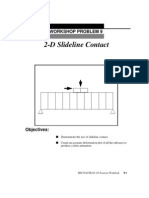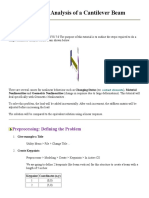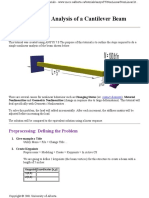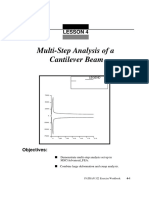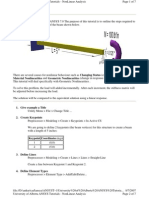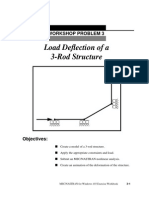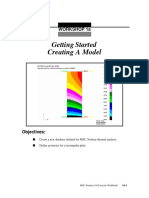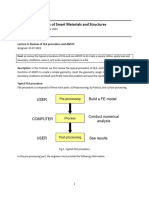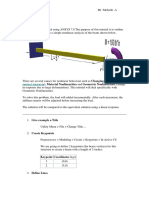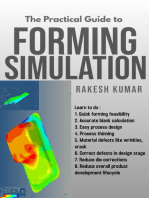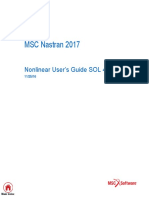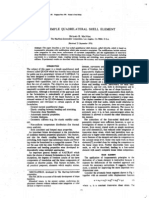Workshop 1a
Workshop 1a
Uploaded by
raiCopyright:
Available Formats
Workshop 1a
Workshop 1a
Uploaded by
raiOriginal Description:
Copyright
Available Formats
Share this document
Did you find this document useful?
Is this content inappropriate?
Copyright:
Available Formats
Workshop 1a
Workshop 1a
Uploaded by
raiCopyright:
Available Formats
WORKSHOP PROBLEM 1a
Spring Element with Nonlinear
Analysis Parameters
(large displacements off)
Objectives:
Demonstrate how to run a simple linear analysis in SOL
106 (nonlinear statics).
Demonstrate how to interpret the results.
Understand the difference between linear and nonlinear
behavior.
MSC/NASTRAN 103 Exercise Workbook 1a-1
1a-2 MSC/NASTRAN 103 Exercise Workbook
WORKSHOP 1a Spring Element w/ Nonlin Params
Model Description:
For the structure below:
CROD
A = 0.01 in2
E = 1.E7 psi
L = 10.0 in
K = 1.E3 lb/in
P = 29.E3 lbs
X
CELAS1
Add Case Control commands and Bulk Data Entries to:
1. Perform a geometric linear analysis in SOL 106
(nonlinear statics) with the large displacements option
turned off.
2. Apply a 29x103 lbs load in a single subcase with four
incremented steps. Use the default values for all other
subcase parameters. Request the output of all grid
displacements and all element forces.
MSC/NASTRAN 103 Exercise Workbook 1a-3
Suggested Exercise Steps:
Modify the existing MSC/NASTRAN input file by adding
the appropriate loading conditions and nonlinear static
analysis control parameters.
Select Element Forces as part of the output (FORCE=ALL).
For Case Control, insert the static load set selection (LOAD)
and the nonlinear static analysis parameter selection
(NLPARM).
For Bulk Data, insert the relevant nonlinear static analysis
parameter (NLPARM).
Prepare the model for a geometric linear static analysis (turn
off large displacements).
PARAM, LGDISP, -1
Generate an input file and submit it to the MSC/NASTRAN
solver for a nonlinear static analysis.
Review the results.
1a-4 MSC/NASTRAN 103 Exercise Workbook
WORKSHOP 1a Spring Element w/ Nonlin Params
Input File for Modification:
prob1a.dat
ID NAS103, WORKSHOP 1A
TIME 10
SOL 106 $ NONLIN
CEND
TITLE=SIMPLE ROD SPRING - COLD ANALYSIS AND RESTART WORKSHOP
SUBTITLE=GEOMETRIC NONLINEAR
ECHO=BOTH
DISP=ALL
OLOAD=ALL
$
$ APPLY X LOAD
$
SUBCASE 10 $ LOAD=29.E03
LABEL=APPLY LOAD P IN X DIRECTION = 29E+03
OUTPUT(PLOT)
SET 1 ALL
MAXI DEFO 5.
AXES Z, X, Y
VIEW 0., 0., 0.
FIND SCALE ORIGIN 1 SET 1
PLOT STATIC 0 MAXIMUM DEFORMATION 5. SET 1
BEGIN BULK
GRID, 1, 0, 0.0, 0.0, 0.0, , 23456
GRID, 3, 0, 0.0, 10.0, 0.0, , 123456
CROD, 3, 3, 3, 1
CELAS1, 2, 2, 1, 1, 0
PROD, 3, 3, .01
PELAS, 2, 1.0E3
MAT1, 3, 1.0E7
FORCE, 1, 1, 0, 1.6E4, 1.0
FORCE, 2, 1, 0, 2.4E4, 1.0
FORCE, 3, 1, 0, 2.9E4, 1.0
ENDDATA
MSC/NASTRAN 103 Exercise Workbook 1a-5
Exercise Procedure:
1. Users who are not utilitizing MSC/PATRAN
for generating an input file should go to Step
12, otherwise, proceed to step 2.
2. Create a new database called prob1a.db.
File/New...
New Database Name prob1a
OK
In the New Model Preference form set the following:
Tolerance: Default
Analysis Code: MSC/NASTRAN
Analysis Type: Structural
OK
3. Those who do not wish to set up the model themselves
may want to play the session file, prob1.ses. If you choose
to build the model yourself, proceed to step 4.
File/Session/Play...
Session File List prob1.ses
Apply
The model has now been created. Skip to Step 10.
Whenever possible click Auto Execute (turn off).
4. Create a 10 unit long beam.
Geometry
Action: Create
Object: Curve
Method: XYZ
Vector Coordinate List <0, 10, 0>
Apply
1a-6 MSC/NASTRAN 103 Exercise Workbook
WORKSHOP 1a Spring Element w/ Nonlin Params
5. Mesh the curve with one BAR2 element.
Finite Elements
Action: Create
Object: Mesh
Type: Curve
Global Edge Length 10
Element Topology: Bar2
Curve List Curve 1
(Select the curve.)
Apply
For clarity, increase the node size using the following toolbar icon:
Node Size
6. Create the material property for the beam.
Materials
Action: Create
Object: Isotropic
Method: Manual Input
Material Name mat_1
Input Properties...
Elastic Modulus = 1.E7
Apply
Cancel
7. Create the property for the beam.
Properties
Action: Create
MSC/NASTRAN 103 Exercise Workbook 1a-7
Dimension: 1D
Type: Rod
Property Set Name prop_1
Input Properties...
Material Name m:mat_1
Area 0.01
OK
Select Members Curve 1
(Select the curve.)
Add
Apply
8. Create a grounded spring at the bottom of the beam.
First, create a 0-D element to be used for spring constant assignment
at the bottom of the beam.
Finite Elements
Action: Create
Object: Element
Method: Edit
Shape: Point
Topology: Point
Node 1 = Node 1
(Select the bottom node.)
Apply
Next, create the grounded spring property for the newly created
element.
Properties
Action: Create
Object: 0D
Method: Grounded Spring
1a-8 MSC/NASTRAN 103 Exercise Workbook
WORKSHOP 1a Spring Element w/ Nonlin Params
Property Set Name prop_2
Input Properties...
Spring Constant 1.E3
Dof at Node 1 UX
OK
You can either type in the point element into the databox or click on
the point itself. This is done by first, clicking the Select Members
databox and then clicking on the following icon.
Point Element
Select Members: Elm 2
(Select the point element previously
created.)
Add
Apply
9. Create the Loads/BCs for the model.
First, fix the top end of the beam.
Loads/BCs
Action: Create
Object: Displacement
Method: Nodal
New Set Name constraint_1
Input Data...
Translation < T1 T2 T3 > < 0, 0, 0 >
Rotation < R1 R2 R3 > < 0, 0, 0 >
OK
Select Application Region...
MSC/NASTRAN 103 Exercise Workbook 1a-9
Select Geometry Entities: Point 2
(Select point at top of beam.)
Add
OK
Apply
Next, create the guided support Load/BC at the base (free in
x-direction, and fixed in all other DOFs).
New Set Name: constraint_2
Input Data...
Translation < T1 T2 T3 > < , 0, 0 >
Rotation < R1 R2 R3 > < 0, 0, 0 >
OK
Select Application Region...
Select Geometry Entities Point 1
(Select point at bottom of beam.)
Add
OK
Apply
10. Create the loading for the model.
For this analysis model, the load will be incremented up to the final
load in a single subcase.
Loads/BCs
Action: Create
Object: Force
Method: Nodal
New Set Name load_3
Input Data...
Force <F1 F2 F3> <29.E3, 0, 0>
OK
1a-10 MSC/NASTRAN 103 Exercise Workbook
WORKSHOP 1a Spring Element w/ Nonlin Params
Select Application Region...
Select Geometry Entities Point 1
(Select point at bottom of beam.)
Add
OK
Apply
Your viewport should now appear as follow:
11. Now you are ready to generate an input file for analysis.
Click on the Analysis radio button on the Top Menu Bar and set up the
subcases as follows:
Analysis
Action: Analyze
Object: Entire Model
Method: Analysis Deck
Job Name prob1a
MSC/NASTRAN 103 Exercise Workbook 1a-11
Solution Type...
Solution Type: NONLINEAR STATIC
Solution Parameters...
(Turn off large displacements.) Large Displacements
OK
OK
Subcase Create...
Available Subcases: Default
Subcase Parameters...
Number of Load Increments: 4
OK
Output Requests...
Output Requests: STRESS(SORT1...
Delete
Output Requests: SPCFORCES(SORT1...
Delete
Select Result Type: Element Forces
OK
Apply
Cancel
Apply
An input file called prob1a.bdf will be generated. This process of
translating your model into an input file is called the Forward
Translation. The Forward Translation is complete when the Heartbeat
turns green. MSC/PATRAN users should now proceed to Step 13.
1a-12 MSC/NASTRAN 103 Exercise Workbook
WORKSHOP 1a Spring Element w/ Nonlin Params
Generating an input file for MSC/NASTRAN Users:
12. MSC/NASTRAN users can generate an input file using
the data from the Model Description. The result should be
similar to the output below (prob1a.dat):
ASSIGN OUTPUT2 = prob1a.op2 , UNIT=12
ID NAS103, WORKSHOP 1A SOLUTION
TIME 10
SOL 106 $ NONLIN
CEND
TITLE=SIMPLE ROD SPRING - COLD ANALYSIS AND RESTART WORKSHOP
SUBTITLE=GEOMETRIC NONLINEAR
ECHO=BOTH
DISP=ALL
OLOAD=ALL
FORCE=ALL$
$ APPLY X LOAD
$
SUBCASE 10 $ LOAD=29.E03
LABEL=APPLY LOAD P IN X DIRECTION = 29E+03
LOAD=3
NLPARM=10
OUTPUT(PLOT)
SET 1 ALL
MAXI DEFO 5.
AXES Z, X, Y
VIEW 0., 0., 0.
FIND SCALE ORIGIN 1 SET 1
PLOT STATIC 0 MAXIMUM DEFORMATION 5. SET 1
BEGIN BULK
PARAM, POST, -1
PARAM, PATVER, 3.0
GRID, 1, 0, 0.0, 0.0, 0.0, , 23456
GRID, 3, 0, 0.0, 10.0, 0.0, , 123456
CROD, 3, 3, 3, 1
CELAS1, 2, 2, 1, 1, 0
PROD, 3, 3, .01
PELAS, 2, 1.0E3
MSC/NASTRAN 103 Exercise Workbook 1a-13
MAT1, 3, 1.0E7
FORCE, 1, 1, 0, 1.6E4, 1.0
FORCE, 2, 1, 0, 2.4E4, 1.0
FORCE, 3, 1, 0, 2.9E4, 1.0
PARAM, LGDISP,-1
NLPARM, 10, 4
ENDDATA
1a-14 MSC/NASTRAN 103 Exercise Workbook
WORKSHOP 1a Spring Element w/ Nonlin Params
Submit the input file for analysis:
13. Submit the input file to MSC/NASTRAN for analysis.
13a. To submit the MSC/PATRAN .bdf file, find an available
UNIX shell window. At the command prompt enter
nastran prob1a.bdf scr=yes. Monitor the analysis using
the UNIX ps command.
13b. To submit the MSC/NASTRAN .dat file, find an
available UNIX shell window and at the command
prompt enter nastran prob1a.dat scr=yes. Monitor the
analysis using the UNIX ps command.
14. When the analysis is completed, edit the prob1a.f06 file
and search for the word FATAL. If no matches exist,
search for the word WARNING. Determine whether
existing WARNING messages indicate modeling errors.
14a. While still editing prob1a.f06, search for the word:
D I S P L A C E (spaces are necessary).
What is the x-displacement of the guided end at the end of
the analysis?
T1 =
What is the force in the spring element at the end of the
analysis?
FORCE =
MSC/NASTRAN 103 Exercise Workbook 1a-15
Comparison of Results:
15. Compare the results obtained in the .f06 file with the
results on the following page:
1a-16 MSC/NASTRAN 103 Exercise Workbook
WORKSHOP 1a
LOAD STEP = 1.00000E+00
D I S P L A C E M E N T V E C T O R
POINT ID. TYPE T1 T2 T3 R1 R2 R3
1 G 2.900000E+01 0.0 0.0 0.0 0.0 0.0
2 G 0.0 0.0 0.0 0.0 0.0 0.0
SUBCASE 1
Spring Element w/ Nonlin Params
LOAD STEP = 1.00000E+00
F O R C E S I N S C A L A R S P R I N G S ( C E L A S 1 )
ELEMENT FORCE ELEMENT FORCE ELEMENT FORCE ELEMENT FORCE
ID. ID. ID. ID.
2 2.900000E+040
SUBCASE 1
MSC/NASTRAN 103 Exercise Workbook 1a-17
16. This ends the exercise for MSC/NASTRAN users.
MSC/PATRAN users should proceed to the next
step.
17. Proceed with the Reverse Translation process, that is, importing
the prob1a.op2 results file into MSC/PATRAN. To do this,
return to the Analysis form and proceed as follows:
Analysis
Action: Read Output2
Object: Result Entities
Method: Translate
Select Results File...
Selected Results File prob1a.op2
OK
Apply
18. When the translation is complete bring up the Results form.
Now we will generate the fringe plot of the model.
Results
Action: Create
Object: Fringe
Now click on the Select Results icon.
Select Results
Select Result Case(s) Default, PW Linear: 100.% of
Load
Select Fringe Result Displacements, Translational
Quantity: Magnitude
1a-18 MSC/NASTRAN 103 Exercise Workbook
WORKSHOP 1a Spring Element w/ Nonlin Params
Next click on the Target Entities icon.
Target Entities
Target Entity: Current Viewport
Note: This feature allows you to view fringe plots of specific elements
of your choice.
Click on the Display Attributes icon.
Display Attributes
Style: Discrete/Smooth
Display: Free Edges
For better visual quality of the fringe plot, change the width of
the line.
Width: (Select the third line from top.)
Note: The Display Attributes form allows you the ability to change
the displayed graphics of fringe plots.
Now click on the Plot Options icon.
Plot Options
Coordinate Transformation: None
Scale Factor 1.0
Apply
The resulting fringe plot should display the displacement spectrum
superimposed over the undeformed bar. The final fringe plot
displaying the physical deformation of the model can be created as
follows:
MSC/NASTRAN 103 Exercise Workbook 1a-19
Results
Action: Create
Object: Deformation
Now click on the Select Results icon.
Select Results
Select Result Case(s) Default, PW Linear: 100.% of
Load
Select Fringe Result Displacements, Translational
Show As: Resultant
Click on the Display Attributes icon.
Display Attributes
Line Width: (Select the third line from top.)
In order to see the deformation results accurately, set the Scale
Interpretation to True Scale with a Scale Factor of 1.
Scale Interpretation True Scale
Scale Factor 1.0
Show Undeformed
Line Width: (Select the third line from top.)
Now click on the Plot Options icon.
Plot Options
Coordinate Transformation: None
Scale Factor 1.0
Apply
1a-20 MSC/NASTRAN 103 Exercise Workbook
WORKSHOP 1a Spring Element w/ Nonlin Params
The resulting fringe plot should display the displacement spectrum in
addition to the physical deformation of the model. The following step
will combine the two previous plots into one. MSC/PATRAN
automatically combines both the fringe and deformation plots into
one.
To better fit the results on the screen, zoom out a couple times using
the following toolbar icon:
Zoom Out
Alternatively, use any number of the toolbar icons to better view the
resulting fringe plot.
Your viewport should now contain the following image:
Notice that the deflection is almost 3 times the length of the beam!
This suggests that a nonlinear analysis which accounts for large
displacements is necessary to obtain a more accurate answer.
To clear the post-processing results and obtain the original model in
the viewport, select the Reset Graphics icon.
Reset Graphics
Quit MSC/PATRAN when you have completed this exercise.
MSC/NASTRAN 103 Exercise Workbook 1a-21
MSC/PATRAN .bdf file: prob1a.bdf
$ NASTRAN input file created by the MSC MSC/NASTRAN input file
$ translator ( MSC/PATRAN Version 7.5 ) on January 16, 1998 at
$ 08:27:27.
ASSIGN OUTPUT2 = prob1a.op2, UNIT = 12
$ Direct Text Input for File Management Section
$ Nonlinear Static Analysis, Database
SOL 106
TIME 600
$ Direct Text Input for Executive Control
CEND
SEALL = ALL
SUPER = ALL
TITLE = MSC/NASTRAN job created on 16-Jan-98 at 08:25:44
ECHO = NONE
MAXLINES = 999999999
$ Direct Text Input for Global Case Control Data
SUBCASE 1
$ Subcase name : Default
SUBTITLE=Default
NLPARM = 1
SPC = 2
LOAD = 2
DISPLACEMENT(SORT1,REAL)=ALL
FORCE(SORT1,REAL,BILIN)=ALL
$ Direct Text Input for this Subcase
BEGIN BULK
PARAM POST -1
PARAM PATVER 3.
PARAM AUTOSPC NO
PARAM COUPMASS -1
PARAM K6ROT 100.
PARAM WTMASS 1.
PARAM LGDISP -1
PARAM,NOCOMPS,-1
PARAM PRTMAXIM YES
NLPARM 1 4 AUTO 5 25 PW NO + A
+ A .001 1.-7
$ Direct Text Input for Bulk Data
$ Elements and Element Properties for region : prop_1
PROD 1 1 .01
CROD 1 1 1 2
$ Elements and Element Properties for region : prop_2
PELAS 2 1000.
CELAS1 2 2 1 1
1a-22 MSC/NASTRAN 103 Exercise Workbook
WORKSHOP 1a Spring Element w/ Nonlin Params
$ Referenced Material Records
$ Material Record : mat_1
$ Description of Material : Date: 19-Jun-97 Time: 15:12:40
MAT1 1 1.+7
$ Nodes of the Entire Model
GRID 1 0. 0. 0.
GRID 2 0. 10. 0.
$ Loads for Load Case : Default
SPCADD 2 1 3
LOAD 2 1. 1. 1
$ Displacement Constraints of Load Set : constraint_1
SPC1 1 123456 2
$ Displacement Constraints of Load Set : constraint_2
SPC1 3 23456 1
$ Nodal Forces of Load Set : load_3
FORCE 1 1 0 29000. 1. 0. 0.
$ Referenced Coordinate Frames
ENDDATA c9d4ca67
MSC/NASTRAN 103 Exercise Workbook 1a-23
1a-24 MSC/NASTRAN 103 Exercise Workbook
You might also like
- Linear Buckling Load Analysis (Without Spring) : Workshop Problem 4ANo ratings yetLinear Buckling Load Analysis (Without Spring) : Workshop Problem 4A22 pages
- Spring Element With Nonlinear Analysis Parameters (Large Displacements On)No ratings yetSpring Element With Nonlinear Analysis Parameters (Large Displacements On)20 pages
- 2-D Slideline Contact: Workshop Problem 9No ratings yet2-D Slideline Contact: Workshop Problem 928 pages
- Nonlinear Snap-Through Load Analysis (Different Spring Constants)No ratings yetNonlinear Snap-Through Load Analysis (Different Spring Constants)24 pages
- Non Linear Analysis of A Cantilever BeamNo ratings yetNon Linear Analysis of A Cantilever Beam4 pages
- Spring Element With Nonlinear Analysis Parameters (Filter Using Restart)No ratings yetSpring Element With Nonlinear Analysis Parameters (Filter Using Restart)20 pages
- Spring Element With Nonlinear Analysis Parameters (Large Displacements Off)No ratings yetSpring Element With Nonlinear Analysis Parameters (Large Displacements Off)24 pages
- Direct Frequency Response Analysis: Workshop Problem 5No ratings yetDirect Frequency Response Analysis: Workshop Problem 528 pages
- Linear Static Analysis of A Cantilever Beam (SI Units) : LessonNo ratings yetLinear Static Analysis of A Cantilever Beam (SI Units) : Lesson16 pages
- Definition of Weight and Inertia Loading: Appendix C2No ratings yetDefinition of Weight and Inertia Loading: Appendix C232 pages
- Linear Static Analysis of A Cantilever Beam (SI Units) : WorkshopNo ratings yetLinear Static Analysis of A Cantilever Beam (SI Units) : Workshop16 pages
- Material Nonlinearities and Geometric Nonlinearities (Change in Response Due To Large Deformations)No ratings yetMaterial Nonlinearities and Geometric Nonlinearities (Change in Response Due To Large Deformations)7 pages
- Unrestricted and Restricted Topology Optimization of A PlateNo ratings yetUnrestricted and Restricted Topology Optimization of A Plate30 pages
- Linear Static Analysis of A Cantilever Beam Using Beam Library (SI Units)No ratings yetLinear Static Analysis of A Cantilever Beam Using Beam Library (SI Units)18 pages
- Normal Modes Analysis of A Simply-Supported Stiffened PlateNo ratings yetNormal Modes Analysis of A Simply-Supported Stiffened Plate6 pages
- Linear Static Analysis of A Simply-Supported Truss: Workshop Problem 1No ratings yetLinear Static Analysis of A Simply-Supported Truss: Workshop Problem 130 pages
- Spring Element With Nonlinear Analysis Parameters (Large Displacements On)No ratings yetSpring Element With Nonlinear Analysis Parameters (Large Displacements On)20 pages
- Linear and Nonlinear Analysis of A Cantilever Beam: LessonNo ratings yetLinear and Nonlinear Analysis of A Cantilever Beam: Lesson20 pages
- U of A ANSYS Tutorials - Effect of Self WeightNo ratings yetU of A ANSYS Tutorials - Effect of Self Weight4 pages
- Linear Static Analysis of A Cantilever Beam Using Beam Library (SI Units)No ratings yetLinear Static Analysis of A Cantilever Beam Using Beam Library (SI Units)16 pages
- Modal Analysis of A Simply-Supported Stiffened Plate: WorkshopNo ratings yetModal Analysis of A Simply-Supported Stiffened Plate: Workshop8 pages
- University of Alberta ANSYS Tutorials - NonLinear AnalysisNo ratings yetUniversity of Alberta ANSYS Tutorials - NonLinear Analysis6 pages
- Linear Static Analysis of A Simply-Supported Truss: Workshop 7No ratings yetLinear Static Analysis of A Simply-Supported Truss: Workshop 722 pages
- Spring Element With Nonlinear Analysis Parameters (Restart A Multi-Step Analysis)No ratings yetSpring Element With Nonlinear Analysis Parameters (Restart A Multi-Step Analysis)20 pages
- Coupled Structural/Thermal Analysis: University of AlbertaNo ratings yetCoupled Structural/Thermal Analysis: University of Alberta7 pages
- Backpropagation: Fundamentals and Applications for Preparing Data for Training in Deep LearningFrom EverandBackpropagation: Fundamentals and Applications for Preparing Data for Training in Deep LearningNo ratings yet
- Radial Basis Networks: Fundamentals and Applications for The Activation Functions of Artificial Neural NetworksFrom EverandRadial Basis Networks: Fundamentals and Applications for The Activation Functions of Artificial Neural NetworksNo ratings yet
- DATA MINING and MACHINE LEARNING. CLASSIFICATION PREDICTIVE TECHNIQUES: NAIVE BAYES, NEAREST NEIGHBORS and NEURAL NETWORKS: Examples with MATLABFrom EverandDATA MINING and MACHINE LEARNING. CLASSIFICATION PREDICTIVE TECHNIQUES: NAIVE BAYES, NEAREST NEIGHBORS and NEURAL NETWORKS: Examples with MATLABNo ratings yet
- Load Distribution Between Threads in Threaded ConnectionsNo ratings yetLoad Distribution Between Threads in Threaded Connections5 pages
- Autodesk PDMC and Vault Professional Optimize Multidisciplinary WorkflowsNo ratings yetAutodesk PDMC and Vault Professional Optimize Multidisciplinary Workflows44 pages
- NX Nastran 8 Advanced Nonlinear Theory and Modeling GuideNo ratings yetNX Nastran 8 Advanced Nonlinear Theory and Modeling Guide395 pages
- Unlocking Nastran Design Optimisation For Composite and Shell StructuresNo ratings yetUnlocking Nastran Design Optimisation For Composite and Shell Structures4 pages
- Practical Finite Element Analysis For Mechanical Engineers - Dominique Madier - Ch4No ratings yetPractical Finite Element Analysis For Mechanical Engineers - Dominique Madier - Ch435 pages
- Spring System Analysis: Basic Level TrainingNo ratings yetSpring System Analysis: Basic Level Training10 pages
- HEXAGON MI Brochure D&E Company Overview A4-WEBNo ratings yetHEXAGON MI Brochure D&E Company Overview A4-WEB60 pages
- 05 - Stress Optimization of Aircraft Fuselage Frame0% (1)05 - Stress Optimization of Aircraft Fuselage Frame6 pages
- Forced Air Convection On Printed Circuit Board: Workshop 3No ratings yetForced Air Convection On Printed Circuit Board: Workshop 322 pages
- NX I-Deas Advanced Durability Fs W 3 - tcm53-4461No ratings yetNX I-Deas Advanced Durability Fs W 3 - tcm53-44612 pages
- Autodesk Nastran 2022 Nonlinear Analysis HandbookNo ratings yetAutodesk Nastran 2022 Nonlinear Analysis Handbook1 page
- Modeling Honeycomb Structure in Patran - Nastran - Eng-TipsNo ratings yetModeling Honeycomb Structure in Patran - Nastran - Eng-Tips2 pages
- Linear Buckling Load Analysis (Without Spring) : Workshop Problem 4ALinear Buckling Load Analysis (Without Spring) : Workshop Problem 4A
- Spring Element With Nonlinear Analysis Parameters (Large Displacements On)Spring Element With Nonlinear Analysis Parameters (Large Displacements On)
- Nonlinear Snap-Through Load Analysis (Different Spring Constants)Nonlinear Snap-Through Load Analysis (Different Spring Constants)
- Spring Element With Nonlinear Analysis Parameters (Filter Using Restart)Spring Element With Nonlinear Analysis Parameters (Filter Using Restart)
- Spring Element With Nonlinear Analysis Parameters (Large Displacements Off)Spring Element With Nonlinear Analysis Parameters (Large Displacements Off)
- Direct Frequency Response Analysis: Workshop Problem 5Direct Frequency Response Analysis: Workshop Problem 5
- Linear Static Analysis of A Cantilever Beam (SI Units) : LessonLinear Static Analysis of A Cantilever Beam (SI Units) : Lesson
- Definition of Weight and Inertia Loading: Appendix C2Definition of Weight and Inertia Loading: Appendix C2
- Linear Static Analysis of A Cantilever Beam (SI Units) : WorkshopLinear Static Analysis of A Cantilever Beam (SI Units) : Workshop
- Material Nonlinearities and Geometric Nonlinearities (Change in Response Due To Large Deformations)Material Nonlinearities and Geometric Nonlinearities (Change in Response Due To Large Deformations)
- Unrestricted and Restricted Topology Optimization of A PlateUnrestricted and Restricted Topology Optimization of A Plate
- Linear Static Analysis of A Cantilever Beam Using Beam Library (SI Units)Linear Static Analysis of A Cantilever Beam Using Beam Library (SI Units)
- Normal Modes Analysis of A Simply-Supported Stiffened PlateNormal Modes Analysis of A Simply-Supported Stiffened Plate
- Linear Static Analysis of A Simply-Supported Truss: Workshop Problem 1Linear Static Analysis of A Simply-Supported Truss: Workshop Problem 1
- Spring Element With Nonlinear Analysis Parameters (Large Displacements On)Spring Element With Nonlinear Analysis Parameters (Large Displacements On)
- Linear and Nonlinear Analysis of A Cantilever Beam: LessonLinear and Nonlinear Analysis of A Cantilever Beam: Lesson
- Linear Static Analysis of A Cantilever Beam Using Beam Library (SI Units)Linear Static Analysis of A Cantilever Beam Using Beam Library (SI Units)
- Modal Analysis of A Simply-Supported Stiffened Plate: WorkshopModal Analysis of A Simply-Supported Stiffened Plate: Workshop
- University of Alberta ANSYS Tutorials - NonLinear AnalysisUniversity of Alberta ANSYS Tutorials - NonLinear Analysis
- Linear Static Analysis of A Simply-Supported Truss: Workshop 7Linear Static Analysis of A Simply-Supported Truss: Workshop 7
- Spring Element With Nonlinear Analysis Parameters (Restart A Multi-Step Analysis)Spring Element With Nonlinear Analysis Parameters (Restart A Multi-Step Analysis)
- Coupled Structural/Thermal Analysis: University of AlbertaCoupled Structural/Thermal Analysis: University of Alberta
- Backpropagation: Fundamentals and Applications for Preparing Data for Training in Deep LearningFrom EverandBackpropagation: Fundamentals and Applications for Preparing Data for Training in Deep Learning
- Radial Basis Networks: Fundamentals and Applications for The Activation Functions of Artificial Neural NetworksFrom EverandRadial Basis Networks: Fundamentals and Applications for The Activation Functions of Artificial Neural Networks
- Advanced C Concepts and Programming: First EditionFrom EverandAdvanced C Concepts and Programming: First Edition
- DATA MINING and MACHINE LEARNING. CLASSIFICATION PREDICTIVE TECHNIQUES: NAIVE BAYES, NEAREST NEIGHBORS and NEURAL NETWORKS: Examples with MATLABFrom EverandDATA MINING and MACHINE LEARNING. CLASSIFICATION PREDICTIVE TECHNIQUES: NAIVE BAYES, NEAREST NEIGHBORS and NEURAL NETWORKS: Examples with MATLAB
- Interior Point Algorithms: Theory and AnalysisFrom EverandInterior Point Algorithms: Theory and Analysis
- Kronecker Products and Matrix Calculus with ApplicationsFrom EverandKronecker Products and Matrix Calculus with Applications
- Load Distribution Between Threads in Threaded ConnectionsLoad Distribution Between Threads in Threaded Connections
- Autodesk PDMC and Vault Professional Optimize Multidisciplinary WorkflowsAutodesk PDMC and Vault Professional Optimize Multidisciplinary Workflows
- NX Nastran 8 Advanced Nonlinear Theory and Modeling GuideNX Nastran 8 Advanced Nonlinear Theory and Modeling Guide
- Unlocking Nastran Design Optimisation For Composite and Shell StructuresUnlocking Nastran Design Optimisation For Composite and Shell Structures
- Practical Finite Element Analysis For Mechanical Engineers - Dominique Madier - Ch4Practical Finite Element Analysis For Mechanical Engineers - Dominique Madier - Ch4
- 05 - Stress Optimization of Aircraft Fuselage Frame05 - Stress Optimization of Aircraft Fuselage Frame
- Forced Air Convection On Printed Circuit Board: Workshop 3Forced Air Convection On Printed Circuit Board: Workshop 3
- Modeling Honeycomb Structure in Patran - Nastran - Eng-TipsModeling Honeycomb Structure in Patran - Nastran - Eng-Tips