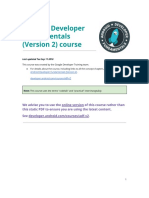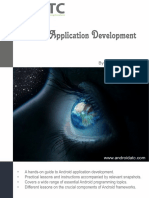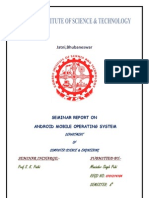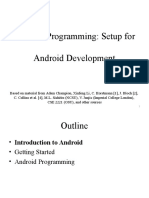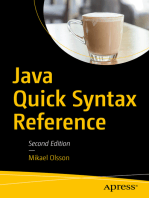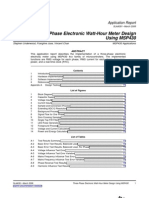Jabra Android SDK Developers Guide
Uploaded by
Emilio AlejandroJabra Android SDK Developers Guide
Uploaded by
Emilio AlejandroJabra SDK for Android
Developer’s Guide
Contents
1 Introduction .......................................................................................................................... 3
1.1 SDK purpose .................................................................................................................. 3
1.2 SDK scope ...................................................................................................................... 3
1.2.1 Not in scope........................................................................................................... 4
1.3 Updates ......................................................................................................................... 4
2 Overview of the SDK.............................................................................................................. 5
2.1 Supported environments .............................................................................................. 5
2.1.1 OS versions ............................................................................................................ 5
2.1.2 Hardware ............................................................................................................... 5
2.1.3 Connectivity........................................................................................................... 5
2.1.4 Other ..................................................................................................................... 5
2.2 Compatibility with previous SDKs ................................................................................. 5
2.3 Prerequisites ................................................................................................................. 6
2.4 Supported Jabra devices ............................................................................................... 6
2.5 Contents of the SDK ...................................................................................................... 7
2.6 Installation..................................................................................................................... 7
2.7 Architecture................................................................................................................... 8
3 Using the SDK ........................................................................................................................ 9
3.1 First steps ...................................................................................................................... 9
3.1.1 Download and unpack ........................................................................................... 9
3.1.2 Study the Javadoc.................................................................................................. 9
3.1.3 Run the demo app ................................................................................................. 9
3.1.4 Study the demo app .............................................................................................. 9
3.1.5 Get an API key ....................................................................................................... 9
3.2 Building your own app .................................................................................................. 9
3.2.1 Get your API key .................................................................................................... 9
Copyright © GN Audio A/S 2017. All rights reserved. Page 1 of 12
3.2.2 Depend on the aar................................................................................................. 9
3.2.3 Connect to the SDK ............................................................................................. 10
3.2.4 Select a device ..................................................................................................... 10
3.2.5 Connect to the device ......................................................................................... 10
3.2.6 Communicate with the device ............................................................................ 10
3.2.7 Settings ................................................................................................................ 10
3.2.8 Using the CallControlHelper ................................................................................ 11
3.2.9 Getting help ......................................................................................................... 12
Copyright © GN Audio A/S 2017. All rights reserved. Page 2 of 12
1 Introduction
This document is an introduction to the SDK that enables developers to create
Android apps and benefit from the features of selected Jabra products.
We expect the reader to be familiar with Android development in general. If you are
new to Android development, we recommend you spend some time reading on
developer.android.com before you start to work with the SDK.
Details on Jabra products can be found at www.jabra.com.
This document covers version A1.0.0-N1.0.12.0 of the SDK.
1.1 SDK purpose
The purpose of our Android SDK is to let you – a corporate or independent Android
developer - develop apps that benefit from access to settings and other
functionality in Jabra devices.
The scope of these apps is limited only by your imagination (and the functionality of
the platform and our Jabra devices, of course).
The Android SDK is one member of the family of Jabra SDKs for desktop and mobile
platforms. These SDKs offer very similar functionality, encapsulated and presented
with APIs that are natural for each platform.
The list of supported Jabra devices may differ across platforms, mainly because of
differences in connectivity (USB vs Bluetooth).
For an overview of our current platform support, please visit developer.jabra.com.
1.2 SDK scope
The SDK provides access to:
Product images - suitable for display in the app.
Settings – let your user control the settings of the connected Jabra device.
Device buttons – some Jabra devices have ‘application buttons’ that your
app can listen to. Use button events to trigger actions in your app.
Device sensors – some Jabra devices have in-ear sensors that provide heart
rate (pulse) and/or step rate. Your app can use this for health and activity
monitoring.
Call control assistance – if you are writing a softphone app, we have support
for using buttons on the Jabra device to accept/reject a call.
Data for product images and settings are provided by the SDK accessing our
servers, always using the latest information. This means that you can expect new
Jabra devices to be supported ‘automatically’, without having to use an updated
SDK, or releasing a new version of your app.
Copyright © GN Audio A/S 2017. All rights reserved. Page 3 of 12
The current version of the Android SDK supports Jabra devices connected via
Bluetooth.
1.2.1 Not in scope
If you are building a softphone app, you will know best how to connect the audio
stream to the call provider you are using, the SDK does not attempt to control that.
However, as part of the demo app delivered with the SDK, we provide an example
of how to establish an audio connection to a Jabra device – there are a few quirks
in the Android APIs for this. Feel free to use it as you please.
1.3 Updates
Please check for updates at developer.jabra.com.
Copyright © GN Audio A/S 2017. All rights reserved. Page 4 of 12
2 Overview of the SDK
2.1 Supported environments
2.1.1 OS versions
For the current version of the SDK, the settings are:
minSdkVersion 19
targetSdkVersion 25
As Android evolves, we will attempt to always let new SDK releases follow the most
recent Android release as targetSdkVersion.
2.1.2 Hardware
The SDK contains a native library built for ARM and ARMV7 (which should also
imply support for ARM64-v8a due to backwards compatibility). We currently do not
support Mips or x86.
As all supported Jabra devices currently use Bluetooth to connect to the Android
device, Bluetooth support is required.
The SDK requires an internet connection, as most device info is retrieved from our
servers.
2.1.3 Connectivity
Currently, only Bluetooth is supported.
2.1.4 Other
The SDK does not depend on any UI properties (such as screen size, resolution).
The SDK requires JabraService version 1.7.1 or later to be installed on the Android
device.
2.2 Compatibility with previous SDKs
For select partners, we have previously offered limited device connectivity through
direct communication with JabraService.
The present SDK supersedes that.
The SDK still uses JabraService internally to communicate with Jabra devices, both
because of the need for continued support for existing apps, and because
JabraService has a strong coordinating role when using multiple apps.
Copyright © GN Audio A/S 2017. All rights reserved. Page 5 of 12
2.3 Prerequisites
We strongly recommend using Android Studio, but if you have other preferences,
that should also work. The SDK is just an .aar.
You will need an Android device. Using an emulator may work for initial UI creation
and app functionality that does not depend on the SDK, but eventually you will
need a device.
You will also need one or more Jabra devices. We recommend that you test with all
devices that you plan to support in your app, as functionality may vary across
devices.
2.4 Supported Jabra devices
At the time of writing, the following Jabra devices are supported by the Android
SDK:
Call Busylight Button events Sensor data
control control
support
Jabra Evolve Yes Yes
65 Mono
Jabra Evolve Yes Yes
65 Stereo
Jabra Evolve Yes Yes
75
Jabra Speak Yes
810
Jabra Speak Yes Yes
710
Jabra Eclipse Limited
due to
lack of
device
buttons.
Jabra Motion Yes
Jabra Stealth Yes
Jabra Yes
Supreme
Copyright © GN Audio A/S 2017. All rights reserved. Page 6 of 12
Jabra Steel Limited
due to
lack of
button
support in
device.
Jabra Elite Yes Yes RRI, HR, Step
Sport rate
Jabra Sport Yes Yes HR, Step rate
Pulse
Jabra Sport Yes Yes Step rate
Coach
Jabra Sport Limited Yes
Pace due to
lack of
button
support in
device.
All devices support retrieval of basic info (such as battery status, FW version).
See developer.jabra.com for updates.
2.5 Contents of the SDK
The SDK is a .zip file (downloadable after registration) from developer.jabra.com,
containing:
This guide
JabraSdk-x_y_z-Axyz-Na_b_c_d.aar
JabraSdk-x_y_z-Axyz-Na_b_c_d-javadoc.jar
JabraSdk-x_y_z-Axyz-Na_b_c_d-sources.jar
Demo.zip – a full Android Studio project illustrating how to use the SDK.
o Note that you will need your own API key if you want to build and run
the project yourself – see below!
App-debug.apk (runnable debug build of the demo app project)
2.6 Installation
Simply unpack the downloaded zip file to a folder of your choice.
Copyright © GN Audio A/S 2017. All rights reserved. Page 7 of 12
2.7 Architecture
When using the .aar library in the SDK, your app is part of this overall architecture:
Your app
JabraSDK*.aar Internet
Native library
Another app JabraService app
Your app uses the APIs of the JabraSDK library (which has a common cross-
platform component inside) to communicate to the Jabra device(s) you want to use.
This happens through JabraService, but that dependency is not visible in the API.
The role of JabraService is to coordinate access from multiple apps (legacy, or
using the SDK) to the same devices. Without it, only a single app would be able to
communicate with the device.
Copyright © GN Audio A/S 2017. All rights reserved. Page 8 of 12
3 Using the SDK
3.1 First steps
3.1.1 Download and unpack
Since you are reading this guide, you have probably already done that.
3.1.2 Study the Javadoc
We recommend that you browse through the Javadoc for the API. Keep it handy for
later reference.
3.1.3 Run the demo app
Install and run the demo app (the apk is part of the download). Try it with different
Jabra devices to get an impression of what the SDK can add to your app.
3.1.4 Study the demo app
Study the Android Studio project used to create the demo app. Feel free to change
anything you want, but please note that you will need to obtain an API key of your
own to actually run the demo app if you build and install it yourself.
Note that part of the demo app is an example of how audio can be collected from
the microphone of the Jabra device, and how audio can be sent back to it. Part of
that is a ‘just-for-fun’ pitch changer. This is simply to illustrate one way of handling
audio routing; depending on your particular application that code example may be
useful to you, or you can implement this by other means.
3.1.5 Get an API key
When you have decided to use the SDK, visit developer.jabra.com to obtain an API
key for your app. This key identifies your app to our servers, and you probably
want to file it outside of your source tree. The build.gradle file for the demo project
illustrates one way to do this.
3.2 Building your own app
When you are ready to create your own app, feel free to copy+paste as you please
from the source of the demo app.
3.2.1 Get your API key
You will need an API key for the SDK library to run. If the key is missing, the library
will throw an exception. Visit developer.jabra.com to get an API key for your app.
3.2.2 Depend on the aar
In build.gradle for your app module, add a dependency to our JabraSDK*.aar.
Your can do this by adding .aar files for the scan of the libs folder (as the demo app
does), or by adding a new module to your project, that just contains the .aar.
Copyright © GN Audio A/S 2017. All rights reserved. Page 9 of 12
Note that we do not currently distribute the SDK via jcenter or similar methods;
you will have to replace the .aar file manually when updates are available.
3.2.3 Connect to the SDK
When your app starts, you need to connect to the SDK. This is an asynchronous
operation (as is most of the API).
In the demo app, this is handled by the DeviceConnector class, but you can
implement this in other ways. The important point is that you do not have a
reference to the SDK before the listener for
JabraHelper.getJabraConnectionManagerInstance() has a successful result.
At that time, you probably want to set up a listener for the connection state of
devices (as the demo app does).
3.2.4 Select a device
A common next step would be to identify devices of interest.
JabraConnectionManager.getJabraDevices() does just that. Note that the list
you get is a snapshot – if you pair new devices during the lifetime of your app, you
probably want to get the list again.
The criteria for selecting a device (or several) is up to you, but a common candidate
is the device which has an active voice link (Bluetooth HF profile).
You could of course also show a list of devices to the user, and let him or her pick
one.
3.2.5 Connect to the device
After selecting one or more devices, you need to signal your interest in the device
to the SDK. This is done by JabraDevice.connect(). Note that there is no
corresponding disconnect() method. When you have signaled your interest in this
way, the callback of the connect() method will receive the connection status of the
device. When a device is connected, you can start using the JabraDevice API for the
device.
Accidentally trying to talk to a disconnected device does no harm, but you will
receive an error in the callback for what you’re trying to do.
3.2.6 Communicate with the device
After establishing connection to a device, you can start talking to it. See the
JavaDoc for the JabraDevice class (and the interfaces that it implements) for details.
Note that when connecting to a device, especially for the first time, some of the
APIs make take a while to get back. This is especially true for the settings API, as it
needs to talk to our servers and subsequently the device, before a full
understanding of the settings of the device can be presented.
3.2.7 Settings
The intention with the settings API is to let you easily create a UI for all the settings
of the device, without having to know the details of what a setting does. You simply
create and maintain UI elements suitable for your app, and connect them to the
Copyright © GN Audio A/S 2017. All rights reserved. Page 10 of 12
settings data structures handled by the API. The JabraSettingsAdapter class in the
demo is an example of how this can be done.
If you need to access a few specific settings for a device, these can be identified by
their GUIDs in the collections of settings handled by the API. Please contact us
through developer.jabra.com.
3.2.8 Using the CallControlHelper
If your app is a softphone, or if for other reasons you need to let the buttons of the
Jabra device participate in audio routing, the CallControlHelper may be of use.
It is a fairly simple state machine that – with cooperation from your app – allows
your user to use the device buttons in a way that is similar to what is experienced
by using the device for a ‘regular’ phone call.
We have chosen not to let your app take over the buttons of the Jabra device
without restrictions, as that can very easily interfere with the expected behavior of
the Jabra device.
IDLE
REJECT Takes over
device buttons
RING
INITIATE
Can be caused
INCOMING
by device button
ACCEPT / Releases device
Action(OPEN_AUDIO) buttons
CLOSING OPENING
HANGUP /
AUDIO_OPENED
Action(CLOSE_AUDIO)
INCALL
The CallControlHelper expects your app to feed it events (CallEvent). It will respond
with info on its current state (CallState), and tell your app what actions it expects
(CallAction). Internally, it will in some states, take over certain buttons of the
device, to let the user accept/reject an incoming call as well as let the user end a
call by using device buttons.
Copyright © GN Audio A/S 2017. All rights reserved. Page 11 of 12
The button used will be the ones normally used for call control for a particular Jabra
device.
Note that if another app has already taken over the buttons of the Jabra device (for
example, if the Jabra Sport Life is running and connected to the same device), your
app will not have access to the buttons of that device.
3.2.9 Getting help
As a registered SDK developer, you can use our support forum at
developer.jabra.com
Copyright © GN Audio A/S 2017. All rights reserved. Page 12 of 12
You might also like
- 407 - UNIT 1 Android Developer FundamentalsNo ratings yet407 - UNIT 1 Android Developer Fundamentals310 pages
- 2019 - Digital Forensic Investigation of Social Media, Acquisition and Analysis of Digital EvidenceNo ratings yet2019 - Digital Forensic Investigation of Social Media, Acquisition and Analysis of Digital Evidence9 pages
- 9-5897-02 TEK 733 Ultrasonic GSM 3G Tekelek User ManualNo ratings yet9-5897-02 TEK 733 Ultrasonic GSM 3G Tekelek User Manual24 pages
- ECG Viewer Manager - Prince 180D Manual V1.90% (1)ECG Viewer Manager - Prince 180D Manual V1.938 pages
- Jatni, Bhubaneswar: Prof S. K. Padhi Regd No: Semester: 8No ratings yetJatni, Bhubaneswar: Prof S. K. Padhi Regd No: Semester: 823 pages
- AIO Unpack Utility (ROMS) (Windows) - Android Development and HackingNo ratings yetAIO Unpack Utility (ROMS) (Windows) - Android Development and Hacking10 pages
- T.Aditya: An Open Handset Alliance ProjectNo ratings yetT.Aditya: An Open Handset Alliance Project28 pages
- Android-Delight - Tutorials For Android Development - TableLayout Like ListView (Multi Column ListView)No ratings yetAndroid-Delight - Tutorials For Android Development - TableLayout Like ListView (Multi Column ListView)7 pages
- Function Hooking and Windows DLL Injection PDFNo ratings yetFunction Hooking and Windows DLL Injection PDF15 pages
- User Manual - SN-138020 - Atmega-8 Mother Board100% (1)User Manual - SN-138020 - Atmega-8 Mother Board11 pages
- Android Studio 3.2 Development Essentials - Android 9 Edition: Developing Android 9 Apps Using Android Studio 3.2, Java and Android JetpackFrom EverandAndroid Studio 3.2 Development Essentials - Android 9 Edition: Developing Android 9 Apps Using Android Studio 3.2, Java and Android JetpackNo ratings yet
- Android Programming: Setup For Android DevelopmentNo ratings yetAndroid Programming: Setup For Android Development33 pages
- Electronics & Telecommunication Engineering Koustuv Institute of Self DomainNo ratings yetElectronics & Telecommunication Engineering Koustuv Institute of Self Domain25 pages
- How To Use Winusb To Communicate With A Usb Device: March 9, 2010No ratings yetHow To Use Winusb To Communicate With A Usb Device: March 9, 201025 pages
- Guide To Securing Microsoft Windows XP (NSA)No ratings yetGuide To Securing Microsoft Windows XP (NSA)141 pages
- A Brief Introduction To Controller Area NetworkNo ratings yetA Brief Introduction To Controller Area Network6 pages
- 10 Windows Server 2008 Netsh Commands You Should KnowNo ratings yet10 Windows Server 2008 Netsh Commands You Should Know8 pages
- Mastering Android Development Advanced Techniques and Best Practices: programming, #1From EverandMastering Android Development Advanced Techniques and Best Practices: programming, #1No ratings yet
- Android Studio 3.4 Development Essentials - Kotlin Edition: Developing Android 9 Apps Using Android Studio 3.4, Kotlin and Android JetpackFrom EverandAndroid Studio 3.4 Development Essentials - Kotlin Edition: Developing Android 9 Apps Using Android Studio 3.4, Kotlin and Android JetpackNo ratings yet
- Java Fundamentals For Android DevelopmentNo ratings yetJava Fundamentals For Android Development64 pages
- PlayReady App Creation Tutorial (V0.94)No ratings yetPlayReady App Creation Tutorial (V0.94)13 pages
- How To Program An Android Application To Access and Manage The Wi-Fi Capabilities of A SmartphoneNo ratings yetHow To Program An Android Application To Access and Manage The Wi-Fi Capabilities of A Smartphone11 pages
- OCR GCSE (J277) 1.1 Characteristics of CPUsNo ratings yetOCR GCSE (J277) 1.1 Characteristics of CPUs16 pages
- Microcontroller Based Wheather Monitoring System: Mini Project On "No ratings yetMicrocontroller Based Wheather Monitoring System: Mini Project On "12 pages
- Desktop Boards - Intel® Integrator Toolkit Technical SupportNo ratings yetDesktop Boards - Intel® Integrator Toolkit Technical Support6 pages
- RF Circuit Design and Manufacture: Workshop OnNo ratings yetRF Circuit Design and Manufacture: Workshop On2 pages
- Chapter 2 MOS Transistor Theory: Pass Transistor DC CharacteristicsNo ratings yetChapter 2 MOS Transistor Theory: Pass Transistor DC Characteristics1 page
- Class Test Class 10 MM-50 SESSION-2021-22: Section-A (30 Marks)No ratings yetClass Test Class 10 MM-50 SESSION-2021-22: Section-A (30 Marks)15 pages
- Three-Phase Electronic Watt-Hour Meter Design Using MSP430No ratings yetThree-Phase Electronic Watt-Hour Meter Design Using MSP43020 pages
- TAB E 7.0" LTE REV0.3: Samsung Confidential Samsung ConfidentialNo ratings yetTAB E 7.0" LTE REV0.3: Samsung Confidential Samsung Confidential10 pages
- Unit Iii Analysis Design Concepts and PrinciplesNo ratings yetUnit Iii Analysis Design Concepts and Principles48 pages
- HPE Virtual Connect SE 100Gb F32 Module For SynergyNo ratings yetHPE Virtual Connect SE 100Gb F32 Module For Synergy18 pages
- 2019 - Digital Forensic Investigation of Social Media, Acquisition and Analysis of Digital Evidence2019 - Digital Forensic Investigation of Social Media, Acquisition and Analysis of Digital Evidence
- 9-5897-02 TEK 733 Ultrasonic GSM 3G Tekelek User Manual9-5897-02 TEK 733 Ultrasonic GSM 3G Tekelek User Manual
- Jatni, Bhubaneswar: Prof S. K. Padhi Regd No: Semester: 8Jatni, Bhubaneswar: Prof S. K. Padhi Regd No: Semester: 8
- AIO Unpack Utility (ROMS) (Windows) - Android Development and HackingAIO Unpack Utility (ROMS) (Windows) - Android Development and Hacking
- Android-Delight - Tutorials For Android Development - TableLayout Like ListView (Multi Column ListView)Android-Delight - Tutorials For Android Development - TableLayout Like ListView (Multi Column ListView)
- Android Studio 3.2 Development Essentials - Android 9 Edition: Developing Android 9 Apps Using Android Studio 3.2, Java and Android JetpackFrom EverandAndroid Studio 3.2 Development Essentials - Android 9 Edition: Developing Android 9 Apps Using Android Studio 3.2, Java and Android Jetpack
- Android Programming: Setup For Android DevelopmentAndroid Programming: Setup For Android Development
- Electronics & Telecommunication Engineering Koustuv Institute of Self DomainElectronics & Telecommunication Engineering Koustuv Institute of Self Domain
- How To Use Winusb To Communicate With A Usb Device: March 9, 2010How To Use Winusb To Communicate With A Usb Device: March 9, 2010
- 10 Windows Server 2008 Netsh Commands You Should Know10 Windows Server 2008 Netsh Commands You Should Know
- Beginning Mobile Application Development in the CloudFrom EverandBeginning Mobile Application Development in the Cloud
- Mastering Android Development Advanced Techniques and Best Practices: programming, #1From EverandMastering Android Development Advanced Techniques and Best Practices: programming, #1
- Unix / Linux FAQ: with Tips to Face InterviewsFrom EverandUnix / Linux FAQ: with Tips to Face Interviews
- Android Studio 3.4 Development Essentials - Kotlin Edition: Developing Android 9 Apps Using Android Studio 3.4, Kotlin and Android JetpackFrom EverandAndroid Studio 3.4 Development Essentials - Kotlin Edition: Developing Android 9 Apps Using Android Studio 3.4, Kotlin and Android Jetpack
- Extensible Markup Language XML A Complete GuideFrom EverandExtensible Markup Language XML A Complete Guide
- How To Program An Android Application To Access and Manage The Wi-Fi Capabilities of A SmartphoneHow To Program An Android Application To Access and Manage The Wi-Fi Capabilities of A Smartphone
- Microcontroller Based Wheather Monitoring System: Mini Project On "Microcontroller Based Wheather Monitoring System: Mini Project On "
- Desktop Boards - Intel® Integrator Toolkit Technical SupportDesktop Boards - Intel® Integrator Toolkit Technical Support
- Chapter 2 MOS Transistor Theory: Pass Transistor DC CharacteristicsChapter 2 MOS Transistor Theory: Pass Transistor DC Characteristics
- Class Test Class 10 MM-50 SESSION-2021-22: Section-A (30 Marks)Class Test Class 10 MM-50 SESSION-2021-22: Section-A (30 Marks)
- Three-Phase Electronic Watt-Hour Meter Design Using MSP430Three-Phase Electronic Watt-Hour Meter Design Using MSP430
- TAB E 7.0" LTE REV0.3: Samsung Confidential Samsung ConfidentialTAB E 7.0" LTE REV0.3: Samsung Confidential Samsung Confidential
- HPE Virtual Connect SE 100Gb F32 Module For SynergyHPE Virtual Connect SE 100Gb F32 Module For Synergy