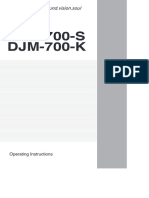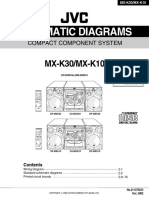JVC SM HMT2200
JVC SM HMT2200
Uploaded by
paco37Copyright:
Available Formats
JVC SM HMT2200
JVC SM HMT2200
Uploaded by
paco37Copyright
Available Formats
Share this document
Did you find this document useful?
Is this content inappropriate?
Copyright:
Available Formats
JVC SM HMT2200
JVC SM HMT2200
Uploaded by
paco37Copyright:
Available Formats
COMPACT COMPONENT SYSTEM
HX-Z1 — Consists of CA-HXZ1 and SP-HXZ1
COMPACT
DIGITAL AUDIO
UND MODE L UM E
SO
PRESET
VO
INSTRUCTIONS
For Customer Use:
Enter below the Model No. and Serial No.
which are located either on the rear, bot-
tom or side of the cabinet. Retain this
information for future reference.
Model No.
Serial No.
GVT0077-001A
[J]
Cover.HX-Z1[J]f.pm6 1 2/18/02, 5:42 PM
Warnings, Cautions and Others
Mises en garde, précautions et indications diverses
CAUTION WARNING: TO REDUCE THE RISK OF FIRE
RISK OF ELECTRIC SHOCK OR ELECTRIC SHOCK, DO NOT EXPOSE
DO NOT OPEN
THIS APPLIANCE TO RAIN OR MOISTURE.
CAUTION: TO REDUCE THE RISK OF ELECTRIC SHOCK,
DO NOT REMOVE COVER (OR BACK).
NO USER SERVICEABLE PARTS INSIDE.
REFER SERVICING TO QUALIFIED SERVICE PERSONNEL.
CAUTION
The lightning flash with arrowhead symbol,
within an equilateral triangle is intended to To reduce the risk of electrical shocks, fire, etc.:
alert the user to the presence of uninsulated 1. Do not remove screws, covers or cabinet.
"dangerous voltage" within the product's 2. Do not expose this appliance to rain or moisture.
enclosure that may be of sufficient
magnitude to constitute a risk of electric
shock to persons. ATTENTION
Afin d’éviter tout risque d’électrocution, d’incendie, etc.:
The exclamation point within an equilateral
triangle is intended to alert the user to the 1. Ne pas enlever les vis ni les panneaux et ne pas ouvrir le
presence of important operating and coffret de l’appareil.
maintenance (servicing) instructions in the 2. Ne pas exposer l’appareil à la pluie ni à l’humidité.
literature accompanying the appliance.
For U.S.A. Caution–– (standby/on) button!
This equipment has been tested and found to comply with the limits Disconnect the mains plug to shut the power off completely. The
for a Class B digital device, pursuant to part 15 of the FCC Rules.
(standby/on) button in any position does not disconnect the
These limits are designed to provide reasonable protection against
harmful interference in a residential installation. mains line. The power can be remote controlled.
This equipment generates, uses and can radiate radio frequency
energy and, if not installed and used in accordance with the Attention––Commutateur (attente/sous tension)!
instructions, may cause harmful interference to radio Déconnecter la fiche de secteur pour couper complètement le
communications. However, there is no guarantee that interference courant. Le commutateur (attente/sous tension) ne coupe
will not occur in a particular installation. If this equipment does cause jamais complètement la ligne de secteur, quelle que soit sa
harmful interference to radio or television reception, which can be position. Le courant peut être télécommandé.
determined by turning the equipment off and on, the user is
encouraged to try to correct the interference by one or more of the
following measures:
Reorient or relocate the receiving antenna.
Increase the separation between the equipment and receiver.
Connect the equipment into an outlet on a circuit different from that
to which the receiver is connected.
Consult the dealer or an experienced radio/TV technician for help.
– G-1 –
Safety.HX-Z1[J]f.pm6 1 2/18/02, 5:45 PM
1. CLASS 1 LASER PRODUCT
2. DANGER: Invisible laser radiation when open and interlock failed
For Canada/pour le Canada or defeated. Avoid direct exposure to beam.
CAUTION: TO PREVENT ELECTRIC SHOCK, MATCH WIDE 3. CAUTION: Do not open the top cover. There are no user service-
BLADE OF PLUG TO WIDE SLOT, FULLY INSERT. able parts inside the Unit; leave all servicing to qualified service
ATTENTION: POUR EVITER LES CHOCS ELECTRIQUES, personnel.
INTRODUIRE LA LAME LA PLUS LARGE DE LA FICHE DANS
LA BORNE CORRESPONDANTE DE LA PRISE ET POUSSER 1. PRODUIT LASER CLASSE 1
JUSQUAU FOND. 2. ATTENTION: Radiation laser invisible quand l’appareil est ouvert
ou que le verrouillage est en panne ou désactivé. Eviter une
exposition directe au rayon.
3. ATTENTION: Ne pas ouvrir le couvercle du dessus. Il n’y a
aucune pièce utilisable à l’intérieur. Laisser à un personnel
qualifié le soin de réparer votre appareil.
For Canada/pour le Canada
THIS DIGITAL APPARATUS DOES NOT EXCEED THE CLASS
B LIMITS FOR RADIO NOISE EMISSIONS FROM DIGITAL
APPARATUS AS SET OUT IN THE INTERFERENCE-CAUSING
EQUIPMENT STANDARD ENTITLED “DIGITAL APPARATUS,”
ICES-003 OF THE DEPARTMENT OF COMMUNICATIONS.
CET APPAREIL NUMERIQUE RESPECTE LES LIMITES DE
BRUITS RADIOELECTRIQUES APPLICABLES AUX APPAREILS
NUMIRIQUES DE CLASSE B PRESCRITES DANS LA NORME
SUR LE MATERIEL BROUILLEUR: “APPAREILS NUMERIQUES”,
NMB-003 EDICTEE PAR LE MINISTRE DES
COMMUNICATIONS.
– G-2 –
Safety.HX-Z1[J]f.pm6 2 2/18/02, 5:45 PM
Introduction
We would like to thank you for purchasing one of our JVC products.
Before operating this unit, read this manual carefully and thoroughly to
obtain the best possible performance from your unit, and retain this manual
for future reference.
About This Manual Power sources
• When unplugging from the wall outlet, always pull the
This manual is organized as follows: plug, not the AC power cord.
• The manual mainly explains operations using the
DO NOT handle the AC power cord with wet hands.
buttons and controls on the unit. You can also use the
buttons on the remote control if they have the same or
similar names (or marks) as those on the unit.
If operation using the remote control is different from Moisture condensation
that using the unit, it is then explained. Moisture may condense on the lens inside the unit in the
• Basic and common information that is the same for many following cases:
functions is grouped in one place, and is not repeated in • After heating start in the room
each procedure. For instance, we do not repeat the • In a damp room
information about turning on/off the unit, setting the • If the unit is brought directly from a cold to a warm place
volume, changing the sound effects, and others, which are Should this occur, the unit may malfunction. In this case, leave
explained in the section “Common Operations” on pages 9 the unit turned on for a few hours until the moisture evaporates,
to 11. unplug the AC power cord, and then plug it in again.
• The following marks are used in this manual:
Gives you warnings and cautions to prevent Internal heat
from damage or risk of fire/electric shock. A cooling fan is mounted on the rear panel to prevent heat
Also gives you information which is not good buildup inside the unit.
for obtaining the best possible performance
from the unit. For safety, observe the following carefully:
• Make sure there is good ventilation around the
unit. Poor ventilation could overheat and damage
Gives you information and hints you had better
the unit.
know. • DO NOT block the cooling fan and the ventilation
openings or holes. If they are blocked by a
newspaper or cloth, etc., the heat may not be
able to get out.
Precautions
Installation Others
• Install in a place which is level, dry and neither too hot nor • Should any metallic object or liquid fall into the unit,
too cold—between 5˚C (41˚F) and 35˚C (95˚F). unplug the unit and consult your dealer before operating
• Install the unit in a location with adequate ventilation to any further.
prevent internal heat buildup in the unit. • If you are not going to operate the unit for an extended
• Leave sufficient distance between the unit and the TV. period of time, unplug the AC power cord from the wall
• Keep the speakers away from the TV to avoid interference outlet.
with TV.
DO NOT disassemble the unit since there are no
user serviceable parts inside.
DO NOT install the unit in a location near heat
sources, or in a place subject to direct sunlight,
excessive dust or vibration. If anything goes wrong, unplug the AC power cord and
consult your dealer.
–1–
EN01-08.HX-Z1[J]f.pm6 1 2/18/02, 5:46 PM
Contents
Location of the Buttons and Controls ....................... 3
Front Panel ................................................................. 3
Remote Control .......................................................... 5
Getting Started ............................................................ 6
Supplied Accessories .................................................. 6
Putting the Batteries into the Remote Control ........... 6
Connecting Antennas ................................................. 6
Connecting Speakers .................................................. 7
Connecting Other Equipment ..................................... 8
Canceling the Demonstration ..................................... 8
Common Operations .................................................. 9
Turning On or Off the Power ..................................... 9
Saving the Power Consumption while on Standby
—Ecology Mode .................................................. 9
Setting the Clock ........................................................ 9
Selecting the Sources ................................................. 10
Adjusting the Volume ............................................... 10
Reinforcing the Bass Sound ..................................... 10
Selecting the Sound Modes ...................................... 10
Creating Your Own Sound Mode—User Mode ....... 11
Turning On or Off the Key-touch Tone .................... 11
Listening to FM and AM Broadcasts ...................... 12
Tuning in to a Station ............................................... 12
Presetting Stations .................................................... 12
Tuning in to a Preset Station .................................... 12
Playing Back CDs (CD/CD-R/CD-RW) .................. 13
Loading CDs ............................................................ 13
Playing Back the Entire Discs—Continuous Play ... 14
Basic CD Operations ................................................ 14
Programming the Playing Order of the Tracks
—Program Play .................................................. 15
Playing at Random—Random Play ......................... 16
Repeating Tracks or CDs—Repeat Play .................. 17
Prohibiting Disc Ejection—Tray Lock .................... 17
Playing Back Tapes ................................................... 18
Playing Back a Tape ................................................. 18
Locating the Beginning of a Song—Music Scan ..... 18
Recording .................................................................. 19
Recording on a Tape ................................................. 19
CD Synchronized Recording .................................... 20
7 CD Direct Recording ...................................... 20
7 Auto Edit Recording ....................................... 21
Using the Timers ....................................................... 22
Using Daily Timer .................................................... 22
Using Recording Timer ............................................ 24
Using Sleep Timer .................................................... 25
Timer Priority ........................................................... 25
Maintenance .............................................................. 26
Troubleshooting ........................................................ 27
Specifications ............................................................. 28
–2–
EN01-08.HX-Z1[J]f.pm6 2 2/18/02, 5:46 PM
Location of the Buttons and Controls
Become familiar with the buttons and controls on your unit.
Front Panel
Front Panel
Top view of p Indication-lamp panel
COMPACT
DIGITAL AUDIO
UND MODE L UM E
SO
PRESET
VO
–3–
EN01-08.HX-Z1[J]f.pm6 3 2/18/02, 5:46 PM
Continued
Display Window
TRACK
See pages in the parentheses for details.
Front Panel
1 Disc trays o Disc number (CD1, CD2, and CD3) buttons
2 (standby/on) button and lamp (9, 23, 24) (14, 15, 20, 21)
3 ECO (Ecology) button (9) Pressing one of these buttons also turns on the unit.
4 Remote sensor ; CD 3/8 button (10, 14 – 16, 21)
5 Display window Pressing this button also turns on the unit.
6 FM/AM button (10, 12) a VOLUME + / – control (10)
Pressing this button also turns on the unit. s TUNING + / – buttons (12)
7 TAPE 2 3 button (10, 18, 19) 1 / ¡ (reverse search/forward search) buttons (11, 14, 18)
Pressing this button also turns on the unit. 7 (stop) button (14 – 21, 24)
8 AUX button (10) d CD play mode buttons (15 – 17)
Pressing this button also turns on the unit. • CD PLAY MODE and REPEAT buttons
9 CLOCK/TIMER button (9, 22 – 25) f Recording buttons (19 – 21, 24)
p Indication-lamp panel • REC START/STOP, CD REC START, and EDIT buttons
Å SOUND MODE lamp (10) g 0 EJECT button for cassette deck (18 – 20)
ı SUBWOOFER lamp (10)
Ç REC (recording) lamp (19 – 21)
Î SEA (Sound Effect Amplifier) mode lamps (10) Display Window
• ROCK, POP, and CLASSIC lamps 1 Timer indicators
‰ Surround mode lamps (10) • DAILY (Daily Timer), SLEEP (Sleep Timer),
• DANCE, HALL, and STADIUM lamps REC (Recording Timer), and (Timer) indicators
Ï CD ready lamps (13) 2 TRACK indicator
• CD1 READY, CD2 READY, and CD3 READY lamps 3 Main display
q SOUND MODE control (10) • Shows the source name, frequency, etc.
w PRESET + / – control (12) 4 PRGM (program) indicator
4 / ¢ (reverse skip/forward skip) control 5 CD track number (1 – 16) indicators
(9, 11, 14 – 16, 21 – 24) 6 RANDOM indicator
e SUBWOOFER LEVEL + / – buttons (10) 7 REPEAT (ALL/1/DISC) indicators
r Setting buttons (8, 9, 11, 12, 15, 16, 21 – 25) 8 Audio level indicator
• CANCEL/DEMO and SET/DISPLAY buttons When one of the 6 preset sound modes is activated, these
t REVERSE MODE button (18 – 21) will function as display illumination. For details, see
y Cassette holder (18 – 21) “Selecting the Sound Modes” on pages 10 and 11.
u PHONES ( ) jack (10) 9 Tuner operation indicators
i 0 (Disc tray open/close) (CD1, CD2, and CD3) buttons • MONO and ST (stereo) indicators
(13, 14, 17) p Tape operation indicators
Pressing one of these buttons also turns on the unit. • 2 3 (tape direction) and (reverse mode) indicators
–4–
EN01-08.HX-Z1[J]f.pm6 4 2/18/02, 5:46 PM
Remote Control
Remote Control
1 Number buttons (12, 14, 15)
2 4 (1) (reverse skip/reverse search) button
(12, 14, 16, 18)
7 (stop) button (14 – 16, 18 – 21, 24)
¢ (¡) (forward skip/forward search) button
(12, 14, 16, 18)
3 Disc number (CD1, CD2, and CD3) buttons (14, 15)
4 CD play mode buttons (15 – 17)
• REPEAT, RANDOM and PROGRAM buttons
5 REC START/STOP button (19, 21, 24)
6 SOUND MODE button (10)
7 SUBWOOFER LEVEL + / – buttons (10)
8 STANDBY/ON button (9)
9 SLEEP button (25)
p AUX button (10)
q FM/AM button (10, 12)
w FM MODE button (12)
e CD 3¥8 button (10, 14 – 16)
r PROGRAM CANCEL button (16)
t TAPE 2 3 button (10, 18, 19)
y BEEP ON/OFF button (8, 11)
u VOLUME + / – button (10)
i FADE MUTING button (10)
COMPACT
DIGITAL AUDIO
FM/AM CD3
TAPE CD2
AUX CD1
CLOCK CD
/ TIMER
UND MODE L UM E
SO
PRESET
CD-R /RW PLAYBACK VO
EXTENDED SUPER BASS
SET/ CD PLAY
CANCEL / DEMO DISPLAY REPEAT MODE
SUBWOOFER
LEVEL
REVERSE REC START CD REC
MODE /STOP START EDIT
When using the remote control, point it
at the remote sensor on the front panel.
–5–
EN01-08.HX-Z1[J]f.pm6 5 2/18/02, 5:46 PM
Getting Started Continued
Supplied Accessories Connecting Antennas
Make sure that you have all the following items.
The number in the parentheses indicates the quantity of the
FM antenna
pieces supplied.
NNA
ANTE FM antenna (supplied)
• AM loop antenna (1)
• FM antenna (1) EXT
AM LOOP
• Remote control (1)
• Batteries (2)
5
FM 7 IAL
X
COA
If anything is missing, consult your dealer immediately.
Putting the Batteries into the Remote Control
Insert the batteries—R6(SUM-3)/AA(15F)—into the remote
control, by matching the polarity (+ and –) on the batteries
1 Attach the FM antenna to the FM 75 Ω
with the + and – markings on the battery compartment.
COAXIAL terminal.
When the remote control can no longer operate the unit,
replace both batteries at the same time. 2 Extend the FM antenna.
1 3 Fasten it up in the position which gives you
the best reception, then fix it on the wall, etc.
About the supplied FM antenna
The FM antenna supplied with this unit can be used as temporary
measure. If reception is poor, you can connect an outdoor FM
antenna.
R6(SUM-3)/AA(15F)
2 To connect an outdoor FM antenna
Before connecting it, disconnect the supplied FM antenna.
Outdoor FM antenna
3 (not supplied)
NNA
ANTE
EXT
AM LOOP
5
• DO NOT use an old battery together with a new FM 7 IAL
X
COA
one.
• DO NOT use different types of batteries together.
• DO NOT expose batteries to heat or flame.
• DO NOT leave the batteries in the battery
compartment when you are not going to use the
A 75 Ω antenna with coaxial type connector should
remote control for an extended period of time.
be used.
Otherwise, it will be damaged from battery
leakage.
–6–
EN01-08.HX-Z1[J]f.pm6 6 2/18/02, 5:46 PM
AM antenna Connecting Speakers
1
1
2
2 3
ANTENNA Vinyl-covered wire
(not supplied)
Speaker cords Speaker cords
AM EXT
AM LOOP (black/blue) (black/blue)
RIGHT LEFT
MAIN
SPEAKERS
FM 75
COAXIAL
SUBWOOFERS
CAUTION: SPEAKER IMPEDANCE 6 16
3
Speaker cords
(black/red)
AM loop antenna
(supplied)
From right From left
subwoofer subwoofer
1 If cords are covered with insulation, twist the
core of the cord at the end of each cord, then From main From main
remove the insulation. right speaker left speaker
2 Connect the AM loop antenna to the AM LOOP 1 If cords are covered with insulation, twist the
terminals as illustrated. core of the cord at the end of each cord, then
remove the insulation.
3 Turn the AM loop antenna until you have the
best reception. 2 Insert the end of the speaker cord into the
terminal as illustrated.
Match the same polarity: (+) to (+) and (–) to (–).
To connect an outdoor AM antenna
When reception is poor, connect a single vinyl-covered wire
to the AM EXT terminal and extend it horizontally. The AM 3 Close the speaker terminals.
loop antenna must remain connected.
IMPORTANT: Use only speakers with the same speaker
impedance as indicated by the speaker terminals on the
For better reception of both FM and AM rear of the unit.
• Make sure the antenna conductors do not touch any other terminals
and connecting cords.
• Keep the antennas away from metallic parts of the unit, connecting • DO NOT connect more than one speaker to each
cords, and the AC power cord. speaker terminal.
• DO NOT push or pull the speakers as this will
damage the foot spacers at the bottom of the
speakers.
–7–
EN01-08.HX-Z1[J]f.pm6 7 2/18/02, 5:46 PM
Connecting Other Equipment Now, you can plug the AC power cord.
You can connect both analog and digital equipment. IMPORTANT: Be sure to check all connections to be done
before plugging the AC power cord into a wall outlet.
• DO NOT connect any equipment while the power
is on.
• DO NOT plug in any equipment until all connections
are complete. Canceling the Demonstration
When connecting the AC power cord into a wall outlet, the
To connect an analog component unit automatically starts the demonstration.
Be sure that the plugs of the audio cords are colored: White
plugs and jacks are for left audio signals, and red ones for To cancel the demonstration, press and hold CANCEL / DEMO
right audio signals. CANCEL/DEMO until “DEMO OFF” appears
on the display.
AUX
RIGHT LEFT
• To cancel only beep sounds during the
demonstration, press BEEP ON/OFF on the remote control.
When you press other buttons
The demonstration stops temporarily. It will start automatically
again (if no operation is done for 2 minutes) unless you cancel it by
Audio equipment pressing CANCEL/DEMO.
To audio output
To start the demonstration manually
For playing the other equipment through this unit, Press and hold CANCEL/DEMO again until “DEMO START”
connect between the audio output jacks on the other appears on the display.
equipment and AUX jacks by using audio cords (not
supplied).
To connect audio equipment with an optical digital
input terminal
You can record CD sound onto the connected digital equipment.
CD OPTICAL
DIGITAL
OUTPUT Protective
plug
Before connecting the
other equipment,
remove the protective
plug from the terminal.
Audio equipment with
an optical digital input
To optical digital input
Connect an optical digital cord (not supplied) between the
optical digital input terminal on the other equipment and the
CD OPTICAL DIGITAL OUTPUT terminal.
–8–
EN01-08.HX-Z1[J]f.pm6 8 2/18/02, 5:46 PM
Common Operations
Turning On or Off the Power Setting the Clock
To turn on the unit, press (or You can set the clock whether the unit is on or off; however,
STANDBY/ON on the remote control) if Ecology Mode is activated, you cannot set the clock while
so that the lamp on the button goes off. the unit is off. “AM 12:00” flashes on the display until you
set the clock.
On the unit ONLY:
To turn off the unit (on standby), press
1 Press CLOCK/TIMER. CLOCK
/ TIMER
The hour digits start flashing on the display.
(or STANDBY/ON on the remote control)
again so that the lamp on the button lights up.
• A little power is always consumed even while
the unit is on standby.
To switch off the power supply completely, unplug the AC
power cord from the AC outlet.
2 Turn 4 / ¢ to adjust the PRESET
hour, then press SET/DISPLAY.
When you unplug the AC power cord or if a power The minute digits start flashing on the
failure occurs display.
The clock is reset to “AM 12:00” right away, while the tuner preset
stations (see page 12) will be erased in a few days.
Saving the Power Consumption while on Standby SET /
DISPLAY
—Ecology Mode If you want to correct the hour CANCEL / DEMO
after pressing SET/DISPLAY,
You can save the power consumption while the unit is turned press CANCEL/DEMO.
off (on standby). The hour digits start flashing again.
• You can set Ecology Mode whether the unit is on or off.
3 Turn 4 / ¢ to adjust the minute, then
On the unit ONLY: press SET/DISPLAY.
To activate the Ecology Mode, press ECO. ECO
“ECO” appears on the display for 2 seconds (and
demonstration is canceled temporarily if you
have pressed the button while the unit is off).
• Each time you press the button, “ECO” and “NORMAL” To check the clock time
appear alternately on the display. Press and hold SET/DISPLAY while playing any source.
• Each time you press and hold the button, the source
To deactivate the Ecology Mode, press ECO again. indication and the clock time alternate on the display.
“NORMAL” appears (and demonstration starts if the unit is
turned off).
To adjust the clock again
If you have set the clock before, you need to press
When you turn off the unit with Ecology Mode activated CLOCK/TIMER repeatedly until the clock setting mode is
“ECO” flashes on the display, and the clock time will not be shown selected.
while the unit is turned off. • Each time you press the button, the clock/timer setting
modes change as follows:
DAILY TIMER REC
(Daily Timer setting)
Canceled Clock TIMER
setting (Recording Timer setting)
(The hour digits start flashing.)
When you unplug the AC power cord or if a power
failure occurs
The clock loses the setting and is reset to “AM 12:00.” You need to
set the clock again.
–9–
EN09-12.HX-Z1[J]f.pm6 9 2/18/02, 5:47 PM
Continued
Selecting the Sources Reinforcing the Bass Sound
To listen to the FM/AM broadcasts, press FM/AM. You can select one of the 5 subwoofer levels. This function
(See page 12.) only affects the playback sound, but does not affect your
To play back CDs, press CD 3¥8. (See pages 13 – 17.) recording. The subwoofer level can be adjusted in 5 steps—
To play back tapes, press TAPE 2 3. (See page 18.) LEVEL 0 (MIN LEVEL), LEVEL 1, LEVEL 2, LEVEL 3,
To select the external equipment as the source, press AUX. and LEVEL 4 (MAX LEVEL).
FM / AM
CD TAPE
AUX Press SUBWOOFER LEVEL + to increase
the subwoofer level or SUBWOOFER
SUBWOOFER
LEVEL – to decrease it. LEVEL
When you press the play button for a particular source SUBWOOFER lamp lights up in red
(FM/AM, CD 3/8, TAPE 2 3, and AUX), the unit turns on
and the unit starts playing the source if it is ready. SOUND MO
DE
ROCK DANCE
CD3 READ
Y
SUBWOO Y
FER CD2 READ
POP HALL
Adjusting the Volume REC
CLASSIC STADIUM
CD1 READ
Y
You can adjust the volume level only while the unit is turned • The SUBWOOFER lamp lights up in red when LEVEL 1 to
on. The volume level can be adjusted in 32 steps (VOLUME LEVEL 4 (MAX LEVEL) is selected. The lamp lights off when
MIN, VOLUME 1 – VOLUME 30, and VOLUME MAX). LEVEL 0 (MIN LEVEL) is selected.
Turn VOLUME + / – clockwise (+) VO
L UM E
to increase the volume or
counterclockwise (–) to decrease it. Selecting the Sound Modes
You can select one of the 6 preset sound modes (3 surround
modes and 3 SEA—Sound Effect Amplifier—modes) and 3
user modes. This function only affects the playback sound,
When using the remote control, press but does not affect your recording. Each Sound Mode has its
VOLUME + to increase the volume or own display illumination.
VOLUME – to decrease it. To select the sound modes, turn SOUND UND MODE
SO
VOLUME MODE (or press SOUND MODE on the
remote control) until the sound mode you
want appears on the display.
SOUND MO Y
DE CD3 READ
ROCK DANCE SOUND
MODE
SUBWOO Y
FER CD2 READ
POP HALL
For private listening
Y
REC CD1 READ
Connect a pair of headphones to the PHONES ( ) jack. No sound CLASSIC STADIUM
comes out of the speakers. Be sure to turn down the volume before
connecting or putting on headphones.
• When a sound mode is selected (for this example DANCE), the
SOUND MODE lamp and other than the selected sound mode
DO NOT turn off (on standby) the unit with the
lamps light up. While the selected sound mode lamp flashes.
volume set to an extremely high level; otherwise, a
(If USER 1, USER 2, and USER 3 is selected, only the SOUND
sudden blast of sound can damage your hearing,
MODE lamp lights up. If OFF is selected, the SOUND MODE
speakers and/or headphones when you turn on the
lamp and other sound mode lamps go off.)
unit or start playing any source next time.
REMEMBER you cannot adjust the volume level The sound modes change as follows:
while the unit is on standby.
DANCE HALL STADIUM ROCK
(DANCE club)
To turn down the volume level temporarily OFF POP
(Canceled)
On the remote control ONLY:
FADE
Press FADE MUTING. MUTING USER 3 USER 2 USER 1 CLASSIC
The volume level gradually decreases to When using the remote control, the sound mode changes
“VOLUME MIN.” clockwise in the above sequence.
To restore the sound, press the button again.
– 10 –
EN09-12.HX-Z1[J]f.pm6 10 2/18/02, 5:47 PM
Surround modes*
DANCE: Increases resonance and bass.
3 Adjust the SEA pattern. PRESET
1) Turn 4 / ¢ to select the
HALL: Adds depth and brilliance to the sound.
frequency range (LOW1, LOW2,
STADIUM: Adds clarity and spreads the sound, like in an
MID, HIGH1, and HIGH2).
outdoor stadium.
SEA (Sound Effect Amplifier) modes
ROCK: Boosts low and high frequency. Good for acoustic 2) Press 1 or ¡ to adjust the
music. level (–3 to +3) of the selected
POP: Good for vocal music. frequency range.
CLASSIC: Good for classical music.
3) Repeat steps 1) and 2) to
User Modes
adjust the level of the other
USER 1/2/3: Your individual mode stored in memory. See
frequency ranges.
“Creating Your Own Sound Mode—User
Mode” below.
4 Press SET/DISPLAY again. SET /
DISPLAY
OFF: The sound mode is canceled.
* Surround elements are added to the SEA elements to create a
being-there feeling in your room.
Creating Your Own Sound Mode—User Mode 5 Turn 4 / ¢ to select one of PRESET
You can change SEA pattern to suit your preference. The SEA the user modes (USER 1, USER
pattern can be adjusted into 5 frequency range—LOW1, LOW2, 2, and USER 3) which you want
MID, HIGH1, and HIGH2. These changed settings can be stored to store the SEA pattern.
in the USER 1, USER 2, and USER 3 modes.
• There is a time limit in doing the following steps. If the setting
is canceled before you finish, start from step 1 again.
6 Press SET/DISPLAY again. SET /
DISPLAY
On the unit ONLY:
1 Select one of the preset sound modes.
The SEA pattern you have created are stored into the user
• If you want to add the surround elements in your
SEA pattern, select one of the surround modes mode selected in the above step.
(DANCE, HALL, or STADIUM) before starting the
procedure below. (See “Selecting the Sound Modes” on To use your own sound mode
page 10.) Select USER 1, USER 2, or USER 3 mode when using the
sound modes. See “Selecting the Sound Modes” on page 10.
2 Press SET/DISPLAY while the SET /
DISPLAY
selected sound mode is still shown When you unplug the AC power cord or if a power
failure occurs
on the display. The setting will be erased in a few days. If this happens, set the user
modes again.
Turning On or Off the Key-touch Tone
If you do not want the key-touch tone to beep each time you
press a button, you can deactivate it.
On the remote control ONLY:
BEEP
Press BEEP ON/OFF. ON/OFF
Current level appears.
• Each time you press the button, the key-touch
tone turns on and off alternately.
– 11 –
EN09-12.HX-Z1[J]f.pm6 11 2/18/02, 5:48 PM
Listening to FM and AM Broadcasts
Tuning in to a Station On the unit ONLY:
1 Tune in to the station you want to preset.
1 Press FM/AM. FM / AM
• See “Tuning in to a Station.”
The unit automatically turns on and tunes
in to the previously tuned station (either 2 Press SET/DISPLAY. SET /
DISPLAY
FM or AM).
• Each time you press the button, the band
alternates between FM and AM.
2 Start searching for stations.
On the unit: 3 Turn PRESET + / – to select a PRESET
Press and hold TUNING + preset number.
or TUNING – for more
than 1 second.
On the remote control:
Press and hold ¢ (¡)
or 4 (1) for more 4 Press SET/DISPLAY again. SET /
DISPLAY
than 1 second.
The unit starts searching for
stations and stops when a station of sufficient signal
strength is tuned in.
• If a program is broadcast in stereo, the ST (stereo) indicator The tuned station in step 1 is stored in the preset number
lights up. selected in step 3.
• Storing a new station on a used number erases the
To stop searching, press TUNING + or TUNING – (or previously stored one.
¢ (¡) / 4 (1) on the remote control).
When you unplug the AC power cord or if a power
When you press TUNING + or TUNING – (or ¢ (¡) / failure occurs
4 (1) on the remote control) briefly and repeatedly The preset stations will be erased in a few days. If this happens,
The frequency changes step by step. preset the stations again.
To change the FM reception mode
Tuning in to a Preset Station
On the remote control ONLY:
When an FM stereo broadcast is hard to receive FM MODE
or noisy, press FM MODE so that the MONO
1 Press FM/AM. FM / AM
The unit automatically turns on and tunes
indicator lights up on the display. Reception
in to the previously tuned station (either
improves.
FM or AM).
To restore the stereo effect, press FM MODE again so that • Each time you press the button, the band
the MONO indicator goes off. In this stereo mode, you can alternates between FM and AM.
hear stereo sounds when a program is broadcasted.
2 Select a preset number. PRESET
On the unit:
Presetting Stations
Turn PRESET + / –.
You can preset 30 FM and 15 AM stations. On the remote control:
In some cases, test frequencies have been already memorized Press the number buttons.
for the tuner since the factory examined the tuner preset Ex.: For preset number 5, press 5. 1 2 3
function before shipment. This is not a malfunction. You can For preset number 15, press
preset the stations you want into memory by following the +10, then 5. 4 5 6
presetting method. For preset number 25, press
• There is a time limit in doing the following steps. If the setting +10, +10, then 5. 7 8 9
is canceled before you finish, start from step 2 again. For preset number 30, press
10 10
+10, +10, then 10.
– 12 –
EN09-12.HX-Z1[J]f.pm6 12 2/18/02, 5:48 PM
Playing Back CDs (CD/CD-R/CD-RW)
This unit has been designed to playback the following CDs: 4 Repeat steps 1 to 3 to place other CDs.
• CD (Audio CD)
• CD-R (CD-Recordable)
• CD-RW (CD-ReWritable)
When loading more than one CD continuously
When you press 0 for the next tray you want to place another CD
Continued use of irregular shape CDs
onto, the first disc tray automatically closes and then the next tray
(heart-shape, octagonal, etc.) can damage comes out.
the unit.
About the CD ready lamps
When playing a CD-R or CD-RW Each CD ready lamp corresponds to the disc tray of the
User-edited CD-Rs (CD-Recordable) and CD-RWs same number.
(CD-ReWritable) can be played back only if they are already • When and why they light up?
“finalized.” – When you turn on the unit for the first time after
• You can play back your original CD-Rs or CD-RWs plugging into a wall outlet, all CD ready lamps (CD1
recorded in music CD format. (However, they may not be READY, CD2 READY, and CD3 READY) lights up.
played back depending on their characteristics or recording From the next time on, CD ready lamp(s) light(s) up
conditions.) according to the previous condition.
• Before playing back CD-Rs or CD-RWs, read their – Each time you press the CD eject buttons—0 (CD1,
instructions or cautions carefully. CD2, and CD3), the corresponding CD ready lamp
• Some CD-Rs or CD-RWs may not be played back on this lights up.
unit because of their disc characteristics, damage or stain
on them, or the player’s lens is dirty. • When and why they go off?
• CD-RWs may require a longer readout time. This is caused Only when the unit detects there is no CD loaded on
by the fact that the reflectance of CD-RWs is lower than for the tray, the corresponding CD ready lamp goes off.
regular CDs. (“NO DISC 1,” “NO DISC 2,” or “NO DISC 3”
appears on the display.)
• When and why they flash?
The corresponding CD ready lamp flashes during
Loading CDs playback and pause.
On the unit ONLY:
1 Press 0 for the disc tray
(CD1, CD2, and CD3) you
want to load a CD onto.
The unit automatically turns on
and the disc tray comes out.
2 Place a disc correctly on the circle of the disc
tray, with its label side up.
CORRECT INCORRECT
• When using a CD single (8 cm), place it on the inner
circle of the disc tray.
3 Press the same 0 you have
pressed in step 1.
The disc tray closes.
– 13 –
EN13-18.HX-Z1[J]f.pm6 13 2/18/02, 5:49 PM
Continued
Playing Back the Entire Discs—Continuous Play Basic CD Operations
You can play CDs continuously. While playing a CD, you can do the following operations.
1 Load CDs. To exchange CDs during playback of another
Press 0 corresponding to a CD, not playing or selected
2 Press one of the disc number CD3
currently, to eject and exchange the CD.
(CD1, CD2, and CD3) buttons CD2
If you exchange CDs during play, the current play will not
for the disc you want to play. CD1 stop until all CDs you have exchanged are played.
The unit starts searching for the CD
and CD play starts from the first track
of the selected disc.
To stop play for a moment
Press CD 3¥8. CD
Track number Elapsed playing time
While pausing, the elapsed playing time
flashes on the display.
TRACK
1
5
9
2
6
10
3
7
11
4
8
12
To resume playing, press CD 3¥8 again.
13 14 15 16
To go to another track
Tracks of the currently playing disc (Track Turn 4 / ¢ before or during playback PRESET
numbers exceeding 16 are not displayed.) (or press 4 (1) / ¢ (¡) on the
remote control).
• Pressing CD 3/8 instead of the disc number buttons
• 4 (or 4 (1)): Goes back to the
starts playing back the currently selected CD.
beginning of the
• If no CD is placed on the selected disc tray, “NO DISC 1,”
current or previous
“NO DISC 2,” or “NO DISC 3” appears on the display.
tracks.
Then, the unit continue searching for a CD from the
• ¢ (or ¢ (¡)): Skips to the beginning of the next or
next disc tray.
succeeding tracks.
To stop playing, press 7.
To remove the disc, press 0 for the corresponding disc tray.
To locate a particular point in a track
During play, press and hold 1 or ¡
(or 4 (1) / ¢ (¡) on the remote
CD playback sequence control).
When 3 CDs* are loaded on the disc trays, they are played in one of • 1 (or 4 (1)): Fast reverses
the following sequences. the disc.
• When CD1 is pressed: CD1 ] CD2 ] CD3 (then stops) • ¡ (or ¢ (¡)): Fast forwards the disc.
• When CD2 is pressed: CD2 ] CD3 ] CD1 (then stops)
• When CD3 is pressed: CD3 ] CD1 ] CD2 (then stops)
* When only 2 CDs are loaded, they are played in the same order, To go to another track directly using the number
but the disc tray without a CD is skipped. buttons
On the remote control ONLY:
Pressing the number button(s) before 1 2 3
or during play allows you to start
playing the track number you want. 4 5 6
Ex.: For track number 5, press 5.
For track number 15, press +10, 7 8 9
then 5.
10 10
For track number 20, press +10,
then 10.
For track number 32, press +10, +10, +10, then 2.
– 14 –
EN13-18.HX-Z1[J]f.pm6 14 2/18/02, 5:49 PM
Programming the Playing Order of the Tracks 4 Select a track from the selected PRESET
—Program Play CD in the above step.
You can arrange the playing order of the tracks before you
On the unit:
start playing. You can program up to 32 tracks. Turn 4 / ¢ to select the
• To use Repeat Play (see page 17) for Program Play, press track number and press
REPEAT after starting Program Play. Only REPEAT 1 and SET/DISPLAY.
REPEAT ALL can be selected for Program Play.
• There is a time limit in doing the following steps. If the setting SET /
DISPLAY
is canceled before you finish, start from step 2 again.
1 Load CDs. On the remote control:
• If the current playing source is not the CD player, press Press the number buttons. 1 2 3
CD 3¥8, then 7 before going to the next step. • For how to use the number
buttons, see “To go to another 4 5 6
2 Activating the Program Play mode. track directly using the number
On the unit: buttons” on page 14. 7 8 9
CD PLAY
Press CD PLAY MODE repeatedly MODE
10 10
until “CD PROGRAM” appears on
the display.
• Each time you press the button, the play
5 Program other tracks you want.
mode changes as follows: • To program tracks from the same disc, repeat step 4.
• To program tracks from a different disc, repeat steps 3
CD PROGRAM CD RANDOM and 4.
Total track number and
total playing time (Continuous Play) 6 Press CD 3¥8. CD
On the remote control: The tracks are played in the order you
PROGRAM have programed.
Press PROGRAM so that
“CD PROGRAM” appears To stop playing, press 7.
on the display.
To exit from Program Play mode, press CD PLAY MODE
PRGM
repeatedly (or PROGRAM on the remote control) until the
PRGM (program) indicator goes off. The program you have
made is stored in memory.
• If a program has been stored in memory, the program is
called up.
• The PRGM (program) indicator also lights up on the
• If you try to program a 33rd track
display.
“CD FULL” will appears on the display.
• If your entry is ignored
3 Press one of the disc number CD3
You have tried to program a track from an empty tray, or a track
(CD1, CD2, and CD3) buttons CD2 number that does not exist on the CD (for example, selecting track
to select the disc you want to 14 on a CD that only has 12 tracks). Such entries are ignored.
CD1
play.
Track number
PRGM
Disc number Program step number
– 15 –
EN13-18.HX-Z1[J]f.pm6 15 2/18/02, 5:49 PM
Continued
To check the program contents Playing at Random—Random Play
On the remote control ONLY:
The tracks of all loaded CDs will be played at random.
Before playing, you can check the
• To use Repeat Play (see page 17) for Random Play, press
program contents by pressing
REPEAT after starting Random Play. Only REPEAT 1 and
4 (1) or ¢ (¡).
REPEAT ALL can be selected for Random Play.
• 4 (1) : Shows the programed
tracks in the reverse order.
• ¢ (¡) : Shows them in the programed order. 1 Load CDs.
• If the current playing source is not the CD player, press
CD 3¥8, then 7 before going to the next step.
To modify the program
Before or after playing, you can erase the last CANCEL / DEMO
2 Activating the Random Play mode.
programed tracks by pressing CANCEL/DEMO On the unit:
(or press PROGRAM CANCEL on the remote
Press CD PLAY MODE repeatedly CD PLAY
MODE
control).
• Each time you press the button, the last
PROGRAM
CANCEL until “CD RANDOM” appears on
programed track is erased from the program. the display.
• Each time you press the button, the play
mode changes as follows:
To add tracks in the program before playing, simply select CD PROGRAM CD RANDOM
the track numbers you want to add by following step 4 of the
Total track number and
programming procedure on page 15. If you want to add tracks
total playing time (Continuous Play)
from another disc, follow steps 3 and 4.
On the remote control:
To erase the entire program before or after playing, press Press RANDOM so that RANDOM
and hold 7 until “CD PROGRAM” appears on the display. “CD RANDOM”
• The program you have made will be erased, appears on the display.
– when you unplug the AC power cord, and
– when a power failure occurs. 1 2 3 4
5 6 7 8
9 10 11 12
RANDOM
• The RANDOM indicator also lights up on the display.
3 Press CD 3¥8. CD
The tracks are randomly played.
Random Play ends when all the tracks
are played once.
To skip the currently playing track, turn 4 / ¢ to the
right (or press ¢ (¡) on the remote control).
If you turn 4 / ¢ to the left (or press 4 (1) on
the remote control)
• You cannot go back to the previous tracks during Random Play.
• You can only restart the current playing track.
To stop playing, press 7.
• Random play also stops when one of the disc trays is opened.
To exit from Random Play mode, press CD PLAY MODE
(or RANDOM on the remote control) repeatedly, until the
RANDOM indicator goes off after playback stops.
– 16 –
EN13-18.HX-Z1[J]f.pm6 16 2/18/02, 5:49 PM
Repeating Tracks or CDs—Repeat Play Prohibiting Disc Ejection—Tray Lock
You can have all the CDs, the program or the individual track You can prohibit CD ejection from the unit and lock CDs.
currently playing to repeat as many times as you like. • This operation is possible only when the source is the CD
player.
REPEAT
To repeat playing, press REPEAT during or
before play. On the unit ONLY:
• Each time you press the button, Repeat Play mode To prohibit disc ejection, press 0 for any disc tray while
changes as follows: holding down 7. (If there is any disc tray opened, close it
REPEAT ALL REPEAT 1DISC first.)
Canceled REPEAT 1
The Repeat Play mode indicator lights up on the display.
TRACK
1
5
9
2
6
10
3
7
11
4
8
12
“LOCKED” appears for a while on the display, and the
13 14 15 16
loaded CDs are locked.
REPEAT ALL: Repeats all the tracks on all the CDs
(continuously or at random), or all the
tracks in the program. To cancel the prohibition and unlock the CDs, press 0 for
REPEAT 1DISC: Repeats all the tracks on one CD. any disc tray while holding down 7.
REPEAT 1: Repeats one track on one CD. “UNLOCKED” appears for a while on the display, and the
loaded CDs are unlocked.
To cancel Repeat Play, press REPEAT repeatedly until the
Repeat Play mode indicators go off from the display.
“REPEAT 1DISC” is not selected for Program Play
and Random Play
It is canceled when you select Program Play or Random Play.
If you try to eject CDs while Tray Lock is in used
“LOCKED” appears to inform you that the disc tray is locked.
– 17 –
EN13-18.HX-Z1[J]f.pm6 17 2/18/02, 5:49 PM
Playing Back Tapes
You can play back type I tapes without changing any settings. To play both sides repeatedly—Reverse Mode
When using Reverse Mode, the tape automatically reverses at
Playing Back a Tape the end of a side and the unit starts playing for the other side
of the tape, and repeats the same process.
1 Press 0 EJECT for the cassette deck. On the unit ONLY:
REVERSE
To use Reverse Mode, press REVERSE MODE MODE
so that the Reverse Mode indicator on the display
lights up like— .
To cancel Reverse Mode, press the button again so that the
Reverse Mode indicator on the display lights up like— .
Locating the Beginning of a Song—Music Scan
2 Put a cassette in with the exposed part of the
tape down. You can use Music Scan to locate the beginning of a song.
Music Scan searches for blank portions that usually separate
recorded songs, then plays the next song.
To find the beginning of the current song
During play, press 1 or ¡
(or 4 (1) / ¢ (¡) on the
remote control) in the opposite
direction to the tape play.
The tape direction indicator of the
opposite direction to the tape play starts flashing
3 Close the cassette holder gently. intermittently.
4 Press TAPE 2 3. TAPE Searching stops automatically at the beginning of the current
song, and the current song starts automatically.
The tape play starts and the tape direction
indicator (3 or 2) starts flashing slowly
to indicate the tape running direction. To find the beginning of the next song
• Each time you press the button, the tape direction changes During play, press 1 or ¡
and “REVERSE” appears for a while on the display. (or 4 (1) / ¢ (¡) on the
3 : plays the front side. remote control) in the same direction
2 : plays the reverse side. as the tape play.
• If no cassette is inserted, “NO TAPE” appears on the The tape direction indicator of the
display. same direction as the tape play starts flashing intermittently.
When the tape plays to the end, the deck automatically
stops if the Reverse Mode is off. (See “To play both sides Searching stops automatically at the beginning of the next
repeatedly—Reverse Mode.”) song, and the next song starts automatically.
To stop playing, press 7. Music Scan works by detecting a 4-second long blank
between each song, so it will not work well in the
To fast-wind to the left or to the right, press 1 or ¡ (or following cases
4 (1) / ¢ (¡) on the remote control) while the tape • No blank at the beginning of a song.
is not running. • Noise (often caused by much use or poor quality dubbing) which
The tape direction indicator (3 or 2) starts flashing quickly fills the blank.
on the display. • Long, very soft passages or pauses in a song.
To remove the cassette, press 0 EJECT to open the cassette
holder.
The use of the C-120 or thinner tape is not
recommended, since characteristic deterioration
may occur and this tape easily jams in the pinch-
rollers and the capstans.
– 18 –
EN13-18.HX-Z1[J]f.pm6 18 2/18/02, 5:49 PM
Recording
IMPORTANT: Recording on a Tape
• It should be noted that it may be unlawful to re-record
pre-recorded tapes, records, or discs without the
consent of the owner of copyright in the sound or video 1 Press 0 EJECT to insert a recordable cassette
recording, broadcast or cable programme and in any with the exposed part of the tape down.
literary, dramatic, musical, or artistic embodied
therein.
• The recording level is automatically set correctly, so it is
not affected by the VOLUME, the SUBWOOFER LEVEL,
and the SOUND MODE controls. Thus, during recording
you can adjust the sound you are actually listening to
without affecting the recording level.
• If there are excessive noise or static in the recording you
have made, the unit may be too close to a TV. Increase the
distance between the TV and the unit.
• You can use type I tape for recording.
2 Close the cassette holder gently.
• If you want to record on both sides of a tape, see “To
record on both sides—Reverse Mode.”
To protect your recording
Cassettes have two small tabs 3 Check the tape direction of the cassette deck.
on the back to protect from • If the tape direction is not correct, press TAPE 2 3 twice
unexpected erasure or re- then 7 to change the tape direction.
recording.
To protect your recording, 4 Start playing the source—FM, AM, CD player,
remove these tabs. or auxiliary equipment connected to AUX jacks.
To re-record on a protected tape, cover the holes with • When the source is CD, you can also use CD Direct
adhesive tape. Recording—(see page 20), and Auto Edit Recording—
(see page 21).
To keep the best recording and playback sound 5 Start recording.
quality On the unit:
If the heads, capstans, and pinch rollers of the cassette deck Press REC START/STOP. REC START
/ STOP
become dirty, the following will occur:
• Impaired sound quality On the remote control:
• Discontinuous sound Press and hold REC START/STOP
• Fading for more than 1 second.
• Incomplete erasure The REC (recording) lamp flashes when recording starts and
• Difficulty in recording the tape direction indicator (3 or 2) starts flashing slowly.
• If no cassette is inserted, “NO TAPE” appears on the
To clean the heads, capstans, and pinch rollers display. If a protected tape is inserted, “NO REC”
Use a cotton swab moistened with alcohol. appears on the display.
Pinch rollers To stop recording immediately, press REC START/STOP or
Capstans 7 (or press and hold REC START/STOP on the remote control
for more than 1 second).
To remove the cassette, press 0 EJECT to open the cassette
holder.
To record on both sides—Reverse Mode
Heads On the unit ONLY:
REVERSE
Press REVERSE MODE so that the Reverse Mode MODE
To demagnetize the heads
indicator on the display lights up like— .
Turn off the unit, and use a head demagnetizer (available at
electronics and audio shops). • When using the Reverse Mode for recording,
start recording in the forward (3) direction
first. Otherwise, recording will stop when
recording is done only on one side (reverse) of the tape.
To cancel Reverse Mode, press the button again so that the
Reverse Mode indicator on the display lights up like— .
– 19 –
EN19-25.HX-Z1[J]f.pm6 19 2/18/02, 5:51 PM
Continued
CD Synchronized Recording To stop recording, press 7 to create a 4-second
blank portion on the recording tape. (Remember
By using CD Synchronized Recording methods, you can start a 4-second blank is important when using Music
and stop a CD play and tape recording at the same time. Scan—see page 18.)
CD Synchronized Recording consists of the followings:
7 CD Direct Recording
7 Auto Edit Recording
To record on both sides—Reverse Mode
On the unit ONLY:
REVERSE
Press REVERSE MODE so that the Reverse Mode MODE
7 CD Direct Recording indicator on the display lights up like— .
Everything on the CD goes onto the tape in the order it is on the • When using the Reverse Mode for CD Direct
CD, or according to the order you have made for Program Play. Recording, start recording in the forward (3)
direction first. When the tape reaches its end while
recording a song in the forward direction (3), the last song
On the unit ONLY:
will be re-recorded at the beginning of the reverse side (2).
1 Press 0 EJECT to insert a recordable cassette If you start recording on the reverse side (2), recording
in with the expose part of the tape down. will stop when recording is done only on one side (reverse)
of the tape.
To cancel Reverse Mode, press the button again so that the
Reverse Mode indicator on the display lights up like— .
2 Load CDs.
3 Press one of the disc number CD3
(CD1, CD2, and CD3) buttons CD2
to select the disc, then 7. CD1
• If you want to make a program,
perform steps 2 to 5 on page 15. After
making a program, go to the next step.
4 Press CD REC START.
CD REC
START
“CD REC” appears on the display and the
REC (recording) lamp flashes when
recording starts.
The cassette deck starts recording while the CD player starts
playing.
When the recording is done, “CD REC FINISHED” scroll
through the display, and the REC (recording) lamp goes
off. Both the cassette deck and the CD player stop
automatically.
– 20 –
EN19-25.HX-Z1[J]f.pm6 20 2/18/02, 5:51 PM
7 Auto Edit Recording 4 Press SET/DISPLAY.
SET /
DISPLAY
By using Auto Edit Recording, you can record the CD tracks • Each time you press the button, the tracks to
to fit the tape. Auto Edit Recording makes a program by be recorded on the front side (“SIDE-A”)
selecting the CD tracks in numerical order. However, to and on the reverse side (“SIDE-B”) appears
prevent the end of the last track on the front side from being on the display alternately.
cut off, the last track is selected so to fit the remaining tape Tracks to be recorded on the
length. reverse side (SIDE-B) appear.
On the unit ONLY:
8
9 10 11 12
1 Load CDs.
13
• If the current playing source is not the CD player, press
CD 3¥8, then 7 before going to the next step. 5 Put a recordable cassette of appropriate
length into the cassette deck.
2 Press EDIT. EDIT
6 Press REVERSE MODE so that REVERSE
MODE
the Reverse Mode indicator lights
up like .
• Without turning on the Reverse Mode,
3 Press one of the disc number CD3
recording will stop when the front side of
the tape is recorded.
(CD1, CD2, and CD3) buttons CD2
to select the disc you want to CD1 7 Press CD REC START. CD REC
START
record from. “CD REC” appears, then “TAPE SIDE-A
STAND-BY” scroll through the display, and
the REC (recording) lamp flashes.
The cassette deck starts recording. About 10 seconds later,
the CD player starts playing.
When the recording is done, “CD REC FINISHED” scroll
through the display and the REC (recording) lamp goes off.
Both the cassette deck and CD player stop automatically.
• If a tape has not been rewound, the cassette deck will
rewind the tape before it starts recording.
• A 10-second blank portion is automatically created at
the beginning of each side of the tape.
The optimum tape length for the disc appears.
To stop during Auto Edit Recording
To change the tape length manually Press REC START/STOP or 7 to create a 4-second blank
If the tape length selected is not satisfactory, you can portion on the recording tape. (Remember a 4-second blank is
change the tape length by turning 4 / ¢ on the unit. important when using Music Scan—see page 18.)
You can select the tape length among the following
—40, 46, 50, 54, 60, 64, 70, 74, 80, 84, and 90.
To cancel Auto Edit Recording
Press CANCEL/DEMO before or after recording.
– 21 –
EN19-25.HX-Z1[J]f.pm6 21 2/18/02, 5:51 PM
Using the Timers Continued
There are three timers available—DAILY (Daily Timer), REC On the unit ONLY:
(Recording Timer), and SLEEP (Sleep Timer).
Before using the timers, you need to set the clock built in the
1 Press CLOCK/TIMER CLOCK
/ TIMER
unit. (See page 9.) repeatedly until “DAILY”
appears on the display.
(Timer) indicator lights up and the DAILY (Daily Timer)
Using Daily Timer indicator also starts flashing on the display.
D A I LY
With Daily Timer, you can be awaken with your favorite
music or radio program.
You can set the timer whether the unit is on or off; however, if
Ecology Mode is activated, you cannot set the clock while the • Each time you press the button, the timer setting modes
unit is off. change as follows:
DAILY TIMER REC
How Daily Timer actually works (Daily Timer setting)
The unit automatically turns on, sets the volume level to the Canceled Clock TIMER
preset level, and starts playing the specified source when the setting (Recording Timer setting)
(The hour digits start flashing.)
on-time comes (“DAILY” and the DAILY (Daily Timer)
indicator flash just before the on-time, and the DAILY (Daily
Timer) indicator continues flashing while the timer is
2 Press CLOCK/TIMER again. CLOCK
/ TIMER
“TIMER” appears for 2 seconds, then the
operating). Then, when the off-time comes (“DAILY OFF” unit enters on-time setting mode.
flashes just before the off-time), the unit automatically turns
off (on standby).
D A I LY
The Daily Timer works everyday automatically. If you do not
want to use the Daily Timer, turn off the Daily timer. (See
“To turn on or off Daily Timer after its setting is done” on
page 23.) The timer setting remains in memory until you
change it.
• There is a time limit in doing the following steps. If the setting
3 Set the on-time you want the unit PRESET
is canceled before you finish, start from step 1 again. to turn on at.
• To correct a mis-entry while setting the timer, press 1) Turn 4 / ¢ to set the hour, then
CANCEL/DEMO. press SET/DISPLAY.
“SET” appears for 1 second.
2) Turn 4 / ¢ to set the minute,
then press SET/DISPLAY.
Before you start... “SET” appears for 1 second, then
• When using a CD as the source to play— the unit enters off-time setting
SET /
DISPLAY
– Make sure there is a CD on the selected disc number mode.
tray.
• When using a tape as the source to play—
– Make sure that a tape is in the cassette deck. D A I LY
– Make sure that the tape direction is correct.
• When using the external component as the source to
play—
– Set the timer equipped on the external component at
the same time.
– 22 –
EN19-25.HX-Z1[J]f.pm6 22 2/18/02, 5:51 PM
4 Set the off-time you want the unit to turn off 8 Press SET/DISPLAY to complete SET /
DISPLAY
(on standby) at. the Daily Timer setting.
1) Turn 4 / ¢ to set the hour, then press The DAILY (Daily Timer) indicator stops
SET/DISPLAY. flashing and remains lit. “OK ” appears on
“SET” appears for 1 second. the display for 2 second.
2) Turn 4 / ¢ to set the minute, then press The settings you have done are shown on the
SET/DISPLAY. display in sequence for your confirmation.
“SET” appears for 1 second, then the unit enters
source selecting mode.
9 Press to turn off the unit (on
D A I LY
standby) if you have set the Daily
Timer with the unit turned on.
5 Turn 4 / ¢ to select the source to play,
• If the unit is turned on when the on-time comes
then press SET/DISPLAY. Daily Timer does not work.
“SET” appears for 1 second. • Even if you unplug the AC power cord or if a power failure
• The source changes as follows: occurs
TUNER FM TUNER AM Once you set the timer, the timer setting may remain stored in
memory in a few days. In this case, check whether the timer
AUX IN TAPE 1 CD -- 1 setting still remains or not.
TUNER FM: tunes into a specified preset FM station.
= Go to step 6.
TUNER AM: tunes into a specified preset AM station. To turn on or off Daily Timer after its setting is done
= Go to step 6.
1 Press CLOCK/TIMER repeatedly until CLOCK
/ TIMER
1 CD-- 1: plays a disc from a specified track of a
“DAILY” appears on the display.
specified disc. = Go to step 6.
TAPE: plays a tape in the cassette deck. (Timer) indicator lights up and the
DAILY (Daily Timer) indicator starts
= Go to step 7.
flashing on the display.
AUX IN: plays an external source. = Go to step 7.
2 To turn off the Daily Timer, press CANCEL / DEMO
CANCEL/DEMO.
6 When selecting “TUNER FM” or “TUNER AM” The DAILY (Daily Timer) indicator goes off
Turn 4 / ¢ to select the preset station number, then from the display (“DAILY OFF” appears for
press SET/DISPLAY. a while).
The unit enters volume setting mode. The Daily Timer is canceled, but the setting for the Daily
When selecting “1 CD-- 1” Timer remains in memory.
1) Turn 4 / ¢ to select the disc number, then press Or
SET/DISPLAY.
“SET” appears for 1 second. To turn on the Daily Timer, press SET /
DISPLAY
2) Turn 4 / ¢ to set the track number, then press SET/DISPLAY.
SET/DISPLAY. “OK ” appears on the display for 2 seconds.
“SET” appears for 1 second, then the unit enters The settings you have done are shown on the
volume setting mode. display in sequence for your confirmation.
7 Turn 4 / ¢ to set the PRESET
volume level.
• The volume level changes as follows:
VOLUME – – VOLUME 5
VOLUME 15 VOLUME 10
D A I LY
• If you select “VOLUME – –,” the volume is set to the
last level when the unit has been turned off.
– 23 –
EN19-25.HX-Z1[J]f.pm6 23 2/18/02, 7:21 PM
Continued
Using Recording Timer 4 Set the on-time you want the PRESET
With Recording Timer, you can make a tape of a radio unit to turn on at.
broadcast automatically. 1) Turn 4 / ¢ to set the hour, then
You can set the timer whether the unit is on or off; however, if press SET/DISPLAY.
Ecology Mode is activated, you cannot set the clock while the “SET” appears for 1 second.
unit is off. 2) Turn 4 / ¢ to set the minute,
then press SET/DISPLAY.
“SET” appears for 1 second, then
How Recording Timer actually works the unit enters off-time setting mode. SET /
DISPLAY
The unit automatically turns on, tunes in to the specified
station, sets the volume level to “VOLUME MIN,” and starts
recording when the on-time comes (“REC” and the REC
(Recording Timer) indicator flash just before the on-time, and
REC
the REC (Recording Timer) indicator continues flashing
while the timer is operating). Then, when the off-time comes
(“REC OFF” appears just before the off-time), the unit
automatically turns off (on standby). 5 Set the off-time you want the unit to turn off
The timer setting remains in memory until you change it. (on standby) at.
• There is a time limit in doing the following steps. If the setting 1) Turn 4 / ¢ to set the hour, then press
is canceled before you finish, start from step 2 again. SET/DISPLAY.
• To correct a mis-entry while setting the timer, press “SET” appears for 1 second.
CANCEL/DEMO. 2) Turn 4 / ¢ to set the minute, then press
SET/DISPLAY.
On the unit ONLY: “SET” appears for 1 second, then the unit enters preset
station selecting mode.
1 Insert a recordable cassette in with the expose
part of the tape down. 6 Select the preset station.
1) Turn 4 / ¢ to select the band (“TUNER FM” or
2 Press CLOCK/TIMER CLOCK
/ TIMER “TUNER AM”), then press SET/DISPLAY.
repeatedly until “REC” “SET” appears for 1 second.
appears on the display. 2) Turn 4 / ¢ to select a preset channel number,
(Timer) indicator lights up and the REC (Recording then press SET/DISPLAY.
Timer) indicator also starts flashing on the display. The REC (Recording Timer) indicator stops flashing
and remains lit. “OK ” appears on the display for
2 second.
REC
The settings you have done are shown on the display
in sequence for your confirmation.
• Each time you press the button, the timer setting modes
change as follows: 7 Press to turn off the unit (on
DAILY TIMER REC
standby) if necessary.
(Daily Timer setting)
Canceled Clock TIMER
setting (Recording Timer setting)
(The hour digits start flashing.)
• If you want to listen to another source while recording
3 Press CLOCK/TIMER again. CLOCK
/ TIMER Press REC START/STOP or 7 to stop recording. Without
“TIMER” appears for 2 seconds, then the stopping it, you cannot change the source.
unit enters on-time setting mode. • Even if you unplug the AC power cord or if a power failure
occurs
Once you set the timer, the timer setting may remain stored in
REC
memory in a few days. In this case, check whether the timer
setting still remains or not.
– 24 –
EN19-25.HX-Z1[J]f.pm6 24 2/18/02, 7:21 PM
To turn on or off Recording Timer after its setting Timer Priority
is done
1 Press CLOCK/TIMER repeatedly until CLOCK
/ TIMER
Since each timer can be set separately, you may wonder what
“REC” appears on the display. happens if the setting for these timers overlaps.
(Timer) indicator lights up and the REC
(Recording Timer) indicator starts flashing on Below are some examples.
the display. Recording Timer has priority over Daily Timer and Sleep Timer.
2 To turn off the Recording Timer, press CANCEL / DEMO • If Daily Timer is set to come on while Recording Timer is
CANCEL/DEMO. operating, Daily Timer will not come on at all.
The REC (Recording Timer) indicator goes AM 6:00 6:30 7:00 7:30
off from the display (“REC OFF” appears on
Recording Timer
the display for 2 seconds).
The Recording Timer is canceled, but the setting for the Daily Timer
Recording Timer remains in memory. does not work.
Or • If Recording Timer is set to come on while Sleep Timer is
To turn on the Recording Timer, press SET /
DISPLAY
operating, Sleep Timer will be canceled.
SET/DISPLAY.
PM 9:00 9:30 10:00 10:30
“OK ” appears on the display for 2 seconds.
Recording Timer
The settings you have done are shown on the
display in sequence for your confirmation. Sleep Timer
canceled.
Using Sleep Timer
With Sleep Timer, you can fall asleep to music. You can set
Sleep Timer only while the unit is turned on.
How Sleep Timer actually works
The unit automatically turns off after the specified time
length passes.
On the remote control ONLY:
1 Press SLEEP.
SLEEP
The time length until the shut-off time
appears and the SLEEP indicator starts
flashing on the display.
• Each time you press the button, the time length changes
as follows:
SLEEP 10 SLEEP 20 SLEEP 30 SLEEP 60
Canceled SLEEP 120 SLEEP 90
2 Wait for about 5 seconds after specifying the
time length.
The SLEEP indicator stops flashing and remains lit.
To check the remaining time until the shut-off time, press
SLEEP once so that the remaining time (minute) until the
shut-off time appears for about 5 seconds.
To change the shut-off time, press SLEEP repeatedly until
the desired time length appears on the display.
To cancel the setting, press SLEEP repeatedly so that the
SLEEP indicator goes off.
• Sleep Timer is also canceled when you turn off the unit.
– 25 –
EN19-25.HX-Z1[J]f.pm6 25 2/18/02, 7:21 PM
Maintenance
To get the best performance of the unit, keep your discs, tapes, and mechanism clean.
General Notes Handling cassette tapes
In general, you will have the best performance by keeping • If the tape is loose in its cassette, take
your discs and the mechanism clean. up the slack by inserting a pencil in one
• Store discs in their cases, and keep them in cabinets or on of the reels and rotating.
shelves. • If the tape is loose, it may get stretched,
• Keep the unit’s disc trays closed when not in use. cut, or caught in the cassette.
• Be careful not to touch the tape surface.
Handling discs
• Remove the disc from its case by
holding it at the edge while pressing
the center hole lightly. • Avoid the following places to store the
• Do not touch the shiny surface of the tape:
disc, or bend the disc. — In dusty places
• Put the disc back in its case after use — In direct sunlight or heat
to prevent warping. — In moist areas
— Near a magnet
• Be careful not to scratch the surface
of the disc when placing it back in its Cleaning the unit
case.
• Stains on the unit
• Avoid exposure to direct sunlight,
Should be wiped off with a soft cloth. If the unit is heavily
temperature extremes, and moisture.
stained, wipe it with a cloth soaked in water diluted neutral
detergent and wrung well, then wipe clean with a dry cloth.
• Since the unit may deteriorate in quality, become
To clean the disc damaged or get its paint peeled off, be careful about the
Wipe the disc with a soft cloth in a followings.
straight line from center to edge. — DO NOT wipe it with a hard cloth.
— DO NOT wipe it strong.
— DO NOT wipe it with thinner or benzine.
— DO NOT apply any volatile substance such as
insecticides to it.
DO NOT use any solvent—such as conventional — DO NOT allow any rubber or plastic to remain in
record cleaner, spray, thinner, or benzine—to clean contact with it for a long time.
the disc.
– 26 –
EN26-28.HX-Z1[J]f.pm6 26 2/18/02, 5:52 PM
Troubleshooting
If you are having a problem with your unit, check this list for a possible solution before calling for service.
If you cannot solve the problem from the hints given here, or the unit has been physically damaged, call a qualified person,
such as your dealer, for service.
Symptom Cause Action
Unable to cancel the demonstration. The button other then CANCEL/DEMO Press CANCEL/DEMO on the unit.
is pressed to cancel the display (See page 8.)
demonstration temporarily.
No sound is heard. Connections are incorrect or loose. Check all connections and make
GENERAL
corrections. (See pages 6 to 8.)
Operations are disabled. The built-in microprocessor may Unplug the AC power cord and then
malfunction due to external electrical plug it back in.
interference.
Unable to operate the unit from the • The path between the remote control • Remove the obstruction.
remote control. and the remote sensor on the unit is
blocked.
• The batteries are exhausted. • Replace the batteries.
Hard to listen to broadcasts • Antennas are disconnected. • Reconnect the antennas correctly and
because of noise. securely.
TUNER
• The AM loop antenna is too close to • Change the position and direction of
the unit. the AM loop antenna.
• The FM antenna is not properly • Extend the FM antenna at the best
extended and positioned. position.
The disc sound is discontinuous. The disc is scratched or dirty. Clean or replace the disc. (See page 26.)
The disc tray does not open or • The AC power cord is not plugged in. • Plug the AC power cord.
CD
close. • Trays are locked. • Unlock the trays. (See page 17.)
The disc does not play. The disc is placed upside down. Place the disc with the label side up.
The cassette holders cannot be Power supply from the AC power cord Turn on the unit.
TAPE
opened. has been cut off while the tape was
running.
Impossible to record. Small tabs on the back of the cassette Cover the holes with adhesive tape.
REC
are removed. (See page 19.)
– 27 –
EN26-28.HX-Z1[J]f.pm6 27 2/18/02, 5:52 PM
Specifications
Amplifier section—CA-HXZ1 Speaker section—SP-HXZ1
Output Power Type: 3-Way 4-Speaker Bass-Reflex Type Twin
SUBWOOFERS: 130 W per channel, min. RMS, driven into Hyper Power-Drive Subwoofers and Front
6 Ω at 63 Hz with no more than 10% total Twin Woofer
harmonic distortion. Speaker units: Subwoofer: 16 cm (6 5/16 in.) cone x1
MAIN SPEAKERS: 55 W per channel, min. RMS, driven into Woofer: 10 cm (3 15/16 in.) cone x2
6 Ω at 1 kHz with no more than 10% total Tweeter: 5 cm (2 in.) cone x1
harmonic distortion. Power handling capacity: Subwoofer: 130 W
Main speaker: 55 W
Audio input sensitivity/Impedance Impedance: Subwoofer: 6Ω
(Measured at 1 kHz, with tape recording signal 300 mV) Main speaker: 6 Ω
AUX: 390 mV/50 kΩ Frequency range: Subwoofer: 30 Hz – 120 Hz
Digital output: CD OPTICAL DIGITAL OUTPUT Main speaker: 75 Hz – 32 000 Hz
Signal wave length: 660 nm Sound pressure level: Subwoofer: 78 dB/W•m
Output level: –15 dBm to –12 dBm Main speaker: 86 dB/W•m
Speakers/Impedance: Dimensions (approx.): 217 mm x 432 mm x 365 mm (W/H/D)
SUBWOOFERS: 6 Ω – 16 Ω (8 9/16 in. x 17 1/16 in. x 14 3/8 in.)
MAIN SPEAKERS: 6 Ω – 16 Ω Mass (approx.): 7.6 kg (16.8 lbs) each
Tuner
FM tuning range: 87.5 MHz – 108.0 MHz
AM tuning range: 530 kHz – 1 710 kHz Design and specifications are subject to change without
notice.
CD player
CD capacity: 3 CDs
Dynamic range: 85 dB
Signal-to-noise ratio: 90 dB
Wow and flutter: Immeasurable
Cassette deck
Frequency response
Normal (type I): 50 Hz – 14 000 Hz
Wow and flutter: 0.15% (WRMS)
General
Power requirement: AC 120 V , 60 Hz
Power consumption: 165 W/210 VA (at operation)
24 W (on standby with Ecology Mode off)
1.3 W (on standby with Ecology Mode on)
Dimensions (approx.): 205 mm x 370 mm x 370 mm (W/H/D)
(8 1/8 in. x 14 5/8 in. x 14 5/8 in.)
Mass (approx.): 10.0 kg (22.1 lbs)
Supplied accessories
See page 6.
– 28 –
EN26-28.HX-Z1[J]f.pm6 28 2/18/02, 5:52 PM
Authorized Service Centers
®
QUALITY SERVICE
HOW TO LOCATE YOUR JVC SERVICE CENTER
TOLL FREE: 1 (800) 537-5722
http://www.jvc.com
Dear Customer,
In order to receive the most satisfaction from your purchase, please read the instruction booklet before
operating the unit.In the event that repairs are necessary, please call 1 (800)537-5722 for your nearest
authorized servicer or visit our website at www.JVC.com
Remember to retain your Bill of Sale for Warranty Service.
Do not service the television yourself
Caution
To prevent electrical shock, do not open the cabinet. There are no user serviceable
parts inside. Please refer to qualified service personnel for repairs.
Accessories
To purchase accessories for your JVC product, please call toll free:1 (800)882-2345 or
on the web at www.JVC.com
BT-51001-5
(0301)
Warranty.HX-Z1[J]f.pm6 1 2/18/02, 5:53 PM
LIMITED WARRANTY AUDIO-1
JVC COMPANY OF AMERICA warrants this product and all parts thereof, except as set forth below ONLY TO THE
ORIGINAL PURCHASER AT RETAIL to be FREE FROM DEFECTIVE MATERIALS AND WORKMANSHIP from the date
of original retail purchase for the period as shown below. ("The Warranty Period")
PARTS LABOR
1 YR 1 YR
THIS LIMITED WARRANTY IS VALID ONLY IN THE FIFTY (50) UNITED STATES, THE DISTRICT OF COLUMBIA AND
IN COMMONWEALTH OF PUERTO RICO.
WHAT WE WILL DO:
If this product is found to be defective, JVC will repair or replace defective parts at no charge to the original owner.
Such repair and replacement services shall be rendered by JVC during normal business hours at JVC authorized service
centers. Parts used for replacement are warranted only for the remainder of the Warranty Period. All products and parts
thereof may be brought to a JVC authorized service center on a carry-in basis except for Television sets having a screen
size 25 inches and above which are covered on an in-home basis.
WHAT YOU MUST DO FOR WARRANTY SERVICE:
Return your product to a JVC authorized service center with a copy of your bill of sale. For your nearest JVC authorized
service center, please call toll free: (800) 537-5722.
If service is not available locally, box the product carefully, preferably in the original carton, and ship, insured, with
a copy of your bill of sale plus a letter of explanation of the problem to the nearest JVC Factory Service Center, the
name and location of which will be given to you by the toll-free number.
If you have any questions concerning your JVC Product, please contact our Customer Relations Department.
WHAT IS NOT COVERED:
This limited warranty provided by JVC does not cover:
1. Products which have been subject to abuse, accident, alteration, modification, tampering, negligence, misuse, faulty
installation, lack of reasonable care, or if repaired or serviced by anyone other than a service facility authorized by
JVC to render such service, or if affixed to any attachment not provided with the products, or if the model number
or serial number has been altered, tampered with, defaced or removed;
2. Initial installation and installation and removal for repair;
3. Operational adjustments covered in the Owner's Manual, normal maintenance, video and audio head cleaning;
4. Damage that occurs in shipment, due to act of God, and cosmetic damage;
5. Signal reception problems and failures due to line power surge;
6. Video Pick-up Tubes/CCD Image Sensor, Cartridge, Stylus (Needle) are covered for 90 days from the date of purchase;
7. Accessories
8. Batteries (except that Rechargeable Batteries are covered for 90 days from the date of purchase);
There are no express warranties except as listed above.
THE DURATION OF ANY IMPLIED WARRANTIES, INCLUDING THE IMPLIED WARRANTY OF MERCHANTABILITY, IS
LIMITED TO THE DURATION OF THE EXPRESS WARRANTY HEREIN.
JVC SHALL NOT BE LIABLE FOR THE LOSS OF USE OF THE PRODUCT, INCONVENIENCE, LOSS OR ANY OTHER
DAMAGES, WHETHER DIRECT, INCIDENTAL OR CONSEQUENTIAL (INCLUDING, WITHOUT LIMITATION, DAMAGE
TO TAPES, RECORDS OR DISCS) RESULTING FROM THE USE OF THIS PRODUCT, OR ARISING OUT OF ANY BREACH
OF THIS WARRANTY. ALL EXPRESS AND IMPLIED WARRANTIES, INCLUDING THE WARRANTIES OF MERCHANT-
ABILITY AND FITNESS FOR PARTICULAR PURPOSE, ARE LIMITED TO THE WARRANTY PERIOD SET FORTH ABOVE.
Some states do not allow the exclusion of incidental or consequential damages or limitations on how long an
implied warranty lasts, so these limitations or exclusions may not apply to you. This warranty gives you specific
legal rights and you may also have other rights which vary from state to state.
JVC COMPANY OF AMERICA 1700 Valley Road
DIVISION OF JVC AMERICAS CORP. Wayne, NJ 07470
REFURBISHED PRODUCTS CARRY A SEPARATE WARRANTY, THIS WARRANTY DOES NOT APPLY. FOR DETAILS OF
REFURBISHED PRODUCT WARRANTY, PLEASE REFER TO THE REFURBISHED PRODUCT WARRANTY INFORMATION
PACKAGED WITH EACH REFURBISHED PRODUCT.
For customer use:
Enter below the Model No. which is located either on the rear, bottom or side of the cabinet. Retain this information
for future reference.
Model No. : Serial No. :
Purchase data : Name of dealer :
Warranty.HX-Z1[J]f.pm6 2 2/18/02, 5:53 PM
VICTOR COMPANY OF JAPAN, LIMITED
EN 0202MWMMDWJEM
Cover.HX-Z1[J]f.pm6 2 2/18/02, 5:42 PM
NOTICE/ AVIS
COMPACT
DIGITAL AUDIO
FM/AM CD3
TAPE CD2
AUX CD1
CLOCK CD
/ TIMER
UND MODE L UM E
SO
PRESET
CD-R /RW PLAYBACK VO
CANCEL / DEMO
EXTENDED SUPER BASS
SET/ CD PLAY
CANCEL / DEMO DISPLAY REPEAT MODE
SUBWOOFER
LEVEL
REVERSE REC START CD REC
MODE /STOP START EDIT
English
Demonstration
When connecting the AC power cord into a wall outlet, the unit automatically starts the demonstration.
To cancel the demonstration, press and hold CANCEL/DEMO until “DEMO OFF” appears on the display.
• For more detailed information about the demonstration, refer to the Instructions manual on page 8.
Français
Démonstration
Quand vous connectez le cordon d’alimentation secteur sur une prise secteur murale, l’appareil commence
automatiquement de démonstration.
Pour annuler la démonstration, maintenez pressée CANCEL/DEMO jusqu’à ce que “DEMO OFF”
apparaisse sur l’affichage.
• Pour plus d’informations à propos de la démonstration, référez-vous à Manuel d’instructions aux page 8.
GV40325-001A
[J, C, A]
HX-Z[J_C_A]DemoNotice_f.pm6 1 2/18/02, 7:48 PM
COMPACT COMPONENT SYSTEM
SYSTEME DE COMPOSANTS COMPACT
HX-Z1 — Consists of CA-HXZ1 and SP-HXZ1
COMPACT
DIGITAL AUDIO
UND MODE L UM E
SO
PRESET
VO
INSTRUCTIONS
MANUEL D’INSTRUCTIONS For Customer Use:
Enter below the Model No. and Serial No.
which are located either on the rear, bot-
tom or side of the cabinet. Retain this
information for future reference.
Model No.
Serial No.
GVT0077-002A
[C]
Cover.HX-Z1[C]f.pm6 1 2/18/02, 5:19 PM
Warnings, Cautions and Others
Mises en garde, précautions et indications diverses
CAUTION WARNING: TO REDUCE THE RISK OF FIRE
RISK OF ELECTRIC SHOCK OR ELECTRIC SHOCK, DO NOT EXPOSE
DO NOT OPEN
THIS APPLIANCE TO RAIN OR MOISTURE.
CAUTION: TO REDUCE THE RISK OF ELECTRIC SHOCK,
DO NOT REMOVE COVER (OR BACK).
NO USER SERVICEABLE PARTS INSIDE.
REFER SERVICING TO QUALIFIED SERVICE PERSONNEL.
CAUTION
The lightning flash with arrowhead symbol,
within an equilateral triangle is intended to To reduce the risk of electrical shocks, fire, etc.:
alert the user to the presence of uninsulated 1. Do not remove screws, covers or cabinet.
"dangerous voltage" within the product's 2. Do not expose this appliance to rain or moisture.
enclosure that may be of sufficient
magnitude to constitute a risk of electric
shock to persons. ATTENTION
Afin d’éviter tout risque d’électrocution, d’incendie, etc.:
The exclamation point within an equilateral
triangle is intended to alert the user to the 1. Ne pas enlever les vis ni les panneaux et ne pas ouvrir le
presence of important operating and coffret de l’appareil.
maintenance (servicing) instructions in the 2. Ne pas exposer l’appareil à la pluie ni à l’humidité.
literature accompanying the appliance.
For U.S.A. Caution–– (standby/on) button!
This equipment has been tested and found to comply with the limits Disconnect the mains plug to shut the power off completely. The
for a Class B digital device, pursuant to part 15 of the FCC Rules.
(standby/on) button in any position does not disconnect the
These limits are designed to provide reasonable protection against
harmful interference in a residential installation. mains line. The power can be remote controlled.
This equipment generates, uses and can radiate radio frequency
energy and, if not installed and used in accordance with the Attention––Commutateur (attente/sous tension)!
instructions, may cause harmful interference to radio Déconnecter la fiche de secteur pour couper complètement le
communications. However, there is no guarantee that interference courant. Le commutateur (attente/sous tension) ne coupe
will not occur in a particular installation. If this equipment does cause jamais complètement la ligne de secteur, quelle que soit sa
harmful interference to radio or television reception, which can be position. Le courant peut être télécommandé.
determined by turning the equipment off and on, the user is
encouraged to try to correct the interference by one or more of the
following measures:
Reorient or relocate the receiving antenna.
Increase the separation between the equipment and receiver.
Connect the equipment into an outlet on a circuit different from that
to which the receiver is connected.
Consult the dealer or an experienced radio/TV technician for help.
– G-1 –
Safety.HX-Z1[C]f.pm6 1 2/18/02, 5:30 PM
English
1. CLASS 1 LASER PRODUCT
2. DANGER: Invisible laser radiation when open and interlock failed
For Canada/pour le Canada or defeated. Avoid direct exposure to beam.
Français
CAUTION: TO PREVENT ELECTRIC SHOCK, MATCH WIDE 3. CAUTION: Do not open the top cover. There are no user service-
BLADE OF PLUG TO WIDE SLOT, FULLY INSERT. able parts inside the Unit; leave all servicing to qualified service
ATTENTION: POUR EVITER LES CHOCS ELECTRIQUES, personnel.
INTRODUIRE LA LAME LA PLUS LARGE DE LA FICHE DANS
LA BORNE CORRESPONDANTE DE LA PRISE ET POUSSER 1. PRODUIT LASER CLASSE 1
JUSQUAU FOND. 2. ATTENTION: Radiation laser invisible quand l’appareil est ouvert
ou que le verrouillage est en panne ou désactivé. Eviter une
exposition directe au rayon.
3. ATTENTION: Ne pas ouvrir le couvercle du dessus. Il n’y a
aucune pièce utilisable à l’intérieur. Laisser à un personnel
qualifié le soin de réparer votre appareil.
For Canada/pour le Canada
THIS DIGITAL APPARATUS DOES NOT EXCEED THE CLASS
B LIMITS FOR RADIO NOISE EMISSIONS FROM DIGITAL
APPARATUS AS SET OUT IN THE INTERFERENCE-CAUSING
EQUIPMENT STANDARD ENTITLED “DIGITAL APPARATUS,”
ICES-003 OF THE DEPARTMENT OF COMMUNICATIONS.
CET APPAREIL NUMERIQUE RESPECTE LES LIMITES DE
BRUITS RADIOELECTRIQUES APPLICABLES AUX APPAREILS
NUMIRIQUES DE CLASSE B PRESCRITES DANS LA NORME
SUR LE MATERIEL BROUILLEUR: “APPAREILS NUMERIQUES”,
NMB-003 EDICTEE PAR LE MINISTRE DES
COMMUNICATIONS.
– G-2 –
Safety.HX-Z1[C]f.pm6 2 2/18/02, 5:30 PM
Introduction
English
We would like to thank you for purchasing one of our JVC products.
Before operating this unit, read this manual carefully and thoroughly to
obtain the best possible performance from your unit, and retain this manual
for future reference.
About This Manual Power sources
• When unplugging from the wall outlet, always pull the
This manual is organized as follows: plug, not the AC power cord.
• The manual mainly explains operations using the
DO NOT handle the AC power cord with wet hands.
buttons and controls on the unit. You can also use the
buttons on the remote control if they have the same or
similar names (or marks) as those on the unit.
If operation using the remote control is different from Moisture condensation
that using the unit, it is then explained. Moisture may condense on the lens inside the unit in the
• Basic and common information that is the same for many following cases:
functions is grouped in one place, and is not repeated in • After heating start in the room
each procedure. For instance, we do not repeat the • In a damp room
information about turning on/off the unit, setting the • If the unit is brought directly from a cold to a warm place
volume, changing the sound effects, and others, which are Should this occur, the unit may malfunction. In this case, leave
explained in the section “Common Operations” on pages 9 the unit turned on for a few hours until the moisture evaporates,
to 11. unplug the AC power cord, and then plug it in again.
• The following marks are used in this manual:
Gives you warnings and cautions to prevent Internal heat
from damage or risk of fire/electric shock. A cooling fan is mounted on the rear panel to prevent heat
Also gives you information which is not good buildup inside the unit.
for obtaining the best possible performance
from the unit. For safety, observe the following carefully:
• Make sure there is good ventilation around the
unit. Poor ventilation could overheat and damage
Gives you information and hints you had better
the unit.
know. • DO NOT block the cooling fan and the ventilation
openings or holes. If they are blocked by a
newspaper or cloth, etc., the heat may not be
able to get out.
Precautions
Installation Others
• Install in a place which is level, dry and neither too hot nor • Should any metallic object or liquid fall into the unit,
too cold—between 5˚C (41˚F) and 35˚C (95˚F). unplug the unit and consult your dealer before operating
• Install the unit in a location with adequate ventilation to any further.
prevent internal heat buildup in the unit. • If you are not going to operate the unit for an extended
• Leave sufficient distance between the unit and the TV. period of time, unplug the AC power cord from the wall
• Keep the speakers away from the TV to avoid interference outlet.
with TV.
DO NOT disassemble the unit since there are no
user serviceable parts inside.
DO NOT install the unit in a location near heat
sources, or in a place subject to direct sunlight,
excessive dust or vibration. If anything goes wrong, unplug the AC power cord and
consult your dealer.
–1–
EN01-08.HX-Z1[C]f.pm6 1 2/18/02, 5:18 PM
Contents
English
Location of the Buttons and Controls ....................... 3
Front Panel ................................................................. 3
Remote Control .......................................................... 5
Getting Started ............................................................ 6
Supplied Accessories .................................................. 6
Putting the Batteries into the Remote Control ........... 6
Connecting Antennas ................................................. 6
Connecting Speakers .................................................. 7
Connecting Other Equipment ..................................... 8
Canceling the Demonstration ..................................... 8
Common Operations .................................................. 9
Turning On or Off the Power ..................................... 9
Saving the Power Consumption while on Standby
—Ecology Mode .................................................. 9
Setting the Clock ........................................................ 9
Selecting the Sources ................................................. 10
Adjusting the Volume ............................................... 10
Reinforcing the Bass Sound ..................................... 10
Selecting the Sound Modes ...................................... 10
Creating Your Own Sound Mode—User Mode ....... 11
Turning On or Off the Key-touch Tone .................... 11
Listening to FM and AM Broadcasts ...................... 12
Tuning in to a Station ............................................... 12
Presetting Stations .................................................... 12
Tuning in to a Preset Station .................................... 12
Playing Back CDs (CD/CD-R/CD-RW) .................. 13
Loading CDs ............................................................ 13
Playing Back the Entire Discs—Continuous Play ... 14
Basic CD Operations ................................................ 14
Programming the Playing Order of the Tracks
—Program Play .................................................. 15
Playing at Random—Random Play ......................... 16
Repeating Tracks or CDs—Repeat Play .................. 17
Prohibiting Disc Ejection—Tray Lock .................... 17
Playing Back Tapes ................................................... 18
Playing Back a Tape ................................................. 18
Locating the Beginning of a Song—Music Scan ..... 18
Recording .................................................................. 19
Recording on a Tape ................................................. 19
CD Synchronized Recording .................................... 20
7 CD Direct Recording ...................................... 20
7 Auto Edit Recording ....................................... 21
Using the Timers ....................................................... 22
Using Daily Timer .................................................... 22
Using Recording Timer ............................................ 24
Using Sleep Timer .................................................... 25
Timer Priority ........................................................... 25
Maintenance .............................................................. 26
Troubleshooting ........................................................ 27
Specifications ............................................................. 28
–2–
EN01-08.HX-Z1[C]f.pm6 2 2/18/02, 5:18 PM
Location of the Buttons and Controls
English
Become familiar with the buttons and controls on your unit.
Front Panel
Front Panel
Top view of p Indication-lamp panel
COMPACT
DIGITAL AUDIO
UND MODE L UM E
SO
PRESET
VO
–3–
EN01-08.HX-Z1[C]f.pm6 3 2/18/02, 5:18 PM
English
Continued
Display Window
TRACK
See pages in the parentheses for details.
Front Panel
1 Disc trays o Disc number (CD1, CD2, and CD3) buttons
2 (standby/on) button and lamp (9, 23, 24) (14, 15, 20, 21)
3 ECO (Ecology) button (9) Pressing one of these buttons also turns on the unit.
4 Remote sensor ; CD 3/8 button (10, 14 – 16, 21)
5 Display window Pressing this button also turns on the unit.
6 FM/AM button (10, 12) a VOLUME + / – control (10)
Pressing this button also turns on the unit. s TUNING + / – buttons (12)
7 TAPE 2 3 button (10, 18, 19) 1 / ¡ (reverse search/forward search) buttons (11, 14, 18)
Pressing this button also turns on the unit. 7 (stop) button (14 – 21, 24)
8 AUX button (10) d CD play mode buttons (15 – 17)
Pressing this button also turns on the unit. • CD PLAY MODE and REPEAT buttons
9 CLOCK/TIMER button (9, 22 – 25) f Recording buttons (19 – 21, 24)
p Indication-lamp panel • REC START/STOP, CD REC START, and EDIT buttons
Å SOUND MODE lamp (10) g 0 EJECT button for cassette deck (18 – 20)
ı SUBWOOFER lamp (10)
Ç REC (recording) lamp (19 – 21)
Î SEA (Sound Effect Amplifier) mode lamps (10) Display Window
• ROCK, POP, and CLASSIC lamps 1 Timer indicators
‰ Surround mode lamps (10) • DAILY (Daily Timer), SLEEP (Sleep Timer),
• DANCE, HALL, and STADIUM lamps REC (Recording Timer), and (Timer) indicators
Ï CD ready lamps (13) 2 TRACK indicator
• CD1 READY, CD2 READY, and CD3 READY lamps 3 Main display
q SOUND MODE control (10) • Shows the source name, frequency, etc.
w PRESET + / – control (12) 4 PRGM (program) indicator
4 / ¢ (reverse skip/forward skip) control 5 CD track number (1 – 16) indicators
(9, 11, 14 – 16, 21 – 24) 6 RANDOM indicator
e SUBWOOFER LEVEL + / – buttons (10) 7 REPEAT (ALL/1/DISC) indicators
r Setting buttons (8, 9, 11, 12, 15, 16, 21 – 25) 8 Audio level indicator
• CANCEL/DEMO and SET/DISPLAY buttons When one of the 6 preset sound modes is activated, these
t REVERSE MODE button (18 – 21) will function as display illumination. For details, see
y Cassette holder (18 – 21) “Selecting the Sound Modes” on pages 10 and 11.
u PHONES ( ) jack (10) 9 Tuner operation indicators
i 0 (Disc tray open/close) (CD1, CD2, and CD3) buttons • MONO and ST (stereo) indicators
(13, 14, 17) p Tape operation indicators
Pressing one of these buttons also turns on the unit. • 2 3 (tape direction) and (reverse mode) indicators
–4–
EN01-08.HX-Z1[C]f.pm6 4 2/18/02, 5:18 PM
English
Remote Control
Remote Control
1 Number buttons (12, 14, 15)
2 4 (1) (reverse skip/reverse search) button
(12, 14, 16, 18)
7 (stop) button (14 – 16, 18 – 21, 24)
¢ (¡) (forward skip/forward search) button
(12, 14, 16, 18)
3 Disc number (CD1, CD2, and CD3) buttons (14, 15)
4 CD play mode buttons (15 – 17)
• REPEAT, RANDOM and PROGRAM buttons
5 REC START/STOP button (19, 21, 24)
6 SOUND MODE button (10)
7 SUBWOOFER LEVEL + / – buttons (10)
8 STANDBY/ON button (9)
9 SLEEP button (25)
p AUX button (10)
q FM/AM button (10, 12)
w FM MODE button (12)
e CD 3¥8 button (10, 14 – 16)
r PROGRAM CANCEL button (16)
t TAPE 2 3 button (10, 18, 19)
y BEEP ON/OFF button (8, 11)
u VOLUME + / – button (10)
i FADE MUTING button (10)
COMPACT
DIGITAL AUDIO
FM/AM CD3
TAPE CD2
AUX CD1
CLOCK CD
/ TIMER
UND MODE L UM E
SO
PRESET
CD-R /RW PLAYBACK VO
EXTENDED SUPER BASS
SET/ CD PLAY
CANCEL / DEMO DISPLAY REPEAT MODE
SUBWOOFER
LEVEL
REVERSE REC START CD REC
MODE /STOP START EDIT
When using the remote control, point it
at the remote sensor on the front panel.
–5–
EN01-08.HX-Z1[C]f.pm6 5 2/18/02, 5:18 PM
Getting Started
English
Continued
Supplied Accessories Connecting Antennas
Make sure that you have all the following items.
The number in the parentheses indicates the quantity of the
FM antenna
pieces supplied.
NNA
ANTE FM antenna (supplied)
• AM loop antenna (1)
• FM antenna (1) EXT
AM LOOP
• Remote control (1)
• Batteries (2)
5
FM 7 IAL
X
COA
If anything is missing, consult your dealer immediately.
Putting the Batteries into the Remote Control
Insert the batteries—R6(SUM-3)/AA(15F)—into the remote
control, by matching the polarity (+ and –) on the batteries
1 Attach the FM antenna to the FM 75 Ω
with the + and – markings on the battery compartment.
COAXIAL terminal.
When the remote control can no longer operate the unit,
replace both batteries at the same time. 2 Extend the FM antenna.
1 3 Fasten it up in the position which gives you
the best reception, then fix it on the wall, etc.
About the supplied FM antenna
The FM antenna supplied with this unit can be used as temporary
measure. If reception is poor, you can connect an outdoor FM
antenna.
R6(SUM-3)/AA(15F)
2 To connect an outdoor FM antenna
Before connecting it, disconnect the supplied FM antenna.
Outdoor FM antenna
3 (not supplied)
NNA
ANTE
EXT
AM LOOP
5
• DO NOT use an old battery together with a new FM 7 IAL
X
COA
one.
• DO NOT use different types of batteries together.
• DO NOT expose batteries to heat or flame.
• DO NOT leave the batteries in the battery
compartment when you are not going to use the
A 75 Ω antenna with coaxial type connector should
remote control for an extended period of time.
be used.
Otherwise, it will be damaged from battery
leakage.
–6–
EN01-08.HX-Z1[C]f.pm6 6 2/18/02, 5:18 PM
English
AM antenna Connecting Speakers
1
1
2
2 3
ANTENNA Vinyl-covered wire
(not supplied)
Speaker cords Speaker cords
AM EXT
AM LOOP (black/blue) (black/blue)
RIGHT LEFT
MAIN
SPEAKERS
FM 75
COAXIAL
SUBWOOFERS
CAUTION: SPEAKER IMPEDANCE 6 16
3
Speaker cords
(black/red)
AM loop antenna
(supplied)
From right From left
subwoofer subwoofer
1 If cords are covered with insulation, twist the
core of the cord at the end of each cord, then From main From main
remove the insulation. right speaker left speaker
2 Connect the AM loop antenna to the AM LOOP 1 If cords are covered with insulation, twist the
terminals as illustrated. core of the cord at the end of each cord, then
remove the insulation.
3 Turn the AM loop antenna until you have the
best reception. 2 Insert the end of the speaker cord into the
terminal as illustrated.
Match the same polarity: (+) to (+) and (–) to (–).
To connect an outdoor AM antenna
When reception is poor, connect a single vinyl-covered wire
to the AM EXT terminal and extend it horizontally. The AM 3 Close the speaker terminals.
loop antenna must remain connected.
IMPORTANT: Use only speakers with the same speaker
impedance as indicated by the speaker terminals on the
For better reception of both FM and AM rear of the unit.
• Make sure the antenna conductors do not touch any other terminals
and connecting cords.
• Keep the antennas away from metallic parts of the unit, connecting • DO NOT connect more than one speaker to each
cords, and the AC power cord. speaker terminal.
• DO NOT push or pull the speakers as this will
damage the foot spacers at the bottom of the
speakers.
–7–
EN01-08.HX-Z1[C]f.pm6 7 2/18/02, 5:18 PM
English
Connecting Other Equipment Now, you can plug the AC power cord.
You can connect both analog and digital equipment. IMPORTANT: Be sure to check all connections to be done
before plugging the AC power cord into a wall outlet.
• DO NOT connect any equipment while the power
is on.
• DO NOT plug in any equipment until all connections
are complete. Canceling the Demonstration
When connecting the AC power cord into a wall outlet, the
To connect an analog component unit automatically starts the demonstration.
Be sure that the plugs of the audio cords are colored: White
plugs and jacks are for left audio signals, and red ones for To cancel the demonstration, press and hold CANCEL / DEMO
right audio signals. CANCEL/DEMO until “DEMO OFF” appears
on the display.
AUX
RIGHT LEFT
• To cancel only beep sounds during the
demonstration, press BEEP ON/OFF on the remote control.
When you press other buttons
The demonstration stops temporarily. It will start automatically
again (if no operation is done for 2 minutes) unless you cancel it by
Audio equipment pressing CANCEL/DEMO.
To audio output
To start the demonstration manually
For playing the other equipment through this unit, Press and hold CANCEL/DEMO again until “DEMO START”
connect between the audio output jacks on the other appears on the display.
equipment and AUX jacks by using audio cords (not
supplied).
To connect audio equipment with an optical digital
input terminal
You can record CD sound onto the connected digital equipment.
CD OPTICAL
DIGITAL
OUTPUT Protective
plug
Before connecting the
other equipment,
remove the protective
plug from the terminal.
Audio equipment with
an optical digital input
To optical digital input
Connect an optical digital cord (not supplied) between the
optical digital input terminal on the other equipment and the
CD OPTICAL DIGITAL OUTPUT terminal.
–8–
EN01-08.HX-Z1[C]f.pm6 8 2/18/02, 5:18 PM
Common Operations
English
Turning On or Off the Power Setting the Clock
To turn on the unit, press (or You can set the clock whether the unit is on or off; however,
STANDBY/ON on the remote control) if Ecology Mode is activated, you cannot set the clock while
so that the lamp on the button goes off. the unit is off. “AM 12:00” flashes on the display until you
set the clock.
On the unit ONLY:
To turn off the unit (on standby), press
1 Press CLOCK/TIMER. CLOCK
/ TIMER
The hour digits start flashing on the display.
(or STANDBY/ON on the remote control)
again so that the lamp on the button lights up.
• A little power is always consumed even while
the unit is on standby.
To switch off the power supply completely, unplug the AC
power cord from the AC outlet.
2 Turn 4 / ¢ to adjust the PRESET
hour, then press SET/DISPLAY.
When you unplug the AC power cord or if a power The minute digits start flashing on the
failure occurs display.
The clock is reset to “AM 12:00” right away, while the tuner preset
stations (see page 12) will be erased in a few days.
Saving the Power Consumption while on Standby SET /
DISPLAY
—Ecology Mode If you want to correct the hour CANCEL / DEMO
after pressing SET/DISPLAY,
You can save the power consumption while the unit is turned press CANCEL/DEMO.
off (on standby). The hour digits start flashing again.
• You can set Ecology Mode whether the unit is on or off.
3 Turn 4 / ¢ to adjust the minute, then
On the unit ONLY: press SET/DISPLAY.
To activate the Ecology Mode, press ECO. ECO
“ECO” appears on the display for 2 seconds (and
demonstration is canceled temporarily if you
have pressed the button while the unit is off).
• Each time you press the button, “ECO” and “NORMAL” To check the clock time
appear alternately on the display. Press and hold SET/DISPLAY while playing any source.
• Each time you press and hold the button, the source
To deactivate the Ecology Mode, press ECO again. indication and the clock time alternate on the display.
“NORMAL” appears (and demonstration starts if the unit is
turned off).
To adjust the clock again
If you have set the clock before, you need to press
When you turn off the unit with Ecology Mode activated CLOCK/TIMER repeatedly until the clock setting mode is
“ECO” flashes on the display, and the clock time will not be shown selected.
while the unit is turned off. • Each time you press the button, the clock/timer setting
modes change as follows:
DAILY TIMER REC
(Daily Timer setting)
Canceled Clock TIMER
setting (Recording Timer setting)
(The hour digits start flashing.)
When you unplug the AC power cord or if a power
failure occurs
The clock loses the setting and is reset to “AM 12:00.” You need to
set the clock again.
–9–
EN09-12.HX-Z1[C]f.pm6 9 2/18/02, 5:18 PM
English
Continued
Selecting the Sources Reinforcing the Bass Sound
To listen to the FM/AM broadcasts, press FM/AM. You can select one of the 5 subwoofer levels. This function
(See page 12.) only affects the playback sound, but does not affect your
To play back CDs, press CD 3¥8. (See pages 13 – 17.) recording. The subwoofer level can be adjusted in 5 steps—
To play back tapes, press TAPE 2 3. (See page 18.) LEVEL 0 (MIN LEVEL), LEVEL 1, LEVEL 2, LEVEL 3,
To select the external equipment as the source, press AUX. and LEVEL 4 (MAX LEVEL).
FM / AM
CD TAPE
AUX Press SUBWOOFER LEVEL + to increase
the subwoofer level or SUBWOOFER
SUBWOOFER
LEVEL – to decrease it. LEVEL
When you press the play button for a particular source SUBWOOFER lamp lights up in red
(FM/AM, CD 3/8, TAPE 2 3, and AUX), the unit turns on
and the unit starts playing the source if it is ready. SOUND MO
DE
ROCK DANCE
CD3 READ
Y
SUBWOO Y
FER CD2 READ
POP HALL
Adjusting the Volume REC
CLASSIC STADIUM
CD1 READ
Y
You can adjust the volume level only while the unit is turned • The SUBWOOFER lamp lights up in red when LEVEL 1 to
on. The volume level can be adjusted in 32 steps (VOLUME LEVEL 4 (MAX LEVEL) is selected. The lamp lights off when
MIN, VOLUME 1 – VOLUME 30, and VOLUME MAX). LEVEL 0 (MIN LEVEL) is selected.
Turn VOLUME + / – clockwise (+) VO
L UM E
to increase the volume or
counterclockwise (–) to decrease it. Selecting the Sound Modes
You can select one of the 6 preset sound modes (3 surround
modes and 3 SEA—Sound Effect Amplifier—modes) and 3
user modes. This function only affects the playback sound,
When using the remote control, press but does not affect your recording. Each Sound Mode has its
VOLUME + to increase the volume or own display illumination.
VOLUME – to decrease it. To select the sound modes, turn SOUND UND MODE
SO
VOLUME MODE (or press SOUND MODE on the
remote control) until the sound mode you
want appears on the display.
SOUND MO Y
DE CD3 READ
ROCK DANCE SOUND
MODE
SUBWOO Y
FER CD2 READ
POP HALL
For private listening
Y
REC CD1 READ
Connect a pair of headphones to the PHONES ( ) jack. No sound CLASSIC STADIUM
comes out of the speakers. Be sure to turn down the volume before
connecting or putting on headphones.
• When a sound mode is selected (for this example DANCE), the
SOUND MODE lamp and other than the selected sound mode
DO NOT turn off (on standby) the unit with the
lamps light up. While the selected sound mode lamp flashes.
volume set to an extremely high level; otherwise, a
(If USER 1, USER 2, and USER 3 is selected, only the SOUND
sudden blast of sound can damage your hearing,
MODE lamp lights up. If OFF is selected, the SOUND MODE
speakers and/or headphones when you turn on the
lamp and other sound mode lamps go off.)
unit or start playing any source next time.
REMEMBER you cannot adjust the volume level The sound modes change as follows:
while the unit is on standby.
DANCE HALL STADIUM ROCK
(DANCE club)
To turn down the volume level temporarily OFF POP
(Canceled)
On the remote control ONLY:
FADE
Press FADE MUTING. MUTING USER 3 USER 2 USER 1 CLASSIC
The volume level gradually decreases to When using the remote control, the sound mode changes
“VOLUME MIN.” clockwise in the above sequence.
To restore the sound, press the button again.
– 10 –
EN09-12.HX-Z1[C]f.pm6 10 2/18/02, 5:18 PM
English
Surround modes*
DANCE: Increases resonance and bass.
3 Adjust the SEA pattern. PRESET
1) Turn 4 / ¢ to select the
HALL: Adds depth and brilliance to the sound.
frequency range (LOW1, LOW2,
STADIUM: Adds clarity and spreads the sound, like in an
MID, HIGH1, and HIGH2).
outdoor stadium.
SEA (Sound Effect Amplifier) modes
ROCK: Boosts low and high frequency. Good for acoustic 2) Press 1 or ¡ to adjust the
music. level (–3 to +3) of the selected
POP: Good for vocal music. frequency range.
CLASSIC: Good for classical music.
3) Repeat steps 1) and 2) to
User Modes
adjust the level of the other
USER 1/2/3: Your individual mode stored in memory. See
frequency ranges.
“Creating Your Own Sound Mode—User
Mode” below.
4 Press SET/DISPLAY again. SET /
DISPLAY
OFF: The sound mode is canceled.
* Surround elements are added to the SEA elements to create a
being-there feeling in your room.
Creating Your Own Sound Mode—User Mode 5 Turn 4 / ¢ to select one of PRESET
You can change SEA pattern to suit your preference. The SEA the user modes (USER 1, USER
pattern can be adjusted into 5 frequency range—LOW1, LOW2, 2, and USER 3) which you want
MID, HIGH1, and HIGH2. These changed settings can be stored to store the SEA pattern.
in the USER 1, USER 2, and USER 3 modes.
• There is a time limit in doing the following steps. If the setting
is canceled before you finish, start from step 1 again.
6 Press SET/DISPLAY again. SET /
DISPLAY
On the unit ONLY:
1 Select one of the preset sound modes.
The SEA pattern you have created are stored into the user
• If you want to add the surround elements in your
SEA pattern, select one of the surround modes mode selected in the above step.
(DANCE, HALL, or STADIUM) before starting the
procedure below. (See “Selecting the Sound Modes” on To use your own sound mode
page 10.) Select USER 1, USER 2, or USER 3 mode when using the
sound modes. See “Selecting the Sound Modes” on page 10.
2 Press SET/DISPLAY while the SET /
DISPLAY
selected sound mode is still shown When you unplug the AC power cord or if a power
failure occurs
on the display. The setting will be erased in a few days. If this happens, set the user
modes again.
Turning On or Off the Key-touch Tone
If you do not want the key-touch tone to beep each time you
press a button, you can deactivate it.
On the remote control ONLY:
BEEP
Press BEEP ON/OFF. ON/OFF
Current level appears.
• Each time you press the button, the key-touch
tone turns on and off alternately.
– 11 –
EN09-12.HX-Z1[C]f.pm6 11 2/18/02, 5:18 PM
Listening to FM and AM Broadcasts
English
Tuning in to a Station On the unit ONLY:
1 Tune in to the station you want to preset.
1 Press FM/AM. FM / AM
• See “Tuning in to a Station.”
The unit automatically turns on and tunes
in to the previously tuned station (either 2 Press SET/DISPLAY. SET /
DISPLAY
FM or AM).
• Each time you press the button, the band
alternates between FM and AM.
2 Start searching for stations.
On the unit: 3 Turn PRESET + / – to select a PRESET
Press and hold TUNING + preset number.
or TUNING – for more
than 1 second.
On the remote control:
Press and hold ¢ (¡)
or 4 (1) for more 4 Press SET/DISPLAY again. SET /
DISPLAY
than 1 second.
The unit starts searching for
stations and stops when a station of sufficient signal
strength is tuned in.
• If a program is broadcast in stereo, the ST (stereo) indicator The tuned station in step 1 is stored in the preset number
lights up. selected in step 3.
• Storing a new station on a used number erases the
To stop searching, press TUNING + or TUNING – (or previously stored one.
¢ (¡) / 4 (1) on the remote control).
When you unplug the AC power cord or if a power
When you press TUNING + or TUNING – (or ¢ (¡) / failure occurs
4 (1) on the remote control) briefly and repeatedly The preset stations will be erased in a few days. If this happens,
The frequency changes step by step. preset the stations again.
To change the FM reception mode
Tuning in to a Preset Station
On the remote control ONLY:
When an FM stereo broadcast is hard to receive FM MODE
or noisy, press FM MODE so that the MONO
1 Press FM/AM. FM / AM
The unit automatically turns on and tunes
indicator lights up on the display. Reception
in to the previously tuned station (either
improves.
FM or AM).
To restore the stereo effect, press FM MODE again so that • Each time you press the button, the band
the MONO indicator goes off. In this stereo mode, you can alternates between FM and AM.
hear stereo sounds when a program is broadcasted.
2 Select a preset number. PRESET
On the unit:
Presetting Stations
Turn PRESET + / –.
You can preset 30 FM and 15 AM stations. On the remote control:
In some cases, test frequencies have been already memorized Press the number buttons.
for the tuner since the factory examined the tuner preset Ex.: For preset number 5, press 5. 1 2 3
function before shipment. This is not a malfunction. You can For preset number 15, press
preset the stations you want into memory by following the +10, then 5. 4 5 6
presetting method. For preset number 25, press
• There is a time limit in doing the following steps. If the setting +10, +10, then 5. 7 8 9
is canceled before you finish, start from step 2 again. For preset number 30, press
10 10
+10, +10, then 10.
– 12 –
EN09-12.HX-Z1[C]f.pm6 12 2/18/02, 5:18 PM
Playing Back CDs (CD/CD-R/CD-RW)
English
This unit has been designed to playback the following CDs: 4 Repeat steps 1 to 3 to place other CDs.
• CD (Audio CD)
• CD-R (CD-Recordable)
• CD-RW (CD-ReWritable)
When loading more than one CD continuously
When you press 0 for the next tray you want to place another CD
Continued use of irregular shape CDs
onto, the first disc tray automatically closes and then the next tray
(heart-shape, octagonal, etc.) can damage comes out.
the unit.
About the CD ready lamps
When playing a CD-R or CD-RW Each CD ready lamp corresponds to the disc tray of the
User-edited CD-Rs (CD-Recordable) and CD-RWs same number.
(CD-ReWritable) can be played back only if they are already • When and why they light up?
“finalized.” – When you turn on the unit for the first time after
• You can play back your original CD-Rs or CD-RWs plugging into a wall outlet, all CD ready lamps (CD1
recorded in music CD format. (However, they may not be READY, CD2 READY, and CD3 READY) lights up.
played back depending on their characteristics or recording From the next time on, CD ready lamp(s) light(s) up
conditions.) according to the previous condition.
• Before playing back CD-Rs or CD-RWs, read their – Each time you press the CD eject buttons—0 (CD1,
instructions or cautions carefully. CD2, and CD3), the corresponding CD ready lamp
• Some CD-Rs or CD-RWs may not be played back on this lights up.
unit because of their disc characteristics, damage or stain
on them, or the player’s lens is dirty. • When and why they go off?
• CD-RWs may require a longer readout time. This is caused Only when the unit detects there is no CD loaded on
by the fact that the reflectance of CD-RWs is lower than for the tray, the corresponding CD ready lamp goes off.
regular CDs. (“NO DISC 1,” “NO DISC 2,” or “NO DISC 3”
appears on the display.)
• When and why they flash?
The corresponding CD ready lamp flashes during
Loading CDs playback and pause.
On the unit ONLY:
1 Press 0 for the disc tray
(CD1, CD2, and CD3) you
want to load a CD onto.
The unit automatically turns on
and the disc tray comes out.
2 Place a disc correctly on the circle of the disc
tray, with its label side up.
CORRECT INCORRECT
• When using a CD single (8 cm), place it on the inner
circle of the disc tray.
3 Press the same 0 you have
pressed in step 1.
The disc tray closes.
– 13 –
EN13-18.HX-Z1[C]f.pm6 13 2/18/02, 5:17 PM
English
Continued
Playing Back the Entire Discs—Continuous Play Basic CD Operations
You can play CDs continuously. While playing a CD, you can do the following operations.
1 Load CDs. To exchange CDs during playback of another
Press 0 corresponding to a CD, not playing or selected
2 Press one of the disc number CD3
currently, to eject and exchange the CD.
(CD1, CD2, and CD3) buttons CD2
If you exchange CDs during play, the current play will not
for the disc you want to play. CD1 stop until all CDs you have exchanged are played.
The unit starts searching for the CD
and CD play starts from the first track
of the selected disc.
To stop play for a moment
Press CD 3¥8. CD
Track number Elapsed playing time
While pausing, the elapsed playing time
flashes on the display.
TRACK
1
5
9
2
6
10
3
7
11
4
8
12
To resume playing, press CD 3¥8 again.
13 14 15 16
To go to another track
Tracks of the currently playing disc (Track Turn 4 / ¢ before or during playback PRESET
numbers exceeding 16 are not displayed.) (or press 4 (1) / ¢ (¡) on the
remote control).
• Pressing CD 3/8 instead of the disc number buttons
• 4 (or 4 (1)): Goes back to the
starts playing back the currently selected CD.
beginning of the
• If no CD is placed on the selected disc tray, “NO DISC 1,”
current or previous
“NO DISC 2,” or “NO DISC 3” appears on the display.
tracks.
Then, the unit continue searching for a CD from the
• ¢ (or ¢ (¡)): Skips to the beginning of the next or
next disc tray.
succeeding tracks.
To stop playing, press 7.
To remove the disc, press 0 for the corresponding disc tray.
To locate a particular point in a track
During play, press and hold 1 or ¡
(or 4 (1) / ¢ (¡) on the remote
CD playback sequence control).
When 3 CDs* are loaded on the disc trays, they are played in one of • 1 (or 4 (1)): Fast reverses
the following sequences. the disc.
• When CD1 is pressed: CD1 ] CD2 ] CD3 (then stops) • ¡ (or ¢ (¡)): Fast forwards the disc.
• When CD2 is pressed: CD2 ] CD3 ] CD1 (then stops)
• When CD3 is pressed: CD3 ] CD1 ] CD2 (then stops)
* When only 2 CDs are loaded, they are played in the same order, To go to another track directly using the number
but the disc tray without a CD is skipped. buttons
On the remote control ONLY:
Pressing the number button(s) before 1 2 3
or during play allows you to start
playing the track number you want. 4 5 6
Ex.: For track number 5, press 5.
For track number 15, press +10, 7 8 9
then 5.
10 10
For track number 20, press +10,
then 10.
For track number 32, press +10, +10, +10, then 2.
– 14 –
EN13-18.HX-Z1[C]f.pm6 14 2/18/02, 5:17 PM
English
Programming the Playing Order of the Tracks 4 Select a track from the selected PRESET
—Program Play CD in the above step.
You can arrange the playing order of the tracks before you
On the unit:
start playing. You can program up to 32 tracks. Turn 4 / ¢ to select the
• To use Repeat Play (see page 17) for Program Play, press track number and press
REPEAT after starting Program Play. Only REPEAT 1 and SET/DISPLAY.
REPEAT ALL can be selected for Program Play.
• There is a time limit in doing the following steps. If the setting SET /
DISPLAY
is canceled before you finish, start from step 2 again.
1 Load CDs. On the remote control:
• If the current playing source is not the CD player, press Press the number buttons. 1 2 3
CD 3¥8, then 7 before going to the next step. • For how to use the number
buttons, see “To go to another 4 5 6
2 Activating the Program Play mode. track directly using the number
On the unit: buttons” on page 14. 7 8 9
CD PLAY
Press CD PLAY MODE repeatedly MODE
10 10
until “CD PROGRAM” appears on
the display.
• Each time you press the button, the play
5 Program other tracks you want.
mode changes as follows: • To program tracks from the same disc, repeat step 4.
• To program tracks from a different disc, repeat steps 3
CD PROGRAM CD RANDOM and 4.
Total track number and
total playing time (Continuous Play) 6 Press CD 3¥8. CD
On the remote control: The tracks are played in the order you
PROGRAM have programed.
Press PROGRAM so that
“CD PROGRAM” appears To stop playing, press 7.
on the display.
To exit from Program Play mode, press CD PLAY MODE
PRGM
repeatedly (or PROGRAM on the remote control) until the
PRGM (program) indicator goes off. The program you have
made is stored in memory.
• If a program has been stored in memory, the program is
called up.
• The PRGM (program) indicator also lights up on the
• If you try to program a 33rd track
display.
“CD FULL” will appears on the display.
• If your entry is ignored
3 Press one of the disc number CD3
You have tried to program a track from an empty tray, or a track
(CD1, CD2, and CD3) buttons CD2 number that does not exist on the CD (for example, selecting track
to select the disc you want to 14 on a CD that only has 12 tracks). Such entries are ignored.
CD1
play.
Track number
PRGM
Disc number Program step number
– 15 –
EN13-18.HX-Z1[C]f.pm6 15 2/18/02, 5:17 PM
English
Continued
To check the program contents Playing at Random—Random Play
On the remote control ONLY:
The tracks of all loaded CDs will be played at random.
Before playing, you can check the
• To use Repeat Play (see page 17) for Random Play, press
program contents by pressing
REPEAT after starting Random Play. Only REPEAT 1 and
4 (1) or ¢ (¡).
REPEAT ALL can be selected for Random Play.
• 4 (1) : Shows the programed
tracks in the reverse order.
• ¢ (¡) : Shows them in the programed order. 1 Load CDs.
• If the current playing source is not the CD player, press
CD 3¥8, then 7 before going to the next step.
To modify the program
Before or after playing, you can erase the last CANCEL / DEMO
2 Activating the Random Play mode.
programed tracks by pressing CANCEL/DEMO On the unit:
(or press PROGRAM CANCEL on the remote
Press CD PLAY MODE repeatedly CD PLAY
MODE
control).
• Each time you press the button, the last
PROGRAM
CANCEL until “CD RANDOM” appears on
programed track is erased from the program. the display.
• Each time you press the button, the play
mode changes as follows:
To add tracks in the program before playing, simply select CD PROGRAM CD RANDOM
the track numbers you want to add by following step 4 of the
Total track number and
programming procedure on page 15. If you want to add tracks
total playing time (Continuous Play)
from another disc, follow steps 3 and 4.
On the remote control:
To erase the entire program before or after playing, press Press RANDOM so that RANDOM
and hold 7 until “CD PROGRAM” appears on the display. “CD RANDOM”
• The program you have made will be erased, appears on the display.
– when you unplug the AC power cord, and
– when a power failure occurs. 1 2 3 4
5 6 7 8
9 10 11 12
RANDOM
• The RANDOM indicator also lights up on the display.
3 Press CD 3¥8. CD
The tracks are randomly played.
Random Play ends when all the tracks
are played once.
To skip the currently playing track, turn 4 / ¢ to the
right (or press ¢ (¡) on the remote control).
If you turn 4 / ¢ to the left (or press 4 (1) on
the remote control)
• You cannot go back to the previous tracks during Random Play.
• You can only restart the current playing track.
To stop playing, press 7.
• Random play also stops when one of the disc trays is opened.
To exit from Random Play mode, press CD PLAY MODE
(or RANDOM on the remote control) repeatedly, until the
RANDOM indicator goes off after playback stops.
– 16 –
EN13-18.HX-Z1[C]f.pm6 16 2/18/02, 5:17 PM
English
Repeating Tracks or CDs—Repeat Play Prohibiting Disc Ejection—Tray Lock
You can have all the CDs, the program or the individual track You can prohibit CD ejection from the unit and lock CDs.
currently playing to repeat as many times as you like. • This operation is possible only when the source is the CD
player.
REPEAT
To repeat playing, press REPEAT during or
before play. On the unit ONLY:
• Each time you press the button, Repeat Play mode To prohibit disc ejection, press 0 for any disc tray while
changes as follows: holding down 7. (If there is any disc tray opened, close it
REPEAT ALL REPEAT 1DISC first.)
Canceled REPEAT 1
The Repeat Play mode indicator lights up on the display.
TRACK
1
5
9
2
6
10
3
7
11
4
8
12
“LOCKED” appears for a while on the display, and the
13 14 15 16
loaded CDs are locked.
REPEAT ALL: Repeats all the tracks on all the CDs
(continuously or at random), or all the
tracks in the program. To cancel the prohibition and unlock the CDs, press 0 for
REPEAT 1DISC: Repeats all the tracks on one CD. any disc tray while holding down 7.
REPEAT 1: Repeats one track on one CD. “UNLOCKED” appears for a while on the display, and the
loaded CDs are unlocked.
To cancel Repeat Play, press REPEAT repeatedly until the
Repeat Play mode indicators go off from the display.
“REPEAT 1DISC” is not selected for Program Play
and Random Play
It is canceled when you select Program Play or Random Play.
If you try to eject CDs while Tray Lock is in used
“LOCKED” appears to inform you that the disc tray is locked.
– 17 –
EN13-18.HX-Z1[C]f.pm6 17 2/18/02, 5:17 PM
Playing Back Tapes
English
You can play back type I tapes without changing any settings. To play both sides repeatedly—Reverse Mode
When using Reverse Mode, the tape automatically reverses at
Playing Back a Tape the end of a side and the unit starts playing for the other side
of the tape, and repeats the same process.
1 Press 0 EJECT for the cassette deck. On the unit ONLY:
REVERSE
To use Reverse Mode, press REVERSE MODE MODE
so that the Reverse Mode indicator on the display
lights up like— .
To cancel Reverse Mode, press the button again so that the
Reverse Mode indicator on the display lights up like— .
Locating the Beginning of a Song—Music Scan
2 Put a cassette in with the exposed part of the
tape down. You can use Music Scan to locate the beginning of a song.
Music Scan searches for blank portions that usually separate
recorded songs, then plays the next song.
To find the beginning of the current song
During play, press 1 or ¡
(or 4 (1) / ¢ (¡) on the
remote control) in the opposite
direction to the tape play.
The tape direction indicator of the
opposite direction to the tape play starts flashing
3 Close the cassette holder gently. intermittently.
4 Press TAPE 2 3. TAPE Searching stops automatically at the beginning of the current
song, and the current song starts automatically.
The tape play starts and the tape direction
indicator (3 or 2) starts flashing slowly
to indicate the tape running direction. To find the beginning of the next song
• Each time you press the button, the tape direction changes During play, press 1 or ¡
and “REVERSE” appears for a while on the display. (or 4 (1) / ¢ (¡) on the
3 : plays the front side. remote control) in the same direction
2 : plays the reverse side. as the tape play.
• If no cassette is inserted, “NO TAPE” appears on the The tape direction indicator of the
display. same direction as the tape play starts flashing intermittently.
When the tape plays to the end, the deck automatically
stops if the Reverse Mode is off. (See “To play both sides Searching stops automatically at the beginning of the next
repeatedly—Reverse Mode.”) song, and the next song starts automatically.
To stop playing, press 7. Music Scan works by detecting a 4-second long blank
between each song, so it will not work well in the
To fast-wind to the left or to the right, press 1 or ¡ (or following cases
4 (1) / ¢ (¡) on the remote control) while the tape • No blank at the beginning of a song.
is not running. • Noise (often caused by much use or poor quality dubbing) which
The tape direction indicator (3 or 2) starts flashing quickly fills the blank.
on the display. • Long, very soft passages or pauses in a song.
To remove the cassette, press 0 EJECT to open the cassette
holder.
The use of the C-120 or thinner tape is not
recommended, since characteristic deterioration
may occur and this tape easily jams in the pinch-
rollers and the capstans.
– 18 –
EN13-18.HX-Z1[C]f.pm6 18 2/18/02, 5:17 PM
Recording
English
IMPORTANT: Recording on a Tape
• It should be noted that it may be unlawful to re-record
pre-recorded tapes, records, or discs without the
consent of the owner of copyright in the sound or video 1 Press 0 EJECT to insert a recordable cassette
recording, broadcast or cable programme and in any with the exposed part of the tape down.
literary, dramatic, musical, or artistic embodied
therein.
• The recording level is automatically set correctly, so it is
not affected by the VOLUME, the SUBWOOFER LEVEL,
and the SOUND MODE controls. Thus, during recording
you can adjust the sound you are actually listening to
without affecting the recording level.
• If there are excessive noise or static in the recording you
have made, the unit may be too close to a TV. Increase the
distance between the TV and the unit.
• You can use type I tape for recording.
2 Close the cassette holder gently.
• If you want to record on both sides of a tape, see “To
record on both sides—Reverse Mode.”
To protect your recording
Cassettes have two small tabs 3 Check the tape direction of the cassette deck.
on the back to protect from • If the tape direction is not correct, press TAPE 2 3 twice
unexpected erasure or re- then 7 to change the tape direction.
recording.
To protect your recording, 4 Start playing the source—FM, AM, CD player,
remove these tabs. or auxiliary equipment connected to AUX jacks.
To re-record on a protected tape, cover the holes with • When the source is CD, you can also use CD Direct
adhesive tape. Recording—(see page 20), and Auto Edit Recording—
(see page 21).
To keep the best recording and playback sound 5 Start recording.
quality On the unit:
If the heads, capstans, and pinch rollers of the cassette deck Press REC START/STOP. REC START
/ STOP
become dirty, the following will occur:
• Impaired sound quality On the remote control:
• Discontinuous sound Press and hold REC START/STOP
• Fading for more than 1 second.
• Incomplete erasure The REC (recording) lamp flashes when recording starts and
• Difficulty in recording the tape direction indicator (3 or 2) starts flashing slowly.
• If no cassette is inserted, “NO TAPE” appears on the
To clean the heads, capstans, and pinch rollers display. If a protected tape is inserted, “NO REC”
Use a cotton swab moistened with alcohol. appears on the display.
Pinch rollers To stop recording immediately, press REC START/STOP or
Capstans 7 (or press and hold REC START/STOP on the remote control
for more than 1 second).
To remove the cassette, press 0 EJECT to open the cassette
holder.
To record on both sides—Reverse Mode
Heads On the unit ONLY:
REVERSE
Press REVERSE MODE so that the Reverse Mode MODE
To demagnetize the heads
indicator on the display lights up like— .
Turn off the unit, and use a head demagnetizer (available at
electronics and audio shops). • When using the Reverse Mode for recording,
start recording in the forward (3) direction
first. Otherwise, recording will stop when
recording is done only on one side (reverse) of the tape.
To cancel Reverse Mode, press the button again so that the
Reverse Mode indicator on the display lights up like— .
– 19 –
EN19-25.HX-Z1[C]f.pm6 19 2/18/02, 5:16 PM
English
Continued
CD Synchronized Recording To stop recording, press 7 to create a 4-second
blank portion on the recording tape. (Remember
By using CD Synchronized Recording methods, you can start a 4-second blank is important when using Music
and stop a CD play and tape recording at the same time. Scan—see page 18.)
CD Synchronized Recording consists of the followings:
7 CD Direct Recording
7 Auto Edit Recording
To record on both sides—Reverse Mode
On the unit ONLY:
REVERSE
Press REVERSE MODE so that the Reverse Mode MODE
7 CD Direct Recording indicator on the display lights up like— .
Everything on the CD goes onto the tape in the order it is on the • When using the Reverse Mode for CD Direct
CD, or according to the order you have made for Program Play. Recording, start recording in the forward (3)
direction first. When the tape reaches its end while
recording a song in the forward direction (3), the last song
On the unit ONLY:
will be re-recorded at the beginning of the reverse side (2).
1 Press 0 EJECT to insert a recordable cassette If you start recording on the reverse side (2), recording
in with the expose part of the tape down. will stop when recording is done only on one side (reverse)
of the tape.
To cancel Reverse Mode, press the button again so that the
Reverse Mode indicator on the display lights up like— .
2 Load CDs.
3 Press one of the disc number CD3
(CD1, CD2, and CD3) buttons CD2
to select the disc, then 7. CD1
• If you want to make a program,
perform steps 2 to 5 on page 15. After
making a program, go to the next step.
4 Press CD REC START.
CD REC
START
“CD REC” appears on the display and the
REC (recording) lamp flashes when
recording starts.
The cassette deck starts recording while the CD player starts
playing.
When the recording is done, “CD REC FINISHED” scroll
through the display, and the REC (recording) lamp goes
off. Both the cassette deck and the CD player stop
automatically.
– 20 –
EN19-25.HX-Z1[C]f.pm6 20 2/18/02, 5:16 PM
English
7 Auto Edit Recording 4 Press SET/DISPLAY.
SET /
DISPLAY
By using Auto Edit Recording, you can record the CD tracks • Each time you press the button, the tracks to
to fit the tape. Auto Edit Recording makes a program by be recorded on the front side (“SIDE-A”)
selecting the CD tracks in numerical order. However, to and on the reverse side (“SIDE-B”) appears
prevent the end of the last track on the front side from being on the display alternately.
cut off, the last track is selected so to fit the remaining tape Tracks to be recorded on the
length. reverse side (SIDE-B) appear.
On the unit ONLY:
8
9 10 11 12
1 Load CDs.
13
• If the current playing source is not the CD player, press
CD 3¥8, then 7 before going to the next step. 5 Put a recordable cassette of appropriate
length into the cassette deck.
2 Press EDIT. EDIT
6 Press REVERSE MODE so that REVERSE
MODE
the Reverse Mode indicator lights
up like .
• Without turning on the Reverse Mode,
3 Press one of the disc number CD3
recording will stop when the front side of
the tape is recorded.
(CD1, CD2, and CD3) buttons CD2
to select the disc you want to CD1 7 Press CD REC START. CD REC
START
record from. “CD REC” appears, then “TAPE SIDE-A
STAND-BY” scroll through the display, and
the REC (recording) lamp flashes.
The cassette deck starts recording. About 10 seconds later,
the CD player starts playing.
When the recording is done, “CD REC FINISHED” scroll
through the display and the REC (recording) lamp goes off.
Both the cassette deck and CD player stop automatically.
• If a tape has not been rewound, the cassette deck will
rewind the tape before it starts recording.
• A 10-second blank portion is automatically created at
the beginning of each side of the tape.
The optimum tape length for the disc appears.
To stop during Auto Edit Recording
To change the tape length manually Press REC START/STOP or 7 to create a 4-second blank
If the tape length selected is not satisfactory, you can portion on the recording tape. (Remember a 4-second blank is
change the tape length by turning 4 / ¢ on the unit. important when using Music Scan—see page 18.)
You can select the tape length among the following
—40, 46, 50, 54, 60, 64, 70, 74, 80, 84, and 90.
To cancel Auto Edit Recording
Press CANCEL/DEMO before or after recording.
– 21 –
EN19-25.HX-Z1[C]f.pm6 21 2/18/02, 5:16 PM
Using the Timers
English
Continued
There are three timers available—DAILY (Daily Timer), REC On the unit ONLY:
(Recording Timer), and SLEEP (Sleep Timer).
Before using the timers, you need to set the clock built in the
1 Press CLOCK/TIMER CLOCK
/ TIMER
unit. (See page 9.) repeatedly until “DAILY”
appears on the display.
(Timer) indicator lights up and the DAILY (Daily Timer)
Using Daily Timer indicator also starts flashing on the display.
D A I LY
With Daily Timer, you can be awaken with your favorite
music or radio program.
You can set the timer whether the unit is on or off; however, if
Ecology Mode is activated, you cannot set the clock while the • Each time you press the button, the timer setting modes
unit is off. change as follows:
DAILY TIMER REC
How Daily Timer actually works (Daily Timer setting)
The unit automatically turns on, sets the volume level to the Canceled Clock TIMER
preset level, and starts playing the specified source when the setting (Recording Timer setting)
(The hour digits start flashing.)
on-time comes (“DAILY” and the DAILY (Daily Timer)
indicator flash just before the on-time, and the DAILY (Daily
Timer) indicator continues flashing while the timer is
2 Press CLOCK/TIMER again. CLOCK
/ TIMER
“TIMER” appears for 2 seconds, then the
operating). Then, when the off-time comes (“DAILY OFF” unit enters on-time setting mode.
flashes just before the off-time), the unit automatically turns
off (on standby).
D A I LY
The Daily Timer works everyday automatically. If you do not
want to use the Daily Timer, turn off the Daily timer. (See
“To turn on or off Daily Timer after its setting is done” on
page 23.) The timer setting remains in memory until you
change it.
• There is a time limit in doing the following steps. If the setting
3 Set the on-time you want the unit PRESET
is canceled before you finish, start from step 1 again. to turn on at.
• To correct a mis-entry while setting the timer, press 1) Turn 4 / ¢ to set the hour, then
CANCEL/DEMO. press SET/DISPLAY.
“SET” appears for 1 second.
2) Turn 4 / ¢ to set the minute,
then press SET/DISPLAY.
Before you start... “SET” appears for 1 second, then
• When using a CD as the source to play— the unit enters off-time setting
SET /
DISPLAY
– Make sure there is a CD on the selected disc number mode.
tray.
• When using a tape as the source to play—
– Make sure that a tape is in the cassette deck. D A I LY
– Make sure that the tape direction is correct.
• When using the external component as the source to
play—
– Set the timer equipped on the external component at
the same time.
– 22 –
EN19-25.HX-Z1[C]f.pm6 22 2/18/02, 5:16 PM
English
4 Set the off-time you want the unit to turn off 8 Press SET/DISPLAY to complete SET /
DISPLAY
(on standby) at. the Daily Timer setting.
1) Turn 4 / ¢ to set the hour, then press The DAILY (Daily Timer) indicator stops
SET/DISPLAY. flashing and remains lit. “OK ” appears on
“SET” appears for 1 second. the display for 2 second.
2) Turn 4 / ¢ to set the minute, then press The settings you have done are shown on the
SET/DISPLAY. display in sequence for your confirmation.
“SET” appears for 1 second, then the unit enters
source selecting mode.
9 Press to turn off the unit (on
D A I LY
standby) if you have set the Daily
Timer with the unit turned on.
5 Turn 4 / ¢ to select the source to play,
• If the unit is turned on when the on-time comes
then press SET/DISPLAY. Daily Timer does not work.
“SET” appears for 1 second. • Even if you unplug the AC power cord or if a power failure
• The source changes as follows: occurs
TUNER FM TUNER AM Once you set the timer, the timer setting may remain stored in
memory in a few days. In this case, check whether the timer
AUX IN TAPE 1 CD -- 1 setting still remains or not.
TUNER FM: tunes into a specified preset FM station.
= Go to step 6.
TUNER AM: tunes into a specified preset AM station. To turn on or off Daily Timer after its setting is done
= Go to step 6.
1 Press CLOCK/TIMER repeatedly until CLOCK
/ TIMER
1 CD-- 1: plays a disc from a specified track of a
“DAILY” appears on the display.
specified disc. = Go to step 6.
TAPE: plays a tape in the cassette deck. (Timer) indicator lights up and the
DAILY (Daily Timer) indicator starts
= Go to step 7.
flashing on the display.
AUX IN: plays an external source. = Go to step 7.
2 To turn off the Daily Timer, press CANCEL / DEMO
CANCEL/DEMO.
6 When selecting “TUNER FM” or “TUNER AM” The DAILY (Daily Timer) indicator goes off
Turn 4 / ¢ to select the preset station number, then from the display (“DAILY OFF” appears for
press SET/DISPLAY. a while).
The unit enters volume setting mode. The Daily Timer is canceled, but the setting for the Daily
When selecting “1 CD-- 1” Timer remains in memory.
1) Turn 4 / ¢ to select the disc number, then press Or
SET/DISPLAY.
“SET” appears for 1 second. To turn on the Daily Timer, press SET /
DISPLAY
2) Turn 4 / ¢ to set the track number, then press SET/DISPLAY.
SET/DISPLAY. “OK ” appears on the display for 2 seconds.
“SET” appears for 1 second, then the unit enters The settings you have done are shown on the
volume setting mode. display in sequence for your confirmation.
7 Turn 4 / ¢ to set the PRESET
volume level.
• The volume level changes as follows:
VOLUME – – VOLUME 5
VOLUME 15 VOLUME 10
D A I LY
• If you select “VOLUME – –,” the volume is set to the
last level when the unit has been turned off.
– 23 –
EN19-25.HX-Z1[C]f.pm6 23 2/18/02, 7:28 PM
English
Continued
Using Recording Timer 4 Set the on-time you want the PRESET
With Recording Timer, you can make a tape of a radio unit to turn on at.
broadcast automatically. 1) Turn 4 / ¢ to set the hour, then
You can set the timer whether the unit is on or off; however, if press SET/DISPLAY.
Ecology Mode is activated, you cannot set the clock while the “SET” appears for 1 second.
unit is off. 2) Turn 4 / ¢ to set the minute,
then press SET/DISPLAY.
“SET” appears for 1 second, then
How Recording Timer actually works the unit enters off-time setting mode. SET /
DISPLAY
The unit automatically turns on, tunes in to the specified
station, sets the volume level to “VOLUME MIN,” and starts
recording when the on-time comes (“REC” and the REC
(Recording Timer) indicator flash just before the on-time, and
REC
the REC (Recording Timer) indicator continues flashing
while the timer is operating). Then, when the off-time comes
(“REC OFF” appears just before the off-time), the unit
automatically turns off (on standby). 5 Set the off-time you want the unit to turn off
The timer setting remains in memory until you change it. (on standby) at.
• There is a time limit in doing the following steps. If the setting 1) Turn 4 / ¢ to set the hour, then press
is canceled before you finish, start from step 2 again. SET/DISPLAY.
• To correct a mis-entry while setting the timer, press “SET” appears for 1 second.
CANCEL/DEMO. 2) Turn 4 / ¢ to set the minute, then press
SET/DISPLAY.
On the unit ONLY: “SET” appears for 1 second, then the unit enters preset
station selecting mode.
1 Insert a recordable cassette in with the expose
part of the tape down. 6 Select the preset station.
1) Turn 4 / ¢ to select the band (“TUNER FM” or
2 Press CLOCK/TIMER CLOCK
/ TIMER “TUNER AM”), then press SET/DISPLAY.
repeatedly until “REC” “SET” appears for 1 second.
appears on the display. 2) Turn 4 / ¢ to select a preset channel number,
(Timer) indicator lights up and the REC (Recording then press SET/DISPLAY.
Timer) indicator also starts flashing on the display. The REC (Recording Timer) indicator stops flashing
and remains lit. “OK ” appears on the display for
REC
2 second.
The settings you have done are shown on the display
in sequence for your confirmation.
• Each time you press the button, the timer setting modes
change as follows: 7 Press to turn off the unit (on
DAILY TIMER REC
standby) if necessary.
(Daily Timer setting)
Canceled Clock TIMER
setting (Recording Timer setting)
(The hour digits start flashing.)
• If you want to listen to another source while recording
3 Press CLOCK/TIMER again. CLOCK
/ TIMER Press REC START/STOP or 7 to stop recording. Without
“TIMER” appears for 2 seconds, then the stopping it, you cannot change the source.
unit enters on-time setting mode. • Even if you unplug the AC power cord or if a power failure
occurs
Once you set the timer, the timer setting may remain stored in
REC
memory in a few days. In this case, check whether the timer
setting still remains or not.
– 24 –
EN19-25.HX-Z1[C]f.pm6 24 2/18/02, 7:28 PM
English
To turn on or off Recording Timer after its setting Timer Priority
is done
1 Press CLOCK/TIMER repeatedly until CLOCK
/ TIMER
Since each timer can be set separately, you may wonder what
“REC” appears on the display. happens if the setting for these timers overlaps.
(Timer) indicator lights up and the REC
(Recording Timer) indicator starts flashing on Below are some examples.
the display. Recording Timer has priority over Daily Timer and Sleep Timer.
2 To turn off the Recording Timer, press CANCEL / DEMO • If Daily Timer is set to come on while Recording Timer is
CANCEL/DEMO. operating, Daily Timer will not come on at all.
The REC (Recording Timer) indicator goes AM 6:00 6:30 7:00 7:30
off from the display (“REC OFF” appears on
Recording Timer
the display for 2 seconds).
The Recording Timer is canceled, but the setting for the Daily Timer
Recording Timer remains in memory. does not work.
Or • If Recording Timer is set to come on while Sleep Timer is
To turn on the Recording Timer, press SET /
DISPLAY
operating, Sleep Timer will be canceled.
SET/DISPLAY.
PM 9:00 9:30 10:00 10:30
“OK ” appears on the display for 2 seconds.
The settings you have done are shown on the Recording Timer
display in sequence for your confirmation. Sleep Timer
canceled.
Using Sleep Timer
With Sleep Timer, you can fall asleep to music. You can set
Sleep Timer only while the unit is turned on.
How Sleep Timer actually works
The unit automatically turns off after the specified time
length passes.
On the remote control ONLY:
1 Press SLEEP.
SLEEP
The time length until the shut-off time
appears and the SLEEP indicator starts
flashing on the display.
• Each time you press the button, the time length changes
as follows:
SLEEP 10 SLEEP 20 SLEEP 30 SLEEP 60
Canceled SLEEP 120 SLEEP 90
2 Wait for about 5 seconds after specifying the
time length.
The SLEEP indicator stops flashing and remains lit.
To check the remaining time until the shut-off time, press
SLEEP once so that the remaining time (minute) until the
shut-off time appears for about 5 seconds.
To change the shut-off time, press SLEEP repeatedly until
the desired time length appears on the display.
To cancel the setting, press SLEEP repeatedly so that the
SLEEP indicator goes off.
• Sleep Timer is also canceled when you turn off the unit.
– 25 –
EN19-25.HX-Z1[C]f.pm6 25 2/18/02, 7:28 PM
Maintenance
English
To get the best performance of the unit, keep your discs, tapes, and mechanism clean.
General Notes Handling cassette tapes
In general, you will have the best performance by keeping • If the tape is loose in its cassette, take
your discs and the mechanism clean. up the slack by inserting a pencil in one
• Store discs in their cases, and keep them in cabinets or on of the reels and rotating.
shelves. • If the tape is loose, it may get stretched,
• Keep the unit’s disc trays closed when not in use. cut, or caught in the cassette.
• Be careful not to touch the tape surface.
Handling discs
• Remove the disc from its case by
holding it at the edge while pressing
the center hole lightly. • Avoid the following places to store the
• Do not touch the shiny surface of the tape:
disc, or bend the disc. — In dusty places
• Put the disc back in its case after use — In direct sunlight or heat
to prevent warping. — In moist areas
— Near a magnet
• Be careful not to scratch the surface
of the disc when placing it back in its Cleaning the unit
case.
• Stains on the unit
• Avoid exposure to direct sunlight,
Should be wiped off with a soft cloth. If the unit is heavily
temperature extremes, and moisture.
stained, wipe it with a cloth soaked in water diluted neutral
detergent and wrung well, then wipe clean with a dry cloth.
• Since the unit may deteriorate in quality, become
To clean the disc damaged or get its paint peeled off, be careful about the
Wipe the disc with a soft cloth in a followings.
straight line from center to edge. — DO NOT wipe it with a hard cloth.
— DO NOT wipe it strong.
— DO NOT wipe it with thinner or benzine.
— DO NOT apply any volatile substance such as
insecticides to it.
DO NOT use any solvent—such as conventional — DO NOT allow any rubber or plastic to remain in
record cleaner, spray, thinner, or benzine—to clean contact with it for a long time.
the disc.
– 26 –
EN26-28.HX-Z1[C]f.pm6 26 2/18/02, 5:16 PM
Troubleshooting
English
If you are having a problem with your unit, check this list for a possible solution before calling for service.
If you cannot solve the problem from the hints given here, or the unit has been physically damaged, call a qualified person,
such as your dealer, for service.
Symptom Cause Action
Unable to cancel the demonstration. The button other then CANCEL/DEMO Press CANCEL/DEMO on the unit.
is pressed to cancel the display (See page 8.)
demonstration temporarily.
No sound is heard. Connections are incorrect or loose. Check all connections and make
GENERAL
corrections. (See pages 6 to 8.)
Operations are disabled. The built-in microprocessor may Unplug the AC power cord and then
malfunction due to external electrical plug it back in.
interference.
Unable to operate the unit from the • The path between the remote control • Remove the obstruction.
remote control. and the remote sensor on the unit is
blocked.
• The batteries are exhausted. • Replace the batteries.
Hard to listen to broadcasts • Antennas are disconnected. • Reconnect the antennas correctly and
because of noise. securely.
TUNER
• The AM loop antenna is too close to • Change the position and direction of
the unit. the AM loop antenna.
• The FM antenna is not properly • Extend the FM antenna at the best
extended and positioned. position.
The disc sound is discontinuous. The disc is scratched or dirty. Clean or replace the disc. (See page 26.)
The disc tray does not open or • The AC power cord is not plugged in. • Plug the AC power cord.
CD
close. • Trays are locked. • Unlock the trays. (See page 17.)
The disc does not play. The disc is placed upside down. Place the disc with the label side up.
The cassette holders cannot be Power supply from the AC power cord Turn on the unit.
TAPE
opened. has been cut off while the tape was
running.
Impossible to record. Small tabs on the back of the cassette Cover the holes with adhesive tape.
REC
are removed. (See page 19.)
– 27 –
EN26-28.HX-Z1[C]f.pm6 27 2/18/02, 5:16 PM
Specifications
English
Amplifier section—CA-HXZ1 Speaker section—SP-HXZ1
Output Power Type: 3-Way 4-Speaker Bass-Reflex Type Twin
SUBWOOFERS: 130 W per channel, min. RMS, driven into Hyper Power-Drive Subwoofers and Front
6 Ω at 63 Hz with no more than 10% total Twin Woofer
harmonic distortion. Speaker units: Subwoofer: 16 cm (6 5/16 in.) cone x1
MAIN SPEAKERS: 55 W per channel, min. RMS, driven into Woofer: 10 cm (3 15/16 in.) cone x2
6 Ω at 1 kHz with no more than 10% total Tweeter: 5 cm (2 in.) cone x1
harmonic distortion. Power handling capacity: Subwoofer: 130 W
Main speaker: 55 W
Audio input sensitivity/Impedance Impedance: Subwoofer: 6Ω
(Measured at 1 kHz, with tape recording signal 300 mV) Main speaker: 6 Ω
AUX: 390 mV/50 kΩ Frequency range: Subwoofer: 30 Hz – 120 Hz
Digital output: CD OPTICAL DIGITAL OUTPUT Main speaker: 75 Hz – 32 000 Hz
Signal wave length: 660 nm Sound pressure level: Subwoofer: 78 dB/W•m
Output level: –15 dBm to –12 dBm Main speaker: 86 dB/W•m
Speakers/Impedance: Dimensions (approx.): 217 mm x 432 mm x 365 mm (W/H/D)
SUBWOOFERS: 6 Ω – 16 Ω (8 9/16 in. x 17 1/16 in. x 14 3/8 in.)
MAIN SPEAKERS: 6 Ω – 16 Ω Mass (approx.): 7.6 kg (16.8 lbs) each
Tuner
FM tuning range: 87.5 MHz – 108.0 MHz
AM tuning range: 530 kHz – 1 710 kHz Design and specifications are subject to change without
notice.
CD player
CD capacity: 3 CDs
Dynamic range: 85 dB
Signal-to-noise ratio: 90 dB
Wow and flutter: Immeasurable
Cassette deck
Frequency response
Normal (type I): 50 Hz – 14 000 Hz
Wow and flutter: 0.15% (WRMS)
General
Power requirement: AC 120 V , 60 Hz
Power consumption: 165 W/210 VA (at operation)
24 W (on standby with Ecology Mode off)
1.3 W (on standby with Ecology Mode on)
Dimensions (approx.): 205 mm x 370 mm x 370 mm (W/H/D)
(8 1/8 in. x 14 5/8 in. x 14 5/8 in.)
Mass (approx.): 10.0 kg (22.1 lbs)
Supplied accessories
See page 6.
– 28 –
EN26-28.HX-Z1[C]f.pm6 28 2/18/02, 5:16 PM
VICTOR COMPANY OF JAPAN, LIMITED
EN, FR 0202MWMMDWJEM
Cover.HX-Z1[C]f.pm6 2 2/18/02, 5:19 PM
NOTICE/ AVIS
COMPACT
DIGITAL AUDIO
FM/AM CD3
TAPE CD2
AUX CD1
CLOCK CD
/ TIMER
UND MODE L UM E
SO
PRESET
CD-R /RW PLAYBACK VO
CANCEL / DEMO
EXTENDED SUPER BASS
SET/ CD PLAY
CANCEL / DEMO DISPLAY REPEAT MODE
SUBWOOFER
LEVEL
REVERSE REC START CD REC
MODE /STOP START EDIT
English
Demonstration
When connecting the AC power cord into a wall outlet, the unit automatically starts the demonstration.
To cancel the demonstration, press and hold CANCEL/DEMO until “DEMO OFF” appears on the display.
• For more detailed information about the demonstration, refer to the Instructions manual on page 8.
Français
Démonstration
Quand vous connectez le cordon d’alimentation secteur sur une prise secteur murale, l’appareil commence
automatiquement de démonstration.
Pour annuler la démonstration, maintenez pressée CANCEL/DEMO jusqu’à ce que “DEMO OFF”
apparaisse sur l’affichage.
• Pour plus d’informations à propos de la démonstration, référez-vous à Manuel d’instructions aux page 8.
GV40325-001A
[J, C, A]
HX-Z[J_C_A]DemoNotice_f.pm6 1 2/18/02, 7:48 PM
You might also like
- High School Musical ScriptDocument16 pagesHigh School Musical ScriptMark Arthur Gabiana82% (17)
- Manual Home Theater Durabrand HT-3917Document15 pagesManual Home Theater Durabrand HT-3917Jesus Alberto Guerrero Abundiz50% (2)
- C.t.smith Festival Variations PDFDocument66 pagesC.t.smith Festival Variations PDFDeacha SuthaseeNo ratings yet
- JVC RX-8030VBK Instruction ManualDocument114 pagesJVC RX-8030VBK Instruction ManualChristopher Williams100% (4)
- Poetic TermsDocument2 pagesPoetic TermsRuth S. MansonNo ratings yet
- Compact Component System: Consists of CA-HXZ3 and SP-HXZ3Document37 pagesCompact Component System: Consists of CA-HXZ3 and SP-HXZ3twindragon6No ratings yet
- Compact Component System: InstructionsDocument102 pagesCompact Component System: InstructionsSalvador CalderonNo ratings yet
- RX F10 ManualDocument45 pagesRX F10 ManualRick LaststandNo ratings yet
- JVC SA-T411U Time Base Corrector TBCDocument13 pagesJVC SA-T411U Time Base Corrector TBCdonothingaccountNo ratings yet
- RX-7040B/RX-7042S: Audio/Video Control ReceiverDocument100 pagesRX-7040B/RX-7042S: Audio/Video Control ReceiverSaul PerezNo ratings yet
- Uxj50 PDFDocument32 pagesUxj50 PDFSoledadGarcíaNo ratings yet
- VSX 824 K - OperatingInstructions032014Document69 pagesVSX 824 K - OperatingInstructions032014psychopifNo ratings yet
- XVDV 363Document52 pagesXVDV 363Ionut-Cristian NegoitaNo ratings yet
- DTT2200Document14 pagesDTT2200Adriana SerbanNo ratings yet
- Bose 1800 VI User ManualDocument26 pagesBose 1800 VI User ManualS KNo ratings yet
- BOSE 1800vi PDFDocument32 pagesBOSE 1800vi PDFKCIRE ZELAZNOGNo ratings yet
- Mw20Fn1/R Mw24Fn1/R Mw27Fn1/R: Ivuslhi-FiDocument68 pagesMw20Fn1/R Mw24Fn1/R Mw27Fn1/R: Ivuslhi-FivisinvalNo ratings yet
- Yst SW305Document19 pagesYst SW305AUDIO DesignerNo ratings yet
- VMS2 User ManualDocument26 pagesVMS2 User ManualJonathan RuizNo ratings yet
- Color Television User's Guide: For Models: AV-32D500 AV-32D200 AV-27D500 AV-27D200Document33 pagesColor Television User's Guide: For Models: AV-32D500 AV-32D200 AV-27D500 AV-27D200uriealNo ratings yet
- Pmu-60n 120N 240N Manual E12Document32 pagesPmu-60n 120N 240N Manual E12rcquincheNo ratings yet
- Manual TV LG 3DDocument80 pagesManual TV LG 3DrubenchojaramilloNo ratings yet
- Led TV : Owner'S ManualDocument52 pagesLed TV : Owner'S ManualKannanDevanNo ratings yet
- DVD Recorder/ Video Cassette Recorder: Owner'S ManualDocument75 pagesDVD Recorder/ Video Cassette Recorder: Owner'S ManualRASSANo ratings yet
- JVC - DVD Player Xv-n312Document39 pagesJVC - DVD Player Xv-n312jensparksNo ratings yet
- Avr500600av888e Man5Document74 pagesAvr500600av888e Man5mois100No ratings yet
- JVC ManualDocument91 pagesJVC ManualjgberoberoNo ratings yet
- Dte315 Ib 0602Document30 pagesDte315 Ib 0602Jim HarmkeNo ratings yet
- 50PB6650 ManualDocument28 pages50PB6650 ManualNa DoNo ratings yet
- Led TV : Owner'S ManualDocument96 pagesLed TV : Owner'S ManualNestor CastilloNo ratings yet
- Conference System Inter MDocument28 pagesConference System Inter MSalvador DesaculaNo ratings yet
- LXP-15-II Owners OriginalDocument98 pagesLXP-15-II Owners OriginalAntonello CarusoNo ratings yet
- Nord Wave English User Manual v2.x Edition 2.0Document67 pagesNord Wave English User Manual v2.x Edition 2.0Moor Photoworks100% (1)
- Manual LGDocument101 pagesManual LGjpap20058092No ratings yet
- Pioneer VSX 418 ManualDocument82 pagesPioneer VSX 418 ManualLászló KernyaNo ratings yet
- Operation Manual: Digital AmplifierDocument16 pagesOperation Manual: Digital AmplifierAsantha Buddhi HerathNo ratings yet
- 49509arb7214a 20001230941205030Document48 pages49509arb7214a 20001230941205030ly1328067No ratings yet
- DRB1426-B - DJM700 - OiDocument28 pagesDRB1426-B - DJM700 - OiHaroldo CosmeNo ratings yet
- Uwp-C1, Uwp-C2, Uwp-C3Document64 pagesUwp-C1, Uwp-C2, Uwp-C3zoom europaNo ratings yet
- Audio/Video Multi-Channel Receiver Recepteur Audiovisuel A Voies Multi-Canaux Receptor Audio-Video MulticanalDocument120 pagesAudio/Video Multi-Channel Receiver Recepteur Audiovisuel A Voies Multi-Canaux Receptor Audio-Video MulticanalJonathan NavasNo ratings yet
- Kawai Ca9878 User GuideDocument174 pagesKawai Ca9878 User GuideSheridan JonesNo ratings yet
- VMS 4 UserDocument28 pagesVMS 4 UserLuis RequenaNo ratings yet
- Canon Video Camera Zr500im-EnDocument88 pagesCanon Video Camera Zr500im-EnEkaf EmanNo ratings yet
- Color Television User'S Guide: For Model: AV-14F703Document24 pagesColor Television User'S Guide: For Model: AV-14F703ZetaDaekonuNo ratings yet
- vms4-1 - Manual de Usuario PDFDocument28 pagesvms4-1 - Manual de Usuario PDFlritmoNo ratings yet
- M450-650 Manual 20170731115815Document8 pagesM450-650 Manual 20170731115815pavappleid23No ratings yet
- Hfe Pioneer Ct-w603rs w703rs w803rs enDocument23 pagesHfe Pioneer Ct-w603rs w703rs w803rs enwilliam cortesNo ratings yet
- JVC ManualDocument40 pagesJVC Manualebenmanoj4335No ratings yet
- Instruction Manual Manual de Instrucciones: DSC-S800Document64 pagesInstruction Manual Manual de Instrucciones: DSC-S800Paulo CésarNo ratings yet
- Ba 108 - Ba 110 PDFDocument8 pagesBa 108 - Ba 110 PDFOscar Arturo Ramirez CuellarNo ratings yet
- LG Smart TV 47LB650T (Manual) PDFDocument80 pagesLG Smart TV 47LB650T (Manual) PDFJavier Ignacio RojasNo ratings yet
- Manual Inst y Comp.47la660tDocument100 pagesManual Inst y Comp.47la660tWilliam WallaceNo ratings yet
- PA-224 Pa-206 212 224 Manual E1234Document20 pagesPA-224 Pa-206 212 224 Manual E1234trung nguyenNo ratings yet
- GFA 555se ManualDocument17 pagesGFA 555se ManualJourneyNo ratings yet
- Led TV : Owner'S ManualDocument109 pagesLed TV : Owner'S ManualDavid Barrientos RuizNo ratings yet
- Led TV : Owner'S ManualDocument54 pagesLed TV : Owner'S ManualLore Diaz RosalesNo ratings yet
- GR Ax657umDocument60 pagesGR Ax657umPANCHIKUSNo ratings yet
- Akai S2000 ManualDocument238 pagesAkai S2000 ManualTasos Papastamou100% (1)
- W0003593M Instruction ManualDocument68 pagesW0003593M Instruction ManualmaximuskyllerrNo ratings yet
- DNX 120Document13 pagesDNX 120claudio caroNo ratings yet
- Introduction to Power System ProtectionFrom EverandIntroduction to Power System ProtectionRating: 5 out of 5 stars5/5 (1)
- Analog Dialogue Volume 46, Number 1: Analog Dialogue, #5From EverandAnalog Dialogue Volume 46, Number 1: Analog Dialogue, #5Rating: 5 out of 5 stars5/5 (1)
- Schematic Diagrams: MX-K30/MX-K10Document20 pagesSchematic Diagrams: MX-K30/MX-K10paco37No ratings yet
- Service Manual: XR-CA370/CA370XDocument32 pagesService Manual: XR-CA370/CA370Xpaco37No ratings yet
- 9876SM770JVCDocument74 pages9876SM770JVCpaco37No ratings yet
- Service Manual: Portable Minidisc RecorderDocument52 pagesService Manual: Portable Minidisc Recorderpaco37No ratings yet
- SM779JVCDocument34 pagesSM779JVCpaco37No ratings yet
- Service Manual: SPK-TRV33Document9 pagesService Manual: SPK-TRV33paco37No ratings yet
- Service Manual: Fm/Am Compact Disc PlayerDocument46 pagesService Manual: Fm/Am Compact Disc Playerpaco37No ratings yet
- SM5689 SonyDocument66 pagesSM5689 Sonypaco37No ratings yet
- SM5689 SonyDocument66 pagesSM5689 Sonypaco37No ratings yet
- SM778JVCDocument66 pagesSM778JVCpaco37No ratings yet
- Service Manual: SPK-TRV33Document9 pagesService Manual: SPK-TRV33paco37No ratings yet
- Block Diagram: (Only US/ Ut/ Uw)Document12 pagesBlock Diagram: (Only US/ Ut/ Uw)paco37No ratings yet
- FS-SD550/FS-SD770/FS-SD990: Compact Component SystemDocument27 pagesFS-SD550/FS-SD770/FS-SD990: Compact Component Systempaco37No ratings yet
- SM FS 544 JVCDocument115 pagesSM FS 544 JVCpaco37No ratings yet
- SM SONY HCD 101Document52 pagesSM SONY HCD 101paco37No ratings yet
- Parts List: (FS-SD990) (FS-SD770)Document15 pagesParts List: (FS-SD990) (FS-SD770)paco37No ratings yet
- GT 87partesDocument27 pagesGT 87partespaco37No ratings yet
- Service Manual: Stereo Power AmplifierDocument20 pagesService Manual: Stereo Power Amplifierpaco37No ratings yet
- SM GR289Document13 pagesSM GR289paco37No ratings yet
- MXJ850 JVC SMDocument36 pagesMXJ850 JVC SMpaco37No ratings yet
- MXK5Document30 pagesMXK5paco37No ratings yet
- 21088sch PDFDocument30 pages21088sch PDFpaco37No ratings yet
- Physics I Problems PDFDocument1 pagePhysics I Problems PDFBOSS BOSSNo ratings yet
- Bv9358b en UmDocument21 pagesBv9358b en UmJosé Armando García NariñoNo ratings yet
- Young People's Perception On Worship ThesisDocument13 pagesYoung People's Perception On Worship ThesisPaul D. PatronNo ratings yet
- Aldinga Bay's Coastal Views October 2017Document36 pagesAldinga Bay's Coastal Views October 2017Aldinga BayNo ratings yet
- Hemment Affect and Individuation in Popular Electronic MusicDocument21 pagesHemment Affect and Individuation in Popular Electronic MusicCodygagen518No ratings yet
- Genie 08 Jukebox KitDocument8 pagesGenie 08 Jukebox KitTariq ZuhlufNo ratings yet
- Eguchi MusicAndReligionOfDiasporicIndiansInPittsburgDocument116 pagesEguchi MusicAndReligionOfDiasporicIndiansInPittsburgCharlie HigginsNo ratings yet
- Johann Sebastian Bach - Polonaise in F Major BWV Anh. 117a - Piano - Partition PDFDocument1 pageJohann Sebastian Bach - Polonaise in F Major BWV Anh. 117a - Piano - Partition PDFCharles D ArmbrusterNo ratings yet
- Guthrie Govan - Style Robben FordDocument2 pagesGuthrie Govan - Style Robben FordJoseph Zuñiga0% (1)
- Explore ProveEsameDocument86 pagesExplore ProveEsameloantnuNo ratings yet
- Il Postino - Score (C)Document2 pagesIl Postino - Score (C)nihco galloNo ratings yet
- Mobile Phone in Islamic PerspectiveDocument3 pagesMobile Phone in Islamic PerspectivekhaliliqasmiNo ratings yet
- P.E 12 Lesson 4Document25 pagesP.E 12 Lesson 4Sally BaranganNo ratings yet
- 1607 Budapest Guide Angol Internet PDFDocument43 pages1607 Budapest Guide Angol Internet PDFAnonymous 0mvLPTSTNo ratings yet
- Instrumental Music of The Romantic PeriodDocument5 pagesInstrumental Music of The Romantic Periodjessequirante14No ratings yet
- Script For Outreach Programme On Indian Culture at KönigsteinDocument2 pagesScript For Outreach Programme On Indian Culture at KönigsteinSvanhild WallNo ratings yet
- Cellobello in and Out of Thumb Position PDFDocument1 pageCellobello in and Out of Thumb Position PDFTendai MandibatsiraNo ratings yet
- Vivaldi Summer1Document1 pageVivaldi Summer1wooki97No ratings yet
- Lady Gaga InterviewDocument2 pagesLady Gaga InterviewBBQribsNo ratings yet
- Test For 6 GradersDocument1 pageTest For 6 GradersByamba Erdene Nyam OsorNo ratings yet
- Put Your Head On My Shoulder-Partitura y PartesDocument8 pagesPut Your Head On My Shoulder-Partitura y PartesAliciaHdzNo ratings yet
- Topic 19 - So SánhDocument21 pagesTopic 19 - So Sánhdoquynhtrang02091999No ratings yet
- Agust D - Agust D Lyrics - Genius LyricsDocument14 pagesAgust D - Agust D Lyrics - Genius LyricsIzabella AndradeNo ratings yet
- Fibonacci Pitch SetsDocument22 pagesFibonacci Pitch SetsCeiba GrooveNo ratings yet
- Saregama Case Study 01Document2 pagesSaregama Case Study 01SATKIRAT SINGHNo ratings yet
- Bozek Resume Fa2017Document3 pagesBozek Resume Fa2017api-354752751No ratings yet
- Why The Song Sparrow Might Be Nature's Best DJ - NPRDocument5 pagesWhy The Song Sparrow Might Be Nature's Best DJ - NPRJosselin MateoNo ratings yet