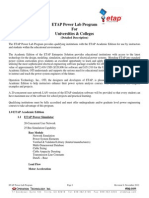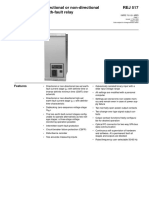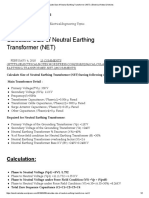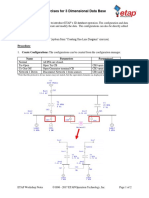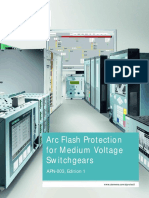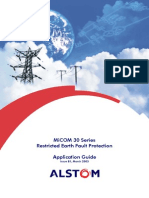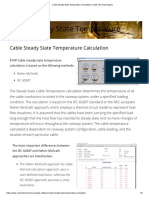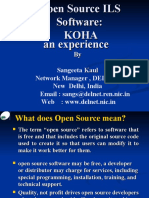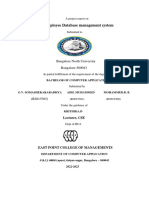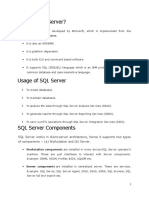Library Copy Merge Procedure PDF
Library Copy Merge Procedure PDF
Uploaded by
Atabat AduduCopyright:
Available Formats
Library Copy Merge Procedure PDF
Library Copy Merge Procedure PDF
Uploaded by
Atabat AduduOriginal Title
Copyright
Available Formats
Share this document
Did you find this document useful?
Is this content inappropriate?
Copyright:
Available Formats
Library Copy Merge Procedure PDF
Library Copy Merge Procedure PDF
Uploaded by
Atabat AduduCopyright:
Available Formats
ETAP Knowledge Base
Library Copy/Merge Procedure
Description: ETAP Library Copy/Merge Procedure
Category: Library, Copy/ Merge
Type: Informative
Keywords: Copy/Merge, Merging, Library
ETAP can copy/merge libraries. If you have logged on as a Project Editor, ETAP will direct you
to copy/merge the latest library releases onto your existing library. The copy/merge direction
may appear counterintuitive to you; however, this direction allows you to keep your customized
data and copies over any corrections to the existing library data. The reverse direction may
result in loss of the existing library data corrections. If for any reason you need to change the
direction of copy/merge, log on as Librarian, which offers more flexibility in the copy/merge
process.
Manage your library files. You can end up with many library files on your hard drive and/or on
different network locations. Remove or archive libraries that you no longer use. Keep a master
library. Failing to manage your library files may result in loss of valuable customized library
data.
What we suggest is to rename your customized library file to a name like MasterLib.LIB. Then
carry your customized library through ETAP releases and copy/merge the latest ETAP libraries
onto your master library.
This document will describe the steps to copy/merge libraries.
This document is confidential and proprietary to Operation Technology, Inc. and may not be reproduced, published or disclosed to
others without the written authorization of Operation Technology, Inc., 17 Goodyear, Suite 100, Irvine, CA 92618, USA. © 2010 by
Operation Technology, Inc. All Rights Reserved.
© Operation Technology, Inc. Page 1 of 6 ETAPKB
ETAP Knowledge Base
Library Copy/Merge Procedure
Follow the procedure below to copy/merge library files. Save a backup copy of your existing
library file before proceeding with copy/merge.
1. Open your ETAP project.
2. From the Library menu on the top toolbar, select Open. Then Browse to the
location of the library file (*.lib) and select your library.
This document is confidential and proprietary to Operation Technology, Inc. and may not be reproduced, published or disclosed to
others without the written authorization of Operation Technology, Inc., 17 Goodyear, Suite 100, Irvine, CA 92618, USA. © 2010 by
Operation Technology, Inc. All Rights Reserved.
© Operation Technology, Inc. Page 2 of 6 ETAPKB
ETAP Knowledge Base
Library Copy/Merge Procedure
3. ETAP will load the selected library.
4. From the Library menu on the top toolbar, select Copy/Merge.
This document is confidential and proprietary to Operation Technology, Inc. and may not be reproduced, published or disclosed to
others without the written authorization of Operation Technology, Inc., 17 Goodyear, Suite 100, Irvine, CA 92618, USA. © 2010 by
Operation Technology, Inc. All Rights Reserved.
© Operation Technology, Inc. Page 3 of 6 ETAPKB
ETAP Knowledge Base
Library Copy/Merge Procedure
5. The Copy/Merge editor opens up. Ensure that the checkbox “Connect the project to
the merged library” is checked, so that the project connects to the final merged
library.
This document is confidential and proprietary to Operation Technology, Inc. and may not be reproduced, published or disclosed to
others without the written authorization of Operation Technology, Inc., 17 Goodyear, Suite 100, Irvine, CA 92618, USA. © 2010 by
Operation Technology, Inc. All Rights Reserved.
© Operation Technology, Inc. Page 4 of 6 ETAPKB
ETAP Knowledge Base
Library Copy/Merge Procedure
6. Browse and select the second library file (*.lib) by clicking on the second File button.
The selected libraries can be in either field. What determines the direction of
copy/merge is the arrow button in between. ETAP by default guides you to merge in
a certain direction by checking the version of your library files. If the selected libraries
have the same version, then you can toggle the direction of copy/merge.
This document is confidential and proprietary to Operation Technology, Inc. and may not be reproduced, published or disclosed to
others without the written authorization of Operation Technology, Inc., 17 Goodyear, Suite 100, Irvine, CA 92618, USA. © 2010 by
Operation Technology, Inc. All Rights Reserved.
© Operation Technology, Inc. Page 5 of 6 ETAPKB
ETAP Knowledge Base
Library Copy/Merge Procedure
7. Click OK to continue with the merge process. A confirmation window giving a
summary of the device libraries being merged (from source to destination library file)
will appear.
8. Click OK to confirm and complete with the merge process.
This document is confidential and proprietary to Operation Technology, Inc. and may not be reproduced, published or disclosed to
others without the written authorization of Operation Technology, Inc., 17 Goodyear, Suite 100, Irvine, CA 92618, USA. © 2010 by
Operation Technology, Inc. All Rights Reserved.
© Operation Technology, Inc. Page 6 of 6 ETAPKB
You might also like
- Azure Data Engineer Interview Questions and AnswersNo ratings yetAzure Data Engineer Interview Questions and Answers7 pages
- Palo Alto Networks Security Best Practices ChecklistNo ratings yetPalo Alto Networks Security Best Practices Checklist12 pages
- Notes On Power Generation Transmission and Distribution100% (1)Notes On Power Generation Transmission and Distribution1 page
- ETAP FAQ - Governor Limit Checking in Transient Stability Studies100% (1)ETAP FAQ - Governor Limit Checking in Transient Stability Studies1 page
- Steady State IEC Current (Ik) Results PDFNo ratings yetSteady State IEC Current (Ik) Results PDF2 pages
- 1 Beckwith Electric Upgrading Generator ProtectionNo ratings yet1 Beckwith Electric Upgrading Generator Protection10 pages
- Determining Settings For Capacitor Bank Protection2columnNo ratings yetDetermining Settings For Capacitor Bank Protection2column9 pages
- Siemens 7SD610 V4.7 Template Manual ENU TU3.10 V1.121No ratings yetSiemens 7SD610 V4.7 Template Manual ENU TU3.10 V1.12120 pages
- How To Include Components Into The ETAP LibraryNo ratings yetHow To Include Components Into The ETAP Library16 pages
- Medium Voltage Protection Setpoint ListNo ratings yetMedium Voltage Protection Setpoint List139 pages
- ABB Non Directional Earth Fault Setting GuideNo ratings yetABB Non Directional Earth Fault Setting Guide8 pages
- Calculate Size of Neutral Earthing Transformer (NET) - Electrical Notes & ArticlesNo ratings yetCalculate Size of Neutral Earthing Transformer (NET) - Electrical Notes & Articles5 pages
- Breaker Pole Discrepancy Function: SIP5-APN-031: Edition 1No ratings yetBreaker Pole Discrepancy Function: SIP5-APN-031: Edition 18 pages
- Battery Testing Standards and Best PracticesNo ratings yetBattery Testing Standards and Best Practices45 pages
- 7SR242 Duobias Complete Technical Manual PDF100% (1)7SR242 Duobias Complete Technical Manual PDF359 pages
- 33/11 KV Sub-Station: A Main Project OnNo ratings yet33/11 KV Sub-Station: A Main Project On47 pages
- ETAP Workshop Notes Creating New Project File & One Line Diagram0% (1)ETAP Workshop Notes Creating New Project File & One Line Diagram7 pages
- Motor Protection Relay REM 610 REM 610: Operator's ManualNo ratings yetMotor Protection Relay REM 610 REM 610: Operator's Manual68 pages
- 1MRK504172-BEN - en Product Guide Transformer Protection RET650 Version 2.2No ratings yet1MRK504172-BEN - en Product Guide Transformer Protection RET650 Version 2.280 pages
- Exercises For 3 Dimensional Data Base: Purpose & DescriptionNo ratings yetExercises For 3 Dimensional Data Base: Purpose & Description2 pages
- Burden Calculation of 33kV Outgoing Feeder SK Vita-2 CT Secondary Circuit of at Jamalpur 132/33 KV Grid SubstationNo ratings yetBurden Calculation of 33kV Outgoing Feeder SK Vita-2 CT Secondary Circuit of at Jamalpur 132/33 KV Grid Substation3 pages
- 7SG14 - Duobias M Complete Technical Manual PDF0% (1)7SG14 - Duobias M Complete Technical Manual PDF142 pages
- STNW3001 Standard For Substation Equipment IdentificationNo ratings yetSTNW3001 Standard For Substation Equipment Identification60 pages
- KANKAUNG Substation Earthing Analysis and Modelling With ETAP 1No ratings yetKANKAUNG Substation Earthing Analysis and Modelling With ETAP 13 pages
- Analysis and Optimization of 132KV Grid Using ETAP PDFNo ratings yetAnalysis and Optimization of 132KV Grid Using ETAP PDF6 pages
- ETAP - Cable Steady-State Temperature Calculation - Cable Thermal AnalysisNo ratings yetETAP - Cable Steady-State Temperature Calculation - Cable Thermal Analysis3 pages
- How To Open The Backup of A Converted Library FileNo ratings yetHow To Open The Backup of A Converted Library File1 page
- Sangeeta Kaul Network Manager, DELNET New Delhi, India Email: Sangs@delnet - Ren.nic - in Web: WWW - Delnet.nic - inNo ratings yetSangeeta Kaul Network Manager, DELNET New Delhi, India Email: Sangs@delnet - Ren.nic - in Web: WWW - Delnet.nic - in36 pages
- ETAP FAQ - Access DB Used For Crystal ReportsNo ratings yetETAP FAQ - Access DB Used For Crystal Reports2 pages
- ETAP FAQ - Active and Passive Failure RatesNo ratings yetETAP FAQ - Active and Passive Failure Rates6 pages
- ETAP FAQ - Authrization From License Manager PDFNo ratings yetETAP FAQ - Authrization From License Manager PDF4 pages
- EIT Masters Engineering Electrical Sytems MEE BrochureNo ratings yetEIT Masters Engineering Electrical Sytems MEE Brochure27 pages
- 3846d1c4 Da85 40e3 804f A6735bd8dac8 GECC Implementation Guidelines ArNo ratings yet3846d1c4 Da85 40e3 804f A6735bd8dac8 GECC Implementation Guidelines Ar147 pages
- Secure E-Learning Using Data Mining Techniques: ModulesNo ratings yetSecure E-Learning Using Data Mining Techniques: Modules2 pages
- Centura Solutions - The Best SQL - Ini For Oracle 8i or 9iNo ratings yetCentura Solutions - The Best SQL - Ini For Oracle 8i or 9i2 pages
- Best Practices With Oracle Data IntegratorNo ratings yetBest Practices With Oracle Data Integrator50 pages
- Ch05 - Physical Database Design and PerformanceNo ratings yetCh05 - Physical Database Design and Performance38 pages
- Full Project Documentation From Group - 15 StudentsNo ratings yetFull Project Documentation From Group - 15 Students104 pages
- PT Activity 4.3.2: Configuring OSPF Authentication: Topology DiagramNo ratings yetPT Activity 4.3.2: Configuring OSPF Authentication: Topology Diagram4 pages
- CEH-Certified Ethical Hacker: Required PrerequisitesNo ratings yetCEH-Certified Ethical Hacker: Required Prerequisites3 pages
- CnPilot E400E500 Indoor and EPMP 1000 Hotspot Release Notes 3.2.1No ratings yetCnPilot E400E500 Indoor and EPMP 1000 Hotspot Release Notes 3.2.17 pages
- Azure Data Engineer Interview Questions and AnswersAzure Data Engineer Interview Questions and Answers
- Palo Alto Networks Security Best Practices ChecklistPalo Alto Networks Security Best Practices Checklist
- Notes On Power Generation Transmission and DistributionNotes On Power Generation Transmission and Distribution
- ETAP FAQ - Governor Limit Checking in Transient Stability StudiesETAP FAQ - Governor Limit Checking in Transient Stability Studies
- 1 Beckwith Electric Upgrading Generator Protection1 Beckwith Electric Upgrading Generator Protection
- Determining Settings For Capacitor Bank Protection2columnDetermining Settings For Capacitor Bank Protection2column
- Siemens 7SD610 V4.7 Template Manual ENU TU3.10 V1.121Siemens 7SD610 V4.7 Template Manual ENU TU3.10 V1.121
- Calculate Size of Neutral Earthing Transformer (NET) - Electrical Notes & ArticlesCalculate Size of Neutral Earthing Transformer (NET) - Electrical Notes & Articles
- Breaker Pole Discrepancy Function: SIP5-APN-031: Edition 1Breaker Pole Discrepancy Function: SIP5-APN-031: Edition 1
- ETAP Workshop Notes Creating New Project File & One Line DiagramETAP Workshop Notes Creating New Project File & One Line Diagram
- Motor Protection Relay REM 610 REM 610: Operator's ManualMotor Protection Relay REM 610 REM 610: Operator's Manual
- 1MRK504172-BEN - en Product Guide Transformer Protection RET650 Version 2.21MRK504172-BEN - en Product Guide Transformer Protection RET650 Version 2.2
- Exercises For 3 Dimensional Data Base: Purpose & DescriptionExercises For 3 Dimensional Data Base: Purpose & Description
- Burden Calculation of 33kV Outgoing Feeder SK Vita-2 CT Secondary Circuit of at Jamalpur 132/33 KV Grid SubstationBurden Calculation of 33kV Outgoing Feeder SK Vita-2 CT Secondary Circuit of at Jamalpur 132/33 KV Grid Substation
- STNW3001 Standard For Substation Equipment IdentificationSTNW3001 Standard For Substation Equipment Identification
- KANKAUNG Substation Earthing Analysis and Modelling With ETAP 1KANKAUNG Substation Earthing Analysis and Modelling With ETAP 1
- Analysis and Optimization of 132KV Grid Using ETAP PDFAnalysis and Optimization of 132KV Grid Using ETAP PDF
- ETAP - Cable Steady-State Temperature Calculation - Cable Thermal AnalysisETAP - Cable Steady-State Temperature Calculation - Cable Thermal Analysis
- Power System Wide-area Stability Analysis and ControlFrom EverandPower System Wide-area Stability Analysis and Control
- How To Open The Backup of A Converted Library FileHow To Open The Backup of A Converted Library File
- Sangeeta Kaul Network Manager, DELNET New Delhi, India Email: Sangs@delnet - Ren.nic - in Web: WWW - Delnet.nic - inSangeeta Kaul Network Manager, DELNET New Delhi, India Email: Sangs@delnet - Ren.nic - in Web: WWW - Delnet.nic - in
- EIT Masters Engineering Electrical Sytems MEE BrochureEIT Masters Engineering Electrical Sytems MEE Brochure
- 3846d1c4 Da85 40e3 804f A6735bd8dac8 GECC Implementation Guidelines Ar3846d1c4 Da85 40e3 804f A6735bd8dac8 GECC Implementation Guidelines Ar
- Secure E-Learning Using Data Mining Techniques: ModulesSecure E-Learning Using Data Mining Techniques: Modules
- Centura Solutions - The Best SQL - Ini For Oracle 8i or 9iCentura Solutions - The Best SQL - Ini For Oracle 8i or 9i
- Full Project Documentation From Group - 15 StudentsFull Project Documentation From Group - 15 Students
- PT Activity 4.3.2: Configuring OSPF Authentication: Topology DiagramPT Activity 4.3.2: Configuring OSPF Authentication: Topology Diagram
- CEH-Certified Ethical Hacker: Required PrerequisitesCEH-Certified Ethical Hacker: Required Prerequisites
- CnPilot E400E500 Indoor and EPMP 1000 Hotspot Release Notes 3.2.1CnPilot E400E500 Indoor and EPMP 1000 Hotspot Release Notes 3.2.1