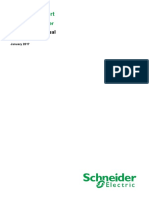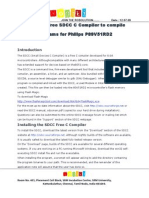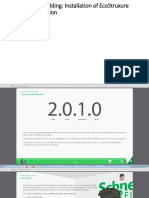1 Virtual SDC-XG Graphics Series Controller
1 Virtual SDC-XG Graphics Series Controller
Uploaded by
HujiLokoCopyright:
Available Formats
1 Virtual SDC-XG Graphics Series Controller
1 Virtual SDC-XG Graphics Series Controller
Uploaded by
HujiLokoOriginal Description:
Original Title
Copyright
Available Formats
Share this document
Did you find this document useful?
Is this content inappropriate?
Copyright:
Available Formats
1 Virtual SDC-XG Graphics Series Controller
1 Virtual SDC-XG Graphics Series Controller
Uploaded by
HujiLokoCopyright:
Available Formats
SDC Sedona Application Note 011
SDC-xg Virtual Controller
1 Virtual SDC-xG Graphics Series Controller
The below application note explains how to run virtual SDC-xG graphics series controller. This allows the
controller programming to be carried out without the physical controller.
The virtual controller is achieved with the time saving Apps Tool program. This programs allows the creation of
the SDC-xG controller applications offline.
The Apps Tool is compatible with Niagara Workbench AX 3.5, Niagara Workbench AX 3.6, Niagara
Workbench AX 3.7 and also the CPT tool from the Sedona Developers community/ecosystem.
It is compatible with Windows 32bit and Windows 64bit.
This tool only supports SyxthSense SDC-xG graphics series. It does not support the SDC-30 controller.
2 Downloading and Installing The Apps Tool
The Apps Tool is part of the Sedona CPT Tool bundle available from the SyxthSense web-site under the
Support Section. Download the bundle and unzip the files to the hard drive of the PC.
Launch the AppsTool.exe under the Apps Tool folder. For
Windosw 7 and 8 run the app with the Administrator
Privileges.
PAGE 1 of 6 File Name: SDC-AN011-VirtualController.docx Date: 04 Nov 2013
Version 0.1
SDC Sedona Application Note 011
SDC-xg Virtual Controller
3 Running the Virtual Controller Application
You must first choose the Sedona Directory. Regardless of Niagara Ax version or CPT tool.
If you are using the CPT Tool point to the Sedona folder of the CPT Tool e.g.
Note: If the Apps Tool prompts for error
saying that the apps folder does not exist
in some Niagara AX version or in CPT
tool, create an empty folder in the Sedona
folder and name it “apps”.
PAGE 2 of 6 File Name: SDC-AN011-VirtualController.docx Date: 04 Nov 2013
Version 0.1
SDC Sedona Application Note 011
SDC-xg Virtual Controller
Now you can either create a new Virtual Controller, or use the existing one downloaded part of the bundle.To
use the existing one select under Application Options SDC-Gseries option. Then click Start to start the virtual
controller.
When the Virtual Sedona controller is started correctly, you will see under the Application Console similar text
to the picture below. This means that the application is running correctly.
PAGE 3 of 6 File Name: SDC-AN011-VirtualController.docx Date: 04 Nov 2013
Version 0.1
SDC Sedona Application Note 011
SDC-xg Virtual Controller
4 Connecting to the Virtual Controller
Now open the Sedona apps from the Niagara workbench or CPT tool with the below details
Host IP : localhost, as the apps in running in the PC environment.
Username : admin
Password : <no password> or blank
PAGE 4 of 6 File Name: SDC-AN011-VirtualController.docx Date: 04 Nov 2013
Version 0.1
SDC Sedona Application Note 011
SDC-xg Virtual Controller
After connecting from the Virtual Controller from the CPT screen similar to the below one is shown.
5 Notes
Once the Sedona apps been successfully emulated, the Sedona apps running in the windows background
emulate the SDC-xG series.
All the Sedona functions are useable. Kits can be manage/install.
However the emulator cannot emulate the PC COM port to be theSDC-xG series COM2 to be able to connect
to any Modbus slave device. Only configurations are allowed.
PAGE 5 of 6 File Name: SDC-AN011-VirtualController.docx Date: 04 Nov 2013
Version 0.1
SDC Sedona Application Note 011
SDC-xg Virtual Controller
PAGE 6 of 6 File Name: SDC-AN011-VirtualController.docx Date: 04 Nov 2013
Version 0.1
You might also like
- SP-C Installation Manual - System Controller100% (1)SP-C Installation Manual - System Controller64 pages
- Android Vulnerability: Analysis With Mercury FrameworkNo ratings yetAndroid Vulnerability: Analysis With Mercury Framework8 pages
- Using Cygwin To Maintain Oracle E-Business Suite Release 12 On Windows (Doc ID 414992.1) PDFNo ratings yetUsing Cygwin To Maintain Oracle E-Business Suite Release 12 On Windows (Doc ID 414992.1) PDF6 pages
- REN R11an0073eu0112-Synergy-Ssp-Flashloader APN 20181228No ratings yetREN R11an0073eu0112-Synergy-Ssp-Flashloader APN 2018122863 pages
- Anaconda Project Readthedocs Io en LatestNo ratings yetAnaconda Project Readthedocs Io en Latest47 pages
- Lesson 2: Android Workbenches: Android Studio & EclipseNo ratings yetLesson 2: Android Workbenches: Android Studio & Eclipse53 pages
- Nsight Eclipse Plugins Edition: Getting Started GuideNo ratings yetNsight Eclipse Plugins Edition: Getting Started Guide36 pages
- Android App Development - A Beginners Guide100% (1)Android App Development - A Beginners Guide60 pages
- Teslascada2 Runtime (Android) : User ManualNo ratings yetTeslascada2 Runtime (Android) : User Manual7 pages
- Configuring Android Application Development EnvironmentNo ratings yetConfiguring Android Application Development Environment19 pages
- Computer Science E-76 Building Mobile ApplicationsNo ratings yetComputer Science E-76 Building Mobile Applications21 pages
- OBTAINING THE REQUIRED TOOLS For Developing ANDROID APLLICATIONSNo ratings yetOBTAINING THE REQUIRED TOOLS For Developing ANDROID APLLICATIONS13 pages
- Getting Started With Android Development: Abe Pralle CS 477 February 9, 2012No ratings yetGetting Started With Android Development: Abe Pralle CS 477 February 9, 201215 pages
- Tech Note 162 - Script SDK Implementation BasicsNo ratings yetTech Note 162 - Script SDK Implementation Basics2 pages
- Data Integration Platform Cloud Hands On LabNo ratings yetData Integration Platform Cloud Hands On Lab12 pages
- KZU BCA DCN M02 C02 SLM Introduction To Network LayerNo ratings yetKZU BCA DCN M02 C02 SLM Introduction To Network Layer41 pages
- Cisco Extended Enterprise With DNA-C Instant Demo v1.1: About This DemonstrationNo ratings yetCisco Extended Enterprise With DNA-C Instant Demo v1.1: About This Demonstration32 pages
- DSNAP Intelligent Lock System Deployment ManualNo ratings yetDSNAP Intelligent Lock System Deployment Manual14 pages
- Config 1 AULA - Setting Up The Development Environment React NativeNo ratings yetConfig 1 AULA - Setting Up The Development Environment React Native10 pages
- BY S.Praveen Kumar M.Prabu S.Pradap T.Vijaya GaneshNo ratings yetBY S.Praveen Kumar M.Prabu S.Pradap T.Vijaya Ganesh16 pages
- TN471 - (Upgrading SD11 V1090 To V1143 Stealth Core 2)No ratings yetTN471 - (Upgrading SD11 V1090 To V1143 Stealth Core 2)3 pages
- Evaluation of Some Intrusion Detection and Vulnerability Assessment ToolsFrom EverandEvaluation of Some Intrusion Detection and Vulnerability Assessment ToolsNo ratings yet
- Evaluation of Some Windows and Linux Intrusion Detection ToolsFrom EverandEvaluation of Some Windows and Linux Intrusion Detection ToolsNo ratings yet
- I GET TOUCH - STEP of Change-Payment MethodNo ratings yetI GET TOUCH - STEP of Change-Payment Method25 pages
- Installation of EcoStruxure Building OperationNo ratings yetInstallation of EcoStruxure Building Operation37 pages
- Application For Clinical Privileges Pediatric: Instructions To ApplicantNo ratings yetApplication For Clinical Privileges Pediatric: Instructions To Applicant1 page
- Introduction To EcoStruxure Web ServicesNo ratings yetIntroduction To EcoStruxure Web Services30 pages
- EcoStruxure Building - Cybersecurity Part 1No ratings yetEcoStruxure Building - Cybersecurity Part 127 pages
- Part 00 HZA Guide To Hazardous Area GuidesNo ratings yetPart 00 HZA Guide To Hazardous Area Guides2 pages
- 26 09 13 Electrical Power Monitoring System - Data Centers100% (1)26 09 13 Electrical Power Monitoring System - Data Centers35 pages
- CLA: Programming Essentials in C: Lab 1.3.6.4 Variables: Part 4No ratings yetCLA: Programming Essentials in C: Lab 1.3.6.4 Variables: Part 41 page
- DP-900 Exam - Free Actual Q&As, Page 1 - ExamTopics0% (1)DP-900 Exam - Free Actual Q&As, Page 1 - ExamTopics158 pages
- SWOT Analysis of The Mi Compu - MX ICT Skills Simulator: September 2016No ratings yetSWOT Analysis of The Mi Compu - MX ICT Skills Simulator: September 20167 pages
- Write Up 1 - Dynamo and Parametryc DesignNo ratings yetWrite Up 1 - Dynamo and Parametryc Design2 pages
- CS-261 400 Course Guidlines & Generic Syllabus Winter2019No ratings yetCS-261 400 Course Guidlines & Generic Syllabus Winter201912 pages
- (Ebooks PDF) Download SQL Server Analytical Toolkit: Using Windowing, Analytical, Ranking, and Aggregate Functions For Data and Statistical Analysis 1st Edition Angelo Bobak Full Chapters100% (2)(Ebooks PDF) Download SQL Server Analytical Toolkit: Using Windowing, Analytical, Ranking, and Aggregate Functions For Data and Statistical Analysis 1st Edition Angelo Bobak Full Chapters69 pages
- Floating Labels: Applying Dynamic Potential Fields For Label LayoutNo ratings yetFloating Labels: Applying Dynamic Potential Fields For Label Layout13 pages
- Ultrawave BTS: GSM Base Transceiver StationNo ratings yetUltrawave BTS: GSM Base Transceiver Station4 pages
- Architechture of 8085: Q. Explane Micro Processor 8085 With Its Block Diagram?No ratings yetArchitechture of 8085: Q. Explane Micro Processor 8085 With Its Block Diagram?13 pages
- Maharaja Surajmal Institute: Department of Computer ApplicationsNo ratings yetMaharaja Surajmal Institute: Department of Computer Applications3 pages
- Android Vulnerability: Analysis With Mercury FrameworkAndroid Vulnerability: Analysis With Mercury Framework
- Using Cygwin To Maintain Oracle E-Business Suite Release 12 On Windows (Doc ID 414992.1) PDFUsing Cygwin To Maintain Oracle E-Business Suite Release 12 On Windows (Doc ID 414992.1) PDF
- REN R11an0073eu0112-Synergy-Ssp-Flashloader APN 20181228REN R11an0073eu0112-Synergy-Ssp-Flashloader APN 20181228
- Lesson 2: Android Workbenches: Android Studio & EclipseLesson 2: Android Workbenches: Android Studio & Eclipse
- Nsight Eclipse Plugins Edition: Getting Started GuideNsight Eclipse Plugins Edition: Getting Started Guide
- Configuring Android Application Development EnvironmentConfiguring Android Application Development Environment
- Computer Science E-76 Building Mobile ApplicationsComputer Science E-76 Building Mobile Applications
- OBTAINING THE REQUIRED TOOLS For Developing ANDROID APLLICATIONSOBTAINING THE REQUIRED TOOLS For Developing ANDROID APLLICATIONS
- Getting Started With Android Development: Abe Pralle CS 477 February 9, 2012Getting Started With Android Development: Abe Pralle CS 477 February 9, 2012
- KZU BCA DCN M02 C02 SLM Introduction To Network LayerKZU BCA DCN M02 C02 SLM Introduction To Network Layer
- Cisco Extended Enterprise With DNA-C Instant Demo v1.1: About This DemonstrationCisco Extended Enterprise With DNA-C Instant Demo v1.1: About This Demonstration
- Config 1 AULA - Setting Up The Development Environment React NativeConfig 1 AULA - Setting Up The Development Environment React Native
- BY S.Praveen Kumar M.Prabu S.Pradap T.Vijaya GaneshBY S.Praveen Kumar M.Prabu S.Pradap T.Vijaya Ganesh
- TN471 - (Upgrading SD11 V1090 To V1143 Stealth Core 2)TN471 - (Upgrading SD11 V1090 To V1143 Stealth Core 2)
- Evaluation of Some Intrusion Detection and Vulnerability Assessment ToolsFrom EverandEvaluation of Some Intrusion Detection and Vulnerability Assessment Tools
- Evaluation of Some Windows and Linux Intrusion Detection ToolsFrom EverandEvaluation of Some Windows and Linux Intrusion Detection Tools
- Application For Clinical Privileges Pediatric: Instructions To ApplicantApplication For Clinical Privileges Pediatric: Instructions To Applicant
- 26 09 13 Electrical Power Monitoring System - Data Centers26 09 13 Electrical Power Monitoring System - Data Centers
- CLA: Programming Essentials in C: Lab 1.3.6.4 Variables: Part 4CLA: Programming Essentials in C: Lab 1.3.6.4 Variables: Part 4
- DP-900 Exam - Free Actual Q&As, Page 1 - ExamTopicsDP-900 Exam - Free Actual Q&As, Page 1 - ExamTopics
- SWOT Analysis of The Mi Compu - MX ICT Skills Simulator: September 2016SWOT Analysis of The Mi Compu - MX ICT Skills Simulator: September 2016
- CS-261 400 Course Guidlines & Generic Syllabus Winter2019CS-261 400 Course Guidlines & Generic Syllabus Winter2019
- (Ebooks PDF) Download SQL Server Analytical Toolkit: Using Windowing, Analytical, Ranking, and Aggregate Functions For Data and Statistical Analysis 1st Edition Angelo Bobak Full Chapters(Ebooks PDF) Download SQL Server Analytical Toolkit: Using Windowing, Analytical, Ranking, and Aggregate Functions For Data and Statistical Analysis 1st Edition Angelo Bobak Full Chapters
- Floating Labels: Applying Dynamic Potential Fields For Label LayoutFloating Labels: Applying Dynamic Potential Fields For Label Layout
- Architechture of 8085: Q. Explane Micro Processor 8085 With Its Block Diagram?Architechture of 8085: Q. Explane Micro Processor 8085 With Its Block Diagram?
- Maharaja Surajmal Institute: Department of Computer ApplicationsMaharaja Surajmal Institute: Department of Computer Applications