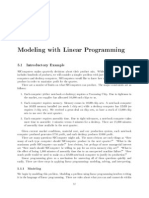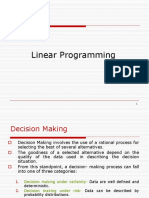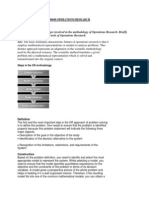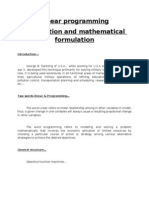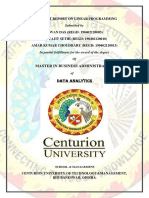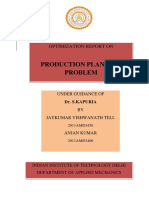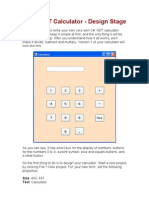Unit 19 - Linear Programming - Allocation Models
Uploaded by
ramdasUnit 19 - Linear Programming - Allocation Models
Uploaded by
ramdasStatistical Techniques for Business Analytics
Unit 9: Linear Programming – Allocation Models
Table of Contents
1. Introduction to the Unit
2. Objectives
3. Linear Programming Models
4. Allocation Model
5. Performing Allocation model using Excel
6. Summary
7. Check Your Understanding
Introduction to the Unit
This unit briefly describes the allocation model in linear programming and explains the methodology
for applying the allocation model. This unit also covers the ways to solve allocation model problems
in linear programming using Microsoft Excel.
Objectives
Upon completion of this unit, you will be able to:
Define the purpose of allocation model
Formulate an allocation model
Solve an allocation model using Microsoft Excel
Linear Programming Models
Though there are several linear programming models, only a few standard types are used. The
following are the four types of linear programming models:
Allocation Models
Covering Models
Blending Models
Network Models
In this unit, we will discuss Allocation Models.
Allocation Models
An allocation model is a model that calls for maximising the value of an objective function. In other
words, allocation models help business analysts and managers in maximisation of profit subject to
the reduction in capacity. Many manufacturing companies often run into difficulties that involve
optimisation of production or cost or a decision subject due to the maximum limit or constraints on
the resources. For example, a company that deals with production of electronic goods may require
some operation on an instrument, which is constrained by maximum limit in terms of its available
hours. This kind of linear programming problem is called allocation model problems. It is applicable
to allocate resources effectively and manage the problem of distributing scarce resources among
alternate activities. In allocation models, we usually represent the objective function and constraints
Unit 9: Linear Programming – Allocation Models 1
Statistical Techniques for Business Analytics
similar to the basic linear programming model. It can be easily represented as an algebraic
expression. The simple and general resource allocation model is given below.
Let n denote number of activities
Activities can be indexed by j=1,2,3,4,….n
Let m denote number of resources.
Resources can be indexed by i = 1,2,3,4….m
Profit for activity can be represented by pj
Amount of available resources can be represented by bi
Amount of resource i used by a unit of activity can be denoted as aij
Maximise Profit Z = cjxj
Subject to the constraints
cjxj ≤ bi for i = 1,… m
xj ≥ 0 for j = 1,2…n
Solving Allocation Model Using Excel
To solve allocation models using Microsoft Excel, you need Microsoft Office 2010, or a higher
version like 2013, to work on the Data Solver. To use Excel to solve LP problems, the Solver Add-
in must be installed first.
Solver Add-in will not be installed by default as part of office installation. If you do not have Solver
Add-in installed, perform the following steps:
1. To install Solver Sdd-in, select File and then Options.
Unit 9: Linear Programming – Allocation Models 2
Statistical Techniques for Business Analytics
2. From the dialogue box, select Add-Ins and Click Go, which will open up a new pop-up
window.
Unit 9: Linear Programming – Allocation Models 3
Statistical Techniques for Business Analytics
3. In the new popup window titled Add-ins, select the Solver Add-in option and click OK.
4. Restart Excel to ensure the proper working of Solver for performing linear programming
exercises.
Let us now solve the Allocation Model.
One of the top computer assembling companies in India has three assembly units in three different
cities. All the computer assemblies, mainly personal computers (x1) and laptop computers (x2), are
done in three assembly units. Each computer assembly requires different times in the three
assembly units and there are few limitations on available assembly time at each assembly unit. With
this information and a knowledge of offerings to yield better income from the two types of
computers, the senior executives of the computer assembly company wish to determine what
quantities of each computer they should be assembling and selling in order to maximise profits.
Based on all the available data, linear programming model has been arrived as below.
Objective Function
Maximise z = 3x1 + 2x2
Constraints
Assembly unit-1 constraint: x1 <= 4
Assembly unit-2 constraint: 2x2 <= 12
Assembly unit-3 constraint: 3x1 + 2x2 <= 18
Non-negative constraints: x1, x2 >= 0
Let Z = total profit per day
x1 = number of personal computers assembled per day
x2 = number of laptop computers assembled per day
Unit 9: Linear Programming – Allocation Models 4
Statistical Techniques for Business Analytics
Remove the inequalities for the constraints, if required, i.e. change <= to = sign, or specify the = or
<= or >= in Excel while adding constraints.
Step 1
List the names of the objective function, decision variables and constraints. Initially, you can enter 0
or some arbitrary value in the cell for the decision variables, because these values are going to
change/vary when actual values are entered.
Step 2
Enter the formulas in objective and constraints, by selecting the cell and equal (=) sign and then by
selecting the cell value and constants as per the objective or constraint.
The given objective function is 3x1 + 2x2
The decision variables x1 and x2 are given in the cells B9 and B10
So, the formula would be =3*B9+2*B10
Similarly, constraint formulas should be also entered
Assembly unit-1 constraint: x1 <= 4
Assembly unit-2 constraint: 2x2 <= 12
Assembly unit-3 constraint: 3x1 + 2x2 <= 18
For unit-1 constraint, x1 <= 14, so only first decision variable cell for x1 (personal computers per
week can be selected). In this case, cell B9 should be selected.
For unit-2 constraint, 2x2 <= 12, the constant 2 should be multiplied with the cell value for second
variable x2 (laptop computers per week).
For unit-3 constraint, constant 3 and cell value for variable 1 and constant 2 with cell value for
variable 2 should be selected. The actual values to be entered in to Excel is given below:
Assembly Unit-1 Value of B14 cell will be given as =B9
Assembly Unit-2 Value of B15 cell will be given as =2*B10
Assembly Unit-3 value of B16 will be given as = 3*B9+2*B10 (i.e 3x1 + 2x2)
Non-negative constraint value for B17 = B9
Non negative constraint value for B19 = B10
Unit 9: Linear Programming – Allocation Models 5
Statistical Techniques for Business Analytics
Once Maximise function is entered and constraint formulas are entered, you can start using Excel
Solver. Select Data Menu and then click Solver.
For the first one, i.e. Set Objective, select the cell corresponding to Profit (Maximisation) and option
Max should be used for maximising the profit.
Choose the cell values corresponding to decision variables x1, x2.
Unit 9: Linear Programming – Allocation Models 6
Statistical Techniques for Business Analytics
Add the constraints, by selecting Add and then choose respective cell values which contains the
formulas and placing the equality sign.
The final screen for the Data Solver is given below. Select the solving method like Simplex method
and click Solve.
Unit 9: Linear Programming – Allocation Models 7
Statistical Techniques for Business Analytics
You will see a new window to display the results. Select Keep Server Solution and Answer as
shown in the screen snapshot below:
Unit 9: Linear Programming – Allocation Models 8
Statistical Techniques for Business Analytics
The results are displayed in a new sheet.
Summary
Allocation model is the most useful model among other models for efficient resource allocation with
maximum profit. Microsoft Excel is a great utility which provides many new features like Data Solver
to solve allocation problems and produce results as per the requirements.
Check Your Understanding
1. List types of different linear programming models?
2. What is the goal of allocation model?
Unit 9: Linear Programming – Allocation Models 9
You might also like
- Software Measurement: Function Point Analysis (Albrect)No ratings yetSoftware Measurement: Function Point Analysis (Albrect)5 pages
- Sensitivity Analysis Using The Excel SolverNo ratings yetSensitivity Analysis Using The Excel Solver9 pages
- Solving Linear Programs Using Excel: Arpee Arruejo, MITNo ratings yetSolving Linear Programs Using Excel: Arpee Arruejo, MIT46 pages
- Chapter 8 Using Excel Solver Solve Mathematical Model Modul DssNo ratings yetChapter 8 Using Excel Solver Solve Mathematical Model Modul Dss45 pages
- Chapter (2) :linear Programming (LP) Graphical Method: Benefits of This TopicNo ratings yetChapter (2) :linear Programming (LP) Graphical Method: Benefits of This Topic22 pages
- IM - BUMA 30083 - Fundamentals of Prescriptive Analytics (BSBA-MM TG 4-1) - Week 5No ratings yetIM - BUMA 30083 - Fundamentals of Prescriptive Analytics (BSBA-MM TG 4-1) - Week 59 pages
- 4483 GUI The Best Guide To Understand Advanced Excel FunctionsNo ratings yet4483 GUI The Best Guide To Understand Advanced Excel Functions22 pages
- Solver: Solver Tutorial For Optimization UsersNo ratings yetSolver: Solver Tutorial For Optimization Users15 pages
- A Spreadsheet Model: em 602 Management ScienceNo ratings yetA Spreadsheet Model: em 602 Management Science13 pages
- Master in Business Administration: Data Analytics100% (1)Master in Business Administration: Data Analytics20 pages
- Mba Semester Ii MB0048 - Operation Research-4 Credits (Book ID: B1137) Assignment Set - 1 (60 Marks)No ratings yetMba Semester Ii MB0048 - Operation Research-4 Credits (Book ID: B1137) Assignment Set - 1 (60 Marks)20 pages
- Chapter 2 - Linear Programming (Part 2 - Excel Solver)No ratings yetChapter 2 - Linear Programming (Part 2 - Excel Solver)16 pages
- Powerplay Cubes Modeling and Development Process: Main Powerplay Transformer FeaturesNo ratings yetPowerplay Cubes Modeling and Development Process: Main Powerplay Transformer Features16 pages
- Part 1: Building Your Own Binary Classification Model: Data - Final ProjectNo ratings yetPart 1: Building Your Own Binary Classification Model: Data - Final Project9 pages
- Mathematical Formulation of Linear Programming ProblemsNo ratings yetMathematical Formulation of Linear Programming Problems5 pages
- Information: Isdn Partial Rerouting (PR)No ratings yetInformation: Isdn Partial Rerouting (PR)9 pages
- 3CSS Propertiestext Controlling and Text FormattingNo ratings yet3CSS Propertiestext Controlling and Text Formatting5 pages
- Design and Implementation of Efficient APRIORI AlgorithmNo ratings yetDesign and Implementation of Efficient APRIORI Algorithm4 pages
- Electronic Chart Display and Information System100% (1)Electronic Chart Display and Information System8 pages
- Getting Started With Raspberry Pi Zero - Sample Chapter100% (1)Getting Started With Raspberry Pi Zero - Sample Chapter30 pages
- Software Measurement: Function Point Analysis (Albrect)Software Measurement: Function Point Analysis (Albrect)
- Solving Linear Programs Using Excel: Arpee Arruejo, MITSolving Linear Programs Using Excel: Arpee Arruejo, MIT
- Chapter 8 Using Excel Solver Solve Mathematical Model Modul DssChapter 8 Using Excel Solver Solve Mathematical Model Modul Dss
- Chapter (2) :linear Programming (LP) Graphical Method: Benefits of This TopicChapter (2) :linear Programming (LP) Graphical Method: Benefits of This Topic
- IM - BUMA 30083 - Fundamentals of Prescriptive Analytics (BSBA-MM TG 4-1) - Week 5IM - BUMA 30083 - Fundamentals of Prescriptive Analytics (BSBA-MM TG 4-1) - Week 5
- 4483 GUI The Best Guide To Understand Advanced Excel Functions4483 GUI The Best Guide To Understand Advanced Excel Functions
- Mba Semester Ii MB0048 - Operation Research-4 Credits (Book ID: B1137) Assignment Set - 1 (60 Marks)Mba Semester Ii MB0048 - Operation Research-4 Credits (Book ID: B1137) Assignment Set - 1 (60 Marks)
- Chapter 2 - Linear Programming (Part 2 - Excel Solver)Chapter 2 - Linear Programming (Part 2 - Excel Solver)
- Powerplay Cubes Modeling and Development Process: Main Powerplay Transformer FeaturesPowerplay Cubes Modeling and Development Process: Main Powerplay Transformer Features
- Part 1: Building Your Own Binary Classification Model: Data - Final ProjectPart 1: Building Your Own Binary Classification Model: Data - Final Project
- Mathematical Formulation of Linear Programming ProblemsMathematical Formulation of Linear Programming Problems
- Tableau 8.2 Training Manual: From Clutter to ClarityFrom EverandTableau 8.2 Training Manual: From Clutter to Clarity
- Practice Problems in Statistics and Data ReductionFrom EverandPractice Problems in Statistics and Data Reduction
- 3CSS Propertiestext Controlling and Text Formatting3CSS Propertiestext Controlling and Text Formatting
- Design and Implementation of Efficient APRIORI AlgorithmDesign and Implementation of Efficient APRIORI Algorithm
- Getting Started With Raspberry Pi Zero - Sample ChapterGetting Started With Raspberry Pi Zero - Sample Chapter