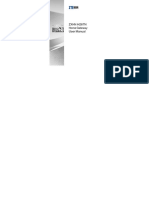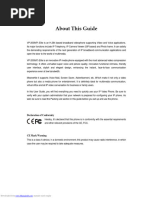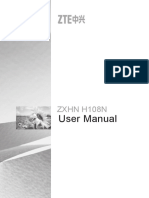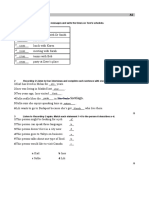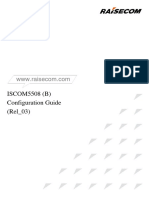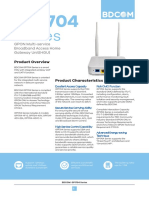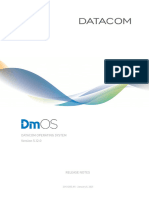Downloaded From Manuals Search Engine
Downloaded From Manuals Search Engine
Uploaded by
yomismoCopyright:
Available Formats
Downloaded From Manuals Search Engine
Downloaded From Manuals Search Engine
Uploaded by
yomismoOriginal Title
Copyright
Available Formats
Share this document
Did you find this document useful?
Is this content inappropriate?
Copyright:
Available Formats
Downloaded From Manuals Search Engine
Downloaded From Manuals Search Engine
Uploaded by
yomismoCopyright:
Available Formats
Downloaded from www.Manualslib.
com manuals search engine
ZXHN F680
GPON ONT
User Manual
Manual No: SJ-20141223134319-006
Edition Time: 2015-10-25(R1.0)
LEGAL INFORMATION
Copyright © 2015 ZTE CORPORATION.
The contents of this document are protected by copyright laws and in-
ternational treaties. Any reproduction or distribution of this document or
any portion of this document, in any form by any means, without the prior
written consent of ZTE CORPORATION is prohibited. Additionally, the
contents of this document are protected by contractual confidentiality obli-
gations.
All company, brand and product names are trade or service marks, or
registered trade or service marks, of ZTE CORPORATION or of their re-
spective owners.
This document is provided “as is”, and all express, implied, or statutory
warranties, representations or conditions are disclaimed, including without
limitation any implied warranty of merchantability, fitness for a particular
purpose, title or non-infringement. ZTE CORPORATION and its licensors
shall not be liable for damages resulting from the use of or reliance on the
information contained herein.
ZTE CORPORATION or its licensors may have current or pending intel-
lectual property rights or applications covering the subject matter of this
document. Except as expressly provided in any written license between
ZTE CORPORATION and its licensee, the user of this document shall not
acquire any license to the subject matter herein.
ZTE CORPORATION reserves the right to upgrade or make technical
change to this product without further notice.
Users may visit ZTE technical support website http://support.zte.com.cn
to inquire related information.
The ultimate right to interpret this product resides in ZTE CORPORATION.
Downloaded from www.Manualslib.com manuals search engine
1 Safety Precautions
Usage Cautions
� Read all the safety cautions carefully before using the device.
� Only use the accessories included in the package, such as power supply
adapter.
� Do not extend the power cord, otherwise the device will not work.
� The power supply voltage must meet the requirements of the device input
voltage (The voltage fluctuation range is less than 10%).
� Keep the power plug clean and dry to prevent any risk of electric shock or
other dangers.
� Disconnect all the cables during a lightning storm to prevent the device from
damage.
� Power off and unplug the power plug when the device is not in use for a long
time.
� Do not attempt to open the covers of the device. It is dangerous to do so
when the device is powered ON.
� Do not directly stare at the optical interface to prevent any eye injuries.
� Power off and stop using the device under the conditions such as, abnormal
sound, smoke, and strange smell. Contact the service provider for mainte-
nance if the device is faulty.
Note:
The users should read the usage cautions above carefully and will be respon-
sible for any incident resulting from the violation of the above cautions.
Environment Requirements
� Ensure proper ventilation to the device. Place the device away from direct
sunlight and never spill any liquid on the device.
� Do not place any object on the device to prevent any deformation or damage
to the device.
� Do not place the device near any source of heat or water.
� Keep the device away from any household appliances with strong magnetic
or electric fields, such as microwave oven and refrigerator.
Cleaning Requirements
� Before cleaning, power off the device, and unplug all the cables connected
to the device, such as power cable, optical fiber, and Ethernet cable.
� Do not use any liquid or spray to clean the device. Use a soft dry cloth.
Environment Protection
� Do not dispose the device or battery improperly.
� Observe the local regulations about the equipment disposal or treatment.
Downloaded from www.Manualslib.com manuals search engine
2 Package Content
Please make sure the ZXHN F680 package contains the items, refer to Table
2-1.
Table 2-1 Package Contents
Item Name Quantity
ZXHN F680 unit One
AC-DC power supply
One
adapter
RJ-45 Ethernet cable One
Note:
A socket outlet that is installed near equipment and that shall be easily acces-
sible.
One ZXHN F680 GPON ONT User Manual is delivered with the product.
If any of the items included in the package is incorrect, lost or damaged, please
contact your service provider. If you need to replace the product, please keep
the package and all the items in good condition.
3 Indicator
Figure 3-1 shows the indicators on the front panel of the ZXHN F680.
Downloaded from www.Manualslib.com manuals search engine
Figure 3-1 Indicators of the ZXHN F680
Table 3-1 describes the indicators on the front panel of the ZXHN F680 .
Table 3-1 Indicators on the Front Panel
Indicator Status Description
Off The device is powered off.
Power
Solid green The device is powered on.
The ONT registration fails or the system is not
Off
powered on.
PON Solid green The ONT registration is successful.
Flashing green The ONT is being registered.
Off The ONT received optical power is normal.
The optical transmitter of the PON interface is
LOS Solid red
powered off.
The received optical power is less than the
Flashing red optical receiver sensitivity, or the device is
downloading a program package.
The device is not powered on, there is no WAN
Off connection with Internet properties configured,
or the WAN configuration is not effective.
There is a WAN connection with Internet
Internet Solid green properties configured and the WAN
configuration is effective.
Flashing green Data is being transmitted.
The device is not powered on or the voice
Off
service cannot be registered on the softswitch.
Phone1 、 The voice service is successfully registered on
Solid green
Phone2 the softswitch, but there is no service traffic.
Flashing green There is voice service traffic.
Downloaded from www.Manualslib.com manuals search engine
Indicator Status Description
The device is not powered on or the network
Off
link is not established.
The network link has been established but no
LAN1–LAN4 Solid green
data is being transmitted or received.
Flashing green Data is being transmitted or received.
The device is not powered on or the wireless
Off
interface is disabled.
2.4GHz Solid green The wireless interface is enabled.
Flashing green Data is being transmitted.
The device is not powered on or the wireless
Off
interface is disabled.
5GHz Solid green The wireless interface is enabled.
Flashing green Data is being transmitted.
Yellow Negotiation is in progress.
WPS Green Negotiation is successful.
Session overlapping detection is being
Red
implemented or negotiation fails.
There is no standby power supply or the
Off
standby power supply fails.
The standby power supply is used and operates
BBU Solid green
properly.
The standby power supply is used but operates
Flashing green
improperly. For example, undervoltage occurs.
The device is not powered on or the USB
Off
interface is not connected.
The USB interface is connected and operating
USB1、USB2 Solid green
in host mode, but no data is being transmitted.
Flashing green Data is being transmitted on the interface.
4 Interface
Figure 4-1 shows the interfaces and buttons on the side panel of the ZXHN
F680.
Downloaded from www.Manualslib.com manuals search engine
Figure 4-1 Interfaces and Buttons on the Side Panel
Table 4-1 describes the interfaces and buttons on the side panel of the ZXHN
F680.
Table 4-1 Descriptions of the Interfaces and Buttons on the Side Panel
Interface/Button Description
On/Off Power switch.
Wi-Fi protection button. To enable the Wi-Fi protection function,
WPS press this button, so that users can access the network without
entering their passwords.
Wi-Fi WLAN button for enabling or disabling the WLAN function.
Standard USB 3.0 interface, connected to a USB storage device
USB2
for file sharing, fast backup, and data restoration.
Figure 4-2 shows the interfaces on the back panel of the ZXHN F680.
Downloaded from www.Manualslib.com manuals search engine
Figure 4-2 Interfaces on the Back Panel
Table 4-2 describes the interfaces on the back panel of the ZXHN F680.
Table 4-2 Descriptions of the Interfaces on the Back Panel
Interface Description
Power 12 V DC power connector.
Standard USB 2.0 interface, connected to a USB storage device
USB1
for file sharing, fast backup, and data restoration.
Reset button, when the power is on, use a needle to press the
Reset
button for over 5 seconds to restore the default settings.
LAN1– LAN4 RJ-45 Ethernet interface.
RJ-11 telephone interface, connected to the telephone with RJ-11
Phone1、Phone2
telephone cable.
Downloaded from www.Manualslib.com manuals search engine
Interface Description
PON PON interface.
Standby power supply interface, connected to a standby power
BBU
supply through a dedicated cable.
5 Product Features
Interfaces
� GPON interface: GPON standard, SC/APC, comply with ITU
G.984.1–G.984.5 standards
� Ethernet interface: auto-sensing RJ-45 interface in compliance with IEEE
802.3 and IEEE 802.3u.
� Phone interface: RJ-11
� WLAN interface: complies with IEEE 802.11ac, IEEE 802.11b, IEEE 802.11g
and IEEE 802.11n.
� USB interface: standard USB 2.0 and USB 3.0 interface.
Technical Features
� Broadband service access: Connected to Internet through the GPON access
method.
� Ethernet service access: Provides Ethernet interfaces, connected to the Eth-
ernet devices, such as the user PC. Provides the Internet access and IPTV
services.
� Phone service access: Supports SIP protocol.
� WLAN: Users can connect to the ZXHN F680 through WLAN.
� Data sharing, backup, and restoration: provides the USB 2.0 and USB 3.0
interface connected to a USB storage device for file sharing, fast backup, and
data restoration.
� Security: Provides multi-level authentication based on the device, user and
service, and provides the data channel encryption for safety.
� QoS: Provides QoS services meeting the requirements of various services
for the local devices and network
� Network management: Provides multi-mode network management.
6 Technical Specification
For the technical specifications of the ZXHN F680 , refer to Table 6-1.
Table 6-1 Technical Specifications
Item Specification
220 mm (W) × 35 mm (D) × 310 mm (H)(Antenna
Dimension
included)
Rated current 2A
Downloaded from www.Manualslib.com manuals search engine
Item Specification
Rated voltage 12 V DC
Operation temperature 0℃ ~ 40℃
Operation humidity 5% ~ 95%
7 Cable Connection
Figure 7-1 shows the devices that are connected to the ZXHN F680.
Downloaded from www.Manualslib.com manuals search engine
Figure 7-1 Entire Connection
Note:
The USB2 interface is on the side of the ZXHN F680.
Verify that the cable connections are correct, and press the On/Off button. After
the power indicator is lit and other indicators operate properly, services of the
carrier can be used.
8 Troubleshooting
The Power indicator on the front panel is off after the power button is pressed.
The power adapter is not correctly connected to the device. Be sure to use the
power adapter supplied with the device.
Downloaded from www.Manualslib.com manuals search engine
The LOS indicator is flashing red or solid red after the device is powered on.
� The optical fiber is not correctly connected to the ONT PON interface.
� The optical fiber is broken or damaged.
� If the indicator is solid red or keeps flashing, please contact the service
provider for maintenance.
The PON indicator on the front panel is off or flashing green after the device is
powered on.
� The GPON link is not established.
� The ONT is not registered.
� Please contact the service provider for help.
The green LAN indicator on the front panel is off after the device is powered on.
� The corresponding LAN link is not established.
� The Ethernet cable is not correctly connected to the LAN interface.
� The network device connected to the LAN interface is not powered on.
The Phone indicator on the front panel is off after the device is powered on.
The telephone function is abnormal. Please contact the service provider for
help.
9 FCC Statement
This equipment has been tested and found to comply with the limits for a Class B
digital device, pursuant to part 15 of the FCC Rules. These limits are designed
to provide reasonable protection against harmful interference in a residential
installation. This equipment generates, uses and can radiate radio frequency
energy and, if not installed and used in accordance with the instructions, may
cause harmful interference to radio communications. However, there is no guar-
antee that interference will not occur in a particular installation. If this equipment
does cause harmful interference to radio or television reception, which can be
determined by turning the equipment off and on, the user is encouraged to try
to correct the interference by one or more of the following measures:
� Reorient or relocate the receiving antenna.
� Increase the separation between the equipment and receiver.
� Connect the equipment into an outlet on a circuit different from that to which
the receiver is connected.
� Consult the dealer or an experienced radio/TV technician for help.
To assure continued compliance, any changes or modifications not expressly
approved by the party responsible for compliance could void the user's authority
to operate this equipment. (Example- use only shielded interface cables when
connecting to computer or peripheral devices).
FCC Radiation Exposure Statement
This equipment complies with FCC RF radiation exposure limits set forth for an
uncontrolled environment. This transmitter must not be co-located or operating
in conjunction with any other antenna or transmitter. This equipment should be
installed and operated with a minimum distance of 20 centimeters between the
radiator and your body.
Downloaded from www.Manualslib.com manuals search engine
This equipment complies with Part 15 of the FCC Rules. Operation is subject
to the following two conditions:
1. This device may not cause harmful interference.
2. This device must accept any interference received, including interference that
may cause undesired operation.
Caution!
Any changes or modifications not expressly approved by the party responsible
for compliance could void the user's authority to operate the equipment.
Downloaded from www.Manualslib.com manuals search engine
Downloaded from www.Manualslib.com manuals search engine
You might also like
- RF-5301PC Instruction Manual PDFDocument193 pagesRF-5301PC Instruction Manual PDFPaulo Bezerra SilvaNo ratings yet
- Toshiba Xario Model SSA 660A User ManualDocument268 pagesToshiba Xario Model SSA 660A User ManualImágenes Rosendo García100% (3)
- User Manual Refractometro Nidek TS-3100Document142 pagesUser Manual Refractometro Nidek TS-3100dhcastanoNo ratings yet
- MA5800 Hardware DescriptionDocument258 pagesMA5800 Hardware DescriptionAlexander Pischulin100% (4)
- Liberty Port ZTE ZXDU58 B900 Product DescriptionDocument34 pagesLiberty Port ZTE ZXDU58 B900 Product DescriptionVitor100% (1)
- Famio 5Document150 pagesFamio 5Leonell Romero Bazan100% (2)
- Recording 1 (Track1) - Listen To The Conversation and Match The Dishes 1-6 With TheDocument1 pageRecording 1 (Track1) - Listen To The Conversation and Match The Dishes 1-6 With TheyomismoNo ratings yet
- ZXHN F601 User Manual: Gpon OntDocument12 pagesZXHN F601 User Manual: Gpon OntHuidoQuinoQuinoNo ratings yet
- ZXHN H198aDocument13 pagesZXHN H198aMarco MezaNo ratings yet
- SJ-20110303201652-001-ZXA10 F600G (V1.0) Optical Network Terminal User ManualDocument24 pagesSJ-20110303201652-001-ZXA10 F600G (V1.0) Optical Network Terminal User ManualJoan GeneNo ratings yet
- ZXHN f601 Pon Ont User ManualDocument12 pagesZXHN f601 Pon Ont User Manualtante_nNo ratings yet
- SJ-20140718085850-001-ZXHN F660 (V5.2) GPON ONT User ManualDocument11 pagesSJ-20140718085850-001-ZXHN F660 (V5.2) GPON ONT User ManualSergiu SergiuNo ratings yet
- ZXHN F600 PON ONT User ManualDocument9 pagesZXHN F600 PON ONT User ManualHimanshu SahaNo ratings yet
- ZXHN H267N User Manual: Home GatewayDocument15 pagesZXHN H267N User Manual: Home GatewaySamironi MDNo ratings yet
- Zxdu68t451 Manual L ConnectthebatterycablesaccordingtotheinstructionsDocument34 pagesZxdu68t451 Manual L ConnectthebatterycablesaccordingtotheinstructionsHoa Viet LuNo ratings yet
- B-Ex4t1 Om en PDFDocument124 pagesB-Ex4t1 Om en PDFBes GesNo ratings yet
- Zbox 1Document15 pagesZbox 1RaulNo ratings yet
- ZXHN h268nDocument17 pagesZXHN h268nadrian.ratiu.marcNo ratings yet
- VP 2009Document81 pagesVP 2009Nelson Marcelo Zanabria RiosNo ratings yet
- ZXHN F668 Optical Network Unit or Terminal Gibfibrespeed Customer Service Reference ManualDocument12 pagesZXHN F668 Optical Network Unit or Terminal Gibfibrespeed Customer Service Reference ManualJudit SzepesiNo ratings yet
- Router Zte ZXHN H267NDocument13 pagesRouter Zte ZXHN H267NFrancisco GonzalezNo ratings yet
- Tmt70-I TRG RevdDocument118 pagesTmt70-I TRG Revdhohev69242No ratings yet
- Manual User SRDocument36 pagesManual User SRAgmatel IndiaNo ratings yet
- Vertu-5 Instruction ManualDocument266 pagesVertu-5 Instruction ManualBanse El-RahmanNo ratings yet
- Zte Zxv10 b860hDocument17 pagesZte Zxv10 b860hpurnomoNo ratings yet
- Echolife hg8245Document18 pagesEcholife hg8245Daniel PiresNo ratings yet
- User Guide: SeriesDocument20 pagesUser Guide: SeriesDennis OngNo ratings yet
- G-140W-C User Manual: Downloaded From Manuals Search EngineDocument10 pagesG-140W-C User Manual: Downloaded From Manuals Search EngineDicksonNo ratings yet
- G 140 WCDocument10 pagesG 140 WCJohn SimonNo ratings yet
- Phoenix: Ages: 14+ Item: 61336Document16 pagesPhoenix: Ages: 14+ Item: 61336Olawale John AdeotiNo ratings yet
- Service Manual AplioXGDocument219 pagesService Manual AplioXGCOMPANY ISOTECHNo ratings yet
- Legend Truglow FS-1Document37 pagesLegend Truglow FS-1joe DanielNo ratings yet
- U3 Manual eDocument36 pagesU3 Manual eTarek MassimoNo ratings yet
- ATH-SR30BT Audiotechnica ManualDocument15 pagesATH-SR30BT Audiotechnica ManualSuraj MadhavNo ratings yet
- Westermo Ug 6623-2212 mrd-405 RevcDocument28 pagesWestermo Ug 6623-2212 mrd-405 RevcJuan PerezNo ratings yet
- IPC2100 Series-Network Bullet Cameras Quick Guide-V1.01Document31 pagesIPC2100 Series-Network Bullet Cameras Quick Guide-V1.01Jesus HerediaNo ratings yet
- SJ 20100726164139 001 Zxdu58 s151v41r01m01dc Power System Installation Manual280793Document10 pagesSJ 20100726164139 001 Zxdu58 s151v41r01m01dc Power System Installation Manual280793SabrNo ratings yet
- Users Manual 4956584Document12 pagesUsers Manual 4956584Center VNNo ratings yet
- OptiXstar B850G-8E8P3W3 Quick Start 01Document22 pagesOptiXstar B850G-8E8P3W3 Quick Start 01RodrigovitchNo ratings yet
- LM-600P 600 600PD OmeDocument128 pagesLM-600P 600 600PD OmeAssistencia Técnica HospimedicalNo ratings yet
- 15 ZXHN H168N UserMan 4132358Document12 pages15 ZXHN H168N UserMan 4132358qaisarhayat68No ratings yet
- Zealot s79 Wireless Speaker ManualDocument9 pagesZealot s79 Wireless Speaker ManualJohannes Nolte BlanquetNo ratings yet
- IR Tower Light 70762158 Light SourceDocument78 pagesIR Tower Light 70762158 Light SourceveereshNo ratings yet
- Nihon Kohden TEC-5600 Defibrillator - Service Manual - Compressed-1-144Document144 pagesNihon Kohden TEC-5600 Defibrillator - Service Manual - Compressed-1-144Francisco BaezNo ratings yet
- NEX Series Manual (ENG)Document114 pagesNEX Series Manual (ENG)jhhjkfsadhkjfhakjhfNo ratings yet
- Docking Speaker: Music in StyleDocument24 pagesDocking Speaker: Music in Stylesgross2130No ratings yet
- TEC5600 Service Manual PDFDocument303 pagesTEC5600 Service Manual PDFwamala benjaminNo ratings yet
- Cinemate® 15/10: Home Theater SystemDocument48 pagesCinemate® 15/10: Home Theater SystemChidi GathunguNo ratings yet
- IPC6200 Series-Outdoor Network PTZ Dome Cameras Quick Guide-V1.01Document38 pagesIPC6200 Series-Outdoor Network PTZ Dome Cameras Quick Guide-V1.01Birthley RagasaNo ratings yet
- B-EX4 Owners MAnualDocument124 pagesB-EX4 Owners MAnuallftrevNo ratings yet
- MRD 315Document34 pagesMRD 315Musa ArysNo ratings yet
- DL3000 UserGuide EN tcm15-3981Document163 pagesDL3000 UserGuide EN tcm15-3981hardware solinftecNo ratings yet
- AD215L Manual en 250-1001-E AD215L V200Document136 pagesAD215L Manual en 250-1001-E AD215L V200novri zeinNo ratings yet
- 120-EchoNav JRC JFE-380 Instruct Manual 1-3-2019Document88 pages120-EchoNav JRC JFE-380 Instruct Manual 1-3-2019Mavi NascarNo ratings yet
- 6098f73b2ea37 BA - EN - Tonoref 2Document144 pages6098f73b2ea37 BA - EN - Tonoref 2عباس مطهر الماخذيNo ratings yet
- Operation Manual: Auto Lensmeter Plm-8000Document39 pagesOperation Manual: Auto Lensmeter Plm-8000Wilson CepedaNo ratings yet
- ZXHN H108N User ManualDocument20 pagesZXHN H108N User ManualMahmoud El-abdNo ratings yet
- Personal Audio Docking System: US ESDocument2 pagesPersonal Audio Docking System: US ESEduardo Herrero CarriónNo ratings yet
- Electrician''s Guide to Control and Monitoring Systems: Installation, Troubleshooting, and MaintenanceFrom EverandElectrician''s Guide to Control and Monitoring Systems: Installation, Troubleshooting, and MaintenanceNo ratings yet
- Coherent Wireless Power Charging and Data Transfer for Electric VehiclesFrom EverandCoherent Wireless Power Charging and Data Transfer for Electric VehiclesNo ratings yet
- Axis R: PTZ Work CameraDocument2 pagesAxis R: PTZ Work CamerayomismoNo ratings yet
- Listening Test1 2NBDocument1 pageListening Test1 2NByomismoNo ratings yet
- Listening Test2 2NBDocument1 pageListening Test2 2NByomismoNo ratings yet
- The London Guide:: Text From Speakout Pre-Intermediate Teacher's Resource Book Gádor Prados 2020Document1 pageThe London Guide:: Text From Speakout Pre-Intermediate Teacher's Resource Book Gádor Prados 2020yomismoNo ratings yet
- Downloaded From Manuals Search EngineDocument14 pagesDownloaded From Manuals Search EngineyomismoNo ratings yet
- Appointment With DR Smith: 12:00 Call MumDocument1 pageAppointment With DR Smith: 12:00 Call MumyomismoNo ratings yet
- Samsung Gly26ke Gly32ke Gly37ke Gly40ke Chassis Le26r73bd r74bd Le32r73bd Le37r74bd Le40r73bd LCD TV SMDocument292 pagesSamsung Gly26ke Gly32ke Gly37ke Gly40ke Chassis Le26r73bd r74bd Le32r73bd Le37r74bd Le40r73bd LCD TV SMyomismoNo ratings yet
- Intelmebxsettings v02Document8 pagesIntelmebxsettings v02yomismoNo ratings yet
- Bcp-Bcpwe-1550-Yzb-Cw Series High-Pobcpwer 1550Nm Fiber Amplifier Manual With Pon PortDocument6 pagesBcp-Bcpwe-1550-Yzb-Cw Series High-Pobcpwer 1550Nm Fiber Amplifier Manual With Pon PortAntonio ChambergoNo ratings yet
- In-Building Telecommunication Network: Specification Manual Guidelines For FTTX in New BuildingsDocument63 pagesIn-Building Telecommunication Network: Specification Manual Guidelines For FTTX in New BuildingsdexiNo ratings yet
- Research Booklet 07-08Document86 pagesResearch Booklet 07-08Aizaz Hussain ShahNo ratings yet
- FD1208S-R1 Datasheet 1.0Document2 pagesFD1208S-R1 Datasheet 1.0Ahmad Hassan ZiaNo ratings yet
- Smartax Ma5800-X17 (N63E-22) Quick Installation Guide: Issue: 05 Date: 2016-03-31Document22 pagesSmartax Ma5800-X17 (N63E-22) Quick Installation Guide: Issue: 05 Date: 2016-03-31edgar huahualuqueNo ratings yet
- Eltex ALL 2019 07 enDocument84 pagesEltex ALL 2019 07 enTrần Đình DũngNo ratings yet
- OCS OLT Manager DatasheetDocument3 pagesOCS OLT Manager DatasheetVinothNo ratings yet
- ISCOM5508 (B) Configuration Guide (Rel - 03)Document491 pagesISCOM5508 (B) Configuration Guide (Rel - 03)glebegNo ratings yet
- FTTH Wavelength Allocation Chart: ITU-T G.983.1, G.983.3, and G.984.2Document1 pageFTTH Wavelength Allocation Chart: ITU-T G.983.1, G.983.3, and G.984.2Sohail MuhammadNo ratings yet
- ZTE PON Interface CardsDocument1 pageZTE PON Interface CardsAlexander PischulinNo ratings yet
- FTTH Configuration of CPEDocument4 pagesFTTH Configuration of CPEerrakeshjainNo ratings yet
- Op-Golt94000 Series - Gpon Olt DatasheetDocument5 pagesOp-Golt94000 Series - Gpon Olt DatasheetJaywant DhumalNo ratings yet
- Course ListDocument9 pagesCourse ListOmPrakashNo ratings yet
- Huawei OSN1800 Pre-Sale Training Slide For Agent (2012)Document43 pagesHuawei OSN1800 Pre-Sale Training Slide For Agent (2012)Nopphadol JirayuwanonNo ratings yet
- Bdcom Gp1704 SeriesDocument5 pagesBdcom Gp1704 SeriesRait Sergio Choque ZubiaNo ratings yet
- T Rec G.988 201210 I!!pdf eDocument594 pagesT Rec G.988 201210 I!!pdf eSeema ChauhanNo ratings yet
- Smartax Ma5600T, Ma5603T, and Ma5608T: First Global All-In-One Access PlatformDocument2 pagesSmartax Ma5600T, Ma5603T, and Ma5608T: First Global All-In-One Access Platformmazen ahmedNo ratings yet
- 3fe 77621 Aacn Fmzza 01 Isam r6!5!02m Customer Release NoteDocument15 pages3fe 77621 Aacn Fmzza 01 Isam r6!5!02m Customer Release NoteHoucine FarahNo ratings yet
- 5520 AMS Release 9-3-10 GlossaryDocument56 pages5520 AMS Release 9-3-10 Glossarydracfun2002No ratings yet
- Huawei 10G PON Access ONU DatasheetDocument9 pagesHuawei 10G PON Access ONU DatasheetAli SamNo ratings yet
- FTTH OnM Manual PDFDocument25 pagesFTTH OnM Manual PDFanilhapur100% (1)
- GWD Gepon&Gpon&10gepon 201605 EnglishDocument31 pagesGWD Gepon&Gpon&10gepon 201605 EnglishGuss SarangoNo ratings yet
- 1GE EPON ONU ZTE BosaDocument5 pages1GE EPON ONU ZTE BosaKalPurushNo ratings yet
- Nokia Utility Community Broadband Brochure ENDocument14 pagesNokia Utility Community Broadband Brochure ENEssa Porcaria de JogoNo ratings yet
- 204.4295.44_-_DmOS_-_Release_Notes_-_5.12.0_-_EnglishDocument24 pages204.4295.44_-_DmOS_-_Release_Notes_-_5.12.0_-_EnglishCorrêa DelcioNo ratings yet
- Huawei SmartAX MA5628 Brief Product Brochure (09-Feb-2012) PDFDocument2 pagesHuawei SmartAX MA5628 Brief Product Brochure (09-Feb-2012) PDFMbaye DieyeNo ratings yet
- Gpon Network ArchitectureDocument14 pagesGpon Network ArchitectureVishnu Priyan RNo ratings yet
- MiniOTDR 3xDocument8 pagesMiniOTDR 3xMani Kandan KNo ratings yet
- ITLINK IT8145T5 DatasheetDocument3 pagesITLINK IT8145T5 DatasheetTony DelgadoNo ratings yet