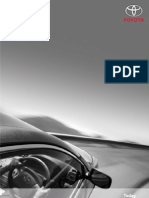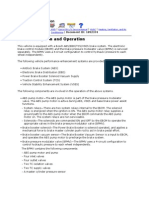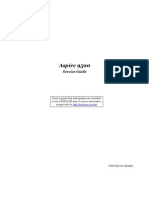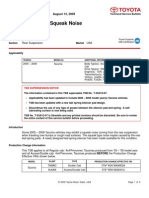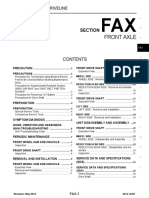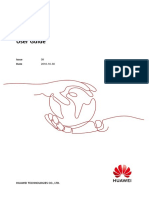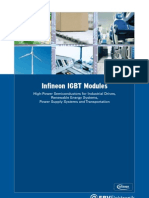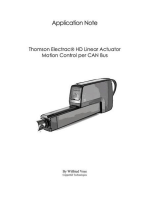Vpecker User Manual V9.7
Vpecker User Manual V9.7
Uploaded by
Mecanico DeutzCopyright:
Available Formats
Vpecker User Manual V9.7
Vpecker User Manual V9.7
Uploaded by
Mecanico DeutzOriginal Description:
Copyright
Available Formats
Share this document
Did you find this document useful?
Is this content inappropriate?
Copyright:
Available Formats
Vpecker User Manual V9.7
Vpecker User Manual V9.7
Uploaded by
Mecanico DeutzCopyright:
Available Formats
USER MANUAL
1. Running Environment .................................................................................................................... 3
2. Software Installation ...................................................................................................................... 3
2.1 Client Downloading........................................................................................................................ 3
2.2 Client Setup .................................................................................................................................... 3
3. Software Activation and Downloads ............................................................................................ 7
3.1 Software Activation ........................................................................................................................ 7
3.2 Software Downloads ..................................................................................................................... 12
3.3 Software Management .................................................................................................................. 15
4. Software Introduction................................................................................................................. 17
4.1 Online Store .................................................................................................................................. 17
4.2 Diagnosis Service System (DSS) ................................................................................................... 19
4.2.1 Features ................................................................................................................................. 19
4.2.2 Vehicle Coverage ................................................................................................................... 22
4.2.3 System Coverage ................................................................................................................... 23
4.2.4 Function Coverage ................................................................................................................. 24
4.3 Expert Service System (ESS)......................................................................................................... 24
4.4 Maintenance Service System (MSS) .............................................................................................. 25
4.5 Settings ......................................................................................................................................... 25
4.5.1 Language ............................................................................................................................... 25
4.5.2 VCI Connect .......................................................................................................................... 26
4.5.3 Unit Selection ........................................................................................................................ 27
4.5.4 Display Mode ........................................................................................................................ 28
4.4.5 Logging ................................................................................................................................. 28
4.5.6 Update ................................................................................................................................... 29
4.5.7 About Me ............................................................................................................................... 30
4.5.8 Skin Setting ........................................................................................................................... 31
4.6 DTC Query ................................................................................................................................... 31
4.7 Dictionary ..................................................................................................................................... 33
4.8 Example ........................................................................................................................................ 33
4.8.1 Communication ..................................................................................................................... 33
Vpecker User Manual V9.7
Page 1/58
4.8.2 Read ECU Information ........................................................................................................... 37
4.8.3 Read DTCs .............................................................................................................................. 38
4.8.4 Erase DTCs ............................................................................................................................. 38
4.8.5 Data List ................................................................................................................................. 39
4.8.6 Inspection .............................................................................................................................. 43
4.8.7 TP Position Reset ................................................................................................................... 46
4.9 Screenshot .................................................................................................................................... 48
4.10 Print ............................................................................................................................................ 49
4.11 Manual ....................................................................................................................................... 51
4.12 Diagnose Function List ................................................................................................................ 52
4.13 Feedback ..................................................................................................................................... 54
4.14 Data Management ..................................................................................................................... 54
4.14.1 Image Management ............................................................................................................ 54
4.14.2 APP Management ................................................................................................................ 56
4.15 User Management ...................................................................................................................... 57
5. Products Website ........................................................................................................................ 58
6. Warranty .................................................................................................................................... 58
Vpecker User Manual V9.7
Page 2/58
1. Running Environment
Hardware Environment:
Windows laptop, PC or PAD
CPU speed: more than 1.0G Hz
Memory: more than 1GB
Disk: more than 32 GB
Communication port: Wi-Fi or Bluetooth
Software Environment:
Windows XP, Windows 7, Windows 8, Windows 10
2. Software Installation
2.1 Client Downloading
Access to website: http://www.IDUTEX.com, and download “Vpecker Setup
Vx.xx”
2.2 Client Setup
Unzip Vpecker Setup Vx.xx and run Vpecker setup.exe:
Vpecker User Manual V9.7
Page 3/58
Please click “Next”.
Please click “Next”.
Vpecker User Manual V9.7
Page 4/58
Please click “Install”.
Vpecker User Manual V9.7
Page 5/58
Vpecker wireless diagnostic service system installs successfully.
Vpecker User Manual V9.7
Page 6/58
3. Software Activation and Downloads
3.1 Software Activation
At first, please keep network working. Run Vpecker APP, then click “Online Store”
to get applications.
Please wait…
Vpecker User Manual V9.7
Page 7/58
Please click “IDUTEX Store”.
Please enter the S/N number and password get from the envelope, and then click
“Login”.
Vpecker User Manual V9.7
Page 8/58
Please click “Login”.
Vpecker User Manual V9.7
Page 9/58
If the product is not activated, please click “Yes”.
Please input your information, the Email address and country are required, and then
click “Activate”.
Vpecker User Manual V9.7
Page 10/58
Note:
Your email address must be real in order to get the activated link and the
further better service from the manufacturer. The software update reminder and the
new product release information will be sent to your email.
If you do not receive the activation email, please add
"service@IDUTEX.com" to the white list of your mailbox and try the activation
process again.
Company name: company name must be filled in and the length is within 250
characters.
Country: please choice your country in the list.
Please click the link to get the confirmation from the manufacturer.
Vpecker User Manual V9.7
Page 11/58
3.2 Software Downloads
After the activation, please login the IDUTEX store again, and get the APPs
upgrade.
Please, click “Login” to download the software.
Vpecker User Manual V9.7
Page 12/58
Vpecker User Manual V9.7
Page 13/58
Vpecker User Manual V9.7
Page 14/58
There are three modes for downloading, one by one and one-click. It may take a long time to
download all the software, due to customers’ network speed reason.
3.3 Software Management
Users can delete vehicle software here. You can delete one by one or all-selected
delete.
Vpecker User Manual V9.7
Page 15/58
Vpecker User Manual V9.7
Page 16/58
4. Software Introduction
Run Vpecker,The screen will show:
4.1 IDUTEX Store
Features
● Automatic Wi-Fi updates available in new software releases by smart upgrade
mode.
● Wi-Fi internet capability allows for wireless access throughout the workshop.
● Extremely easy-to-use with touch-screen operation and intuitive operation in the
windows.
Vpecker User Manual V9.7
Page 17/58
Vpecker User Manual V9.7
Page 18/58
4.2 Diagnosis Service System (DSS)
4.2.1 Features
● Extensive vehicle coverage for more than 78 brands worldwide including
American, European, Asian, Australian and Chinese vehicle makes.
● Complete function capability including live data, ECU programming and so many
others.
● Unparalleled OBDII functionalities-support ALL 5 OBDII protocols and ALL 10
test modes.
● Can check out the year and model of the vehicles automatically and quickly.
● The genuine Windows 8 and Windows 10 operating systems allows for more stable
performances, better compatibility and expandability
Vpecker User Manual V9.7
Page 19/58
Vpecker User Manual V9.7
Page 20/58
Vpecker User Manual V9.7
Page 21/58
4.2.2 Vehicle Coverage
US domestic: CHRYSLER, FORD, GM, JEEP, SCION, etc.
Vpecker User Manual V9.7
Page 22/58
European: ABARTH, ALFA, ASTON, AUDI, BENTLEY, BENZ, BMW,
BUGATTI, CITROEN, DACIA, FERRARI, FIAT, FORDEU, JAGUAR,
LAMBORGHINI, LANCIA, LANDROVER, MASERTI, MINI, OPEL, PEUGEOT,
PORSCHE, RENAULT, SAAB, SEAT, SKODA, SMART, VAUXHALL, VOLVO,
VW, etc.
Asian: ACURA, ASIAGM, DAEWOO, DAIHATSU, HONDA, HYUNDAI,
INFINITI, ISUZU, KIA, LEXUS, MAZDA, MITSUBISHI, NISSAN, PERODUA,
PROTON, SSANGYONG, SUBARU, SUZUKI, TOYOTA, etc.
Australian: HOLDEN and FORD (AUSTRALIA).
China: BYD, CHANGAN, CHANGHE, CHERY, EMGRAND, ENGLON, FOTON,
GEELY, GLEAGLE, GWM, HBSH, HUACHEN, LIFAN, WULING, YUAN, etc.
OBDII vehicle: CHRYSLER, FORD, GM, TOYOTA, LEXUS, HONDA,
HYUNDAI, KIA, MAZDA, MITSUBISHI, NISSAN, SUBARU, SUZUKI, ABARTH,
ASTON MARTIN, BUGATTI, FERRARI, LAMBORGHINI, MASERTI, BENZ,
BMW, VW, AUDI, SEAT, SKODA, PORSCHE, JAGUAR, LANDROVER, VOLVO,
SAAB, ALFA, etc.
4.2.3 System Coverage
ME-Motor electronics, CDI-Common Rail Diesel Injection, ETC-Electronic
transmission control, ESM-Electronic selector module, SBC- Sensotronic Brake
Control, ESP-Electronic stability program, BAS-Brake assist, Suspension, TPC-Tire
pressure monitor, Airbag, CGW-Central gateway, EIS-Electronic ignition switch,
OCP-Overhead control panel, UCP-Upper control panel, XALWA-Xenon headlamp,
HRA-Headlamp range control, ATA-Anti-theft alarm system, IC-Instrument cluster,
ASSYST-Active Service System, SCM-Steering column module, EPS-Electrical
power steering, PTS- Parktronic system, EPB-Electric parking brake,
COMAND/AUDIO, CD/DVD, TV tuner, CTEL-Cellular telephone, DCM-Door
control module, ESA driver-Electric seat adjustment driver, ESA passenger-Electric
Vpecker User Manual V9.7
Page 23/58
seat adjustment passenger, AAC-Air conditioning, WSS-Weight sensor system,
SVMCM-Special vehicle multifunction control module, etc.
4.2.4 Function Coverage
Quick Test, Read ECU Info., Read DTCs, Erase DTCs, Clear learning value, Data
Stream, Actuations, Read freeze frame data, Read/Write VIN, Basic Reset, Control
unit adaptations, Throttle adaptations, Air bleeding, Level calibration, Theft alarm
Reset, Key programming, Oil change, Idle speed learning, Idle speed Adjustment,
Ignition timing adjustment, Camshaft timing control learning, Maintenance functions,
ECU Initial startup, ECU initialization, etc.
4.3 Expert Service System (ESS)
Expert service system, according to customers’ requirement list, focus on special
functions such as Oil change, Idle speed learning, Idle speed Adjustment, Air bleeding,
Level calibration, Throttle adaptations, Steering Angle Sensor Calibration, EPB Reset,
DPF Reset, ECU Initial startup, ECU initialization, etc.
Vpecker User Manual V9.7
Page 24/58
4.4 Maintenance Service System (MSS)
Maintenance service focus on daily maintenance special functions, such as Oil reset,
EPB, TPMS, ABS BLEEDING, DPF, BATTERY, INJECTOR.
4.5 Settings
4.5.1 Language
Choose the language you need, as the picture shows:
Vpecker User Manual V9.7
Page 25/58
Language coverage: Supporting more 22 languages, including English, Japanese,
German, Russian, French, Italian, Spanish, Portuguese, Polish, Turkish, Dutch,
Hungarian, Korean, Czech, Arabic, Indonesian, Persian, Thai, Vietnamese, Finnish,
Swedish, Romanian, etc.
Note: It will take English by default.
4.5.2 VCI Connect
This function helps to check and connect the WIFI of VCI.
There are three states which explain the different states of VCI’s WIFI connection:
“No detected”, “Detected but connection failed” and “Connection OK”.
The following picture displays the state of “Connection OK”.
Vpecker User Manual V9.7
Page 26/58
4.5.3 Unit Selection
Unit switch between Metric and Imperial system:
Vpecker User Manual V9.7
Page 27/58
4.5.4 Display Mode
Display modes between Full Screen and Fixed Size (1024 * 700):
4.4.5 Logging
Logging function is available; it can log the data of vehicle communication.
Vpecker User Manual V9.7
Page 28/58
4.5.6 Update
If there is a new version, it can automatically prompt to update.
Vpecker User Manual V9.7
Page 29/58
4.5.7 About Me
Automatically identify Vpecker and Vpecker version information, when connection
has problem (Wi-Fi or Bluetooth), and it can’t read Vpecker Hardware version,
usually, it shows as “Unknown” or “---”; If the connection is OK, it shows hardware
version. As the picture shows:
Vpecker User Manual V9.7
Page 30/58
4.5.8 Skin Setting
Here you can change the background color.
4.6 DTC Query
DTC query function is a DIY function, users can query, modify and create OBD DTCs by
themselves requirement in local DTCs, and users can synchronize to IDUTEX company cloud
server through the internet too.
Vpecker User Manual V9.7
Page 31/58
Vpecker User Manual V9.7
Page 32/58
4.7 Dictionary
Dictionary function is a DIY function, users can query, modify and create AUTO terms by
themselves requirement in local terms, and users can synchronize to IDUTEX company cloud
server through the internet too.
4.8 Example
4.8.1 Communication
Please connect Vpecker with the car. After connection, the indication light turn on
red.
Please check the connection of Wi-Fi or Bluetooth, if connect successfully, the
indication light will turn to blue.
Run the Vpecker, and start to diagnose.
Vpecker User Manual V9.7
Page 33/58
Choose the vehicle you need, and enter the diagnostic system:
Please press next page.
Vpecker User Manual V9.7
Page 34/58
Vpecker User Manual V9.7
Page 35/58
Vpecker User Manual V9.7
Page 36/58
4.8.2 Read ECU Information
Vpecker User Manual V9.7
Page 37/58
4.8.3 Read DTCs
4.8.4 Erase DTCs
Vpecker User Manual V9.7
Page 38/58
4.8.5 Data List
Vpecker User Manual V9.7
Page 39/58
Selecct some items:
Select the 1st item, and click the Wave button:
Vpecker User Manual V9.7
Page 40/58
Click the Record button to start data recording, until to click Stop button to stop
recording:
Vpecker User Manual V9.7
Page 41/58
Click the Play button, it will show the recording data list, select one of them and
replay the recording data:
Vpecker User Manual V9.7
Page 42/58
4.8.6 Inspection
Vpecker User Manual V9.7
Page 43/58
Vpecker User Manual V9.7
Page 44/58
Vpecker User Manual V9.7
Page 45/58
4.8.7 TP Position Reset
Vpecker User Manual V9.7
Page 46/58
Vpecker User Manual V9.7
Page 47/58
4.9 Screenshot
Captures, saves and prints screenshots anytime and anywhere.
The screenshot files save at the path:
Vpecker User Manual V9.7
Page 48/58
4.10 Print
Prints out recorded data with Wi-Fi printing capability.
Vpecker User Manual V9.7
Page 49/58
Press “OK” to print the test report, as below:
Vpecker User Manual V9.7
Page 50/58
4.11 Manual
In manual function, you can read the Vpecker quick guide and the vehicle code coverage.
Vpecker User Manual V9.7
Page 51/58
4.12 Diagnose Function List
Vpecker User Manual V9.7
Page 52/58
Press “Detail” button
Vpecker User Manual V9.7
Page 53/58
4.13 Feedback
The information of diagnostic software problems can be uploaded to the
manufacture by this function. It helps the engineers to fix the bugs quickly.
NOTE: With * information is required; the attachments size cannot exceed 8MB.
4.14 Data Management
4.14.1 Image Management
Here you can browse or delete the pictures.
Vpecker User Manual V9.7
Page 54/58
Click the image to browse the picture.
Click the “X” symbol to delete the image.
Vpecker User Manual V9.7
Page 55/58
4.14.2 APP Management
Users can delete the diagnostic software here, one by one or all-selected delete.
Vpecker User Manual V9.7
Page 56/58
4.15 User Management
Input workshop information, and save the information.
Click the “Edit” button to change the information.
Vpecker User Manual V9.7
Page 57/58
5. Products Website
Please focus on our website www.IDUTEX.com for the updating information and
other news.
6. Warranty
Vpecker software is free updating within 1 year from the date of product activation.
Vpecker User Manual V9.7
Page 58/58
You might also like
- Barbados Co-opLIFE Credit Union Funeral Insurance100% (1)Barbados Co-opLIFE Credit Union Funeral Insurance11 pages
- ENG 32bit Micro Controller ARM7 LPC2148 Manual100% (2)ENG 32bit Micro Controller ARM7 LPC2148 Manual109 pages
- TK Prog Master v5.0 Smart Key Solution: Quick Start GuideNo ratings yetTK Prog Master v5.0 Smart Key Solution: Quick Start Guide2 pages
- 2024 Ford Mustang Owners Manual Version 1 Om EN-USNo ratings yet2024 Ford Mustang Owners Manual Version 1 Om EN-US551 pages
- Investigation of JPS Billing and Metering For Electricity ConsumptionNo ratings yetInvestigation of JPS Billing and Metering For Electricity Consumption109 pages
- Controller Area Network: Submitted By:Chandra Shekar.I.G Dept of E&C 1NH02EC010 Nhce100% (2)Controller Area Network: Submitted By:Chandra Shekar.I.G Dept of E&C 1NH02EC010 Nhce22 pages
- Acer Aspire 9500 CSD Service Guide Factory Repair Manual100% (72)Acer Aspire 9500 CSD Service Guide Factory Repair Manual129 pages
- 2014 Nissan Leaf Service Repair Manual (Front Axle)No ratings yet2014 Nissan Leaf Service Repair Manual (Front Axle)32 pages
- Dell Latitude 14 Rugged - 5414 Series: Owner's Manual100% (1)Dell Latitude 14 Rugged - 5414 Series: Owner's Manual84 pages
- Automatic Dim Bright Control MicrocontrollerNo ratings yetAutomatic Dim Bright Control Microcontroller55 pages
- Scania Biodiesel and Electrified SolutionNo ratings yetScania Biodiesel and Electrified Solution2 pages
- J0b-F8197-E0 Jb1 j0d1 J0a1 j0c1 J0u1 J0e1 Service Manual 2016 Al 2020No ratings yetJ0b-F8197-E0 Jb1 j0d1 J0a1 j0c1 J0u1 J0e1 Service Manual 2016 Al 2020416 pages
- 3ADW000193R0601 DCS800 Firmware Manual e F100% (1)3ADW000193R0601 DCS800 Firmware Manual e F466 pages
- Quectel EG91 Series Hardware Design V2.0No ratings yetQuectel EG91 Series Hardware Design V2.0105 pages
- Launch x431 Diagun IV Diagnostic Scanner User Manual100% (1)Launch x431 Diagun IV Diagnostic Scanner User Manual50 pages
- Register Now Jetzt Registrieren: and Benefit! Und Profitieren!No ratings yetRegister Now Jetzt Registrieren: and Benefit! Und Profitieren!116 pages
- Thomson Electrac HD Linear Actuator Motion Control per CAN BusFrom EverandThomson Electrac HD Linear Actuator Motion Control per CAN BusNo ratings yet
- ZKTime5.0Attendance Management Software User ManualV1.5No ratings yetZKTime5.0Attendance Management Software User ManualV1.5240 pages
- 3.7.2 Packet Tracer Configure Wireless Router Hardening and Security Answer KeyNo ratings yet3.7.2 Packet Tracer Configure Wireless Router Hardening and Security Answer Key4 pages
- Instruction Manual Model: Nc530 W Ip Camera: Please Read These Instructions Carefully and Save Them For Future ReferenceNo ratings yetInstruction Manual Model: Nc530 W Ip Camera: Please Read These Instructions Carefully and Save Them For Future Reference34 pages
- R18 IT - Internet of Things (IoT) Unit-IIINo ratings yetR18 IT - Internet of Things (IoT) Unit-III139 pages
- A Comparative Study of Wireless Protocols: Bluetooth, Uwb, Zigbee, and Wi-FiNo ratings yetA Comparative Study of Wireless Protocols: Bluetooth, Uwb, Zigbee, and Wi-Fi8 pages
- Amendments-Additions in Wi-Fi ACCESS NETWORK INTERFACE Framework and Guidelines For Registration Dated 16-09-2024No ratings yetAmendments-Additions in Wi-Fi ACCESS NETWORK INTERFACE Framework and Guidelines For Registration Dated 16-09-20242 pages
- Netvolve - Company Profile - 4 Feb 2022 CompressedNo ratings yetNetvolve - Company Profile - 4 Feb 2022 Compressed27 pages
- PUSOY DOS: A Multiplayer Web Based Card Gaming AppNo ratings yetPUSOY DOS: A Multiplayer Web Based Card Gaming App11 pages
- An IoT-Based Smart Home Automation System (1)No ratings yetAn IoT-Based Smart Home Automation System (1)23 pages
- Accenture-Unlocking-Digital-Value-South Africa-Telecoms-Sector PDFNo ratings yetAccenture-Unlocking-Digital-Value-South Africa-Telecoms-Sector PDF26 pages
- United States: (12) Patent Application Publication (10) Pub - No .: US 2019 / 0234786 A1No ratings yetUnited States: (12) Patent Application Publication (10) Pub - No .: US 2019 / 0234786 A143 pages
- A Secure Blockchain Enabled V2V Communication System Using Smart ContractsNo ratings yetA Secure Blockchain Enabled V2V Communication System Using Smart Contracts10 pages
- Hansshow Model 3Y Center Console Dashboard Touch Screen User Manual (10.25 Inch 4G)No ratings yetHansshow Model 3Y Center Console Dashboard Touch Screen User Manual (10.25 Inch 4G)23 pages
- TK Prog Master v5.0 Smart Key Solution: Quick Start GuideTK Prog Master v5.0 Smart Key Solution: Quick Start Guide
- 2024 Ford Mustang Owners Manual Version 1 Om EN-US2024 Ford Mustang Owners Manual Version 1 Om EN-US
- Investigation of JPS Billing and Metering For Electricity ConsumptionInvestigation of JPS Billing and Metering For Electricity Consumption
- Controller Area Network: Submitted By:Chandra Shekar.I.G Dept of E&C 1NH02EC010 NhceController Area Network: Submitted By:Chandra Shekar.I.G Dept of E&C 1NH02EC010 Nhce
- Acer Aspire 9500 CSD Service Guide Factory Repair ManualAcer Aspire 9500 CSD Service Guide Factory Repair Manual
- 2014 Nissan Leaf Service Repair Manual (Front Axle)2014 Nissan Leaf Service Repair Manual (Front Axle)
- Dell Latitude 14 Rugged - 5414 Series: Owner's ManualDell Latitude 14 Rugged - 5414 Series: Owner's Manual
- J0b-F8197-E0 Jb1 j0d1 J0a1 j0c1 J0u1 J0e1 Service Manual 2016 Al 2020J0b-F8197-E0 Jb1 j0d1 J0a1 j0c1 J0u1 J0e1 Service Manual 2016 Al 2020
- Launch x431 Diagun IV Diagnostic Scanner User ManualLaunch x431 Diagun IV Diagnostic Scanner User Manual
- Register Now Jetzt Registrieren: and Benefit! Und Profitieren!Register Now Jetzt Registrieren: and Benefit! Und Profitieren!
- Thomson Electrac HD Linear Actuator Motion Control per CAN BusFrom EverandThomson Electrac HD Linear Actuator Motion Control per CAN Bus
- ZKTime5.0Attendance Management Software User ManualV1.5ZKTime5.0Attendance Management Software User ManualV1.5
- 3.7.2 Packet Tracer Configure Wireless Router Hardening and Security Answer Key3.7.2 Packet Tracer Configure Wireless Router Hardening and Security Answer Key
- Instruction Manual Model: Nc530 W Ip Camera: Please Read These Instructions Carefully and Save Them For Future ReferenceInstruction Manual Model: Nc530 W Ip Camera: Please Read These Instructions Carefully and Save Them For Future Reference
- A Comparative Study of Wireless Protocols: Bluetooth, Uwb, Zigbee, and Wi-FiA Comparative Study of Wireless Protocols: Bluetooth, Uwb, Zigbee, and Wi-Fi
- Amendments-Additions in Wi-Fi ACCESS NETWORK INTERFACE Framework and Guidelines For Registration Dated 16-09-2024Amendments-Additions in Wi-Fi ACCESS NETWORK INTERFACE Framework and Guidelines For Registration Dated 16-09-2024
- Netvolve - Company Profile - 4 Feb 2022 CompressedNetvolve - Company Profile - 4 Feb 2022 Compressed
- PUSOY DOS: A Multiplayer Web Based Card Gaming AppPUSOY DOS: A Multiplayer Web Based Card Gaming App
- Accenture-Unlocking-Digital-Value-South Africa-Telecoms-Sector PDFAccenture-Unlocking-Digital-Value-South Africa-Telecoms-Sector PDF
- United States: (12) Patent Application Publication (10) Pub - No .: US 2019 / 0234786 A1United States: (12) Patent Application Publication (10) Pub - No .: US 2019 / 0234786 A1
- A Secure Blockchain Enabled V2V Communication System Using Smart ContractsA Secure Blockchain Enabled V2V Communication System Using Smart Contracts
- Hansshow Model 3Y Center Console Dashboard Touch Screen User Manual (10.25 Inch 4G)Hansshow Model 3Y Center Console Dashboard Touch Screen User Manual (10.25 Inch 4G)