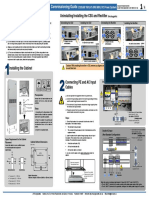Vertiv Netsure 701 PDF
Vertiv Netsure 701 PDF
Uploaded by
John EarleyCopyright:
Available Formats
Vertiv Netsure 701 PDF
Vertiv Netsure 701 PDF
Uploaded by
John EarleyOriginal Title
Copyright
Available Formats
Share this document
Did you find this document useful?
Is this content inappropriate?
Copyright:
Available Formats
Vertiv Netsure 701 PDF
Vertiv Netsure 701 PDF
Uploaded by
John EarleyCopyright:
Available Formats
NetSure™ -48 VDC Power System
User Manual, Section 5975
(Revision M, July 21, 2015)
Specification Number: 582126000
Model Number: 701NVBB
NetSure™ -48 VDC Power System
User Manual, Section 5975
This page is intentionally blank.
Spec. No: 582126000 Document Code: Section 5975
Model No: 701NVBB Revision M, July 21, 2015
NetSure™ -48 VDC Power System
User Manual, Section 5975
Table of Contents
Admonishments Used in this Document ............................................................................................................... vi
Important Safety Instructions ............................................................................................................................. vii
General Safety ....................................................................................................................................................... vii
Voltages ................................................................................................................................................................ vii
Battery .................................................................................................................................................................. vii
Hazardous Voltage ............................................................................................................................................... viii
Handling Equipment Containing Static Sensitive Components ............................................................................... viii
Static Warning ..................................................................................................................................................... ix
FCC Information .................................................................................................................................................... x
System Overview .................................................................................................................................................. 1
Preface ................................................................................................................................................................... 1
System Description ................................................................................................................................................. 1
Navigating the MCA .............................................................................................................................................. 2
MCA Messages ....................................................................................................................................................... 5
System Operating Procedures ............................................................................................................................. 21
LMS1000 Operating Procedures ............................................................................................................................ 21
Rectifier Operating Procedures ............................................................................................................................. 21
WinLink Software User Instructions ....................................................................................................................... 21
MCA Ethernet Card WEB Interface User Instructions .............................................................................................. 21
Pre-Charging Load Capacitors ............................................................................................................................... 21
Battery Temperature Probe Concentrator Module (TXM) ....................................................................................... 21
Local Controls, Indicators, and Test Points ............................................................................................................. 21
Location and Identification ............................................................................................................................ 21
MCA Display .................................................................................................................................................. 24
MCA Front Panel Accessed Interface Pad ........................................................................................................ 25
Low Voltage Disconnect NOR/INH Switch and INH Indicator (if low voltage disconnect load
contactor is furnished) ................................................................................................................................... 28
Manual Battery Disconnect Switch and Indicator (List RB, RC, RD Only) ........................................................... 29
Optional System Load Shunt Test Point Kit ..................................................................................................... 29
List 63 and 64 DC-DC Converter System (if furnished)..................................................................................... 30
External Alarms..................................................................................................................................................... 31
Starting and Stopping System Operation ............................................................................................................... 33
Rectifier Module Normal Starting Procedure .................................................................................................. 33
Rectifier Module Stopping Procedure (Local) .................................................................................................. 33
Rectifier Module Stopping Procedure (Remote) (if LMS1000 Monitoring System furnished) ............................ 33
List 63 and 64 DC-DC Converter System Starting and Stopping Procedures (if furnished) ................................ 34
Initially Connecting Battery and System Output to the Controlled Load(s) when Low Voltage
Disconnect Load Contactor is Furnished and Set for Manual Reconnect .......................................................... 34
Output Voltage Mode of Operation Selection ........................................................................................................ 34
Placing the System into the Float Mode of Operation ...................................................................................... 34
Spec. No: 582126000 Document Code: Section 5975
Model No: 701NVBB [i] Revision M, July 21, 2015
NetSure™ -48 VDC Power System
User Manual, Section 5975
Placing the System into the Test/Equalize Mode of Operation ......................................................................... 35
Restarting Procedures when Rectifier Module (PCU) is Automatically or Manually Inhibited, Shut down,
or Locked Out ....................................................................................................................................................... 39
Rectifier Module High Voltage Shutdown and Lockout .................................................................................... 39
Rectifier Module Emergency Shutdown and Fire Alarm Disconnect ................................................................. 39
Remote On/Off (TR) ....................................................................................................................................... 39
Restarting DC-DC Converter Following a High Voltage Shutdown .......................................................................... 39
Low Voltage Disconnect Reconnect Procedure (when furnished and set for manual reconnect) .............................. 40
Setting Low Voltage Disconnect (if furnished) for Manual Reconnect...................................................................... 41
Battery Recharge Current Limit Feature ................................................................................................................. 42
Description .................................................................................................................................................... 42
Enabling and Disabling the Feature ................................................................................................................. 42
Battery Charge Current Alarm Feature ................................................................................................................... 43
Measuring Battery Charge/Discharge Current ........................................................................................................ 43
Using the Alarm Relay Test Feature ........................................................................................................................ 44
Setting the Alarm Relay Test Feature Time Period ........................................................................................... 44
Performing an Alarm Relay Test ...................................................................................................................... 45
Setting MCA Audible Alarm Cutoff Reset Time Period............................................................................................. 47
Setting Rectifier Module Fan Speed Control (Normal and Variable Speed) Feature .................................................. 48
Description .................................................................................................................................................... 48
Enabling or Disabling the Rectifier Module Variable-Speed Fan Control Feature ............................................... 48
Setting the Alternating Display Feature.................................................................................................................. 49
Enabling or Disabling the Alternating Display Feature ..................................................................................... 49
Setting the MCA Load Share Alarm Feature ............................................................................................................ 50
Enabling or Disabling the 'Load Share Alarm' Feature ....................................................................................... 50
Setting the MCA Emergency Stop Feature.............................................................................................................. 51
Enabling or Disabling the 'MCA Emergency Stop' Feature ................................................................................ 51
Setting the MCA Remote High Voltage Shutdown Feature ..................................................................................... 52
Enabling or Disabling the ' Remote High Voltage Shutdown ' Feature............................................................... 52
Accessing the MCA via the Interface Option ........................................................................................................... 53
Accessing the MCA via the LMS1000 Monitoring System (if furnished) ............................................................ 53
Accessing the MCA Remotely via WinLink Software......................................................................................... 53
Accessing the MCA Remotely via a Web-Browser or via Modbus® TCP (if Ethernet Interface Option
furnished) ...................................................................................................................................................... 53
Accessing the MCA Remotely via SNMP (if Ethernet Interface Option with SNMP Interface furnished) .............. 53
To Display Remote Access Password ...................................................................................................................... 54
To Move Back to the Beginning of the MCA Logic Tree ........................................................................................... 55
To View Active Alarms ........................................................................................................................................... 55
To View Measurement Parameters ........................................................................................................................ 55
Viewing System Current Capacity .......................................................................................................................... 56
Viewing Inventory Items........................................................................................................................................ 57
MCA "Power Down" Mode ...................................................................................................................................... 57
Spec. No: 582126000 Document Code: Section 5975
Model No: 701NVBB [ii] Revision M, July 21, 2015
NetSure™ -48 VDC Power System
User Manual, Section 5975
MCA System Adjustments ................................................................................................................................... 58
Adjustment Location and Identification ................................................................................................................. 58
Adjusting Float Output Voltage ............................................................................................................................. 59
Adjusting Test/Equalize Output Voltage ................................................................................................................ 60
Adjusting High Voltage Shutdown ........................................................................................................................ 61
Adjusting System Current Limit ............................................................................................................................. 62
Adjusting System High Voltage Alarm 1 ................................................................................................................ 63
Adjusting System High Voltage Alarm 2 ................................................................................................................ 64
Adjusting System Battery On Discharge Alarm....................................................................................................... 65
Adjusting System 50% Battery On Discharge (Very Low Voltage) Alarm .................................................................. 66
Adjusting System Current Alarm ........................................................................................................................... 67
Adjusting Subsystem (If Connected) High Voltage Alarm ....................................................................................... 68
Adjusting Subsystem (If Connected) Low Voltage Alarm ........................................................................................ 69
Adjusting Subsystem (If Connected) Current Alarm ............................................................................................... 70
Adjusting Low Voltage Disconnect (If Installed) "Disconnect" Value ........................................................................ 71
Adjusting the Reconnect Value for All Low Voltage Disconnect Circuits Installed .................................................... 73
Calibrating System Output Voltage Reading .......................................................................................................... 74
Calibrating Subsystem (If Connected) Output Voltage Reading.............................................................................. 75
Returning System and Subsystem Output Voltage Reading Calibrations to their Default Values ............................. 76
Calibrating Battery Charge Digital Temperature Compensation Slope .................................................................... 77
Calibrating Battery Charge Digital Temperature Compensation Maximum Voltage ................................................ 78
Calibrating Battery Charge Digital Temperature Compensation Minimum Voltage ................................................. 79
Calibrating Battery Charge Temperature Compensation Source ............................................................................ 80
Adjusting Battery Ambient High Temperature Alarm (if Battery Charge Digital Temperature
Compensation Probe is installed) .......................................................................................................................... 81
Adjusting Battery Ambient Low Temperature Alarm (if Battery Charge Digital Temperature
Compensation Probe is installed) .......................................................................................................................... 82
Enabling, Disabling, and Adjusting the Battery Recharge Current Limit Setting ....................................................... 83
Setting the "Battery Charge Current Alarm" Value .................................................................................................. 84
Manually Initiated Timed Test/Equalize Feature ..................................................................................................... 85
Automatic Test/Equalize Feature........................................................................................................................... 85
Alarm Relay Test Feature....................................................................................................................................... 85
MCA Audible Alarm Cutoff Reset Time Period ........................................................................................................ 85
Rectifier Module Fan Speed Control Feature .......................................................................................................... 85
Alternating Display Feature ................................................................................................................................... 85
MCA Load Share Alarm Feature ............................................................................................................................. 85
MCA Emergency Stop Feature ............................................................................................................................... 85
MCA Remote High Voltage Shutdown Feature....................................................................................................... 85
System Maintenance ........................................................................................................................................... 86
Admonishments ................................................................................................................................................... 86
General Safety ............................................................................................................................................... 86
Voltages ........................................................................................................................................................ 86
Spec. No: 582126000 Document Code: Section 5975
Model No: 701NVBB [iii] Revision M, July 21, 2015
NetSure™ -48 VDC Power System
User Manual, Section 5975
LMS1000 Monitoring System Maintenance Procedures .......................................................................................... 87
System Maintenance Procedures ........................................................................................................................... 87
Adding a Rectifier Module to an Existing Shelf ...................................................................................................... 100
Adding an Additional Rectifier Module Mounting Shelf to a System in the Field (Using Output Busbar Kit
P/N 529139) ....................................................................................................................................................... 102
Adding a DC-DC Converter Module To an Existing List 63 or 64 Converter Mounting Shelf .................................... 105
Installing An Additional (List 64) DC-DC Converter Shelf in a Power System .......................................................... 106
Installing LVD Contactor Bypass Kits P/Ns 514910 and 514912............................................................................. 107
Installing Kit Part No. 514910 ....................................................................................................................... 107
Installing Kit Part No. 514912 ....................................................................................................................... 109
System Troubleshooting and Repair .................................................................................................................. 111
Contact Information............................................................................................................................................ 111
Admonishments ................................................................................................................................................. 111
General Safety ............................................................................................................................................. 111
Voltages ...................................................................................................................................................... 111
Circuit Cards ................................................................................................................................................ 111
LMS1000 Troubleshooting Procedures ................................................................................................................ 112
Rectifier Module Troubleshooting Procedures ..................................................................................................... 112
Troubleshooting Information .............................................................................................................................. 112
General ........................................................................................................................................................ 112
Adjustments ................................................................................................................................................ 112
MCA Messages ............................................................................................................................................. 112
Additional MCA Messages ............................................................................................................................ 113
Bypass Circuit Card Requirement .................................................................................................................. 113
Updating the Inventory after Changes to the System Have Been Made .......................................................... 114
Replacement Information ................................................................................................................................... 114
Replacement Assemblies ............................................................................................................................. 114
Replacement Cables .................................................................................................................................... 114
Replacement Procedures..................................................................................................................................... 115
Replacing a Rectifier Module (PCU) ............................................................................................................... 115
Replacement Procedures for List 63, 64 DC-DC Converters ........................................................................... 116
MCA Replacement ....................................................................................................................................... 120
Rectifier Shelf Interface Circuit Card Replacement ........................................................................................ 139
Quad Low Voltage Disconnect Circuit Card Replacement .............................................................................. 142
Quad Shunt POD Circuit Card Replacement .................................................................................................. 145
Alarm Termination/Audible Alarm Circuit Card Replacement ........................................................................ 147
Interconnect/LVD Inhibit Circuit Card Replacement ...................................................................................... 150
List RD and RE Shunt POD Circuit Card Replacement ..................................................................................... 153
Alarm, Reference, and Control Fuse Replacement ......................................................................................... 155
Replacing a TPS/TLS-Type Fuse ..................................................................................................................... 158
Replacing a Bullet Nose Type Fuseholder ...................................................................................................... 159
Replacing a TPH-Type Fuse ........................................................................................................................... 160
Spec. No: 582126000 Document Code: Section 5975
Model No: 701NVBB [iv] Revision M, July 21, 2015
NetSure™ -48 VDC Power System
User Manual, Section 5975
Replacing a Bullet Nose Type Circuit Breaker ................................................................................................ 161
Replacing a Distribution Bus Assembly, All Lists except RA, RB, RC, RD, and RE .............................................. 162
Replacing a List RA, RB Battery Disconnect Contactor ................................................................................... 177
Replacing a List RC, RD, RE Battery Disconnect Contactor ............................................................................. 180
Adding a Battery Charge Digital Temperature Compensation Probe to a Previously Operated System .................. 183
Removing a Battery Charge Digital Temperature Compensation Probe from a Previously Operated
System ............................................................................................................................................................... 184
NetPerform™ Optimization Services ................................................................................................................. 185
Spec. No: 582126000 Document Code: Section 5975
Model No: 701NVBB [v] Revision M, July 21, 2015
NetSure™ -48 VDC Power System
User Manual, Section 5975
Admonishments Used in this Document
DANGER! Warns of a hazard the reader will be exposed to that will likely result in death or serious injury
if not avoided. (ANSI, OSHA)
Danger
WARNING! Warns of a potential hazard the reader may be exposed to that could result in death or
serious injury if not avoided. This admonition is not used for situations that pose a risk only to
equipment, software, data, or service. (ANSI)
Warning
CAUTION! Warns of a potential hazard the reader may be exposed to that could result in minor or
moderate injury if not avoided. (ANSI, OSHA) This admonition is not used for situations that pose a risk
only to equipment, data, or service, even if such use appears to be permitted in some of the applicable
Caution standards. (OSHA)
ALERT! Alerts the reader to an action that must be avoided in order to protect equipment, software,
data, or service. (ISO)
Alert
ALERT! Alerts the reader to an action that must be performed in order to prevent equipment damage,
software corruption, data loss, or service interruption. (ISO)
Alert
FIRE SAFETY! Informs the reader of fire safety information, reminders, precautions, or policies, or of the
locations of fire-fighting and fire-safety equipment. (ISO)
Fire Safety
SAFETY! Informs the reader of general safety information, reminders, precautions, or policies not related
to a particular source of hazard or to fire safety. (ISO, ANSI, OSHA)
Safety
Spec. No: 582126000 Document Code: Section 5975
Model No: 701NVBB [vi] Revision M, July 21, 2015
NetSure™ -48 VDC Power System
User Manual, Section 5975
Important Safety Instructions
General Safety DC Output and Battery Voltages
DANGER!
DANGER! This system produces DC Power and may have
YOU MUST FOLLOW APPROVED SAFETY PROCEDURES.
Danger
Danger a battery source connected to it. Although the DC
Performing the following procedures may expose you to voltage is not hazardously high, the rectifiers and/or
hazards. These procedures should be performed by battery can deliver large amounts of current. Exercise
qualified technicians familiar with the hazards extreme caution not to inadvertently contact or have
associated with this type of equipment. These hazards any tool inadvertently contact an output terminal or
may include shock, energy, and/or burns. To avoid battery terminal or exposed wire connected to an
these hazards: output terminal or battery terminal. NEVER allow a
metal object, such as a tool, to contact more than one
a) The tasks should be performed in the order termination or battery terminal at a time, or to
indicated. simultaneously contact a termination or battery
terminal and a grounded object. Even a momentary
b) Remove watches, rings, and other metal objects. short circuit can cause sparking, explosion, and injury.
c) Prior to contacting any uninsulated surface or
termination, use a voltmeter to verify that no
voltage or the expected voltage is present. Check DANGER! Follow local lockout/tagout procedures to
for voltage with both AC and DC voltmeters prior to Danger ensure DC branch circuit protection devices remain de-
making contact. energized during installation at loads, as required.
d) Wear eye protection.
Battery
e) Use certified and well maintained insulated tools.
Use double insulated tools appropriately rated for WARNING! Correct polarity must be observed when
the work to be performed. Warning connecting battery leads.
Voltages
AC Input Voltages WARNING! Special safety precautions are required for
Warning procedures involving handling, installing, and servicing
DANGER! This system operates from AC input voltage batteries. Observe all battery safety precautions in this
capable of producing fatal electrical shock. AC input manual and in the battery instruction manual. These
Danger
power must be completely disconnected from the precautions should be followed implicitly at all times.
branch circuits wiring used to provide power to the
system before any AC electrical connections are made.
Follow local lockout/tagout procedures to ensure
upstream branch circuit breakers remain de-energized
during installation. DO NOT apply AC input power to
the system until all electrical connections have been
completed and checked.
Spec. No: 582126000 Document Code: Section 5975
Model No: 701NVBB [vii] Revision M, July 21, 2015
NetSure™ -48 VDC Power System
User Manual, Section 5975
WARNING! A battery can present a risk of electrical DANGER! This equipment may be used in conjunction
Warning shock and high short circuit current. Servicing of Danger with lead-acid batteries. Working near lead-acid
batteries should be performed or supervised only by batteries is dangerous!
properly trained and qualified personnel knowledgeable
• Batteries contain sulfuric acid.
about batteries and the required precautions.
• Batteries generate explosive gases during normal
The following precautions should be observed when operation. Systems containing batteries should
working on batteries: never be installed in an airtight room or space.
Only install in a ventilated environment.
• Remove watches, rings, and other metal objects.
• Batteries are an energy source that can produce
• Eye protection should be worn to prevent injury
high amounts of electrical current.
from accidental electrical arcs.
FOR THESE REASONS, IT IS OF CRITICAL IMPORTANCE
• Use certified and well maintained insulated tools.
THAT YOU READ THESE INSTRUCTIONS AND FOLLOW
Use double insulated tools appropriately rated for
THEM EXACTLY.
the work to be performed. Ensure that wrenches
with more than one working end have only one end WHEN WORKING WITH LEAD-ACID BATTERIES:
exposed.
• Wear complete protection for eyes, face, hands,
• Do not lay tools or metal parts on top of batteries. and clothing. Examples are safety goggles or face
shield, a rubber apron and gloves.
• Disconnect charging source prior to connecting or
disconnecting battery terminals. • If battery acid enters your eye, immediately flush
your eye with running cold water for at least 15
• Risk of explosion if battery is replaced with an
minutes. Get medical attention immediately.
incorrect type or if polarity is reversed. When
replacing batteries, replace with the same • If battery acid contacts skin or clothing, wash
manufacturer and type, or equivalent. immediately with soap and water.
• Dispose of used batteries according to the ALERT! Performing maintenance and/or
instructions provided with the batteries. Do not Alert troubleshooting procedures may interrupt power to the
dispose of batteries in a fire. They may explode. loads, if battery reserve is not sufficient.
• ALWAYS FOLLOW THE BATTERY MANUFACTURER’S Hazardous Voltage
RECOMMENDATIONS AND SAFETY INSTRUCTIONS.
DANGER! Hazard of electrical shock. More than one
In addition to the hazard of electric shock, gas produced disconnect may be required to de-energize the system
Danger
by batteries can be explosive and sulfuric acid can cause before servicing.
severe burns. Do not open or mutilate batteries.
Released electrolyte is harmful to the skin and eyes, and Handling Equipment Containing
is toxic. If electrolyte comes into contact with skin, the Static Sensitive Components
affected area should be washed immediately with large
ALERT! Installation or removal of equipment containing
amounts of water.
Alert static sensitive components requires careful handling.
Before handling any equipment containing static
sensitive components, read and follow the instructions
contained on the Static Warning Page.
Spec. No: 582126000 Document Code: Section 5975
Model No: 701NVBB [viii] Revision M, July 21, 2015
NetSure™ -48 VDC Power System
User Manual, Section 5975
Static Warning
This equipment contains static sensitive components. The warnings listed below must be observed to prevent damage to these
components. Disregarding any of these warnings may result in personal injury or damage to the equipment.
1. Strictly adhere to the procedures provided in this document.
2. Before touching any equipment containing static sensitive components, discharge all static electricity from yourself by wearing
a wrist strap grounded through a one megohm resistor. Some wrist straps, such as Emerson Network Power Part Number
631810600, have a built-in one megohm resistor; no external resistor is necessary. Read and follow wrist strap manufacturer’s
instructions outlining use of a specific wrist strap.
3. Do not touch traces or components on equipment containing static sensitive components.
Handle equipment containing static sensitive components only by the edges that do not have connector pads.
4. After removing equipment containing static sensitive components, place the equipment only on conductive or anti-static
material such as conductive foam, conductive plastic, or aluminum foil. Do not use ordinary Styrofoam™ or ordinary plastic.
5. Store and ship equipment containing static sensitive components only in static shielding containers.
6. If necessary to repair equipment containing static sensitive components, wear an appropriately grounded wrist strap, work on a
conductive surface, use a grounded soldering iron, and use grounded test equipment.
Spec. No: 582126000 Document Code: Section 5975
Model No: 701NVBB [ix] Revision M, July 21, 2015
NetSure™ -48 VDC Power System
User Manual, Section 5975
FCC Information
The MCA Interface Modem Option (if installed) has been granted a registration number by the Federal Communications Commission,
under Part 68 rules and regulations for direct connection to the telephone lines. In order to comply with these FCC rules, the following
instructions must be carefully read and applicable portions followed completely:
1. Direct connection to the telephone lines may be made only through the standard plug- ended cord furnished to the
utility-installed jack. No connection may be made to party or coin phone lines. Prior to connecting the device to the telephone
lines, you must:
2. Call your telephone company and inform them you have an FCC registered device you desire to connect to their telephone
lines. Give them the number(s) of the line(s) to be used, the make and model of the device, the FCC registration number and
ringer equivalence. This information will be found on the device or enclosed with instructions as well as the jack suitable for
your device.
3. After the telephone company has been advised of the above you may connect your device if the jack is available, or after the
telephone company has made the installation.
4. Repairs may be made only by the manufacturer or his authorized service agency. Unauthorized repairs void registration and
warranty. Contact seller or manufacturer for details of permissible user performed routine repairs, and where and how to have
other than routine repairs.
5. If, through abnormal circumstances, harm to the telephone lines is caused, it should be unplugged until it can be determined if
your device or the telephone line is the source. If your device is the source, it should not be reconnected until necessary repairs
are effected.
6. Should the telephone company notify you that your device is causing harm, the device should be unplugged. The telephone
company will, where practicable, notify you, that temporary discontinuance of service may be required. However, where prior
notice is not practicable, the telephone company may temporarily discontinue service, if such action is reasonably necessary, in
such cases the telephone company must (A) Promptly notify you of such temporary discontinuance, (B) Afford you the
opportunity to correct the condition and (C) Inform you of your rights to bring a complaint to the FCC under their rules.
7. The telephone company may make changes in its communications facilities, equipment, operations or procedures, where such
action is reasonably required in the operation of its business and is not inconsistent with FCC rules. If such changes can be
reasonably expected to render any customer’s devices incompatible with telephone company facilities, or require modification
or alteration, or otherwise materially affect its performance, written notification must be given to the user, to allow
uninterrupted service.
The following information is provided here and on a label attached to the outside of the MCA Interface Modem Option (if installed).
JACK RINGER EQUIVALENCE FCC REGISTRATION NUMBER
RJ-11 0.2A B46USA-22429-MM-E
Spec. No: 582126000 Document Code: Section 5975
Model No: 701NVBB [x] Revision M, July 21, 2015
NetSure™ -48 VDC Power System
User Manual, Section 5975
System Overview Distribution Cabinet
Preface The system always includes a minimum of one Distribution
Cabinet, which provides DC distribution through fuses and/or
This document (Section 5975) provides User Instructions for
circuit breakers.
NetSure™ Power System Model 701NVBB, Spec. No. 582126000.
Four different sizes of Distribution Cabinets may be ordered to
For Installation Instructions, refer to Section 5974 located in the
accept from one (1) to four (4) Distribution Bus Modules. A variety
separate INSTALLATION MANUAL and on the CD (Electronic
of Distribution Bus Modules are available that provide
Documentation Package) furnished with your system.
combinations of load distribution, battery distribution, low voltage
Refer to SAG582126000 (System Application Guide) for additional load or battery disconnect, and manual battery disconnect. The
information. This document, along with the complete document Distribution Cabinet is factory mounted in the relay rack specified
set, can be accessed from the CD (Electronic Documentation when ordered.
Package) furnished with your system.
Most of the Distribution Bus Modules accept either TPS/TLS-type
Refer to PD588705000 (Power Data Sheet) for Rectifier Module fuseholders or Bullet Nose-type circuit breakers. TPH-type fuses
Mounting Shelf information. This document can be accessed from and GJ/218-type circuit breakers are also available in ratings up to
the CD (Electronic Documentation Package) furnished with your 600 amps.
system.
Meter-Control-Alarm (MCA) Assembly
Refer to UM1R483500e (Rectifier Module User Instructions) for
Rectifier Module (PCU) information. This document can be The system contains one MCA. The MCA controls the operation of
accessed from the CD (Electronic Documentation Package) the Rectifier Modules (PCUs). The MCA also provides power
furnished with your system. system control, metering, monitoring, and alarm functions.
For a color MCA Menu Tree, refer to Section 6022. Section 6022 is Rectifier Module (PCU) Mounting Shelves
provided in the separate INSTALLATION MANUAL and the CD
CARRIER MANUAL (it is also provided on the CD). The system contains one or more Rectifier Module (PCU) Mounting
Shelves, each of which houses up to six (6) Rectifier Modules
Your power system may contain an optional LMS1000 Monitoring
(PCUs).
System, refer to Section 5879 (LMS1000 Installation Instructions)
and Section 5847 (LMS1000 User Instructions) provided on the CD Rectifier Modules (PCUs)
(Electronic Documentation Package) furnished with the LMS1000.
The system contains Rectifier Modules (PCUs), which provide load
System Description power, battery float current, and battery recharge current during
A -48VDC @ up to 4000 amperes Power System. normal operating conditions.
This power system is designed to power a load while charging a DC-DC Converter System
positive grounded battery. This system is capable of operating in a
batteryless installation or off battery for maintenance purposes. Where +24VDC load power is required, DC-DC Converters are
The system is designed for operation with the positive output available in this power system.
grounded.
Monitoring System
The NetSure 701NVBB DC Power System is a complete integrated
power system containing rectifiers (PCUs), intelligent control, An LMS1000 Monitoring System may also be furnished. Separate
metering, monitoring, and distribution. This power system instruction documents are provided with the LMS1000 Monitoring
consists of the following components. System.
Spec. No: 582126000 Document Code: Section 5975
Model No: 701NVBB [1] Revision M, July 21, 2015
NetSure™ -48 VDC Power System
User Manual, Section 5975
Navigating the MCA
FUNCTION FUNCTION
ALARM CUTOFF SELECT SET
YES
MAJOR MINOR AC TEST DISPLAY ENTER
EQ
NO
Navigating the MCA is an easy process. You just have to remember a few key combinations (as shown in the following chart).
Spec. No: 582126000 Document Code: Section 5975
Model No: 701NVBB [2] Revision M, July 21, 2015
NetSure™ -48 VDC Power System
User Manual, Section 5975
TASK KEY OR KEY COMBINATIONS NOTES
FUNCTION
SET At any level in the MCA menus,
YES pressing YES and NO simultaneously
Getting to Home Position
takes you back to the beginning of the
NO MCA menu tree.
FUNCTION You can travel left to right from one
SET menu to another by pressing ENTER.
Moving from One Menu
You can also go back to a specified
to Another Menu ENTER menu by pressing ENTER while the
menu's name is being displayed.
FUNCTION Press Up Arrow to move up the list of
SELECT available entries in the active menu.
Moving Within a Menu Press Down Arrow to move down the
list of available entries in the active
menu.
Changing a Value or Setting FUNCTION
SET
Entering the ALARM
Adjustment/Change ENTER
Changing a value or setting requires
CUTOFF
Setting Mode four (4) steps.
1. With the current value or setting
FUNCTION
SET being displayed, simultaneously
press ENTER and ALARM
Changing the YES
CUTOFF.
Value or Setting
2. To increase the value or change
NO
the setting, press YES. To
FUNCTION decrease the value or change the
SET setting, press NO.
3. With the correct value or setting
Locking the Change ENTER being displayed, press ENTER.
4. To accept the change, at the
FUNCTION
"ARE YOU SURE?" prompt press
SET YES. To reject the change, at the
"ARE YOU SURE?" prompt press
YES
NO.
Confirming the Change
NO
Changing a Control Function FUNCTION Changing a control function requires
SET
Entering the two (2) steps.
ALARM
Adjustment/Change CUTOFF ENTER 1. With the control function menu
Setting Mode item being displayed,
simultaneously press ENTER and
ALARM CUTOFF.
FUNCTION
SET 2. To accept the change, at the
"ARE YOU SURE?" prompt press
YES
Confirming the Change the YES. To reject the change,
at the "ARE YOU SURE?" prompt
NO
press NO.
Spec. No: 582126000 Document Code: Section 5975
Model No: 701NVBB [3] Revision M, July 21, 2015
NetSure™ -48 VDC Power System
User Manual, Section 5975
NOTES
Only active alarms are displayed.
Subsystem alarms are not displayed if no subsystem is installed.
Low voltage disconnect alarms are not displayed if no LVDs are installed.
Only installed Rectifier Modules (PCUs) are displayed.
Only installed SYS LOADs are displayed.
Only installed SUB LOADs are displayed.
Only installed LVDs are displayed.
Subsystem entries are not displayed if no subsystem is installed.
Low voltage disconnect entries are not displayed if no LVDs are installed.
The "Adjust LVD" entry is not displayed if no LVDs are installed.
The "CAL SUB" entry is not displayed if no subsystem is installed.
The "RESTORE MFG CAL" entry is displayed only if "CAL SYS" or "CAL SUB" has been changed from its default.
Spec. No: 582126000 Document Code: Section 5975
Model No: 701NVBB [4] Revision M, July 21, 2015
NetSure™ -48 VDC Power System
User Manual, Section 5975
MCA Messages
The following chart provides an explanation of each MCA message appearing on the MCA Menu Tree (Section 6022). The MCA Menu
Tree is located in the separate INSTALLATION MANUAL and the CD CARRIER MANUAL. It is also provided on the CD (Electronic
Documentation Package) furnished with your system. Note that each line in the MCA Menu Tree contains a number. This number is
referenced in the following chart.
MCA
Menu
Tree Associated Can this value be
Message Displayed Definition
Line No. with... changed?
(Section
6022)
0 SYSTEM OK Normal Display NO ALARMS ARE ACTIVE. No
THERE ARE ACTIVE ALARMS.
## ALARMS ACTIVE ## = number of active alarms.
or or
1 NOT RUNNING YET! Normal Display No Rectifier Modules (PCUs) are No
or communicating with the MCA.
............................... or
Display has "timed-out".
Displays if a Rectifier Module (PCU)
Main
2 ALARM EMERG STOP emergency shutdown or fire alarm No
Alarm Menu
disconnect signal is applied to the system.
Main Displays if any low voltage disconnect
3 ALARM LVD ACTIVE No
Alarm Menu circuit has disconnected.
ALARM SYS 50% BOD Displays if system voltage decreases to a
or preset adjustable value, indicating that the
Main
4 ALM VERY LO VOLT battery has been continuously supplying No
Alarm Menu
or the load and has discharged to
ALARM LO VOLTAGE approximately half its reserve time.
ALARM SYSTEM BOD Displays if system voltage decreases to a
Main preset adjustable value, indicating that the
5 or No
Alarm Menu battery is supplying the load and is
ALARM LO FLOAT discharging.
ALARM SYSTEM HV1
Main Displays if system voltage increases to a
6 or No
Alarm Menu preset adjustable value.
ALARM HIGH FLOAT
ALARM SYSTEM HV2
Main Displays if system voltage increases to a
7 or No
Alarm Menu preset adjustable value.
ALARM HI VOLTAGE
Main Displays if a subsystem voltage source
8 ALARM SUBSYS LV No
Alarm Menu decreases to a preset adjustable value.
Main Displays if a subsystem voltage source
9 ALARM SUBSYS HV No
Alarm Menu increases to a preset adjustable value.
Main Displays if any system fuse or circuit
10 ALARM SYSTEM FA No
Alarm Menu breaker opens.
Main Displays if any subsystem fuse or circuit
11 ALARM SUBSYS FA No
Alarm Menu breaker opens.
Main Displays if a subsystem major alarm
12 ALM SUBSYS MAJOR No
Alarm Menu occurs.
Spec. No: 582126000 Document Code: Section 5975
Model No: 701NVBB [5] Revision M, July 21, 2015
NetSure™ -48 VDC Power System
User Manual, Section 5975
MCA
Menu
Tree Associated Can this value be
Message Displayed Definition
Line No. with... changed?
(Section
6022)
Displays if AC input voltage to all Rectifier
Main
13 ALARM ALL AC OFF Modules (PCUs) decreases to a preset No
Alarm Menu
non-adjustable value.
Main
14 ALARM HI AC LINE Not implemented in this system. No
Alarm Menu
Displays if any Rectifier Module (PCU) fail
alarm occurs.
ALM ## PCUs FAIL ## = number of failed Rectifier Modules
or (PCUs).
ALARM MRFA or
Main Multiple Rectifier Modules (PCUs) Failed.
15 or No
Alarm Menu
ALARM 1 RFA or
or 1 Rectifier Module (PCU) Failed.
NO PCUs FOUND or
No Rectifier Modules (PCUs) are
communicating with the MCA.
Displays if the Rectifier Module (PCU) is
Main not sharing the load properly.
15B ALM PCU## SHARE No
Alarm Menu
## = number of Rectifier Module (PCU).
Main Displays if any Temperature Sensor alarm
15A ALM TEMP SENSOR No
Alarm Menu occurs.
Main Displays if system current increases to a
16 ALM SYSTEM CURR No
Alarm Menu preset adjustable value.
Displays if subsystem (if connected)
Main
17 ALM SUBSYS CURR current increases to a preset adjustable No
Alarm Menu
value.
Main Displays if battery recharge current limit is
17A ALM BAT CHG CURR No
Alarm Menu exceeded.
Main Displays if a subsystem minor alarm
18 ALM SUBSYS MINOR No
Alarm Menu occurs.
Main
19 ALARM MCA/SHELF Displays if an MCA fail alarm occurs. No
Alarm Menu
Main
20 FUNCTION MENU Moves you to this menu. No
Alarm Menu
Moves you to the beginning of the MCA
Main
21 NORMAL DISPLAY Menu Tree. "SYSTEM OK" or No
Alarm Menu
"##ALARMS ACTIVE" is displayed.
Displays which low voltage disconnect
circuit operated (either 1A, 1B, 2A, 2B,
LVD 3A, and/or 3B).
22 LVD ** ACTIVATED No
Alarm Menu
** = the designation of the LVD alarm
(either 1A, 1B, 2A, 2B, 3A, or 3B).
Spec. No: 582126000 Document Code: Section 5975
Model No: 701NVBB [6] Revision M, July 21, 2015
NetSure™ -48 VDC Power System
User Manual, Section 5975
MCA
Menu
Tree Associated Can this value be
Message Displayed Definition
Line No. with... changed?
(Section
6022)
Allows manual reconnection of an
activated low voltage disconnect circuit.
** = the designation of the LVD circuit
(either 1A, 1B, 2A, 2B, 3A, or 3B). The
first activated LVD circuit is displayed.
Press the FUNCTION SELECT UP or
DOWN arrow pushbutton to display the Yes, see "System
LVD next or previous activated, respectively,
23 RECONNECT LVD ** Operating
Alarm Menu LVD circuit. Press the ALARM CUTOFF Procedures".
and FUNCTION SET ENTER pushbuttons
simultaneously to cause this LVD circuit to
reconnect. At the "ARE YOU SURE? + -"
prompt, press either the FUNCTION SET
YES (+) pushbutton to reconnect, or the
FUNCTION SET NO (-) pushbutton to
cancel this operation.
LVD
24 MAIN ALARM MENU Moves you back to this menu. No
Alarm Menu
Moves you to the beginning of the MCA
LVD
25 NORMAL DISPLAY Menu Tree. "SYSTEM OK" or No
Alarm Menu
"##ALARMS ACTIVE" is displayed.
Displays which Rectifier Module (PCU)
PCU failed.
26 PCU ** FAILURE No
Alarm Menu ** = the designation of the Rectifier
Module (PCU) alarm.
PCU
27 MAIN ALARM MENU Moves you back to this menu. No
Alarm Menu
Moves you to the beginning of the MCA
PCU
28 NORMAL DISPLAY Menu Tree. "SYSTEM OK" or No
Alarm Menu
"##ALARMS ACTIVE" is displayed.
Displays if battery temperature increases
Temperature to a preset adjustable value.
28A TEMP SENSOR ** HI No
Alarm Menu ** = the designation of the temperature
probe.
Displays if battery temperature decreases
Temperature to a preset adjustable value.
28B TEMP SENSOR ** LO No
Alarm Menu ** = the designation of the temperature
probe.
Temperature
28C MAIN ALARM MENU Moves you back to this menu. No
Alarm Menu
Moves you to the beginning of the MCA
Temperature
28D NORMAL DISPLAY Menu Tree. "SYSTEM OK" or No
Alarm Menu
"##ALARMS ACTIVE" is displayed.
MCA
29 MCA BOARD FAIL Displays if the MCA circuit card failed. No
Alarm Menu
MCA Displays if the MCA "system" or "sense"
30 A/D INPUT FUSE No
Alarm Menu fuse opens.
Spec. No: 582126000 Document Code: Section 5975
Model No: 701NVBB [7] Revision M, July 21, 2015
NetSure™ -48 VDC Power System
User Manual, Section 5975
MCA
Menu
Tree Associated Can this value be
Message Displayed Definition
Line No. with... changed?
(Section
6022)
MCA
31 NO SYSTEM VOLTS Displays if no system voltage detected. No
Alarm Menu
MCA Displays if no subsystem (if connected)
32 NO SUBSYS VOLTS No
Alarm Menu voltage detected.
Displays if no sense voltage detected, or
NO SENSE VOLTS an error is detected between the system
MCA
33 or voltage and sense voltage values or No
Alarm Menu
SENSE VOLT ERROR between these values and the
temperature compensation setting.
SHUNT** NO REPLY Displays if bad shunt type detected or
MCA shunt communications lost.
34 or No
Alarm Menu
SHUNT** BAD TYPE ** = the designation of the shunt.
Displays if battery recharge current
exceeds Battery Recharge Current Limit
setting because the Limit feature is
inhibited due to:
• Shunt Type alarms are present, or
MCA • Shunt No Reply alarms are present,
34A BAT CL INHIBITED No
Alarm Menu or
• a =10% of system capacity mismatch
between the Rectifier Module (PCU)
output current and the sum of the
system and battery shunt currents is
present.
LVD** NO REPLY
or
LVD** EPROM FAIL Displays if low voltage disconnect
or communications lost, a low voltage
MCA disconnect circuit card failed, or low
35 LVD** A/D FAILED voltage disconnect communications link to No
Alarm Menu
or MCA broken.
LVD** RELAY FAIL ** = the designation of the LVD circuit.
or
LVD** NO MCA CMD
MCA Displays if the low voltage disconnect
36 LVDs INHIBITED No
Alarm Menu circuits are manually inhibited.
MCA
37 REMOTE NO REPLY Displays if remote communications lost. No
Alarm Menu
MCA Displays if the display communications
38 DISPLAY NO REPLY No
Alarm Menu lost.
Displays if temperature sensor
MCA communications lost.
38A TEMP ** NO REPLY No
Alarm Menu ** = the designation of the temperature
probe.
MCA
39 MAIN ALARM MENU Moves you back to this menu. No
Alarm Menu
Spec. No: 582126000 Document Code: Section 5975
Model No: 701NVBB [8] Revision M, July 21, 2015
NetSure™ -48 VDC Power System
User Manual, Section 5975
MCA
Menu
Tree Associated Can this value be
Message Displayed Definition
Line No. with... changed?
(Section
6022)
Moves you to the beginning of the MCA
MCA
40 NORMAL DISPLAY Menu Tree. "SYSTEM OK" or No
Alarm Menu
"##ALARMS ACTIVE" is displayed.
41 MEASUREMENT MENU Function Menu Moves you forward to this menu. No
Completing this operation places the
SET TEST/EQ MODE system into the float or test/equalize mode
or as determined by the setting displayed Yes, see "System
42 SET FLOAT MODE Function Menu before the "ARE YOU SURE? + -" prompt. Operating
or or Procedures".
TestEq Switch On The user tried to set Float Mode while the
external test/equalize input switch was on.
43 ADJUSTMENT MENU Function Menu Moves you forward to this menu. No
44 CONFIGURE MENU Function Menu Moves you forward to this menu. No
45 CALIBRATION MENU Function Menu Moves you forward to this menu. No
Moves you to the beginning of the MCA
46 NORMAL DISPLAY Function Menu Menu Tree. "SYSTEM OK" or No
"##ALARMS ACTIVE" is displayed.
Displays if Rectifier Module (PCU) in
PCU Emergency Stop Mode.
47 PCU## EMERG STOP No
Detail Menu ## = the designation of the Rectifier
Module (PCU).
Displays if Rectifier Module (PCU) AC fail
PCU alarm active.
48 PCU## AC FAIL No
Detail Menu ## = the designation of the Rectifier
Module (PCU).
PCU
49 PCU## HI AC LINE Not implemented in this system. No
Detail Menu
Displays if Rectifier Module (PCU) fan
PCU failed.
50 PCU## FAN FAIL No
Detail Menu ## = the designation of the Rectifier
Module (PCU).
PCU
51 PCU## BRKR OFF not used in this system No
Detail Menu
Displays if Rectifier Module (PCU) in high
PCU voltage shutdown.
52 PCU## HVS ACTIVE No
Detail Menu ## = the designation of the Rectifier
Module (PCU).
Displays if Rectifier Module (PCU) internal
PCU A/D circuit failed.
53 PCU## A/D FAIL No
Detail Menu ## = the designation of the Rectifier
Module (PCU).
Displays if Rectifier Module (PCU) internal
PCU converter circuit failed.
54 PCU## CONVERTER No
Detail Menu ## = the designation of the Rectifier
Module (PCU).
Spec. No: 582126000 Document Code: Section 5975
Model No: 701NVBB [9] Revision M, July 21, 2015
NetSure™ -48 VDC Power System
User Manual, Section 5975
MCA
Menu
Tree Associated Can this value be
Message Displayed Definition
Line No. with... changed?
(Section
6022)
Displays if Rectifier Module (PCU) high
PCU temperature alarm active.
55 PCU## HIGH TEMP No
Detail Menu ## = the designation of the Rectifier
Module (PCU).
Displays if an external sense lead opens.
PCU
56 PCU## OPEN SENSE ## = the designation of the Rectifier No
Detail Menu
Module (PCU).
PCU
57 PCU## SWITCH OFF not used in this system No
Detail Menu
Displays if the Rectifier Module’s (PCU’s)
PCU communications link is lost.
58 PCU## NO REPLY No
Detail Menu ## = the designation of the Rectifier
Module (PCU).
PCU
59 PCU ALARM MENU Moves you back to this menu. No
Detail Menu
Moves you to the beginning of the MCA
PCU
60 NORMAL DISPLAY Menu Tree. "SYSTEM OK" or No
Detail Menu
"##ALARMS ACTIVE" is displayed.
Measurement Displays system output voltage.
61 SYSTEM ###.##VDC No
Menu ## = value.
Measurement Displays total system load current.
62 SYS LOAD #####A No
Menu ## = value.
Displays total Rectifier Module (PCU) load
Measurement current.
63 PCU LOAD #####A No
Menu
## = value.
Measurement Displays subsystem output voltage.
64 SUBSYS ###.##VDC No
Menu ## = value.
Measurement Displays total subsystem load current.
65 SUB LOAD #####A No
Menu ## = value.
BAT CHG #####A Displays total battery charge current,
or battery charge current limit setting if
Measurement battery charge current is in current limit, or
65A BAT CHG CL #####A No
Menu total battery discharge current.
or
BAT DIS #####A ## = value.
Displays the Sensor Temperature.
Measurement ###ºC = value.
65B T SENSOR ** ###ºC No
Menu ** = the designation of the temperature
probe.
Measurement
66 FUNCTION MENU Moves you back to this menu. No
Menu
Moves you to the beginning of the MCA
Measurement
67 NORMAL DISPLAY Menu Tree. "SYSTEM OK" or No
Menu
"##ALARMS ACTIVE" is displayed.
Adjustment
68 ADJUST SYSTEM Moves you forward to this menu. No
Menu
Spec. No: 582126000 Document Code: Section 5975
Model No: 701NVBB [10] Revision M, July 21, 2015
NetSure™ -48 VDC Power System
User Manual, Section 5975
MCA
Menu
Tree Associated Can this value be
Message Displayed Definition
Line No. with... changed?
(Section
6022)
Adjustment
69 ADJUST ALARMS Moves you forward to this menu. No
Menu
Adjustment
70 ADJUST LVDs Moves you forward to this menu. No
Menu
Adjustment
71 FUNCTION MENU Moves you back to this menu. No
Menu
Moves you to the beginning of the MCA
Adjustment
72 NORMAL DISPLAY Menu Tree. "SYSTEM OK" or No
Menu
"##ALARMS ACTIVE" is displayed.
Configure
73 VERIFY INVENTORY Moves you to the Inventory Menu. No
Menu
SHARE ALARM OFF Yes, see "System
Configure Displays the 'Load Share Alarm' feature
73A or Operating
Menu disabled or enabled.
SHARE ALARM ON Procedures".
EMERG STOP OFF Yes, see "System
Configure Displays the 'Emergency Stop' feature
73B or Operating
Menu disabled or enabled.
EMERG STOP ON Procedures".
REMOTE HVS OFF Yes, see "System
Configure Displays the 'Remote High Voltage
73D or Operating
Menu Shutdown' feature disabled or enabled.
REMOTE HVS ON Procedures".
DISPLAY ROLL OFF Yes, see "System
Configure Displays the alternating display feature
73C or Operating
Menu disabled or enabled.
DISPLAY ROLL ON Procedures".
Configure Moves you to the Rectifier Module (PCU)
74 SET PCU ON / OFF No
Menu Enable Menu.
LOW SPEED FAN OFF Yes, see "System
Configure Displays the Rectifier Module (PCU) low
74A or Operating
Menu speed fan feature disabled or enabled.
LOW SPEED FAN ON Procedures".
Displays the MCA audible alarm cutoff
NAG MINUTES = ## reset time period or that this feature has Yes, see "System
Configure been disabled.
75 or Operating
Menu
AUDIBLE NAG OFF ## = current setting for the Alarm Cutoff Procedures".
Reset Feature (0-15).
Spec. No: 582126000 Document Code: Section 5975
Model No: 701NVBB [11] Revision M, July 21, 2015
NetSure™ -48 VDC Power System
User Manual, Section 5975
MCA
Menu
Tree Associated Can this value be
Message Displayed Definition
Line No. with... changed?
(Section
6022)
Displays the timed test/equalize setting
(and indicates the manually initiated timed
test/equalize feature is enabled).
## = current setting for the manually
initiated timed test/equalize feature (1-99).
or
If the "TEST/EQ HRS = ##" value is
increased above 99, "TEST/EQ MAN
STOP" is displayed to indicate the
manually initiated timed test/equalize
feature is disabled and the system must
TEST/EQ HRS = ## be manually returned to the float mode if
or placed in the test/equalize mode. Yes, see "System
Configure
76 TEST/EQ MAN STOP or Operating
Menu
or If manually initiated timed test/equalize Procedures".
END TEQ ##.##HRS feature is enabled and the system is
placed in the test/equalize mode (via the
MCA interface), remaining test/equalize
time is displayed.
Note: When "TEST/EQ MAN STOP" or
"END TEQ ##.##HRS" is being
displayed, press and release the
ALARM CUTOFF and
FUNCTION SET ENTER
pushbuttons simultaneously to
change the "TEST/EQ HRS =
##" setting.
Indicates the auto test/equalize feature is
disabled.
AUTO EQ DISABLED
or
or Yes, see "System
Configure Displays the auto test/equalize multiplier
76A AUTO EQ MUL = ## Operating
Menu value.
or Procedures".
or
END AUTO ##.## HR
Displays remaining auto test/equalize
time.
Yes, see "System
Configure Sets the Alarm Relay Test feature's time
77 RELAYTEST = ###SEC Operating
Menu period.
Procedures".
Configure
77A SET SPANISH TEXT Sets the Text to Spanish. Yes
Menu
Configure
78 FUNCTION MENU Moves you back to this menu. No
Menu
Moves you to the beginning of the MCA
Configure
79 NORMAL DISPLAY Menu Tree. "SYSTEM OK" or No
Menu
"##ALARMS ACTIVE" is displayed.
Yes, see "MCA
Calibration Allows calibration of the display meter for
80 CAL SYS = ###.##V System
Menu system output voltage reading.
Adjustments".
Spec. No: 582126000 Document Code: Section 5975
Model No: 701NVBB [12] Revision M, July 21, 2015
NetSure™ -48 VDC Power System
User Manual, Section 5975
MCA
Menu
Tree Associated Can this value be
Message Displayed Definition
Line No. with... changed?
(Section
6022)
Yes, see "MCA
Calibration Allows calibration of the display meter for
81 CAL SUB = ###.##V System
Menu subsystem output voltage reading.
Adjustments".
Returns system voltage calibration and
subsystem voltage calibration values back
to their factory defaults. Yes, see "MCA
Calibration
82 RESTORE MFG CAL When the "CAL SYS" or "CAL SUB" System
Menu
setting has been changed, the setting can Adjustments".
be returned to its default value by
performing this operation.
ANALOG TC OFF
or
Calibration
83 TC CAL = ##.##V not used in this system --
Menu
or
TempCmp Hardware
Allows adjusting the system to operate
DIGITAL TC OFF with a battery charge temperature
compensation probe or disabling the
or Yes, see "MCA
Calibration feature.
83A SLOPE = .###V/ºC System
Menu or
or Adjustments".
The user tried to set the SLOPE value
TempCmp Hardware when a temperature compensation
module was also present.
Yes, see "MCA
Calibration Displays maximum voltage with
83B MAX W/T = ##.##V System
Menu temperature compensation set point.
Adjustments".
Yes, see "MCA
Calibration Displays minimum voltage with
83C MIN W/T = ##.##V System
Menu temperature compensation set point.
Adjustments".
TCOMP ON SENSOR1 Selects the temperature compensation
or source. Options are 'SENSOR1' when Yes, see "MCA
Calibration
83D TCOMP ON AVERAGE only one temperature probe is used, or System
Menu
or 'AVERAGE' or 'HIGHEST' when multiple Adjustments".
TCOMP ON HIGHEST probes are used.
Calibration
84 FUNCTION MENU Moves you back to this menu. No
Menu
Moves you to the beginning of the MCA
Calibration
85 NORMAL DISPLAY Menu Tree. "SYSTEM OK" or No
Menu
"##ALARMS ACTIVE" is displayed.
Displays individual load current through a
System system shunt.
86 SYSLOAD** #####A No
Load Menu ** = designation of the system load shunt.
#### = value.
System
87 MEASUREMENT MENU Moves you back to this menu. No
Load Menu
Spec. No: 582126000 Document Code: Section 5975
Model No: 701NVBB [13] Revision M, July 21, 2015
NetSure™ -48 VDC Power System
User Manual, Section 5975
MCA
Menu
Tree Associated Can this value be
Message Displayed Definition
Line No. with... changed?
(Section
6022)
Moves you to the beginning of the MCA
System
88 NORMAL DISPLAY Menu Tree. "SYSTEM OK" or No
Load Menu
"##ALARMS ACTIVE" is displayed.
Displays individual Rectifier Module
(PCU) Load Current
PCU
89 PCU** LOAD #####A ** = designation of the Rectifier Module No
Load Menu
(PCU).
#### = value.
PCU
90 MEASUREMENT MENU Moves you back to this menu. No
Load Menu
Moves you to the beginning of the MCA
PCU
91 NORMAL DISPLAY Menu Tree. "SYSTEM OK" or No
Load Menu
"##ALARMS ACTIVE" is displayed.
Displays individual load current through a
subsystem shunt.
Subsystem
92 SUBLOAD** #####A ** = designation of the subsystem load No
Load Menu
shun.
#### = value.
Subsystem
93 MEASUREMENT MENU Moves you back to this menu. No
Load Menu
Moves you to the beginning of the MCA
Subsystem
94 NORMAL DISPLAY Menu Tree. "SYSTEM OK" or No
Load Menu
"##ALARMS ACTIVE" is displayed.
Displays individual charge or discharge
BAT** CHG #####A
Battery current through a battery shunt.
94A or No
Load Menu ** = designation of the battery shunt.
BAT** DIS #####A
#### = value.
Battery
94B MEASUREMENT MENU Moves you back to this menu. No
Load Menu
Moves you to the beginning of the MCA
Battery
94C NORMAL DISPLAY Menu Tree. "SYSTEM OK" or No
Load Menu
"##ALARMS ACTIVE" is displayed.
System Yes, see "MCA
95 FLOAT = ###.##V Adjustment Displays float voltage set point. System
Menu Adjustments".
System Yes, see "MCA
96 TEST/EQ = ###.##V Adjustment Displays test/equalize voltage set point. System
Menu Adjustments".
System Yes, see "MCA
97 SET HVS = ###.##V Adjustment Displays high voltage shutdown set point. System
Menu Adjustments".
98 [Reserved] -- -- --
Displays system current limit set point.
CURR LIM = ####A System Yes, see "MCA
or
99 or Adjustment System
Menu Displays sum of maximum capabilities of Adjustments".
CURRLIM = ####MAX
all Rectifier Modules (PCUs) installed.
Spec. No: 582126000 Document Code: Section 5975
Model No: 701NVBB [14] Revision M, July 21, 2015
NetSure™ -48 VDC Power System
User Manual, Section 5975
MCA
Menu
Tree Associated Can this value be
Message Displayed Definition
Line No. with... changed?
(Section
6022)
Indicates the battery recharge current limit
BATTLIM DISABLED System feature is disabled. Yes, see "MCA
99A or Adjustment or System
BATTLIM = #####A Menu Displays battery recharge current limit set Adjustments".
point.
This value is only displayed. MCA
System
calculates the value from all Rectifier
100 100% CURR: ####A Adjustment No
Modules (PCUs) installed. There is no
Menu
user adjustment.
System
101 ADJUSTMENT MENU Adjustment Moves you back to this menu. No
Menu
System Moves you to the beginning of the MCA
102 NORMAL DISPLAY Adjustment Menu Tree. "SYSTEM OK" or No
Menu "##ALARMS ACTIVE" is displayed.
SYS HV1 = ###.##V Alarm Yes, see "MCA
Displays high voltage alarm 1 (high float)
103 or Adjustment System
alarm set point.
HI FLOAT = ###.##V Menu Adjustments".
SYS HV2 = ###.##V Alarm Yes, see "MCA
Displays high voltage alarm 2 (high
104 or Adjustment System
voltage) alarm set point.
HI VOLTAGE = ###.##V Menu Adjustments".
SYS BOD = ###.##V Alarm Yes, see "MCA
Displays battery on discharge (low float)
105 or Adjustment System
alarm set point.
LO FLOAT = ###.##V Menu Adjustments".
SYS 50% = ###.##V
or Alarm Yes, see "MCA
Displays 50% battery on discharge (very
106 VERYLOVOLT = ###.##V Adjustment System
low voltage) (low voltage) alarm set point.
or Menu Adjustments".
LO VOLTAGE = ###.##V
Alarm Yes, see "MCA
107 SYSCURR = #####A Adjustment Displays system current alarm set point. System
Menu Adjustments".
Alarm Yes, see "MCA
Displays subsystem high voltage alarm
108 SUB HV = ###.##V Adjustment System
set point.
Menu Adjustments".
Alarm Yes, see "MCA
Displays subsystem low voltage alarm set
109 SUB LV = ###.##V Adjustment System
point.
Menu Adjustments".
Alarm Yes, see "MCA
Displays subsystem current alarm set
110 SUBCURR = #####A Adjustment System
point.
Menu Adjustments".
Alarm Yes, see "MCA
Displays battery recharge current alarm
110A BAT CHG = #####A Adjustment System
set point.
Menu Adjustments".
Spec. No: 582126000 Document Code: Section 5975
Model No: 701NVBB [15] Revision M, July 21, 2015
NetSure™ -48 VDC Power System
User Manual, Section 5975
MCA
Menu
Tree Associated Can this value be
Message Displayed Definition
Line No. with... changed?
(Section
6022)
Displays the High Temperature Alarm set
point or that this feature has been
HI TEMP ** = ###ºC Alarm disabled. Yes, see "MCA
110B or Adjustment ###ºC = current setting for the High System
HI TEMP ** IS OFF Menu Temperature Alarm. Adjustments".
** = the designation of the temperature
probe.
Displays the Low Temperature Alarm set
point or that this feature has been
LO TEMP ** = ###ºC Alarm disabled. Yes, see "MCA
110C or Adjustment ###ºC = current setting for the Low System
LO TEMP ** IS OFF Menu Temperature Alarm. Adjustments".
** = the designation of the temperature
probe.
TEST ALM RELAYS Activates the alarm relay test feature or
indicates this feature is currently in
or Alarm Yes, see "System
progress.
111 TESTING RELAY ## Adjustment Operating
or
or Menu Procedures".
The user tried to activate this feature
Alarm(s) Active when alarm relays were in an alarm state.
Alarm
112 ADJUSTMENT MENU Adjustment Moves you back to this menu. No
Menu
Alarm Moves you to the beginning of the MCA
113 NORMAL DISPLAY Adjustment Menu Tree. "SYSTEM OK" or No
Menu "##ALARMS ACTIVE" is displayed.
Displays low voltage disconnect circuit
LVD disconnect set point. Yes, see "MCA
114 LVD ** = ##.#V Adjustment System
Menu ** = the designation of the LVD circuit Adjustments".
(either 1A, 1B, 2A, 2B, 3A, or 3B).
LV RECON = ##.#V LVD Displays low voltage disconnect circuits Yes, see "MCA
115 or Adjustment reconnect set point or that low voltage System
MANUAL RECONNECT Menu disconnect is set for manual reconnect Adjustments".
LVD
116 ADJUSTMENT MENU Adjustment Moves you back to this menu. No
Menu
LVD Moves you to the beginning of the MCA
117 NORMAL DISPLAY Adjustment Menu Tree. "SYSTEM OK" or No
Menu "##ALARMS ACTIVE" is displayed.
Display of installed Rectifier Modules
(PCUs) and their type (Amperage).
PCU** TYPE ####A ** = the designation of the Rectifier
or Module (PCU).
118 PCU** TYPE ####+ Inventory Menu ###A = the amperage rating of the No
or displayed Rectifier Module (PCU).
NO PCUs FOUND or
No Rectifier Modules (PCUs) are
communicating with the MCA.
Spec. No: 582126000 Document Code: Section 5975
Model No: 701NVBB [16] Revision M, July 21, 2015
NetSure™ -48 VDC Power System
User Manual, Section 5975
MCA
Menu
Tree Associated Can this value be
Message Displayed Definition
Line No. with... changed?
(Section
6022)
Displays number of Rectifier Module
(PCU) mounting positions available for
type of Rectifier Module (PCU)
(amperage)
***A = the designation of the Rectifier
Module (PCU) type.
## = number of positions available for that
type of Rectifier Module (PCU).
Press the FUNCTION SELECT UP or
DOWN arrow pushbutton to display an
entry. Press the ALARM CUTOFF and Yes, see
FUNCTION SET ENTER pushbuttons "Installing Rectifier
simultaneously to change the value of the Modules and
VACANT ****A = ## displayed entry. The display changes to Initially Starting
119 or Inventory Menu "***A PLACES = ##", where *** is the the System" in the
****A PLACES = ## Rectifier Module (PCU) amperage and ## separate
is the total (filled and empty) number of Installation
available mounting positions in the system Instructions
for this amperage Rectifier Module (PCU). (Section 5974).
Use the FUNCTION SET YES (+) or NO
(-) pushbutton to increment or decrement,
respectively, the value. Press the
FUNCTION SET ENTER pushbutton a
second time to lock the value being
displayed. At the "ARE YOU SURE? + -"
prompt, press either the FUNCTION SET
YES (+) pushbutton to accept the new
setting, or the FUNCTION SET NO (-)
pushbutton to cancel this operation
without changing the existing setting.
SHUNT** TYPE SYS Display of number of system shunts
and connected, number of subsystem shunts
connected, and number of battery shunts
SHUNT** TYPE SUB connected.
120 or Inventory Menu ** = the designation of the shunt. No
SHUNT** TYPE BAT or
or
No shunt A/Ds are communicating with
NO SHUNTS FOUND the MCA.
Display of number of low voltage
disconnect circuits installed.
LVD** INSTALLED
** = the designation of the LVD circuit.
121 or Inventory Menu No
or
NO LVDs FOUND
No LVDs are communicating with the
MCA.
Spec. No: 582126000 Document Code: Section 5975
Model No: 701NVBB [17] Revision M, July 21, 2015
NetSure™ -48 VDC Power System
User Manual, Section 5975
MCA
Menu
Tree Associated Can this value be
Message Displayed Definition
Line No. with... changed?
(Section
6022)
Indicates if an analog battery charge
temperature compensation module is
installed.
ANALOG TC FOUND or
or Indicates if a digital battery charge
temperature compensation probe is
121A T SENSOR ** INST Inventory Menu installed. No
or ** = the designation of the temperature
NO TEMP SENSORS probe.
or
Indicates if temperature compensation is
not installed.
SUBSYS INSTALLED
Indicates if a subsystem is installed or is
122 or Inventory Menu No
not installed.
NO SUBSYS FOUND
REMOTE INSTALLED
or Indicates if remote communications is
installed or is not installed. If installed,
123 REMOTE ACTIVE Inventory Menu No
indicates if a remote communications
or session is currently active.
NO REMOTE FOUND
Allows resetting the inventory count when
an inventory item is removed from the
system by the user.
When an inventory item is removed from
the system, an alarm will be reported until
"VERIFY INVENTORY" is re-entered, and
this operation is completed.
Example: If a Rectifier Module (PCU) is
removed from the system, "PCU** TYPE
###A" will change to reflect this but the
PCU will not be removed from the MCA's
inventory until "VERIFY INVENTORY" is
UPDATE INVENTORY entered and the "UPDATE INVENTORY"
or operation is completed. Yes, see "System
124 REPLACE ** PCUs? Inventory Menu Press the FUNCTION SELECT UP or Troubleshooting
or DOWN arrow pushbutton to display this and Repair".
PLEASE WAIT… entry. Press the ALARM CUTOFF and
FUNCTION SET ENTER pushbuttons
simultaneously to activate this operation.
At the "ARE YOU SURE? + -" prompt,
press either the FUNCTION SET YES (+)
pushbutton to perform the operation, or
the FUNCTION SET NO (-) pushbutton to
cancel this operation.
or
"REPLACE ## PCUs?" is automatically
displayed when a new Rectifier Module
(PCU) is detected and a PCU no reply
alarm is active, or becomes active within
Spec. No: 582126000 Document Code: Section 5975
Model No: 701NVBB [18] Revision M, July 21, 2015
NetSure™ -48 VDC Power System
User Manual, Section 5975
MCA
Menu
Tree Associated Can this value be
Message Displayed Definition
Line No. with... changed?
(Section
6022)
two minutes. The message is displayed
for 2 minutes. [The message timer is
restarted every time a new PCU is
detected or a new PCU no reply alarm
becomes active.]
The timer is terminated and the ALM ##
PCUs FAIL message is displayed if the
NO (-) pushbutton is pressed.
PCUs equal to the number of new PCUs
or the number of PCU no reply alarms,
whichever is less, are removed from the
inventory if the YES (+) pushbutton is
pressed or if the timer expires without a
push-button being pressed. The MCA
displays the PLEASE WAIT message
while it updates the PCUs in its
permanent inventory, and then displays
the CURRLIM = #####A message.
125 CONFIGURE MENU Inventory Menu Moves you back to this menu. No
Moves you to the beginning of the MCA
126 NORMAL DISPLAY Inventory Menu Menu Tree. "SYSTEM OK" or No
"##ALARMS ACTIVE" is displayed.
127 SPECNO ######### Inventory Menu Displays MCA Configuration (Spec. No.). No
128 MCA SWV ######## Inventory Menu Displays MCA software revision number. No
Displays remote device software revision
129 REM SWV ######## Inventory Menu No
number.
Set Rectifier Module (PCU) On/Off (Local
TR Feature) - allows inhibiting operation
of specified Rectifier Module (PCU).
The first Rectifier Module (PCU) is
displayed. Press the FUNCTION
SELECT UP or DOWN arrow pushbutton
to display the next or previous,
respectively, Rectifier Module (PCU).
Press the ALARM CUTOFF and
PCU** ON: SET OFF FUNCTION SET ENTER pushbuttons
or simultaneously to change the TR setting Yes, see "System
PCU for this Rectifier Module (PCU). At the
130 PCU** OFF: SET ON Operating
Enable Menu
or "ARE YOU SURE? + -" prompt, press Procedures".
Energy Mgmt. On either the FUNCTION SET YES (+)
pushbutton to accept the new setting, or
the FUNCTION SET NO (-) pushbutton to
cancel this operation without changing the
existing setting.
** = the designation of the Rectifier
Module (PCU).
Rectifier Modules (PCUs) cannot be
turned on or off if energy management is
active.
Spec. No: 582126000 Document Code: Section 5975
Model No: 701NVBB [19] Revision M, July 21, 2015
NetSure™ -48 VDC Power System
User Manual, Section 5975
MCA
Menu
Tree Associated Can this value be
Message Displayed Definition
Line No. with... changed?
(Section
6022)
PCU
131 CONFIGURE MENU Moves you back to this menu. No
Enable Menu
Moves you to the beginning of the MCA
PCU
132 NORMAL DISPLAY Menu Tree. "SYSTEM OK" or No
Enable Menu
"##ALARMS ACTIVE" is displayed.
Startup, see "Installing Rectifier Modules
Startup and Initially Starting the System" in the
133-152 "Startup" No
Sequence separate Installation Instructions (Section
5974).
Spec. No: 582126000 Document Code: Section 5975
Model No: 701NVBB [20] Revision M, July 21, 2015
NetSure™ -48 VDC Power System
User Manual, Section 5975
System Operating Procedures
LMS1000 Operating Procedures
Refer to the LMS1000 User Instructions (Section 5847). Section 5847 can be accessed from the CD (Electronic Documentation Package)
furnished with the LMS1000.
Rectifier Operating Procedures
Refer to the Rectifier User Instructions (UM1R483500e). This document can be accessed from the CD (Electronic Documentation
Package) furnished with your system.
WinLink Software User Instructions
Refer to the online Help Files accessed within the WinLink program.
MCA Ethernet Card WEB Interface User Instructions
Refer to the MCA Ethernet Card WEB Interface User Instructions (Section 5982). Section 5982 can be accessed from the CD (Electronic
Documentation Package) furnished with your system.
Pre-Charging Load Capacitors
When furnished, the List 79 Capacitor Pre-Charge Assembly provides a circuit for initially charging the DC load capacitors prior to closing
the respective distribution circuit breaker or installing a distribution fuse. A clip cord is provided for connecting to the GJ/218-type circuit
breaker or TPH-type fuseholder terminals. For operating information, refer to the Capacitor Pre-Charge Assembly instructions (Section
5823). Section 5823 can be accessed from the CD (Electronic Documentation Package) furnished with your system and is also provided
in the hardcopy System Installation Manual.
Battery Temperature Probe Concentrator Module (TXM)
Battery Temperature Probe Concentrator Module (TXM) Instructions (Section 5940) can be accessed from the CD (Electronic
Documentation Package) furnished with your system. Section 5940 is also provided in the hardcopy System Installation Manual.
Local Controls, Indicators, and Test Points
Refer to the Rectifier User Instructions for descriptions of the local controls and indicators located on the rectifiers.
LOCATION AND IDENTIFICATION
Refer to Figure 1.
Spec. No: 582126000 Document Code: Section 5975
Model No: 701NVBB [21] Revision M, July 21, 2015
NetSure™ -48 VDC Power System
User Manual, Section 5975
Figure 1. Controls, Indicators, and Test Points Locations (cont'd on next page)
DISTRIBUTION CABINET
View with Door Open, Looking
List RC and RD Only Down at Bottom of Cabinet
(Inside Cabinet)
NORM DISC
BAT DISC
List RB Only
(Inside Cabinet)
Main and Supplemental Bays
BATTERY
DISCONNECT
1 2 3 4 5 6 7 8 9
NORM DISC Main Bay Only
5A
1-1/3A
NOR INH
SELECT INHIBIT BEFORE REPLACING LVD CONTROL
CARD. SWITCH INHIBITS THIS BAY ONLY.
MCA INTERFACE PAD
FUNCTION FUNCTION
ALARM CUTOFF SELECT SET
YES
MAJOR MINOR AC TEST DISPLAY ENTER
EQ
NO
FUNCTION FUNCTION
ALARM CUTOFF SELECT SET
YES
MAJOR MINOR AC TEST
EQ ENTER
NO
Spec. No: 582126000 Document Code: Section 5975
Model No: 701NVBB [22] Revision M, July 21, 2015
NetSure™ -48 VDC Power System
User Manual, Section 5975
Figure 1. Controls, Indicators, and Test Points Locations (cont'd from previous page, cont'd on next page)
FUNCTION FUNCTION
ALARM CUTOFF SELECT SET
YES
Label
MAJOR MINOR AC TEST DISPLAY ENTER
EQ
NO
MCA Panel (Main Bay)
Location of Optional System
Load Shunt Test Point Kit
(See Label Detail)
Label
Blank Panel (Supplemental Bay)
System Current
50mV = 800A
+
_
A B C D
Distribution Row
(Row A is bottom row)
Label Detail
Spec. No: 582126000 Document Code: Section 5975
Model No: 701NVBB [23] Revision M, July 21, 2015
NetSure™ -48 VDC Power System
User Manual, Section 5975
Figure 1. Controls, Indicators, and Test Points Locations (cont'd from previous page)
DC-DC CONVERTER
(LIST 63, 64)
CONVERTER
SHELF
INPUT OK (left side)
INPUT
OK
INPUT OK (right side)
INPUT
OK
MINOR ALARM
ALARM
MINOR
STANDBY
OUTPUT
ON
OK
MAJOR ALARM
MAJOR
ALARM
ON / STANDBY OUTPUT OK
SWITCH INDICATOR
MCA DISPLAY
Refer to "Navigating the MCA" for MCA Display descriptions. The display times out (goes back to "SYSTEM OK" or "ALARMS ACTIVE") after
a predetermined non-adjustable time period of no user input activity.
Spec. No: 582126000 Document Code: Section 5975
Model No: 701NVBB [24] Revision M, July 21, 2015
NetSure™ -48 VDC Power System
User Manual, Section 5975
MCA FRONT PANEL ACCESSED INTERFACE PAD
Refer to Table 1.
Table 1. MCA Controls and Indicators
Table 1
Control / Indicator Description
FUNCTION SELECT UP
Moves up and down, respectively, through the list of available entries in the currently
FUNCTION SELECT DOWN
displayed menu.
(Arrow Pushbuttons)
Used to move to another menu, as determined by the currently displayed entry. Also
used to lock the displayed setting or value of the currently selected menu entry, when
in the adjustment or change setting mode.
FUNCTION SET ENTER Note: Pressing the ALARM CUTOFF pushbutton and the FUNCTION SET ENTER
(Pushbutton) pushbutton simultaneously, allows the user to enter the adjustment or change
setting mode, to change the value or setting of the currently selected menu entry,
if available.
Used to increase or decrease the value of the currently selected menu entry when in
the adjustment or change setting mode.
Note: Pressing the FUNCTION SET YES (+) and NO (-) pushbuttons simultaneously moves
the user to the "Initial Message" display (beginning).
FUNCTION SET YES (+)
FUNCTION SET NO (-) Note: When in the adjustment or change setting mode, depressing the FUNCTION SET
(Pushbuttons) YES (+) pushbutton after the "ARE YOU SURE? + -" prompt accepts the new value
or setting, depressing the FUNCTION SET NO (-) pushbutton after the "ARE YOU
SURE? + -" prompt cancels the adjustment or change setting mode without
making any changes.
Silences the audible alarm connected to the system. Any new alarms will reactivate
the audible alarm. (No function when not equipped with external MCA Audible Alarm
relay contacts.)
ALARM CUTOFF Note: Pressing the ALARM CUTOFF pushbutton and the FUNCTION SET ENTER
(Pushbutton) pushbutton simultaneously, allows the user to enter the adjustment or change
setting mode, to change the value or setting of the currently selected menu entry,
if available.
Illuminates yellow when the MCA audible alarm has been silenced using the ALARM
ALARM CUTOFF
CUTOFF Pushbutton. (No function when not equipped with external MCA Audible
(Indicator)
Alarm relay contacts.)
Spec. No: 582126000 Document Code: Section 5975
Model No: 701NVBB [25] Revision M, July 21, 2015
NetSure™ -48 VDC Power System
User Manual, Section 5975
Table 1
Control / Indicator Description
Flashes red if any condition listed below occurs.
• AC fail on two or more Rectifier Modules.
• Rectifier Module fail alarm activates on two or more Rectifier Modules.
• Battery on discharge alarm activates.
• 50% battery on discharge (very low voltage) alarm activates.
• High voltage 1 alarm activates.
• High voltage 2 alarm activates.
• High battery ambient temperature alarm activates (if battery charge digital
temperature compensation probe installed).
• Low battery ambient temperature alarm activates (if battery charge digital
temperature compensation probe installed).
• Digital temperature compensation probe failure (if battery charge digital temperature
compensation probe installed).
• Rectifier Module emergency shutdown or fire alarm disconnect signal applied to
MAJOR(Indicator)
system.
• Both redundant low voltage disconnect circuits activate to disconnect a load (if LVD
installed).
• Subsystem low voltage alarm activates.
• Subsystem high voltage alarm activates.
• Subsystem major alarm activates.
• One of the following causes an MCA failure:
MCA circuit card failure.
MCA "system" fuse open.
No system voltage detected.
No subsystem voltage detected.
LVD communications lost, LVD circuit card failure, or LVD communications link to
MCA broken (if LVD installed).
• If any system or subsystem fuse or circuit breaker opens.
Spec. No: 582126000 Document Code: Section 5975
Model No: 701NVBB [26] Revision M, July 21, 2015
NetSure™ -48 VDC Power System
User Manual, Section 5975
Table 1
Control / Indicator Description
Illuminates red if any condition listed below occurs.
• Rectifier Module fail alarm activates on any single Rectifier Module (except MCA
Configuration Spec. No. 534877) or on any Rectifier Module (MCA Configuration
Spec. No. 534877 only).
• One low voltage disconnect circuit in a redundant pair activates (if LVD installed).
• If the system or subsystem over current alarm activates.
• Subsystem minor alarm activates.
• Battery Charge Current Alarm
MINOR(Indicator) • Battery Current Limit Inhibited Alarm
• One of the following causes an MCA failure:
MCA "sense" fuse open.
No sense voltage detected.
Bad shunt type detected.
Shunt communications lost.
Remote communications lost.
Display communications lost.
LVD maintenance inhibit switch is activated (if LVD installed).
Illuminates green if AC input voltage to all Rectifier Modules is greater than the preset
AC non-adjustable low AC input voltage inhibit and less than the preset non-adjustable
(Indicator) high AC input voltage inhibit. Illuminates red if AC input voltage to any Rectifier Module
decreases below or increases above the respective inhibit value.
TEST/EQ Illuminates yellow when the system is placed in the test/equalize mode, locally or
(Indicator) remotely.
Spec. No: 582126000 Document Code: Section 5975
Model No: 701NVBB [27] Revision M, July 21, 2015
NetSure™ -48 VDC Power System
User Manual, Section 5975
LOW VOLTAGE DISCONNECT NOR/INH SWITCH AND INH INDICATOR
(IF LOW VOLTAGE DISCONNECT LOAD CONTACTOR IS FURNISHED)
Located inside each Distribution Cabinet. Refer to Figure 1.
Caution: Before returning the NOR/INH switch from the INH position to the NOR position, check the MCA for the
presence of low voltage disconnect alarms. If alarms are active, use the MCA to reconnect the low voltage
disconnect circuits.
DO NOT return the NOR/INH switch to the NOR position until you verify that there are NO low voltage
disconnect alarms active. If the switch is returned to the NOR position when low voltage disconnect alarms are
active, battery and system output will disconnect from the controlled load(s).
Warning: While the NOR/INH locking toggle switch is in the INH position, the battery and system output will not
disconnect from the controlled load(s) if battery voltage decreases below the low voltage disconnect setpoint.
For maximum battery protection, this switch should NOT be left in the INH position.
Refer to Table 2.
Table 2. Load Low Voltage Disconnect Control and Indicator
Control / Indicator Description
This is a locking type toggle switch. To operate switch, pull out switch handle and move
handle left or right to desired position. Release handle to lock into new position.
NOR/INH • For normal low voltage disconnect operation, place this switch in the NOR position.
(Normal/Inhibit Switch)
• NOR • The low voltage disconnect circuit is disabled and the battery and system output
(Normal Switch Position) remain connected to the controlled load(s) when this switch is in the INH position. This
allows testing, adjusting, or removal of the low voltage disconnect circuit card(s)
• INH without disconnection of the load(s).
(Inhibit Switch Position)
Note: Placing this switch in the INH position inhibits the LVD function only in cabinet
containing this switch. Other cabinets containing LVD contactors or controlling
external LVD contactors will continue to operate with normal LVD function.
Low Voltage Disconnect Illuminates when the low voltage disconnect circuit has been disabled through the use of
INH (Inhibit) Indicator the NOR/INH switch as described above.
Spec. No: 582126000 Document Code: Section 5975
Model No: 701NVBB [28] Revision M, July 21, 2015
NetSure™ -48 VDC Power System
User Manual, Section 5975
MANUAL BATTERY DISCONNECT SWITCH AND INDICATOR (LIST RB, RC, RD ONLY)
Refer to Table 3.
Table 3. Manual Battery Disconnect Control and Indicator
Control / Indicator Description
NORM/DISC This is a locking type toggle switch. To operate switch, pull out switch handle and
(Normal/Disconnect move handle left or right to desired position. Release handle to lock into new position.
Switch)
• DISC • Placing the switch in this position causes the associated contactor to open, thus
(Disconnect Switch Position) disconnecting battery from the power system and loads.
• NORM • Returning the switch to this position reconnects battery to the power system and
(Normal Switch Position) loads.
BAT DISC Illuminates red if the NORM/DISC battery disconnect switch is placed in the DISC
(Battery Disconnect Indicator) position.
OPTIONAL SYSTEM LOAD SHUNT TEST POINT KIT
When installed, a series of test points as shown in Figure 1 are located on the MCA front panel in the Main Bay and the similar blank panel
in Supplemental Bays. Connect a multimeter between the sets of test points to measure the current of each System Load Shunt (50mV =
800A).
Note: The Optional System Load Shunt Test Point Kit is a universal kit that can be installed in a 1-, 2-, 3-, or 4-Row cabinet. If your
cabinet has less than 4-Distribution Rows, some test points will have no function. Note also that test points will have no
function for rows that do not contain system distribution.
Spec. No: 582126000 Document Code: Section 5975
Model No: 701NVBB [29] Revision M, July 21, 2015
NetSure™ -48 VDC Power System
User Manual, Section 5975
LIST 63 AND 64 DC-DC CONVERTER SYSTEM (IF FURNISHED)
See Figure 1 for location.
ON/STANDBY (I / ) Switch: Located on each Converter Module. Placing this switch in the ON position enables the converter to provide
output power. Placing the switch in the STANDBY position inhibits converter output.
OUTPUT OK Indicator: Located on each Converter Module. This green light emitting diode (LED) illuminates to indicate the converter is
operating normally. A failure condition is indicated by an extinguished LED. Failure conditions include:
• Converter output increases above 26 volts DC or decreases below 22 volts DC for any reason, including converter failure, High
Voltage Shutdown, input voltage below 41 volts DC (low input inhibit) or an overload condition.
• Cooling fan has slowed or stopped due to fan failure or blocked rotor.
INPUT OK ← Indicator: Located on the front panel of the Converter Mounting Shelf. This green LED illuminates to indicate that DC power
applied to the converter modules in the left-hand half of the shelf is above the low input voltage inhibit level of the converters.
INPUT OK → Indicator: Located on the front panel of the Converter Mounting Shelf. This green LED illuminates to indicate that DC power
applied to the converter modules in the right-hand half of the shelf is above the low input voltage inhibit level of the converters.
MINOR ALARM Indicator: Located on the front panel of the Converter Mounting Shelf. This yellow LED illuminates if a failure condition in
one DC-DC Converter Module is detected. Also, external minor alarm circuits are activated, if connected. See “OUTPUT OK Indicator” for
a list of failure conditions. The LED remains illuminated in the event of a major alarm condition.
MAJOR ALARM Indicator: Located on the front panel of the Converter Mounting Shelf. This red LED illuminates if a failure condition in
more than one converter module is detected. Also, external major alarm circuits are activated, if connected. See “OUTPUT OK Indicator”
for a list of failure conditions.
Spec. No: 582126000 Document Code: Section 5975
Model No: 701NVBB [30] Revision M, July 21, 2015
NetSure™ -48 VDC Power System
User Manual, Section 5975
External Alarms
Nine (9) Form-C alarm relay contacts are provided. These alarm relays are mapped to MCA alarms as shown in the following chart. Refer
to “External Alarm, Reference, and Control Connections” in "Making Electrical Connections" of the separate INSTALLATION
INSTRUCTIONS (SECTION 5974) for location and operation of the external alarm contacts. Refer to the following for alarm conditions.
Power System
10 11 12 13
List No.
MCA
Configuration 534876 534877 534878 534879
No.
Major Major Major Major
Relay K1
Alarm Alarm Alarm Alarm
Minor Minor Minor Minor
Relay K2
Alarm Alarm Alarm Alarm
Test/EQ
High High High
Mode
Relay K3 Voltage 1 Voltage 1 Voltage 1
Indication
Alarm Alarm Alarm
2
Rectifier
High MCA
Module Fuse
Relay K4 Voltage 2 Fail
Fail Major Alarm
Alarm Alarm
Alarm
Battery On Battery On Battery On Battery On
Relay K5 Discharge Discharge Discharge Discharge
Alarm Alarm Alarm Alarm
Rectifier
50%
Module Very Low AC Fail
Battery On
Relay K6 Fail Voltage Major
Discharge
Minor Alarm Alarm
Alarm
Alarm
AC AC AC AC
Relay K7 Fail Fail Fail Fail
Alarm Alarm Alarm Alarm
MCA MCA
Fuse
Relay K8 Audible Audible LVD Alarm
Alarm
Alarm Alarm
Rectifier
Test/EQ Test/EQ
Fuse Module
Relay K9 Mode Mode
Alarm Fail
Indication Indication
Alarm
Spec. No: 582126000 Document Code: Section 5975
Model No: 701NVBB [31] Revision M, July 21, 2015
NetSure™ -48 VDC Power System
User Manual, Section 5975
1) Major Alarm: Refer to description of the MAJOR alarm indicator for alarm conditions.
2) Minor Alarm: Refer to description of the MINOR alarm indicator for alarm conditions.
3) High Voltage 1 Alarm: Activates if system output voltage increases to a preset adjustable value.
or
Test/Equalize Mode Indication 2: Activates if the system is placed in the test/equalize mode, locally or remotely.
4) High Voltage 2 Alarm: Activates if system output voltage increases to a preset adjustable value.
or
Rectifier Module Fail Major Alarm: Activates if the Rectifier Module Fail alarm on two or more Rectifier Modules is
active. Refer to description of Rectifier Module Fail indicator for alarm conditions.
or
MCA Fail Alarm: Activates if the MCA Fail alarm is active. Refer to description of MCA Fail alarm for alarm conditions.
or
Fuse Alarm: Activates if any fuse or circuit breaker in the system opens.
5) Battery On Discharge Alarm: Activates if system output voltage decreases to a preset adjustable value, indicating that
the battery is supplying the load and is discharging.
6) 50% Battery On Discharge or Very Low Voltage Alarm: Activates if system output voltage decreases to a preset
adjustable value, indicating that the battery has been continuously supplying the load and has discharged to approximately
half its reserve time.
or
AC Fail Major Alarm: Activates if the AC Fail Alarm activates on two or more Rectifier Modules. Refer to description of
AC Fail Alarm for alarm conditions.
or
Rectifier Module Fail Minor Alarm: Activates if the Rectifier Module Fail alarm on only one Rectifier Module is active.
Refer to description of Rectifier Module Fail indicator for alarm conditions.
7) AC Fail Alarm: Activates if AC input drops below the low AC input voltage inhibit or increases above the high AC input
voltage inhibit..
8) MCA Audible Alarm: Activates if any alarm condition monitored by the MCA occurs, and is provided for connection to an
audible alarm circuit.
or
Fuse Alarm: Activates if any fuse or circuit breaker in the system opens.
or
LVD Alarm: Activates if any LVD circuit in the system activates.
9) Test/Equalize Mode Indication: Activates if the system is placed in the test/equalize mode, locally or remotely.
or
Fuse Alarm: Activates if any fuse or circuit breaker in the system opens.
or
Rectifier Module Fail Alarm: Activates if the Rectifier Module Fail alarm on any Rectifier Module is active. Refer to
description of Rectifier Module Fail indicator for alarm conditions.
Spec. No: 582126000 Document Code: Section 5975
Model No: 701NVBB [32] Revision M, July 21, 2015
NetSure™ -48 VDC Power System
User Manual, Section 5975
Starting and Stopping System Operation
RECTIFIER MODULE NORMAL STARTING PROCEDURE
Procedure
1. Apply input power to the Rectifier Module or insert the Rectifier Module into the shelf.
RECTIFIER MODULE STOPPING PROCEDURE (LOCAL)
Complete Shutdown
1. Remove input power from the Rectifier Module or remove the Rectifier Module from the shelf.
Local TR Shutdown
Note: When a Rectifier Module (PCU) is shut down via the Local TR Shutdown feature, it must be manually restarted (by turning AC
power to the Rectifier Module off then on, or by removing and re-inserting the Rectifier Module). The Local TR Shutdown
feature DOES NOT automatically restart Rectifier Modules to deliver current in any operational or alarm state of the DC plant.
The Rectifier Module must be manually restarted by navigating the MCA and selecting to turn the Rectifier Module back ON as
detailed in the following procedure.
1. With "SYSTEM OK" being displayed on the MCA Interface Pad, press and release the FUNCTION SET ENTER pushbutton.
or
With "## ALARMS ACTIVE" being displayed on the MCA Interface Pad, press and release the FUNCTION SET ENTER pushbutton.
Repeatedly press and release the FUNCTION SELECT DOWN arrow pushbutton until "FUNCTION MENU" is displayed. Press and
release the FUNCTION SET ENTER pushbutton.
2. Repeatedly press and release the FUNCTION SELECT DOWN arrow pushbutton until "CONFIGURE MENU" is displayed.
3. Press and release the FUNCTION SET ENTER pushbutton.
4. Press and release the FUNCTION SELECT DOWN arrow pushbutton to display "SET PCU (Rectifier Module) ON / OFF".
5. Press and release the FUNCTION SET ENTER pushbutton.
6. Repeatedly press and release the FUNCTION SELECT UP or DOWN arrow pushbutton until the Rectifier Module to be stopped
using the local TR feature is displayed.
7. With this Rectifier Module being displayed, press and release the ALARM CUTOFF and FUNCTION SET ENTER pushbuttons
simultaneously.
8. "ARE YOU SURE? + -" is displayed. Press and release the FUNCTION SET YES (+) pushbutton.
9. Press and release the FUNCTION SET YES (+) and NO (-) pushbuttons simultaneously, to return to the beginning of the MCA
menu tree.
10. Repeat this procedure to restart the Rectifier Module.
RECTIFIER MODULE STOPPING PROCEDURE (REMOTE) (IF LMS1000 MONITORING SYSTEM FURNISHED)
Procedure
1. Apply the remote on/off (TR) signal via LMS1000 to the respective Rectifier Module. Remove the signal to restart Rectifier
Module operation.
Spec. No: 582126000 Document Code: Section 5975
Model No: 701NVBB [33] Revision M, July 21, 2015
NetSure™ -48 VDC Power System
User Manual, Section 5975
LIST 63 AND 64 DC-DC CONVERTER SYSTEM STARTING AND STOPPING PROCEDURES (IF FURNISHED)
Procedure
• To start Converter Module operation, place the ON/STANDBY switch in the ON position.
• To stop Converter Module operation, place the ON/STANDBY switch in the STANDBY position.
INITIALLY CONNECTING BATTERY AND SYSTEM OUTPUT TO THE CONTROLLED LOAD(S) WHEN LOW VOLTAGE DISCONNECT LOAD
CONTACTOR IS FURNISHED AND SET FOR MANUAL RECONNECT
If the low voltage disconnect circuit(s) is set for manual reconnect, and a load contactor is furnished, the battery and system output have
to be initially connected to the controlled load(s) when the system is first started or restarted after being shut down. (Battery voltage
must be above the upper setting of the low voltage disconnect circuit.) Perform the following procedure to reconnect the low voltage
disconnect circuits.
Procedure
1. Refer to Figure 1 for control and indicator location.
2. With "## ALARMS ACTIVE" being displayed on the MCA Interface Pad, press and release the FUNCTION SET ENTER pushbutton.
3. Press and release the FUNCTION SELECT DOWN arrow pushbutton to display "ALARM LVD ACTIVE".
4. Press and release the FUNCTION SET ENTER pushbutton.
5. Repeatedly press and release the FUNCTION SELECT DOWN arrow pushbutton until the low voltage disconnect circuit to be
reconnected is displayed ("RECONNECT LVD**", **=the designation of the low voltage disconnect circuit).
6. To reconnect the low voltage disconnect circuit being displayed, press and release the ALARM CUTOFF and FUNCTION SET
ENTER pushbuttons simultaneously.
7. "ARE YOU SURE? +-" is displayed. Press and release the FUNCTION SET YES (+) pushbutton. The low voltage disconnect circuit
reconnects.
8. If the system contains additional low voltage disconnect circuits, separately reconnect these by repeating steps 5) through 7).
9. When done, press and release the FUNCTION SET YES (+) and NO (-) pushbuttons simultaneously. You are returned to the
beginning of the MCA menu tree.
Output Voltage Mode of Operation Selection
PLACING THE SYSTEM INTO THE FLOAT MODE OF OPERATION
Local Procedure
1. With "SYSTEM OK" being displayed on the MCA Interface Pad, press and release the FUNCTION SET ENTER pushbutton.
or
With "## ALARMS ACTIVE" being displayed on the MCA Interface Pad, press and release the FUNCTION SET ENTER pushbutton.
Repeatedly press and release the FUNCTION SELECT DOWN arrow pushbutton until "FUNCTION MENU" is displayed. Press and
release the FUNCTION SET ENTER pushbutton.
Note: In the following step, if "SET TEST/EQ MODE" is displayed, the system is already operating in the float mode. DO NOT
perform the following steps.
2. Press and release the FUNCTION SELECT DOWN arrow pushbutton to display "SET FLOAT MODE".
Spec. No: 582126000 Document Code: Section 5975
Model No: 701NVBB [34] Revision M, July 21, 2015
NetSure™ -48 VDC Power System
User Manual, Section 5975
3. Press and release the ALARM CUTOFF and FUNCTION SET ENTER pushbuttons simultaneously.
4. "ARE YOU SURE? + -" is displayed. Press and release the FUNCTION SET YES (+) pushbutton.
5. Press and release the FUNCTION SET YES (+) and NO (-) pushbuttons simultaneously, to return to the beginning of the MCA
menu tree.
PLACING THE SYSTEM INTO THE TEST/EQUALIZE MODE OF OPERATION
Warning: Do not supply equalize output voltage for a longer period than necessary. Prolonged higher battery charge
voltage overcharges the battery cells and reduces battery life.
There are four methods of placing the system from the float mode to the test/equalize mode.
Method 1 (Manual Test/Equalize) Procedure
In this method, a user manually places the system into the test/equalize mode via the MCA interface. A user must manually return the
system to the float mode via the MCA interface. To invoke method 1, follow the procedures described below.
Setting for Manual Test/Equalize: Set the "TEST/EQ HRS = ##" menu item in the MCA configure menu to above 99. The display changes to
"TEST/EQ MAN STOP" to indicate manual test/equalize mode is set. A step-by-step procedure is provided next.
1. With "SYSTEM OK" being displayed on the MCA Interface Pad, press and release the FUNCTION SET ENTER pushbutton.
or
With "## ALARMS ACTIVE" being displayed on the MCA Interface Pad, press and release the FUNCTION SET ENTER pushbutton.
Repeatedly press and release the FUNCTION SELECT DOWN arrow pushbutton until "FUNCTION MENU" is displayed. Press and
release the FUNCTION SET ENTER pushbutton.
2. Repeatedly press and release the FUNCTION SELECT DOWN arrow pushbutton until "CONFIGURE MENU" is displayed.
3. Press and release the FUNCTION SET ENTER pushbutton.
4. Repeatedly press and release the FUNCTION SELECT DOWN arrow pushbutton until "TEST/EQ HRS = ##" or "TEST/EQ MAN STOP"
is displayed.
Note: If "TEST/EQ MAN STOP" is displayed, the system is already set for manual test/equalize. In this case, proceed with step
9).
Note: If "END TEQ ##.##HRS" is displayed, the system is set for manually initiated timed test/equalize, and a timed
test/equalize is in progress. In this case, you can proceed with steps 5) through 8) to cancel the timed test/equalize in
progress and change the current setting, or proceed with step 9) to proceed with the timed test/equalize in progress
and make no changes.
5. Press and release the ALARM CUTOFF and FUNCTION SET ENTER pushbuttons simultaneously. The "TEST/EQ HRS =" portion of
the display flashes.
6. Press the FUNCTION SET YES (+) pushbutton until the value displayed increases above 99, then release the pushbutton.
"TEST/EQ MAN STOP" is displayed.
7. Press and release the FUNCTION SET ENTER pushbutton.
8. “ARE YOU SURE? + -” is displayed. Press and release the FUNCTION SET YES (+) pushbutton.
9. Press and release the FUNCTION SET YES (+) and NO (-) pushbuttons simultaneously, to return to the beginning of the MCA
menu tree.
Placing the System into Test/Equalize Mode: Manually place the system into test/equalize mode by navigating to and activating the "SET
TEST/EQ MODE" menu item in the MCA function menu. The system is placed in the test/equalize mode and must be manually placed
back to the float mode. A step-by-step procedure is provided next.
Spec. No: 582126000 Document Code: Section 5975
Model No: 701NVBB [35] Revision M, July 21, 2015
NetSure™ -48 VDC Power System
User Manual, Section 5975
1. With "SYSTEM OK" being displayed on the MCA Interface Pad, press and release the FUNCTION SET ENTER pushbutton.
or
With "## ALARMS ACTIVE" being displayed on the MCA Interface Pad, press and release the FUNCTION SET ENTER pushbutton.
Repeatedly press and release the FUNCTION SELECT DOWN arrow pushbutton until "FUNCTION MENU" is displayed. Press and
release the FUNCTION SET ENTER pushbutton.
Note: In the following step, if "SET FLOAT MODE" is displayed, the system is already operating in the test/equalize mode. In
this case, DO NOT perform steps 2) through 4), proceed with step 5).
2. Press and release the FUNCTION SELECT DOWN arrow pushbutton to display "SET TEST/EQ MODE".
3. Press and release the ALARM CUTOFF and FUNCTION SET ENTER pushbuttons simultaneously.
4. "ARE YOU SURE? + -" is displayed. Press and release the FUNCTION SET YES (+) pushbutton.
5. Press and release the FUNCTION SET YES (+) and NO (-) pushbuttons simultaneously, to return to the beginning of the MCA
menu tree.
Returning to Float Mode: To return to float mode, navigate to and activate the "SET FLOAT MODE" menu item in the MCA function menu,
as previously described in this section.
Method 2 (Manually Initiated Timed Test/Equalize) Procedure
In this method, a user manually places the system into the test/equalize mode via the MCA interface. The system automatically returns
to the float mode after a preset programmable time period (1-99 hours, in increments of one hour). To invoke method 2, follow the
procedures described below.
Setting for Manually Initiated Timed Test/Equalize: Set the "TEST/EQ HRS = ##" menu item in the MCA configure menu to a value
between 1 and 99. A step-by-step procedure is provided next.
1. With "SYSTEM OK" being displayed on the MCA Interface Pad, press and release the FUNCTION SET ENTER pushbutton.
or
With "## ALARMS ACTIVE" being displayed on the MCA Interface Pad, press and release the FUNCTION SET ENTER pushbutton.
Repeatedly press and release the FUNCTION SELECT DOWN arrow pushbutton until "FUNCTION MENU" is displayed. Press and
release the FUNCTION SET ENTER pushbutton.
2. Repeatedly press and release the FUNCTION SELECT DOWN arrow pushbutton until "CONFIGURE MENU" is displayed.
3. Press and release the FUNCTION SET ENTER pushbutton.
4. Repeatedly press and release the FUNCTION SELECT DOWN arrow pushbutton until "TEST/EQ HRS = ##" or "TEST/EQ MAN STOP"
is displayed.
Note: If "TEST/EQ HRS = ##" is displayed, the system is already set for manually initiated timed test/equalize. In this case, you
can proceed with steps 5) through 8) to change the current setting, or proceed with step 9) if no changes are required.
Note: If "END TEQ ##.##HRS" is displayed, the system is already set for manually initiated timed test/equalize, and a timed
test/equalize is in progress. In this case, you can proceed with steps 5) through 8) to cancel the timed test/equalize in
progress and change the current setting, or proceed with step 9) to proceed with the timed test/equalize in progress
and make no changes.
5. Press and release the ALARM CUTOFF and FUNCTION SET ENTER pushbuttons simultaneously. The "TEST/EQ HRS =" portion of
the display flashes.
6. Press the FUNCTION SET YES (+) or FUNCTION SET NO (-) pushbutton until the desired value is displayed, then release the
pushbutton. Note that as you scroll above 99, "TEST/EQ MAN STOP" is displayed. Scroll back down to redisplay "TEST/EQ HRS =".
7. Press and release the ALARM CUTOFF and FUNCTION SET ENTER pushbuttons simultaneously.
Spec. No: 582126000 Document Code: Section 5975
Model No: 701NVBB [36] Revision M, July 21, 2015
NetSure™ -48 VDC Power System
User Manual, Section 5975
8. “ARE YOU SURE? + -” is displayed. Press and release the FUNCTION SET YES (+) pushbutton.
9. Press and release the FUNCTION SET YES (+) and NO (-) pushbuttons simultaneously, to return to the beginning of the MCA
menu tree.
Placing the System into Test/Equalize Mode: Manually place the system into test/equalize mode by navigating to and activating the "SET
TEST/EQ MODE" menu item in the MCA function menu. The system is placed in the test/equalize mode for the time period set in
"TEST/EQ HRS = ##". The system automatically returns to the float mode when this time period expires. A step-by-step procedure is
provided next.
1. With "SYSTEM OK" being displayed on the MCA Interface Pad, press and release the FUNCTION SET ENTER pushbutton.
or
With "## ALARMS ACTIVE" being displayed on the MCA Interface Pad, press and release the FUNCTION SET ENTER pushbutton.
Repeatedly press and release the FUNCTION SELECT DOWN arrow pushbutton until "FUNCTION MENU" is displayed. Press and
release the FUNCTION SET ENTER pushbutton.
Note: In the following step, if "SET FLOAT MODE" is displayed, the system is already operating in the test/equalize mode. In
this case, DO NOT perform steps 2) through 4), proceed with step 5).
2. Press and release the FUNCTION SELECT DOWN arrow pushbutton to display "SET TEST/EQ MODE".
3. Press and release the ALARM CUTOFF and FUNCTION SET ENTER pushbuttons simultaneously.
4. "ARE YOU SURE? + -" is displayed. Press and release the FUNCTION SET YES (+) pushbutton.
5. Press and release the FUNCTION SET YES (+) and NO (-) pushbuttons simultaneously, to return to the beginning of the MCA
menu tree.
Returning to Float Mode: The system automatically returns to float mode when the "timed test/equalize period" expires.
Note: Navigating to "END TEQ ##.##" of the MCA configure menu displays the hours remaining in the timed test/equalize period.
Note: Timed test/equalize is canceled and the system is placed in the float mode if any of the following occurs.
1) Manually placing the system in the float mode by navigating to and activating "SET FLOAT MODE" menu item in the MCA
function menu, as previously described in this section.
2) Resetting the "TEST/EQ HRS = ##" value in the MCA configure menu when "END TEQ ##.##HRS" is being displayed, as
described in the previous procedure.
3) Applying an external test/equalize signal as described in the next procedure.
Method 3 (Automatic Test/Equalize) Procedure
In this method, a user enables the Automatic Equalize feature via the MCA interface. The system is automatically placed in the equalize
mode and automatically returns to float mode for the conditions as described below. To invoke method 3, follow the procedures
described below.
Note: The automatic equalize feature is intended for use only with wet cell batteries. Using this feature with valve regulated batteries
is not recommended.
Description
This feature can be enabled or disabled by a user via the MCA. The default state is disabled.
The Automatic Equalize feature is a time based function which is controlled by a customer selectable multiplier and by the Battery on
Discharge (BOD) alarm setpoint. The MCA’s default setting is for a multiplier of zero, which disables the Automatic Equalize feature.
When the Automatic Equalize feature is enabled, if system voltage drops to less than the BOD alarm setpoint, the MCA initiates a timing
cycle to measure the discharge time period. The MCA requires at least 15 minutes of continuous BOD alarm in order to prevent nuisance
Spec. No: 582126000 Document Code: Section 5975
Model No: 701NVBB [37] Revision M, July 21, 2015
NetSure™ -48 VDC Power System
User Manual, Section 5975
equalization cycles. When system voltage rises to above the BOD alarm setpoint, the MCA ends the discharge timing cycle and
(assuming a minimum of 15 minutes has elapsed) places the Rectifier Modules into the equalize mode for a customer selectable multiple
of the discharge time period (the discharge time period includes the initial 15 minutes).
The equalize time period can be set for 0 to 15 times the discharge time period, up to a maximum of 300 hours. A zero (0) setting
disables the feature.
When the Automatic Equalize feature is enabled, the MCA prevents a user from setting the equalize value lower than the float setpoint. If
the equalize value is set first, the MCA automatically sets the Automatic Equalize Multiplier to zero (0), disabling the feature.
Manually setting the system to float or equalize mode cancels the automatic function, if active.
Note: Equalization is only effective if the correct multiplier is entered to allow the battery to charge to capacity. It makes no sense to
end the equalize cycle before battery capacity has been restored. To determine the multiplier, load current and system capacity
must be known. For example, consider a system with 200 amps of Rectifier Module capacity and 150 amps of load. If there is a
2 hour outage of AC power, 300 amp-hours (150 x 2) will be drained from the battery. When AC power is restored, the battery
charge current will be 50 amps (200-150), and it will take at least 6 hours (300/50) to replace the battery capacity. In this
scenario, the multiplier must be set greater than 3 for the Automatic Equalize feature to have any effect.
Enabling and Disabling the Automatic Equalize Feature: To enable, set the "AUTO EQ MUL = ##" menu item in the MCA Configure Menu
to a value between 0 and 15. To disable, set the "AUTO EQ MUL = ##" menu item in the MCA Configure Menu to 0. A step-by-step
procedure is provided next.
1. With "SYSTEM OK" being displayed on the MCA Interface Pad, press and release the FUNCTION SET ENTER pushbutton.
or
With "## ALARMS ACTIVE" being displayed on the MCA Interface Pad, press and release the FUNCTION SET ENTER pushbutton.
Repeatedly press and release the FUNCTION SELECT DOWN arrow pushbutton until "FUNCTION MENU" is displayed. Press and
release the FUNCTION SET ENTER pushbutton.
2. Repeatedly press and release the FUNCTION SELECT DOWN arrow pushbutton until "CONFIGURE MENU" is displayed.
3. Press and release the FUNCTION SET ENTER pushbutton.
4. Repeatedly press and release the FUNCTION SELECT DOWN arrow pushbutton until "AUTO EQ MUL = ##" or "AUTO EQ
DISABLED" is displayed.
Note: If "AUTO EQ MUL = ##" is displayed, the system is already set for Automatic Equalize. In this case, you can proceed with
steps 5) through 8) to change the current setting, or proceed with step 9) if no changes are required.
Note: If "END AUTO ##.##HR" is displayed, the system is already set for Automatic Equalize, and an Automatic Equalize is in
progress. In this case, you can proceed with steps 5) through 8) to cancel the Automatic Equalize in progress and
change the current setting, or proceed with step 9) to proceed with the Automatic Equalize in progress and make no
changes.
5. Press and release the ALARM CUTOFF and FUNCTION SET ENTER pushbuttons simultaneously. The "AUTO EQ MUL =" portion of
the display flashes.
6. Press the FUNCTION SET YES (+) or FUNCTION SET NO (-) pushbutton until the desired value is displayed, then release the
pushbutton. Note that as you scroll below 1, "AUTO EQ DISABLED" is displayed. Scroll back up to redisplay "AUTO EQ MUL =".
7. Press and release the ALARM CUTOFF and FUNCTION SET ENTER pushbuttons simultaneously.
8. “ARE YOU SURE? +_” is displayed. Press and release the FUNCTION SET YES (+) pushbutton.
9. Press and release the FUNCTION SET YES (+) and NO (-) pushbuttons simultaneously, to return to the beginning of the MCA
menu tree.
Placing the System into Test/Equalize Mode: The MCA automatically does this for the conditions as previously described.
Spec. No: 582126000 Document Code: Section 5975
Model No: 701NVBB [38] Revision M, July 21, 2015
NetSure™ -48 VDC Power System
User Manual, Section 5975
Returning to Float Mode: The MCA automatically does this for the conditions as previously described.
Note: Navigating to "END AUTO ##.##HR" of the MCA Configure Menu displays the hours remaining in an automatic equalize period, if
active.
Note: Auto Equalize is canceled and the system is placed in the float mode if any of the following occurs.
1) Manually placing the system in the float mode by navigating to and activating "SET FLOAT MODE" menu item in the MCA
Function Menu.
2) Resetting the "AUTO EQ MUL = ##" value in the MCA Configure Menu when "END AUTO ##.##HR" is being displayed, as
described in the previous procedure.
3) Applying an external test/equalize signal.
Method 4 (External Test/Equalize) Procedure
In this method, a user (or external equipment) places the system in the test/equalize mode by applying an external signal to the system.
The system returns to the float mode when the external signal is removed. This method overrides the other three methods.
Placing the System into Test/Equalize Mode: Apply system ground to the system's external test/equalize terminal.
Returning to Float Mode: Remove system ground from the test/equalize terminal.
Note: If a manual test/equalize, manually initiated timed test/equalize, or automatic equalize is in process; it is canceled and the
system returns to float mode when system ground is removed from the test/equalize terminal.
Restarting Procedures when Rectifier Module (PCU) is Automatically or Manually Inhibited, Shut down, or
Locked Out
RECTIFIER MODULE HIGH VOLTAGE SHUTDOWN AND LOCKOUT
Turn AC power to the Rectifier Module off or remove the Rectifier Module, wait 5 seconds or more, then turn AC power to the Rectifier
Module on or re-insert the Rectifier Module. Refer to the "Troubleshooting" section for a Rectifier Module removal procedure.
RECTIFIER MODULE EMERGENCY SHUTDOWN AND FIRE ALARM DISCONNECT
Remove the emergency shutdown and fire alarm disconnect signal. Turn AC power to the Rectifier Modules off then on, or remove and
re-insert the Rectifier Modules. Refer to the "Troubleshooting" section for a Rectifier Module removal procedure.
REMOTE ON/OFF (TR)
Remove the remote on/off (TR) signal from the respective Rectifier Module. The signal can originate from the LMS1000 (if furnished), or
via the local MCA Interface Pad.
Restarting DC-DC Converter Following a High Voltage Shutdown
To restart a Converter Module following a high voltage shutdown, place the ON/STANDBY switch in the STANDBY position. Then return
the ON/STANDBY switch to the ON position. If the Converter Module immediately shuts down a second time or fails to start, a fault
condition is indicated, and replacement may be necessary. Refer to “Troubleshooting and Repair” for replacement information.
Spec. No: 582126000 Document Code: Section 5975
Model No: 701NVBB [39] Revision M, July 21, 2015
NetSure™ -48 VDC Power System
User Manual, Section 5975
Low Voltage Disconnect Reconnect Procedure (when furnished and set for manual reconnect)
If the low voltage disconnect circuit(s) is set for manual reconnect, the battery and system output have to be manually reconnected to
the controlled load(s) when the low voltage disconnect circuit activates. (Battery voltage must be above the upper setting of the low
voltage disconnect circuit.) Perform the following procedure to reconnect the low voltage disconnect circuits.
Procedure
1. Refer to Figure 1 for control and indicator location.
2. With "## ALARMS ACTIVE" being displayed on the MCA Interface Pad, press and release the FUNCTION SET ENTER pushbutton.
3. Press and release the FUNCTION SELECT DOWN arrow pushbutton to display "ALARM LVD ACTIVE".
4. Press and release the FUNCTION SET ENTER pushbutton.
5. Repeatedly press and release the FUNCTION SELECT DOWN arrow pushbutton until the low voltage disconnect circuit to be
reconnected is displayed ("RECONNECT LVD**", **=the designation of the low voltage disconnect circuit).
6. To reconnect the low voltage disconnect circuit being displayed, press and release the ALARM CUTOFF and FUNCTION SET
ENTER pushbuttons simultaneously.
7. "ARE YOU SURE? +-" is displayed. Press and release the FUNCTION SET YES (+) pushbutton. The low voltage disconnect circuit
reconnects.
8. If the system contains additional low voltage disconnect circuits, separately reconnect these by repeating steps 5) through 7).
9. When done, press and release the FUNCTION SET YES (+) and NO (-) pushbuttons simultaneously. You are returned to the
beginning of the MCA menu tree.
Spec. No: 582126000 Document Code: Section 5975
Model No: 701NVBB [40] Revision M, July 21, 2015
NetSure™ -48 VDC Power System
User Manual, Section 5975
Setting Low Voltage Disconnect (if furnished) for Manual Reconnect
The low voltage disconnect circuit is set for automatic reconnect when a value is selected for the Low Voltage Disconnect "Reconnect"
value.
The low voltage disconnect circuit is set for manual reconnect when "MANUAL RECONNECT" is selected as the Low Voltage Disconnect
"Reconnect" value, as outlined below.
Procedure
1. With "SYSTEM OK" being displayed on the MCA Interface Pad, press and release the FUNCTION SET ENTER pushbutton.
or
With "## ALARMS ACTIVE" being displayed on the MCA Interface Pad, press and release the FUNCTION SET ENTER pushbutton.
Repeatedly press and release the FUNCTION SELECT DOWN arrow pushbutton until "FUNCTION MENU" is displayed. Press and
release the FUNCTION SET ENTER pushbutton.
2. Repeatedly press and release the FUNCTION SELECT DOWN arrow pushbutton until "ADJUSTMENT MENU" is displayed.
3. Press and release the FUNCTION SET ENTER pushbutton.
4. Repeatedly press and release the FUNCTION SELECT DOWN arrow pushbutton until "ADJUST LVD" is displayed.
5. Press and release the FUNCTION SET ENTER pushbutton.
6. Repeatedly press and release the FUNCTION SELECT DOWN arrow pushbutton until "LVRECON = ##.##V" is displayed.
Note: If "MANUAL RECONNECT" is displayed, low voltage disconnect is already set for manual reconnect. In this case,
proceed with step 11).
7. Press and release the ALARM CUTOFF and FUNCTION SET ENTER pushbuttons simultaneously. The "LVRECON =" portion of the
display flashes.
8. Observe the value displayed. Press and hold the FUNCTION SET NO (-) pushbutton until "MANUAL RECONNECT" is displayed.
Release the pushbutton.
9. With "MANUAL RECONNECT" being displayed, press and release the FUNCTION SET ENTER pushbutton.
10. “ARE YOU SURE? + -” is displayed. Press and release the FUNCTION SET YES (+) pushbutton. The display stops flashing.
Note: The reconnect value will not be changed and the adjustment mode will be exited if the FUNCTION SET YES (+)
pushbutton is not pressed within 10 seconds of the “ARE YOU SURE? + -” prompt.
11. Press and release the FUNCTION SET YES (+) and NO (-) pushbuttons simultaneously, to return to the beginning of the MCA
menu tree.
Spec. No: 582126000 Document Code: Section 5975
Model No: 701NVBB [41] Revision M, July 21, 2015
NetSure™ -48 VDC Power System
User Manual, Section 5975
Battery Recharge Current Limit Feature
This feature can be enabled or disabled by a user via the MCA. The default state is disabled. When disabled, the battery recharge current
limit setpoint equals the system current limit setpoint. When disabled, the battery recharge current limit setpoint increases and
decreases with the system current limit setpoint through Rectifier Module installation, Rectifier Module removal, and manual
intervention. If battery recharge current limit is enabled, and the system current limit setpoint is lowered below the battery recharge
current limit setpoint; the battery recharge current limit feature is automatically disabled.
This feature requires battery current Shunt PODs to be installed in compatible Battery Stand(s) and connected to the power system. The
battery recharge current limit function depends on measurements supplied by the system and by the battery current shunts. It is critical
that the output current of all Rectifier Modules is monitored either by battery current or system load shunts connected to the MCA via
Shunt PODs.
DESCRIPTION
A Battery Recharge Current Limit value can be set. When set, the maximum current delivered to the batteries is limited to this value. This
value can be set from 10% of total system current capacity to the system current limit setting (MCA prevents the user from adjusting this
value above the system current limit setting).
When battery recharge current approaches the battery recharge current limit setting, the MCA automatically adjusts the current limit
circuit on each Rectifier Module so that this value is not exceeded. The MCA also displays "BAT CHGCL #####A" in the measurement
menu.
The MCA will not adjust Rectifier Module current limits to less than the actual measured system load current plus half of the battery
recharge current limit setpoint. The MCA will stop adjusting Rectifier Module current limits when battery current falls to half of the
battery recharge current limit setpoint or when adjusted Rectifier Module current limits are greater than the actual Rectifier Module
output currents by more than half of the battery recharge current limit setpoint.
If a Rectifier Module fails, the MCA automatically resets each remaining Rectifier Modules current limit point to maintain this value. The
MCA also insures that the current limit circuit on any Rectifier Module is not set above 105% of its capacity.
ENABLING AND DISABLING THE FEATURE
Refer to "Enabling, Disabling, and Adjusting the Battery Recharge Current Limit Setting" in "MCA System Adjustments" for a procedure.
Spec. No: 582126000 Document Code: Section 5975
Model No: 701NVBB [42] Revision M, July 21, 2015
NetSure™ -48 VDC Power System
User Manual, Section 5975
Battery Charge Current Alarm Feature
The MCA displays "ALM BAT CHG CURR" if total battery charge current (as monitored by the battery Shunt PODs) exceeds a preset
adjustable value.
The Battery Charge Current Alarm is adjustable from 0 to 60000 amperes. Factory set at 2000, unless otherwise specified.
This feature requires battery current Shunt PODs to be installed in compatible Battery Stand(s) and connected to the power system.
Refer to "Setting the Battery Charge Current Alarm Value" in "MCA System Adjustments for a procedure".
Measuring Battery Charge/Discharge Current
This feature requires battery current Shunt PODs to be installed in the system.
The MCA displays total battery current (charge or discharge) and individual battery currents (charge or discharge) from up to sixteen
shunts. Total of system, subsystem, and battery shunts cannot exceed sixteen.
Procedure
The Measurement Menu displays either "BAT CHG #####A" for total battery charge current, "BAT CHGCL #####A" if the battery charge is
in current limit, or "BAT DIS #####A" for total battery discharge current. You can step the display to indicate the current measured
through each battery Shunt POD installed in the system.
Spec. No: 582126000 Document Code: Section 5975
Model No: 701NVBB [43] Revision M, July 21, 2015
NetSure™ -48 VDC Power System
User Manual, Section 5975
Using the Alarm Relay Test Feature
Nine (9) Form-C alarm relay contacts are provided. Relay operation can be tested via an Alarm Relay Test feature. When activated, this
feature consecutively places each relay in the alarm state for the programmed time period.
SETTING THE ALARM RELAY TEST FEATURE TIME PERIOD
Procedure
1. With "SYSTEM OK" being displayed on the MCA Interface Pad, press and release the FUNCTION SET ENTER pushbutton.
or
With "## ALARMS ACTIVE" being displayed on the MCA Interface Pad, press and release the FUNCTION SET ENTER pushbutton.
Repeatedly press and release the FUNCTION SELECT DOWN arrow pushbutton until "FUNCTION MENU" is displayed. Press and
release the FUNCTION SET ENTER pushbutton.
2. Repeatedly press and release the FUNCTION SELECT DOWN arrow pushbutton until "CONFIGURE MENU" is displayed.
3. Press and release the FUNCTION SET ENTER pushbutton.
4. Repeatedly press and release the FUNCTION SELECT DOWN arrow pushbutton until "RELAYTEST = ###SEC" is displayed.
5. Press and release the ALARM CUTOFF and FUNCTION SET ENTER pushbuttons simultaneously. The "RELAYTEST =" portion of the
display flashes.
6. Observe the value displayed. Press and hold the FUNCTION SET YES (+) or NO (-) pushbutton until the desired value is displayed.
Release the pushbutton.
7. With the desired value being displayed, press and release the FUNCTION SET ENTER pushbutton.
8. “ARE YOU SURE? + -” is displayed. Press and release the FUNCTION SET YES (+) pushbutton. The display stops flashing.
Note: The relay test period will not be changed and the adjustment mode will be exited if the FUNCTION SET YES (+)
pushbutton is not pressed within 10 seconds of the “ARE YOU SURE? + -” prompt.
9. To return to the beginning of the MCA Logic Tree, press and release the FUNCTION SET YES (+) and NO (-) pushbuttons
simultaneously.
Spec. No: 582126000 Document Code: Section 5975
Model No: 701NVBB [44] Revision M, July 21, 2015
NetSure™ -48 VDC Power System
User Manual, Section 5975
PERFORMING AN ALARM RELAY TEST
Procedure
1. With "SYSTEM OK" being displayed on the MCA Interface Pad, press and release the FUNCTION SET ENTER pushbutton.
or
With "## ALARMS ACTIVE" being displayed on the MCA Interface Pad, press and release the FUNCTION SET ENTER pushbutton.
Repeatedly press and release the FUNCTION SELECT DOWN arrow pushbutton until "FUNCTION MENU" is displayed. Press and
release the FUNCTION SET ENTER pushbutton.
2. Repeatedly press and release the FUNCTION SELECT DOWN arrow pushbutton until "ADJUSTMENT MENU" is displayed.
3. Press and release the FUNCTION SET ENTER pushbutton.
4. Press and release the FUNCTION SELECT DOWN arrow pushbutton to display "ADJUST ALARMS".
5. Press and release the FUNCTION SET ENTER pushbutton.
6. Repeatedly press and release the FUNCTION SELECT DOWN arrow pushbutton until "TEST ALM RELAYS" is displayed.
7. Press and release the ALARM CUTOFF and FUNCTION SET ENTER pushbuttons simultaneously.
8. “ARE YOU SURE? + -” is displayed. Press and release the FUNCTION SET YES (+) pushbutton.
9. The display changes to "TESTING RELAY 1". Relay 1 is set to the alarm state and should turn in an alarm for the time period
previously set. Each relay is consecutively tested in this manner.
Note: You can view your system's MCA Configuration Number by navigating to "SPECNO#########" in the MCA "Inventory
Menu".
List 10 MCA
(MCA Configuration Spec. No. 534876):
Relay #1 = Major Alarm
Relay #2 = Minor Alarm
Relay #3 = High Voltage 1 Alarm
Relay #4 = High Voltage 2 Alarm
Relay #5 = Battery On Discharge Alarm
Relay #6 = 50% Battery On Discharge Alarm
Relay #7 = AC Fail Alarm
Relay #8 = MCA Audible Alarm
Relay #9 = Test/Equalize Indication
List 11 MCA
(MCA Configuration Spec. No. 534877):
Relay #1 = Major Alarm
Relay #2 = Minor Alarm
Relay #3 = High Voltage 1 Alarm
Relay #4 = Rectifier Module Fail Major Alarm
Relay #5 = Battery On Discharge Alarm
Relay #6 = Rectifier Module Fail Minor Alarm
Relay #7 = AC Fail Alarm
Relay #8 = MCA Audible Alarm
Relay #9 = Fuse Alarm / Circuit Breaker Alarm
List 12 MCA
(MCA Configuration Spec. No. 534878):
Relay #1 = Major Alarm
Relay #2 = Minor Alarm
Relay #3 = High Voltage 1 Alarm
Relay #4 = MCA Fail Alarm
Relay #5 = Battery On Discharge Alarm
Spec. No: 582126000 Document Code: Section 5975
Model No: 701NVBB [45] Revision M, July 21, 2015
NetSure™ -48 VDC Power System
User Manual, Section 5975
Relay #6 = Very Low Voltage Alarm
Relay #7 = AC Fail Alarm
Relay #8 = Fuse Alarm / Circuit Breaker Alarm
Relay #9 = Rectifier Module Fail Alarm
List 13 MCA
(MCA Configuration Spec. No. 534879):
Relay #1 = Major Alarm
Relay #2 = Minor Alarm
Relay #3 = Test/Equalize Mode 2
Relay #4 = Fuse Alarm / Circuit Breaker Alarm
Relay #5 = Battery On Discharge Alarm
Relay #6 = AC Fail Major Alarm
Relay #7 = AC Fail Alarm
Relay #8 = LVD Alarm
Relay #9 = Test/Equalize Mode 1
10. Press and release the FUNCTION SET YES (+) and NO (-) pushbuttons simultaneously, to return to the beginning of the MCA
menu tree.
Spec. No: 582126000 Document Code: Section 5975
Model No: 701NVBB [46] Revision M, July 21, 2015
NetSure™ -48 VDC Power System
User Manual, Section 5975
Setting MCA Audible Alarm Cutoff Reset Time Period
A local (if equipped with List 71) or external audible alarm may be connected to the power system. This alarm sounds when any alarm
condition monitored by the MCA occurs. The alarm can be manually silenced (cutoff) by pressing a local pushbutton. A local indicator
illuminates when the audible alarm has been cutoff. The alarm remains silenced for the current alarm condition only. If another alarm
condition occurs, the audible alarm again sounds.
A programmable audible alarm cutoff reset feature is provided. Once an audible alarm has been cutoff, it automatically resets (and
sounds if the alarm condition is still present) after the time period programmed expires. If the audible alarm is again cutoff while the
same alarm condition is still present, the reset feature is inoperable, and the audible alarm remains silenced. If another alarm condition
occurs, the audible alarm again sounds.
Note: The audible alarm feature is not available when power system is equipped with a List 12 or List 13 MCA.
The MCA Audible Alarm Cutoff Reset feature is active when a "NAG MINUTES" value is selected.
The MCA Audible Alarm Cutoff Reset feature is inactive when "AUDIBLE NAG OFF" is selected.
Procedure
1. With "SYSTEM OK" being displayed on the MCA Interface Pad, press and release the FUNCTION SET ENTER pushbutton.
or
With "## ALARMS ACTIVE" being displayed on the MCA Interface Pad, press and release the FUNCTION SET ENTER pushbutton.
Repeatedly press and release the FUNCTION SELECT DOWN arrow pushbutton until "FUNCTION MENU" is displayed. Press and
release the FUNCTION SET ENTER pushbutton.
2. Repeatedly press and release the FUNCTION SELECT DOWN arrow pushbutton until "CONFIGURE MENU" is displayed.
3. Press and release the FUNCTION SET ENTER pushbutton.
4. Repeatedly press and release the FUNCTION SELECT DOWN arrow pushbutton until "NAG MINUTES = ##" or "AUDIBLE NAG OFF"
is displayed.
5. Press and release the ALARM CUTOFF and FUNCTION SET ENTER pushbuttons simultaneously. The "NAG MINUTES =" portion of
the display flashes.
6. Observe the value displayed. Press and hold the FUNCTION SET YES (+) or NO (-) pushbutton until the desired value or "AUDIBLE
NAG OFF" is displayed. Release the pushbutton.
7. With the desired value or "AUDIBLE NAG OFF" being displayed, press and release the FUNCTION SET ENTER pushbutton.
8. “ARE YOU SURE? + -” is displayed. Press and release the FUNCTION SET YES (+) pushbutton. The display stops flashing.
Note: The audible alarm cutoff reset time period will not be changed and the adjustment mode will be exited if the
FUNCTION SET YES (+) pushbutton is not pressed within 10 seconds of the “ARE YOU SURE? + -” prompt.
9. To return to the beginning of the MCA Logic Tree, press and release the FUNCTION SET YES (+) and NO (-) pushbuttons
simultaneously.
Spec. No: 582126000 Document Code: Section 5975
Model No: 701NVBB [47] Revision M, July 21, 2015
NetSure™ -48 VDC Power System
User Manual, Section 5975
Setting Rectifier Module Fan Speed Control (Normal and Variable Speed) Feature
DESCRIPTION
The Rectifier Modules contain a variable-speed fan control circuit. When ambient temperature drops below a preset non-adjustable
value, fan speed is reduced. When the ambient temperature rises above this preset non-adjustable value, normal fan speed is resumed.
This allows audible noise to be lowered if thermal conditions permit.
This feature can be enabled or disabled by a user via the MCA. The default state is disabled.
When the variable-speed fan feature is enabled by the MCA, the Rectifier Modules individually use their internal temperatures to control
fan speed. It is therefore possible that, in a system with many Rectifier Modules and under certain conditions, some fans will be operating
at higher speed than others.
ENABLING OR DISABLING THE RECTIFIER MODULE
VARIABLE-SPEED FAN CONTROL FEATURE
Procedure
1. With "SYSTEM OK" being displayed on the MCA Interface Pad, press and release the FUNCTION SET ENTER pushbutton.
or
With "## ALARMS ACTIVE" being displayed on the MCA Interface Pad, press and release the FUNCTION SET ENTER pushbutton.
Repeatedly press and release the FUNCTION SELECT DOWN arrow pushbutton until "FUNCTION MENU" is displayed. Press and
release the FUNCTION SET ENTER pushbutton.
2. Repeatedly press and release the FUNCTION SELECT DOWN arrow pushbutton until "CONFIGURE MENU" is displayed.
3. Press and release the FUNCTION SET ENTER pushbutton.
4. Repeatedly press and release the FUNCTION SELECT DOWN arrow pushbutton until "LO SPEED FAN OFF" or "LO SPEED FAN ON"
is displayed. This is the current setting for this feature. To toggle this setting, perform steps 5) through 7). To keep this setting,
proceed with step 7).
5. To toggle this setting, press and release the ALARM CUTOFF and FUNCTION SET ENTER pushbuttons simultaneously.
6. "ARE YOU SURE? +_" is displayed. Press and release the FUNCTION SET YES (+) pushbutton.
7. Press and release the FUNCTION SET YES (+) and NO (-) pushbuttons simultaneously, to return to the beginning of the MCA
menu tree.
Spec. No: 582126000 Document Code: Section 5975
Model No: 701NVBB [48] Revision M, July 21, 2015
NetSure™ -48 VDC Power System
User Manual, Section 5975
Setting the Alternating Display Feature
The MCA "normal" display can be made to alternate between "System OK", the system voltage, and the Rectifier Module load current.
ENABLING OR DISABLING THE ALTERNATING DISPLAY FEATURE
Procedure
1. With "SYSTEM OK" being displayed on the MCA Interface Pad, press and release the FUNCTION SET ENTER pushbutton.
or
With "## ALARMS ACTIVE" being displayed on the MCA Interface Pad, press and release the FUNCTION SET ENTER pushbutton.
Repeatedly press and release the FUNCTION SELECT DOWN arrow pushbutton until "FUNCTION MENU" is displayed. Press and
release the FUNCTION SET ENTER pushbutton.
2. Repeatedly press and release the FUNCTION SELECT DOWN arrow pushbutton until "CONFIGURE MENU" is displayed.
3. Press and release the FUNCTION SET ENTER pushbutton.
4. Repeatedly press and release the FUNCTION SELECT DOWN arrow pushbutton until "DISPLAY ROLL OFF" or "DISPLAY ROLL ON" is
displayed. This is the current setting for this feature. To toggle this setting, perform steps 5) through 7). To keep this setting,
proceed with step 7).
5. To toggle this setting, press and release the ALARM CUTOFF and FUNCTION SET ENTER pushbuttons simultaneously.
6. "ARE YOU SURE? +_" is displayed. Press and release the FUNCTION SET YES (+) pushbutton.
7. Press and release the FUNCTION SET YES (+) and NO (-) pushbuttons simultaneously, to return to the beginning of the MCA
menu tree.
Spec. No: 582126000 Document Code: Section 5975
Model No: 701NVBB [49] Revision M, July 21, 2015
NetSure™ -48 VDC Power System
User Manual, Section 5975
Setting the MCA Load Share Alarm Feature
The MCA Load Share Alarm can be enabled or disabled by the User.
ENABLING OR DISABLING THE 'LOAD SHARE ALARM' FEATURE
Procedure
1. With "SYSTEM OK" being displayed on the MCA Interface Pad, press and release the FUNCTION SET ENTER pushbutton.
or
With "## ALARMS ACTIVE" being displayed on the MCA Interface Pad, press and release the FUNCTION SET ENTER pushbutton.
Repeatedly press and release the FUNCTION SELECT DOWN arrow pushbutton until "FUNCTION MENU" is displayed. Press and
release the FUNCTION SET ENTER pushbutton.
2. Repeatedly press and release the FUNCTION SELECT DOWN arrow pushbutton until "CONFIGURE MENU" is displayed.
3. Press and release the FUNCTION SET ENTER pushbutton.
4. Repeatedly press and release the FUNCTION SELECT DOWN arrow pushbutton until "SHARE ALARM OFF" or "SHARE ALARM ON"
is displayed. This is the current setting for this feature. To toggle this setting, perform steps 5) through 7). To keep this setting,
proceed with step 7).
5. To toggle this setting, press and release the ALARM CUTOFF and FUNCTION SET ENTER pushbuttons simultaneously.
6. "ARE YOU SURE? +_" is displayed. Press and release the FUNCTION SET YES (+) pushbutton.
7. Press and release the FUNCTION SET YES (+) and NO (-) pushbuttons simultaneously, to return to the beginning of the MCA
menu tree.
Spec. No: 582126000 Document Code: Section 5975
Model No: 701NVBB [50] Revision M, July 21, 2015
NetSure™ -48 VDC Power System
User Manual, Section 5975
Setting the MCA Emergency Stop Feature
The MCA can be set to enable or disable the Emergency Stop feature. When the feature is disabled, application of an external emergency
stop signal has no effect on the system.
ENABLING OR DISABLING THE 'MCA EMERGENCY STOP' FEATURE
Procedure
1. With "SYSTEM OK" being displayed on the MCA Interface Pad, press and release the FUNCTION SET ENTER pushbutton.
or
With "## ALARMS ACTIVE" being displayed on the MCA Interface Pad, press and release the FUNCTION SET ENTER pushbutton.
Repeatedly press and release the FUNCTION SELECT DOWN arrow pushbutton until "FUNCTION MENU" is displayed. Press and
release the FUNCTION SET ENTER pushbutton.
2. Repeatedly press and release the FUNCTION SELECT DOWN arrow pushbutton until "CONFIGURE MENU" is displayed.
3. Press and release the FUNCTION SET ENTER pushbutton.
4. Repeatedly press and release the FUNCTION SELECT DOWN arrow pushbutton until "EMERG STOP ON" or " EMERG STOP OFF" is
displayed. This is the current setting for this feature. To toggle this setting, perform steps 5) through 7). To keep this setting,
proceed with step 7).
5. To toggle this setting, press and release the ALARM CUTOFF and FUNCTION SET ENTER pushbuttons simultaneously.
6. "ARE YOU SURE? +_" is displayed. Press and release the FUNCTION SET YES (+) pushbutton.
7. Press and release the FUNCTION SET YES (+) and NO (-) pushbuttons simultaneously, to return to the beginning of the MCA
menu tree.
Spec. No: 582126000 Document Code: Section 5975
Model No: 701NVBB [51] Revision M, July 21, 2015
NetSure™ -48 VDC Power System
User Manual, Section 5975
Setting the MCA Remote High Voltage Shutdown Feature
The MCA can be set to enable or disable the Remote High Voltage Shutdown feature. When the feature is disabled, application of an
external high voltage shutdown signal has no effect on the system.
ENABLING OR DISABLING THE ' REMOTE HIGH VOLTAGE SHUTDOWN ' FEATURE
Procedure
1. With "SYSTEM OK" being displayed on the MCA Interface Pad, press and release the FUNCTION SET ENTER pushbutton.
or
With "## ALARMS ACTIVE" being displayed on the MCA Interface Pad, press and release the FUNCTION SET ENTER pushbutton.
Repeatedly press and release the FUNCTION SELECT DOWN arrow pushbutton until "FUNCTION MENU" is displayed. Press and
release the FUNCTION SET ENTER pushbutton.
2. Repeatedly press and release the FUNCTION SELECT DOWN arrow pushbutton until "CONFIGURE MENU" is displayed.
3. Press and release the FUNCTION SET ENTER pushbutton.
4. Repeatedly press and release the FUNCTION SELECT DOWN arrow pushbutton until " REMOTE HVS ON" or " REMOTE HVS OFF" is
displayed. This is the current setting for this feature. To toggle this setting, perform steps 5) through 7). To keep this setting,
proceed with step 7).
5. To toggle this setting, press and release the ALARM CUTOFF and FUNCTION SET ENTER pushbuttons simultaneously.
6. "ARE YOU SURE? +_" is displayed. Press and release the FUNCTION SET YES (+) pushbutton.
7. Press and release the FUNCTION SET YES (+) and NO (-) pushbuttons simultaneously, to return to the beginning of the MCA
menu tree.
Spec. No: 582126000 Document Code: Section 5975
Model No: 701NVBB [52] Revision M, July 21, 2015
NetSure™ -48 VDC Power System
User Manual, Section 5975
Accessing the MCA via the Interface Option
ACCESSING THE MCA VIA THE LMS1000 MONITORING SYSTEM (IF FURNISHED)
Refer to the documentation supplied with the LMS1000 Monitoring System.
ACCESSING THE MCA REMOTELY VIA WINLINK SOFTWARE
Modem, RS-232, or RS-232/Modem Interface Option Furnished
Refer to the documentation supplied with WinLink.
• When accessing the MCA using the modem port of the RS-232/Modem assembly, it is suggested to use the 19200 bits/s setting
in WinLink for the MCA's modem port.
• When using the RS-232/Modem MCA Interface Option, the modem port has precedence over the RS-232 port. If someone is
using the local port and the modem detects a ring, the local user is automatically logged off. When the call is terminated, the
RS-232 port becomes active again and the RS-232 device will have to log back on.
ACCESSING THE MCA REMOTELY VIA A WEB-BROWSER OR VIA MODBUS® TCP
(IF ETHERNET INTERFACE OPTION FURNISHED)
Refer to Section 5982 for User instructions. Section 5982 can be accessed from the CD (Electronic Documentation Package) furnished
with your system.
ACCESSING THE MCA REMOTELY VIA SNMP
(IF ETHERNET INTERFACE OPTION WITH SNMP INTERFACE FURNISHED)
If you installed an MCA Ethernet card that supports SNMP, you will also set the SNMP parameters when you perform the procedure in
"Installing the Rectifier Modules and Initially Starting the System" of the separate INSTALLATION INSTRUCTIONS (SECTION 5974).
The MCA Ethernet Interface option w/ SNMP provides…
• an Ethernet port for system connection into a TCP/IP network and support for SNMP V2 (Simple Network Management
Protocol). Communications to and from the system is accomplished via a MIB (Management Information Browser).
• SNMP Traps for alarms listed on the MCA Menu Tree under the "Alarms Menu".
Management Information Base (MIB) User Interface
The SNMP Interface allows for the control of elements in the system via a user supplied SNMP Manager.
Users must be familiar with their MIB browser and know how to access the information in the SNMP Interface using their browser. They
must also be able to obtain a TCP/IP address for the interface and obtain at least one TCP/IP address to which SNMP traps are sent.
The system operates using standard IP SNMPv2 protocols.
Spec. No: 582126000 Document Code: Section 5975
Model No: 701NVBB [53] Revision M, July 21, 2015
NetSure™ -48 VDC Power System
User Manual, Section 5975
To Display Remote Access Password
Note: The default MCA Remote Access Password is VORTEX, in all capital letters.
Local Procedure
1. With "SYSTEM OK" being displayed on the MCA Interface Pad, press and release the FUNCTION SET ENTER pushbutton.
or
With "## ALARMS ACTIVE" being displayed on the MCA Interface Pad, press and release the FUNCTION SET ENTER pushbutton.
Repeatedly press and release the FUNCTION SELECT DOWN arrow pushbutton until "FUNCTION MENU" is displayed. Press and
release the FUNCTION SET ENTER pushbutton.
2. Repeatedly press and release the FUNCTION SELECT DOWN arrow pushbutton until "CONFIGURE MENU" is displayed.
3. Press and release the FUNCTION SET ENTER pushbutton.
4. "VERIFY INVENTORY" is displayed. Press and release the FUNCTION SET ENTER pushbutton.
5. Repeatedly press and release the FUNCTION SELECT DOWN arrow pushbutton until "REMOTE INSTALLED" or "REMOTE ACTIVE" is
displayed.
6. With "REMOTE INSTALLED" or "REMOTE ACTIVE" being displayed, press and release the ALARM CUTOFF, FUNCTION SELECT UP,
and FUNCTION SELECT DOWN pushbuttons simultaneously.
The Remote Access Password is displayed.
The display automatically times out, or press the FUNCTION SELECT UP or FUNCTION SELECT DOWN arrow pushbutton to
return to the previous display.
Remote Procedure
None
Spec. No: 582126000 Document Code: Section 5975
Model No: 701NVBB [54] Revision M, July 21, 2015
NetSure™ -48 VDC Power System
User Manual, Section 5975
To Move Back to the Beginning of the MCA Logic Tree
Procedure
1. Press and release the FUNCTION SET YES (+) and NO (-) pushbuttons simultaneously.
To View Active Alarms
Procedure
1. With "## ALARMS ACTIVE" being displayed on the MCA Interface Pad, press and release the FUNCTION SET ENTER pushbutton.
Refer to the ALARM MENUS in "Navigating the MCA" for additional information.
To View Measurement Parameters
Procedure
1. With "SYSTEM OK" being displayed on the MCA Interface Pad, press and release the FUNCTION SET ENTER pushbutton.
or
With "## ALARMS ACTIVE" being displayed on the MCA Interface Pad, press and release the FUNCTION SET ENTER pushbutton.
Repeatedly press and release the FUNCTION SELECT DOWN arrow pushbutton until "FUNCTION MENU" is displayed. Press and
release the FUNCTION SET ENTER pushbutton.
2. "MEASUREMENT MENU" is displayed. Press and release the FUNCTION SET ENTER pushbutton. Refer to the MEASUREMENT
MENUS in "Navigating the MCA" for additional information.
Spec. No: 582126000 Document Code: Section 5975
Model No: 701NVBB [55] Revision M, July 21, 2015
NetSure™ -48 VDC Power System
User Manual, Section 5975
Viewing System Current Capacity
Procedure
1. With "SYSTEM OK" being displayed on the MCA Interface Pad, press and release the FUNCTION SET ENTER pushbutton.
or
With "## ALARMS ACTIVE" being displayed on the MCA Interface Pad, press and release the FUNCTION SET ENTER pushbutton.
Repeatedly press and release the FUNCTION SELECT DOWN arrow pushbutton until "FUNCTION MENU" is displayed. Press and
release the FUNCTION SET ENTER pushbutton.
2. Repeatedly press and release the FUNCTION SELECT DOWN arrow pushbutton until "ADJUSTMENT MENU" is displayed.
3. Press and release the FUNCTION SET ENTER pushbutton.
4. "ADJUST SYSTEM" is displayed. Press and release the FUNCTION SET ENTER pushbutton.
5. Repeatedly press and release the FUNCTION SELECT DOWN arrow pushbutton until "100% Curr: ####A" is displayed. This is the
current capacity of the system derived from the combined current capacities of all installed Rectifier Modules.
6. To return to the beginning of the MCA Logic Tree, press and release the FUNCTION SET YES (+) and NO (-) pushbuttons
simultaneously.
Spec. No: 582126000 Document Code: Section 5975
Model No: 701NVBB [56] Revision M, July 21, 2015
NetSure™ -48 VDC Power System
User Manual, Section 5975
Viewing Inventory Items
Procedure
1. With "SYSTEM OK" being displayed on the MCA Interface Pad, press and release the FUNCTION SET ENTER pushbutton.
or
With "## ALARMS ACTIVE" being displayed on the MCA Interface Pad, press and release the FUNCTION SET ENTER pushbutton.
Repeatedly press and release the FUNCTION SELECT DOWN arrow pushbutton until "FUNCTION MENU" is displayed. Press and
release the FUNCTION SET ENTER pushbutton.
2. Repeatedly press and release the FUNCTION SELECT DOWN arrow pushbutton until "CONFIGURE MENU" is displayed.
3. Press and release the FUNCTION SET ENTER pushbutton.
4. "VERIFY INVENTORY" is displayed. Press and release the FUNCTION SET ENTER pushbutton.
5. Press and release the FUNCTION SELECT DOWN and UP arrow pushbuttons to view the various inventory items.
6. To return to the beginning of the MCA Logic Tree, press and release the FUNCTION SET YES (+) and NO (-) pushbuttons
simultaneously.
MCA "Power Down" Mode
The MCA turns off its display and Rectifier Module communications to conserve power when system voltage falls below 40 volts in 48V
systems, or 20 volts in 24V systems. Full operation is restored when system voltage recovers to above 47 volts in 48V systems, or 23.5
volts in 24V systems.
To temporarily view system parameters when the MCA is in the "Power Down" mode, press any keypad button. This reactivates the
display and communications.
The MCA resumes "Power Down" mode after the MCA is returned to the "Normal Display" position (beginning of MCA Menu Tree).
Spec. No: 582126000 Document Code: Section 5975
Model No: 701NVBB [57] Revision M, July 21, 2015
NetSure™ -48 VDC Power System
User Manual, Section 5975
MCA System Adjustments
Adjustment Location and Identification
All system alarm and control circuits intended for customer adjustment are accessible via the local MCA Interface Pad. Unless otherwise
stated, these circuits have been factory set to the values listed in SAG582126000 (System Application Guide). The SAG can be accessed
from the CD (Electronic Documentation Package) provided with your system. If readjustment is necessary, perform the appropriate
adjustment procedure detailed in this section.
These adjustments can also be done via WinLink software (if furnished) or via LMS1000 Monitoring System (if furnished). Refer to the
online Help Files accessed within the WinLink program for User Instructions. Refer to the LMS1000 User Instructions (Section 5847) for
LMS1000 operating procedures. Section 5847 can be accessed from the CD (Electronic Documentation Package) furnished with the
LMS1000.
Refer to Figure 1 for local adjustment controls locations.
Spec. No: 582126000 Document Code: Section 5975
Model No: 701NVBB [58] Revision M, July 21, 2015
NetSure™ -48 VDC Power System
User Manual, Section 5975
Adjusting Float Output Voltage
Local MCA Control Panel Adjustment Procedure
1. All controls are located on the MCA Interface Pad. Refer to Figure 1.
2. With "SYSTEM OK" being displayed on the MCA Interface Pad, press and release the FUNCTION SET ENTER pushbutton.
or
With "## ALARMS ACTIVE" being displayed on the MCA Interface Pad, press and release the FUNCTION SET ENTER pushbutton.
Repeatedly press and release the FUNCTION SELECT DOWN arrow pushbutton until "FUNCTION MENU" is displayed. Press and
release the FUNCTION SET ENTER pushbutton.
3. Repeatedly press and release the FUNCTION SELECT DOWN arrow pushbutton until "ADJUSTMENT MENU" is displayed.
4. Press and release the FUNCTION SET ENTER pushbutton.
5. "ADJUST SYSTEM" is displayed.
6. Press and release the FUNCTION SET ENTER pushbutton.
7. "FLOAT = ##.##V" is displayed.
8. Press and release the ALARM CUTOFF and FUNCTION SET ENTER pushbuttons simultaneously. The "FLOAT =" portion of the
display flashes.
9. Observe the value displayed. This is the float voltage setting for all Rectifier Modules, assuming 50% load. If the system is used
with a battery charge digital temperature compensation probe, this value is the float voltage setting at 25°C. To change this
value, press and hold the FUNCTION SET YES (+) or NO (-) pushbutton. Release the pushbutton when the desired value is
displayed.
Note: The float voltage value is prevented from being adjusted higher than 1V below the high voltage shutdown setting.
When used with a Battery Charge Digital Temperature Compensation Probe, float voltage is prevented from being
adjusted higher than 2.75V below the high voltage shutdown setting. When used with a Battery Charge Digital
Temperature Compensation Probe, float voltage is prevented from being adjusted higher than the Maximum Voltage
with Temperature Compensation setting, or lower than the Minimum Voltage with Temperature Compensation
setting.
The MCA is used in various applications, float voltage cannot be adjusted beyond the limits of the Rectifier Module.
10. With the desired float voltage value being displayed, press and release the FUNCTION SET ENTER pushbutton.
11. “ARE YOU SURE? + -” is displayed. Press and release the FUNCTION SET YES (+) pushbutton. The display stops flashing.
Note: The Rectifier Modules will assume the new value at their prevailing load current.
Note: The float voltage will not be changed and the adjustment mode will be exited if the FUNCTION SET YES (+) pushbutton
is not pressed within 10 seconds of the “ARE YOU SURE? + -” prompt.
12. Press and release the FUNCTION SET YES (+) and NO (-) pushbuttons simultaneously, to return to the beginning of the MCA
menu tree.
Spec. No: 582126000 Document Code: Section 5975
Model No: 701NVBB [59] Revision M, July 21, 2015
NetSure™ -48 VDC Power System
User Manual, Section 5975
Adjusting Test/Equalize Output Voltage
Local MCA Control Panel Adjustment Procedure
1. All controls are located on the MCA Interface Pad. Refer to Figure 1.
2. With "SYSTEM OK" being displayed on the MCA Interface Pad, press and release the FUNCTION SET ENTER pushbutton.
or
With "## ALARMS ACTIVE" being displayed on the MCA Interface Pad, press and release the FUNCTION SET ENTER pushbutton.
Repeatedly press and release the FUNCTION SELECT DOWN arrow pushbutton until "FUNCTION MENU" is displayed. Press and
release the FUNCTION SET ENTER pushbutton.
3. Repeatedly press and release the FUNCTION SELECT DOWN arrow pushbutton until "ADJUSTMENT MENU" is displayed.
4. Press and release the FUNCTION SET ENTER pushbutton.
5. "ADJUST SYSTEM" is displayed.
6. Press and release the FUNCTION SET ENTER pushbutton.
7. Press and release the FUNCTION SELECT DOWN arrow pushbutton to display "TEST/EQ = ##.##V".
8. Press and release the ALARM CUTOFF and FUNCTION SET ENTER pushbuttons simultaneously. The "TEST/EQ =" portion of the
display flashes.
9. Observe the value displayed. This is the test/equalize voltage setting for all Rectifier Modules, assuming 50% load. To change
this value, press and hold the FUNCTION SET YES (+) or NO (-) pushbutton. Release the pushbutton when the desired value is
displayed.
Note: The test/equalize voltage value is prevented from being adjusted higher than 1V below the high voltage shutdown
setting. When used with a Battery Charge Digital Temperature Compensation Probe, test/equalize voltage is
prevented from being adjusted higher than the Maximum Voltage with Temperature Compensation setting, or lower
than the Minimum Voltage with Temperature Compensation setting.
The MCA is used in various applications, equalize voltage cannot be adjusted beyond the limits of the Rectifier Module.
10. With the desired test/equalize voltage value being displayed, press and release the FUNCTION SET ENTER pushbutton.
11. “ARE YOU SURE? + -” is displayed. Press and release the FUNCTION SET YES (+) pushbutton. The display stops flashing.
Note: The Rectifier Modules will assume the new value at their prevailing load current.
Note: The test/equalize voltage will not be changed and the adjustment mode will be exited if the FUNCTION SET YES (+)
pushbutton is not pressed within 10 seconds of the “ARE YOU SURE? + -” prompt.
12. Press and release the FUNCTION SET YES (+) and NO (-) pushbuttons simultaneously, to return to the beginning of the MCA
menu tree.
Spec. No: 582126000 Document Code: Section 5975
Model No: 701NVBB [60] Revision M, July 21, 2015
NetSure™ -48 VDC Power System
User Manual, Section 5975
Adjusting High Voltage Shutdown
Local MCA Control Panel Adjustment Procedure
1. All controls are located on the MCA Interface Pad. Refer to Figure 1.
2. With "SYSTEM OK" being displayed on the MCA Interface Pad, press and release the FUNCTION SET ENTER pushbutton.
or
With "## ALARMS ACTIVE" being displayed on the MCA Interface Pad, press and release the FUNCTION SET ENTER pushbutton.
Repeatedly press and release the FUNCTION SELECT DOWN arrow pushbutton until "FUNCTION MENU" is displayed. Press and
release the FUNCTION SET ENTER pushbutton.
3. Repeatedly press and release the FUNCTION SELECT DOWN arrow pushbutton until "ADJUSTMENT MENU" is displayed.
4. Press and release the FUNCTION SET ENTER pushbutton.
5. "ADJUST SYSTEM" is displayed.
6. Press and release the FUNCTION SET ENTER pushbutton.
7. Repeatedly press and release the FUNCTION SELECT DOWN arrow pushbutton until "SET HVS = ##.##V" is displayed.
8. Press and release the ALARM CUTOFF and FUNCTION SET ENTER pushbuttons simultaneously. The "SET HVS =" portion of the
display flashes.
9. Observe the value displayed. This is the high voltage shutdown setting for all Rectifier Modules. To change this value, press and
hold the FUNCTION SET YES (+) or NO (-) pushbutton. Release the pushbutton when the desired value is displayed.
Note: The system will not allow a value higher than 59.5 to be entered. Also, the high voltage shutdown value is prevented
from being adjusted lower than 1V above the higher of the float or test/equalize setting. When used with a Battery
Charge Digital Temperature Compensation Probe, high voltage shutdown is prevented from being adjusted lower
than 1V above the Maximum Voltage with Temperature Compensation setting.
The MCA is used in various applications, high voltage shutdown cannot be adjusted beyond the limits of the Rectifier
Module.
10. With the desired high voltage shutdown value being displayed, press and release the FUNCTION SET ENTER pushbutton.
11. “ARE YOU SURE? + -” is displayed. Press and release the FUNCTION SET YES (+) pushbutton. The display stops flashing.
Note: The high voltage shutdown value will not be changed and the adjustment mode will be exited if the FUNCTION SET
YES (+) pushbutton is not pressed within 10 seconds of the “ARE YOU SURE? + -” prompt.
12. Press and release the FUNCTION SET YES (+) and NO (-) pushbuttons simultaneously, to return to the beginning of the MCA
menu tree.
Spec. No: 582126000 Document Code: Section 5975
Model No: 701NVBB [61] Revision M, July 21, 2015
NetSure™ -48 VDC Power System
User Manual, Section 5975
Adjusting System Current Limit
Local MCA Control Panel Adjustment Procedure
1. All controls are located on the MCA Interface Pad. Refer to Figure 1.
2. With "SYSTEM OK" being displayed on the MCA Interface Pad, press and release the FUNCTION SET ENTER pushbutton.
or
With "## ALARMS ACTIVE" being displayed on the MCA Interface Pad, press and release the FUNCTION SET ENTER pushbutton.
Repeatedly press and release the FUNCTION SELECT DOWN arrow pushbutton until "FUNCTION MENU" is displayed. Press and
release the FUNCTION SET ENTER pushbutton.
3. Repeatedly press and release the FUNCTION SELECT DOWN arrow pushbutton until "ADJUSTMENT MENU" is displayed.
4. Press and release the FUNCTION SET ENTER pushbutton.
5. "ADJUST SYSTEM" is displayed.
6. Press and release the FUNCTION SET ENTER pushbutton.
7. Repeatedly press and release the FUNCTION SELECT DOWN arrow pushbutton until "CURR LIM = ####A" is displayed.
8. Press and release the ALARM CUTOFF and FUNCTION SET ENTER pushbuttons simultaneously. The "CURR LIM =" portion of the
display flashes.
9. Observe the value displayed. This is the system current limit setting. Each Rectifier Module’s current limit circuit will be
automatically adjusted to ensure that system current does not exceed this value. To change this value, press and hold the
FUNCTION SET YES (+) or NO (-) pushbutton. Release the pushbutton when the desired value is displayed.
Note: "CURRLIM = ####MAX indicates the sum of the maximum capabilities of all Rectifier Modules installed in the system.
10. With the desired current limiting value being displayed, press and release the FUNCTION SET ENTER pushbutton.
11. “ARE YOU SURE? + -” is displayed. Press and release the FUNCTION SET YES (+) pushbutton. The display stops flashing.
Note: The system current limit value will not be changed and the adjustment mode will be exited if the FUNCTION SET YES
(+) pushbutton is not pressed within 10 seconds of the “ARE YOU SURE? + -” prompt.
12. Press and release the FUNCTION SET YES (+) and NO (-) pushbuttons simultaneously, to return to the beginning of the MCA
menu tree.
Spec. No: 582126000 Document Code: Section 5975
Model No: 701NVBB [62] Revision M, July 21, 2015
NetSure™ -48 VDC Power System
User Manual, Section 5975
Adjusting System High Voltage Alarm 1
Local MCA Control Panel Adjustment Procedure
1. All controls are located on the MCA Interface Pad. Refer to Figure 1.
2. With "SYSTEM OK" being displayed on the MCA Interface Pad, press and release the FUNCTION SET ENTER pushbutton.
or
With "## ALARMS ACTIVE" being displayed on the MCA Interface Pad, press and release the FUNCTION SET ENTER pushbutton.
Repeatedly press and release the FUNCTION SELECT DOWN arrow pushbutton until "FUNCTION MENU" is displayed. Press and
release the FUNCTION SET ENTER pushbutton.
3. Repeatedly press and release the FUNCTION SELECT DOWN arrow pushbutton until "ADJUSTMENT MENU" is displayed.
4. Press and release the FUNCTION SET ENTER pushbutton.
5. Press and release the FUNCTION SELECT DOWN arrow pushbutton to display "ADJUST ALARMS".
6. Press and release the FUNCTION SET ENTER pushbutton.
7. "SYS HV1 = ##.##V" is displayed.
8. Press and release the ALARM CUTOFF and FUNCTION SET ENTER pushbuttons simultaneously. The "SYS HV1 =" portion of the
display flashes.
9. Observe the value displayed. This is the high voltage alarm 1 setting. To change this value, press and hold the FUNCTION SET
YES (+) or NO (-) pushbutton. Release the pushbutton when the desired value is displayed.
10. With the desired high voltage alarm 1 value being displayed, press and release the FUNCTION SET ENTER pushbutton.
11. “ARE YOU SURE? + -” is displayed. Press and release the FUNCTION SET YES (+) pushbutton. The display stops flashing.
Note: The high voltage alarm 1 value will not be changed and the adjustment mode will be exited if the FUNCTION SET YES
(+) pushbutton is not pressed within 10 seconds of the “ARE YOU SURE? + -” prompt.
12. Press and release the FUNCTION SET YES (+) and NO (-) pushbuttons simultaneously, to return to the beginning of the MCA
menu tree.
Spec. No: 582126000 Document Code: Section 5975
Model No: 701NVBB [63] Revision M, July 21, 2015
NetSure™ -48 VDC Power System
User Manual, Section 5975
Adjusting System High Voltage Alarm 2
Local MCA Control Panel Adjustment Procedure
1. All controls are located on the MCA Interface Pad. Refer to Figure 1.
2. With "SYSTEM OK" being displayed on the MCA Interface Pad, press and release the FUNCTION SET ENTER pushbutton.
or
With "## ALARMS ACTIVE" being displayed on the MCA Interface Pad, press and release the FUNCTION SET ENTER pushbutton.
Repeatedly press and release the FUNCTION SELECT DOWN arrow pushbutton until "FUNCTION MENU" is displayed. Press and
release the FUNCTION SET ENTER pushbutton.
3. Repeatedly press and release the FUNCTION SELECT DOWN arrow pushbutton until "ADJUSTMENT MENU" is displayed.
4. Press and release the FUNCTION SET ENTER pushbutton.
5. Press and release the FUNCTION SELECT DOWN arrow pushbutton to display "ADJUST ALARMS".
6. Press and release the FUNCTION SET ENTER pushbutton.
7. Press and release the FUNCTION SELECT DOWN arrow pushbutton to display "SYS HV2 = ##.##V".
8. Press and release the ALARM CUTOFF and FUNCTION SET ENTER pushbuttons simultaneously. The "SYS HV2 =" portion of the
display flashes.
9. Observe the value displayed. This is the high voltage alarm 2 setting. To change this value, press and hold the FUNCTION SET
YES (+) or NO (-) pushbutton. Release the pushbutton when the desired value is displayed.
10. With the desired high voltage alarm 2 value being displayed, press and release the FUNCTION SET ENTER pushbutton.
11. “ARE YOU SURE? + -” is displayed. Press and release the FUNCTION SET YES (+) pushbutton. The display stops flashing.
Note: The high voltage alarm 2 value will not be changed and the adjustment mode will be exited if the FUNCTION SET YES
(+) pushbutton is not pressed within 10 seconds of the “ARE YOU SURE? + -” prompt.
12. Press and release the FUNCTION SET YES (+) and NO (-) pushbuttons simultaneously, to return to the beginning of the MCA
menu tree.
Spec. No: 582126000 Document Code: Section 5975
Model No: 701NVBB [64] Revision M, July 21, 2015
NetSure™ -48 VDC Power System
User Manual, Section 5975
Adjusting System Battery On Discharge Alarm
Local MCA Control Panel Adjustment Procedure
1. All controls are located on the MCA Interface Pad. Refer to Figure 1.
2. With "SYSTEM OK" being displayed on the MCA Interface Pad, press and release the FUNCTION SET ENTER pushbutton.
or
With "## ALARMS ACTIVE" being displayed on the MCA Interface Pad, press and release the FUNCTION SET ENTER pushbutton.
Repeatedly press and release the FUNCTION SELECT DOWN arrow pushbutton until "FUNCTION MENU" is displayed. Press and
release the FUNCTION SET ENTER pushbutton.
3. Repeatedly press and release the FUNCTION SELECT DOWN arrow pushbutton until "ADJUSTMENT MENU" is displayed.
4. Press and release the FUNCTION SET ENTER pushbutton.
5. Press and release the FUNCTION SELECT DOWN arrow pushbutton to display "ADJUST ALARMS".
6. Press and release the FUNCTION SET ENTER pushbutton.
7. Repeatedly press and release the FUNCTION SELECT DOWN arrow pushbutton until "SYS BOD = ##.##V" is displayed.
8. Press and release the ALARM CUTOFF and FUNCTION SET ENTER pushbuttons simultaneously. The "SYS BOD =" portion of the
display flashes.
9. Observe the value displayed. This is the battery on discharge alarm setting. To change this value, press and hold the FUNCTION
SET YES (+) or NO (-) pushbutton. Release the pushbutton when the desired value is displayed.
10. With the desired battery on discharge alarm value being displayed, press and release the FUNCTION SET ENTER pushbutton.
11. “ARE YOU SURE? + -” is displayed. Press and release the FUNCTION SET YES (+) pushbutton. The display stops flashing.
Note: The battery on discharge value will not be changed and the adjustment mode will be exited if the FUNCTION SET YES
(+) pushbutton is not pressed within 10 seconds of the “ARE YOU SURE? + -” prompt.
12. Press and release the FUNCTION SET YES (+) and NO (-) pushbuttons simultaneously, to return to the beginning of the MCA
menu tree.
Spec. No: 582126000 Document Code: Section 5975
Model No: 701NVBB [65] Revision M, July 21, 2015
NetSure™ -48 VDC Power System
User Manual, Section 5975
Adjusting System 50% Battery On Discharge (Very Low Voltage) Alarm
Local MCA Control Panel Adjustment Procedure
1. All controls are located on the MCA Interface Pad. Refer to Figure 1.
2. With "SYSTEM OK" being displayed on the MCA Interface Pad, press and release the FUNCTION SET ENTER pushbutton.
or
With "## ALARMS ACTIVE" being displayed on the MCA Interface Pad, press and release the FUNCTION SET ENTER pushbutton.
Repeatedly press and release the FUNCTION SELECT DOWN arrow pushbutton until "FUNCTION MENU" is displayed. Press and
release the FUNCTION SET ENTER pushbutton.
3. Repeatedly press and release the FUNCTION SELECT DOWN arrow pushbutton until "ADJUSTMENT MENU" is displayed.
4. Press and release the FUNCTION SET ENTER pushbutton.
5. Press and release the FUNCTION SELECT DOWN arrow pushbutton to display "ADJUST ALARMS".
6. Press and release the FUNCTION SET ENTER pushbutton.
7. Repeatedly press and release the FUNCTION SELECT DOWN arrow pushbutton until "SYS 50% = ##.##V (VERYLOVOLT =
##.##V)" is displayed.
8. Press and release the ALARM CUTOFF and FUNCTION SET ENTER pushbuttons simultaneously. The "SYS 50% = (VERYLOVOLT =)"
portion of the display flashes.
9. Observe the value displayed. This is the 50% battery on discharge (very low voltage) alarm setting. To change this value, press
and hold the FUNCTION SET YES (+) or NO (-) pushbutton. Release the pushbutton when the desired value is displayed.
10. With the desired 50% battery on discharge (very low voltage) alarm value being displayed, press and release the FUNCTION SET
ENTER pushbutton.
11. “ARE YOU SURE? + -” is displayed. Press and release the FUNCTION SET YES (+) pushbutton. The display stops flashing.
Note: The 50% battery on discharge (very low voltage) alarm value will not be changed and the adjustment mode will be
exited if the FUNCTION SET YES (+) pushbutton is not pressed within 10 seconds of the “ARE YOU SURE? + -” prompt.
12. Press and release the FUNCTION SET YES (+) and NO (-) pushbuttons simultaneously, to return to the beginning of the MCA
menu tree.
Spec. No: 582126000 Document Code: Section 5975
Model No: 701NVBB [66] Revision M, July 21, 2015
NetSure™ -48 VDC Power System
User Manual, Section 5975
Adjusting System Current Alarm
Local MCA Control Panel Adjustment Procedure
1. All controls are located on the MCA Interface Pad. Refer to Figure 1.
2. With "SYSTEM OK" being displayed on the MCA Interface Pad, press and release the FUNCTION SET ENTER pushbutton.
or
With "## ALARMS ACTIVE" being displayed on the MCA Interface Pad, press and release the FUNCTION SET ENTER pushbutton.
Repeatedly press and release the FUNCTION SELECT DOWN arrow pushbutton until "FUNCTION MENU" is displayed. Press and
release the FUNCTION SET ENTER pushbutton.
3. Repeatedly press and release the FUNCTION SELECT DOWN arrow pushbutton until "ADJUSTMENT MENU" is displayed.
4. Press and release the FUNCTION SET ENTER pushbutton.
5. Press and release the FUNCTION SELECT DOWN arrow pushbutton to display "ADJUST ALARMS".
6. Press and release the FUNCTION SET ENTER pushbutton.
7. Repeatedly press and release the FUNCTION SELECT DOWN arrow pushbutton until "SYS CURR = ####A" is displayed.
8. Press and release the ALARM CUTOFF and FUNCTION SET ENTER pushbuttons simultaneously. The "SYS CURR =" portion of the
display flashes.
9. Observe the value displayed. This is the system current alarm setting. To change this value, press and hold the FUNCTION SET
YES (+) or NO (-) pushbutton. Release the pushbutton when the desired value is displayed.
10. With the desired system current alarm value being displayed, press and release the FUNCTION SET ENTER pushbutton.
11. “ARE YOU SURE? + -” is displayed. Press and release the FUNCTION SET YES (+) pushbutton. The display stops flashing.
Note: The system current alarm value will not be changed and the adjustment mode will be exited if the FUNCTION SET YES
(+) pushbutton is not pressed within 10 seconds of the “ARE YOU SURE? + -” prompt.
12. Press and release the FUNCTION SET YES (+) and NO (-) pushbuttons simultaneously, to return to the beginning of the MCA
menu tree.
Spec. No: 582126000 Document Code: Section 5975
Model No: 701NVBB [67] Revision M, July 21, 2015
NetSure™ -48 VDC Power System
User Manual, Section 5975
Adjusting Subsystem (If Connected) High Voltage Alarm
Note: A subsystem is not provided in this power system. The procedure is included for reference only.
Local MCA Control Panel Adjustment Procedure
1. All controls are located on the MCA Interface Pad. Refer to Figure 1.
2. With "SYSTEM OK" being displayed on the MCA Interface Pad, press and release the FUNCTION SET ENTER pushbutton.
or
With "## ALARMS ACTIVE" being displayed on the MCA Interface Pad, press and release the FUNCTION SET ENTER pushbutton.
Repeatedly press and release the FUNCTION SELECT DOWN arrow pushbutton until "FUNCTION MENU" is displayed. Press and
release the FUNCTION SET ENTER pushbutton.
3. Repeatedly press and release the FUNCTION SELECT DOWN arrow pushbutton until "ADJUSTMENT MENU" is displayed.
4. Press and release the FUNCTION SET ENTER pushbutton.
5. Press and release the FUNCTION SELECT DOWN arrow pushbutton to display "ADJUST ALARMS".
6. Press and release the FUNCTION SET ENTER pushbutton.
7. Repeatedly press and release the FUNCTION SELECT DOWN arrow pushbutton until "SUB HV = ##.##V" is displayed.
8. Press and release the ALARM CUTOFF and FUNCTION SET ENTER pushbuttons simultaneously. The "SUB HV =" portion of the
display flashes.
9. Observe the value displayed. This is the subsystem high voltage alarm setting. To change this value, press and hold the
FUNCTION SET YES (+) or NO (-) pushbutton. Release the pushbutton when the desired value is displayed.
10. With the desired subsystem high voltage alarm value being displayed, press and release the FUNCTION SET ENTER pushbutton.
11. “ARE YOU SURE? + -” is displayed. Press and release the FUNCTION SET YES (+) pushbutton. The display stops flashing.
Note: The subsystem high voltage alarm value will not be changed and the adjustment mode will be exited if the FUNCTION
SET YES (+) pushbutton is not pressed within 10 seconds of the “ARE YOU SURE? + -” prompt.
12. Press and release the FUNCTION SET YES (+) and NO (-) pushbuttons simultaneously, to return to the beginning of the MCA
menu tree.
Spec. No: 582126000 Document Code: Section 5975
Model No: 701NVBB [68] Revision M, July 21, 2015
NetSure™ -48 VDC Power System
User Manual, Section 5975
Adjusting Subsystem (If Connected) Low Voltage Alarm
Note: A subsystem is not provided in this power system. The procedure is included for reference only.
Local MCA Control Panel Adjustment Procedure
1. All controls are located on the MCA Interface Pad. Refer to Figure 1.
2. With "SYSTEM OK" being displayed on the MCA Interface Pad, press and release the FUNCTION SET ENTER pushbutton.
or
With "## ALARMS ACTIVE" being displayed on the MCA Interface Pad, press and release the FUNCTION SET ENTER pushbutton.
Repeatedly press and release the FUNCTION SELECT DOWN arrow pushbutton until "FUNCTION MENU" is displayed. Press and
release the FUNCTION SET ENTER pushbutton.
3. Repeatedly press and release the FUNCTION SELECT DOWN arrow pushbutton until "ADJUSTMENT MENU" is displayed.
4. Press and release the FUNCTION SET ENTER pushbutton.
5. Press and release the FUNCTION SELECT DOWN arrow pushbutton to display "ADJUST ALARMS".
6. Press and release the FUNCTION SET ENTER pushbutton.
7. Repeatedly press and release the FUNCTION SELECT DOWN arrow pushbutton until "SUB LV = ##.##V" is displayed.
8. Press and release the ALARM CUTOFF and FUNCTION SET ENTER pushbuttons simultaneously. The "SUB LV =" portion of the
display flashes.
9. Observe the value displayed. This is the subsystem low voltage alarm setting. To change this value, press and hold the
FUNCTION SET YES (+) or NO (-) pushbutton. Release the pushbutton when the desired value is displayed.
10. With the desired subsystem low voltage alarm value being displayed, press and release the FUNCTION SET ENTER pushbutton.
11. “ARE YOU SURE? + -” is displayed. Press and release the FUNCTION SET YES (+) pushbutton. The display stops flashing.
Note: The subsystem low voltage alarm value will not be changed and the adjustment mode will be exited if the FUNCTION
SET YES (+) pushbutton is not pressed within 10 seconds of the “ARE YOU SURE? + -” prompt.
12. Press and release the FUNCTION SET YES (+) and NO (-) pushbuttons simultaneously, to return to the beginning of the MCA
menu tree.
Spec. No: 582126000 Document Code: Section 5975
Model No: 701NVBB [69] Revision M, July 21, 2015
NetSure™ -48 VDC Power System
User Manual, Section 5975
Adjusting Subsystem (If Connected) Current Alarm
Note: A subsystem is not provided in this power system. The procedure is included for reference only.
Local MCA Control Panel Adjustment Procedure
1. All controls are located on the MCA Interface Pad. Refer to Figure 1.
2. With "SYSTEM OK" being displayed on the MCA Interface Pad, press and release the FUNCTION SET ENTER pushbutton.
or
With "## ALARMS ACTIVE" being displayed on the MCA Interface Pad, press and release the FUNCTION SET ENTER pushbutton.
Repeatedly press and release the FUNCTION SELECT DOWN arrow pushbutton until "FUNCTION MENU" is displayed. Press and
release the FUNCTION SET ENTER pushbutton.
3. Repeatedly press and release the FUNCTION SELECT DOWN arrow pushbutton until "ADJUSTMENT MENU" is displayed.
4. Press and release the FUNCTION SET ENTER pushbutton.
5. Press and release the FUNCTION SELECT DOWN arrow pushbutton to display "ADJUST ALARMS".
6. Press and release the FUNCTION SET ENTER pushbutton.
7. Repeatedly press and release the FUNCTION SELECT DOWN arrow pushbutton until "SUB CURR = ####A" is displayed.
8. Press and release the ALARM CUTOFF and FUNCTION SET ENTER pushbuttons simultaneously. The "SUB CURR =" portion of the
display flashes.
9. Observe the value displayed. This is the subsystem current alarm setting. To change this value, press and hold the FUNCTION
SET YES (+) or NO (-) pushbutton. Release the pushbutton when the desired value is displayed.
10. With the desired subsystem current alarm value being displayed, press and release the FUNCTION SET ENTER pushbutton.
11. “ARE YOU SURE? + -” is displayed. Press and release the FUNCTION SET YES (+) pushbutton. The display stops flashing.
Note: The subsystem current alarm value will not be changed and the adjustment mode will be exited if the FUNCTION SET
YES (+) pushbutton is not pressed within 10 seconds of the “ARE YOU SURE? + -” prompt.
12. Press and release the FUNCTION SET YES (+) and NO (-) pushbuttons simultaneously, to return to the beginning of the MCA
menu tree.
Spec. No: 582126000 Document Code: Section 5975
Model No: 701NVBB [70] Revision M, July 21, 2015
NetSure™ -48 VDC Power System
User Manual, Section 5975
Adjusting Low Voltage Disconnect (If Installed) "Disconnect" Value
Local MCA Control Panel Adjustment Procedure
1. All controls are located on the MCA Interface Pad, unless otherwise stated. Refer to Figure 1.
Warning: Performing the next step inhibits the operation of the low voltage disconnect circuit, and if a load
contactor is furnished, prevents disconnection of battery and system output from the controlled load(s) if
a low battery voltage condition occurs. Also, if low voltage disconnect battery contactor is furnished,
prevents disconnection of battery from the system if a low battery voltage condition occurs.
2. Place the NOR/INH switch to the INH position. This switch is located inside the Distribution Cabinet. The low voltage
disconnect INHIBIT indicator illuminates. This prevents accidental disconnection of battery and system output from the
controlled load(s) if a load contactor is furnished and accidental disconnection of battery from the system if a low voltage
disconnect battery contactor is furnished while performing this procedure.
3. With "SYSTEM OK" being displayed on the MCA Interface Pad, press and release the FUNCTION SET ENTER pushbutton.
or
With "## ALARMS ACTIVE" being displayed on the MCA Interface Pad, press and release the FUNCTION SET ENTER pushbutton.
Repeatedly press and release the FUNCTION SELECT DOWN arrow pushbutton until "FUNCTION MENU" is displayed. Press and
release the FUNCTION SET ENTER pushbutton.
4. Repeatedly press and release the FUNCTION SELECT DOWN arrow pushbutton until "ADJUSTMENT MENU" is displayed.
5. Press and release the FUNCTION SET ENTER pushbutton.
6. Repeatedly press and release the FUNCTION SELECT DOWN arrow pushbutton until "ADJUST LVD" is displayed.
7. Press and release the FUNCTION SET ENTER pushbutton.
8. "LVD1A = ##.##V" is displayed (if installed). If you are adjusting the other low voltage disconnect circuits, repeatedly press and
release the FUNCTION SELECT DOWN arrow pushbutton until the respective low voltage disconnect circuit name is displayed
(LVD1B, LVD2A, LVD2B, LVD3A, or LVD3B).
9. Press and release the ALARM CUTOFF and FUNCTION SET ENTER pushbuttons simultaneously. Portion of the display flashes.
10. Observe the value displayed. This is the low voltage disconnect setting for the circuit being adjusted. To change this value,
press and hold the FUNCTION SET YES (+) or NO (-) pushbutton. Release the pushbutton when the desired value is displayed.
Note: The low voltage disconnect circuit is prevented from being adjusted higher than 1.0V below the reconnect voltage
setting. If you attempt to do this, a WARNING message is displayed.
11. With the desired low voltage disconnect value being displayed, press and release the FUNCTION SET ENTER pushbutton.
12. “ARE YOU SURE? + -” is displayed. Press and release the FUNCTION SET YES (+) pushbutton. The display stops flashing.
Note: The low voltage disconnect value will not be changed and the adjustment mode will be exited if the FUNCTION SET YES (+)
pushbutton is not pressed within 10 seconds of the “ARE YOU SURE? + -” prompt.
13. Press and release the FUNCTION SET YES (+) and NO (-) pushbuttons simultaneously, to return to the beginning of the MCA
menu tree.
14. Repeat this procedure to set the disconnect value for the other low voltage disconnect circuits installed.
Caution: DO NOT perform the next step until you verify that there are NO low voltage disconnect alarms active. If
the next step is performed when low voltage disconnect alarms are active, battery and system output will
disconnect from the controlled load(s) if a load contactor is furnished, and/or battery will disconnect from
the system if a low voltage disconnect battery contactor is furnished.
15. Return the NOR/INH switch to the NOR position. The low voltage disconnect INHIBIT indicator extinguishes.
Spec. No: 582126000 Document Code: Section 5975
Model No: 701NVBB [71] Revision M, July 21, 2015
NetSure™ -48 VDC Power System
User Manual, Section 5975
16. Perform the next procedure to set the reconnect value for all low voltage disconnect circuits installed.
Spec. No: 582126000 Document Code: Section 5975
Model No: 701NVBB [72] Revision M, July 21, 2015
NetSure™ -48 VDC Power System
User Manual, Section 5975
Adjusting the Reconnect Value for All Low Voltage Disconnect Circuits Installed
Local MCA Control Panel Adjustment Procedure
1. All controls are located on the MCA Interface Pad. Refer to Figure 1.
2. With "SYSTEM OK" being displayed on the MCA Interface Pad, press and release the FUNCTION SET ENTER pushbutton.
or
With "## ALARMS ACTIVE" being displayed on the MCA Interface Pad, press and release the FUNCTION SET ENTER pushbutton.
Repeatedly press and release the FUNCTION SELECT DOWN arrow pushbutton until "FUNCTION MENU" is displayed. Press and
release the FUNCTION SET ENTER pushbutton.
3. Repeatedly press and release the FUNCTION SELECT DOWN arrow pushbutton until "ADJUSTMENT MENU" is displayed.
4. Press and release the FUNCTION SET ENTER pushbutton.
5. Repeatedly press and release the FUNCTION SELECT DOWN arrow pushbutton until "ADJUST LVD" is displayed.
6. Press and release the FUNCTION SET ENTER pushbutton.
7. Repeatedly press and release the FUNCTION SELECT DOWN arrow pushbutton until "LVRECON = ##.##V" or "MANUAL
RECONNECT" is displayed.
8. Press and release the ALARM CUTOFF and FUNCTION SET ENTER pushbuttons simultaneously. The "LVRECON =" portion of the
display flashes.
9. Observe the value displayed. This is the reconnect setting for all low voltage disconnect circuits installed. To change this value,
press and hold the FUNCTION SET YES (+) or NO (-) pushbutton. Release the pushbutton when the desired value is displayed.
Note: The reconnect setting is prevented from being adjusted less than 1.0V above the highest of the disconnect values. If
you attempt to do this, a WARNING message is displayed.
Note: For manual reconnect, select "MANUAL RECONNECT". For automatic reconnect, select a value.
10. With the desired reconnect value being displayed, press and release the FUNCTION SET ENTER pushbutton.
11. “ARE YOU SURE? + -” is displayed. Press and release the FUNCTION SET YES (+) pushbutton. The display stops flashing.
Note: The reconnect value will not be changed and the adjustment mode will be exited if the FUNCTION SET YES (+)
pushbutton is not pressed within 10 seconds of the “ARE YOU SURE? + -” prompt.
12. Press and release the FUNCTION SET YES (+) and NO (-) pushbuttons simultaneously, to return to the beginning of the MCA
menu tree.
Spec. No: 582126000 Document Code: Section 5975
Model No: 701NVBB [73] Revision M, July 21, 2015
NetSure™ -48 VDC Power System
User Manual, Section 5975
Calibrating System Output Voltage Reading
Note: THIS PROCEDURE IS NOT RECOMMENDED but may be performed to calibrate system output voltage reading due to lead loss or
at actual operating load. PERFORMING THIS PROCEDURE MAY RESULT IN INACCURATE METER READINGS.
Local MCA Control Panel Adjustment Procedure
1. All controls are located on the MCA Interface Pad. Refer to Figure 1.
2. With "SYSTEM OK" being displayed on the MCA Interface Pad, press and release the FUNCTION SET ENTER pushbutton.
or
With "## ALARMS ACTIVE" being displayed on the MCA Interface Pad, press and release the FUNCTION SET ENTER pushbutton.
Repeatedly press and release the FUNCTION SELECT DOWN arrow pushbutton until "FUNCTION MENU" is displayed. Press and
release the FUNCTION SET ENTER pushbutton.
3. Repeatedly press and release the FUNCTION SELECT DOWN arrow pushbutton until "CALIBRATION MENU" is displayed.
4. Press and release the FUNCTION SET ENTER pushbutton.
5. "CAL SYS = ##.##V" is displayed.
6. Press and release the ALARM CUTOFF and FUNCTION SET ENTER pushbuttons simultaneously. The "CAL SYS =" portion of the
display flashes.
7. Observe the value displayed. This is the system output voltage reading calibration setting. To change this value, press and hold
the FUNCTION SET YES (+) or NO (-) pushbutton. Release the pushbutton when the desired value is displayed.
8. With the desired calibration value being displayed, press and release the FUNCTION SET ENTER pushbutton.
9. “ARE YOU SURE? + -” is displayed. Press and release the FUNCTION SET YES (+) pushbutton. The display stops flashing.
Note: The system output voltage reading calibration value will not be changed and the calibration mode will be exited if the
FUNCTION SET YES (+) pushbutton is not pressed within 10 seconds of the “ARE YOU SURE? + -” prompt.
10. Press and release the FUNCTION SET YES (+) and NO (-) pushbuttons simultaneously, to return to the beginning of the MCA
menu tree.
Spec. No: 582126000 Document Code: Section 5975
Model No: 701NVBB [74] Revision M, July 21, 2015
NetSure™ -48 VDC Power System
User Manual, Section 5975
Calibrating Subsystem (If Connected) Output Voltage Reading
Note: A subsystem is not provided in this power system. The procedure is included for reference only.
Local MCA Control Panel Adjustment Procedure
1. All controls are located on the MCA Interface Pad. Refer to Figure 1.
2. With "SYSTEM OK" being displayed on the MCA Interface Pad, press and release the FUNCTION SET ENTER pushbutton.
or
With "## ALARMS ACTIVE" being displayed on the MCA Interface Pad, press and release the FUNCTION SET ENTER pushbutton.
Repeatedly press and release the FUNCTION SELECT DOWN arrow pushbutton until "FUNCTION MENU" is displayed. Press and
release the FUNCTION SET ENTER pushbutton.
3. Repeatedly press and release the FUNCTION SELECT DOWN arrow pushbutton until "CALIBRATION MENU" is displayed.
4. Press and release the FUNCTION SET ENTER pushbutton.
5. Press and release the FUNCTION SELECT DOWN arrow pushbutton to display "CAL SUB = ##.##V".
6. Press and release the ALARM CUTOFF and FUNCTION SET ENTER pushbuttons simultaneously. The CAL SUB =" portion of the
display flashes.
7. Observe the value displayed. This is the subsystem output voltage reading calibration setting. To change this value, press and
hold the FUNCTION SET YES (+) or NO (-) pushbutton. Release the pushbutton when the desired value is displayed.
8. With the desired calibration value being displayed, press and release the FUNCTION SET ENTER pushbutton.
9. “ARE YOU SURE? + -” is displayed. Press and release the FUNCTION SET YES (+) pushbutton. The display stops flashing.
Note: The subsystem output voltage reading calibration value will not be changed and the calibration mode will be exited if
the FUNCTION SET YES (+) pushbutton is not pressed within 10 seconds of the “ARE YOU SURE? + -” prompt.
10. Press and release the FUNCTION SET YES (+) and NO (-) pushbuttons simultaneously, to return to the beginning of the MCA
menu tree.
Spec. No: 582126000 Document Code: Section 5975
Model No: 701NVBB [75] Revision M, July 21, 2015
NetSure™ -48 VDC Power System
User Manual, Section 5975
Returning System and Subsystem Output Voltage Reading Calibrations to their Default Values
Local MCA Control Panel Adjustment Procedure
1. All controls are located on the MCA Interface Pad. Refer to Figure 1.
2. With "SYSTEM OK" being displayed on the MCA Interface Pad, press and release the FUNCTION SET ENTER pushbutton.
or
With "## ALARMS ACTIVE" being displayed on the MCA Interface Pad, press and release the FUNCTION SET ENTER pushbutton.
Repeatedly press and release the FUNCTION SELECT DOWN arrow pushbutton until "FUNCTION MENU" is displayed. Press and
release the FUNCTION SET ENTER pushbutton.
3. Repeatedly press and release the FUNCTION SELECT DOWN arrow pushbutton until "CALIBRATION MENU" is displayed.
4. Press and release the FUNCTION SET ENTER pushbutton.
5. Press and release the FUNCTION SELECT DOWN arrow pushbutton until "SET FACTORY CAL." is displayed.
Note: If the calibration values are at their defaults, this option is not displayed.
6. Press and release the ALARM CUTOFF and FUNCTION SET ENTER pushbuttons simultaneously.
7. "ARE YOU SURE? + -" is displayed. Press and release the FUNCTION SET YES (+) pushbutton.
Note: The system and subsystem output voltage reading calibration values will not change to their defaults and the
calibration mode will be exited if the FUNCTION SET YES (+) pushbutton is not pressed within 10 seconds of the “ARE
YOU SURE? + -” prompt.
8. Press and release the FUNCTION SET YES (+) and NO (-) pushbuttons simultaneously, to return to the beginning of the MCA
menu tree.
Spec. No: 582126000 Document Code: Section 5975
Model No: 701NVBB [76] Revision M, July 21, 2015
NetSure™ -48 VDC Power System
User Manual, Section 5975
Calibrating Battery Charge Digital Temperature Compensation Slope
Local MCA Control Panel Adjustment Procedure
1. All controls are located on the MCA Interface Pad. Refer to Figure 1.
2. With "SYSTEM OK" being displayed on the MCA Interface Pad, press and release the FUNCTION SET ENTER pushbutton.
or
With "## ALARMS ACTIVE" being displayed on the MCA Interface Pad, press and release the FUNCTION SET ENTER pushbutton.
Repeatedly press and release the FUNCTION SELECT DOWN arrow pushbutton until "FUNCTION MENU" is displayed. Press and
release the FUNCTION SET ENTER pushbutton.
3. Repeatedly press and release the FUNCTION SELECT DOWN arrow pushbutton until "CALIBRATION MENU" is displayed.
4. Press and release the FUNCTION SET ENTER pushbutton.
5. Repeatedly press and release the FUNCTION SELECT DOWN arrow pushbutton until "DIGITAL TC OFF” or “SLOPE = .### V/°C" is
displayed.
6. Press and release the ALARM CUTOFF and FUNCTION SET ENTER pushbuttons simultaneously. The “DIGITAL TC OFF” or "SLOPE
=" portion of the display flashes.
7. Observe the value displayed. This is the Battery Charge Digital Temperature Compensation slope setting. To change this value,
press and hold the FUNCTION SET YES (+) or NO (-) pushbutton. Release the pushbutton when the desired value is displayed.
Note: Refer to Battery and Equipment Manufacturers’ recommendations or site requirements for the value. Note that this is
the compensation for the entire battery string, not per battery cell.
8. With the desired slope value being displayed, press and release the FUNCTION SET ENTER pushbutton.
9. “ARE YOU SURE? + -” is displayed. Press and release the FUNCTION SET YES (+) pushbutton. The display stops flashing.
Note: The slope value will not be changed and the adjustment mode will be exited if the FUNCTION SET YES (+) pushbutton
is not pressed within 10 seconds of the “ARE YOU SURE? + -” prompt.
10. Press and release the FUNCTION SET YES (+) and NO (-) pushbuttons simultaneously, to return to the beginning of the MCA
menu tree.
Spec. No: 582126000 Document Code: Section 5975
Model No: 701NVBB [77] Revision M, July 21, 2015
NetSure™ -48 VDC Power System
User Manual, Section 5975
Calibrating Battery Charge Digital Temperature Compensation Maximum Voltage
Local MCA Control Panel Adjustment Procedure
1. All controls are located on the MCA Interface Pad. Refer to Figure 1.
2. With "SYSTEM OK" being displayed on the MCA Interface Pad, press and release the FUNCTION SET ENTER pushbutton.
or
With "## ALARMS ACTIVE" being displayed on the MCA Interface Pad, press and release the FUNCTION SET ENTER pushbutton.
Repeatedly press and release the FUNCTION SELECT DOWN arrow pushbutton until "FUNCTION MENU" is displayed. Press and
release the FUNCTION SET ENTER pushbutton.
3. Repeatedly press and release the FUNCTION SELECT DOWN arrow pushbutton until "CALIBRATION MENU" is displayed.
4. Press and release the FUNCTION SET ENTER pushbutton.
5. Repeatedly press and release the FUNCTION SELECT DOWN arrow pushbutton until "MAX W/T = ##.## V" is displayed.
6. Press and release the ALARM CUTOFF and FUNCTION SET ENTER pushbuttons simultaneously. The “MAX W/T =" portion of the
display flashes.
7. Observe the value displayed. This is the Battery Charge Digital Temperature Compensation maximum voltage setting. To
change this value, press and hold the FUNCTION SET YES (+) or NO (-) pushbutton. Release the pushbutton when the desired
value is displayed.
Note: Refer to Battery and Equipment Manufacturers’ recommendations or site requirements for the value.
Note: Maximum Voltage with Temperature Compensation is prevented from being adjusted higher than 1V below the High
Voltage Shutdown setting, or lower than the float voltage setting.
The MCA is used in various applications, this setting cannot be adjusted beyond the limits of the Rectifier Module.
8. With the desired maximum voltage with temperature compensation value being displayed, press and release the FUNCTION
SET ENTER pushbutton.
9. “ARE YOU SURE? + -” is displayed. Press and release the FUNCTION SET YES (+) pushbutton. The display stops flashing.
Note: The maximum voltage with temperature compensation value will not be changed and the adjustment mode will be
exited if the FUNCTION SET YES (+) pushbutton is not pressed within 10 seconds of the “ARE YOU SURE? + -” prompt.
10. Press and release the FUNCTION SET YES (+) and NO (-) pushbuttons simultaneously, to return to the beginning of the MCA
menu tree.
Spec. No: 582126000 Document Code: Section 5975
Model No: 701NVBB [78] Revision M, July 21, 2015
NetSure™ -48 VDC Power System
User Manual, Section 5975
Calibrating Battery Charge Digital Temperature Compensation Minimum Voltage
Local MCA Control Panel Adjustment Procedure
1. All controls are located on the MCA Interface Pad. Refer to Figure 1.
2. With "SYSTEM OK" being displayed on the MCA Interface Pad, press and release the FUNCTION SET ENTER pushbutton.
or
With "## ALARMS ACTIVE" being displayed on the MCA Interface Pad, press and release the FUNCTION SET ENTER pushbutton.
Repeatedly press and release the FUNCTION SELECT DOWN arrow pushbutton until "FUNCTION MENU" is displayed. Press and
release the FUNCTION SET ENTER pushbutton.
3. Repeatedly press and release the FUNCTION SELECT DOWN arrow pushbutton until "CALIBRATION MENU" is displayed.
4. Press and release the FUNCTION SET ENTER pushbutton.
5. Repeatedly press and release the FUNCTION SELECT DOWN arrow pushbutton until "MIN W/T = ##.## V" is displayed.
6. Press and release the ALARM CUTOFF and FUNCTION SET ENTER pushbuttons simultaneously. The “MIN W/T =" portion of the
display flashes.
7. Observe the value displayed. This is the Battery Charge Digital Temperature Compensation minimum voltage setting. To
change this value, press and hold the FUNCTION SET YES (+) or NO (-) pushbutton. Release the pushbutton when the desired
value is displayed.
Note: Refer to Battery and Equipment Manufacturers’ recommendations or site requirements for the value.
Note: Minimum Voltage with Temperature Compensation is prevented from being adjusted lower than 1V above the Low
Voltage Disconnect Reconnect Value setting, or higher than the float voltage setting.
8. With the desired minimum voltage with temperature compensation value being displayed, press and release the FUNCTION
SET ENTER pushbutton.
9. “ARE YOU SURE? + -” is displayed. Press and release the FUNCTION SET YES (+) pushbutton. The display stops flashing.
Note: The minimum voltage with temperature compensation value will not be changed and the adjustment mode will be
exited if the FUNCTION SET YES (+) pushbutton is not pressed within 10 seconds of the “ARE YOU SURE? + -” prompt.
10. Press and release the FUNCTION SET YES (+) and NO (-) pushbuttons simultaneously, to return to the beginning of the MCA
menu tree.
Spec. No: 582126000 Document Code: Section 5975
Model No: 701NVBB [79] Revision M, July 21, 2015
NetSure™ -48 VDC Power System
User Manual, Section 5975
Calibrating Battery Charge Temperature Compensation Source
Local MCA Control Panel Adjustment Procedure
1. All controls are located on the MCA Interface Pad.
2. With "SYSTEM OK" being displayed on the MCA Interface Pad, press and release the FUNCTION SET ENTER pushbutton.
or
With "## ALARMS ACTIVE" being displayed on the MCA Interface Pad, press and release the FUNCTION SET ENTER pushbutton.
Repeatedly press and release the FUNCTION SELECT DOWN arrow pushbutton until "FUNCTION MENU" is displayed. Press and
release the FUNCTION SET ENTER pushbutton.
3. Repeatedly press and release the FUNCTION SELECT DOWN arrow pushbutton until "CALIBRATION MENU" is displayed.
4. Press and release the FUNCTION SET ENTER pushbutton.
5. Repeatedly press and release the FUNCTION SELECT DOWN arrow pushbutton until "TCOMP ON SENSOR1" or "TCOMP ON
AVERAGE" or "TCOMP ON HIGHEST" is displayed.
6. Press and release the ALARM CUTOFF and FUNCTION SET ENTER pushbuttons simultaneously. The display flashes.
7. Observe the value displayed. This is the Battery Charge Temperature Compensation Source setting. To change this value, press
and hold the FUNCTION SET YES (+) or NO (-) pushbutton. Release the pushbutton when the desired value is displayed.
8. With the desired value being displayed, press and release the FUNCTION SET ENTER pushbutton.
9. “ARE YOU SURE? + -” is displayed. Press and release the FUNCTION SET YES (+) pushbutton. The display stops flashing.
Note: The Temperature Compensation Source will not be changed and the adjustment mode will be exited if the FUNCTION
SET YES (+) pushbutton is not pressed within 10 seconds of the “ARE YOU SURE? + -” prompt.
10. Press and release the FUNCTION SET YES (+) and NO (-) pushbuttons simultaneously, to return to the beginning of the MCA
menu tree.
Spec. No: 582126000 Document Code: Section 5975
Model No: 701NVBB [80] Revision M, July 21, 2015
NetSure™ -48 VDC Power System
User Manual, Section 5975
Adjusting Battery Ambient High Temperature Alarm (if Battery Charge Digital Temperature Compensation
Probe is installed)
Local MCA Control Panel Adjustment Procedure
1. All controls are located on the MCA Interface Pad. Refer to Figure 1.
2. With "SYSTEM OK" being displayed on the MCA Interface Pad, press and release the FUNCTION SET ENTER pushbutton.
or
With "## ALARMS ACTIVE" being displayed on the MCA Interface Pad, press and release the FUNCTION SET ENTER pushbutton.
Repeatedly press and release the FUNCTION SELECT DOWN arrow pushbutton until "FUNCTION MENU" is displayed. Press and
release the FUNCTION SET ENTER pushbutton.
3. Repeatedly press and release the FUNCTION SELECT DOWN arrow pushbutton until "ADJUSTMENT MENU" is displayed.
4. Press and release the FUNCTION SET ENTER pushbutton.
5. Press and release the FUNCTION SELECT DOWN arrow pushbutton to display "ADJUST ALARMS".
6. Press and release the FUNCTION SET ENTER pushbutton.
7. Repeatedly press and release the FUNCTION SELECT DOWN arrow pushbutton until "HI TEMP ** IS OFF” or “HI TEMP ** =
###°C" is displayed.
8. Press and release the ALARM CUTOFF and FUNCTION SET ENTER pushbuttons simultaneously. The “HI TEMP ** IS OFF” or "HI
TEMP ** =" portion of the display flashes.
9. Observe the value displayed. This is the high temperature alarm setting. To change this value, press and hold the FUNCTION
SET YES (+) or NO (-) pushbutton. Release the pushbutton when the desired value is displayed.
10. With the desired high temperature alarm value being displayed, press and release the FUNCTION SET ENTER pushbutton.
11. “ARE YOU SURE? + -” is displayed. Press and release the FUNCTION SET YES (+) pushbutton. The display stops flashing.
Note: The high temperature alarm value will not be changed and the adjustment mode will be exited if the FUNCTION SET
YES (+) pushbutton is not pressed within 10 seconds of the “ARE YOU SURE? + -” prompt.
12. Press and release the FUNCTION SET YES (+) and NO (-) pushbuttons simultaneously, to return to the beginning of the MCA
menu tree.
13. Repeat this procedure if multiple probes are installed.
Spec. No: 582126000 Document Code: Section 5975
Model No: 701NVBB [81] Revision M, July 21, 2015
NetSure™ -48 VDC Power System
User Manual, Section 5975
Adjusting Battery Ambient Low Temperature Alarm (if Battery Charge Digital Temperature Compensation
Probe is installed)
Local MCA Control Panel Adjustment Procedure
1. All controls are located on the MCA Interface Pad. Refer to Figure 1.
2. With "SYSTEM OK" being displayed on the MCA Interface Pad, press and release the FUNCTION SET ENTER pushbutton.
or
With "## ALARMS ACTIVE" being displayed on the MCA Interface Pad, press and release the FUNCTION SET ENTER pushbutton.
Repeatedly press and release the FUNCTION SELECT DOWN arrow pushbutton until "FUNCTION MENU" is displayed. Press and
release the FUNCTION SET ENTER pushbutton.
3. Repeatedly press and release the FUNCTION SELECT DOWN arrow pushbutton until "ADJUSTMENT MENU" is displayed.
4. Press and release the FUNCTION SET ENTER pushbutton.
5. Press and release the FUNCTION SELECT DOWN arrow pushbutton to display "ADJUST ALARMS".
6. Press and release the FUNCTION SET ENTER pushbutton.
7. Repeatedly press and release the FUNCTION SELECT DOWN arrow pushbutton until "LO TEMP ** IS OFF” or “LO TEMP ** =
###°C" is displayed.
8. Press and release the ALARM CUTOFF and FUNCTION SET ENTER pushbuttons simultaneously. The “LO TEMP ** IS OFF” or "LO
TEMP ** =" portion of the display flashes.
9. Observe the value displayed. This is the low temperature alarm setting. To change this value, press and hold the FUNCTION SET
YES (+) or NO (-) pushbutton. Release the pushbutton when the desired value is displayed.
10. With the desired low temperature alarm value being displayed, press and release the FUNCTION SET ENTER pushbutton.
11. “ARE YOU SURE? + -” is displayed. Press and release the FUNCTION SET YES (+) pushbutton. The display stops flashing.
Note: The low temperature alarm value will not be changed and the adjustment mode will be exited if the FUNCTION SET
YES (+) pushbutton is not pressed within 10 seconds of the “ARE YOU SURE? + -” prompt.
12. Press and release the FUNCTION SET YES (+) and NO (-) pushbuttons simultaneously, to return to the beginning of the MCA
menu tree.
13. Repeat this procedure if multiple probes are installed.
Spec. No: 582126000 Document Code: Section 5975
Model No: 701NVBB [82] Revision M, July 21, 2015
NetSure™ -48 VDC Power System
User Manual, Section 5975
Enabling, Disabling, and Adjusting the Battery Recharge Current Limit Setting
Note: The Battery Recharge Current Limit feature is active when a "BATTLIM" value is selected, as described in this procedure.
The Battery Recharge Current Limit feature is inactive when "BATTLIM DISABLED" is selected, as described in this procedure.
Local MCA Control Panel Adjustment Procedure
1. With "SYSTEM OK" being displayed on the MCA Interface Pad, press and release the FUNCTION SET ENTER pushbutton.
or
With "## ALARMS ACTIVE" being displayed on the MCA Interface Pad, press and release the FUNCTION SET ENTER pushbutton.
Repeatedly press and release the FUNCTION SELECT DOWN arrow pushbutton until "FUNCTION MENU" is displayed. Press and
release the FUNCTION SET ENTER pushbutton.
2. Repeatedly press and release the FUNCTION SELECT DOWN arrow pushbutton until "ADJUSTMENT MENU" is displayed.
3. Press and release the FUNCTION SET ENTER pushbutton.
4. "ADJUST SYSTEM" is displayed.
5. Press and release the FUNCTION SET ENTER pushbutton.
6. Repeatedly press and release the FUNCTION SELECT DOWN arrow pushbutton until "BATTLIM = #####A" or "BATTLIM DISABLED"
is displayed.
7. Press and release the ALARM CUTOFF and FUNCTION SET ENTER pushbuttons simultaneously. The "BATTLIM =" portion of the
display flashes.
8. Observe the value displayed. This is the battery recharge current limit setting. Each Rectifier Modules current limit circuit will be
automatically adjusted to ensure that battery current does not exceed this value, as described in the System Operating
Procedures section. To change this value, press and hold the FUNCTION SET YES (+) or NO (-) pushbutton. Release the
pushbutton when the desired value is displayed. Note that as you scroll above the system current limit setting, "BATTLIM
DISABLED" is displayed. Scroll back down to redisplay "BATTLIM =".
9. With the desired battery recharge current limit value being displayed, press and release the FUNCTION SET ENTER pushbutton.
10. “ARE YOU SURE? + - “ is displayed. Press and release the FUNCTION SET YES (+) pushbutton. The display stops flashing.
Note: The battery recharge current limit value will not be changed and the adjustment mode will be exited if the FUNCTION
SET YES (+) pushbutton is not pressed within 10 seconds of the “ARE YOU SURE? + -” prompt.
11. Press and release the FUNCTION SET YES (+) and NO (-) pushbuttons simultaneously, to return to the beginning of the MCA
menu tree.
Spec. No: 582126000 Document Code: Section 5975
Model No: 701NVBB [83] Revision M, July 21, 2015
NetSure™ -48 VDC Power System
User Manual, Section 5975
Setting the "Battery Charge Current Alarm" Value
Local MCA Control Panel Adjustment Procedure
1. With "SYSTEM OK" being displayed on the MCA Interface Pad, press and release the FUNCTION SET ENTER pushbutton.
or
With "## ALARMS ACTIVE" being displayed on the MCA Interface Pad, press and release the FUNCTION SET ENTER pushbutton.
Repeatedly press and release the FUNCTION SELECT DOWN arrow pushbutton until "FUNCTION MENU" is displayed. Press and
release the FUNCTION SET ENTER pushbutton.
2. Repeatedly press and release the FUNCTION SELECT DOWN arrow pushbutton until "ADJUSTMENT MENU" is displayed.
3. Press and release the FUNCTION SET ENTER pushbutton.
4. Press and release the FUNCTION SELECT DOWN arrow pushbutton to display "ADJUST ALARMS".
5. Press and release the FUNCTION SET ENTER pushbutton.
6. Repeatedly press and release the FUNCTION SELECT DOWN arrow pushbutton until "BAT CHG = #####A" is displayed.
7. Press and release the ALARM CUTOFF and FUNCTION SET ENTER pushbuttons simultaneously. The "BAT CHG =" portion of the
display flashes.
8. Observe the value displayed. This is the battery charge current alarm setting. To change this value, press and hold the
FUNCTION SET YES (+) or NO (-) pushbutton. Release the pushbutton when the desired value is displayed.
9. With the desired battery charge current alarm value being displayed, press and release the FUNCTION SET ENTER pushbutton.
10. “ARE YOU SURE? + - “ is displayed. Press and release the FUNCTION SET YES (+) pushbutton. The display stops flashing.
Note: The battery charge current alarm value will not be changed and the adjustment mode will be exited if the FUNCTION
SET YES (+) pushbutton is not pressed within 10 seconds of the “ARE YOU SURE? + -” prompt.
11. Press and release the FUNCTION SET YES (+) and NO (-) pushbuttons simultaneously, to return to the beginning of the MCA
menu tree.
Spec. No: 582126000 Document Code: Section 5975
Model No: 701NVBB [84] Revision M, July 21, 2015
NetSure™ -48 VDC Power System
User Manual, Section 5975
Manually Initiated Timed Test/Equalize Feature
Refer to "System Operating Procedures" for an adjustment procedure.
Automatic Test/Equalize Feature
Refer to "System Operating Procedures" for an adjustment procedure.
Alarm Relay Test Feature
Refer to "System Operating Procedures" for an adjustment procedure.
MCA Audible Alarm Cutoff Reset Time Period
Refer to "System Operating Procedures" for an adjustment procedure.
Rectifier Module Fan Speed Control Feature
Refer to "System Operating Procedures" for an adjustment procedure.
Alternating Display Feature
Refer to "System Operating Procedures" for an adjustment procedure.
MCA Load Share Alarm Feature
Refer to "System Operating Procedures" for an adjustment procedure.
MCA Emergency Stop Feature
Refer to " Operating Procedures" for an adjustment procedure.
MCA Remote High Voltage Shutdown Feature
Refer to " Operating Procedures" for an adjustment procedure.
Spec. No: 582126000 Document Code: Section 5975
Model No: 701NVBB [85] Revision M, July 21, 2015
NetSure™ -48 VDC Power System
User Manual, Section 5975
System Maintenance
Admonishments
GENERAL SAFETY
Danger: SERVICE PERSONNEL MUST FOLLOW APPROVED SAFETY PROCEDURES.
Performing the following procedures may expose service personnel to hazards. These procedures should be
performed by qualified service personnel familiar with the hazards associated with this type of equipment.
These hazards may include shock, energy, and/or burns. To avoid these hazards:
a) The tasks should be performed in the order indicated.
b) Remove watches, rings, and other jewelry.
c) Prior to contacting any uninsulated surface or termination, use a voltmeter to verify that no voltage or the
expected voltage is present.
d) Wear eye protection, and use recommended tools.
e) Use insulated tools.
(To avoid danger to the installer or damage to the equipment, the tools used in this procedure should have
insulated grips. All exposed metal shafts, extensions, handles, etc. should be completely insulated with a
minimum of three half-lapped layers of electrical tape. Ensure that wrenches with more than one working
end have only one end exposed.)
VOLTAGES
AC Input Voltages
Danger: This system operates from AC voltage capable of producing fatal electrical shock.
DC Input/Output Voltages
Danger: This system produces DC Power and may require battery to be connected to it. Although the DC voltage is not
hazardously high, the rectifier Modules and/or battery can deliver large amounts of current. Exercise extreme
caution not to inadvertently contact or have any tool inadvertently contact a battery terminal or exposed wire
connected to a battery terminal. NEVER allow a metal object, such as a tool, to contact more than one
termination at a time, or to simultaneously contact a termination and a grounded object. Even a momentary
short circuit can cause explosion and injury.
Caution: Performing the following procedures may interrupt power to the loads, if battery reserve is not sufficient.
Spec. No: 582126000 Document Code: Section 5975
Model No: 701NVBB [86] Revision M, July 21, 2015
NetSure™ -48 VDC Power System
User Manual, Section 5975
LMS1000 Monitoring System Maintenance Procedures
Refer to the LMS1000 User Instructions (Section 5847) for LMS1000 maintenance procedures. Section 5847 can be accessed from the
CD (Electronic Documentation Package) furnished with the LMS1000.
System Maintenance Procedures
The maintenance procedures listed in Table 4 should be performed and recorded at the recommended interval to ensure continual
system operation.
The procedures listed in Table 5 may be performed and recorded at the recommended interval to track system operation. Table 5
procedures ARE NOT necessary for continual system operation. They are recommended only to provide a service record for the system.
The tables reference specific sections in these User Instructions (Section 5975) or the separate Installation Instructions (Section 5974)
that help in performing these procedures.
Table 4. Maintenance Procedures to be Performed at 6-Month Intervals
PROCEDURE REFERENCED IN COMPLETED (√)
Check Ventilation Openings for
Obstructions such as Dust, --
Papers, Manuals, etc.
Section 5974,
Inspect and Tighten All Installer's
Making Electrical
Connections
Connections.
Spec. No: 582126000 Document Code: Section 5975
Model No: 701NVBB [87] Revision M, July 21, 2015
NetSure™ -48 VDC Power System
User Manual, Section 5975
Table 5. Procedures which May be Performed at 12-Month Intervals to Track System Operation
PROCEDURE REFERENCED IN VALUE
Section 5975, Navigating the MCA.
Measure and Record System Float
(Output) Voltage (Line #42 to Place in
Float Mode, if required)
and
(Line #61 to Measure)
Compare MCA Display Voltage with
Reference Meter (Record also Reference Meter Voltage
Connected to System Output Busbars)
Section 5975, Navigating the MCA.
(Line #42 to Place in
Measure and Record System
Test/Equalize Mode)
Test/Equalize (Output) Voltage
(Line #61 to Measure)
and
(Record also Reference Meter Voltage
Compare MCA Display Voltage with
Connected to System Output Busbars)
Reference Meter
(Line #42 to Return
to Float Mode)
Measure and Record Total System Section 5975, Navigating the MCA.
Current (Line #62)
Measure and Record Total Rectifier Section 5975, Navigating the MCA.
Module Current (Line #63)
Measure and Record Subsystem (if Section 5975, Navigating the MCA.
connected) Output Voltage (Line #64)
Measure and Record Total Subsystem Section 5975, Navigating the MCA.
(if connected) Output Current (Line #65)
Spec. No: 582126000 Document Code: Section 5975
Model No: 701NVBB [88] Revision M, July 21, 2015
NetSure™ -48 VDC Power System
User Manual, Section 5975
PROCEDURE REFERENCED IN VALUE
#1
#2
#3
#4
#5
#6
#7
#8
Measure and Record Output Current Section 5975, Navigating the MCA.
of Each Individual System Load Shunt (Line #86)
#9
#10
#11
#12
#13
#14
#15
#16
Spec. No: 582126000 Document Code: Section 5975
Model No: 701NVBB [89] Revision M, July 21, 2015
NetSure™ -48 VDC Power System
User Manual, Section 5975
PROCEDURE REFERENCED IN VALUE
#1
#2
#3
#4
#5
#6
#7
#8
#9
#10
#11
Section 5975, Navigating the MCA. #12
Measure and Record Output Current
of Each Individual Rectifier Module (Line #89)
#13
#14
#15
#16
#17
#18
#19
#20
#21
#22
#23
#24
Spec. No: 582126000 Document Code: Section 5975
Model No: 701NVBB [90] Revision M, July 21, 2015
NetSure™ -48 VDC Power System
User Manual, Section 5975
PROCEDURE REFERENCED IN VALUE
#25
#26
#27
#28
#29
#30
#31
#32
#33
#34
#35
Section 5975, Navigating the MCA. #36
Measure and Record Output Current
of Each Individual Rectifier Module (Line #89)
#37
#38
#39
#40
#41
#42
#43
#44
#45
#46
#47
#48
Spec. No: 582126000 Document Code: Section 5975
Model No: 701NVBB [91] Revision M, July 21, 2015
NetSure™ -48 VDC Power System
User Manual, Section 5975
PROCEDURE REFERENCED IN VALUE
#49
#50
#51
#52
#53
#54
#55
#56
#57
#58
#59
Section 5975, Navigating the MCA. #60
Measure and Record Output Current
of Each Individual Rectifier Module (Line #89)
#61
#62
#63
#64
#65
#66
#67
#68
#69
#70
#71
#72
Spec. No: 582126000 Document Code: Section 5975
Model No: 701NVBB [92] Revision M, July 21, 2015
NetSure™ -48 VDC Power System
User Manual, Section 5975
PROCEDURE REFERENCED IN VALUE
#1
#2
#3
#4
#5
#6
#7
Measure and Record Output Current #8
Section 5975, Navigating the MCA.
of Each Individual Subsystem Load
(Line #92)
Shunt (if connected) #9
#10
#11
#12
#13
#14
#15
#16
Spec. No: 582126000 Document Code: Section 5975
Model No: 701NVBB [93] Revision M, July 21, 2015
NetSure™ -48 VDC Power System
User Manual, Section 5975
PROCEDURE REFERENCED IN VALUE
#1
#2
#3
#4
#5
#6
#7
Measure and Record Output Current #8
Section 5975, Navigating the MCA.
of Each Individual Battery Shunt (if
(Line #94A)
connected) #9
#10
#11
#12
#13
#14
#15
#16
Spec. No: 582126000 Document Code: Section 5975
Model No: 701NVBB [94] Revision M, July 21, 2015
NetSure™ -48 VDC Power System
User Manual, Section 5975
PROCEDURE REFERENCED IN VALUE
Record System High Voltage Section 5975, Navigating the MCA.
Shutdown Value (Line #97)
Section 5975, Navigating the MCA.
Record System Current Limiting Value
(Line #99)
Record Battery Recharge Current Limit Section 5975, Navigating the MCA.
Value (Line #99A)
Section 5975, Navigating the MCA.
Record System High Voltage Alarm 1
(Line #103)
(high float) Value
or
or
Section 5974, appropriate procedure in
Record and Check System High
Installing the Rectifier Modules and
Voltage Alarm 1 (high float) Value
Initially Starting the System.
Section 5975, Navigating the MCA.
Record System High Voltage Alarm 2
(Line #104)
(high voltage) Value
or
or
Section 5974, appropriate procedure in
Record and Check System High
Installing the Rectifier Modules and
Voltage Alarm 2 (high voltage) Value
Initially Starting the System.
Spec. No: 582126000 Document Code: Section 5975
Model No: 701NVBB [95] Revision M, July 21, 2015
NetSure™ -48 VDC Power System
User Manual, Section 5975
PROCEDURE REFERENCED IN VALUE
Section 5975, Navigating the MCA.
Record System Battery On Discharge
(Line #105)
(low float) Alarm Value
or
or
Section 5974, appropriate procedure in
Record and Check System Battery On
Installing the Rectifier Modules and
Discharge (low float) Alarm Value
Initially Starting the System.
Record System 50% Battery On
Section 5975, Navigating the MCA.
Discharge (very low voltage) (low
(Line #106)
voltage) Alarm Value
or
or
Section 5974, appropriate procedure in
Record and Check System 50%
Installing the Rectifier Modules and
Battery On Discharge (very low
Initially Starting the System.
voltage) (low voltage) Alarm Value
Section 5975, Navigating the MCA.
Record System Current Alarm Value (Line #107)
or or
Record and Check System Current Section 5974, appropriate procedure in
Alarm Value Installing the Rectifier Modules and
Initially Starting the System.
Spec. No: 582126000 Document Code: Section 5975
Model No: 701NVBB [96] Revision M, July 21, 2015
NetSure™ -48 VDC Power System
User Manual, Section 5975
PROCEDURE REFERENCED IN VALUE
Section 5975, Navigating the MCA.
Record Subsystem High Voltage Alarm (Line #108)
Value (if connected) or
or Section 5974, appropriate procedure in
Record and Check Subsystem High Installing the Rectifier Modules and
Voltage Alarm Value (if connected) Initially Starting the System.
Section 5975, Navigating the MCA.
Record Subsystem Low Voltage Alarm (Line #109)
Value (if connected) or
or Section 5974, appropriate procedure in
Record and Check Subsystem Low Installing the Rectifier Modules and
Voltage Alarm Value (if connected) Initially Starting the System.
Section 5975, Navigating the MCA.
Record Subsystem Current Alarm (Line #110)
Value (if connected) or
or Section 5974, appropriate procedure in
Record and Check Subsystem Current Installing the Rectifier Modules and
Alarm Value (if connected) Initially Starting the System.
Section 5975, Navigating the MCA.
Record Battery Recharge Current (Line #110A)
Alarm Value or
or Section 5974, appropriate procedure in
Record and Check Battery Recharge Installing the Rectifier Modules and
Current Alarm Value Initially Starting the System.
Spec. No: 582126000 Document Code: Section 5975
Model No: 701NVBB [97] Revision M, July 21, 2015
NetSure™ -48 VDC Power System
User Manual, Section 5975
PROCEDURE REFERENCED IN VALUE
Record Low Voltage Disconnect 1A Section 5975, Navigating the MCA.
Value (if installed) (Line #114)
Record Low Voltage Disconnect 1B Section 5975, Navigating the MCA.
Value (if installed) (Line #114)
Record Low Voltage Disconnect 2A Section 5975, Navigating the MCA.
Value (if installed) (Line #114)
Record Low Voltage Disconnect 2B Section 5975, Navigating the MCA.
Value (if installed) (Line #114)
Record Low Voltage Disconnect 3A Section 5975, Navigating the MCA.
Value (if installed) (Line #114)
Record Low Voltage Disconnect 3B Section 5975, Navigating the MCA.
Value (if installed) (Line #114)
Record the Reconnect Value for All
Section 5975, Navigating the MCA.
Low Voltage Disconnect Circuits
(Line #115)
Installed
Spec. No: 582126000 Document Code: Section 5975
Model No: 701NVBB [98] Revision M, July 21, 2015
NetSure™ -48 VDC Power System
User Manual, Section 5975
PROCEDURE REFERENCED IN VALUE
#1 =
#2 =
#3 =
Measure and Record Temperature Section 5975, Navigating the MCA. #4 =
Sensor (if installed) Temperature (Line #65B) #5 =
#6 =
#7 =
#8 =
#1 =
#2 =
#3 =
Record High Temperature Alarm
Section 5975, Navigating the MCA. #4 =
Value (if temperature compensation
(Line #110B) #5 =
probe installed)
#6 =
#7 =
#8 =
#1 =
#2 =
#3 =
Record Low Temperature Alarm
Section 5975, Navigating the MCA. #4 =
Value (if temperature compensation
(Line #110C) #5 =
probe installed)
#6 =
#7 =
#8 =
Record Slope Value (if temperature Section 5975, Navigating the MCA.
compensation probe installed) (Line #83A)
Record Maximum Voltage With
Temperature Compensation Value (if Section 5975, Navigating the MCA.
temperature compensation probe (Line #83B)
installed)
Record Minimum Voltage with
Temperature Compensation Value (if Section 5975, Navigating the MCA.
temperature compensation probe (Line #83C)
installed)
Record Temperature Compensation
Section 5975, Navigating the MCA.
Source (if temperature compensation
(Line #83D)
probe installed)
Spec. No: 582126000 Document Code: Section 5975
Model No: 701NVBB [99] Revision M, July 21, 2015
NetSure™ -48 VDC Power System
User Manual, Section 5975
Adding a Rectifier Module to an Existing Shelf
To increase system current capacity, a Rectifier Module (PCU) can easily be added to an existing shelf that contains an empty Rectifier
Module mounting position. Follow the procedure detailed below.
Rectifier Modules can be inserted or removed with power applied (hot swappable).
Note: Each Rectifier Module locks into the Rectifier Module Mounting Shelf through a latch located on the underside of the Rectifier
Module. The latch and Rectifier Module handle are interactive. Push the handle into the Rectifier Module’s front panel, and the
latch will pop out from the Rectifier Module bottom. Click the handle to pop it out from the Rectifier Module’s front panel, and
the latch will retract back into the Rectifier Module. See Figure 2 for handle operation.
Warning: To prevent damage to the latching mechanism, ensure the handle is in the open position when installing or
removing a module. NEVER hold the handle in the closed position when installing a module into a shelf.
Figure 2. Handle/Latch Mechanism on the Rectifier Module
Spec. No: 582126000 Document Code: Section 5975
Model No: 701NVBB [100] Revision M, July 21, 2015
NetSure™ -48 VDC Power System
User Manual, Section 5975
Procedure
1. Unpack the module.
2. If present, remove blank cover panel from the mounting position into which Rectifier Module is to be installed.
3. Place the Rectifier Module into the unoccupied mounting slot without sliding it in completely.
4. Click the Rectifier Module handle in order to pop it forwards out of the Rectifier Module’s front panel (this will also retract the
latch mechanism located on the underside of the Rectifier Module).
5. Now push the Rectifier Module completely into the shelf.
6. Push the handle into the front panel of the Rectifier Module. This will lock the module securely to the shelf.
7. After the Rectifier Module is physically installed in the mounting shelf, it is ready for operation immediately after power is
supplied to it.
Spec. No: 582126000 Document Code: Section 5975
Model No: 701NVBB [101] Revision M, July 21, 2015
NetSure™ -48 VDC Power System
User Manual, Section 5975
Adding an Additional Rectifier Module Mounting Shelf to a System in the Field (Using Output Busbar Kit P/N
529139)
Note: Apply anti-oxide compound to all mechanical connections.
Procedure
Danger: Observe the admonishments located at the beginning of this section.
Note: Refer to Figure 3 as this procedure is performed.
1. On the rear of the new Rectifier Module Mounting Shelf and the shelf installed directly above it, remove the rear shield that
covers the output busbars.
2. Install the new Rectifier Module Mounting Shelf directly below the bottom Rectifier Module Mounting Shelf in the rack. Use the
mounting hardware provided in Kit P/N 529139.
Hardware build-up is: 12-24 x 3/4" screw and flat washer, (1) set per side.
12-24 x 3/4" screw and ground washer, (1) set per side.
Install the ground washers so the teeth dig into the paint on the mounting angles. Torque all screws to 65 in-lbs.
3. Install the kit-furnished output busbars as shown in Figure 3. Apply electrical anti-oxidizing compound to all busbar mating
surfaces.
Hardware build-up for the connection to the new shelf is:
1/4-20 x 1" bolt, 1/4" flat washer, 1/4" Belleville lock washer.
Hardware build-up for the connection to the existing shelf is:
1/4-20 nut, 1/4" flat washer, 1/4" Belleville lock washer.
Install the Belleville lock washer so the concave side is towards the busbar. Torque all bolts and nuts to 60 in-lbs.
4. Plug the connector on the cable exiting the top of the new shelf with the mating connector exiting the bottom of the shelf
above it.
5. If more shelves are being added, repeat Steps 1) through 4) for each of the additional shelves.
6. Replace the output busbar shield on the rear of all Rectifier Module Mounting Shelves.
7. Refer to the Installation Instructions (Section 5974) and connect AC input power to the new shelf(s).
8. Refer to the previous procedure and install Rectifier Modules into the new shelf.
Spec. No: 582126000 Document Code: Section 5975
Model No: 701NVBB [102] Revision M, July 21, 2015
NetSure™ -48 VDC Power System
User Manual, Section 5975
Figure 3. Installing Kit P/N 529139 Output Busbars (cont'd on next page)
Front View Rear View
(Install New Rectifier Module Mounting Shelf) (Remove Rear Shield from
Rectifier Module Mounting Shelf)
Spec. No: 582126000 Document Code: Section 5975
Model No: 701NVBB [103] Revision M, July 21, 2015
NetSure™ -48 VDC Power System
User Manual, Section 5975
Figure 3. Installing Kit P/N 529139 Output Busbars (cont'd from previous page)
Rear View Completed View
(Install Output Busbars from Kit)
Spec. No: 582126000 Document Code: Section 5975
Model No: 701NVBB [104] Revision M, July 21, 2015
NetSure™ -48 VDC Power System
User Manual, Section 5975
Adding a DC-DC Converter Module To an Existing List 63 or 64 Converter Mounting Shelf
Note: Applies only to systems equipped with List 63 / List 64 Converter Mounting Shelves.
To increase subsystem current capacity, an additional Converter Module can easily be added to an existing Converter Mounting Shelf that
contains an empty mounting position. Follow the procedure detailed below.
Procedure
1. If not already done, remove blank modules from any mounting position into which a Converter Module is to be installed.
2. Ensure that the ON/STANDBY switch on the new Converter Module is in the STANDBY ( ) position.
3. Slide the Converter Module into its mounting position in the shelf. Secure by tightening the captive fastener located on the
front panel.
4. Ensure that all mounting positions are occupied, by either a Converter Module or a blank module.
5. Place the ON/STANDBY switch on the new Converter Module to the ON ( I ) position.
6. Ensure that there are no local or remote alarms active on the system.
Spec. No: 582126000 Document Code: Section 5975
Model No: 701NVBB [105] Revision M, July 21, 2015
NetSure™ -48 VDC Power System
User Manual, Section 5975
Installing An Additional (List 64) DC-DC Converter Shelf in a Power System
Note: Applies only to systems equipped with List 63 Converter Mounting Frame(s).
If the power system is equipped with a List 63 Converter Mounting Shelf in the Main Bay, subsystem current capacity may be increased,
by installing an additional Converter Mounting Shelf (List 64).
Danger: If the PCU Mounting Shelf is operating or connected to battery during this procedure, -48VDC power will be
present on the exposed output busbars on the rear of the Power System. While this voltage is not hazardously
high, the PCUs and/or battery can deliver large amounts of current. Use extreme caution not to allow any
conductive object to contact these busbars. Remove watches, rings, and other jewelry before performing this
procedure.
Refer to the separate Installation Manual (Section 5974) for procedures detailing mounting and wiring of List 63 and 64 DC-DC Converter
Mounting Frames.
Spec. No: 582126000 Document Code: Section 5975
Model No: 701NVBB [106] Revision M, July 21, 2015
NetSure™ -48 VDC Power System
User Manual, Section 5975
Installing LVD Contactor Bypass Kits P/Ns 514910 and 514912
These kits are designed for field installation in a bullet nose type distribution bus assembly equipped with LVD where the LVD function is
no longer required. Part No. 514910 bypasses the contactor without removing it. This kit can be installed with power applied to the
system. Part No. 514912 replaces the contactor with a busbar. All power sources must be removed from the system prior to installing
this kit.
INSTALLING KIT PART NO. 514910
This kit consists of the following:
Qty. Part No. Description
1 514909 Busbar
4 227640600 Bolt, 1/4-20 x 1”
Perform the following procedure to install the LVD bypass busbar. Refer to Figure 4 as the procedure is performed.
Procedure
Danger: Observe the admonishments located at the beginning of this section.
1. Open the Distribution Cabinet's front door by turning and holding the captive fastener in the counterclockwise position.
2. Remove the four bolts and washers indicated in Figure 4. Retain the washers for reuse. The bolts may be discarded.
Danger: Perform the next step to avoid arcing when the busbar is installed.
3. Verify that the LVD contactor is energized (contacts are closed); otherwise arcing may occur when the bypass busbar is
installed. As an alternative, remove all loads from the contactor by turning off all circuit breakers or removing all fuses in the
distribution row.
Note: In the next step, apply electrical anti-oxidizing compound to busbar mating surfaces.
4. Place the kit-furnished busbar as shown in Figure 4. Secure by installing four kit-furnished bolts (1/4-20 x 1”) and the washers
that were removed in a previous step. Recommended torque is 84 inch pounds for the standard (split) lock washers, and 60
inch pounds for the Belleville washers.
5. Ensure all circuit breakers are turned on or fuses installed in the distribution row.
6. Close the Distribution Cabinet's front door. The door can be shut without turning the captive fastener.
Spec. No: 582126000 Document Code: Section 5975
Model No: 701NVBB [107] Revision M, July 21, 2015
NetSure™ -48 VDC Power System
User Manual, Section 5975
Figure 4. Installing Kit P/N 514910
TYPICAL DISTRIBUTION BUS ASSEMBLY
LVD SEE
CONTACTOR DETAILS
BELOW
REMOVE THESE
4 BOLTS
P/N 514909
BYPASS
BUSBAR
TORQUE TO
84 IN. LBS. TORQUE TO
60 IN. LBS.
Spec. No: 582126000 Document Code: Section 5975
Model No: 701NVBB [108] Revision M, July 21, 2015
NetSure™ -48 VDC Power System
User Manual, Section 5975
INSTALLING KIT PART NO. 514912
This kit consists of the following:
Qty. Part No. Description
1 514911 Busbar
1 167537400 Sleeving, Size 2, 9” long
4 237650200 Plastic cable tie, 3-7/8” x 1/16”
Perform the following procedure to replace the LVD contactor with the bypass busbar. Refer to Figure 5 as the procedure is performed.
Procedure
Danger: Observe the admonishments located at the beginning of this section.
Danger: All sources of AC and DC power must be completely disconnected from this power system before performing
this procedure. Use a meter to verify no DC voltage is present on the system busbars and contactor before
proceeding.
1. Open the Distribution Cabinet's front door by turning and holding the captive fastener in the counterclockwise position.
2. On the side of the contactor body, disconnect the lug that terminates two 22 AWG violet wires. Cut and remove the plastic
cable tie that secures these two violet wires to a red/white wire.
3. Use kit-furnished sleeving to insulate the lug that was disconnected in the last step. Secure the sleeving to the wires by applying
kit-furnished plastic cable ties. Tie back the wires using kit-furnished plastic cable ties.
4. Remove the seven bolts and washers indicated in Figure 5. Remove the contactor. Retain all hardware for reuse.
Note: In the next step, apply electrical anti-oxidizing compound to busbar mating surfaces.
5. Place the kit-furnished busbar as shown in Figure 5. Secure by installing and tightening the seven bolts and 14 washers that
were removed in a previous step. Recommended torque is 84 inch pounds for the standard (split) lock washers, and 60 inch
pounds for the Belleville washers.
6. Close the Distribution Cabinet's front door. The door can be shut without turning the captive fastener.
Spec. No: 582126000 Document Code: Section 5975
Model No: 701NVBB [109] Revision M, July 21, 2015
NetSure™ -48 VDC Power System
User Manual, Section 5975
Figure 5. Installing Kit P/N 514912
TYPICAL DISTRIBUTION BUS ASSEMBLY
LVD SEE
CONTACTOR DETAILS
BELOW
REMOVE THESE
3 BOLTS REMOVE THESE
4 BOLTS
P/N 514911
BUSBAR
TORQUE TO
84 IN. LBS. TORQUE TO
60 IN. LBS.
DISCONNECT
LUG WITH 2
VIOLET WIRES
SLEEVE AND TIE
BACK THIS WIRE
Spec. No: 582126000 Document Code: Section 5975
Model No: 701NVBB [110] Revision M, July 21, 2015
NetSure™ -48 VDC Power System
User Manual, Section 5975
System Troubleshooting and Repair
Contact Information
Support contact information is provided on the inside of the back cover of this document.
Admonishments
GENERAL SAFETY
Danger: SERVICE PERSONNEL MUST FOLLOW APPROVED SAFETY PROCEDURES.
Performing the following procedures may expose service personnel to hazards. These procedures should be
performed by qualified service personnel familiar with the hazards associated with this type of equipment.
These hazards may include shock, energy, and/or burns. To avoid these hazards:
a) The tasks should be performed in the order indicated.
b) Remove watches, rings, and other jewelry.
c) Prior to contacting any uninsulated surface or termination, use a voltmeter to verify that no voltage or the
expected voltage is present.
d) Wear eye protection, and use recommended tools.
e) Use insulated tools.
(To avoid danger to the installer or damage to the equipment, the tools used in this procedure should have
insulated grips. All exposed metal shafts, extensions, handles, etc. should be completely insulated with a
minimum of three half-lapped layers of electrical tape. Ensure that wrenches with more than one working
end have only one end exposed.)
VOLTAGES
AC Input Voltages
Danger: This system operates from AC voltage capable of producing fatal electrical shock.
DC Input/Output Voltages
Danger: This system produces DC Power and may require battery to be connected to it. Although the DC voltage is not
hazardously high, the Rectifier Modules and/or battery can deliver large amounts of current. Exercise extreme
caution not to inadvertently contact or have any tool inadvertently contact a battery terminal or exposed wire
connected to a battery terminal. NEVER allow a metal object, such as a tool, to contact more than one
termination at a time, or to simultaneously contact a termination and a grounded object. Even a momentary
short circuit can cause explosion and injury.
Caution: Performing the following procedures may interrupt power to the loads, if battery reserve is not sufficient.
CIRCUIT CARDS
Warning: Installation or removal of the circuit cards requires careful handling. Before handling any circuit card, read
and follow the instructions contained on the Static Warning Page located at the beginning of this document.
To avoid possibility of circuit card damage from static discharge, a static wrist strap grounded through a one
megohm resistor should always be worn when handling the circuit cards.
Spec. No: 582126000 Document Code: Section 5975
Model No: 701NVBB [111] Revision M, July 21, 2015
NetSure™ -48 VDC Power System
User Manual, Section 5975
LMS1000 Troubleshooting Procedures
Refer to the LMS1000 User Instructions (Section 5847) for troubleshooting and repair instructions. This document can be accessed from
the CD (Electronic Documentation Package) furnished with the LMS1000.
Rectifier Module Troubleshooting Procedures
Refer to the Rectifier User Instructions (UM1R483500e) for troubleshooting and repair instructions. This document can be accessed from
the CD (Electronic Documentation Package) furnished with your system.
Troubleshooting Information
GENERAL
This system is designed for ease in troubleshooting and repair. The various indicators as described in "System Operating Procedures", are
designed to isolate failure to a specific element. Once the faulty element has been identified, refer to the next sections, “REPLACEMENT
INFORMATION” and "REPLACEMENT PROCEDURES".
The procedures listed in "System Maintenance", can also be used by servicing personnel in identification and/or prevention of trouble
symptoms in the system.
ADJUSTMENTS
If the suspected cause of a trouble symptom is an out of adjustment condition, that particular adjustment setting should be checked or
reset using the appropriate adjustment procedure detailed in "MCA System Adjustments". If a failed Rectifier Module, MCA, or Low
Voltage Disconnect circuit card is suspected, the adjustment procedures can also be used to verify the setpoints as well as the operation
of the Rectifier Module, MCA, or Low Voltage Disconnect circuit card.
MCA MESSAGES
An MCA Menu Tree is provided in the separate Installation Manual (and on the CD furnished with your system). Each line in the MCA Menu
Tree contains a number. This number is referenced in a chart provided in "Navigating the MCA". This chart provides a description of each
line listed on the MCA Menu Tree.
If the MCA displays a system or subsystem alarm message, find the line in the MCA Menu Tree showing this message. For an explanation
of this alarm, locate the corresponding MCA Menu Tree Line Number in the chart provided in section.
Note: If the MCA is replaced with an MCA previously used in another power system, the MCA may reflect inventory items not in the
current power system and may display alarms. In this case, update the inventory as detailed in this section. Also, if you remove
an inventory item (a component) from the power system, you must update the inventory to clear alarms.
Note: If you remove a Battery Charge Temperature Compensation Probe, alarms are displayed. Manually set the Battery Charge
Temperature Compensation feature to off as described in "MCA System Adjustments" to clear the alarms.
Spec. No: 582126000 Document Code: Section 5975
Model No: 701NVBB [112] Revision M, July 21, 2015
NetSure™ -48 VDC Power System
User Manual, Section 5975
ADDITIONAL MCA MESSAGES
The following provides a list and descriptions of additional messages the MCA may display.
ARE YOU SURE? +-: MCA presents this query before changing an operating parameter.
TempCmp Hardware: The user tried to set the TC CAL value (line 83 on MCA Menu Tree Section 6022) to a value when a temperature
compensation module was not present, or to ANALOG TC OFF when a module was present.
or
The user tried to set the temperature compensation probe's SLOPE value (line 83A on MCA Menu Tree Section 6022) to a value when a
temperature compensation probe was not present, or to DIGITAL TC OFF when a probe was present.
NOT RUNNING YET!: This is the normal display (instead of line 1 or 0 on MCA Menu Tree Section 6022) when no Rectifier Modules are
talking to the MCA.
PASSWORD: $$$$$$: Pressing ALARM CUTOFF, FUNCTION SELECT UP, and FUNCTION SELECT DOWN at the same time while viewing
REMOTE INSTALLED or REMOTE ACTIVE (line 123 on MCA Menu Tree Section 6022) allows the user to view the remote access password.
TestEq Switch On: The user tried to set Float mode (line 42 on MCA Menu Tree Section 6022) while the external test/equalize input
switch was on.
Local Lockout On: The user tried to change an operating parameter while the local lockout jumper was in place.
NO PCUs FOUND: Displayed instead of line 15 or 118 (on MCA Menu Tree Section 6022) when no Rectifier Modules are talking to the
MCA.
NO SHUNTS FOUND: Displayed instead of line 120 (on MCA Menu Tree Section 6022) when no shunt A/D's are talking to the MCA.
NO LVDs FOUND: Displayed instead of line 121 (on the MCA Menu Tree Section 6022) when no LVDs are talking to the MCA.
NO TEMP SENSORS FOUND: Displayed instead of line 121A (on MCA Menu Tree Section 6022) when no Temperature Sensors are talking
to the MCA.
Alarm(s) Active: The user tried to enter TEST ALM RELAYS mode (line 111 on MCA Menu Tree Section 6022) when external alarms were
active.
BYPASS CIRCUIT CARD REQUIREMENT
A Bypass Circuit Card (P/N 513737) must be installed in every unused Quad Shunt POD Circuit Card or Quad Low Voltage Disconnect
Circuit Card Mounting Position in every Distribution Cabinet in the Power System. Otherwise the power system will not operate
normally.
Spec. No: 582126000 Document Code: Section 5975
Model No: 701NVBB [113] Revision M, July 21, 2015
NetSure™ -48 VDC Power System
User Manual, Section 5975
UPDATING THE INVENTORY AFTER CHANGES TO THE SYSTEM HAVE BEEN MADE
When an inventory item is removed from the system, an alarm will be reported until the following procedure is performed.
Example, if a Rectifier Module (PCU) is removed from the system, "PCU** TYPE ###A" will change to reflect this but the Rectifier Module
will not be removed from the MCA's inventory until "VERIFY INVENTORY" is entered and the "UPDATE INVENTORY" operation is
completed.
Procedure
1. With "## ALARMS ACTIVE" being displayed on the MCA Interface Pad, press and release the FUNCTION SET ENTER pushbutton.
Repeatedly press and release the FUNCTION SELECT DOWN arrow pushbutton until "FUNCTION MENU" is displayed. Press and
release the FUNCTION SET ENTER pushbutton.
2. Repeatedly press and release the FUNCTION SELECT DOWN arrow pushbutton until "CONFIGURE MENU" is displayed.
3. Press and release the FUNCTION SET ENTER pushbutton.
4. "VERIFY INVENTORY" is displayed. Press and release the FUNCTION SET ENTER pushbutton.
5. Repeatedly press and release the FUNCTION SELECT DOWN arrow pushbutton until "UPDATE INVENTORY" is displayed.
6. With "UPDATE INVENTORY" being displayed, press and release the ALARM CUTOFF and FUNCTION SET ENTER pushbuttons
simultaneously.
7. “ARE YOU SURE? + -” is displayed. Press and release the FUNCTION SET YES (+) pushbutton.
8. To return to the beginning of the MCA Logic Tree, press and release the FUNCTION SET YES (+) and NO (-) pushbuttons
simultaneously.
Replacement Information
REPLACEMENT ASSEMBLIES
When a trouble symptom is localized to a faulty Rectifier Module or circuit card, that particular Rectifier Module or circuit card should be
replaced in its entirety. Other than a Rectifier Module fan replacement, no attempt should be made to troubleshoot or repair individual
components on any Rectifier Module or circuit card.
Refer to SAG582126000 (System Application Guide) for replacement part numbers. The SAG can be accessed from the CD (Electronic
Documentation Package) furnished with your system.
REPLACEMENT CABLES
Refer to SAG582126000 (System Application Guide) for replacement part numbers. The SAG can be accessed from the CD (Electronic
Documentation Package) furnished with your system.
Spec. No: 582126000 Document Code: Section 5975
Model No: 701NVBB [114] Revision M, July 21, 2015
NetSure™ -48 VDC Power System
User Manual, Section 5975
Replacement Procedures
REPLACING A RECTIFIER MODULE (PCU)
Refer to the Rectifier User Instructions (UM1R483500e) for a Rectifier Module replacement procedure. Before replacing any Rectifier
Module, note the following.
Note: If a Rectifier Module (PCU) is removed without being replaced, perform the UPDATE INVENTORY procedure found in this section
under TROUBLESHOOTING INFORMATION to clear alarms.
If a Rectifier Module (PCU) is removed and replaced with a different module, alarms are activated for 2 minutes after inserting
the new Rectifier Module. The MCA automatically removes the old Rectifier Module from inventory and adds the new Rectifier
Module to the inventory. Refer to the following note for further explanation.
Note: The "REPLACE ## PCUs" message is automatically displayed when a new Rectifier Module (PCU) is detected and a PCU no reply
alarm is active, or becomes active within two minutes. The message is displayed for 2 minutes and the message timer is
restarted every time a new Rectifier Module (PCU) is detected or a new PCU no reply alarm becomes active.
The timer is terminated and the ALM ## PCUs FAIL message is displayed if the NO (-) pushbutton is pressed.
Rectifier Modules (PCUs) equal to the number of new Rectifier Modules (PCUs) or the number of PCU no reply alarms, whichever
is less, are removed from the inventory if the YES (+) pushbutton is pressed or if the timer expires without a pushbutton being
pressed. The MCA displays the PLEASE WAIT message while it updates the Rectifier Modules (PCUs) in its permanent inventory,
and then displays the CURRLIM = #####A message.
Spec. No: 582126000 Document Code: Section 5975
Model No: 701NVBB [115] Revision M, July 21, 2015
NetSure™ -48 VDC Power System
User Manual, Section 5975
REPLACEMENT PROCEDURES FOR LIST 63, 64 DC-DC CONVERTERS
Converter Module Replacement
Note: Only applies if system is equipped with List 63 or 64 Converter Mounting Shelf.
A failed Converter Module can be replaced without interrupting operation of other Converter Modules present in the Converter
Mounting Shelf.
Warning: Each Converter Module contains static-sensitive devices. Read the Static Statement at the front of this manual
before performing this procedure.
A No. 2 Phillips screwdriver is required to perform this procedure.
Refer to Figure 6 as this procedure is performed.
Procedure
1. Performing this procedure may activate external alarms. Do one of the following. If possible, disable these alarms. If these
alarms cannot be easily disabled, notify the appropriate personnel to disregard any future alarms associated with this system.
2. On the Converter Module to be removed, place the ON/STANDBY (I / ) switch to the STANDBY ( ) position.
3. Loosen the captive fastener on the front of the Converter Module to be removed. Using the handle provided on the front of the
module, pull the module from the DC-DC Converter Mounting Shelf.
4. Ensure that the ON/STANDBY (I / ) switch on the replacement Converter Module is in the STANDBY ( ) position.
5. Slide the replacement Converter Module into its mounting position in the Converter Mounting Shelf. Secure it to the shelf by
tightening the captive fastener located on the front panel.
6. Place the ON/STANDBY (I / ) switch on this Converter Module to the ON ( I ) position.
7. Ensure that all mounting positions are occupied, by either a Converter Module or a blank module.
8. Enable the external alarms, or notify appropriate personnel that this procedure is finished.
9. Ensure that there are no local or remote alarms active on the system.
10. This completes the replacement procedure.
Figure 6. List 63, 64 DC-DC Converter Module Replacement Details
CAPTIVE
FASTENER
HANDLE
STANDBY
OUTPUT
ON
OK
ON / STANDBY
SWITCH
Spec. No: 582126000 Document Code: Section 5975
Model No: 701NVBB [116] Revision M, July 21, 2015
NetSure™ -48 VDC Power System
User Manual, Section 5975
Alarm Circuit Card Replacement
Note: Only applies if system is equipped with List 63 or 64 Converter Mounting Shelf.
A failed alarm circuit card can be replaced without interrupting operation of the converters present in the Converter Shelf.
A No. 2 Phillips screwdriver is required to perform this procedure.
Refer to Figure 7 and Figure 8 as this procedure is performed.
Warning: The alarm circuit card contains static-sensitive devices. Read the Static Statement at the front of this manual
before performing this procedure.
Procedure
1. Remove two screws that secure the alarm circuit card assembly to the converter shelf. Refer to Figure 7.
2. Carefully slide the alarm circuit card assembly out of the shelf until the ribbon cable connection on the circuit card is accessible.
3. Disconnect the ribbon cable from its mating plug (P6) on the alarm circuit card. To do so, depress the locking tab on the side of
the connector until it can be separated from the plug.
4. Remove two screws and lock washers that secure the alarm circuit card to its mounting bracket. Remove the circuit card. Refer
to Figure 8.
5. Install the replacement circuit card on the mounting bracket. Secure with two previously removed screws and lock washers.
6. Connect the ribbon cable to its mating plug (P6) on the replacement circuit card. Insert fully to ensure the connector locks in
place.
7. Carefully slide the alarm circuit card assembly into of the Converter Shelf. Ensure the tab at the rear of the mounting bracket
engages the mating slot at the rear of the shelf.
8. Reinstall the two screws that secure the alarm circuit card assembly to the converter shelf.
9. Ensure that there are no local or remote alarms active in the system.
10. This completes the replacement procedure.
Spec. No: 582126000 Document Code: Section 5975
Model No: 701NVBB [117] Revision M, July 21, 2015
NetSure™ -48 VDC Power System
User Manual, Section 5975
Figure 7. Removing the Alarm Circuit Card Assembly from List 63, 64 Converter Shelf
FASTENING
SCREW NOTE:
MODULES IN
POSITIONS 3 AND 7 MUST
BE REMOVED TO
REPLACE ALARM CIRCUIT
INPUT
CARD ASSEMBLY.
OK
INPUT
OK
ALARM
MINOR
MAJOR
ALARM
FASTENING
SCREW
Spec. No: 582126000 Document Code: Section 5975
Model No: 701NVBB [118] Revision M, July 21, 2015
NetSure™ -48 VDC Power System
User Manual, Section 5975
Figure 8. Replacing the Converter Shelf Alarm Circuit Card in List 63, 64
4-40 SCREW 4-40 SCREW
ALARM CIRCUIT
CARD
MOUNTING
BRACKET
TAB MUST ENGAGE
SLOT AT REAR OF
CONVERTER SHELF
WHEN INSTALLED.
Spec. No: 582126000 Document Code: Section 5975
Model No: 701NVBB [119] Revision M, July 21, 2015
NetSure™ -48 VDC Power System
User Manual, Section 5975
MCA REPLACEMENT
The MCA includes three separate circuit cards: the MCA Main Controller, the MCA Power Supply, and the MCA Keypad/Display. The MCA
is removed from the Distribution Cabinet as a complete assembly prior to replacing any of these circuit cards. A procedure for removing
the MCA assembly for service is provided here. Procedures for replacing each of the circuit cards are also provided.
Caution: When performing any step in this procedure that requires removal or installation of hardware, use caution to
ensure no hardware is dropped and left inside the cabinet; otherwise service interruption or equipment damage
may occur.
Warning: Circuit cards used in this equipment contain static-sensitive devices. Read the Static Warning page at the
front of this document before performing the following procedure.
Note: When performing any step in this procedure that requires removal of existing hardware, retain all hardware for use in
subsequent steps.
Note: A flat-blade screwdriver, No. 2 Phillips screwdriver, and 5/16” nut driver are required to perform all the following procedures.
Note: Refer to Figure 9 through Figure 12 as this procedure is performed.
Preparation
1. Observe the admonishments presented at the beginning of this section, and those encountered in this procedure.
2. Performing this procedure may activate external alarms. Do one of the following. If possible, disable these alarms. If these
alarms cannot be easily disabled, notify the appropriate personnel to disregard any future alarms associated with this system.
Recording Required MCA Settings
Replacing the MCA Main Controller circuit card WILL result in all MCA settings being returned to their factory default values.
1. If you are replacing the MCA Main Controller circuit card, in Table 6 and Table 7, either manually record all existing MCA settings
or record the required settings for your site from your company's DC Plant Set Points specifications (standards).
Note: The MCA configuration can be saved by downloading the configuration using the WinLink software program (if
available).
Spec. No: 582126000 Document Code: Section 5975
Model No: 701NVBB [120] Revision M, July 21, 2015
NetSure™ -48 VDC Power System
User Manual, Section 5975
Table 6. MCA Basic Settings
BASIC SETTINGS
Factory
Factory
Default Setting
Default Setting Required
Setting MCA Config.
MCA Config. Site Setting
534876, 534878,
534877
and 534879
Float Voltage 54.48V 54.00V
Test/Equalize Voltage 54.48V 55.20V
High Voltage Shutdown 57.50V 56.00V
100% of Rated Full 100% of Rated Full
System Current Limit
Load Load
System HV1 55.50V 55.40V
System HV2 56.50V 56.00V
System BOD 48.00V 47.00V
System 50%BOD 46.00V 44.50V
System Current Alarm 2000A 2000A
Subsystem HV 25.00V 28.00V
Subsystem LV 23.00V 23.00V
Subsystem Current Alarm 2000A 2000A
LVD 1A 42.0V 43.5V
LVD 1B 42.0V 43.5V
LVD 2A 42.0V 43.5V
LVD 2B 42.0V 43.5V
LVD 3A 42.0V 43.5V
LVD 3B 42.0V 43.5V
LVD Reconnect 49.0V 50.5V
Digital Temperature
Off (0V/°C) Off (0V/°C)
Compensation (Slope)
Digital Temperature
56.50V 55.00V
Compensation (MAX W/T)
Digital Temperature
50.00V 51.50V
Compensation (MIN W/T)
TCOMP ON TCOMP ON
Temperature Compensation Source
SENSOR1 SENSOR1
High Battery Ambient
Off Off
Temperature Alarm
Low Battery Ambient
Off Off
Temperature Alarm
Number of Available
- -
Rectifier Module Mounting Positions
Spec. No: 582126000 Document Code: Section 5975
Model No: 701NVBB [121] Revision M, July 21, 2015
NetSure™ -48 VDC Power System
User Manual, Section 5975
Table 7. MCA Advanced Settings
ADVANCED SETTINGS
Factory
Factory
Default Setting
Default Setting Required
Setting MCA Config.
MCA Config. Site Setting
534876, 534878,
534877
and 534879
Alternating Display Feature Disabled Disabled
Rectifier Module Fan
Disabled Disabled
Speed Control Feature
MCA Audible Alarm
15 Minutes 15 Minutes
Cutoff Reset Time Period
Manually Initiated Timed Test/Equalize
1 Hour 1 Hour
Feature
Automatic Test/Equalize Feature Disabled Disabled
Alarm Relay Test Feature 45 Seconds 45 Seconds
Powering Down the MCA
Note: Refer to Figure 9 as this procedure is performed.
1. Open the Distribution Cabinet's front door by turning and holding the captive fastener in the counterclockwise position.
Danger: Performing the next steps exposes service personnel to battery potential. Exercise extreme caution not to
inadvertently contact or have any tool inadvertently contact any energized electrical termination.
2. Remove the clear plastic panel that covers the circuit cards at the bottom of the cabinet. To do so, loosen but do not remove
the two screws that secure the cover. Slide the cover to the front until the screw heads clear the keyhole slots in the cover.
Then lift the cover out of the cabinet.
Warning: Damage to the MCA may result if the next step is not followed.
3. Connect an approved grounding strap to your wrist. Attach the other end to a suitable ground.
Note: If distribution Row A (bottom row) in the Distribution Cabinet is equipped with a GJ/218 type circuit breaker in the bottom
mounting position, it may be necessary to turn off and remove the circuit breaker to access connector J15 in the next step.
If so, reinstall and turn on the circuit breaker after completing all MCA replacement procedures.
4. Disconnect the locking-type plug from connector J15 at the rear of the MCA Main Controller circuit card. This removes input
power to the MCA.
5. With an external voltmeter, verify plant voltage is correct (MCA is powered down at this point).
Spec. No: 582126000 Document Code: Section 5975
Model No: 701NVBB [122] Revision M, July 21, 2015
NetSure™ -48 VDC Power System
User Manual, Section 5975
Removing the MCA Assembly for Service
Note: Refer to Figure 9 as this procedure is performed.
1. These steps require wearing a grounding strap as previously described.
2. Remove the following cables from the MCA Interface Option circuit card (if installed).
a. Various MCA Interface Options are available, remove any cable(s) connected to the circuit card.
3. Remove the following cables from the Rectifier Shelf Interface circuit card.
a. Separate the cable connected to the pigtail cable permanently connected to the circuit card.
b. Disconnect the cable from connector J2.
c. Disconnect the cable from connector J4.
4. Remove the following cables from the MCA Main Controller circuit card.
a. Disconnect the cable from connector J8.
b. Disconnect the cable from connector J9. To do so, grasp the ejector tabs at each end of the connector and pivot outward,
forcing the plug out of the connector.
c. If a Battery Ambient Temperature Probe or TXM is installed, remove the connector from J4.
5. Using a 5/16” nut driver, remove the two hex nuts and ground washers that secure the MCA assembly to the floor of the
Distribution Cabinet.
6. Lift the front of the MCA assembly and pull straight out of the Distribution Cabinet. Remove the MCA Assembly to a static-safe
work surface.
MCA Power Supply Circuit Card Assembly Replacement Procedure
Note: Refer to Figure 9 and Figure 10 as this procedure is performed.
1. Remove the MCA assembly to a static-safe work surface as describe in the “Removing the MCA Assembly for Service” procedure.
Warning: Damage to the MCA may result if the next step is not followed.
2. Connect an approved grounding strap to your wrist. Attach the other end to a suitable ground.
3. Locate the metal bracket that is under the Rectifier Shelf Interface circuit card. Loosen but do not remove the four Phillips
screws that secure the metal bracket. Remove the metal bracket with the Rectifier Shelf Interface circuit card by sliding toward
the rear of the MCA assembly until the screw heads clear the slots in the bracket. Lift the bracket and circuit card from the MCA
assembly, and set aside.
4. Remove the ribbon cable permanently connected to the MCA Power Supply circuit card from connector J2 on the rear edge of
the MCA Main Controller circuit card.
5. Remove the two Phillips head screws and two hex spacers that secure the MCA Power Supply circuit card to the MCA Main
Controller circuit card. Remove the Power Supply circuit card.
6. Position the replacement MCA Power Supply circuit card over its mounting position. Secure by installing and tightening the two
Phillips head screws (front) and two hex spacers (rear) previously removed.
7. Connect the ribbon cable permanently connected to the MCA Power Supply circuit card to connector J2 on the rear edge of the
MCA Main Controller circuit card.
8. Reinstall the previously removed metal bracket and Rectifier Shelf Interface circuit card. To do so, place the bracket on its four
mounting posts so that the mounting screw heads pass through the slots in the bracket. Slide the bracket toward the front of
the MCA assembly. Tighten the four screws.
Spec. No: 582126000 Document Code: Section 5975
Model No: 701NVBB [123] Revision M, July 21, 2015
NetSure™ -48 VDC Power System
User Manual, Section 5975
9. STOP. If no other circuit cards in the MCA assembly are being replaced, continue with the “Reinstalling the MCA Assembly
Following Service” procedure found later in this section.
MCA Main Controller Circuit Card Assembly Replacement Procedure
Note: Refer to Figure 9, Figure 10, and Figure 11 as this procedure is performed.
1. Remove the MCA assembly to a static-safe work surface as describe in the “Removing the MCA Assembly for Service” procedure.
Warning: Damage to the MCA may result if the next step is not followed.
2. Connect an approved grounding strap to your wrist. Attach the other end to a suitable ground.
3. Refer to Figure 10, and locate the metal bracket that is under the Rectifier Shelf Interface circuit card. Loosen but do not
remove the four Phillips screws that secure the metal bracket. Remove the metal bracket with the Rectifier Shelf Interface
circuit card by sliding toward the rear of the MCA assembly until the screw heads clear the slots in the bracket. Lift the bracket
and circuit card from the MCA assembly, and set aside.
4. Remove the ribbon cable permanently connected to the MCA Power Supply circuit card from connector J2 on the rear edge of
the MCA Main Controller circuit card.
5. Refer to Figure 10, and remove the two Phillips head screws and two hex spacers that secure the MCA Power Supply circuit card
to the MCA Main Controller circuit card. Remove the Power Supply circuit card, and set aside.
6. If an MCA Interface Option Assembly (modem, combination modem/RS-232, or RS-485) is present, remove as follows:
a. Refer to Figure 9, and remove the one Phillips head screw that secures the MCA Interface Option Assembly mounting
bracket.
b. Slide the MCA Interface Option Assembly toward the rear of the MCA assembly until connector and plug separate and the
mounting stud clears the keyhole slot in the mounting bracket.
c. For the Combination Modem/RS-232 Interface Assembly only: A ribbon cable extends from the assembly to a front panel-
mounted RS-232 connector. Disconnect this cable from the Interface Assembly.
d. Lift the MCA Interface Option Assembly away from the MCA assembly.
7. Locate the ribbon cable that extends from the MCA Main Controller circuit card to the MCA Keypad/Display circuit card.
Disconnect the cable plug from connector J1 on the Keypad/Display circuit card.
8. Remove the five screws and two hex spacers securing the MCA Main Controller circuit card to the MCA assembly. Remove the
circuit card.
9. Position the replacement MCA Main Controller circuit card over its mounting position, as shown in Figure 11. Secure by
installing and tightening the five screws and two hex spacers previously removed.
10. If an MCA Interface Option Assembly (modem, combination modem/RS-232, or RS-485) was installed, reinstall as follows:
a. Position the MCA Interface Option Assembly over the MCA assembly so that the mounting stud on the MCA assembly
passes through the keyhole in the MCA Interface Option Assembly mounting bracket.
b. Slide the MCA Interface Option Assembly toward the front of the MCA assembly until connector and plug mate. Ensure
that the mounting engages the keyhole slot in the mounting bracket.
c. Reinstall the one Phillips head screw that secures the MCA Interface Option Assembly mounting bracket.
d. For the Combination Modem/RS-232 Interface Assembly only: Reconnect the ribbon cable that extends from the front
panel-mounted RS-232 connector to its mating connector on the MCA Interface Option Assembly.
11. Position the MCA Power Supply circuit card over its mounting position, as shown in Figure 10. Secure by installing and
tightening the two Phillips head screws (front) and two hex spacers (rear) previously removed.
12. Connect the ribbon cable permanently connected to the MCA Power Supply circuit card to connector J2 on the rear edge of the
MCA Main Controller circuit card.
Spec. No: 582126000 Document Code: Section 5975
Model No: 701NVBB [124] Revision M, July 21, 2015
NetSure™ -48 VDC Power System
User Manual, Section 5975
13. Reconnect the ribbon cable that extends from the MCA Main Controller circuit card to connector J1 on the MCA Keypad/Display
circuit card.
14. Reinstall the previously removed metal bracket and Rectifier Shelf Interface circuit card. To do so, place the bracket on its four
mounting posts so that the mounting screw heads pass through the slots in the bracket. Slide the bracket toward the front of
the MCA assembly. Tighten the four screws.
15. STOP. If no other circuit cards in the MCA assembly are being replaced, continue with the “Reinstalling the MCA Assembly
Following Service” procedure found later in this section.
MCA Keypad/Display Circuit Card Assembly Replacement Procedure
Note: A No. 2 Phillips screwdriver having a minimum shaft length of 10 inches is required for this procedure. If such a screwdriver is
not available, you should remove the MCA Main Controller circuit card as describe under “MCA Main Controller Circuit Card
Assembly Replacement Procedure” before removing the MCA Keypad/Display circuit card.
Note: Refer to Figure 9 and Figure 12as this procedure is performed.
1. Remove the MCA assembly to a static-safe work surface as describe in the “Removing the MCA Assembly for Service” procedure.
Warning: Damage to the MCA may result if the next step is not followed.
2. Connect an approved grounding strap to your wrist. Attach the other end to a suitable ground.
3. Locate the metal bracket that is under the Rectifier Shelf Interface circuit card. Loosen but do not remove the four Phillips
screws that secure the metal bracket. Remove the metal bracket with the Rectifier Shelf Interface circuit card by sliding toward
the rear of the MCA assembly until the screw heads clear the slots in the bracket. Lift the bracket and circuit card from the MCA
assembly, and set aside.
4. Remove the two (2) hex spacers that secure the FRONT of the MCA Main Controller circuit card.
5. Loosen but do not remove the three (3) Phillips screws that secure a metal shield over the Keypad/Display circuit card. Slide the
shield to the side until the screw heads clear the keyhole slots. Remove the metal shield.
6. Remove the five (5) screws securing the Keypad/Display circuit card. Carefully slide the Keypad/Display circuit card out of the
MCA assembly until the ribbon cable connection on the circuit card is accessible.
7. Locate the ribbon cable that extends from the MCA Main Controller circuit card to the MCA Keypad/Display circuit card.
Disconnect the cable plug from connector J1 on the Keypad/Display circuit card.
8. Connect the ribbon cable that extends from the MCA Main Controller circuit card to connector J1 on the replacement
Keypad/Display circuit card.
9. Position the replacement MCA Keypad/Display circuit card on the MCA assembly. Secure by installing the five (5) previously
removed Phillips head screws.
10. Reinstall the previously removed metal shield that covers the Keypad/Display circuit card. Secure by tightening the three Phillip
screws.
11. Reinstall the two (2) hex spacers that secure the front of the MCA Main Controller circuit card.
12. Reinstall the previously removed metal bracket and Rectifier Shelf Interface circuit card. To do so, place the bracket on its four
mounting posts so that the mounting screw heads pass through the slots in the bracket. Slide the bracket toward the front of
the MCA assembly. Tighten the four screws.
13. STOP. If no other circuit cards in the MCA assembly are being replaced, continue with the “Reinstalling the MCA Assembly
Following Service” procedure found later in this section.
Spec. No: 582126000 Document Code: Section 5975
Model No: 701NVBB [125] Revision M, July 21, 2015
NetSure™ -48 VDC Power System
User Manual, Section 5975
Reinstalling the MCA Assembly Following Service
Danger: Performing the next steps exposes service personnel to battery potential. Exercise extreme caution not to
inadvertently contact or have any tool inadvertently contact any energized electrical termination.
Warning: Damage to the MCA may result if the next step is not followed.
1. Connect an approved grounding strap to your wrist. Attach the other end to a suitable ground.
2. Install the MCA assembly into the Distribution Cabinet.
3. Install and tighten the two hex nuts and ground washers that secure the MCA assembly to the floor of the Distribution Cabinet.
4. Reconnect the following cables to the MCA Main Controller circuit card.
a. Reconnect the cable to connector J8.
b. Reconnect the ribbon cable extending from the “Interconnect/LVD Inhibit” circuit card to connector J9 on the MCA Main
Controller circuit card. Insert fully so that the ejector tabs at each end of the connector pivot inward fully.
c. If a Battery Ambient Temperature Probe or TXM is installed, reconnect the connector to J4.
5. Reconnect the following cables to the Rectifier Shelf Interface circuit card.
a. Reconnect the cable to the pigtail cable that is permanently connected to the circuit card.
b. Reconnect the cable from connector J2.
c. Reconnect the cable from connector J4.
6. Reconnect the following cables to the MCA Interface Option circuit card (if installed).
a. Various MCA Interface Options are available, reconnect any cable(s) removed from the circuit card.
7. DO NOT CONNECT THE POWER INPUT PLUG TO J15 AT THIS TIME. Continue with the next procedure to restart the system.
Restarting the System
Note: The MCA is powered by the DC output (either by operating Rectifier Modules or from battery) on the power system busbars.
Reconnecting the input power plug to connector J15 will initiate the MCA startup sequence.
Note: During MCA startup, one of three scenarios may occur. Be prepared to view the MCA Display. Different user actions are
required depending on which scenario occurs.
Scenario One: On initial MCA startup, the display will briefly show the proper value for the MCA Configuration Spec. No. and
System Voltage for two seconds, then continue on.
Scenario Two: On initial MCA startup, the display will immediately pause at "MUST SET SPEC NO.".
Scenario Three: On initial MCA startup, the display will briefly show an MCA Configuration Spec. No. and System Voltage for
two seconds other than the proper value, then continue on.
Note: After power-up, you can also view the MCA Configuration Spec. No. Refer to Line Item "Spec. No." in the MCA INVENTORY
MENU. Another option if you miss the displayed MCA Configuration Spec. No., is to simply remove and reapply MCA input
power to restart the MCA initialization process.
Spec. No: 582126000 Document Code: Section 5975
Model No: 701NVBB [126] Revision M, July 21, 2015
NetSure™ -48 VDC Power System
User Manual, Section 5975
1. Note the possible MCA Configuration Spec. Nos. for your power system in the following table.
Power System List No. Configuration No.
10 534876
11 534877
12 534878
13 534879
Note: On MCA startup, be prepared to view the MCA Display. Different user actions are required depending on what is displayed.
2. Connect the power input plug to connector J15 on the MCA Main Controller circuit card. Observe and record the MCA
Configuration Spec. No. briefly displayed as the MCA starts.
3. Perform the "MCA INITIALIZATION AND BASIC SETTINGS" and "MCA ADVANCED SETTINGS" procedures detailed later in this
document.
In lieu of manually entering new MCA settings, if the old MCA configuration was downloaded via WinLink, upload the
configuration.
Final Steps
1. Reinstall the clear plastic cover in the bottom of the cabinet. To do so, place the cover on its two mounting posts so that the
mounting screw heads pass through the keyhole slots in the cover. Slide the cover towards the rear. Tighten the two screws.
2. Remove the grounding wrist strap.
3. Close the Distribution Cabinet's front door by turning and holding the captive fastener in the counterclockwise position.
4. Enable the external alarms, or notify appropriate personnel that this procedure is finished.
5. Ensure that there are no local or remote alarms active on the system.
Spec. No: 582126000 Document Code: Section 5975
Model No: 701NVBB [127] Revision M, July 21, 2015
NetSure™ -48 VDC Power System
User Manual, Section 5975
Figure 9. Removing the MCA Assembly From Distribution Cabinet
MCA INTERFACE OPTION
RECTIFIER SHELF CIRCUIT CARD (Modem Option
INTERFACE CIRCUIT CARD shown, others similar)
Separate these Cables Disconnect Cable(s) from
MCA Interface Option
Disconnect Cable Circuit Card (if installed)
from Connector J4
MCA Main Controller VIEW WITH DOOR OPEN, LOOKING
Disconnect Cable DOWN AT BOTTOM OF CABINET
Circuit Card
from Connector J2
Disconnect Cable from
Connector J15
(MCA Input Power)
MCA Interface Option
Circuit Card (if installed) Disconnect Cable from
Mounting Screw Connector J4 (if installed)
J4
J4
J8 J9
J2
MCA Main Controller MCA Main Controller
Circuit Card Circuit Card
Disconnect Cable Remove Hex Nuts and Disconnect Cable
from Connector J8 Ground Washers from Connector J9
Spec. No: 582126000 Document Code: Section 5975
Model No: 701NVBB [128] Revision M, July 21, 2015
NetSure™ -48 VDC Power System
User Manual, Section 5975
Figure 10. Replacing MCA Power Supply Circuit Card
Assembled View
Rectifier Shelf Interface
Circuit Card and
Mounting Components
MCA Power Supply
Circuit Card
Ribbon Cable
MCA
Main Controller
Circuit Card
Connector J2
Spec. No: 582126000 Document Code: Section 5975
Model No: 701NVBB [129] Revision M, July 21, 2015
NetSure™ -48 VDC Power System
User Manual, Section 5975
Figure 11. Replacing the MCA Main Controller Circuit Card
Assembled View
Ribbon Cable
Refer to the previous
illustration to remove the
"Rectifier Shelf Interface"
MCA and "MCA Power Supply"
Main Controller Circuit Cards
Circuit Card
J1 on
Keypad/Display
Circuit Card
Spec. No: 582126000 Document Code: Section 5975
Model No: 701NVBB [130] Revision M, July 21, 2015
NetSure™ -48 VDC Power System
User Manual, Section 5975
Figure 12. Replacing the MCA Keypad/Display Circuit Card
Ribbon Cable
MCA
Main Controller
Circuit Card
J1 on
Keypad/Display
Circuit Card
Spec. No: 582126000 Document Code: Section 5975
Model No: 701NVBB [131] Revision M, July 21, 2015
NetSure™ -48 VDC Power System
User Manual, Section 5975
MCA Initialization and Basic Settings
When power is applied to the MCA (by reconnecting the input power plug to connector J15), the MCA initializes. The MCA may…
• briefly display the proper value for the MCA Configuration Spec. No. and System Voltage for two seconds, then continue on.
• display "MUST SET SPEC NO.".
• briefly display an MCA Configuration Spec. No. and System Voltage for two seconds other than the proper value, then continue
on.
Note: After power-up, you can also view the MCA Configuration Spec. No. Refer to Line Item "Spec. No." in the MCA INVENTORY
MENU. Another option if you miss the displayed MCA Configuration Spec. No., is to simply remove and reapply MCA input
power to restart the MCA initialization process.
Procedure 1
(The Proper MCA Configuration Spec. No.
and System Voltage was Briefly Displayed)
Perform one of the following steps, as determined by what is being displayed.
"SET ##V DEFAULTS" Displayed
Description: If the MCA detects that it is configured for proper voltage operation consistent with the Rectifier Modules (e.g. set for 48V
operation and 48V Rectifier Modules detected), the MCA then compares the output capacities (amps) and serial numbers of all Rectifier
Modules with what it has stored in memory. If any Rectifier Module capacity does not match the value stored or if none of the serial
numbers match, the MCA displays "SET ##V DEFAULTS".
1. Press and release the ALARM CUTOFF and FUNCTION SET ENTER pushbuttons simultaneously.
2. At the "ARE YOU SURE? +-" prompt, press the FUNCTION SET YES (+) pushbutton.
3. The MCA displays "INITIALIZING..." along with the maximum remaining initialization time in seconds while it is resetting the
variables, followed by "CHECK SETPOINTS".
4. As you press the FUNCTION SELECT UP and DOWN arrow pushbuttons, each value listed later in this procedure under "CHECK
SETPOINTS ADJUSTABLE VALUES" is displayed.
a. Change these settings to the values recorded in Table 6 at the beginning of this document.
b. To change the setting of the currently displayed entry, press and release the ALARM CUTOFF and FUNCTION SET ENTER
pushbuttons simultaneously.
c. The portion of the display before the equal sign (=) flashes.
d. Use the FUNCTION SET YES (+) or NO (-) pushbutton to increase or decrease, respectively, the setting.
e. Press the FUNCTION SET ENTER pushbutton.
f. At the "ARE YOU SURE? +-" prompt, press the FUNCTION SET YES (+) pushbutton to store the new value, or the FUNCTION
SET NO (-) pushbutton to cancel this operation without changing the setting.
g. Display the next or previous entry using the FUNCTION SELECT UP or DOWN arrow pushbutton.
h. Repeat this procedure for each entry presented.
5. When all the adjustable values have been properly set, press the FUNCTION SELECT DOWN arrow pushbutton until "START THE
SYSTEM" is displayed.
6. Press and release the ALARM CUTOFF and FUNCTION SET ENTER pushbuttons simultaneously.
7. At the "ARE YOU SURE? +-" prompt, press the FUNCTION SET YES (+) pushbutton.
8. The MCA briefly displays " INITIALIZING..." along with the maximum remaining initialization time in seconds while it is starting
the system.
Spec. No: 582126000 Document Code: Section 5975
Model No: 701NVBB [132] Revision M, July 21, 2015
NetSure™ -48 VDC Power System
User Manual, Section 5975
"MUST SET SYS=##V" Displayed
Description: If the MCA detects that it is configured for voltage operation not consistent with the Rectifier Modules (e.g. set for 24V
operation and 48V Rectifier Modules detected, or set for 48V operation and 24V Rectifier Modules are detected), the MCA displays
"MUST SET SYS=##V".
1. Press and release the ALARM CUTOFF and FUNCTION SET ENTER pushbuttons simultaneously.
2. At the "ARE YOU SURE? +-" prompt, press the FUNCTION SET YES (+) pushbutton.
3. The MCA displays "INITIALIZING..." along with the maximum remaining initialization time in seconds while it reconfigures itself
for proper voltage operation, and then displays "CHECK SETPOINTS".
4. As you press the FUNCTION SELECT UP and DOWN arrow pushbuttons, each value listed later in this procedure under "CHECK
SETPOINTS Adjustable Values" is displayed.
a. Change these settings to the values recorded in Table 6 at the beginning of this document.
b. To change the setting of the currently displayed entry, press and release the ALARM CUTOFF and FUNCTION SET ENTER
pushbuttons simultaneously.
c. The portion of the display before the equal sign (=) flashes.
d. Use the FUNCTION SET YES (+) or NO (-) pushbutton to increase or decrease, respectively, the setting.
e. Press the FUNCTION SET ENTER pushbutton.
f. At the "ARE YOU SURE? +-" prompt, press the FUNCTION SET YES (+) pushbutton to store the new value, or the FUNCTION
SET NO (-) pushbutton to cancel this operation without changing the setting.
g. Display the next or previous entry using the FUNCTION SELECT UP or DOWN arrow pushbutton.
h. Repeat this procedure for each entry presented.
5. When all the adjustable values have been properly set, press the FUNCTION SELECT DOWN arrow pushbutton until "START THE
SYSTEM" is displayed.
6. Press and release the ALARM CUTOFF and FUNCTION SET ENTER pushbuttons simultaneously.
7. At the "ARE YOU SURE? +-" prompt, press the FUNCTION SET YES (+) pushbutton.
8. The MCA briefly displays " INITIALIZING..." along with the maximum remaining initialization time in seconds while it is starting
the system.
"CHECK SETPOINTS" Displayed
Description: If some serial numbers match, MCA starts the system using the MCA's existing setpoints. The MCA displays "CHECK
SETPOINTS" during and after system startup.
1. Press the FUNCTION SELECT UP or DOWN pushbutton to move to the "System Adjustment Menu". Check all MCA settings per
Table 6.
"SYSTEM OK" or "## ALARMS ACTIVE" Displayed
Description: If all serial numbers match, the MCA starts the system using its existing setpoints. After the system is started, the MCA
displays "SYSTEM OK" or "## ALARMS ACTIVE".
1. Go to the "System Adjustment Menu", and check all MCA settings per Table 6.
Spec. No: 582126000 Document Code: Section 5975
Model No: 701NVBB [133] Revision M, July 21, 2015
NetSure™ -48 VDC Power System
User Manual, Section 5975
Procedure 2
(MCA Displays "MUST SET SPEC NO.")
1. Press and release the FUNCTION SELECT UP and DOWN arrow pushbuttons until the proper MCA Configuration Spec. No. and
System Voltage are shown.
Note: Selecting an MCA Configuration Spec. No. or System Voltage different from your system's original will alter system
performance, and is not recommended. Refer to the System Application Guide (SAG) to determine the proper MCA
Configuration (Spec. No.) and system voltage.
2. Press and release the ALARM CUTOFF and FUNCTION SET ENTER pushbuttons simultaneously.
3. At the "ARE YOU SURE? +-" prompt, press the FUNCTION SET YES (+) pushbutton.
4. The MCA displays “CHANGING SPEC” then "INITIALIZING..." along with the maximum remaining initialization time in seconds
while it reconfigures itself for proper operation, and then displays "CHECK SETPOINTS".
5. As you press the FUNCTION SELECT UP and DOWN arrow pushbuttons, each value listed later in this procedure under "CHECK
SETPOINTS ADJUSTABLE VALUES" is displayed.
a. Change these settings to the values recorded in Table 6 at the beginning of this document.
b. To change the setting of the currently displayed entry, press and release the ALARM CUTOFF and FUNCTION SET ENTER
pushbuttons simultaneously.
c. The portion of the display before the equal sign (=) flashes.
d. Use the FUNCTION SET YES (+) or NO (-) pushbutton to increase or decrease, respectively, the setting.
e. Press the FUNCTION SET ENTER pushbutton.
f. At the "ARE YOU SURE? +-" prompt, press the FUNCTION SET YES (+) pushbutton to store the new value, or the FUNCTION
SET NO (-) pushbutton to cancel this operation without changing the setting.
g. Display the next or previous entry using the FUNCTION SELECT UP or DOWN arrow pushbutton.
h. Repeat this procedure for each entry presented.
6. When all the adjustable values have been properly set, press the FUNCTION SELECT DOWN arrow pushbutton until "START THE
SYSTEM" is displayed.
7. Press and release the ALARM CUTOFF and FUNCTION SET ENTER pushbuttons simultaneously.
8. At the "ARE YOU SURE? +-" prompt, press the FUNCTION SET YES (+) pushbutton.
9. The MCA briefly displays "INITIALIZING..." along with the maximum remaining initialization time in seconds while it is starting
the system.
Procedure 3
(An MCA Configuration Spec. No. and System Voltage
other than the Proper Value was Briefly Displayed)
1. Immediately depress and hold the ALARM CUTOFF, FUNCTION SELECT UP, and FUNCTION SELECT DOWN pushbuttons at the
same time while the display is showing the MCA "SPEC" number and then the "MCA SW ##.##.## " version number. Only after
the "MCA SW ##.##.##" version number goes off, release the three buttons.
"SET ###### @ ##V" should appear.
Note: The pushbuttons must be depressed before "INITIALIZING ##" appears on the display. Remove and re-apply MCA input
power to restart this step, if necessary.
2. Press and release the FUNCTION SELECT UP and DOWN arrow pushbuttons until the proper MCA Configuration Spec. No. and
System Voltage are shown.
Spec. No: 582126000 Document Code: Section 5975
Model No: 701NVBB [134] Revision M, July 21, 2015
NetSure™ -48 VDC Power System
User Manual, Section 5975
Note: Selecting an MCA Configuration Spec. No. or System Voltage different from your system's original will alter system
performance, and is not recommended. Refer to the System Application Guide (SAG) to determine the proper MCA
Configuration (Spec. No.) and system voltage.
3. Press and release the ALARM CUTOFF and FUNCTION SET ENTER pushbuttons simultaneously.
4. At the "ARE YOU SURE? +-" prompt, press the FUNCTION SET YES (+) pushbutton.
5. The MCA displays “CHANGING SPEC” then "INITIALIZING..." along with the maximum remaining initialization time in seconds
while it reconfigures itself for proper operation, and then displays "CHECK SETPOINTS".
6. As you press the FUNCTION SELECT UP and DOWN arrow pushbuttons, each value listed later in this procedure under "CHECK
SETPOINTS ADJUSTABLE VALUES" is displayed.
a. Change these settings to the values recorded in Table 6 at the beginning of this document.
b. To change the setting of the currently displayed entry, press and release the ALARM CUTOFF and FUNCTION SET ENTER
pushbuttons simultaneously.
c. The portion of the display before the equal sign (=) flashes.
d. Use the FUNCTION SET YES (+) or NO (-) pushbutton to increase or decrease, respectively, the setting.
e. Press the FUNCTION SET ENTER pushbutton.
f. At the "ARE YOU SURE? +-" prompt, press the FUNCTION SET YES (+) pushbutton to store the new value, or the FUNCTION
SET NO (-) pushbutton to cancel this operation without changing the setting.
g. Display the next or previous entry using the FUNCTION SELECT UP or DOWN arrow pushbutton.
h. Repeat this procedure for each entry presented.
7. When all the adjustable values have been properly set, press the FUNCTION SELECT DOWN arrow pushbutton until "START THE
SYSTEM" is displayed.
8. Press and release the ALARM CUTOFF and FUNCTION SET ENTER pushbuttons simultaneously.
9. At the "ARE YOU SURE? +-" prompt, press the FUNCTION SET YES (+) pushbutton.
10. The MCA briefly displays "INITIALIZING..." along with the maximum remaining initialization time in seconds while it is starting
the system.
Spec. No: 582126000 Document Code: Section 5975
Model No: 701NVBB [135] Revision M, July 21, 2015
NetSure™ -48 VDC Power System
User Manual, Section 5975
CHECK SETPOINTS Adjustable Values
1) FLOAT = ##.##V ##.##V = float voltage setting for all Rectifier Modules
2) TEST/EQ = ##.##V ##.##V = test equalize voltage setting for all Rectifier Modules
3) SET HVS = ##.##V ##.##V = high voltage shutdown setting for all Rectifier Modules
4) CURRLIM = #####A #####A = system current limit setting, current limit circuit on all Rectifier Modules are
automatically adjusted to ensure system current does not exceed this value
CURRLIM = #####MAX #####MAX = the sum of the maximum capabilities of all Rectifier Modules installed in the system
5) SYS HV1 = ##.##V ##.##V = system high voltage alarm 1 setting
6) SYS HV2 = ##.##V ##.##V = system high voltage alarm 2 setting
7) SYS BOD = ##.##V ##.##V = system battery on discharge alarm setting
8) SYS 50% (VERYLOVOLT) = ##.##V ##.##V = system 50% battery on discharge (very low voltage) alarm setting
9) SYSCURR = #####A ####A = system current alarm setting
10) SUB HV = ##.##V ##.##V = subsystem high voltage alarm setting
11) SUB LV = ##.##V ##.##V = subsystem low voltage alarm setting
12) SUBCURR = #####A ####A = subsystem current alarm setting
13) LVD ** = ##.#V LVD** = number assigned to the low voltage disconnect circuit detected, each low voltage
disconnect circuit detected in the system is displayed separately
##.#V = respective low voltage disconnect circuit "disconnect" setting
14) LV RECON = ##.#V ##.#V = reconnect setting for all low voltage
MANUAL RECONNECT disconnect circuits detected, or manual reconnect
15) TC CAL = ##.##V ##.##V = calibration voltage value written on
ANALOG TC OFF battery charge temperature
TempCmp Hardware compensation module, or off
16) DIGITAL TC OFF digital temperature compensation off, or
SLOPE = .###V/ºC slope parameter setting
TempCmp Hardware
17) MAX W/T = ##.##V ##.##V = maximum voltage with temperature compensation setting
18) MIN W/T = ##.##V ##.##V = minimum voltage with temperature compensation setting
19) HI TEMP 1 = ###ºC ###ºC = high temperature 1 alarm setting, or
HI TEMP 1 IS OFF high temperature 1 alarm off
20) LO TEMP 1 = ###ºC ###ºC = low temperature 1 alarm setting, or
LO TEMP 1 IS OFF low temperature 1 alarm off
21) ****A PLACES = ## ****A = amperage of each type of Rectifier Module, each type of Rectifier Module is displayed
separately
## = number of total (filled and empty) shelf positions available for this amperage Rectifier Module
22) START THE SYSTEM Press and release the ALARM CUTOFF and FUNCTION SET ENTER pushbuttons simultaneously. At
the "ARE YOU SURE? + -" prompt, press the FUNCTION SET YES (+) pushbutton to start system.
Press the FUNCTION SET NO (-) pushbutton to go back and change more setpoints before starting
the system. Use the FUNCTION SELECT UP and DOWN arrow pushbuttons to scroll through the list
of adjustable values as previously described.
Spec. No: 582126000 Document Code: Section 5975
Model No: 701NVBB [136] Revision M, July 21, 2015
NetSure™ -48 VDC Power System
User Manual, Section 5975
Advanced Settings
Set the following to the settings recorded in Table 7.
Procedure
1. With "SYSTEM OK" being displayed on the MCA Interface Pad, press and release the FUNCTION SET ENTER pushbutton.
2. Repeatedly press and release the FUNCTION SELECT DOWN arrow pushbutton until "CONFIGURE MENU" is displayed.
3. Press and release the FUNCTION SET ENTER pushbutton.
4. Repeatedly press and release the FUNCTION SELECT DOWN arrow pushbutton until "DISPLAY ROLL OFF" or "DISPLAY ROLL ON" is
displayed. This is the current setting for this feature. To toggle this setting, perform steps 5) and 6). To keep this setting,
proceed with step 7).
5. To toggle this setting, press and release the ALARM CUTOFF and FUNCTION SET ENTER pushbuttons simultaneously.
6. "ARE YOU SURE? + -" is displayed. Press and release the FUNCTION SET YES (+) pushbutton.
7. Repeatedly press and release the FUNCTION SELECT DOWN arrow pushbutton until "LO SPEED FAN OFF" or "LO SPEED FAN ON"
is displayed. This is the current setting for this feature. To toggle this setting, perform steps 8) and 9). To keep this setting,
proceed with step 10).
8. To toggle this setting, press and release the ALARM CUTOFF and FUNCTION SET ENTER pushbuttons simultaneously.
9. "ARE YOU SURE? + -" is displayed. Press and release the FUNCTION SET YES (+) pushbutton.
10. Press and release the FUNCTION SELECT DOWN arrow pushbutton to display "NAG MINUTES = ##" or "AUDIBLE NAG OFF".
11. Press and release the ALARM CUTOFF and FUNCTION SET ENTER pushbuttons simultaneously. The "NAG MINUTES =" portion of
the display flashes.
12. Press the FUNCTION SET YES (+) or NO (-) pushbutton until the value displayed equals the desired audible alarm cutoff reset
time period or "AUDIBLE NAG OFF", then release the pushbutton.
13. Press and release the FUNCTION SET ENTER pushbutton.
14. "ARE YOU SURE? + -" is displayed. Press and release the FUNCTION SET YES (+) pushbutton. The display stops flashing.
15. Press and release the FUNCTION SET DOWN arrow pushbutton to display "TEST/EQ HRS = ##".
16. Press and release the ALARM CUTOFF and FUNCTION SET ENTER pushbuttons simultaneously. The "TEST/EQ HRS =" portion of
the display flashes.
17. Press the FUNCTION SET YES (+) or NO (-) pushbutton until the value displayed equals the desired timed test/equalize period.
Note: To disable the manually initiated timed test/equalize feature, press the FUNCTION SET YES (+) pushbutton until the
value goes above 99. "TEST/EQ MAN STOP" is then displayed.
18. Press and release the FUNCTION SET ENTER pushbutton.
19. "ARE YOU SURE? + -" is displayed. Press and release the FUNCTION SET YES (+) pushbutton. The display stops flashing.
20. Press and release the FUNCTION SELECT DOWN arrow pushbutton to display "AUTO EQ MUL = ##" or "AUTO EQ DISABLED".
21. Press and release the ALARM CUTOFF and FUNCTION SET ENTER pushbuttons simultaneously. The "AUTO EQ MUL =" portion of
the display flashes.
22. Press the FUNCTION SET YES (+) or NO (-) pushbutton until the desired value is displayed, then release the pushbutton. Note
that as you scroll below 1, "AUTO EQ DISABLED" is displayed. Scroll back up to redisplay "AUTO EQ MUL =".
23. Press and release the FUNCTION SET ENTER pushbutton.
Spec. No: 582126000 Document Code: Section 5975
Model No: 701NVBB [137] Revision M, July 21, 2015
NetSure™ -48 VDC Power System
User Manual, Section 5975
24. "ARE YOU SURE? + -" is displayed. Press and release the FUNCTION SET YES (+) pushbutton. The display stops flashing.
25. Press and release the FUNCTION SET DOWN arrow pushbutton to display "RELAYTEST = ###SEC".
26. Press and release the ALARM CUTOFF and FUNCTION SET ENTER pushbuttons simultaneously. The "RELAYTEST =" portion of the
display flashes.
27. Press the FUNCTION SET YES (+) or NO (-) pushbutton until the value displayed equals the desired timed period for the Alarm
Relay Test feature.
28. Press and release the FUNCTION SET ENTER pushbutton.
29. "ARE YOU SURE? + -" is displayed. Press and release the FUNCTION SET YES (+) pushbutton. The display stops flashing.
30. Press and release the FUNCTION SET YES (+) and NO (-) pushbuttons simultaneously, to return to the beginning of the MCA
menu tree.
Spec. No: 582126000 Document Code: Section 5975
Model No: 701NVBB [138] Revision M, July 21, 2015
NetSure™ -48 VDC Power System
User Manual, Section 5975
RECTIFIER SHELF INTERFACE CIRCUIT CARD REPLACEMENT
A Rectifier Shelf Interface circuit card is installed in each bay. To replace the circuit card perform the following procedure.
Refer to Figures Figure 13 and Figure 14 as this procedure is performed.
Caution: When performing any step in this procedure that requires removal or installation of hardware, use caution to
ensure no hardware is dropped and left inside the cabinet; otherwise service interruption or equipment damage
may occur.
Warning: Circuit cards used in this equipment contain static-sensitive devices. Read the Static Warning page at the
front of this document before performing the following procedure.
Note: When performing any step in this procedure that requires removal of existing hardware, retain all hardware for use in
subsequent steps.
Procedure
1. Observe the admonishments presented at the beginning of this section, and those encountered in this procedure.
2. Performing this procedure may activate external alarms. Do one of the following. If possible, disable these alarms. If these
alarms cannot be easily disabled, notify the appropriate personnel to disregard any future alarms associated with this system.
3. Open the Distribution Cabinet's front door by turning and holding the captive fastener in the counterclockwise position.
Danger: Performing the next steps exposes service personnel to battery potential. Exercise extreme caution not to
inadvertently contact or have any tool inadvertently contact any energized electrical termination.
4. Remove the clear plastic panel that covers the circuit cards at the bottom of the cabinet. To do so, loosen but do not remove
the two screws that secure the cover. Slide the cover to the front until the screw heads clear the keyhole slots in the cover.
Then lift the cover out of the cabinet.
Warning: Damage to the MCA may result if the next step is not followed.
5. Connect an approved grounding strap to your wrist. Attach the other end to a suitable ground.
6. Remove the following cables from the Rectifier Shelf Interface circuit card.
a. Separate the cable connected to the pigtail cable permanently connected to the circuit card.
b. Disconnect the cable from connector J2.
c. Disconnect the cable from connector J4.
7. Refer to Figure 13 or Figure 14 and locate the Rectifier Shelf Interface circuit card. Remove the four screws securing the circuit
card. Remove the circuit card.
8. Set switches S1 and S2 on the replacement circuit card to the same settings as the circuit card just removed.
9. Position the replacement circuit card over its mounting position, and secure with the screws previously removed.
10. Reconnect the following cables to the Rectifier Shelf Interface circuit card.
a. Reconnect the cable to the pigtail cable that is permanently connected to the circuit card.
b. Reconnect the cable from connector J2.
c. Reconnect the cable from connector J4.
11. Reinstall the clear plastic cover in the bottom of the cabinet. To do so, place the cover on its two mounting posts so that the
mounting screw heads pass through the keyhole slots in the cover. Slide the cover towards the rear. Tighten the two screws.
12. Remove the grounding wrist strap.
13. Close the Distribution Cabinet's front door by turning and holding the captive fastener in the counterclockwise position.
Spec. No: 582126000 Document Code: Section 5975
Model No: 701NVBB [139] Revision M, July 21, 2015
NetSure™ -48 VDC Power System
User Manual, Section 5975
14. Enable the external alarms, or notify appropriate personnel that this procedure is finished.
15. Ensure that there are no local or remote alarms active on the system.
Figure 13. Replacing the Rectifier Shelf Interface Circuit Card in the Main Bay Panel
Rectifier Shelf
Interface
Circuit Card
Main Bay Panel
Spec. No: 582126000 Document Code: Section 5975
Model No: 701NVBB [140] Revision M, July 21, 2015
NetSure™ -48 VDC Power System
User Manual, Section 5975
Figure 14. Replacing the Rectifier Shelf Interface Circuit Card in the Supplemental Bay Panel
Rectifier Shelf
Interface
Circuit Card
Supplemental Bay Panel
Spec. No: 582126000 Document Code: Section 5975
Model No: 701NVBB [141] Revision M, July 21, 2015
NetSure™ -48 VDC Power System
User Manual, Section 5975
QUAD LOW VOLTAGE DISCONNECT CIRCUIT CARD REPLACEMENT
Refer to Figure 15 as this procedure is performed.
Caution: When performing any step in this procedure that requires removal or installation of hardware, use caution to
ensure no hardware is dropped and left inside the cabinet; otherwise service interruption or equipment
damage may occur.
Warning: Circuit cards used in this equipment contain static-sensitive devices. Read the Static Warning page at the
front of this document before performing the following procedure.
Note: When performing any step in this procedure that requires removal of existing hardware, retain all hardware for use in
subsequent steps.
Procedure
1. Observe the admonishments presented at the beginning of this section, and those encountered in this procedure.
2. Performing this procedure may activate external alarms. Do one of the following. If possible, disable these alarms. If these
alarms cannot be easily disabled, notify the appropriate personnel to disregard any future alarms associated with this system.
3. Open the Distribution Cabinet's front door by turning and holding the captive fastener in the counterclockwise position.
4. Remove the clear plastic panel that covers the circuit cards at the bottom of the cabinet. To do so, loosen but do not remove
the two screws that secure the cover. Slide the cover to the front until the screw heads clear the keyhole slots in the cover.
Then lift the cover out of the cabinet.
Warning: Performing the next step inhibits the operation of the low voltage disconnect circuit, and prevents
disconnection of battery and system output from the controlled load(s) if a low battery voltage condition
occurs.
5. Place the low voltage disconnect NOR/INH switch to the INH position. This switch is located on Interconnect/LVD Inhibit Circuit
Card A1. Refer to Figure 15 for circuit card and switch location. The low voltage disconnect INHIBIT indicator will illuminate.
This step prevents accidental disconnection of battery and system output from the controlled load(s) while performing this
procedure.
6. Remove fuses D (F4) and E (F5) from the fuseholders located on Interconnect/LVD Inhibit Circuit Card A1. Refer to Figure 20 for
circuit card and fuse location.
Warning: Damage to the circuit card may result if the next step is not followed.
7. Connect an approved grounding strap to your wrist. Attach the other end to a suitable ground.
Danger: Performing the next steps exposes service personnel to battery potential. Exercise extreme caution not to
inadvertently contact or have any tool inadvertently contact any energized electrical termination.
8. Remove the two screws that secure the front edge of the circuit card. Pull the circuit card forward out of the edge connector at
the back of the card, and remove from the cabinet.
9. Set "Low Voltage Disconnect Circuit Card Identification Switches" S1-S4 on the replacement circuit card to match the setting on
the existing circuit card. You can refer to "Setting Wiring Options" in the separate INSTALLATION INSTRUCTIONS (SECTION
5974) for details.
10. Insert the replacement circuit card into the edge connector previously vacated. Fully seat the card in the connector so that the
mounting holes at the front of the card line up with the mounting posts beneath. Install and tighten the two mounting screws
at the front edge of the card.
11. Remove the grounding wrist strap.
12. Replace the fuses removed in step 6.
Spec. No: 582126000 Document Code: Section 5975
Model No: 701NVBB [142] Revision M, July 21, 2015
NetSure™ -48 VDC Power System
User Manual, Section 5975
13. Check the MCA for the presence of low voltage disconnect alarms. If alarms are active, use the MCA to reconnect the low
voltage disconnect circuits. DO NOT perform the next step until you verify that there are NO Low Voltage Disconnect alarms
active.
Caution: If the next step is performed when low voltage disconnect alarms are active, battery and system output will
disconnect from the controlled load(s).
14. Return the low voltage disconnect NOR/INH switch to the NOR position. The low voltage disconnect INHIBIT indicator
extinguishes.
15. Reinstall the clear plastic cover in the bottom of the cabinet. To do so, place the cover on its two mounting posts so that the
mounting screw heads pass through the keyhole slots in the cover. Slide the cover towards the rear. Tighten the two screws.
16. Close the Distribution Cabinet's front door. The door can be shut without turning the captive fastener.
17. Enable the external alarms, or notify appropriate personnel that this procedure is finished.
18. Ensure that there are no local or remote alarms active on the system.
Spec. No: 582126000 Document Code: Section 5975
Model No: 701NVBB [143] Revision M, July 21, 2015
NetSure™ -48 VDC Power System
User Manual, Section 5975
Figure 15. Quad Low Voltage Disconnect Circuit Card Replacement
QUAD LVD CIRCUIT VIEW WITH DOOR OPEN, LOOKING
CARD, P/N 509477 DOWN AT BOTTOM OF CABINET
NOR-INH INH
REMOVE SWITCH INDICATOR
SCREWS
INTERCONNECT/LVD
INHIBIT CIRCUIT CARD A1
Spec. No: 582126000 Document Code: Section 5975
Model No: 701NVBB [144] Revision M, July 21, 2015
NetSure™ -48 VDC Power System
User Manual, Section 5975
QUAD SHUNT POD CIRCUIT CARD REPLACEMENT
One Quad Shunt POD Circuit Card, designated A3, (system distribution current monitoring) is located in each Distribution Cabinet. If the
Power System includes a subsystem, a second Shunt A/D circuit card, designated A4, (subsystem distribution current monitoring) will
also be mounted in the main Distribution Cabinet. To replace either circuit card perform the following procedure.
Refer to Figure 16 as this procedure is performed.
Caution: When performing any step in this procedure that requires removal or installation of hardware, use caution to
ensure no hardware is dropped and left inside the cabinet; otherwise service interruption or equipment
damage may occur.
Warning: Circuit cards used in this equipment contain static-sensitive devices. Read the Static Warning page at the
front of this document before performing the following procedure.
Note: When performing any step in this procedure that requires removal of existing hardware, retain all hardware for use in
subsequent steps.
Procedure
1. Observe the admonishments presented at the beginning of this section, and those encountered in this procedure.
2. Performing this procedure may activate external alarms. Do one of the following. If possible, disable these alarms. If these
alarms cannot be easily disabled, notify the appropriate personnel to disregard any future alarms associated with this system.
3. Open the Distribution Cabinet's front door by turning and holding the captive fastener in the counterclockwise position.
Warning: Damage to the circuit card may result if the next step is not followed.
4. Connect an approved grounding strap to your wrist. Attach the other end to a suitable ground.
Danger: Performing the next steps exposes service personnel to battery potential. Exercise extreme caution not to
inadvertently contact or have any tool inadvertently contact any energized electrical termination.
5. Remove the clear plastic panel that covers the circuit cards at the bottom of the cabinet. To do so, loosen but do not remove
the two screws that secure the cover. Slide the cover to the front until the screw heads clear the keyhole slots in the cover. Then
lift the cover out of the cabinet.
6. If you are replacing a System Distribution Quad Shunt POD circuit card and the optional System Load Shunt Test Point Kit is
installed, remove the ribbon cable from the J2 connector on the Quad Shunt Pod circuit card.
7. Remove the two screws that secure the front edge of the circuit card. Pull the circuit card forward out of the edge connector at
the back of the card, and remove from the cabinet.
8. No adjustments are required on the replacement circuit card prior to installation.
9. Insert the replacement circuit card into the edge connector previously vacated. Fully seat the card in the connector so that the
mounting holes at the front of the card line up with the mounting posts beneath. Install and tighten the two mounting screws
at the front edge of the card.
10. If you are replacing a System Distribution Quad Shunt POD circuit card and the optional System Load Shunt Test Point Kit is
installed, replace the ribbon cable to the J2 connector on the Quad Shunt Pod circuit card.
11. Remove the grounding wrist strap.
Note: Before performing the next step, ensure that both Quad Shunt POD Circuit Card mounting positions are occupied; either
by a Quad Shunt POD Circuit Card or by a Bypass Circuit Card.
12. Reinstall the clear plastic cover in the bottom of the cabinet. To do so, place the cover on its two mounting posts so that the
mounting screw heads pass through the keyhole slots in the cover. Slide the cover towards the rear. Tighten the two screws.
13. Close the Distribution Cabinet front door. The door can be shut without turning the captive fastener.
14. Enable the external alarms, or notify appropriate personnel that this procedure is finished.
Spec. No: 582126000 Document Code: Section 5975
Model No: 701NVBB [145] Revision M, July 21, 2015
NetSure™ -48 VDC Power System
User Manual, Section 5975
15. Ensure that there are no local or remote alarms active on the system.
Figure 16. System Quad Shunt POD Circuit Card Replacement (Subsystem Circuit Card Replacement Similar)
To Optional
SYSTEM System Load
BYPASS QUAD SHUNT Shunt Test
VIEW WITH DOOR OPEN, LOOKING
DOWN AT BOTTOM OF CABINET CIRCUIT CARD, POD CIRCUIT Point Kit,
P/N 117086 CARD, P/N 507431 if furnished.
J2
REMOVE
SCREWS
Spec. No: 582126000 Document Code: Section 5975
Model No: 701NVBB [146] Revision M, July 21, 2015
NetSure™ -48 VDC Power System
User Manual, Section 5975
ALARM TERMINATION/AUDIBLE ALARM CIRCUIT CARD REPLACEMENT
Note: Applies only if power system is equipped with List 71. Applies only to Main Bay.
Refer to Figure 17 as this procedure is performed.
Caution: When performing any step in this procedure that requires removal or installation of hardware, use caution to
ensure no hardware is dropped and left inside the cabinet; otherwise service interruption or equipment
damage may occur.
Warning: Circuit cards used in this equipment contain static-sensitive devices. Read the Static Warning page at the
front of this document before performing the following procedure.
Note: When performing any step in this procedure that requires removal of existing hardware, retain all hardware for use in
subsequent steps.
Procedure
1. Observe the admonishments presented at the beginning of this section, and those encountered in this procedure.
2. Performing this procedure may activate external alarms. Do one of the following. If possible, disable these alarms. If these
alarms cannot be easily disabled, notify the appropriate personnel to disregard any future alarms associated with this system.
3. Open the Distribution Cabinet's front door by turning and holding the captive fastener in the counterclockwise position.
Danger: Performing the next steps exposes service personnel to battery potential. Exercise extreme caution not to
inadvertently contact or have any tool inadvertently contact any energized electrical termination.
4. Remove the clear plastic panel that covers the circuit cards at the bottom of the cabinet. To do so, loosen but do not remove
the two screws that secure the cover. Slide the cover to the front until the screw heads clear the keyhole slots in the cover. Then
lift the cover out of the cabinet.
5. Carefully identify the wires connected to external alarm connectors J1 through J4. These wires must be connected to the same
terminals on the replacement circuit card.
Danger: In the next step, external alarm wiring may be energized from an external source. DO NOT allow bare wire
ends to contact any grounded or energized object.
6. READ THIS ENTIRE STEP AND UNDERSTAND BEFORE PROCEEDING. Remove external alarm wiring from connectors J1 through
J4. To do so, for each wire, insert a small flat-blade screwdriver into the square cavity directly behind the wire. Depress the
screwdriver until the wire is released and can be pulled out of the terminal block. DO NOT allow bare wire end to contact any
grounded or energized object. Isolate the wire end with electrical tape. Repeat for each wire.
7. Disconnect the plug from connector J5 (if present).
8. Disconnect the ribbon cable plug from connector J8. To do so, grasp the ejector tabs at each end of the connector and pivot
outward, forcing the plug out of the connector.
Warning: Damage to the circuit card may result if the next step is not followed.
9. Connect an approved grounding strap to your wrist. Attach the other end to a suitable ground.
Danger: Performing the next steps exposes service personnel to battery potential. Exercise extreme caution not to
inadvertently contact or have any tool inadvertently contact any energized electrical termination.
10. Remove the two screws that secure the front edge of the circuit card. Pull the circuit card forward out of the edge connector at
the back of the card, and remove from the cabinet.
11. Set the J10 and J11 (local audible alarm enable/disable) wiring options on the replacement circuit card to match the settings on
the existing circuit card. You can refer to "Setting Wiring Options" in the separate INSTALLATION INSTRUCTIONS (SECTION
5974) for details.
Spec. No: 582126000 Document Code: Section 5975
Model No: 701NVBB [147] Revision M, July 21, 2015
NetSure™ -48 VDC Power System
User Manual, Section 5975
12. Insert the replacement circuit card into the edge connector previously vacated. Fully seat the card in the connector so that the
mounting holes at the front of the card line up with the mounting posts beneath. Install and tighten the two mounting screws
at the front edge of the card.
13. Reconnect the four-pin plug to connector J5 (if present).
14. Reconnect the ribbon cable plug to connector J8. Insert fully so that the ejector tabs at each end of the connector pivot inward
fully.
15. Remove the grounding wrist strap.
Danger: In the next step, external alarm wiring may be energized from an external source. DO NOT allow bare wire
ends to contact any grounded or energized object.
16. READ THIS ENTIRE STEP AND UNDERSTAND BEFORE PROCEEDING. Reconnect the external alarm wiring, removed in step 6, to
the correct terminals of connectors J1 through J4 as recorded in step 5. To do so, for each wire, remove the electrical tape that
was applied to the wire end in a previous step. DO NOT allow bare wire end to contact any grounded or energized object. Fully
insert the bare wire end into the rectangular opening in the terminal block. Gently tug on the wire to ensure that it cannot be
pulled out of the terminal block. Repeat for each wire.
17. Reinstall the clear plastic cover in the bottom of the cabinet. To do so, place the cover on its two mounting posts so that the
mounting screw heads pass through the keyhole slots in the cover. Slide the cover towards the rear. Tighten the two screws.
18. Close the Distribution Cabinet's front door. The door can be shut without turning the captive fastener.
19. Enable the external alarms, or notify appropriate personnel that this procedure is finished.
20. Ensure that there are no local or remote alarms active on the system.
Spec. No: 582126000 Document Code: Section 5975
Model No: 701NVBB [148] Revision M, July 21, 2015
NetSure™ -48 VDC Power System
User Manual, Section 5975
Figure 17. Alarm Termination/Audible Alarm Circuit Card Replacement
ALARM TERMINATION/
AUDIBLE ALARM
CIRCUIT CARD,
P/N 509539 VIEW WITH DOOR OPEN, LOOKING
DOWN AT BOTTOM OF CABINET
J4 J5 J3
J8
J1 J2
DISCONNECT
WIRING REMOVE DISCONNECT CABLE
REMOVE
FROM CONNECTOR J8
SCREWS SCREWS
Spec. No: 582126000 Document Code: Section 5975
Model No: 701NVBB [149] Revision M, July 21, 2015
NetSure™ -48 VDC Power System
User Manual, Section 5975
INTERCONNECT/LVD INHIBIT CIRCUIT CARD REPLACEMENT
Refer to Figure 18 as this procedure is performed.
Caution: When performing any step in this procedure that requires removal or installation of hardware, use caution to
ensure no hardware is dropped and left inside the cabinet; otherwise service interruption or equipment damage
may occur.
Warning: Circuit cards used in this equipment contain static-sensitive devices. Read the Static Warning page at the
front of this manual before performing the following procedure.
Note: When performing any step in this procedure that requires removal of existing hardware, retain all hardware for use in
subsequent steps.
Procedure
1. Observe the admonishments presented at the beginning of this section, and those encountered in this procedure.
2. Performing this procedure may activate external alarms. Do one of the following. If possible, disable these alarms. If these
alarms cannot be easily disabled, notify the appropriate personnel to disregard any future alarms associated with this system.
3. Open the Distribution Cabinet's front door by turning and holding the captive fastener in the counterclockwise position.
Danger: Performing the next steps exposes service personnel to battery potential. Exercise extreme caution not to
inadvertently contact or have any tool inadvertently contact any energized electrical termination.
4. Remove the clear plastic panel that covers the circuit cards at the bottom of the cabinet. To do so, loosen but do not remove
the two screws that secure the cover. Slide the cover to the front until the screw heads clear the keyhole slots in the cover. Then
lift the cover out of the cabinet.
5. Carefully identify the wires connected to external control terminal block TB1. These wires must be connected to the same
terminals on the replacement circuit card.
Danger: In the next step, control wiring may be energized from an external source. DO NOT allow bare wire ends to
contact any grounded or energized object.
6. READ THIS ENTIRE STEP AND UNDERSTAND BEFORE PROCEEDING. Remove control wiring from terminal block TB1. To do so,
for each wire, insert a small flat-blade screwdriver into the square cavity directly behind the wire. Depress the screwdriver until
the wire is released and can be pulled out of the terminal block. DO NOT allow bare wire end to contact any grounded or
energized object. Isolate the wire end with electrical tape. Repeat for each wire.
7. Carefully identify the cables connected to connectors J1, J2, J8, J9 and J10. These cables must be connected to the same
connectors on the replacement circuit card.
8. Disconnect the cables from connectors J1, J2, J8, J9 and J10.
9. Disconnect the ribbon cable plug from connector J13. To do so, grasp the ejector tabs at each end of the connector and pivot
outward, forcing the plug out of the connector.
Warning: Damage to the circuit card may result if the next step is not followed.
10. Connect an approved grounding strap to your wrist. Attach the other end to a suitable ground.
Danger: Performing the next steps exposes service personnel to battery potential. Exercise extreme caution not to
inadvertently contact or have any tool inadvertently contact any energized electrical termination.
11. Remove the four screws that secure the circuit card. Pull the circuit card forward out of the edge connector at the back of the
card, and remove from the cabinet.
Spec. No: 582126000 Document Code: Section 5975
Model No: 701NVBB [150] Revision M, July 21, 2015
NetSure™ -48 VDC Power System
User Manual, Section 5975
12. Set the following wiring options on the replacement circuit card to match the settings on the existing circuit card:
• J4 – Internal/External Voltage Sensing/Meter Reading Circuit Card
• J5 – LVD Jumper
• J6 – Shunt POD Jumper
• J7 – Fuse Alarm Polarity Circuit Card
You can refer to "Setting Wiring Options" in the separate INSTALLATION INSTRUCTIONS (SECTION 5974) for details.
13. Insert the replacement circuit card into the edge connector previously vacated. Fully seat the card in the connector so that the
mounting holes at the front of the card line up with the mounting posts beneath. Install and tighten the two mounting screws
at the front edge of the card.
14. Reconnect the cables removed in step 8 to the appropriate connectors J1, J2, J8, J9 and J10 as recorded in step 7.
15. Reconnect the ribbon cable plug to connector J13. Insert fully so that the ejector tabs at each end of the connector pivot inward
fully.
16. Remove the grounding wrist strap.
Danger: In the next step, external alarm wiring may be energized from an external source. DO NOT allow bare wire
ends to contact any grounded or energized object.
17. READ THIS ENTIRE STEP AND UNDERSTAND BEFORE PROCEEDING. Reconnect the control wiring, removed in step 6, to the
appropriate terminals of TB1as recorded in step 5. To do so, for each wire, remove the electrical tape that was applied to the
wire end in a previous step. DO NOT allow bare wire end to contact any grounded or energized object. Fully insert the bare wire
end into the rectangular opening in the terminal block. Gently tug on the wire to ensure that it cannot be pulled out of the
terminal block. Repeat for each wire.
18. Reinstall the clear plastic cover in the bottom of the cabinet. To do so, place the cover on its two mounting posts so that the
mounting screw heads pass through the keyhole slots in the cover. Slide the cover towards the rear. Tighten the two screws.
19. Close the Distribution Cabinet's front door. The door can be shut without turning the captive fastener.
20. Enable the external alarms, or notify appropriate personnel that this procedure is finished.
21. Ensure that there are no local or remote alarms active on the system.
Spec. No: 582126000 Document Code: Section 5975
Model No: 701NVBB [151] Revision M, July 21, 2015
NetSure™ -48 VDC Power System
User Manual, Section 5975
Figure 18. Interconnect/LVD Inhibit Circuit Card Replacement
VIEW WITH DOOR OPEN, LOOKING
DOWN AT BOTTOM OF CABINET REMOVE
SCREWS
J8 J9 J10
J12 J7
J4
J5 J6
J1 J2
TB1
DISCONNECT
WIRING
DISCONNECT CABLE
FROM J12
REMOVE
SCREWS
DISCONNECT CABLES FROM J8, J9, J10, J1, J2
Spec. No: 582126000 Document Code: Section 5975
Model No: 701NVBB [152] Revision M, July 21, 2015
NetSure™ -48 VDC Power System
User Manual, Section 5975
LIST RD AND RE SHUNT POD CIRCUIT CARD REPLACEMENT
One Shunt POD Circuit Card (battery current monitoring) is located within the List RD and RE assembly, which is located on the rear of the
Distribution Cabinet. To replace this circuit card perform the following procedure.
Refer to Figure 19 as this procedure is performed.
Warning: Circuit cards used in this equipment contain static-sensitive devices. Read the Static Warning page at the
front of this manual before performing the following procedure.
Note: When performing any step in this procedure that requires removal of existing hardware, retain all hardware for use in
subsequent steps.
Procedure
1. Observe the admonishments presented at the beginning of this section, and those encountered in this procedure.
2. Performing this procedure may activate external alarms. Do one of the following. If possible, disable these alarms. If these
alarms cannot be easily disabled, notify the appropriate personnel to disregard any future alarms associated with this system.
3. Remove the rear cover of the List RD or RE assembly.
Warning: Damage to the circuit card may result if the next step is not followed.
4. Connect an approved grounding strap to your wrist. Attach the other end to a suitable ground.
Danger: Performing the next steps exposes service personnel to battery potential. Exercise extreme caution not to
inadvertently contact or have any tool inadvertently contact any energized electrical termination.
5. Unplug the wire harness from connector J1 on the circuit card.
6. Remove the one screw that secures the circuit card. Carefully lift the circuit card from its mounting posts, and remove.
7. Set "Shunt Capacity Selection” and “Shunt POD Identification” Switches S1 and S2 on the replacement circuit card to match the
setting on the existing circuit card. You can refer to "Setting Wiring Options" in the separate INSTALLATION INSTRUCTIONS
(SECTION 5974) for details.
8. Place the circuit card over its mounting posts and carefully press down at each post until fully seated. Install and tighten the one
mounting screw.
9. Remove the grounding wrist strap.
10. Reinstall the rear cover of the List RD or RE assembly.
11. Enable the external alarms, or notify appropriate personnel that this procedure is finished.
12. Ensure that there are no local or remote alarms active on the system.
Spec. No: 582126000 Document Code: Section 5975
Model No: 701NVBB [153] Revision M, July 21, 2015
NetSure™ -48 VDC Power System
User Manual, Section 5975
Figure 19. Replacing List RD and RE Shunt POD Circuit Card
REAR VIEW OF LIST RD
(COVER REMOVED)
SHUNT MONITORING (SHUNT POD)
CIRCUIT CARD (PART NO. 501981)
Connector J1
3 4
2
1
Spec. No: 582126000 Document Code: Section 5975
Model No: 701NVBB [154] Revision M, July 21, 2015
NetSure™ -48 VDC Power System
User Manual, Section 5975
ALARM, REFERENCE, AND CONTROL FUSE REPLACEMENT
If an alarm, reference, or control fuse opens; replace with the same type and rating, or equivalent. Refer to SAG582126000 for fuse
replacement part numbers. Refer to Figure 20 and Figure 21 for the location of these fuses. Refer also to the following replacement
procedures.
Interface/LVD Inhibit Circuit Card Fuse Replacement Procedure
Fuses are located on the Part No. 509532 Interconnect/LVD Inhibit circuit card as shown in Figure 20. This circuit card is located in the
Main Bay Distribution Cabinet.
Note: A Part No. 509532 circuit card is located in each Distribution Cabinet. Fuses have a function only on the circuit card located in
the main Distribution Cabinet.
Figure 20. Location of Replaceable Fuses on Interconnect/LVD Inhibit Circuit Card Part No. 509532
VIEW WITH DOOR OPEN, LOOKING
DOWN AT BOTTOM OF CABINET
1 2 3 4 5 6 7 8 9
5A
1-1/3A
NOR INH
INTERCONNECT/LVD
INHIBIT CIRCUIT SELECT INHIBIT BEFORE REPLACING LVD CONTROL
CARD, P/N 509532 CARD. SWITCH INHIBITS THIS BAY ONLY.
Spec. No: 582126000 Document Code: Section 5975
Model No: 701NVBB [155] Revision M, July 21, 2015
NetSure™ -48 VDC Power System
User Manual, Section 5975
GMT Distribution Fuse Circuit Card Fuse Replacement
In addition to distribution fuses, an input fuse and associated alarm fuse are located on each optional Part No. 509128 GMT-type
distribution fuse circuit card as shown in Figure 21. See SAG582126000 for fuse part numbers. An open alarm fuse F11 indicates that
input fuse F12 is open. Replace F12 before replacing F11. Recommended torque for input fuse fastening screws is 10 inch pounds.
Danger: Hazardous energy is present at input fuse terminals. Use caution not to short either terminal to ground.
Figure 21. Location of Replaceable Fuses on Optional GMT-Type Distribution Fuse Circuit Card Part No. 509128
GMT DISTRIBUTION
FUSE CIRCUIT CARD
ASSEMBLY, P/N 509128
(TYPICAL LOCATION)
1A 10A
1B 10B INPUT ALARM
FUSE F11
DISTRIBUTION
FUSES F1-F10
F1 F2 F3 F4 F5 F6 F7 F8 F9 F10
INPUT FUSE F12
F11
F12
FUSE RETAINING SCREWS
TORQUE TO 10 IN-LBS
Spec. No: 582126000 Document Code: Section 5975
Model No: 701NVBB [156] Revision M, July 21, 2015
NetSure™ -48 VDC Power System
User Manual, Section 5975
Distribution Device Alarm Fuse Replacement Procedure
Note: If a TPH-type fuse opens, the associated alarm fuse opens. Replace the TPH-type fuse before replacing the alarm fuse. Likewise,
if a TPS/TLS-type fuse opens, the associated alarm fuse opens. Replace the TPS/TLS-type fuse before replacing the alarm fuse.
1. An alarm, reference, or control fuse can be removed by pulling it straight out of the fuseholder.
2. Safety fuse covers are provided for all Bussmann GMT type fuses installed in the system. These covers snap onto the fuses and
provide protection from exposed electrical terminations when a fuse opens. Insure that the safety fuse cover is installed after
replacing a fuse. Refer to Figure 22 for installation details.
Figure 22. Installation of Safety Fuse Covers
Safety Cover Safety Cover
Part No. 248898700 Part No. 102774
BUSSMANN BUSSMANN
GMT GMT
Rectifier Module Fuse Replacement
Each Rectifier Module contains an input and output fuse. These fuses are not customer replaceable. If a fuse opens, replace the entire
Rectifier Module. An open fuse causes the unit’s Rectifier Module FAIL alarm circuit to activate. The input fuse has a higher amperage
rating than the recommended external branch circuit protection.
Spec. No: 582126000 Document Code: Section 5975
Model No: 701NVBB [157] Revision M, July 21, 2015
NetSure™ -48 VDC Power System
User Manual, Section 5975
REPLACING A TPS/TLS-TYPE FUSE
Note: Applies only if power system is equipped with TPS/TLS-type fuses.
A defective TPS/TLS-type fuse is replaced by removing the fuse carrier from the bullet nose-type fuseholder, and replacing the defective
fuse.
Refer to SAG582126000 for part numbers.
If required, pre-charge any load capacitors before installing a replacement fuse. If the List 79 Pre-charge Assembly is provided, use the
furnished clip cord lead to connect to the fuseholder terminals. Then refer to the Pre-Charge Assembly instructions (Section 5823). This
document is provided in the document set furnished with your system.
Procedure
Note: Refer to Figure 23 as this procedure is performed.
1. Open the Distribution Cabinet's front door by turning and holding the captive fastener in the counterclockwise position.
2. Remove the fuse carrier from the mounted fuseholder body by pulling it straight out.
3. Replace the open fuse with the same type and rating, or equivalent.
4. Replace the alarm fuse located in the front of the fuse carrier. Replace only with a fuse of the same type and rating. Ensure that
a plastic safety cover is installed on the alarm fuse.
5. When done, push the fuse carrier back into the fuseholder body. Note that a polarizing key on the bottom of the carrier
prevents the carrier from being inserted upside down.
6. Verify no Fuse Alarms are active.
7. Close the cabinet's front door. The door can be shut without turning the captive fastener.
Figure 23. Replacement Details for TPS/TLS-Type Fuse in a Bullet Nose Type Fuseholder
Insert These Terminals
in Corresponding Sockets
in Distribution Assembly.
Distribution Fuse
Fuse Carrier
Safety
Cover
Polarizing Keyway
Matches Key on
Bottom of Fuse Carrier Fuseholder Body
Alarm Fuse
Spec. No: 582126000 Document Code: Section 5975
Model No: 701NVBB [158] Revision M, July 21, 2015
NetSure™ -48 VDC Power System
User Manual, Section 5975
REPLACING A BULLET NOSE TYPE FUSEHOLDER
Note: Applies only if power system is equipped with TPS/TLS-type fuses.
Refer to SAG582126000 for part numbers.
Procedure
Note: Refer to Figure 23 as this procedure is performed.
1. Open the Distribution Cabinet's front door by turning and holding the captive fastener in the counterclockwise position.
2. Remove the fuse carrier from the mounted fuseholder body by pulling it straight out.
3. Gently rock the defective fuse holder up and down while pulling firmly outward until the fuse holder is free from the distribution
assembly.
Warning: If the following procedure is not followed, the fuseholder may be damaged.
4. Orient the fuseholder so the LOAD designation found on the fuseholder side is at the top, and the LINE designation is at the
bottom. Insert the terminals on the rear of the fuseholder into their corresponding sockets on the distribution assembly. Push
fuseholder in firmly until fully seated.
5. Push the fuse carrier back into the fuseholder body. Note that a polarizing key on the bottom of the carrier prevents the carrier
from being inserted upside down.
6. Verify no Fuse Alarms are active.
7. Close the Distribution Cabinet's front door. The door can be shut without turning the captive fasteners.
Spec. No: 582126000 Document Code: Section 5975
Model No: 701NVBB [159] Revision M, July 21, 2015
NetSure™ -48 VDC Power System
User Manual, Section 5975
REPLACING A TPH-TYPE FUSE
Note: Applies only if power system is equipped with TPH-type fuses.
Defective TPH-type fuses are replaced by opening the fuseholder and replacing the defective fuse.
Replace also the alarm fuse associated to this fuse as previously explained.
Refer to SAG582126000 for part numbers.
When required, use the List 79 capacitor Pre-charge Assembly to initially charge DC load capacitors prior to installing a distribution fuse.
A clip cord is provided for connecting to the circuit breaker or fuseholder terminals. For operating information, refer to the Pre-Charge
Assembly instructions (Section 5823). These instructions are provided in the document set furnished with your system.
Procedure
Note: Refer to Figure 24 as this procedure is performed.
1. Remove the fuse carrier from the fuseholder body by grasping its handle and pulling straight out.
2. Remove the fuse from the fuse carrier.
3. Replace the open fuse with the same type and rating, or equivalent. Install the fuse into the fuse carrier. When done, push the
fuse carrier securely back into the fuseholder body.
4. On the distribution row, locate the open alarm fuse associated with the TPH-type fuse being replaced. Replace the alarm fuse
with a Bussmann GMT 1/4 ampere alarm fuse. Emerson Network Power Part No. 248610200.
5. Safety fuse covers are provided for all Bussmann GMT type fuses. These covers snap onto the fuses and provide protection from
exposed live contacts when a fuse opens. Re-install the safety fuse cover after replacing any GMT type fuse. Refer to Figure 22
for safety fuse cover installation details.
Figure 24. Replacing a TPH-Type Fuse
Fuse
Fuseholder Body
Fuse Carrier
Spec. No: 582126000 Document Code: Section 5975
Model No: 701NVBB [160] Revision M, July 21, 2015
NetSure™ -48 VDC Power System
User Manual, Section 5975
REPLACING A BULLET NOSE TYPE CIRCUIT BREAKER
Note: Applies only if power system is equipped with Bullet Nose type circuit breakers.
Refer to SAG582126000 for part numbers.
Procedure
Note: Refer to Figure 25 as this procedure is performed.
1. Open the Distribution Cabinet's front door by turning and holding the captive fastener in the counterclockwise position.
2. Operate the defective circuit breaker to the OFF position.
3. Gently rock the defective circuit breaker up and down while pulling outward until the breaker is free.
4. Ensure that the circuit breaker is in the OFF position, and is of the correct rating.
Caution: In the next step, the circuit breaker alarm will operate incorrectly if the circuit breaker is installed upside
down.
5. Orient the circuit breaker so the OFF and ON labeling on the handle is right side up. Insert the terminals on the rear of the circuit
breaker into their corresponding sockets on the distribution assembly. Push circuit breaker in firmly until fully seated in the
distribution assembly.
6. Operate the replacement circuit breaker to the ON position.
7. Verify no Circuit Breaker Alarms are active.
8. Close the front door of the Distribution Cabinet. The door can be shut without turning the captive fastener.
Figure 25. Replacing a Bullet Nose Type Circuit Breaker
Insert These Terminals
in Corresponding Sockets
in Distribution Assembly.
Lettering on Handle
Must Be Right Side Up.
Turn Off Before Installing.
Spec. No: 582126000 Document Code: Section 5975
Model No: 701NVBB [161] Revision M, July 21, 2015
NetSure™ -48 VDC Power System
User Manual, Section 5975
REPLACING A DISTRIBUTION BUS ASSEMBLY,
ALL LISTS EXCEPT RA, RB, RC, RD, AND RE
Refer to SAG582126000 for distribution assembly part numbers.
Danger: All sources of AC and DC power must be completely disconnected from this power system before performing
this procedure. Use a voltmeter to verify no DC voltage is present on the system busbars before proceeding.
When performing the following procedure, refer to the appropriate detail of Figure 26 for your distribution bus assembly as shown in
Table 8.
Table 8.
Distribution Bus See Figure 26
Assembly List No. Detail
AA, AM, AN, JA, JB, A
JC, JD, KA,
EA B
NA C
BA, CA, LB, LC D
AB, AC, CB, CD E
AD, AE, CE, CF F
NB G
AG, AJ, AP, CG, CJ H
NC J
ND K
GB L
AK M
AL N
Removing the Distribution Assembly
From Rear (or top as required):
1. For 2-, 3-, and 4-row Distribution Cabinets Only: Remove the access cover(s) from the rear of the Distribution Cabinet, if
present.
2. For Lists EA, GB, NA, NB, ND Only: Disconnect link busbar from system busbar (1 bolt for List EA—2 bolts each for Lists GB, NA,
NB, ND).
3. For 2-, 3-, and 4-row Distribution Cabinets Only: Disconnect the 9-pin alarm and control harness connector from the mating
plug on the main system wire harness (two connectors on Lists AD, AE, CE, and CF).
From Front:
1. Open the Distribution Cabinet's front door by turning and holding the captive fastener in the counterclockwise position.
2. For all lists equipped with a plastic shield over the circuit breakers or fuseholders (all bullet nose assemblies), loosen (2) screws
holding the shield, slide shield upwards and remove.
3. Disconnect all load wiring from the circuit breaker or fuse positions. If necessary, refer to the separate INSTALLATION
INSTRUCTIONS (SECTION 5974) for connection locations.
Spec. No: 582126000 Document Code: Section 5975
Model No: 701NVBB [162] Revision M, July 21, 2015
NetSure™ -48 VDC Power System
User Manual, Section 5975
4. On assemblies equipped with a ground busbar, remove all load return wiring from the ground busbar. If necessary, refer to the
separate INSTALLATION INSTRUCTIONS (SECTION 5974) for connection locations.
5. For Lists JA, JB, JC, JD, KA, LB, and LC Only: Disconnect Subsystem Input wiring (+ and –) from distribution bus assembly as
shown at SUBSYSTEM INPUT JUMPERS in the appropriate detail of Figure 26.
6. For All Bullet Nose Assemblies: Remove circuit breakers and fuseholders from distribution bus assembly.
7. For Each GJ/218 Circuit Breaker Present: Remove circuit breaker far enough to reach alarm and control wiring on back. Note
the connection order of alarm and control wires so they can be reconnected correctly later in the procedure. Disconnect alarm
wires and, if present, shunt wires, from back of circuit breakers. Then remove circuit breaker.
8. For List AJ or CJ Only: Follow shunt leads from the rear of the distribution assembly to their point of termination. Note the order
in which leads are connected. Disconnect the leads at that end. Leads will be removed with the Distribution Buss Assembly.
9. For Each TPH Fuse Present: If not replacing the fuse, remove fuse carrier from the fuseholder. Remove the fuse from the fuse
carrier.
10. Disconnect the distribution assembly input busbar from the system busbar (two busbars on Lists AD, AE, CE, and CF) as shown
at SYSTEM BUSBAR CONNECTION in the appropriate detail of Figure 26. For List ND only, remove the link busbar from the
cabinet.
11. On assemblies equipped with a ground busbar, disconnect the distribution assembly ground busbar from the system ground
busbar (two busbars on Lists AD, AE, AL, CE, and CF) as shown at GROUND BUSBAR CONNECTION in the appropriate detail of
Figure 26.
12. For 1-Row Cabinets Only: Remove 4 screws that secure distribution assembly to cabinet. Carefully pull distribution assembly
from cabinet until the 9-pin alarm and control harness connector and mating plug on the main system wire harness are
accessible. Disconnect the connector from the plug. Remove distribution assembly from the cabinet.
13. For 2-, 3-, and 4-row Distribution Cabinets Only: Remove 4 screws that secure distribution assembly to cabinet. Remove
distribution assembly.
Installing the Distribution Assembly
Note: In the following procedure, before making busbar-to-busbar connections, apply a thin coating of electrical anti-oxidizing
compound to the mating surfaces of the busbars.
From Front:
1. For 1-Row Cabinets Only: Install assembly into cabinet until the 9-pin alarm and control harness connector and mating plug on
the main system wire harness can be connected. Connect the mating plug and connector. Position the distribution assembly,
and secure to the Distribution Cabinet with 4 screws. Check to ensure no wires are pinched.
2. For 2-, 3-, and 4-row Distribution Cabinets Only: Install assembly into cabinet and secure with 4 screws. Check to ensure no
wires are pinched.
3. For All Except List ND: Connect distribution assembly input busbar to system busbar (two busbars on Lists AD, AE, CE, and CF)
as shown at SYSTEM BUSBAR CONNECTION in the appropriate detail of Figure 26.
4. For List ND Only: Install the linking busbar previously removed, and connect to system busbar as shown at SYSTEM BUSBAR
CONNECTION in the appropriate detail of Figure 26.
5. On assemblies equipped with a ground busbar, connect distribution assembly ground busbar to system ground busbar (two
busbars on Lists AD, AE, AL, CE, and CF) as shown at GROUND BUSBAR CONNECTION in the appropriate detail of Figure 26.
Warning: In the next step, observe correct polarity; otherwise equipment damage will result.
6. For Lists JA, JB, JC, JD, KA, LB, and LC Only: Reconnect Subsystem Input wiring (+ and –) to distribution bus assembly as shown at
SUBSYSTEM INPUT JUMPERS in the appropriate detail of Figure 26.
Spec. No: 582126000 Document Code: Section 5975
Model No: 701NVBB [163] Revision M, July 21, 2015
NetSure™ -48 VDC Power System
User Manual, Section 5975
7. On assemblies equipped with a ground busbar, reconnect all load return wiring to the ground busbar. Refer to the separate
INSTALLATION INSTRUCTIONS (SECTION 5974) for recommended torque.
8. Reconnect all load wiring to the circuit breaker or fuse positions. Refer to the separate INSTALLATION INSTRUCTIONS (SECTION
5974) for recommended torque.
9. For All Bullet Nose Assemblies: Install circuit breakers and fuseholders into distribution bus assembly.
10. For all lists equipped with a shield over the circuit breakers or fuseholders (all bullet nose assemblies), position the shield and
slide downwards on screws. Tighten screws.
11. For All GJ/218 Circuit Breakers: Connect alarm wires and, if present, shunt wires, to back of circuit breaker. Then mount circuit
breaker to its busbars. Recommended torque is 84 inch pounds.
12. For List AJ or CJ Only: Route shunt lead from the rear of the Distribution Bus Assembly to the intended point of termination.
Connect shunt leads in the order previously noted. Form leads for best fit, and secure with plastic cable ties as required.
13. For All TPH Fuses Only: Install the fuse. See Replacing a TPH-Type Fuse in this section.
From Rear (or top as required):
1. For 2-, 3-, and 4-row Distribution Cabinets Only: Connect the 9-pin alarm and control connector to the mating plug on the main
system wire harness (two connectors on Lists AD, AE, CE, and CF).
2. For Lists EA, GB, NA, NB, ND Only: Connect link busbar to the distribution assembly busbar (1 bolt for List EA—2 bolts each for
Lists GB, NA, NB, ND). Torque bolts to 180 in lbs.
3. For 2-, 3-, and 4-row Distribution Cabinets Only: If access cover(s) were removed from the rear of the Distribution Cabinet,
install covers.
Restarting the Power System
1. Reconnect DC and AC power to Power System.
2. Start the Power System. Refer to "Installing Rectifier Modules and Initially Starting the System" in the separate INSTALLATION
INSTRUCTIONS (SECTION 5974) for a startup procedure.
3. Verify no Fuse Alarms are active.
4. Close the Distribution Cabinet's front door. The door can be shut without turning the captive fasteners.
Spec. No: 582126000 Document Code: Section 5975
Model No: 701NVBB [164] Revision M, July 21, 2015
NetSure™ -48 VDC Power System
User Manual, Section 5975
Figure 26. (Detail A) Replacing List JA (Lists AA, AM, JB, JC, JD, KA Similar)
GROUND SYSTEM
BUSBAR CONNECTION BUSBAR CONNECTION
Remove / Install Remove / Install
1/4-20 X 7/8" Bolt 1/4-20 X 7/8" Bolt
1/4" Belleville Washer 1/4" Belleville Washer
1/4" Flat Washer 1/4" Flat Washer
(4) Places. (4) Places.
Torque to 60 In. Lbs. Torque to 60 In. Lbs.
FRONT
VIEW
- JUMPERS + JUMPERS
Remove / Install Remove / Install
Remove / Install Remove / Install
10-32 X 5/8" Screw 10-32 X 5/8" Screw
1/4-20 Hex Nut 1/4-20 x 5/8" Bolt
No. 10 Flat Washer No. 10 Flat Washer
1/4" Lock Washer 1/4" Lock Washer
(2) Places. (2) Places
1/4" Flat Washer 1/4" Flat Washer
(2) Places Per Jumper (2) Places Per Jumper
Torque to 84 In. Lbs. Torque to 84 In. Lbs.
SUBSYSTEM INPUT JUMPERS
To DC-DC Converters
Lists JA, JB, JC, JD, KA, LB, LC Only
(Location varies. List JA shown.)
Warning: Observe correct polarity.
Spec. No: 582126000 Document Code: Section 5975
Model No: 701NVBB [165] Revision M, July 21, 2015
NetSure™ -48 VDC Power System
User Manual, Section 5975
Figure 26. (Detail B) Replacing List EA
SYSTEM
GROUND BUSBAR CONNECTION
BUSBAR CONNECTION Remove / Install
Remove / Install 1/4-20 X 7/8" Bolt
1/4-20 X 7/8" Bolt 1/4" Belleville Washer
1/4" Belleville Washer 1/4" Flat Washer
1/4" Flat Washer (4) Places.
(4) Places. Torque to 60 In. Lbs.
Torque to 60 In. Lbs.
Remove / Install Remove / Install
10-32 X 5/8" Screw FRONT VIEW 10-32 X 5/8" Screw
No. 10 Flat Washer No. 10 Flat Washer
(2) Places. (2) Places
Linking Busbar To Disconnect Linking Busbar from
System Busbar (Not Shown)
Remove / Install
3/8-16 X 1-1/4" Bolt
3/8" Belleville Washer
3/8" Flat Washer
(1) Place.
REAR VIEW Torque to 180 In. Lbs.
Spec. No: 582126000 Document Code: Section 5975
Model No: 701NVBB [166] Revision M, July 21, 2015
NetSure™ -48 VDC Power System
User Manual, Section 5975
Figure 26. (Detail C) Replacing List NA
GROUND
BUSBAR CONNECTION
Remove / Install
1/4-20 X 7/8" Bolt
1/4" Belleville Washer
1/4" Flat Washer
(4) Places.
Torque to 60 In. Lbs.
Remove / Install Remove / Install
10-32 X 5/8" Screw 10-32 X 5/8" Screw
No. 10 Flat Washer FRONT VIEW No. 10 Flat Washer
(2) Places. (2) Places
Linking Busbar To Disconnect Linking Busbar from
System Busbar (Not Shown)
Remove / Install
REAR VIEW 3/8-16 X 1-1/4" Bolt
3/8" Belleville Washer
3/8" Flat Washer
(2) Places.
Torque to 180 In. Lbs.
Spec. No: 582126000 Document Code: Section 5975
Model No: 701NVBB [167] Revision M, July 21, 2015
NetSure™ -48 VDC Power System
User Manual, Section 5975
Figure 26. (Detail D) Replacing List LB (List BA, CA, LC Similar)
SYSTEM
GROUND BUSBAR CONNECTION
BUSBAR CONNECTION Remove / Install
Remove / Install 1/4-20 X 7/8" Bolt
1/4-20 X 7/8" Bolt (or 1/4-20 X 1" Bolt List BA only)
1/4" Belleville Washer 1/4" Belleville Washer
1/4" Flat Washer 1/4" Flat Washer
(4) Places. (4) Places.
Torque to 60 In. Lbs. Torque to 60 In. Lbs.
+ JUMPERS - JUMPERS
Remove / Install Remove / Install Remove / Install Remove / Install
10-32 X 5/8" Screw 1/4-20 x 5/8" Bolt 1/4-20 Hex Nut 10-32 X 5/8" Screw
No. 10 Flat Washer 1/4" Lock Washer 1/4" Lock Washer No. 10 Flat Washer
(2) Places. 1/4" Flat Washer 1/4" Flat Washer (2) Places
(2) Places Per Jumper (2) Places Per Jumper
Torque to 84 In. Lbs. Torque to 84 In. Lbs.
SUBSYSTEM INPUT JUMPERS
To DC-DC Converters
Lists LB, LC Only
(Location varies. List LB shown.)
Warning: Observe correct polarity.
Spec. No: 582126000 Document Code: Section 5975
Model No: 701NVBB [168] Revision M, July 21, 2015
NetSure™ -48 VDC Power System
User Manual, Section 5975
Figure 26. (Detail E) Replacing List CB (Lists AB, AC, and CD Similar)
GROUND SYSTEM
BUSBAR CONNECTION BUSBAR CONNECTION
Remove / Install Remove / Install
1/4-20 X 7/8" Bolt 1/4-20 X 7/8" Bolt
1/4" Belleville Washer 1/4" Belleville Washer
1/4" Flat Washer 1/4" Flat Washer
(4) Places. (4) Places.
Torque to 60 In. Lbs. Torque to 60 In. Lbs.
Remove / Install Remove / Install
10-32 X 5/8" Screw 10-32 X 5/8" Screw
No. 10 Flat Washer LVD CONTACTOR No. 10 Flat Washer
(2) Places. (LIST CB & CD ONLY) (2) Places
Spec. No: 582126000 Document Code: Section 5975
Model No: 701NVBB [169] Revision M, July 21, 2015
NetSure™ -48 VDC Power System
User Manual, Section 5975
Figure 26. (Detail F) Replacing List CE (Lists AD, AE, and CF Similar)
GROUND SYSTEM
BUSBAR CONNECTION BUSBAR CONNECTION
Remove / Install Remove / Install
1/4-20 X 7/8" Bolt 1/4-20 X 7/8" Bolt
1/4" Belleville Washer 1/4" Belleville Washer
1/4" Flat Washer 1/4" Flat Washer
(8) Places. (8) Places.
Torque to 60 In. Lbs. Torque to 60 In. Lbs.
LVD
CONTACTORS
(LISTS CE &
CF ONLY)
Remove / Install Remove / Install
10-32 X 5/8" Screw 10-32 X 5/8" Screw
No. 10 Flat Washer No. 10 Flat Washer
(2) Places. (2) Places
Spec. No: 582126000 Document Code: Section 5975
Model No: 701NVBB [170] Revision M, July 21, 2015
NetSure™ -48 VDC Power System
User Manual, Section 5975
Figure 26. (Detail G) Replacing List NB
Remove / Install Remove / Install
10-32 X 5/8" Screw 10-32 X 5/8" Screw
No. 10 Flat Washer No. 10 Flat Washer
(2) Places. (2) Places
FRONT VIEW
To Disconnect Linking Busbar from
System Busbar (Not Shown)
Linking Busbar Remove / Install
3/8-16 X 1-1/4" Bolt
3/8" Belleville Washer
3/8" Flat Washer
REAR VIEW (2) Places.
Torque to 180 In. Lbs.
Spec. No: 582126000 Document Code: Section 5975
Model No: 701NVBB [171] Revision M, July 21, 2015
NetSure™ -48 VDC Power System
User Manual, Section 5975
Figure 26. (Detail H) Replacing List CG (List AG, AJ, AP, and CJ Similar)
SYSTEM
BUSBAR CONNECTION
Remove / Install
1/4-20 X 7/8" Bolt
1/4" Belleville Washer
1/4" Flat Washer
(4) Places.
Torque to 60 In. Lbs.
Remove / Install LVD Remove / Install
10-32 X 5/8" Screw CONTACTOR 10-32 X 5/8" Screw
No. 10 Flat Washer (LIST CG ONLY) No. 10 Flat Washer
(2) Places. (2) Places
Spec. No: 582126000 Document Code: Section 5975
Model No: 701NVBB [172] Revision M, July 21, 2015
NetSure™ -48 VDC Power System
User Manual, Section 5975
Figure 26. (Detail J) Replacing List NC
SYSTEM
GROUND BUSBAR CONNECTION
BUSBAR CONNECTION Remove / Install
Remove / Install 1/4-20 X 7/8" Bolt
1/4-20 X 7/8" Bolt 1/4" Belleville Washer
1/4" Belleville Washer 1/4" Flat Washer
1/4" Flat Washer (4) Places.
(4) Places. Torque to 60 In. Lbs.
Torque to 60 In. Lbs.
Remove / Install Remove / Install
10-32 X 5/8" Screw 10-32 X 5/8" Screw
No. 10 Flat Washer No. 10 Flat Washer
(2) Places. (2) Places
Spec. No: 582126000 Document Code: Section 5975
Model No: 701NVBB [173] Revision M, July 21, 2015
NetSure™ -48 VDC Power System
User Manual, Section 5975
Figure 26. (Detail K) Replacing List ND
Linking Remove / Install
Busbar 1/4-20 X 7/8" Bolt
(See also 1/4" Belleville Washer
rear view.) 1/4" Flat Washer
(2) Places.
Torque to 60 In. Lbs.
Remove / Install Remove / Install
10-32 X 5/8" Screw 10-32 X 5/8" Screw
No. 10 Flat Washer No. 10 Flat Washer
(2) Places. FRONT VIEW (2) Places
To Disconnect Linking Busbar from
System Busbar (Not Shown)
Linking Busbar Remove / Install
3/8-16 X 1-1/4" Bolt
3/8" Belleville Washer
3/8" Flat Washer
REAR VIEW (2) Places.
Torque to 180 In. Lbs.
Spec. No: 582126000 Document Code: Section 5975
Model No: 701NVBB [174] Revision M, July 21, 2015
NetSure™ -48 VDC Power System
User Manual, Section 5975
Figure 26. (Detail L) Replacing List GB
SYSTEM
GROUND BUSBAR CONNECTION
BUSBAR CONNECTION Remove / Install
Remove / Install 1/4-20 X 7/8" Bolt
1/4-20 X 7/8" Bolt 1/4" Belleville Washer
1/4" Belleville Washer 1/4" Flat Washer
1/4" Flat Washer (4) Places.
(4) Places. Torque to 60 In. Lbs.
Torque to 60 In. Lbs.
Remove / Install Remove / Install
10-32 X 5/8" Screw FRONT VIEW 10-32 X 5/8" Screw
No. 10 Flat Washer No. 10 Flat Washer
(2) Places. (2) Places
To Disconnect Linking Busbar from
System Busbar (Not Shown)
REAR VIEW Remove / Install
Linking Busbar 3/8-16 X 1-1/4" Bolt
3/8" Belleville Washer
3/8" Flat Washer
(2) Places.
Torque to 180 In. Lbs.
Spec. No: 582126000 Document Code: Section 5975
Model No: 701NVBB [175] Revision M, July 21, 2015
NetSure™ -48 VDC Power System
User Manual, Section 5975
Figure 26. (Detail M) Replacing List AK
NOTE SYSTEM
IF LIST AL GROUND BAR IS BUSBAR CONNECTION
MOUNTED ABOVE LIST AK, Remove / Install
REMOVE LIST AL PRIOR 1/4-20 X 7/8" Bolt
TO REMOVING LIST AK. 1/4" Belleville Washer
1/4" Flat Washer
(4) Places.
Torque to 60 In. Lbs.
Remove / Install Remove / Install
10-32 X 5/8" Screw FRONT VIEW 10-32 X 5/8" Screw
No. 10 Flat Washer No. 10 Flat Washer
(2) Places. (2) Places
Figure 26. (Detail N) Replacing List AL
GROUND
BUSBAR CONNECTION
Remove / Install Remove / Install
1/4-20 X 7/8" Bolt 1/4-20 X 7/8" Bolt
1/4" Belleville Washer 1/4" Lock Washer
1/4" Flat Washer 1/4" Flat Washer
(4) Places. (4) Places.
Torque to 60 In. Lbs. Torque to 60 In. Lbs.
FRONT VIEW
Spec. No: 582126000 Document Code: Section 5975
Model No: 701NVBB [176] Revision M, July 21, 2015
NetSure™ -48 VDC Power System
User Manual, Section 5975
REPLACING A LIST RA, RB BATTERY DISCONNECT CONTACTOR
Refer to SAG582126000 for contactor part numbers.
When performing the following procedure, refer to Figure 27.
Removing the Contactor
Danger: All sources of AC and DC power must be completely disconnected from this power system before performing
this procedure. Use a voltmeter to verify no DC voltage is present on the system busbars before proceeding.
1. Open the Distribution Cabinet's front door by turning and holding the captive fastener in the counterclockwise position.
2. Disconnect all battery wiring from the Contactor Assembly input busbar. If necessary, refer to the separate INSTALLATION
INSTRUCTIONS (SECTION 5974) for connection locations.
3. Disconnect the Contactor Assembly linking busbar from the system busbar as shown at SYSTEM BUSBAR CONNECTION in
Figure 27.
4. Loosen but do not remove (1) 12-24 x 1/2" mounting screw at bottom of contactor mounting plate, as shown in Figure 27.
5. Remove (2) 12-24 x 1/2" mounting screws at top of contactor mounting plate, as shown in Figure 27.
6. Lift the Contactor Assembly up off bottom mounting screw. Remove the assembly far enough to access the terminals on the
side of the coil body. Note the positions of the wire connections so that they can be correctly reconnected later in the
procedure. Disconnect the lug that terminates (1) Violet and (1) Violet/White wire. Remove the Contactor Assembly to a work
surface.
7. Disconnect from the coil body the lug that terminates (1) Red/White wire.
8. Note the orientation of the contactor with respect to the input and linking busbars. Remove the hardware that secures the
input and linking busbars to the contactor.
Installing the New Contactor
Note: In the following procedure, before making busbar-to-busbar connections, apply a thin coating of electrical anti-oxidizing
compound to the mating surfaces of the busbars.
1. Install the linking and input busbars on the new contactor. First, apply a thin coating of electrical anti-oxidizing compound to
the mating surfaces of the busbars. Tighten the bolts as specified in Figure 27.
2. Connect to the coil body the lug that terminates (1) Red/White wire.
3. Install the Contactor Assembly into the Distribution Cabinet far enough for the (1) Violet and (1) Violet/White wire removed in
Step 6 to reach the terminals on the coil body. Connect the lug that terminates the two wires to the terminal on the coil body.
4. Position the Contactor Assembly on its mounting plate, and lower over the bottom mounting screw.
5. Install (2) 12-24 x 1/2" mounting screws at top of contactor mounting plate, as shown in Figure 27.
6. Tighten the lower mounting screw.
7. Reconnect the Contactor Assembly linking busbar to the system busbar as shown at SYSTEM BUSBAR CONNECTION in Figure
27. Tighten the bolts as specified in the figure.
8. Reconnect all battery wiring to the Contactor Assembly input busbar. Refer to the separate INSTALLATION INSTRUCTIONS
(SECTION 5974) for connection locations and recommended torque.
Restarting the Power System
1. Reconnect DC and AC power to Power System.
Spec. No: 582126000 Document Code: Section 5975
Model No: 701NVBB [177] Revision M, July 21, 2015
NetSure™ -48 VDC Power System
User Manual, Section 5975
2. Start the Power System. Refer to "Installing Rectifier Modules and Initially Starting the System" in the separate INSTALLATION
INSTRUCTIONS (SECTION 5974) for a startup procedure.
3. Verify no alarms are active.
4. Close the Distribution Cabinet's front door. The door can be shut without turning the captive fasteners.
Spec. No: 582126000 Document Code: Section 5975
Model No: 701NVBB [178] Revision M, July 21, 2015
NetSure™ -48 VDC Power System
User Manual, Section 5975
Figure 27. Replacing List RA, RB Contactor
(Cutaway View)
Remove / Install
IN 12-24 x 1/2" Screw MOUNTING
DISTRIBUTION No. 12 Flat Washer PLATE
CABINET (2) Places
SYSTEM
BUSBAR CONNECTION
Remove / Install
3/8-16 x 1-1/4" Bolt
3/8" Belleville Washer
3/8" Flat Washer
(2) Places
Torque to 180 In. Lbs.
(Cutaway View)
INPUT Loosen / Tighten LINKING
BUSBAR Screw. BUSBAR
Do Not Remove.
Remove / Install
1/2-13 x 1-1/2" Bolt
1/2" Belleville Washer
Remove / Install 1/2" Flat Washer
1/2-13 x 1-1/2" Bolt (2) Places
1/2" Belleville Washer Finger Tight Until SYSTEM
1/2" Flat Washer BUSBAR CONNECTION
(2) Places is Made. Then
Torque to 200 In. Lbs. Torque to 200 In. Lbs.
REMOVED
FROM
DISTRIBUTION
CABINET
Disconnect / Reconnect
INPUT Red/White Wire at LINKING
BUSBAR Contactor Coil Body BUSBAR
Spec. No: 582126000 Document Code: Section 5975
Model No: 701NVBB [179] Revision M, July 21, 2015
NetSure™ -48 VDC Power System
User Manual, Section 5975
REPLACING A LIST RC, RD, RE BATTERY DISCONNECT CONTACTOR
Refer to SAG581126000 for contactor part numbers.
When performing the following procedure, refer to Figure 28.
Removing the Contactor
Danger: All sources of AC and DC power must be completely disconnected from this power system before performing
this procedure. Use a voltmeter to verify no DC voltage is present on the system busbars before proceeding.
1. Remove the contactor rear access cover. To do so, loosen but do not remove the four screws that secure the cover. Slide the
cover up and remove. Refer to Figure 28 for screw location.
2. Remove the four (4) 3/8-16 x 1-1/4” bolts and associated washers from the contactor. Slide contactor back until wiring on
contactor is accessible. Refer to Figure 28.
3. Disconnect the four (4) wires on the auxiliary switch, and the two (2) wires on the coil body. Refer to Figure 29. Remove the
contactor.
Installing the New Contactor
Note: In the following procedure, before making busbar-to-busbar connections, apply a thin coating of electrical anti-oxidizing
compound to the mating surfaces of the busbars.
1. Connect the six (6) wires to the replacement contactor as shown in Figure 29.
2. Place the contactor in position, and secure by installing the 3/8” hardware as shown in Figure 28. Torque as shown in the figure.
3. Reinstall the contactor rear access cover. Tighten the four screws.
Restarting the Power System
1. Reconnect DC and AC power to Power System.
2. Start the Power System. Refer to "Installing Rectifier Modules and Initially Starting the System" in the separate INSTALLATION
INSTRUCTIONS (SECTION 5974) for a startup procedure.
3. Verify no alarms are active.
4. Close the Distribution Cabinet's front door. The door can be shut without turning the captive fasteners.
Spec. No: 582126000 Document Code: Section 5975
Model No: 701NVBB [180] Revision M, July 21, 2015
NetSure™ -48 VDC Power System
User Manual, Section 5975
Figure 28. List RC Contactor Replacement Details (List RD and RE Similar)
LOCATION OF ACCESS COVER
MOUNTING SCREWS
TOP OF
DISTRIBUTION
CABINET
REAR VIEW
Remove / Install
3/8-16 x 1-1/4" Bolt
3/8" Belleville Washer
3/8" Flat Washer
(4) Places
Torque to 180 In. Lbs.
Spec. No: 582126000 Document Code: Section 5975
Model No: 701NVBB [181] Revision M, July 21, 2015
NetSure™ -48 VDC Power System
User Manual, Section 5975
Figure 29. List RC Contactor Replacement Details (List RD and RE Similar)
VIOLET
BLUE
WHITE
RED
(2) VIOLET
SLATE
Spec. No: 582126000 Document Code: Section 5975
Model No: 701NVBB [182] Revision M, July 21, 2015
NetSure™ -48 VDC Power System
User Manual, Section 5975
Adding a Battery Charge Digital Temperature Compensation Probe to a Previously Operated System
This procedure details the steps to add a Battery Charge Digital Temperature Compensation Probe to a system that has been previously
started, configured, and checked.
Procedure
1. Refer to “Installing System Components” of the separate INSTALLATION INSTRUCTIONS (SECTION 5974), and mount the
Battery Charge Digital Temperature Compensation Probe near the batteries.
2. Refer to “Making Electrical Connections” of the separate INSTALLATION INSTRUCTIONS (SECTION 5974), and connect the
Battery Charge Digital Temperature Compensation Probe to connector J4 located on the MCA Main Controller circuit card in the
Main Bay Distribution Cabinet. The MCA automatically detects the probe and adds it to the inventory without any alarms. The
default slope setting is DIGITAL TC OFF.
3. Refer to “MCA System Adjustments”, and set the following digital battery charge temperature compensation parameters:
SLOPE, MAX W/T, and MIN W/T.
4. Refer to “MCA System Adjustments”, and set the following alarm parameters: HI TEMP and LO TEMP.
5. Verify that battery charge temperature compensation has begun by comparing the SYSTEM voltage reading versus the FLOAT
setting. Depending on the battery ambient temperature, the SYSTEM voltage should be higher or lower than the FLOAT setting
by the amount of slope V/ºC (note that SYSTEM voltage will also vary from the FLOAT setpoint depending on the load).
Note: At 25ºC, the battery charge temperature compensated SYSTEM voltage equals the FLOAT voltage setting.
Note: If the probe is disconnected or fails, a major alarm (local and extended) activates and the system returns to the FLOAT
voltage setting.
Spec. No: 582126000 Document Code: Section 5975
Model No: 701NVBB [183] Revision M, July 21, 2015
NetSure™ -48 VDC Power System
User Manual, Section 5975
Removing a Battery Charge Digital Temperature Compensation Probe from a Previously Operated System
This procedure details the steps to remove a Battery Charge Digital Temperature Compensation Probe to a system that has been
previously started, configured, and checked.
Procedure
1. In the Calibration menu, set the SLOPE = .### V/°C to DIGITAL TC OFF. Temperature Compensation stops and the System
returns to the FLOAT voltage setting.
2. Remove the probe. The Major Alarm activates. Update inventory to clear this alarm, as described in this section.
Spec. No: 582126000 Document Code: Section 5975
Model No: 701NVBB [184] Revision M, July 21, 2015
NetSure™ -48 VDC Power System
User Manual, Section 5975
NetPerform™ Optimization Services
At Emerson Network Power, we understand the importance of reliable equipment – it’s critical to both your business and your bottom
line. That is why we offer a wide array of services to meet all of your network infrastructure needs.
Customer Service (Pre-Shipment)
Email CustomerService.ESNA@Emerson.com Pricing and availability [1,2], purchase orders, expediting requests
and order tracking. Ask for your company’s dedicated Customer Service
Phone 1.800.800.1280 option 1 Associate.
Customer Support Center (Post-Shipment)
Email ESNACustomerSupportCenter@Emerson.com After an order has shipped, contact our Customer Support Center
Phone 1.956.661.6867 with related questions, concerns or claims.
Account Management
Email AccountManagement.ESNA@Emerson.com Provides quotes and bid responses for custom configured [2] DC power
systems and outside plant enclosures for customers and channel partners
Phone 1.800.800.1280 option 2 (Reps, VARs & Distributors).
Spare Parts
DCpower.Spares@Emerson.com Pricing and purchase orders for spare parts, including but not limited to
Email
OSP.Spares@Emerson.com breakers, cables, fuses, rectifier fans, misc. breaker and fuse panels,
Phone 1.800.800.1280 option 5 enclosure fans, doors and switches, etc.
DC Power Depot Repair
Email DCpower.Repair@Emerson.com Creates and processes RMAs for depot repair and refurbishment.
Determines repair and refurbishment lead times and pricing based on
warranties/contractual agreements. Provides repair shipping information
Phone 1.800.800.1280 option 6 and status.
Technical Support
DCpower.TAC@Emerson.com
Email Answers technical product and system questions; determines status of
OSP.TAC@Emerson.com
warranties and contractual agreements for repair.
Phone 1.800.800.5260
Email DCpowerReps.ESNA@Emerson.com Provide quotes and bid responses for application specific configured DC
Phone 1.440.240.0639 power systems for Liebert DC power sales reps.
--Contact Account Management for custom-configurations.
[1]
[2]
--Contact Spare Parts for parts and accessories.
Spec. No: 582126000 Document Code: Section 5975
Model No: 701NVBB [185] Revision M, July 21, 2015
NetSure™ -48 VDC Power System
User Manual, Section 5975
The information contained in this document is subject to change without notice and may
not be suitable for all applications. While every precaution has been taken to ensure the
accuracy and completeness of this document, Emerson Network Power, Energy Systems,
North America, Inc. assumes no responsibility and disclaims all liability for damages result-
ing from use of this information or for any errors or omissions. Refer to other local
practices or building codes as applicable for the correct methods, tools, and materials to
be used in performing procedures not specifically described in this document.
The products covered by this instruction manual are manufactured and/or sold by Emerson
Network Power, Energy Systems, North America, Inc. This document is the property of
Emerson Network Power, Energy Systems, North America, Inc. and contains confidential and
proprietary information owned by Emerson Network Power, Energy Systems, North
America, Inc. Any copying, use or disclosure of it without the written permission of Emerson
Network Power, Energy Systems, North America, Inc. is strictly prohibited.
Names of companies and products are trademarks or registered trademarks of the
respective companies. Any questions regarding usage of trademark names should be
directed to the original manufacturer.
EmersonNetworkPower.com/Energy Systems (North America )
EmersonNetworkPower.eu/EnergySystems (EMEA)
© Emerson Network Power, Energy Systems, North America, Inc. 2015. While every precaution has been taken to ensure accuracy and
completeness herein, Emerson Electric Co. assumes no responsibility,
Business-C ritical Continui ty ™, Emerson Network Powe r™, the Emerson Netw ork Power logo , Emer son™ and Conside r it Solved are serv ice marks and and disclaims all liability, for damages resulting from use of this
trademar ks of Emer son Electric Co. EnergyMaster ™, eSure™, NetPer form™, NetR each ™, NetSpan™, NetSure™ and NetXtend ™ are tradema rks of Eme rson information or for any errors or omissions. Specifications subject to
Network Power, Energy Syste ms, Nor th America, Inc . Any other product, brand, or company names or logos are the property of the respective owner. change without notice.
Spec. No: 582126000 Document Code: Section 5975
Model No: 701NVBB Revision M, July 21, 2015
You might also like
- Risk Acceptance FormDocument6 pagesRisk Acceptance FormYdeNawaytesNo ratings yet
- Koc L 010Document89 pagesKoc L 010roshankumar437No ratings yet
- PP Chainsaw 38 CCDocument8 pagesPP Chainsaw 38 CCap418060No ratings yet
- Standard Specification Webbing For Slings WB-1Document10 pagesStandard Specification Webbing For Slings WB-1adventmanurung100% (2)
- Emerson Av Catalog 4825Document124 pagesEmerson Av Catalog 4825junaid khalidNo ratings yet
- Communication To Presentation Server in Background ModeDocument25 pagesCommunication To Presentation Server in Background ModeAndrea Negro33% (3)
- Conclusion and Future Scope Bibliography and References: Microsoft AccessDocument59 pagesConclusion and Future Scope Bibliography and References: Microsoft AccessMalathi Meenakshi Sundaram100% (2)
- Capacity Planning-Operations Management ReportDocument30 pagesCapacity Planning-Operations Management Reportnafees39100% (2)
- PDS Equipment ModellingDocument34 pagesPDS Equipment Modellingvarma10150% (2)
- Netsure 702 Installation Manual Im582126100Document98 pagesNetsure 702 Installation Manual Im582126100Waleed AhmedNo ratings yet
- THESIS - Emerson Network PowerDocument41 pagesTHESIS - Emerson Network PowerArmelaMeriadoAzis100% (1)
- SJ-20110104162043-001-ZXDU68 T601 (V5.0R01M01) DC Power System Quick Installation & Commissioning Guide PDFDocument4 pagesSJ-20110104162043-001-ZXDU68 T601 (V5.0R01M01) DC Power System Quick Installation & Commissioning Guide PDFAbdus SalamNo ratings yet
- NetSure701 MCA Menu TreeDocument4 pagesNetSure701 MCA Menu TreeronychavesNo ratings yet
- Um1m521bna Rev Ae Scu ControllerDocument70 pagesUm1m521bna Rev Ae Scu ControllerIbrahim MaihoubNo ratings yet
- Netsure DC Distribution PanelsDocument4 pagesNetsure DC Distribution PanelsGolam QuawserNo ratings yet
- VPS Sag582125000Document126 pagesVPS Sag582125000Franklin Manolo Nivelo100% (1)
- Mitsubishi-Outlander 2017 EN US 886ecff30d PDFDocument521 pagesMitsubishi-Outlander 2017 EN US 886ecff30d PDFRobertino Droghetti HafemannNo ratings yet
- Remote Vehicle Control Through Cell Phone Using DTMF @@@@Document28 pagesRemote Vehicle Control Through Cell Phone Using DTMF @@@@PwNo ratings yet
- DC Power Manual PDFDocument88 pagesDC Power Manual PDFSahand ArasNo ratings yet
- Python RF Development Kit: InstructablesDocument7 pagesPython RF Development Kit: Instructableshans landa100% (1)
- Antenna OverviewDocument55 pagesAntenna OverviewRaúl InfanteNo ratings yet
- Astron vs-35M DC Power SupplyDocument14 pagesAstron vs-35M DC Power SupplyLaurentiu Iacob100% (1)
- Tundra ManualDocument631 pagesTundra ManualStephen CreanNo ratings yet
- Ubiquiti Wds Bridge SetupDocument11 pagesUbiquiti Wds Bridge Setupjeffrey_fayNo ratings yet
- FR4 Antenna TAG - 413Document4 pagesFR4 Antenna TAG - 413Dilso MasieroNo ratings yet
- Virtins Sound Card Oscilloscope Probe ManualDocument15 pagesVirtins Sound Card Oscilloscope Probe Manualcrazymax90No ratings yet
- TM-D710A/D710E: Service Man UalDocument97 pagesTM-D710A/D710E: Service Man Ualcristi5855No ratings yet
- Tr7 Installation InstructionsDocument8 pagesTr7 Installation InstructionsNairo Alfonzo Martinez MoralesNo ratings yet
- TK103 User ManualDocument16 pagesTK103 User ManualMiguel Ignacio ArayaNo ratings yet
- 06-08 Civic Grid Charger 1 - 1Document4 pages06-08 Civic Grid Charger 1 - 1MilosNo ratings yet
- TM 11-338 Telephone Office Central Office Set TC-10Document168 pagesTM 11-338 Telephone Office Central Office Set TC-10AdvocateNo ratings yet
- Anti-Jamming Technology For Mobile Signals Using Emp JammerDocument3 pagesAnti-Jamming Technology For Mobile Signals Using Emp JammerKa Lay TharNo ratings yet
- UM1R483500E Rectifier User-ManualDocument32 pagesUM1R483500E Rectifier User-ManualCharmer JiaNo ratings yet
- Enetek RectifierDocument29 pagesEnetek Rectifierzelalemb21190% (1)
- Servicing Class D Amplifiers: Harman Consumer GroupDocument24 pagesServicing Class D Amplifiers: Harman Consumer GroupSilomo-saka MambaNo ratings yet
- Godox Catalog 27th en 2017062901 PDFDocument42 pagesGodox Catalog 27th en 2017062901 PDFDomenico Raffa0% (1)
- GSM Mobile JammerDocument4 pagesGSM Mobile JammerAjayNo ratings yet
- Multiwii PRODocument46 pagesMultiwii PROAlexLourencoDosSantosNo ratings yet
- Gps Vehicle Tracker User ManualDocument20 pagesGps Vehicle Tracker User Manualsamplas10No ratings yet
- TV Software Update Guide v3 PDFDocument44 pagesTV Software Update Guide v3 PDFAnderson CapristanNo ratings yet
- Motorola Moto E5 Plus - Schematic Diagarm PDFDocument32 pagesMotorola Moto E5 Plus - Schematic Diagarm PDFSmartFix agudelo0% (1)
- Sub-$50 DIY 10hz Bluetooth GPS Receiver - Did It MyselfDocument11 pagesSub-$50 DIY 10hz Bluetooth GPS Receiver - Did It MyselfYogesh DoneNo ratings yet
- Squalo AntennaDocument10 pagesSqualo AntennaAdrian Sultanoiu100% (1)
- Huawei IPC6225-VRZ DatasheetDocument1 pageHuawei IPC6225-VRZ Datasheetregine redillaNo ratings yet
- EFI Shell CommandsDocument97 pagesEFI Shell CommandsRajesh MkNo ratings yet
- InstallingHot StartrelayDocument5 pagesInstallingHot StartrelayjuanNo ratings yet
- User ManualDocument123 pagesUser ManualAnh Tuấn Trần100% (2)
- The Chevrolet Volt Thermal Control SystemsDocument6 pagesThe Chevrolet Volt Thermal Control SystemswopontourNo ratings yet
- Targa Instruction ManualDocument18 pagesTarga Instruction ManualPedro Elias SantanaNo ratings yet
- Connect Sonos FAQDocument3 pagesConnect Sonos FAQKaylaNo ratings yet
- Power Gear Owners ManualDocument8 pagesPower Gear Owners ManualSonnyNo ratings yet
- Sales Training Slides - NetSure 501 AC0 (Actura Flex 48420)Document63 pagesSales Training Slides - NetSure 501 AC0 (Actura Flex 48420)chkimkimNo ratings yet
- Repair of Yuneec CG03 With New Style Slide-On MountDocument6 pagesRepair of Yuneec CG03 With New Style Slide-On Mountridwansaungnage_5580No ratings yet
- Build A Variable High Voltage Power SupplyDocument12 pagesBuild A Variable High Voltage Power SupplyhelderruiNo ratings yet
- Sag582138000 Netsure 2100 Series System Application GuideDocument68 pagesSag582138000 Netsure 2100 Series System Application GuideRahmat EffendyNo ratings yet
- DC JackDocument145 pagesDC JackMirjana RadmilovicNo ratings yet
- User ManualDocument118 pagesUser ManualryyyNo ratings yet
- Section6013 Rev Af Netsure 700 User ManualDocument208 pagesSection6013 Rev Af Netsure 700 User ManualSANDEEP KIZHAKKE VEEDUNo ratings yet
- Masterpact MTZ: Circuit Breakers and SwitchesDocument252 pagesMasterpact MTZ: Circuit Breakers and SwitchesjavedNo ratings yet
- Manual 850Document290 pagesManual 850niravNo ratings yet
- Mobile Computing Solutions: Vehicle Telematics Computer VTC 6110Document20 pagesMobile Computing Solutions: Vehicle Telematics Computer VTC 6110Chacho ChocosNo ratings yet
- 0612 CT 0101Document192 pages0612 CT 0101Marco MejiaNo ratings yet
- Federal SignalDocument44 pagesFederal SignalargodumilahNo ratings yet
- VMIVME-6015 Quad Serial IO Product ManualDocument90 pagesVMIVME-6015 Quad Serial IO Product ManualjairNo ratings yet
- Galaxy UPS Gutor XYDocument60 pagesGalaxy UPS Gutor XYjokotsNo ratings yet
- Micro830, Micro850, and Micro870 Programmable Controllers: User ManualDocument390 pagesMicro830, Micro850, and Micro870 Programmable Controllers: User ManualAndres ArboledaNo ratings yet
- Service & Support: Migration of MICROMASTER MM440 To SINAMICS G120 (Firmware V4.6)Document43 pagesService & Support: Migration of MICROMASTER MM440 To SINAMICS G120 (Firmware V4.6)Anthony CadilloNo ratings yet
- Mentoring Moments With Pastor Id: Welcome ToDocument2 pagesMentoring Moments With Pastor Id: Welcome ToJohn EarleyNo ratings yet
- ETN Report On Tower MarketsDocument15 pagesETN Report On Tower MarketsJohn EarleyNo ratings yet
- Mini Centre CatalogDocument26 pagesMini Centre CatalogJohn EarleyNo ratings yet
- Top 1000 HF FrequenciesDocument18 pagesTop 1000 HF FrequenciesJohn EarleyNo ratings yet
- Ceragon 3200T BrochureDocument4 pagesCeragon 3200T BrochureJohn EarleyNo ratings yet
- DX Patrols DR Radio M KiiiDocument18 pagesDX Patrols DR Radio M KiiiJohn EarleyNo ratings yet
- By NumbersDocument18 pagesBy NumbersJohn EarleyNo ratings yet
- Huawei NodeB Family PDFDocument39 pagesHuawei NodeB Family PDFJohn EarleyNo ratings yet
- SPMS Short 2019 PDFDocument19 pagesSPMS Short 2019 PDFJohn EarleyNo ratings yet
- Figure 3-81 Removing The Plastic Housing: RRU3804 User Guide 3 Installing RRU3804 and SRXU HardwareDocument53 pagesFigure 3-81 Removing The Plastic Housing: RRU3804 User Guide 3 Installing RRU3804 and SRXU HardwareJohn EarleyNo ratings yet
- ZTE Macro BTS IntroDocument15 pagesZTE Macro BTS IntroJohn EarleyNo ratings yet
- 2019 SARL Diary of Events and InformationDocument90 pages2019 SARL Diary of Events and InformationJohn EarleyNo ratings yet
- Datasheet 736347Document3 pagesDatasheet 736347John EarleyNo ratings yet
- SBS 4815CT Capacity Tester Users ManualDocument4 pagesSBS 4815CT Capacity Tester Users ManualJohn EarleyNo ratings yet
- ZTE Macro BTS Intro PDFDocument13 pagesZTE Macro BTS Intro PDFJohn EarleyNo ratings yet
- GSMS Service Solutions 2018 v2Document8 pagesGSMS Service Solutions 2018 v2John EarleyNo ratings yet
- SBS 4815CT Capacity Tester Users ManualDocument30 pagesSBS 4815CT Capacity Tester Users ManualJohn EarleyNo ratings yet
- Cellular Parametric Test: Base Station Test SystemDocument8 pagesCellular Parametric Test: Base Station Test SystemJohn EarleyNo ratings yet
- Nokia Siemens Networks Flexi Multiradio Base Station Data SheetDocument2 pagesNokia Siemens Networks Flexi Multiradio Base Station Data SheetfjdhgkjfgNo ratings yet
- SAGEM Link F User GuideDocument123 pagesSAGEM Link F User Guidemsplm28100% (2)
- RCR600 User Manual r2Document13 pagesRCR600 User Manual r2John EarleyNo ratings yet
- ASSP Industry Safety Award Application 2023 R3Document7 pagesASSP Industry Safety Award Application 2023 R3karthick kNo ratings yet
- Fire Code ReviewerDocument7 pagesFire Code ReviewerLovely Alyssa BonifacioNo ratings yet
- Icpau Enews November 2023Document8 pagesIcpau Enews November 2023MUSINGUZI IVANNo ratings yet
- About Injection MoldingDocument13 pagesAbout Injection MoldingGregg3GNo ratings yet
- Technical Databook DataDocument125 pagesTechnical Databook Datakaustubh sNo ratings yet
- Specification For Corrosion Resisting Steel, Mushroom Headed, Slotted Drive, Bolts, Strength Class 880 MpaDocument12 pagesSpecification For Corrosion Resisting Steel, Mushroom Headed, Slotted Drive, Bolts, Strength Class 880 MpaXTINGO MAINANo ratings yet
- KtagkkkDocument12 pagesKtagkkkGhofran AlnagashiNo ratings yet
- Meaurement and Physical Quantities SPDocument14 pagesMeaurement and Physical Quantities SPsurabhiNo ratings yet
- Network and TelecommunicationsDocument8 pagesNetwork and TelecommunicationsCecille Guillermo100% (1)
- BS Iso 08566-2-2016Document16 pagesBS Iso 08566-2-2016Rami GhorbelNo ratings yet
- What Is Electrical CalibrationDocument5 pagesWhat Is Electrical CalibrationTarek MamdouhNo ratings yet
- Chiller Testing Procedure Rev 3Document11 pagesChiller Testing Procedure Rev 3Ali AimranNo ratings yet
- Acceptance SamplingDocument17 pagesAcceptance SamplingMg GarciaNo ratings yet
- What Is MIL-STD-1553?: RevisionsDocument3 pagesWhat Is MIL-STD-1553?: Revisionsvj2506No ratings yet
- Sap Scripts: Sap Scripts Commands - Control Commands Comparison Between Smartforms and SapscriptDocument3 pagesSap Scripts: Sap Scripts Commands - Control Commands Comparison Between Smartforms and SapscriptKIRANNo ratings yet
- Amc 12a8 SpecsheetDocument9 pagesAmc 12a8 SpecsheetElectromateNo ratings yet
- SESSION 2A - Safety Considerations For Ammonia Storage TanksDocument38 pagesSESSION 2A - Safety Considerations For Ammonia Storage Tanksraynal rahmanNo ratings yet
- Lifting Plan - Lifting Plan Calculation - How To Calculate A Lifting Plan - YouTubeDocument1 pageLifting Plan - Lifting Plan Calculation - How To Calculate A Lifting Plan - YouTubeTesfaye EndalamawNo ratings yet
- Ybs CatDocument10 pagesYbs CatGaurav GuptaNo ratings yet
- Technology Infrastructure: The Internet and The World Wide WebDocument39 pagesTechnology Infrastructure: The Internet and The World Wide WebsonyjimmyNo ratings yet
- I S Eniso10239-2014Document18 pagesI S Eniso10239-2014Música BNo ratings yet
- Annexure - 3 Net Metering Connection Agreement (On Rs.200/-Stamp Paper)Document4 pagesAnnexure - 3 Net Metering Connection Agreement (On Rs.200/-Stamp Paper)Mahendi PatilNo ratings yet
- slxs-18 1 02-CommandrefDocument1,666 pagesslxs-18 1 02-Commandrefhernando LarrottaNo ratings yet