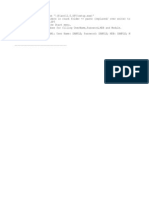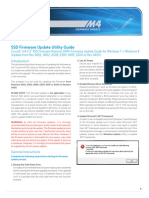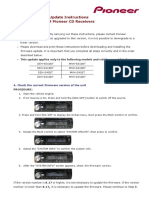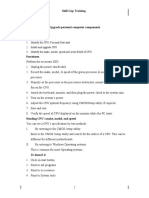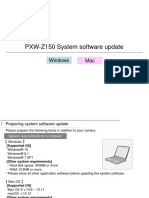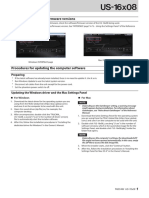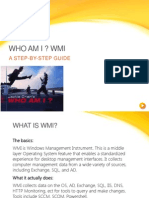README
README
Uploaded by
tushar patelCopyright:
Available Formats
README
README
Uploaded by
tushar patelOriginal Title
Copyright
Available Formats
Share this document
Did you find this document useful?
Is this content inappropriate?
Copyright:
Available Formats
README
README
Uploaded by
tushar patelCopyright:
Available Formats
IdeaPad Hard Disk Drive Firmware Update Utility
====================================================
This utility will examine your system configuration and detect all Hard Disk
Drives installed. It will then check the firmware revision of the
drive and judge whether your PC requires a firmware update or not.
If required, it will prompt you to run the appropriate firmware update
program for your drive.
Note)
This Utility support following AHCI systems or their follow-on products
having native SATA interface.
(Other interface such as USB is not supported)
Ideapad
- 3,5,7 series
- Y, Yoga, V, E, K series
==== Important Notice ====
A) After completing a firmware update, the Hard Disk Drives will not
properly function until you shut down and reboot PC.
Before executing a drive firmware update, be sure of following;
- Close all the applications besides of the Firmware Update Utility.
- Verify that the AC power cord is connected to outlet and adapter
cable is connected to PC firmly.
- Make sure that a charged battery pack is installed in PC.
- Do not power off, remove a drive during an update.
Otherwise your drive may become damaged.
B) This utility contains several executable files.
DO NOT RUN THESE PROGRAMS except FWWINSD.EXE.
Running these programs other than FWWINSD.EXE could ruin your
Hard Disk Drive.
==== Update Procedure ====
1. Download Firmware Update Utility ZIP file from Lenovo Web site and
save it on your desktop.
2. Extract Firmware Update Utility ZIP file.
3. Execute "fwwinsd.exe" in the folder, then a utility window will open.
4. The detected drive(s) will be listed in the utility window.
If a detected drive requires an update, it will be shown
with * mark on the left. Select the target drive for firmware
update, then press "Start Update" button on the window.
If no drive is detected, or a detected drive does not require
a firmware update, you cannot continue executing firmware update.
Press "Cancel" button to exit the utility.
5. A warning message will appear on the window.
When you are ready to start firmware update, press "OK" button.
6. A confirmation window will appear on the screen.
Press "Yes" button to continue.
7. After a successful firmware update, "Firmware update is
SUCCESSFUL" message will appear on the screen. Press "OK" button.
8. On "Shutdown Required" message window, press "Yes" button to
shutdown and reboot PC.
==== Supported Environment ====
OS: Each edition of Windows 7/8/10
PC: Ideapad platforms with target Hard Disk
Drive: Following Hard Disk Drive
- - - - - - - - - - - - - - - - - - - - - - - - - - - - - - - - - - -
Model Firmware
[ Seagate]
ST1000LM025-1RK172 LVM1
You might also like
- CRACK - Aveva Plant PDMS v12.0-SP5 (Same-For - v12-SP4)Document1 pageCRACK - Aveva Plant PDMS v12.0-SP5 (Same-For - v12-SP4)kissloveozero100% (1)
- How To Install Windows 7 On Toughbook CF-18 Mk2 With Touchscreen or Digitizer, With Drivers v3Document10 pagesHow To Install Windows 7 On Toughbook CF-18 Mk2 With Touchscreen or Digitizer, With Drivers v3ramaseanNo ratings yet
- Cp07lab MOBO Dikonversi 1Document5 pagesCp07lab MOBO Dikonversi 1Lizardon KevinNo ratings yet
- System 7.5 and System 7.5 Update Installation Guide: Installing Your New SoftwareDocument12 pagesSystem 7.5 and System 7.5 Update Installation Guide: Installing Your New SoftwareRoberto BruniNo ratings yet
- Avh-Xx700bt DVD Update Instruction Ver853Document4 pagesAvh-Xx700bt DVD Update Instruction Ver853Albert TóthNo ratings yet
- Avic-Fx8x-C FW Update Instruction Ver808Document5 pagesAvic-Fx8x-C FW Update Instruction Ver808uliNo ratings yet
- Ft2Dr/De: Main/Sub Firmware Update Instruction ManualDocument22 pagesFt2Dr/De: Main/Sub Firmware Update Instruction Manualprofesor Andres Felipe Gonzalez CoronadoNo ratings yet
- Crucial m4 Firmware Windows-Utility 040HDocument4 pagesCrucial m4 Firmware Windows-Utility 040Hfastcat.diecastNo ratings yet
- Avh-X8600bt FW Update Instruction Ver120 PDFDocument4 pagesAvh-X8600bt FW Update Instruction Ver120 PDFSanduNo ratings yet
- Installation Instructions For Windows XPDocument9 pagesInstallation Instructions For Windows XPzawmintun1No ratings yet
- Crucial m4 Firmware Windows8-Utility 040HDocument5 pagesCrucial m4 Firmware Windows8-Utility 040Hfastcat.diecastNo ratings yet
- Seagate Firmware Update Utility Step by Step and FAQDocument4 pagesSeagate Firmware Update Utility Step by Step and FAQAlbert NainggolanNo ratings yet
- Crucial-Utility - User - Guide FoDocument4 pagesCrucial-Utility - User - Guide Fofastcat.diecastNo ratings yet
- Avh-X7700bt Update Instruction Ver853 PDFDocument3 pagesAvh-X7700bt Update Instruction Ver853 PDFLaloPianoNo ratings yet
- ACQUIREDocument12 pagesACQUIREDavid HannaganNo ratings yet
- CrucialFirmware m42!5!010G WindowsUtilityDocument4 pagesCrucialFirmware m42!5!010G WindowsUtilityGreenhouse MiceNo ratings yet
- READMEDocument2 pagesREADMEPaulo CardosoNo ratings yet
- ReadmeDocument2 pagesReadmeIony IoanaNo ratings yet
- Clean Install Instructions For Windows® 7Document4 pagesClean Install Instructions For Windows® 7VidruRobertNo ratings yet
- V2 Systems FORMAT&UPGRADE PROCEDUREDocument11 pagesV2 Systems FORMAT&UPGRADE PROCEDUREsteg76No ratings yet
- FY15 DVD Receiver FW Update InstructionsDocument7 pagesFY15 DVD Receiver FW Update InstructionsKavyaNo ratings yet
- How To Properly Update Device Drivers On Windows 10Document8 pagesHow To Properly Update Device Drivers On Windows 10randomizedbotNo ratings yet
- System Firmware Update Instructions For 2019 Pioneer CD ReceiversDocument4 pagesSystem Firmware Update Instructions For 2019 Pioneer CD Receiversemilio AlonsNo ratings yet
- Kingston Toolbox 2.0 Firmware Update Procedure: Intended ForDocument4 pagesKingston Toolbox 2.0 Firmware Update Procedure: Intended ForcherandinhoNo ratings yet
- System Firmware Update Instructions For SPH-DA120: RemarksDocument4 pagesSystem Firmware Update Instructions For SPH-DA120: RemarksOrlando MuñozNo ratings yet
- SP+SSD+firmware+update+software+user+manual ENDocument13 pagesSP+SSD+firmware+update+software+user+manual ENTech and TeachNo ratings yet
- Controlador Universal LCD User - Manual - For - Using - Programmer (USB - Version) PDFDocument15 pagesControlador Universal LCD User - Manual - For - Using - Programmer (USB - Version) PDFxinuxnt256No ratings yet
- Avh-A3200dab FW Update Instruction Ver810Document3 pagesAvh-A3200dab FW Update Instruction Ver810yngveNo ratings yet
- How To Install Windows XPDocument10 pagesHow To Install Windows XPRItu CHOWDHURYNo ratings yet
- DiagsDocument4 pagesDiagsDhrubo Jyoti DasNo ratings yet
- q2 Module5 Css-Ncii G11trueDocument8 pagesq2 Module5 Css-Ncii G11truezx9qb7qmn2No ratings yet
- Firmware Upgrade: 5.1 Preparations For Firmware RewritingDocument6 pagesFirmware Upgrade: 5.1 Preparations For Firmware RewritingeiqzieqsNo ratings yet
- Hands On Lab 2: Potential C-Level Skill Gap TrainingDocument11 pagesHands On Lab 2: Potential C-Level Skill Gap TrainingTagelNo ratings yet
- How To Reformat Windows 7Document3 pagesHow To Reformat Windows 7joel lacay100% (1)
- 1 Using The Samsung Series 7 Slate Windows 8 Consumer PreviewDocument7 pages1 Using The Samsung Series 7 Slate Windows 8 Consumer Previewkq201No ratings yet
- AVH-X8650BT FIRMWARE_UPDATE_INSTRUCTIONDocument6 pagesAVH-X8650BT FIRMWARE_UPDATE_INSTRUCTIONZUL ZAINUHAL BIN SUHAIMI MoeNo ratings yet
- Lenovo Ideapad 500 15 ACZ Laptop Dispaly Drivers FixDocument10 pagesLenovo Ideapad 500 15 ACZ Laptop Dispaly Drivers FixSushil Kallur100% (1)
- Firmware Update Instruction Avhx8650btDocument8 pagesFirmware Update Instruction Avhx8650btcigarroNo ratings yet
- PXW-Z150 System Software Update: Windows MacDocument22 pagesPXW-Z150 System Software Update: Windows MacAnonymous bAqEvznNo ratings yet
- Fy20ew - FW Update Instructions Ver 814 0Document4 pagesFy20ew - FW Update Instructions Ver 814 0Константин МалышевNo ratings yet
- Windows 7-10 Deployment Notes 2017 For ISDs (V1.4 2017.09.29)Document21 pagesWindows 7-10 Deployment Notes 2017 For ISDs (V1.4 2017.09.29)Alejandro TonelliNo ratings yet
- UserManual Uograde ToolDocument22 pagesUserManual Uograde ToolYOUSSEF ABDELSALAMNo ratings yet
- Installation Instructions For WIS EPC Nov 2011Document23 pagesInstallation Instructions For WIS EPC Nov 2011Francisco AraújoNo ratings yet
- Installation Guide For The Suite Installer (Customer Programming Software and Radio Management)Document7 pagesInstallation Guide For The Suite Installer (Customer Programming Software and Radio Management)Patricio Suarez GarciaNo ratings yet
- 45CN38WWDocument2 pages45CN38WWHady MaherNo ratings yet
- Vsat Installation Guide ConnexstarDocument45 pagesVsat Installation Guide ConnexstarDanny FernandoNo ratings yet
- Checking The Software/firmware Versions: PreparingDocument3 pagesChecking The Software/firmware Versions: PreparingJas TomahawkNo ratings yet
- 2 Port USB 2.0 Cardbus: User's ManualDocument28 pages2 Port USB 2.0 Cardbus: User's Manualgabi_xyzNo ratings yet
- MVP4 Chap3Document5 pagesMVP4 Chap3pmcerleanNo ratings yet
- DA-70157 Manual en English 20181004Document20 pagesDA-70157 Manual en English 20181004medikappa1No ratings yet
- Guida_driver_USB_ENGDocument5 pagesGuida_driver_USB_ENGrodolfo matiasNo ratings yet
- Auto PDFDocument52 pagesAuto PDFCatalin BadauNo ratings yet
- ODINDocument8 pagesODINPatanjali VatnalNo ratings yet
- USB-C™ Serial Adapter, USB-C™ - RS485: User ManualDocument20 pagesUSB-C™ Serial Adapter, USB-C™ - RS485: User ManualYoussef AdnaneNo ratings yet
- Software Upgrade Instructions Synergy-Viking v22.0Document5 pagesSoftware Upgrade Instructions Synergy-Viking v22.0yesol33689No ratings yet
- Windows Operating System: Windows Operating System (OS) Installation, Basic Windows OS Operations, Disk Defragment, Disk Partitioning, Windows OS Upgrade, System Restore, and Disk FormattingFrom EverandWindows Operating System: Windows Operating System (OS) Installation, Basic Windows OS Operations, Disk Defragment, Disk Partitioning, Windows OS Upgrade, System Restore, and Disk FormattingNo ratings yet
- MCTS 70-680 Exam Questions: Microsoft Windows 7, ConfiguringFrom EverandMCTS 70-680 Exam Questions: Microsoft Windows 7, ConfiguringRating: 3.5 out of 5 stars3.5/5 (2)
- Evaluation of Some Android Emulators and Installation of Android OS on Virtualbox and VMwareFrom EverandEvaluation of Some Android Emulators and Installation of Android OS on Virtualbox and VMwareNo ratings yet
- Installed FilesDocument38 pagesInstalled FilesheryNo ratings yet
- YozologDocument5 pagesYozologayuNo ratings yet
- Update 16791553 - Oracle E-Business Suite Consolidated Upgrade Patch 2 (CUP2) For R12.1.1Document2 pagesUpdate 16791553 - Oracle E-Business Suite Consolidated Upgrade Patch 2 (CUP2) For R12.1.1KsmavuriNo ratings yet
- Format Baseband and DUW and Recovering The Configuration From Downloaded CV Without Using ENMDocument24 pagesFormat Baseband and DUW and Recovering The Configuration From Downloaded CV Without Using ENMkhatab tawfeeqNo ratings yet
- Installing Android Studio On Windows - 2015Document4 pagesInstalling Android Studio On Windows - 2015JaceJMcPhersonNo ratings yet
- LTFS Install - ReadMeFirst PDFDocument6 pagesLTFS Install - ReadMeFirst PDFgaurav775588No ratings yet
- New Text DocumentDocument2 pagesNew Text Documenthusnain abbasNo ratings yet
- CST Installation GuideDocument12 pagesCST Installation GuideIncorrigible Procrastinator AbhishekNo ratings yet
- Starter: WMI Exchange in A DataCenterDocument17 pagesStarter: WMI Exchange in A DataCenterNathan SwiftNo ratings yet
- (Service Note) Apply TeamViewer 15 Version - R02Document3 pages(Service Note) Apply TeamViewer 15 Version - R02MohammedNo ratings yet
- Psehll PDFDocument852 pagesPsehll PDFsenthilNo ratings yet
- WiX WalkthroughDocument9 pagesWiX Walkthroughjulio25cNo ratings yet
- Outlook Command Line Switches OverviewDocument10 pagesOutlook Command Line Switches OverviewJRNo ratings yet
- Mis-0114 Ds Agile Studio 2.8 Release Notes v280 r0Document6 pagesMis-0114 Ds Agile Studio 2.8 Release Notes v280 r0putra radjahNo ratings yet
- TN How To Create Preps 6.x JDF For Apogee Prepress 7.0Document12 pagesTN How To Create Preps 6.x JDF For Apogee Prepress 7.0hobbesncalvinNo ratings yet
- Micromax Modem InstallationDocument8 pagesMicromax Modem InstallationshuvojitNo ratings yet
- Samagistro Gamocdebis Testebi Informatikasi: I. Informatikis Zogadi SakitxebiDocument31 pagesSamagistro Gamocdebis Testebi Informatikasi: I. Informatikis Zogadi SakitxebiAni DevidzeNo ratings yet
- CUS Unit 5 Lesson 1Document10 pagesCUS Unit 5 Lesson 1Kapuire NguajandjaNo ratings yet
- Alcatel-Lucent Opentouch Suite For SMB Q4 2015 Rce: Omnipcx Office Cross CompatibilityDocument50 pagesAlcatel-Lucent Opentouch Suite For SMB Q4 2015 Rce: Omnipcx Office Cross CompatibilityMohamed SalhiNo ratings yet
- AEDT Icepak Int 2020R1 EN LE02.1Document7 pagesAEDT Icepak Int 2020R1 EN LE02.1Vineet TiwariNo ratings yet
- LinuxDocument2 pagesLinuxPalashNo ratings yet
- Adobe Scan Mar 17, 2024Document7 pagesAdobe Scan Mar 17, 2024choudharyvedant43No ratings yet
- Vmware Remote Console Vra90 PDFDocument14 pagesVmware Remote Console Vra90 PDFufukozdemirNo ratings yet
- Graham MayorDocument73 pagesGraham Mayorionescuionel99No ratings yet
- UsbFix ReportDocument2 pagesUsbFix ReportYadimar MontenegroNo ratings yet
- How To Install Windows 7 For BeginnersDocument18 pagesHow To Install Windows 7 For BeginnersIrina BaditescuNo ratings yet
- WinAVI Video Converter 9.0 Setup LogDocument7 pagesWinAVI Video Converter 9.0 Setup LogDeyvi CuaylaNo ratings yet
- Exporting Data From B Chemstation and OL CDS ChemstationDocument5 pagesExporting Data From B Chemstation and OL CDS Chemstationjawed iqbalNo ratings yet
- Cách Cài Di ToolDocument22 pagesCách Cài Di ToolVĩ ĐặngNo ratings yet