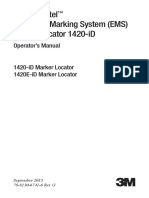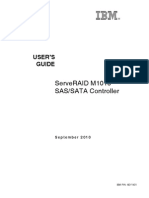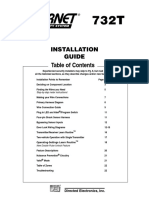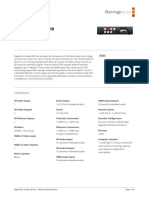Quick Start Guide: Mraid I
Quick Start Guide: Mraid I
Uploaded by
edwin veraCopyright:
Available Formats
Quick Start Guide: Mraid I
Quick Start Guide: Mraid I
Uploaded by
edwin veraOriginal Title
Copyright
Available Formats
Share this document
Did you find this document useful?
Is this content inappropriate?
Copyright:
Available Formats
Quick Start Guide: Mraid I
Quick Start Guide: Mraid I
Uploaded by
edwin veraCopyright:
Available Formats
mRAID I Quick Start Guide
QUICK START GUIDE
mRAID I Quick Start Guide
mRAID I Quick Start Guide 2012 - v1.
1
mRAID I Quick Start Guide
Table of Contents
mRAID User’s Guide page 3
Unpacking and Installing the System page 4
Getting to know your mRAID page 5
Connecting your mRAID pages 6-7
Using the mRAID page 7
Shutting down your mRAID page 7
Using the Active Storage Management Suite page 8
System Indicators pages 8-9
System Problem page 9
Hard Drive Warning page 9
Communications Regulation Information page 10
2 mRAID I Quick Start Guide 2012 - v1.
mRAID I Quick Start Guide
mRAID User’s Guide
Thank you for purchasing the mRAID, an advanced RAID storage system offering superior performance,
capacity, scalability and reliability.
The mRAID is carefully designed for quick easy installation and years of trouble free service.
This guide is provided to get you started and up and running with the mRAID, but is not meant to replace the
assistance of your Authorized Active Storage Reseller or Active Storage customer support.
While the mRAID system is complete and ready to use out of the box in most applications, we highly
recommend installation by a qualified technician.
All the components required for installation are included but should be checked against the packing list and
your order.
This guide assumes the user has a working knowledge of all components and most operating systems, and
general knowledge of RAID storage.
mRAID systems are ready for use out of the box and will provide excellent performance and reliability in nearly
all possible configurations. For assistance in optimizing the mRAID for your application, please contact your
Reseller or Active Storage customer support.
www.active-storage.com I 818.709.1133
mRAID I Quick Start Guide 2012 - v1.
3
mRAID I Quick Start Guide
Unpacking and Installing the System
The mRAID is complete with all components and hard drives installed. The packaging has been specifically
designed to protect the system from damage and facilitate safe removal. Please inspect the packaging for
any signs of damage prior to removing the system. If damage is noted, carefully check your mRAID to
ensure the packaging damage has not affected the unit. If any damage has occurred, please contact your
Reseller immediately.
Follow the steps below to remove the system from the packaging.
1. Locate a sturdy table, bench, cart or other flat surface capable of supporting 150lbs (68kg). Make sure the surface is large
enough to allow the system proper support.
2. The system is packaged using an outer and inner box. Carefully cut open the outer box and fold back the flaps. Do the same
with the inner box, and remove the accessory box and place it aside. Two people are required to remove the system from the
inner box. With one person on each side of the package, remove the upper protective foam and carefully slide your hands
under each side of the mRAID and lift it out of package and place gently on the surface previously designated.
1. 2. 3.
fig.1
3. Remove protective film from system – this must be removed before powering the system on to prevent damage to the system.
4. Check to make certain all components are properly seated.
5. The system is now ready for installation into a 4 post equipment rack using the instructions found on the mounting rails. It is
recommended that two people are used to install the system into the rack – one in front of the rack and one in the rear of the
rack to guide the installation. The system uses front to rear cooling, please keep that in mind when mounting in the equipment
rack. The mRAID was designed to deliver maximum performance and trouble free use, but in order to achieve this, the rack it
will be installed into must exhibit good rack stability. It is suggested that the mRAID be installed in the lower half of the rack
and away from tape loaders which may produce excessive vibration.
6. After the system is slid into the rack, secure it with the included mounting screws and install the power cords.
Note: Power requirements for the mRAID can be found at www.active-storage.com/support.
4 mRAID I Quick Start Guide 2012 - v1.
mRAID I Quick Start Guide
Getting to know your mRAID
The mRAID system is designed for easy deployment and operation. The system is ready to use out of
the box after unpacking and installing in an equipment rack. However, you should take a few minutes
to familiarize yourself with the system and its components. Each connector is clearly marked and each
component is easily accessible. The mRAID has been designed to provide visual and audible status
indication on the front of the system including the hot-swappable drive modules as well as on each
swappable component on the rear of the system. These indicators work in conjunction with the Active
Viewer and management tools. If you have any questions on system installation or components, please
contact your Reseller or Active Storage customer support for assistance.
Front Panel
fig.1 Drive Modules 1-16
Host Host
Activity Host FC Link Indicators Activity
Indicators Indicators
1 5 9 13
Rack 2 6 10 14 Rack
Mounting Mounting
Screws 3 7 11 15 Screws
4 8 12 16
Controller A Temp Fan Power Warning Power Indicator/ Power Fan Temp Controller B
Buzzer Mute Button
Rear Panel
fig.2
RAID Controller B Management Connection
RAID Controller A (IP Address 10.0.1.2) to Ethernet Switch
(IP Address DHCP)
Fibre Channel Power/Status
Ports 1-4 Indicator
Cooling/Battery
Cooling/Battery Backup Module
Backup Module SAS Expansion
Link Power/Status Indicator
RESTRICTED ACCESS Activity RESTRICTED ACCESS
MAC Address
(Contoller A) Environmental
Processor (ENV)
UPS Connection
LOM Connection to
MAC Address Ethernet Switch
(Contoller B)
LOM Connection to
Model Number Expansion System
Serial Number Power Switch
Power Supply 1 Future I/O Expansion Power Supply 2
WARNING: Hazardous moving parts. Keep away from moving fan blades.
mRAID I Quick Start Guide 2012 - v1.
5
mRAID I Quick Start Guide
Connecting your mRAID
The mRAID utilizes a redundant RAID controller design that provides four 8Gb/s Fibre Channel connections on
each RAID controller to a Fibre Channel host or network. The system offers the flexibility to connect two to eight
connections depending on the user environment and intended usage. It is recommended that a minimum of
two Fibre Channel connections be made, one to each RAID controller. The charts below describe some possible
configurations. Note: Using all Fibre Channel connections ensures maximun throughput and redundancy.
Maximum
Degraded Controller
Controller A Controller B Throughput Fail Over Path Notes:
Performance*
Possible*
Fail over not possible, no
FC Port 1 Connected No Connection 8GB/s No Not recommended
redundant operation
Fail over not possible, no
No Connection FC Port 1 Connected 8GB/s No Not recommended
redundant operation
Minimum recommended
FC Port 1 Connected FC Port 1 Connected 16Gb/s Yes 8Gb/s (Half overall) configuration for a single
mRAID
Minimum recommended
FC Ports 1-2 FC Ports 1-2
32Gb/s Yes 16Gb/s (Half overall) configuration for a single
Connected Connected
mRAID and Expansion
Acceptable configuration,
FC Ports 1-3 FC Ports 1-3
48Gb/s Yes 24Gb/s (Half overall) but may provide unbalanced
Connected Connected
performance
Recommended configuration
FC Ports 1-4 FC Ports 1-4
64Gb/s Yes 32Gb/s (Half overall) for mRAID and Expansion
Connected Connected
systems
*Theoretical port performance, not indicative of your actual throughput
The mRAID supports 4Gb and 8Gb Fibre Channel connections using either industry standard optical or Apple
copper Fibre Channel cables* or any combination of either. The latest recommended SFP and optical cables,
and FC switches can be found at www.active-storage.com/support.
Monitoring and managing the mRAID is done using an Ethernet connection on each RAID controller. The system
provides dual Ethernet ports which provide redundant connections to the Ethernet network. The system will
function with one, two or no Ethernet connections, although this is not recommended.
A Lights Out Management (LOM) ethernet port is located on the Environmental Processor (ENV). It is highly
recommended this be connected to your internal ethernet network. The additional ethernet connection on the
ENV is used to directly connect to the LOM connection on a mRAID Expansion system.
*Limited to 4Gb/s throughput using Apple FC cable.
LIGHTS OUT MANAGEMENT ETHERNET CONNECTION CONNECTING AN mRAID EXPANSION
To Ethernet Switch
mRAID
Connect mRAID SAS Expansion port to SAS-In port of Expansion.
mRAID
Expansion
System
6 mRAID I Quick Start Guide 2012 - v1.
mRAID I Quick Start Guide
Connecting your mRAID (continued)
The mRAID supports most popular UPS (Uninterruptible Power Supplies) systems. If you are not sure if your
UPS is supported, a list of supported systems can be found at www.active-storage.com/support.
The UPS can be plugged directly into the UPS 9 pin port on the mRAID; the system will automatically
recognize it. If your UPS uses a different connection see Active Storage Support for more
information (www.active-storage.com/support).
UPS
Using the mRAID
Once you have connected your mRAID to the Fibre Channel network or host computer, you can switch the
system on by depressing the power button on the ENV at the rear of the system.
Power Button
The system will begin extensive internal diagnostics. During the approximately 3 minute start up routine, the
system will cycle through and blink certain indicator lights, sound the buzzer, and cycle the cooling modules
as it tests each component. Once the diagnostic cycle is complete, the system status indicators will illuminate
indicating the status of the various components of the system, and the Active Storage front bezel logo button
will glow blue.
The system is now ready for use. If this is the first time you are using the mRAID, you should download the
latest version and launch the mRAID Admin utility and Active Viewer. These can be downloaded at www.
active-storage.com/support.
Shutting Down your mRAID
The mRAID is designed to be used 24/7/365 and rarely requires shutdown, but in the case of a shutdown,
the system is designed to provide the greatest protection of data possible. Following these simple steps will
ensure a proper and safe shutdown.
1. Unmount all mRAID volumes from the host computer or network before beginning a shutdown
2a. Using the mRAID power button – Depress and hold the power button for 5 seconds. Doing this will place the mRAID
into the shutdown sequence. Fibre Channel activity will cease (all requests from the host will be rejected if the system is
unintentionally still mounted), any data remaining in the controller or drive cache will be flushed to the hard drives, hard
drives will be put into an idle state, batteries will be shut off, and the system will power down; this takes approximately
10-50 seconds.
2b. Using the Active Storage Management Suite - Select shutdown from the menu.
WARNING: Improper Shut Down May Cause Data Loss
mRAID I Quick Start Guide 2012 - v1.
7
mRAID I Quick Start Guide
Using The Active Storage Management Suite
Please refer to the help guides included in the management software
System Indicators
Operation of the status indicators - Front
Status Indicator Color and Action Description
Active Logo Blue System OK
Blinking Buzzer muted
FC Link Off No FC Link
Green FC Link Established
Controller Icon Green Controller OK
Red Failure
Power Indicator Green Power Supply OK
Red Failure or Power Cord Removed
Temp Indicator Green Temperature OK
Red Over temp condition
Fan Indicator Green Fans OK
Red Fan Fail
Drive Module Off OK
Blue Activity
Red Drive Fail
Host Activity Off No Fibre Channel Host Activity
(40 LEDs) Blue Indicates level of activity
8 mRAID I Quick Start Guide 2012 - v1.
mRAID I Quick Start Guide
Operation of the status indicators - Rear
Status Indicator Color and Action Description
Fan Active Logo Blue System OK
Red Failure
Controller Active Logo Green Controller OK
Blinking Green System Booting
Red Failure
Power Supply Green Power Supply OK – System on
Green Blinking Power Supply OK – System off
Red Failure
Off Power Cord Removed
System Problems
If you should ever experience a problem with your mRAID system, you can quickly assess the problem using
the Active Viewer software on a remote computer. In addition, if you are near the system, you can refer to the
system status indicators on the enclosure in order to determine the component at fault.
Since the mRAID has been designed for quick and easy field service, the faulty component can easily be
replaced by the user, reseller, or authorized mRAID service person.
If you are unsure about replacement or require a service part, you can contact your reseller, or call Active
Storage support directly at 1-818-709-1133. Alternately you can contact support at support@active-
storage.com or visit www.active-storage.com/support for the diagnostic information.
Caution:
The pre-installed hard drive modules were designed specifically for use in the mRAID and mRAID Expansion
System. They will not function correctly in ActiveRAID systems. Using these hard drive modules in an ActiveRAID
may result in data loss.
CAUTION
RISK OF EXPLOSION IF BATTERY IS REPLACED BY AN INCORRECT TYPE.
WHEN THE BATTERY REACHES THE END OF ITS USEFUL LIFE, THE SPENT BATTERY SHOULD BE
DISPOSED OF BY A QUALIFIED RECYCLER OR HAZARDOUS MATERIALS HANDLER. CONTACT
ACTIVE STORAGE, INC. FOR RECYCLING OR DISPOSAL INFORMATION.
mRAID I Quick Start Guide 2012 - v1.
9
mRAID I Quick Start Guide
Communications Regulation Information
FCC Statement
This equipment has been tested and found to comply with the limits for a Class A digital device, pursuant
to Part 15 of FCC rules. These limits are designed to provide reasonable protection against harmful
interference when the equipment is operated in a commercial environment. This equipment generates, uses,
and can radiate radio-frequency energy, and if not installed and used in accordance with Active Storage’s
instructions, may cause harmful interference with radio communications. Operation of this equipment in a
residential area is likely to cause harmful interference, in which case the user will be required to correct the
interference at his or her own expense. Important changes or modifications to this product not authorized by
Active Storage, Inc., could void the EMC compliance and negate your authority to operate the product.
Important Safety Information
To ensure your own safety, and the safety of your Active Storage mRAID system, always follow the
precautions below:
The only way to disconnect power completely from the system is to remove the two power cords. Make sure
at least one end of each power cord is within easy reach so that you can unplug the mRAID. For your own
safety and that of your mRAID system, always take the following precautions.
Disconnect the power cords (by pulling the plug, not the cord) if any of the following conditions exists:
• the power cord or plug becomes frayed or otherwise damaged
• your mRAID system is exposed to rain or any other excess moisture
• your system has been dropped or the enclosure has otherwise been damaged
• you want to clean the enclosure (call Active Storage for instructions before using any cleaning products
on the enclosure)
• you spill something into the enclosure
Be sure that you always do the following:
• Protect your system from dampness or wet weather, such as rain, snow, etc.
• Keep your system away from any exposure to liquid from a washbasins, bathtubs, shower etc.
• Follow all instructions and warnings when working with your system
All electrical equipment may be hazardous if misused. Operation of this product, or similar products, must
always be supervised by trained personnel. Do not allow children access to the inside of any electrical
product and do not permit them to handle any cables. This system is certified as a component for use only
with equipment for which the suitability of the combination has been determined by a Nationally Recognized
Testing Laboratory.
High-Risk Safety Warning
This system is not intended for use in the operation of nuclear facilities, aircraft navigation or
communications systems, or air traffic control systems, or for any other use where the failure of the system
could lead to death, personal injury or severe environmental damage.
10 mRAID I Quick Start Guide 2012 - v1.
mRAID I Quick Start Guide
Notes
mRAID I Quick Start Guide 2012 - v1.
11
mRAID I Quick Start Guide
mRAID I Quick Start Guide
9233 Eton Ave. 818.709.1133
Chatsworth, CA 91311 818.709.6633
www.active-storage.com info@active-storage.com
Copyright © Active Storage LLC. 2012 – All Rights Reserved.
All trademarks, tradenames, and copyrights are property of their respective holders. Apple Macintosh, Xserve, Mac OS X Server andmRAID
Xsan are property of Apple,
2012Inc.
12 I Quick Start Guide - v1.
You might also like
- StratumFive NSEA G Installation Guide v1Document24 pagesStratumFive NSEA G Installation Guide v1Sunil S I ShippingNo ratings yet
- Ad Spdme Manual en 04-13Document58 pagesAd Spdme Manual en 04-13feriferiNo ratings yet
- Dynatel 1420 PDFDocument28 pagesDynatel 1420 PDFAkram KareemNo ratings yet
- Drivecon XT Series Instruction ManualDocument120 pagesDrivecon XT Series Instruction ManualHochimidNo ratings yet
- VMAX3 Installation and Maintenance STUDENT LabGuideDocument34 pagesVMAX3 Installation and Maintenance STUDENT LabGuidesbabups77No ratings yet
- 402 422 455D ManualDocument28 pages402 422 455D ManualAiman H Hakim100% (1)
- Bob Ostertag Why Computer Music SucksDocument4 pagesBob Ostertag Why Computer Music SucksAlexandros GeorgiadisNo ratings yet
- ServeRAID M5110 SASSATA Controller For IBM System XDocument78 pagesServeRAID M5110 SASSATA Controller For IBM System XSnow DropNo ratings yet
- PLC Hardware Manual PDFDocument35 pagesPLC Hardware Manual PDFskv004No ratings yet
- Manual V800 HPV900 PVFDocument38 pagesManual V800 HPV900 PVFVilla Robert RamoaNo ratings yet
- 3500 Transient Data Interface (TDI) ModuleDocument89 pages3500 Transient Data Interface (TDI) ModuletestvsptestNo ratings yet
- Serveraid M5025 Sas/Sata Controller: Quick Install GuideDocument4 pagesServeraid M5025 Sas/Sata Controller: Quick Install GuideLajosNo ratings yet
- IBM x3650 M3 Controllers For Internal StorageDocument3 pagesIBM x3650 M3 Controllers For Internal StoragecgrajalesNo ratings yet
- 16-Port Liqid Director v1Document54 pages16-Port Liqid Director v1Hung Do MinhNo ratings yet
- F7 PVF PDFDocument36 pagesF7 PVF PDFReynold SuarezNo ratings yet
- Controllogix Devicenet Scanner Module: Installation InstructionsDocument28 pagesControllogix Devicenet Scanner Module: Installation InstructionsoeqhsdzqduttkqggcuNo ratings yet
- Serveraid M1015 Sas/Sata Controller: User'S GuideDocument70 pagesServeraid M1015 Sas/Sata Controller: User'S Guidejayanraj1923No ratings yet
- 933 KIA7 2.01.195.3 - 2016 Kia Sorento (Smart Key) - IG - EN - 20220920Document24 pages933 KIA7 2.01.195.3 - 2016 Kia Sorento (Smart Key) - IG - EN - 20220920dosgpitNo ratings yet
- 933-NISS1HT-4.12.185.3 2013-Nissan-Versa IG EN 20190304Document21 pages933-NISS1HT-4.12.185.3 2013-Nissan-Versa IG EN 20190304Vladimir GeorgievskyNo ratings yet
- Omron 3g3iv Parametros Validos para Microsimplex y MicrobasicDocument30 pagesOmron 3g3iv Parametros Validos para Microsimplex y MicrobasicReynold Suarez100% (1)
- 3500 - 16-Channel Relay ModuleDocument52 pages3500 - 16-Channel Relay ModuletestvsptestNo ratings yet
- ExpressBox 3T - User Manual 09-09989-01RevF1Document52 pagesExpressBox 3T - User Manual 09-09989-01RevF1Camilo Rodriguez SanchezNo ratings yet
- quick-start-guide-rosemount-2460-system-hub-en-7103292Document64 pagesquick-start-guide-rosemount-2460-system-hub-en-7103292Vinicius RangelNo ratings yet
- Manual SL Mobile LEDDocument20 pagesManual SL Mobile LEDn845smwtw6No ratings yet
- DRV 8806Document28 pagesDRV 8806mm aaNo ratings yet
- 5 Bently Nevada Access PanelDocument20 pages5 Bently Nevada Access PanelBurcin Karabacak100% (1)
- Installation and Maintenance Manual: Model SL500-11Document40 pagesInstallation and Maintenance Manual: Model SL500-11Gilberto GarciaNo ratings yet
- Manual Do Controlador ML4860Document13 pagesManual Do Controlador ML4860Leoberson LopesNo ratings yet
- Omron-Adept-SmartController-EX UG EN 201602 R96IE01Document88 pagesOmron-Adept-SmartController-EX UG EN 201602 R96IE01Muhamad SidikNo ratings yet
- Index Sensors Controls Apads PDFDocument24 pagesIndex Sensors Controls Apads PDFLuis Manuel Martinez Nuñez100% (1)
- Modbus TCP Interface Installation and Programming ManualDocument32 pagesModbus TCP Interface Installation and Programming Manualfidel neira100% (1)
- SYNTEC G-Type Controller CatalogDocument12 pagesSYNTEC G-Type Controller Catalogbui huu LongNo ratings yet
- Taktis Fire Quick Start GuideDocument16 pagesTaktis Fire Quick Start Guidemorad hassanNo ratings yet
- Modbus TCP Interface Installation and Programming ManualDocument28 pagesModbus TCP Interface Installation and Programming ManualHUy100% (1)
- Capturevision Station: User Manual - EnglishDocument38 pagesCapturevision Station: User Manual - EnglishMohammed ElheddadNo ratings yet
- Model APS-787E Table of Contents:: Installation Manual Vehicle Security and Remote Start SystemDocument32 pagesModel APS-787E Table of Contents:: Installation Manual Vehicle Security and Remote Start SystemVictor AgramonteNo ratings yet
- Hornet 732t InstallDocument22 pagesHornet 732t InstallNicky DragutescuNo ratings yet
- 933-AUDI02-3.16.195.3 2009-Audi-A5 IG EN 20220504Document25 pages933-AUDI02-3.16.195.3 2009-Audi-A5 IG EN 20220504Joselyn HernandezNo ratings yet
- High-Performance Drmos: Power Management and MultimarketDocument29 pagesHigh-Performance Drmos: Power Management and MultimarketVitaliy BespalovNo ratings yet
- ABB Drives: User's ManualDocument26 pagesABB Drives: User's Manualramana3339No ratings yet
- Gmsc10-Um004 - En-EDocument49 pagesGmsc10-Um004 - En-Eangus.liuNo ratings yet
- Amico Aa Wall Mounted Computer Workstation Falcon ManualDocument40 pagesAmico Aa Wall Mounted Computer Workstation Falcon ManualFa BernalNo ratings yet
- Powerflex 700S Adjustable Frequency Drive - Phase Ii ControlDocument74 pagesPowerflex 700S Adjustable Frequency Drive - Phase Ii ControlJosmar DuqueNo ratings yet
- Faac 455 Kapija - Installation ManualDocument28 pagesFaac 455 Kapija - Installation ManualSlobo KojadinovicNo ratings yet
- SmartControllerEX User GuideDocument72 pagesSmartControllerEX User Guidejohnny bravoNo ratings yet
- Manual SE27.6K Se-Inverter-Installation-Guide PDFDocument72 pagesManual SE27.6K Se-Inverter-Installation-Guide PDFDan EugenNo ratings yet
- Manual Fag, Alineacion LaserDocument17 pagesManual Fag, Alineacion Laserjimmy_bikerNo ratings yet
- 2 - Lenze 8400 Protec Replacement StepsDocument5 pages2 - Lenze 8400 Protec Replacement StepsVenypierre ParraNo ratings yet
- Marantec 300 Owners ManualDocument48 pagesMarantec 300 Owners Manualqcmqpdmc evdgxpxrNo ratings yet
- Slide Series: Automation Systems For Sliding GatesDocument12 pagesSlide Series: Automation Systems For Sliding GatesFaker DAOUDNo ratings yet
- Faac 415 ManualDocument24 pagesFaac 415 ManualAx AxNo ratings yet
- 1 A6951e21Document106 pages1 A6951e21AsdNo ratings yet
- Unico Non PVFDocument30 pagesUnico Non PVFReynold SuarezNo ratings yet
- Installation Guide DS4+: 2015 Jeep Wrangler. 933.CHRYSLER 7.28.185.3Document22 pagesInstallation Guide DS4+: 2015 Jeep Wrangler. 933.CHRYSLER 7.28.185.3Leonardo TrigosNo ratings yet
- SolarEdge Single Phase Inverter InstallationDocument126 pagesSolarEdge Single Phase Inverter Installationkarinamiranda0803No ratings yet
- SAAB r5 - Supreme - AisDocument87 pagesSAAB r5 - Supreme - AisMehdi MoghimiNo ratings yet
- DALI Professional Controller-4: Control Unit Operating InstructionsDocument20 pagesDALI Professional Controller-4: Control Unit Operating Instructionsflo72afNo ratings yet
- Pub052 003 00 - 0217Document64 pagesPub052 003 00 - 0217ayiNo ratings yet
- Making PIC Microcontroller Instruments and ControllersFrom EverandMaking PIC Microcontroller Instruments and ControllersNo ratings yet
- AWS Elemental Live L012AE Specification SheetDocument2 pagesAWS Elemental Live L012AE Specification Sheetedwin veraNo ratings yet
- Hyperdeck Studio HD Plus: Product Technical SpecificationsDocument6 pagesHyperdeck Studio HD Plus: Product Technical Specificationsedwin veraNo ratings yet
- NAS Quick Start GuideDocument1 pageNAS Quick Start Guideedwin veraNo ratings yet
- ActiveSAN QuickStartGuide 201109Document12 pagesActiveSAN QuickStartGuide 201109edwin veraNo ratings yet
- 4life Transfer Factor ChewableDocument2 pages4life Transfer Factor Chewableedwin veraNo ratings yet
- ET-1200 ManualDocument24 pagesET-1200 Manualecollar2011No ratings yet
- Guide To Batteries Ur: 3rd EditionDocument28 pagesGuide To Batteries Ur: 3rd EditionAliNo ratings yet
- New Capability Announcement RRH HUAWEI 20160708Document61 pagesNew Capability Announcement RRH HUAWEI 20160708Lucas YeniddinNo ratings yet
- Aw 0370Document5 pagesAw 0370Alex Maceira GraterolNo ratings yet
- HEPHAIS 1600: Modular Interactive Fire Detection Control PanelDocument4 pagesHEPHAIS 1600: Modular Interactive Fire Detection Control Paneleisen htbNo ratings yet
- Industrial Ethernet Facts - Comparing 5 Technologies PDFDocument36 pagesIndustrial Ethernet Facts - Comparing 5 Technologies PDFwiwiwoNo ratings yet
- Drive Systems With 8C SERIES Brushless Servomotors and 500 Series BIVECTOR ConvertersDocument48 pagesDrive Systems With 8C SERIES Brushless Servomotors and 500 Series BIVECTOR ConvertersGerardo A AlvarezNo ratings yet
- What Is The Role of Capacitor in AC and DC CircuitDocument5 pagesWhat Is The Role of Capacitor in AC and DC CircuitHassan BhinderNo ratings yet
- 500 Wto 5 KwtransformerDocument2 pages500 Wto 5 KwtransformerVincent NSASINo ratings yet
- Generators: Elgenco IncorporatDocument4 pagesGenerators: Elgenco IncorporatsinistergripNo ratings yet
- Frequency Domain Analysis - AchoudhuryDocument11 pagesFrequency Domain Analysis - Achoudhuryjyotirmaydas741No ratings yet
- MWC2013 Backhaul ReportDocument16 pagesMWC2013 Backhaul ReportMarko BileNo ratings yet
- Win Amp Shortcut KeyDocument3 pagesWin Amp Shortcut KeyuyopalkasNo ratings yet
- Infinity KappaSpeaker SpecSheet English GlobalDocument4 pagesInfinity KappaSpeaker SpecSheet English Globalhugo almeida alvaradoNo ratings yet
- TD Hci634y 312Document9 pagesTD Hci634y 312foroNo ratings yet
- Project File ShivamDocument44 pagesProject File Shivamvivek mishraNo ratings yet
- Differential AmplifierDocument4 pagesDifferential Amplifierdinkarsuraj4No ratings yet
- 11 Eandepandt 6th Ed M CH Chap 12Document6 pages11 Eandepandt 6th Ed M CH Chap 12John Raymund AquinoNo ratings yet
- Mapeh 10Document31 pagesMapeh 10John Thiery FedericoNo ratings yet
- Serato DJ 1.6.2 Software Manual - English PDFDocument79 pagesSerato DJ 1.6.2 Software Manual - English PDFPoetica Teodor CezarNo ratings yet
- PGK 70 HBDocument34 pagesPGK 70 HBArturo Conde (Fonkel Mexicana)No ratings yet
- Narayan Academy IIT JEE Test Paper PDFDocument40 pagesNarayan Academy IIT JEE Test Paper PDFRajesh Verma67% (3)
- ScheiderDocument16 pagesScheidergondezelexNo ratings yet
- Poka Yoke PresentationDocument40 pagesPoka Yoke Presentationsuresh84123No ratings yet
- Couch-7Ed US Student SolutionsDocument163 pagesCouch-7Ed US Student SolutionsJUAN MARCELO CEVALLOS DURANNo ratings yet
- Manual Millermatic 211Document4 pagesManual Millermatic 211Густаво Аранда Мендоса0% (1)
- Unit 2 Circuit Design ProcessDocument11 pagesUnit 2 Circuit Design ProcessShrey MalikNo ratings yet
- 1996 Deadbeat Control of A Three-Phase Inverter With An Output LC FilterDocument8 pages1996 Deadbeat Control of A Three-Phase Inverter With An Output LC FilterTài Nguyễn Minh NhậtNo ratings yet
- Inergen 150 Bar System SpecificationDocument2 pagesInergen 150 Bar System SpecificationDragan CvetkovićNo ratings yet