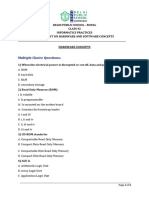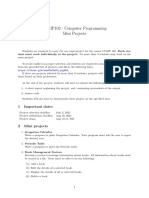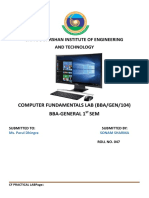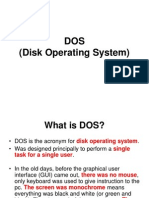How To Add, Subtract, Multiply, Divide in Excel
Uploaded by
nexusvdkHow To Add, Subtract, Multiply, Divide in Excel
Uploaded by
nexusvdkHow to Add, Subtract, Multiply, Divide in
Excel
In this tutorial, we are going to perform basic arithmetic operations i.e.
addition, subtraction, division and multiplication. The following table shows the
data that we will work with and the results that we should expect.
S/N ARITHMETIC OPERATOR FIRST NUMBER SECOND NUMBER RESULT
1 Addition (+) 13 3 16
2 Subtraction (-) 21 9 12
3 Division (/) 33 12 2.75
4 Multiplication (*) 7 3 21
Let's now use Microsoft excel to achieve the above results
Create a folder on your computer in my documents folder and name
it Guru99 Excel Tutorials
For this tutorial, we will be using Microsoft Excel 2013. The good news is even
if you have Microsoft Excel 2007 or 2010, you will still be able to follow the
tutorial and get the same result.
Open Excel. You will get a window similar to the one shown below. The
outlook of Excel will depend on your version.
Enter the data in your worksheet as shown in the image above.
We will now perform the calculations using the respective arithmetic
operators. When performing calculations in Excel, you should always
start with the equal (=) sign.
Let's start with the one for addition. Write the following formula in E2
Excel (Result column)
=C2+D2
HERE,
"=" tells Excel to evaluate whatever follows after the equal sign
"C2" is the cell address of the first number given by C representing the
column letter and 2 representing the row number
"D2" is the cell address of the second number given by D representing
the column letter and 2 representing the row number
Press enter key on the keyboard when done. You should get 16 as the result.
You might also like
- Answer Key MS Word 2010 (Book Back Exercise)No ratings yetAnswer Key MS Word 2010 (Book Back Exercise)20 pages
- Front and Index Page For Lab File For Grade 10No ratings yetFront and Index Page For Lab File For Grade 1017 pages
- Excel Exercise #4: Using Chartwizard Creating The WorksheetNo ratings yetExcel Exercise #4: Using Chartwizard Creating The Worksheet6 pages
- Computer Fundamentals and Ooffice Automation Lab ManualNo ratings yetComputer Fundamentals and Ooffice Automation Lab Manual11 pages
- Share COMPUTER FUNDAMENTAL & MS OFFICE PRACTICALNo ratings yetShare COMPUTER FUNDAMENTAL & MS OFFICE PRACTICAL41 pages
- COMP102 - Computer Programming Mini Projects: 1 Important DatesNo ratings yetCOMP102 - Computer Programming Mini Projects: 1 Important Dates4 pages
- COEB3042 Project Management Semester 2, Year 2020/2021 Group Project GuidelinesNo ratings yetCOEB3042 Project Management Semester 2, Year 2020/2021 Group Project Guidelines2 pages
- Data Visualization Using Spreadsheet - Theory Question BankNo ratings yetData Visualization Using Spreadsheet - Theory Question Bank6 pages
- Computer Operator Solved Question Paper 2011100% (1)Computer Operator Solved Question Paper 201114 pages
- Computer Application (COM 113) : Lesson 2: Cell Basics100% (1)Computer Application (COM 113) : Lesson 2: Cell Basics9 pages
- Cbse Board Practical Examination-2024-25 (Information Technology)No ratings yetCbse Board Practical Examination-2024-25 (Information Technology)1 page
- Powerpoint 2013: Using The Program Text Graphical ObjectsNo ratings yetPowerpoint 2013: Using The Program Text Graphical Objects1 page
- How To Add, Subtract, Multiply and Divide in Excel: S/N Arithmetic Operator First Number Second Number ResultNo ratings yetHow To Add, Subtract, Multiply and Divide in Excel: S/N Arithmetic Operator First Number Second Number Result6 pages
- Practical: Edu 102: Childhood and Growing UpNo ratings yetPractical: Edu 102: Childhood and Growing Up15 pages
- Sample Letter of Application For Annual Leave100% (3)Sample Letter of Application For Annual Leave1 page