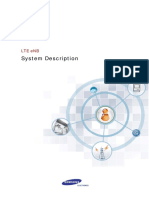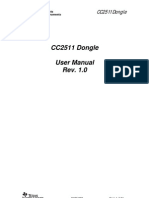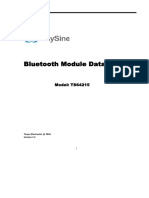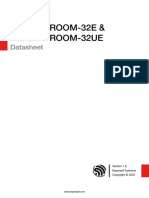PSTool - User Guide
PSTool - User Guide
Uploaded by
StefanoViganóCopyright:
Available Formats
PSTool - User Guide
PSTool - User Guide
Uploaded by
StefanoViganóCopyright
Available Formats
Share this document
Did you find this document useful?
Is this content inappropriate?
Copyright:
Available Formats
PSTool - User Guide
PSTool - User Guide
Uploaded by
StefanoViganóCopyright:
Available Formats
PSTool
User Guide
December 2005
CSR
Churchill House
Cambridge Business Park
Cowley Road
Cambridge CB4 0WZ
United Kingdom
Registered in England 3665875
Tel: +44 (0)1223 692000
Fax: +44 (0)1223 692001
www.csr.com
© CSR plc 2005
blab-ug-008Pb
This material is subject to CSR’s non-disclosure agreement.
Contents
Contents
1 Introduction .................................................................................................................................................... 3
1.1 PSTool..................................................................................................................................................... 3
2 Opening the PSTool Application .................................................................................................................. 4
2.1 Transport Options.................................................................................................................................... 4
2.1.1 SPI BCCMD ................................................................................................................................. 5
2.1.2 Connecting PSTool Using Other Transport Interfaces ................................................................. 5
3 Description of PSTool Main Window............................................................................................................ 8
3.1 General.................................................................................................................................................... 8
4 Description of PSTool Functionality ............................................................................................................ 9
4.1 File Menu................................................................................................................................................. 9
4.1.1 Merge........................................................................................................................................... 9
4.1.2 Run Query.................................................................................................................................. 10
4.1.3 Dump ......................................................................................................................................... 11
4.1.4 Exit ............................................................................................................................................. 11
4.2 Entry Menu ............................................................................................................................................ 12
4.3 Stores Menu .......................................................................................................................................... 13
4.4 View Menu............................................................................................................................................. 14
4.5 Factory Menu......................................................................................................................................... 14
4.6 Help Menu ............................................................................................................................................. 14
4.7 Filter Field.............................................................................................................................................. 14
4.8 Button Functions.................................................................................................................................... 14
5 Troubleshooting........................................................................................................................................... 15
6 Technical Support........................................................................................................................................ 16
Terms and Definitions ........................................................................................................................................ 17
Document History ............................................................................................................................................... 18
© CSR plc 2005
blab-ug-008Pb Page 2 of 18
This material is subject to CSR’s non-disclosure agreement..
Introduction
1 Introduction
This document describes the PSTool utility provided with BlueLab and BlueSuite.
1.1 PSTool
PSTool is an editing tool that allows you to read and modify the Persistent Store of BlueCore chips. The
Persistent Store consists of key-value pairs that modify the operation of the firmware.
BlueCore is a very flexible device with many setup options. PS Keys must be set correctly for BlueCore to work in
a particular design. Some of the keys must be calibrated for each individual chip.
Important Note: Do not modify Persistent Store values unless you have a clear understanding of what they do and
the affect that changing the value will have. Careless changes to the Persistent Store can prevent
the firmware from executing correctly or can stop BlueCore from communicating with the PC. In
some cases, it may not be possible to restore the BlueCore device to the state in which it was
supplied.
Refer to CSR documentation on PS key settings before editing values.
Perform a backup using BlueFlash or E2Util as appropriate before editing PS Keys.
© CSR plc 2005
blab-ug-008Pb Page 3 of 18
This material is subject to CSR’s non-disclosure agreement..
Opening the PSTool Application
2 Opening the PSTool Application
To open the PSTool utility:
1. Browse to the location of the PSTool executable:
C:\BlueLab_version\tools\bin\PSTool.exe
2. Double-click PSTool.exe.
The Choose Transport window displays:
The transport options are described in section 2.1
3. Select the appropriate options for the required transport.
4. Click OK.
The PSTool main window displays.
Note: Later versions of BlueLab (from v3.3 on) have added a shortcut to the Start menu that can also be used to open PSTool:
Start\Programs\BlueLab x\Tools\PSTool.
2.1 Transport Options
PSTool initially opens a Choose Transport window that allows selection of the interface used to access the
Persistent Store.
The options available are:
! SPI BCCMD
! BCSP
! H4
! H5
! USB
These options are described in sections 2.1.1 and 2.1.2.
© CSR plc 2005
blab-ug-008Pb Page 4 of 18
This material is subject to CSR’s non-disclosure agreement..
Opening the PSTool Application
2.1.1 SPI BCCMD
SPI BCCMD uses the BlueCore Command (BCCMD) Protocol over the Serial Peripheral Interface layer. It is a
relatively robust transport that also provides some error detection.
Note: To connect using SPI, an SPI cable connection between the PC printer port and the SPI connection on the
development board is required.
To make the connection using this protocol:
1. Select the SPI BCCMD Radio button.
2. Select a printer port (LPT1 to LPT20) from the Port drop-down list:
3. Tick the Halt Chip on SPI access check box if this is the required behaviour.
Note: This option is only required when the device is running v15 firmware.
4. Click OK.
Note: SPI BCCMD is the recommended transport protocol when editing the Persistent Store from BlueLab,
since it does not depend on any particular Host Interface.
2.1.2 Connecting PSTool Using Other Transport Interfaces
Before selecting other transport interfaces in the Choose Transport window, certain PS keys must be set to the
appropriate values using an SPI connection.
The alternative transport interfaces available and their configuration is briefly described in the rest of this section.
BCSP
To connect PSTools using the BCSP protocol:
1. Using an SPI connection set the following PS Keys:
1.1. HOST_INTERFACE - select UART link running BCSP from drop-down list and click Set.
1.2. UART_CONFIG_BCSP - check this key is set to 0806.
Note: These two keys can be set using the canned operation @bcsp.
1.3. UART_BAUDRATE - select the preferred Baud rate (bits/s) from the drop-down list and click Set
(this value is required later when connecting using the BSCP option). Unless your PC has a fast
UART, speeds above 115Kbaud may not work.
2. Click Reset.
Note: Ensure there is cable connection from a COM port on the PC to the BlueCore development board.
© CSR plc 2005
blab-ug-008Pb Page 5 of 18
This material is subject to CSR’s non-disclosure agreement..
Opening the PSTool Application
3. Click Reconnect.
4. In the Choose Transport window:
4.1. Select the BCSP Radio button.
4.2. Select a COM Port (COM 1 to COM 50) from the drop-down list.
4.3. Select the required Baud (bits/s) rate (this must match that set on the BlueCore chip in step 1.2).
4.4. Click OK.
BCSP uses BlueCore Serial Port protocol over the UART interface.
H4
To connect PSTools using the H4 protocol:
1. Using an SPI connection set the following PS Keys:
1.1. HOST_INTERFACE - select UART link running H4 from drop-down list and click Set.
1.2. UART_CONFIG_H4 - check this key is set to 0x08a8.
Note: these two keys can be set using the canned operation @h4.
1.3. UART_BAUDRATE - select the preferred Baud (bits/s) rate from the drop-down list and click Set
(this value is required later when connecting using the BSCP option). Unless your PC has a fast
UART, speeds above 115Kbaud may prove unreliable.
2. Click Reset.
3. Ensure there is cable connection from a COM port on the PC to the BlueCore development board.
4. Click Reconnect.
5. Re-open PSTool and in the Choose Transport window:
5.1. Select the H4 Radio button.
5.2. Select a COM Port (COM 1 to COM 50) from the drop down list.
5.3. Select the required Baud rate (this must match that set on the BlueCore chip in step 1.3).
5.4. Click OK.
H4 is a Host Control Interface (HCI) five-wire UART transport protocol. It is the simplest of the Bluetooth standard
host transports and has the advantage of simplicity and speed but this is generally outweighed by the
disadvantage of poor error detection.
© CSR plc 2005
blab-ug-008Pb Page 6 of 18
This material is subject to CSR’s non-disclosure agreement..
Opening the PSTool Application
H5
To connect PSTools using the H5 protocol:
1. Using an SPI connection set the following PS Keys:
1.1. HOST_INTERFACE - select UART link running H5 from drop-down list and click Set.
1.2. UART_CONFIG_H5 - check this key is set to 1806.
Note: These two keys can be set using the canned operation @h5.
1.3. UART_BAUDRATE - select the preferred Baud (bits/s) rate from the drop down list and click Set
(this value is required later when connecting using the BSCP option).
2. Click Reset.
3. Ensure there is cable connection from a COM port on the PC to the BlueCore development board.
4. Click Reconnect.
5. Reopen PSTool and in the Choose Transport window:
5.1. Select the H5 radio button.
5.2. Select a COM Port (COM 1 to COM 50) from the drop-down list.
5.3. Select the required Baud rate (this must match that set on the BlueCore chip in step 1.3).
5.4. Click OK.
H5 is an HCI three-wire UART transport protocol which provides error detection and correction.
USB
To connect PSTools using USB protocol:
1. Using an SPI connection set the following PS Keys:
1.1. HOST_INTERFACE select USB link from drop-down list and click Set.
1.2. USB_VM_CONTROL set this key to False.
Note: These two keys can be set using the canned operation @usb.
2. Click Reset.
3. Ensure there is a USB cable connection between the PC and the BlueCore development board.
4. Click Reconnect.
5. Reopen PSTool and in the Choose Transport window:
5.1. Select the USB Radio button.
5.2. Select the device from the drop down list of USB devices.
5.3. Click OK.
PSTool connects to the module using USB.
Note: When a USB cable is connected to a Casira unit, the RS232 port does not work.
© CSR plc 2005
blab-ug-008Pb Page 7 of 18
This material is subject to CSR’s non-disclosure agreement..
Description of PSTool Main Window
3 Description of PSTool Main Window
When the transport selection has been completed the PSTool main window appears:
Menu Filter Persistent Data Display Area Buttons for
bar Field Key Store Showing status of frequently used
list selected PS Key functions
3.1 General
The PSTool main window provides the main user interaction with the PS key values.
The menus in the menu bar provide access to the full range of PSTool functionality, as described in chapter 4.
The Data Display Area displays the value of the currently selected PS Key in a user-friendly format. Here
developers can read the existing value for a selected PS Key and amend it if required.
Note: PS Key values displayed in this area are presented in a user-friendly format. Where appropriate, drop-down
lists of alternative settings for the PS Key are provided to simplify setting alternative values otherwise values
can be changed using the keyboard.
To save changes made to the value of a PS Key click Set before selecting another PS Key.
The buttons displayed on the main PSTool window are provided for convenience. They perform the same
function as frequently used functions that are otherwise accessed from menus in the menu bar.
© CSR plc 2005
blab-ug-008Pb Page 8 of 18
This material is subject to CSR’s non-disclosure agreement..
Description of PSTool Functionality
4 Description of PSTool Functionality
4.1 File Menu
The File menu consists of four menu items:
! Merge
! Run Query
! Dump
! Exit
4.1.1 Merge
This facility sets PS Keys to those contained in a previously saved .psr file (.psr files are created by the
dump and query processes process described in the following sections).
To use a .psr file to set the values of PS keys:
1. Select Merge from the File menu.
An Open Persistent Store File window appears:
2. Browse to the location of the .psr you want to merge.
3. Select the required file and click Open.
The window closes and the PSKey values in the .psr file are downloaded to the BlueCore chip.
© CSR plc 2005
blab-ug-008Pb Page 9 of 18
This material is subject to CSR’s non-disclosure agreement..
Description of PSTool Functionality
4.1.2 Run Query
This option allows you to run a simple query to read the value of specific sets of PS Keys. To do this the user
must prepare a.psq file to list the PS Keys to be read.
.psq files
.psq files can be written using a plain text editor such as Notepad. The syntax for a .psq files is in the form:
?1234= // read and dump the value of PS key “1234”.
?1234~ 5678 9adc // read and dump value of PS key “1234” if it differs from the data specified.
Using the Run Query facility
1. Select Run Query from the File menu.
A Run PS Query File window appears:
2. Browse to the location of the .psq file.
3. Select the required .psq file and click Open.
A Save Persistent Store File As window appears:
© CSR plc 2005
blab-ug-008Pb Page 10 of 18
This material is subject to CSR’s non-disclosure agreement..
Description of PSTool Functionality
4. Enter a name for the query results file and click Save.
The file will be saved as a .psr file in the selected location and the window will close.
5. The file can then be opened from its saved location. The file will contain the values dumped as a result
of the query.
4.1.3 Dump
This facility allows a copy of the PS Key as set on the BlueCore module to be saved as a .psr file. This can be
used to reset these values using the Merge facility described in section 4.1.1.
To save a dump of a modules PS Key values:
1. Select Dump from the File menu.
A Save Persistent Store File As window:
2. Browse to the location in which you wish to save the .psr file.
3. Enter a name for the file.
4. Click Save.
The file will be saved in the selected location.
4.1.4 Exit
This option closes the PSTool application.
© CSR plc 2005
blab-ug-008Pb Page 11 of 18
This material is subject to CSR’s non-disclosure agreement..
Description of PSTool Functionality
4.2 Entry Menu
The Entry menu provides a range of options and facilities:
! Read Entry: reads the value of the PS key selected in the Persistent Key Store list and displays the
value in the status area. This menu item performs the same function as the Read button.
Note: A read is automatically performed when a key is selected from the Persistent Store list.
! Set Entry: writes the value displayed in the status area to the selected PS Key. This menu item
performs the same function as the Set button.
! Delete Entry: removes the selected PS Key. If required, the stack creates the key using a default value
the next time the stack reboots. Otherwise the key displays Not Present when selected in the list. This
menu item performs the same function as the Delete button.
! Describe: displays a brief description of the currently selected PS Key in a separate window.
For example:
This menu item performs the same function as the Describe button.
! Edit raw: allows the user to edit the raw words of the selected PS Key value rather than the user-
friendly presentation in the data display area of the main PSTool window.
! Canned Operations: allows the user to select from a list of predefined operations. These write
individual keys or combination of keys to the required values for the selected option.
For example, selecting @bcsp writes values to two keys PSKEY_HOST_INTERFACE (to UART link
running BCSP) and PSKEY_UART_CONFIG_BCSP (the UART configuration key for BCSP) and sets
them to the required values to allow BCSP transport communication with the host.
© CSR plc 2005
blab-ug-008Pb Page 12 of 18
This material is subject to CSR’s non-disclosure agreement..
Description of PSTool Functionality
4.3 Stores Menu
This menu allows the user to select which of the various layers available to the Persistent Store that PSTool will
interact with.
Note: During development the layer storing the PS Key value can be largely ignored. The distribution between stores
only becomes significant during production (some keys are set during module production, some later – it is at
this point that the layer used to store the PS Key value becomes more significant)
The options are:
! All (TIFR)
! Implementation Only (I)
! ROM Only (R)
! RAM Only (T)
! Factory Only (F)
! Not RAM (IFR)
The architecture of the various stores can be represented as shown below:
Persistent Store Architecture for:
Flash Chip ROM Chip with EEPROM ROM Chip without EEPROM
Default values of PSKeys defined by the firmware are stored in ROM.
Keys that are set during product manufacture are generally set in the Factory and Implementation area, while
keys that are set during runtime as a result of user interaction with the product are generally stored in Transient.
At runtime the value stored at the highest level is used.
Note: If an attempt is made to write the same value for a PSKey in the layer immediately above the layer in which the
value is currently stored, the write commandis aborted.
If Flash is not identified on the chip and there is no E2 supported in the firmware, writes are made in the
Transient layer by default.
Important: ROM chips that use an EEPROM device to store PSKeys require the EEPROM to be initialised before
PSTools. It can be used to set values by TrueTest, E2Write or E2Util.. The amount of space appropriate
for the store is dependent on the BlueCore ROM variant.Refer to the I2C EEPROMS for use with BlueCore
Application Note (CSR ref: bcore-an-008) for recommendations for specific BlueCore variants.
© CSR plc 2005
blab-ug-008Pb Page 13 of 18
This material is subject to CSR’s non-disclosure agreement..
Description of PSTool Functionality
4.4 View Menu
The View menu provides options that control the way PSKeys are displayed in the Persistent Key Store list.
The list can be displayed using either their Friendly names or by Programmer IDs and can be ordered
alphabetically (Sort by name) or by number (Sort by ordinal).
4.5 Factory Menu
The factory menu contains:
! Factory Set: when a PSKey has a value currently set in the Implementation level selecting Factory Set
applies the setting at the Factory level.
! Factory Restore: if the selected PSKey is set in the Factory level this option removes any values set at
the higher levels.
! Factory Set All: selecting this option removes any values set in the higher levels for the full range of PS
keys for which values have been set in the Factory level.
4.6 Help Menu
The Help menu contains:
! Firmware version: reports the version of firmware currently running on the BlueCore chip.
! Describe key: see section 4.2.
! About: opens a separate window displaying version information for PSTool.
4.7 Filter Field
Typing characters in this field will filter out any PS Keys that do not contain the character or sequence of
characters typed. This can be used to quickly locate specific PS keys.
4.8 Button Functions
The PSTool main window contains the following buttons:
! Set: clicking this button saves the value displayed/entered in the data display area to the selected
PSKey.
! Read: clicking this button gets the Persistent Store value for the selected key and displays it in the data
display area.
! Describe: see section 4.2.
! Delete: clicking this button removes the selected PS Key from the Persistent Store.
Note: If required, the stack creates the key using a default value the next time the stack reboots. Otherwise,
the key continues to be reported in the data status area as ‘Not present’.
! Reconnect: clicking this button brings up the Choose Transport window allowing the user to reconnect
after a device resetting or if the transport was disrupted for some reason.
! Reset BC: clicking this button resets the BlueCore device.
Note: The device must be Reset and the stack rebooted before changes made to PSKeys using PSTools take
effect.
! Close: clicking this button closes the PSTool application.
Note: Changes to PSkeys are not written unless the Set button is clicked before closing.
© CSR plc 2005
blab-ug-008Pb Page 14 of 18
This material is subject to CSR’s non-disclosure agreement..
Troubleshooting
5 Troubleshooting
The most common fault experienced when using PSTool is a communication failure with the BlueCore chip.
Note: A failure to communicate with the chip is indicated when PSTool reports ENTRY NOT PRESENT – Click to
add for a PS Key that is known to store a valid entry e.g. Bluetooth Address.
If this occurs there are a few possible causes, which can be readily diagnosed and corrected if necessary:
1. Reset the chip and reconnect PSTool.
2. Check that All (TIFR) is selected in the Stores menu.
3. Check that the SPI cable is correctly connected and the device is powered.
If neither of the above was causing the communication failure two other possible causes are commonly found to
be the source of the problem:
4. Cause: There is no firmware running on the device or the firmware is not suitable for the BlueCore
variant being used.
Solution: Download compatible firmware using BlueFlash.
5. Cause: The SPI device driver was not included during installation of BlueLab.
Solution: Install the SPI device driver by re-running BlueLab.exe ensuring the option to Install SPI device
driver is selected in the Select Additional Tasks window:
Note: The Install the SPI device drive option is selected by default during installation.
If you only want to install the SPI device driver uncheck the other options before clicking Next to
continue.
© CSR plc 2005
blab-ug-008Pb Page 15 of 18
This material is subject to CSR’s non-disclosure agreement..
Technical Support
6 Technical Support
Further information on all CSR products can be found on the technical support website
(http://www.csrsupport.com).
Developers are also recommended to view the public newsgroups hosted by CSR on the Internet news (NTTP)
server news.csr.com. The newsgroups are a convenient forum for the Bluetooth community to exchange
knowledge and are a valuable source of information.
For setup instructions and guidelines for the use of newsgroups, follow the links on the CSR Support website.
© CSR plc 2005
blab-ug-008Pb Page 16 of 18
This material is subject to CSR’s non-disclosure agreement..
Terms and Definitions
Terms and Definitions
BlueCore! Group term for CSR’s range of Bluetooth wireless technology chips
®
Bluetooth Set of technologies providing audio and data transfer over short-range radio connections
Bluetooth SIG Bluetooth Special Interest Group
CSR Cambridge Silicon Radio
BCSP BlueCore Serial Protocol
H4 Bluetooth defined UART transport
H5 Three-wire UART transport
HCI Host Communication Protocol
LPT Line Printer Terminal
SPI Serial Peripheral Interface
UART Universal Asynchronous Receiver Transmitter
USB Universal Serial Bus
© CSR plc 2005
blab-ug-008Pb Page 17 of 18
This material is subject to CSR’s non-disclosure agreement..
Document History
Document History
Revision Date History
a 27 SEP 05 Original publication of this document. (CSR reference: blab-ug-008Pa)
Updated to include a description of the filter field.
b 01 DEC 05
(CSR reference: blab-ug-008Pb)
PSTool User Guide
blab-ug-008Pb
December 2005
Unless otherwise stated, words and logos marked with ™ or ® are trademarks registered or owned by CSR plc or
its affiliates. Bluetooth® and the Bluetooth logos are trademarks owned by Bluetooth SIG, Inc. and licensed to
CSR. Other products, services and names used in this document may have been trademarked by their respective
owners.
The publication of this information does not imply that any licence is granted under any patent or other rights
owned by CSR plc.
CSR reserves the right to make technical changes to its products as part of its development programme.
While every care has been taken to ensure the accuracy of the contents of this document, CSR cannot accept
responsibility for any errors.
CSR’s products are not authorised for use in life-support or safety-critical applications.
© CSR plc 2005
blab-ug-008Pb Page 18 of 18
This material is subject to CSR’s non-disclosure agreement..
You might also like
- 312401b K Chief 500 Operator Manual AMS PCS PMS64% (11)312401b K Chief 500 Operator Manual AMS PCS PMS422 pages
- High-Purity Isobutylene Production by MTBE Cracking PDFNo ratings yetHigh-Purity Isobutylene Production by MTBE Cracking PDF6 pages
- The New 3D Layout for Oil & Gas Offshore Projects: How to ensure successFrom EverandThe New 3D Layout for Oil & Gas Offshore Projects: How to ensure success4.5/5 (3)
- Demand Batching User Guide: Commandbatch V1.7.3.0 & Later 7/30/12No ratings yetDemand Batching User Guide: Commandbatch V1.7.3.0 & Later 7/30/1212 pages
- Ami-Bios-Q9D Ami-Bios-Q8C: BIOS, Programmer's & User's Manual Revision 0.9No ratings yetAmi-Bios-Q9D Ami-Bios-Q8C: BIOS, Programmer's & User's Manual Revision 0.955 pages
- EMS Configuration Guide: GPON OLT Products User ManualNo ratings yetEMS Configuration Guide: GPON OLT Products User Manual126 pages
- Version: COBOL/Handout/0408/1.0 Date: 30-04-08100% (1)Version: COBOL/Handout/0408/1.0 Date: 30-04-08208 pages
- Important: Read First: Release Notes For PRO/II 8.3No ratings yetImportant: Read First: Release Notes For PRO/II 8.346 pages
- CST CABLE STUDIO - Workflow and Solver OverviewNo ratings yetCST CABLE STUDIO - Workflow and Solver Overview0 pages
- Quectel EC200U Series QuecOpen CSDK Quick Start Guide V1.0.0 Preliminary 20211209No ratings yetQuectel EC200U Series QuecOpen CSDK Quick Start Guide V1.0.0 Preliminary 2021120930 pages
- 2 Smart MBS LTE System Description Ver 1 0 MTS EN100% (1)2 Smart MBS LTE System Description Ver 1 0 MTS EN90 pages
- Neutrino-430 Indoor Enodeb User Manual For Pbs31010: Document Version: 01No ratings yetNeutrino-430 Indoor Enodeb User Manual For Pbs31010: Document Version: 0156 pages
- 5500245X 2 ENG p02 of 2 2009-06 Cont-Tech Commander SK AdvUGNo ratings yet5500245X 2 ENG p02 of 2 2009-06 Cont-Tech Commander SK AdvUG200 pages
- Au Optronics Corporation: Product SpecificationNo ratings yetAu Optronics Corporation: Product Specification36 pages
- LEARN MPLS FROM SCRATCH PART-A: A Beginner's Guide to Next Level of NetworkingFrom EverandLEARN MPLS FROM SCRATCH PART-A: A Beginner's Guide to Next Level of NetworkingNo ratings yet
- D.C. Powered Timing Light Model 161.2158 for 12 Volt Ignition Systems Sears Owners ManualFrom EverandD.C. Powered Timing Light Model 161.2158 for 12 Volt Ignition Systems Sears Owners ManualNo ratings yet
- Product Specification: Enw89815Cxkf/Enw89815AxkfNo ratings yetProduct Specification: Enw89815Cxkf/Enw89815Axkf35 pages
- Bluetooth Module Datasheet: Model: TS64215No ratings yetBluetooth Module Datasheet: Model: TS6421511 pages
- HC Serial Bluetooth Products User Instructional ManualNo ratings yetHC Serial Bluetooth Products User Instructional Manual16 pages
- M62429P/FP: Serial Data Control Dual Electronic VolumeNo ratings yetM62429P/FP: Serial Data Control Dual Electronic Volume6 pages
- Voltage Temperature Frequency (MHZ) Offset (HZ)No ratings yetVoltage Temperature Frequency (MHZ) Offset (HZ)3 pages
- Denon AVR-2313CI, 2313 - Serial Protocol - v04No ratings yetDenon AVR-2313CI, 2313 - Serial Protocol - v0446 pages
- Maintenance Manual: Stereo Power AmplifierNo ratings yetMaintenance Manual: Stereo Power Amplifier4 pages
- Hantz + Partner: Bluetooth Mini Module Assembly No. ASY90147-1, 2&3 Technical SpecificationsNo ratings yetHantz + Partner: Bluetooth Mini Module Assembly No. ASY90147-1, 2&3 Technical Specifications17 pages
- Seniority List of Officers (Group A, B & C)No ratings yetSeniority List of Officers (Group A, B & C)4 pages
- Error Examples: Timed Writing Errors Number Reference ChartNo ratings yetError Examples: Timed Writing Errors Number Reference Chart2 pages
- L1-S1-23-24-4.1 - Anglais - S1: English L1 2023-2024No ratings yetL1-S1-23-24-4.1 - Anglais - S1: English L1 2023-20241 page
- A Survey of Self-Organizing Networks: Achintya Kumar (A Paper Written Under The Guidance ofNo ratings yetA Survey of Self-Organizing Networks: Achintya Kumar (A Paper Written Under The Guidance of16 pages
- Saurav Kumar Singh: Software Engineer Accenture Services Pvt. LTD."100% (1)Saurav Kumar Singh: Software Engineer Accenture Services Pvt. LTD."2 pages
- Understanding Hotel Wi Fi Requirements and Constraints White PaperNo ratings yetUnderstanding Hotel Wi Fi Requirements and Constraints White Paper7 pages
- Network Design Proposal For 5 Star ResortNo ratings yetNetwork Design Proposal For 5 Star Resort5 pages
- Training Program of Grameenphone LimitedNo ratings yetTraining Program of Grameenphone Limited17 pages
- Scott J. Shackelford - Governing New Frontiers in The Information Age - Toward Cyber Peace-Cambridge University Press (2020)No ratings yetScott J. Shackelford - Governing New Frontiers in The Information Age - Toward Cyber Peace-Cambridge University Press (2020)521 pages
- Software Requirements Specification: 1.1 Purpose of The SystemNo ratings yetSoftware Requirements Specification: 1.1 Purpose of The System5 pages
- The Fieldbus Standards History and StructuresNo ratings yetThe Fieldbus Standards History and Structures6 pages
- 10.1.2.5 Packet Tracer - Propagating A Default Route in OSPFv2 InstructionsNo ratings yet10.1.2.5 Packet Tracer - Propagating A Default Route in OSPFv2 Instructions2 pages
- User Documentation: Midwest Network Management DatabaseNo ratings yetUser Documentation: Midwest Network Management Database10 pages
- High-Purity Isobutylene Production by MTBE Cracking PDFHigh-Purity Isobutylene Production by MTBE Cracking PDF
- The New 3D Layout for Oil & Gas Offshore Projects: How to ensure successFrom EverandThe New 3D Layout for Oil & Gas Offshore Projects: How to ensure success
- Demand Batching User Guide: Commandbatch V1.7.3.0 & Later 7/30/12Demand Batching User Guide: Commandbatch V1.7.3.0 & Later 7/30/12
- Ami-Bios-Q9D Ami-Bios-Q8C: BIOS, Programmer's & User's Manual Revision 0.9Ami-Bios-Q9D Ami-Bios-Q8C: BIOS, Programmer's & User's Manual Revision 0.9
- EMS Configuration Guide: GPON OLT Products User ManualEMS Configuration Guide: GPON OLT Products User Manual
- Important: Read First: Release Notes For PRO/II 8.3Important: Read First: Release Notes For PRO/II 8.3
- Quectel EC200U Series QuecOpen CSDK Quick Start Guide V1.0.0 Preliminary 20211209Quectel EC200U Series QuecOpen CSDK Quick Start Guide V1.0.0 Preliminary 20211209
- Neutrino-430 Indoor Enodeb User Manual For Pbs31010: Document Version: 01Neutrino-430 Indoor Enodeb User Manual For Pbs31010: Document Version: 01
- 5500245X 2 ENG p02 of 2 2009-06 Cont-Tech Commander SK AdvUG5500245X 2 ENG p02 of 2 2009-06 Cont-Tech Commander SK AdvUG
- LEARN MPLS FROM SCRATCH PART-A: A Beginner's Guide to Next Level of NetworkingFrom EverandLEARN MPLS FROM SCRATCH PART-A: A Beginner's Guide to Next Level of Networking
- D.C. Powered Timing Light Model 161.2158 for 12 Volt Ignition Systems Sears Owners ManualFrom EverandD.C. Powered Timing Light Model 161.2158 for 12 Volt Ignition Systems Sears Owners Manual
- HC Serial Bluetooth Products User Instructional ManualHC Serial Bluetooth Products User Instructional Manual
- M62429P/FP: Serial Data Control Dual Electronic VolumeM62429P/FP: Serial Data Control Dual Electronic Volume
- Hantz + Partner: Bluetooth Mini Module Assembly No. ASY90147-1, 2&3 Technical SpecificationsHantz + Partner: Bluetooth Mini Module Assembly No. ASY90147-1, 2&3 Technical Specifications
- Error Examples: Timed Writing Errors Number Reference ChartError Examples: Timed Writing Errors Number Reference Chart
- L1-S1-23-24-4.1 - Anglais - S1: English L1 2023-2024L1-S1-23-24-4.1 - Anglais - S1: English L1 2023-2024
- A Survey of Self-Organizing Networks: Achintya Kumar (A Paper Written Under The Guidance ofA Survey of Self-Organizing Networks: Achintya Kumar (A Paper Written Under The Guidance of
- Saurav Kumar Singh: Software Engineer Accenture Services Pvt. LTD."Saurav Kumar Singh: Software Engineer Accenture Services Pvt. LTD."
- Understanding Hotel Wi Fi Requirements and Constraints White PaperUnderstanding Hotel Wi Fi Requirements and Constraints White Paper
- Scott J. Shackelford - Governing New Frontiers in The Information Age - Toward Cyber Peace-Cambridge University Press (2020)Scott J. Shackelford - Governing New Frontiers in The Information Age - Toward Cyber Peace-Cambridge University Press (2020)
- Software Requirements Specification: 1.1 Purpose of The SystemSoftware Requirements Specification: 1.1 Purpose of The System
- 10.1.2.5 Packet Tracer - Propagating A Default Route in OSPFv2 Instructions10.1.2.5 Packet Tracer - Propagating A Default Route in OSPFv2 Instructions
- User Documentation: Midwest Network Management DatabaseUser Documentation: Midwest Network Management Database