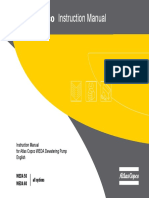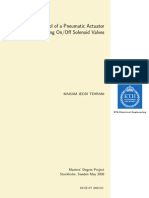Easyshare c140
Easyshare c140
Uploaded by
Aquiles BailoyoCopyright:
Available Formats
Easyshare c140
Easyshare c140
Uploaded by
Aquiles BailoyoOriginal Title
Copyright
Available Formats
Share this document
Did you find this document useful?
Is this content inappropriate?
Copyright:
Available Formats
Easyshare c140
Easyshare c140
Uploaded by
Aquiles BailoyoCopyright:
Available Formats
{ServiceManual}{Production}{KodakServiceSupport}{ExternalAndInternal}
Publication No. SM8720-1
15APR10
Supersedes SM8720-1
07JAN10
SERVICE MANUAL
for the
Kodak EasyShare C140 DIGITAL CAMERA
Service Code: 8720
Kodak EasyShare CD14 DIGITAL CAMERA
Service Code: 9986
Important
Qualified service personnel must repair this equipment.
Confidential
Restricted Information
© EASTMAN KODAK COMPANY, 2010 KODAK SERVICE AND SUPPORT
Downloaded from www.Manualslib.com manuals search engine
PLEASE NOTE The information contained herein is based on the experience and knowledge relating to the
subject matter gained by Eastman Kodak Company prior to publication.
No patent license is granted by this information.
Eastman Kodak Company reserves the right to change this information without notice, and
makes no warranty, express or implied, with respect to this information. Kodak shall not be liable
for any loss or damage, including consequential or special damages, resulting from any use of
this information, even if loss or damage is caused by Kodak’s negligence or other fault.
This equipment includes parts and assemblies sensitive to damage from electrostatic
discharge. Use caution to prevent damage during all service procedures.
Table of Contents
Description Page
Illustrated Parts List . . . . . . . . . . . . . . . . . . . . . . . . . . . . . . . . . . . . . . . . . . . . . . . . . . . . . . 4
Necessary Materials. . . . . . . . . . . . . . . . . . . . . . . . . . . . . . . . . . . . . . . . . . . . . . . . . . 4
Serial Numbers . . . . . . . . . . . . . . . . . . . . . . . . . . . . . . . . . . . . . . . . . . . . . . . . . . . . . 5
Reference Table for New CAMERAS . . . . . . . . . . . . . . . . . . . . . . . . . . . . . . . . . . . . 6
Reference Table for Adjustment Procedures . . . . . . . . . . . . . . . . . . . . . . . . . . . . . . . 7
Visual Index . . . . . . . . . . . . . . . . . . . . . . . . . . . . . . . . . . . . . . . . . . . . . . . . . . . . . . . . 8
Equipment Parts. . . . . . . . . . . . . . . . . . . . . . . . . . . . . . . . . . . . . . . . . . . . . . . . . . . . . 9
COVER AYs, BATTERY DOOR AYs and LCD . . . . . . . . . . . . . . . . . . . . . . . . . 9
MAIN BOARD and STROBE BOARD AY . . . . . . . . . . . . . . . . . . . . . . . . . . . . . 11
LENS and FRAME AYs . . . . . . . . . . . . . . . . . . . . . . . . . . . . . . . . . . . . . . . . . . . 13
Alphabetical Index . . . . . . . . . . . . . . . . . . . . . . . . . . . . . . . . . . . . . . . . . . . . . . . . . . . . . . . 15
Diagnostics. . . . . . . . . . . . . . . . . . . . . . . . . . . . . . . . . . . . . . . . . . . . . . . . . . . . . . . . . . . . . 16
Error Codes . . . . . . . . . . . . . . . . . . . . . . . . . . . . . . . . . . . . . . . . . . . . . . . . . . . . . . . . 16
Troubleshooting . . . . . . . . . . . . . . . . . . . . . . . . . . . . . . . . . . . . . . . . . . . . . . . . . . . . . 16
LENS AY . . . . . . . . . . . . . . . . . . . . . . . . . . . . . . . . . . . . . . . . . . . . . . . . . . . . . . 16
LCD . . . . . . . . . . . . . . . . . . . . . . . . . . . . . . . . . . . . . . . . . . . . . . . . . . . . . . . . . . 16
LED . . . . . . . . . . . . . . . . . . . . . . . . . . . . . . . . . . . . . . . . . . . . . . . . . . . . . . . . . . 17
FLASH . . . . . . . . . . . . . . . . . . . . . . . . . . . . . . . . . . . . . . . . . . . . . . . . . . . . . . . . 17
MEMORY CARD . . . . . . . . . . . . . . . . . . . . . . . . . . . . . . . . . . . . . . . . . . . . . . . . 18
Power . . . . . . . . . . . . . . . . . . . . . . . . . . . . . . . . . . . . . . . . . . . . . . . . . . . . . . . . . 18
Image Quality . . . . . . . . . . . . . . . . . . . . . . . . . . . . . . . . . . . . . . . . . . . . . . . . . . . 19
Communication . . . . . . . . . . . . . . . . . . . . . . . . . . . . . . . . . . . . . . . . . . . . . . . . . 19
General Functions . . . . . . . . . . . . . . . . . . . . . . . . . . . . . . . . . . . . . . . . . . . . . . . 20
Diagnostic Tests. . . . . . . . . . . . . . . . . . . . . . . . . . . . . . . . . . . . . . . . . . . . . . . . . . . . . 21
Checking the Date and Time Using the BACK-UP BATTERY . . . . . . . . . . . . . . 21
Checking the Power On “SelfAndKeytest” . . . . . . . . . . . . . . . . . . . . . . . . . . . . . 21
Checking the “Video&TVTest” Functions . . . . . . . . . . . . . . . . . . . . . . . . . . . . . . 22
Checking for Uniform Flash . . . . . . . . . . . . . . . . . . . . . . . . . . . . . . . . . . . . . . . . 23
Checkout Procedures . . . . . . . . . . . . . . . . . . . . . . . . . . . . . . . . . . . . . . . . . . . . . . . . 26
Checking the General Functions of the CAMERA . . . . . . . . . . . . . . . . . . . . . . . 26
Checking the Firmware Version, ACTUATION, FLASH, and POWER-ON
COUNTERS . . . . . . . . . . . . . . . . . . . . . . . . . . . . . . . . . . . . . . . . . . . . . . . . . . 30
Checking the Communication and Audio Functions. . . . . . . . . . . . . . . . . . . . . . 30
Checking the External Components of the CAMERA . . . . . . . . . . . . . . . . . . . . 31
Adjustments . . . . . . . . . . . . . . . . . . . . . . . . . . . . . . . . . . . . . . . . . . . . . . . . . . . . . . . . . . . . 32
LENS AY, MAIN BOARD, STROBE BOARD AY - “Shutter Delay” . . . . . . . . . . . . . . 32
MASTER CAMERA - “Calibration of the MASTER CAMERA”. . . . . . . . . . . . . . . . . . 34
LENS AY, MAIN BOARD: CCD - “ISO_DBP_Shading” . . . . . . . . . . . . . . . . . . . . . . . 36
LENS AY, MAIN BOARD: Auto Focus - “EFA” . . . . . . . . . . . . . . . . . . . . . . . . . . . . . 38
2 15APR10 – SM8720-1
Downloaded from www.Manualslib.com manuals search engine
LENS AY, MAIN BOARD: CCD - “Run_In_WBP”. . . . . . . . . . . . . . . . . . . . . . . . . . . . 40
MAIN BOARD: Memory - “Reset” . . . . . . . . . . . . . . . . . . . . . . . . . . . . . . . . . . . . . . . . 42
MAIN BOARD, LCD - “Select LCD” . . . . . . . . . . . . . . . . . . . . . . . . . . . . . . . . . . . . . . 44
MAIN BOARD: Memory - “Serial Number” . . . . . . . . . . . . . . . . . . . . . . . . . . . . . . . . . 45
Replacements. . . . . . . . . . . . . . . . . . . . . . . . . . . . . . . . . . . . . . . . . . . . . . . . . . . . . . . . . . . 47
LCD. . . . . . . . . . . . . . . . . . . . . . . . . . . . . . . . . . . . . . . . . . . . . . . . . . . . . . . . . . . . . . . 47
Additional Service Procedures . . . . . . . . . . . . . . . . . . . . . . . . . . . . . . . . . . . . . . . . . . . . . . 49
Downloading the Files from the Partner Site . . . . . . . . . . . . . . . . . . . . . . . . . . . . . . . 49
Installing the Altek Vista SERVICE SOFTWARE on the Computer . . . . . . . . . . . . . . 50
Doing the Configuration of the SERVICE SOFTWARE . . . . . . . . . . . . . . . . . . . . . . . 56
Checking the Connection to the SERVICE SOFTWARE . . . . . . . . . . . . . . . . . . . . . . 59
Preparing the MEMORY CARDS for Service . . . . . . . . . . . . . . . . . . . . . . . . . . . . . . . 61
Preparing the “C140 Shutter_Delay” MEMORY CARD . . . . . . . . . . . . . . . . . . . 61
Preparing the “C140 Master Camera” MEMORY CARD . . . . . . . . . . . . . . . . . . 61
Preparing the “C140 ISO_DBP_Shading” MEMORY CARD . . . . . . . . . . . . . . . 62
Preparing the “C140 EFA” MEMORY CARD . . . . . . . . . . . . . . . . . . . . . . . . . . . 62
Preparing the “C140 Run_In_WBP” MEMORY CARD . . . . . . . . . . . . . . . . . . . . 63
Preparing the “C140 Video&TVTest” MEMORY CARD . . . . . . . . . . . . . . . . . . . 63
Preparing the “Select LCD” MEMORY CARD . . . . . . . . . . . . . . . . . . . . . . . . . . 63
Preparing the “C140 Self_Test” MEMORY CARD . . . . . . . . . . . . . . . . . . . . . . . 64
Preparing the “C140 Reset” MEMORY CARD . . . . . . . . . . . . . . . . . . . . . . . . . . 64
Using the “HIDDEN MENU” of the CAMERA . . . . . . . . . . . . . . . . . . . . . . . . . . . . . . . 65
Displaying the “HIDDEN MENU” . . . . . . . . . . . . . . . . . . . . . . . . . . . . . . . . . . . . 65
Checking for the Firmware Version and the Type of LCD . . . . . . . . . . . . . . . . . 65
Upgrading the Firmware Using the MEMORY CARD. . . . . . . . . . . . . . . . . . . . . . . . . 66
Diagrams . . . . . . . . . . . . . . . . . . . . . . . . . . . . . . . . . . . . . . . . . . . . . . . . . . . . . . . . . . . . . . 67
System Connections. . . . . . . . . . . . . . . . . . . . . . . . . . . . . . . . . . . . . . . . . . . . . . . . . . 67
Schematics . . . . . . . . . . . . . . . . . . . . . . . . . . . . . . . . . . . . . . . . . . . . . . . . . . . . . . . . . 68
MAIN BOARD . . . . . . . . . . . . . . . . . . . . . . . . . . . . . . . . . . . . . . . . . . . . . . . . . . . 68
STROBE BOARD . . . . . . . . . . . . . . . . . . . . . . . . . . . . . . . . . . . . . . . . . . . . . . . . 76
Component Layout . . . . . . . . . . . . . . . . . . . . . . . . . . . . . . . . . . . . . . . . . . . . . . . . . . . 78
MAIN BOARD . . . . . . . . . . . . . . . . . . . . . . . . . . . . . . . . . . . . . . . . . . . . . . . . . . . 78
STROBE BOARD . . . . . . . . . . . . . . . . . . . . . . . . . . . . . . . . . . . . . . . . . . . . . . . . 80
Publication History . . . . . . . . . . . . . . . . . . . . . . . . . . . . . . . . . . . . . . . . . . . . . . . . . . . . . . . 81
SM8720-1 – 15APR10 3
Downloaded from www.Manualslib.com manuals search engine
SERVICE MANUAL
Section 1: Illustrated Parts List
Necessary Materials
Primary Tools
Description Part No.
ESD MAT Region Provided
SCREWDRIVER - Phillips, No. 00 x 40 mm (1.57 in.) TL-5429
SCREWDRIVER - Phillips, No. 000 x 40 mm (1.57 in.) TL-5430
SCREWDRIVER - Phillips, No. 2 x 40 mm (1.57 in.) TL-5431
SCREWDRIVER - Phillips, No. 0 x 50 mm (1.97 in.) TL-5432
SCREWDRIVER - Milwaukee, cordless, with battery and charger, optional TL-5424
BATTERY for a POWER SCREWDRIVER - 2.4 V, optional TL-5422
HEX ADAPTER - 0.40 mm (0.02 in.) bit, optional TL-5421
BIT - power, 00 x 80 mm (3.14 in.), 4 mm (0.15 in.) drive, optional TL-5423
TWEEZERS - 2 TL-1207
TWEEZERS - special TL-5338
STATION - soldering, for solder with no Pb Region Provided
SOLDERING IRON - 35 W, 188 - 2040C (370 - 4000F) TL-2818
STATION - Weller, soldering, 50 W, optional TL-5412
TIP - soldering iron, standard ST1, optional TL-5413
TIP - soldering iron, single flat ST5, optional TL-5414
TIP - soldering iron, conical ST7, optional TL-5415
SOLDER REMOVAL TOOL Region Provided
FLASH CAPACITOR DISCHARGE TOOL - resistor minimum, 6.8 kΩ TL-5337
DIGITAL VOLTMETER TL-4114
DC POWER SUPPLY - 0 - 12 V, 5.0 A with clip leads, ez or alligator Region Provided
AIR HOSE - optional Region Provided
Kodak LENS CLEANING PAPER Region Provided
Kodak LENS CLEANER 1C8000
COVER CLEANER - Johnson SHINE-UP FURNITURE WAX TL-5182
Computer: Region Provided
• Microsoft Windows XP OPERATING SYSTEM
• IBM COMPUTER or compatible, with a Pentium PROCESSOR, 2.0 GHz or higher
• 512 MB RAM
• 40 GB hard disk space
• CD-ROM DRIVE
• USB PORT
• 53 cm (21 in.) color MONITOR
• access to the INTERNET
Color VIDEO MONITOR Region Provided
FEEDBACK SOFTWARE Region Provided
LIGHT BOX - Arrowin LBF, 2001 Region Provided
LAMP - Arrowin LBF, 2001 light box, EVC/FGX, Phillips, 6958 Region Provided
4 15APR10 – SM8720-1
Downloaded from www.Manualslib.com manuals search engine
Illustrated Parts List
Description Part No.
PAINT - gray, 18%, interior flat Region Provided
Vendor:
RC Shaheen
1400 St. Paul Blvd.
Rochester, NY 14621
Telephone: 585-266-1500
MUR1597
TARGET - gray, 18%, with hook and loop tape TL-5931
GEN 3 CUSTOM TEST FIXTURE TL-5912
GEN 3 FIXTURE CAMERA PLATE - new, optional 4F9373
SHROUD - GEN 3 CUSTOM TEST FIXTURE - optional TL-5910
TRIPOD - Bogen, Model 3021s TL-5176
TRIPOD HEAD - Bogen, Model 3047 TL-5206
OPTRONICS PHOTOMETER/DETECTOR - Graseby Region Provided
COLOR TEMPERATURE METER - Gossen Color Pro 3F, or equivalent Region Provided
AUTO METER VF - Konica Minolta Region Provided
TAPE - masking Region Provided
Special Tools
Description Part No.
Kodak Ni-MH RECHARGEABLE DIGITAL CAMERA BATTERIES, AA, 2 122 3353
Kodak OXY-ALKALINE DIGITAL CAMERA BATTERY, AA, 2 892 2338
Kodak ALKALINE BATTERY Region Provided
USB CABLE, 8-pin, Model U-8, for Kodak EasyShare DIGITAL CAMERAS 3F9887
A/V CABLE, Model AV-8, 8-pin, for Kodak EasyShare DIGITAL CAMERAS 811 8390
SD, MMC or SDHC MEMORY CARD Region Provided
SERVICE SOFTWARE - “Vista for Service V4.1.1.4” *
Firmware file “kC140.fw” *
Note
If new firmware is released, the upgrade version is on the “Support Center” of the
Kodak.com Web Site.
Kodak EasyShare SOFTWARE, Version 5.0.2, 5.1, or 5.2 Region Provided
* This file is on the Kodak Partner Site.
Publications
Publication No. Title
XP9999-52 USER GUIDE for the GEN 3 CUSTOM TEST FIXTURE with T4
Serial Numbers
The configuration of the serial numbers is:
Description Serial Numbers
Kodak EasyShare C140 DIGITAL CAMERA • “KCGLE”
• “KBULE”
Kodak EasyShare CD14 DIGITAL CAMERA “KCGLM”
SM8720-1 – 15APR10 5
Downloaded from www.Manualslib.com manuals search engine
SERVICE MANUAL
Reference Table for New CAMERAS
Use the following catalog numbers to order a replacement CAMERA if the CAMERA is under warranty and cannot
be repaired, or to order a MASTER CAMERA.
C140
Region Language Color Catalog or Part No.
Americas and Canada - SENSORMATIC and • English Silver-beige 812 3119
CHECKPOINT TAGS • French Red 880 8453
• Spanish Aqua 178 7712
• Portuguese Orange 814 5476
Europe, Africa, and the Middle East • English Silver-beige 846 4208
• French Red 168 0420
• German Aqua/Bundle 814 4693
• Dutch
• Italian
• Spanish
• Portuguese
• Russian
• Turkish
• Polish
• Greek
Greater Asia • English Silver-beige 126 5545
• Chinese, Red 806 7092
simplified Aqua/Bundle 842 2990
• Korean
• Thai
Kodak Service & Support - retail, class B English Silver-beige 113 6852
Red 161 9758
Aqua/Bundle 896 1815
Orange/Bundle 101 4109
CD14
Region Language Color Catalog or Part No.
Americas and Canada - SENSORMATIC and • English Silver-beige 197 6133
CHECKPOINT TAGS • French Red 117 5694
• Spanish Silver 110 6244
• Portuguese
Kodak Service & Support - retail, class B English Silver-beige 112 9543
Red 154 7348
6 15APR10 – SM8720-1
Downloaded from www.Manualslib.com manuals search engine
Illustrated Parts List
Reference Table for Adjustment Procedures
After installing: Do:
LENS AY or CCD • LENS AY, MAIN BOARD, STROBE BOARD AY - “Shutter Delay” on Page 32
• LENS AY, MAIN BOARD: CCD - “ISO_DBP_Shading” on Page 36
• LENS AY, MAIN BOARD: Auto Focus - “EFA” on Page 38
• LENS AY, MAIN BOARD: CCD - “Run_In_WBP” on Page 40
MAIN BOARD • LENS AY, MAIN BOARD, STROBE BOARD AY - “Shutter Delay” on Page 32
• LENS AY, MAIN BOARD: CCD - “ISO_DBP_Shading” on Page 36
• LENS AY, MAIN BOARD: Auto Focus - “EFA” on Page 38
• LENS AY, MAIN BOARD: CCD - “Run_In_WBP” on Page 40
• MAIN BOARD: Memory - “Reset” on Page 42
• MAIN BOARD: Memory - “Serial Number” on Page 45
STROBE BOARD AY LENS AY, MAIN BOARD, STROBE BOARD AY - “Shutter Delay” on Page 32
SM8720-1 – 15APR10 7
Downloaded from www.Manualslib.com manuals search engine
SERVICE MANUAL
Visual Index
P323_1001DCA
P323 1001DC
Item Description
1 “COVER AYs, BATTERY DOOR AYs and LCD” on Page 9
2 “MAIN BOARD and STROBE BOARD AY” on Page 11
3 “LENS and FRAME AYs” on Page 13
8 15APR10 – SM8720-1
Downloaded from www.Manualslib.com manuals search engine
Illustrated Parts List
Equipment Parts
Caution
• Dangerous Voltage
• Before you remove the BACK COVER AY, you must remove, if installed:
– MEMORY CARD
– BATTERIES
• You must do a discharge of the STROBE CAPACITOR after you remove the FRONT COVER AY.
Figure 1 COVER AYs, BATTERY DOOR AYs and LCD
8
3
11
55 4
66
2
11
11
77
12
12 11
77
9
10
10
11
11
1
P323_1002HCA
P323_1002HC
SM8720-1 – 15APR10 9
Downloaded from www.Manualslib.com manuals search engine
SERVICE MANUAL
Figure 1 COVER AYs, BATTERY DOOR AYs and LCD
Item Part No. Description Quantity Notes
1 3F9937 SCREW - PH, TAP, 1.7 x 4.0 Ni 1 7
2 8H2131 COVER AY - front, silver-beige 1 1
8H2138 COVER AY - front, red 1 1
8H2141 COVER AY - front, aqua 1 1
8H2480 COVER AY - front, orange 1 1
8H2984 COVER AY - front, silver, CD14 1 1
3 8H2132 COVER AY - back, silver-beige, C140 1 1
8H2483 COVER AY - back, silver-beige, CD14 1 1
8H2139 COVER AY - back, red, C140 1 1
8H2484 COVER AY - back, red, CD14 1 1
8H2142 COVER AY - back, aqua, C140 1 1
8H2481 COVER AY - back, orange, C140 1 1
8H2985 COVER AY - back, black, CD14 1 1 Installs with the silver 8H2984.
4 8H2041 LCD - AUO, AO24CN02, 6.0 cm (2.36 in.) 1 1
5 2F6924 SCREW - PTP, TAP, 1.7 x 3.5, H = 0.6, black 1 1
6 4F8649 HOLDER - LCD 1 1 See the “LCD” on Page 47.
7 ---- SOLDER JOINT 1 3 For the LCD HOLDER.
8 8H2144 FILM - protect, LCD 1 1 You can also use 3F9938.
9 3F9936 SPRING - battery door 1 1
10 3F9935 HINGE - battery door 1 1
11 8H2133 DOOR AY - battery, silver-beige 1 1
8H2140 DOOR AY - battery, red 1 1
8H2143 DOOR AY - battery, aqua 1 1
8H2482 DOOR AY - battery, orange 1 1
8H2986 DOOR AY - battery, silver, CD14 1 1 Installs with the silver 8H2984.
12 8H2145 LABEL - power, silver-beige, C140 1 1
8H2485 LABEL - power, silver-beige, CD14 1 1
---- 3F9345 STRAP - wrist, black 1 1 • Not visible in the graphic.
• You can also use 3F8616.
10 15APR10 – SM8720-1
Downloaded from www.Manualslib.com manuals search engine
Illustrated Parts List
Caution
• Dangerous Voltage
• You must do a discharge of the STROBE CAPACITOR after you remove the FRONT COVER AY.
• For replacement of the MAIN BOARD, you must remove the CCD from the old MAIN BOARD and install the CCD
onto the new MAIN BOARD.
Figure 2 MAIN BOARD and STROBE BOARD AY
8 5
5
1
1
33
66 4
4
2
2
66
66
77
P323_1003DCA
P323_1003DC
SM8720-1 – 15APR10 11
Downloaded from www.Manualslib.com manuals search engine
SERVICE MANUAL
Figure 2 MAIN BOARD and STROBE BOARD AY
Item Part No. Description Quantity Notes
1 ---- TAPE - Mylar 2 1 For the BATTERY CONTACTS.
2 ---- FPC 2 1
3 2F6924 SCREW - PTP, TAP, 1.7 x 3.5, H = 0.6, 6
black 2
4 4F8595 SCREW - PH, TAP, 1.4 x 2.0, black 2 2
5 2F6923 SCREW - PTP, TAP, 1.7 x 2, 3.2 x 0.3, Ni 2 1
6 ---- SOLDER JOINT 2 19 • Between MAIN BOARD and
STROBE BOARD AY - 10
• Wires to:
– BATTERY CONTACTS - 3
– LED at the top left (green &
white) of the MAIN BOARD - 2
– BUZZER CABLE on the left
(red & black) of the MAIN
BOARD - 2
– MICROPHONE at the bottom
(yellow & blue) of the MAIN
BOARD - 2
7 8H2137 BOARD - main 2 1
8H2365 BOARD AY - main, GAR only 2 1 • Includes:
– MAIN BOARD
– CCD
– METAL PLATE
• Not in stock at this time.
8 8H2136 BOARD AY - strobe 2 1
---- 3F6205 FUSE - 2.5 A, F600 2 2 See “MAIN BOARD, Top” on Page 78.
---- 3F6204 FUSE - 1.25 A, F800 2 2 See “STROBE BOARD, Top” on
Page 80.
12 15APR10 – SM8720-1
Downloaded from www.Manualslib.com manuals search engine
Illustrated Parts List
Caution
• Dangerous Voltage
• You must do a discharge of the STROBE CAPACITOR after you remove the FRONT COVER AY.
• The LENS AY with the CCD also has a RUBBER BOOT and an UV-IR CUT FILTER that must remain with the
LENS AY.
• For replacement of the LENS AY only, you must:
– remove the new CCD from the new LENS AY
– use the old RUBBER BOOT and the old UV-IR CUT FILTER
– install the new LENS AY with the old CCD
• For replacement of the LENS AY and the CCD:
– remove the old CCD from the MAIN BOARD
– remove the new CCD from the LENS AY
– install the new CCD onto the MAIN BOARD
– install the new RUBBER BOOT, UV-IR CUT FILTER and LENS AY
• For replacement of the CCD only:
– remove the old CCD from the MAIN BOARD
– remove the new CCD from a new LENS AY
– install the new CCD onto the MAIN BOARD
• New CCDs and UV-IR CUT FILTERS are available for replacement parts.
Figure 3 LENS and FRAME AYs
66
55 22
44
22
3
P323_1004HCA
11
P323_1004HC
SM8720-1 – 15APR10 13
Downloaded from www.Manualslib.com manuals search engine
SERVICE MANUAL
Figure 3 LENS and FRAME AYs
Item Part No. Description Quantity Notes
1 2F6924 SCREW - PTP, TAP, 1.7 x 3.5, H = 0.6, black 1
3
2 3F9937 SCREW - PH, TAP, 1.7 x 4.0 Ni 3
3 For the LENS AY.
3 8H2134 LENS AY - with CCD 1
3
8H2146 LENS AY - without CCD 1
3
4 8H2364 CCD 1
3 Includes the METAL PLATE.
5 ---- TAPE - Mylar 1
3 For the LENS MOTOR.
6 8H2135 FRAME AY 1
3
8H2366 FILTER - UV-IR cut 1
3 Not visible in the graphic.
14 15APR10 – SM8720-1
Downloaded from www.Manualslib.com manuals search engine
Alphabetical Index
Section 2: Alphabetical Index
Alphabetical Index
Part No. Description Figure No.
8H2364 CCD 3
8H2137 BOARD - main 2
8H2365 BOARD AY - main, GAR only 2
8H2136 BOARD AY - strobe 2
8H2142 COVER AY - back, aqua, C140 1
8H2985 COVER AY - back, black, CD14 1
8H2481 COVER AY - back, orange, C140 1
8H2139 COVER AY - back, red, C140 1
8H2484 COVER AY - back, red, CD14 1
8H2132 COVER AY - back, silver-beige, C140 1
8H2483 COVER AY - back, silver-beige, CD14 1
8H2141 COVER AY - front, aqua 1
8H2480 COVER AY - front, orange 1
8H2138 COVER AY - front, red 1
8H2984 COVER AY - front, silver, CD14 1
8H2131 COVER AY - front, silver-beige 1
8H2143 DOOR AY - battery, aqua 1
8H2482 DOOR AY - battery, orange 1
8H2140 DOOR AY - battery, red 1
8H2986 DOOR AY - battery, silver, CD14 1
8H2133 DOOR AY - battery, silver-beige 1
8H2144 FILM - protect, LCD 1
8H2366 FILTER - UV-IR cut 3
---- FPC 2
8H2135 FRAME AY 3
3F6204 FUSE - 1.25 A, F800 2
3F6205 FUSE - 2.5 A, F600 2
3F9935 HINGE - battery door 1
4F8649 HOLDER - LCD 1
8H2145 LABEL - power, silver-beige, C140 1
8H2485 LABEL - power, silver-beige, CD14 1
8H2041 LCD - AUO, AO24CN02, 6.0 cm (2.36 in.) 1
8H2134 LENS AY - with CCD 3
8H2146 LENS AY - without CCD 3
4F8595 SCREW - PH, TAP, 1.4 x 2.0, black 2
3F9937 SCREW - PH, TAP, 1.7 x 4.0 Ni 1, 3
2F6923 SCREW - PTP, TAP, 1.7 x 2, 3.2 x 0.3, Ni 2
2F6924 SCREW - PTP, TAP, 1.7 x 3.5, H = 0.6, black 1, 2, 3
---- SOLDER JOINT 1, 2
3F9936 SPRING - battery door 1
3F9345 STRAP - wrist, black 1
---- TAPE - Mylar 2, 3
SM8720-1 – 15APR10 15
Downloaded from www.Manualslib.com manuals search engine
SERVICE MANUAL
Section 3: Diagnostics
Error Codes
There are no error codes for this CAMERA.
Troubleshooting
LENS AY
Description Recommended Action
• The LENS does not retract or extend during 1. Check the FPC CABLE from the MOTOR to J500
energizing or de-energizing. CONNECTOR on the MAIN BOARD.
• An error code displays during the zoom. 2. If necessary, do a replacement of:
• LENS AY
• MAIN BOARD
LCD
Description Recommended Action
The LCD does not energize. 1. Check the FPC from the LCD to CONNECTOR J400 on the
MAIN BOARD.
2. If necessary, do a replacement of:
• LCD
• MAIN BOARD
• The LCD energizes, but the screen is blank. 1. Check:
• Horizontal or vertical lines display on the • FPC from LCD to CONNECTOR J400 on the MAIN
LCD. BOARD
• Malfunction of pixels occurs on the LCD. • SOLDER JOINTS of the CCD on the MAIN BOARD
2. If necessary, do a replacement of:
• LCD
• LENS AY
• MAIN BOARD
The video function is not operating correctly. 1. Check:
• FPC from LCD to CONNECTOR J400 on the MAIN
BOARD
• SOLDER JOINTS of the CCD on the MAIN BOARD
2. If necessary, do a replacement of:
• LCD
• MAIN BOARD
16 15APR10 – SM8720-1
Downloaded from www.Manualslib.com manuals search engine
Diagnostics
LED
Description Recommended Action
The STATUS LED does not illuminate. 1. Check the SOLDER from the SHUTTER BOARD to the
MAIN BOARD.
2. If necessary, do a replacement of:
• LED
• MAIN BOARD
The SELF-TIMER LED does not operate 1. Check the SOLDER of the LED CABLE on the MAIN
correctly. BOARD.
2. If necessary, do a replacement of:
• LED
• MAIN BOARD
FLASH
Description Recommended Action
The FLASH does not energize. 1. Check that the correct mode of the FLASH is selected.
2. Measure the voltage of the STROBE CAPACITOR across
both ends of the LAMP. The voltage should be > 300 V.
3. Check that the TRIGGER WIRE is soldered correctly.
4. If necessary, do a replacement of:
• SHUTTER BOARD
• FLASH LAMP
The FLASH operates in the “Fill Flash” mode, 1. Check the brightness of the environment.
but does not operate in the “Auto Flash” mode. 2. If necessary, do a replacement of the SHUTTER BOARD.
Smoke emits from the CAMERA when the • Check:
FLASH is actuated. – connection of the metal PLATE between the
CAPACITOR AY and the SHUTTER BOARD
– FLASH COVER or REFLECTOR AY has no debris
• If necessary, do a replacement of the SHUTTER BOARD.
The LAMP for the FLASH is dark. 1. Check the connection of the metal PLATE between the
FLASH AY and the SHUTTER BOARD.
2. If necessary, do a replacement of:
• CAPACITOR AY that includes the FLASH AY
• SHUTTER BOARD
SM8720-1 – 15APR10 17
Downloaded from www.Manualslib.com manuals search engine
SERVICE MANUAL
MEMORY CARD
Description Recommended Action
The CAMERA does not recognize the MEMORY 1. Use a new MEMORY CARD.
CARD. 2. Check:
• “Image Storage” option is set to “Auto”
• SOCKET of the MEMORY CARD on the MAIN BOARD
has no damage
3. If necessary, do a replacement of the MAIN BOARD.
Images are not stored on the MEMORY CARD. 1. Use a new MEMORY CARD.
2. Check:
• position of the WRITE PROTECT SWITCH on the
MEMORY CARD
• “Image Storage” option is set to “Auto”
• SOCKET of the MEMORY CARD on the MAIN BOARD
has no damage
3. Format the MEMORY CARD and capture an image again.
4. If necessary, do a replacement of the MAIN BOARD.
Power
Description Recommended Action
The CAMERA does not energize. 1. Check:
• power source for the CAMERA
• SOLDER JOINTS of the BATTERY CONTACTS to the
MAIN BOARD
• FUSE F600 on the MAIN BOARD. If necessary, install a
new FUSE.
2. Diagnose the MODULE that has the malfunction.
• Disconnect all MODULES from the MAIN BOARD.
• Connect the MODULES one at a time, until the FUSE
opens.
3. If necessary, do a replacement of:
• MAIN BOARD
• SHUTTER BOARD
18 15APR10 – SM8720-1
Downloaded from www.Manualslib.com manuals search engine
Diagnostics
Image Quality
Description Recommended Action
The image on the LCD is not in focus. 1. Check:
• results of the “LENS AY, MAIN BOARD: Auto Focus -
“EFA”” on Page 38 test are within the specification for
the CAMERA
• FPC CABLE from the MOTOR to J500 CONNECTOR
on the MAIN BOARD
2. If necessary, do a replacement of:
• LENS AY
• MAIN BOARD
• The images are black. 1. Check the SOLDER JOINTS of the CCD on the MAIN
• The color of the image is not correct. BOARD.
2. If necessary, do a replacement of:
• LENS AY
• MAIN BOARD
• The images are too light. 1. Check the results of the “LENS AY, MAIN BOARD, STROBE
• The images are too dark. BOARD AY - “Shutter Delay”” on Page 32.
2. If necessary, do a replacement of:
• LENS AY
• MAIN BOARD
The images have pixels that are continually Do a replacement of the MAIN BOARD.
energized.
Communication
Description Recommended Action
The CAMERA does not download images from 1. Connect the CAMERA to the computer to check for
the USB PORT. communication.
2. Check for damage to:
• USB CONNECTOR to the PINS on the J600 on the
MAIN BOARD
• USB PORT
3. If necessary, do a replacement of the MAIN BOARD.
SM8720-1 – 15APR10 19
Downloaded from www.Manualslib.com manuals search engine
SERVICE MANUAL
General Functions
Description Recommended Action
One or more do not operate correctly: 1. Check for damage to:
• “Zoom” BUTTON • BUTTONS
• “Delete” BUTTON • UI PANEL AY inside the BACK COVER AY
• “Menu” BUTTON • UI CIRCUIT on the MAIN BOARD
• “Info” BUTTON 2. If necessary, do a replacement of the MAIN BOARD.
• “Review” BUTTON
• 4-WAY BUTTON
• “OK” BUTTON
• “share” BUTTON
The SHUTTER BUTTON does not operate 1. Check for damage to:
correctly. • BUTTONS
• SOLDER JOINTS from the SHUTTER BOARD to the
MAIN BOARD
2. If necessary, do a replacement of the SHUTTER BOARD.
20 15APR10 – SM8720-1
Downloaded from www.Manualslib.com manuals search engine
Diagnostics
Diagnostic Tests
Checking the Date and Time Using the BACK-UP BATTERY
[1] Insert RECHARGEABLE BATTERIES with a full charge into the CAMERA to apply 3.7 V to the BACK-UP
BATTERY or STORAGE CAPACITOR.
[2] Energize the CAMERA.
[3] Set the correct date and time.
[4] De-energize the CAMERA.
[5] Wait a minimum of 24 hours.
[6] Remove the RECHARGEABLE BATTERIES for more than 10 minutes.
[7] Insert the RECHARGEABLE BATTERIES into the CAMERA.
[8] Energize the CAMERA.
[9] Check the date and time.
Note
The date and time must be correct within 30 seconds.
Checking the Power On “SelfAndKeytest”
[1] Do “Preparing the “C140 Self_Test” MEMORY CARD” on Page 64.
[2] Insert into the CAMERA:
• BATTERIES with a full charge
• “C140_Self_Test” MEMORY CARD
[3] Energize the CAMERA to execute the test.
[4] If the LCD displays “Set Date & Time”, select “Cancel”.
[5] Check:
• LCD displays “Script Loading...”
• results of each of the following tests
Test Check:
RBG and gray levels The quality of the 6 colors and the 6 gray areas
“LED testing” The red LED on the front of the CAMERA illuminates.
“LCD testing” LCD blinks
“Flash testing” STROBE energizes once
“SDRAM testing” “OK” displays
“LCD Bad pixel testing” LCD for:
• dark pixels in the white screen
• white pixels in the dark screen
“Temperature Sensor testing” “OK” displays
SWITCHES The names of the SWITCHES display on the LCD. Press each
SWITCH. A green “O” displays for each successful test.
[6] When the test is completed, follow the prompt to press the “OK” BUTTON.
[7] De-energize the CAMERA.
[8] Remove the MEMORY CARD.
SM8720-1 – 15APR10 21
Downloaded from www.Manualslib.com manuals search engine
SERVICE MANUAL
Checking the “Video&TVTest” Functions
[1] Do “Preparing the “C140 Video&TVTest” MEMORY CARD” on Page 63.
[2] Insert into the CAMERA:
• BATTERIES with a full charge
• “C140 Video&TVTest” MEMORY CARD
[3] Energize the CAMERA.
[4] If the LCD displays “Set Date & Time”, select “Cancel”.
[5] Check that “Script Loading...” displays on the LCD.
Note
The CAMERA records 4 seconds of video information automatically.
[6] When the LCD displays “Plug USB AV cable”, connect the A/V CABLE to:
• CAMERA
• TELEVISION
[7] Energize the TELEVISION.
[8] Check:
• LCD of the CAMERA de-energizes
• image is displayed on the TELEVISION
Note
The test checks the video function automatically.
[9] Does the LCD display “Rec Fail”?
Yes No
a. Do Step 1 - Step 9 again. Continue with Step 10.
b. If the test is not successful again, install a new MAIN BOARD.
[10] Check the TELEVISION does:
• screen flashes once
• displays NTSC and PAL words
[11] Press the “OK” BUTTON.
[12] De-energize the CAMERA.
[13] Remove the MEMORY CARD from the CAMERA:
[14] Disconnect the A/V CABLE from:
• CAMERA
• TELEVISION
22 15APR10 – SM8720-1
Downloaded from www.Manualslib.com manuals search engine
Diagnostics
Checking for Uniform Flash
Caution
• Dangerous Voltage
• A dark room or the GEN 3 CUSTOM TEST FIXTURE can be used.
• The distance is measured from the surface of the TARGET to the front surface of the CAMERA.
[1] Use either:
GEN 3 CUSTOM TEST FIXTURE
and new CAMERA PLATE, with GEN 3 CUSTOM TEST FIXTURE
Controlled Light with Controlled Light Dark Room
a. If necessary, remove any DOCK a. If necessary, remove any DOCK a. Insert BATTERIES with a full
from the GEN 3 ADAPTER from the GEN 3 ADAPTER charge into the CAMERA.
PLATE. PLATE. b. Connect the USB CABLE to:
b. Adjust the GEN 3 CUSTOM b. Adjust the GEN 3 CUSTOM • CAMERA
TEST FIXTURE with: TEST FIXTURE with:
• computer
• TARGET FRAME T3 to the • TARGET FRAME T3 to the
front front c. Place:
• HORIZONTAL MEASURE • HORIZONTAL MEASURE • CAMERA on the
TUBE “H” and “K” for T4 TUBE “H” and “K” for T4 TRIPOD or flat surface
• VERTICAL MEASURE • VERTICAL MEASURE • TARGET 1.0 m (39.4 in.)
TUBE “J” for T1 TUBE “J” for T1 from the front surface of
the CAMERA
• “X” axis to 400 • “X” axis to 600
d. Continue with Step 2.
• “Y” axis to 990 • “Y” axis to 690
c. Place: c. Place:
• 18% gray TARGET in the • 18% gray TARGET in the
TARGET FRAME T4 TARGET FRAME T4
• new GEN 3 FIXTURE • CAMERA on the GEN 3
CAMERA PLATE on the ADAPTER PLATE with the
GEN 3 ADAPTER PLATE center POST of the
• CAMERA on the new GEN ADAPTER PLATE in the
3 FIXTURE CAMERA TRIPOD MOUNT of the
PLATE with the POST of CAMERA
the CAMERA PLATE in the d. Insert BATTERIES with a full
TRIPOD MOUNT of the charge into the CAMERA.
CAMERA e. Connect the USB CABLE to:
d. Insert BATTERIES with a full • CAMERA
charge into the CAMERA.
• computer
e. Connect the USB CABLE to:
f. Continue with Step 2.
• CAMERA
• computer
f. Continue with Step 2.
SM8720-1 – 15APR10 23
Downloaded from www.Manualslib.com manuals search engine
SERVICE MANUAL
[2] Double-click the “Vista for Service” icon.
[3] At the same time, press and hold:
• “Tele” BUTTON
• “Review” BUTTON
• “On/Off” BUTTON
[4] Release the BUTTONS to energize the CAMERA.
[5] Click:
• “Take” icon
• [Yes]
[6] If a communication error displays, see the
procedure “Checking the Connection to the
SERVICE SOFTWARE” on Page 59.
[7] Close the GEN 3 CUSTOM TEST FIXTURE.
[8] Select “Flash Uniformity”.
[9] Click [OK].
Note
The flash actuates once.
24 15APR10 – SM8720-1
Downloaded from www.Manualslib.com manuals search engine
Diagnostics
[10] Check the mark on the computer screen.
Green “✓” Red “X”
The test was successful. a. A failure occurred.
Continue with Step 11. b. De-energize the CAMERA.
c. Do “Checking for Uniform Flash” on Page 23 again.
d. If the failure occurs again, check the setup of the hardware.
[11] Close the “Flash Uniformity” window.
[12] Click [No].
[13] Close the “VISTA for SERVICE (Kodak)” window.
SM8720-1 – 15APR10 25
Downloaded from www.Manualslib.com manuals search engine
SERVICE MANUAL
Checkout Procedures
Checking the General Functions of the CAMERA
Caution
• Dangerous Voltage
• You must do these procedures before you return the CAMERA to the customer.
Checking the Power
[1] Install RECHARGEABLE BATTERIES that do not have a full charge into the CAMERA.
[2] Energize the CAMERA.
[3] Check that the CAMERA energizes.
[4] If the LCD displays the “Set Date & Time” options:
• select “Cancel”
• wait until the CAMERA completes energizing
[5] De-energize the CAMERA.
[6] Install a MEMORY CARD into the CAMERA.
[7] Energize the CAMERA.
[8] Check the energize sequence:
• LCD:
– displays the “Auto” mode for approximately 4 seconds
– does not display error codes
• LENS moves to the default “Wide” position
Checking the BUTTONS and SWITCHES
[1] Check the following BUTTONS and SWITCHES:
BUTTON/SWITCH Do:
• “Menu” 1. Press the “Menu” BUTTON.
• 4-WAY 2. Check that the LCD displays options.
• “OK” 3. Press:
• SHUTTER • 4-WAY BUTTON up or down to move through the menu
• “OK” BUTTON to select an option
• “OK” BUTTON again to return to the screen before
• “Menu” BUTTON to quit
• “Menu” BUTTON
• SHUTTER BUTTON
4. Check:
• CAMERA quits the menu
• image is captured
• image displays on the LCD
5. Capture one more image.
26 15APR10 – SM8720-1
Downloaded from www.Manualslib.com manuals search engine
Diagnostics
BUTTON/SWITCH Do:
• “Review” 1. Press the “Review” BUTTON.
• “share” 2. Check that the LCD illuminates.
3. Press:
• 4-WAY BUTTON left and right to display the images
• “share” BUTTON
4. If the “share” description displays, press “OK”.
5. Check that the “Favorites” icon displays in the lower left corner of the image.
6. Press:
• “share” BUTTON again to quit
• SHUTTER BUTTON
7. Check:
• CAMERA quits the “Review” mode
• image is captured
• image displays on the LCD
“Flash” 1. Check that the “Flash” icon displays in red in the top left corner.
2. Press the 4-WAY BUTTON up and down to check that the “Flash” icon
changes to:
• “Auto Flash”
• “Fill Flash”
• “Red Eye”
• “Flash Off”
3. Select “Flash On”.
4. Press the SHUTTER BUTTON.
5. Check:
• that the image is captured with the STROBE
• that the image displays on the LCD
6. Press the 4-WAY BUTTON up and down to check that the “Flash” icon
changes to “Flash Off”.
7. Press the SHUTTER BUTTON.
8. Check:
• that the image is captured without the STROBE
• that the image displays on the LCD
SM8720-1 – 15APR10 27
Downloaded from www.Manualslib.com manuals search engine
SERVICE MANUAL
BUTTON/SWITCH Do:
“Delete” 1. Press:
• “Review” BUTTON
• “Delete” BUTTON
2. Check that options display.
3. Select the “Exit” option.
4. Press:
• “OK” BUTTON to quit the “Delete” screen
• “Review” BUTTON to return to the “Auto” mode
• “Review” BUTTON again
• “Delete” BUTTON
• SHUTTER BUTTON to capture an image
5. Check:
• CAMERA quits the “Delete” screen
• image is captured
• image displays on the LCD
6. Press the “Delete” BUTTON.
7. Use the 4-WAY BUTTON to select “Yes”.
8. Press:
• “OK” BUTTON
• “Review” BUTTON
9. Use the 4-WAY BUTTON to check that the image is removed.
10. Press the “Review” BUTTON to quit.
“Zoom” 1. Press the “Zoom” BUTTON toward “T”.
2. Check that the LENS moves to the “Tele” position.
3. Press the SHUTTER BUTTON to the “S1” position.
4. Check that the image on the LCD has focus.
5. Press the SHUTTER BUTTON to capture an image.
6. Check that the image has focus.
7. Press the “Zoom” BUTTON toward “W”.
8. Check that the LENS moves to the “Wide” position.
9. Press the SHUTTER BUTTON to the “S1” position.
10. Check that the image on the LCD has focus.
11. Press the SHUTTER BUTTON to capture an image.
12. Check that the image has focus.
“Info” 1. Check that the LCD displays:
• icon for the capture mode
• icon for the flash mode
• number of additional images that can be captured
2. Press the “Info” BUTTON.
3. Check that additional icons display.
4. Press the “Info” BUTTON again to quit.
[2] Check the MODE BUTTON.
28 15APR10 – SM8720-1
Downloaded from www.Manualslib.com manuals search engine
Diagnostics
MODE Do:
“Video” 1. Press:
Note • MODE BUTTON
This procedure also • 4-WAY BUTTON to the “Video” icon
does a test of the
• “OK” BUTTON
MICROPHONE.
2. Press and release the SHUTTER BUTTON.
3. During the video recording, check:
• “Rec” on the LCD flashes
• recording time displays on the LCD
4. Speak some words to make an audio file.
5. Press and release the SHUTTER BUTTON.
6. Check that the LCD displays “Play Video”.
7. Press the “OK” BUTTON.
8. Check that the video file plays back.
9. Press the “OK” BUTTON.
10. Check that the video stops.
11. Press the “OK” BUTTON again to continue the play back.
12. When the play back is complete, check that the LCD returns to “Liveview” mode.
Note
The audio section of this video file is checked in the procedure “Checking the
Communication and Audio Functions” on Page 30.
“SCN” 1. Press:
• MODE BUTTON
• 4-WAY BUTTON to the “SCN” icon
• “OK” BUTTON
2. Press the 4-WAY BUTTON left and right.
3. Check:
• selected icon changes to red
• icon also displays in the top right corner of the LCD
“Blur Reduction” 1. Press:
• 4-WAY BUTTON to “Blur Reduction”
• “OK” BUTTON
2. Capture an image at the same time of shaking the CAMERA.
3. Check that the image displayed on the LCD has focus.
SM8720-1 – 15APR10 29
Downloaded from www.Manualslib.com manuals search engine
SERVICE MANUAL
Checking the Firmware Version, ACTUATION, FLASH, and POWER-ON COUNTERS
[1] Make a folder with the name “HiddenMenu” on a blank MEMORY CARD.
[2] De-energize the CAMERA.
[3] Insert the MEMORY CARD into the CAMERA.
[4] Energize the CAMERA.
[5] Press:
• “Menu” BUTTON
• 4-WAY BUTTON to the right to place the cursor on “Setup”
• 4-WAY BUTTON up once to place the cursor on “About”
• “OK” BUTTON to select “About”
[6] Check the firmware version.
[7] At the same time, press:
• and hold the “Delete” BUTTON
• 4-WAY BUTTON to the right
[8] Release the BUTTONS.
[9] Check that the LCD displays “HIDDEN MENU”.
[10] Press:
• 4-WAY BUTTON to “TOTAL INFO”
• “OK” BUTTON
[11] Record the information for the COUNTERS in the FEEDBACK SOFTWARE.
Display Description
“ID” Serial Number
“Boot” Boot Code Version
“MCU” Microprocessor Code Version
“Total Shot” Actuations
“Total Strobe” Strobe Count
“Total Power On” Power-on Count
“BATPWR” Battery Power
[12] Press:
• 4-WAY BUTTON to the left 2 times
• “Menu” BUTTON to quit
Checking the Communication and Audio Functions
[1] Connect the CAMERA to the computer with the USB CABLE.
[2] Download the images and the video file with the USER SOFTWARE.
[3] Check the quality of the images.
[4] To check for the correct operation of the MICROPHONE during the video recording, play back the video file on
the computer and listen to the audio file.
Note
If successful, the following are operating correctly:
• USB CONNECTOR on the MAIN BOARD
• MICROPHONE
[5] De-energize the CAMERA.
30 15APR10 – SM8720-1
Downloaded from www.Manualslib.com manuals search engine
Diagnostics
Checking the External Components of the CAMERA
[1] Check the COVERS of the CAMERA for scratches.
[2] If necessary, install new COVERS.
[3] Clean:
• COVERS
• SCREEN on the LCD
• FLASH COVER
[4] Check and clean the LENS.
SM8720-1 – 15APR10 31
Downloaded from www.Manualslib.com manuals search engine
SERVICE MANUAL
Section 4: Adjustments
LENS AY, MAIN BOARD, STROBE BOARD AY - “Shutter Delay”
Adjustment Specification
Caution
• Dangerous Voltage
• This calibration procedure must be run first on every CAMERA, including the MASTER CAMERA.
Purpose: To set the parameters for the speed of the SHUTTER.
Do When: • After installing a new:
– LENS AY
– CCD
– MAIN BOARD
– STROBE BOARD AY
• Exposure of the images displayed on the LCD is too high or too low.
Specification: No failure messages or red screen display.
Special Tools: • Computer with a MEMORY CARD READER/WRITER
• BATTERIES with a full charge for the CAMERA
• LIGHT BOX
• MEMORY CARD
Prerequisites:
None
To Check:
You cannot check this adjustment.
To Adjust:
[1] Do Preparing the “C140 Shutter_Delay” MEMORY CARD on Page 61.
[2] Insert into the CAMERA:
• BATTERIES with a full charge
• “C140 Shutter_Delay” MEMORY CARD
Important
The LENS must:
• be placed in the center of the light
• not touch the screen of the LIGHT BOX
[3] Place the CAMERA in front of the LIGHT BOX.
[4] Set the LIGHT BOX to LV15.0.
[5] Energize the CAMERA.
[6] If the LCD displays “Set Date & Time”, select “Cancel”.
[7] Check that “Script Loading...” displays on the LCD.
32 15APR10 – SM8720-1
Downloaded from www.Manualslib.com manuals search engine
Adjustments
[8] When the test is completed, check that the LCD displays:
• “Small Aperture” and a number
• “Big Aperture” and a number
• “Shutter Calibration OK”
• “Save OK”
[9] Press the “OK” BUTTON.
[10] De-energize the CAMERA.
[11] Remove the MEMORY CARD from the CAMERA.
[12] Did the LCD display a red screen?
Yes No
a. Do Step 1 - Step 12 again up to 3 times. The procedure is complete.
b. If the test has a failure again, do a replacement of the CAMERA.
Postrequisites:
None
SM8720-1 – 15APR10 33
Downloaded from www.Manualslib.com manuals search engine
SERVICE MANUAL
MASTER CAMERA - “Calibration of the MASTER CAMERA”
Adjustment Specification
Caution
• Dangerous Voltage
• This procedure is only run with a MASTER CAMERA to make the calibration files.
Purpose: To set the values for the LIGHT BOX using the MASTER CAMERA.
Do When: Before calibrations of this type of CAMERA.
Specification: No failure messages display.
Special Tools: • Computer with a MEMORY CARD READER/WRITER
• BATTERIES with a full charge
• LIGHT BOX
• MEMORY CARD
Prerequisites:
[1] Do LENS AY, MAIN BOARD, STROBE BOARD AY - “Shutter Delay” on Page 32 with the MASTER CAMERA.
To Check:
You cannot check this adjustment.
To Adjust:
[1] Do Preparing the “C140 Master Camera” MEMORY CARD on Page 61.
[2] Insert into the MASTER CAMERA:
• BATTERIES with a full charge
• “C140 Master Camera” MEMORY CARD with the “Batch_Lamp” files
Important
The LENS must:
• be placed in the center of the light.
• not touch the screen of the LIGHT BOX.
[3] Place the CAMERA in front of the LIGHT BOX.
[4] Set the LIGHT BOX to:
• LV10.0
• color temperature 4800 K
[5] Energize the CAMERA to execute the test.
[6] If the LCD displays “Set Date & Time”, select “Cancel”.
[7] Select “Master Big Lamp”.
[8] Press the “OK” BUTTON.
[9] When the test is completed, check that the LCD displays:
• “Done”
• “ISO Calibration Success”
[10] De-energize the CAMERA.
34 15APR10 – SM8720-1
Downloaded from www.Manualslib.com manuals search engine
Adjustments
Important
• 2 additional files are written to the MEMORY CARD.
• If you have only one LIGHT BOX, you must do this section of the calibration with the same LIGHT BOX.
• If you have more than one LIGHT BOX, you must do this section of the calibration with the other LIGHT BOX.
[11] Do Step 5 to Step 6 again to run the 2nd section of the calibration.
[12] Select “Master Small Lamp”.
[13] Press the “OK” BUTTON.
[14] If necessary, use the “Zoom” BUTTON to set the “Small Lamp” number to 1.
[15] Press the “Delete” BUTTON to execute the test.
[16] When the test is completed, check that the LCD displays “ISO Calibration Success”.
[17] De-energize the CAMERA.
[18] Remove the MEMORY CARD.
Note
• The additional file “Small_Lamp_WK8_1.fig” was written on the MEMORY CARD.
• If you have more than one LIGHT BOX, you must remove the file “Small_Lamp_WK8_1.fig” from the MEMORY
CARD and do the calibration with the other LIGHT BOX.
• The additional files made by this procedure are necessary before you do Preparing the “C140
ISO_DBP_Shading” MEMORY CARD on Page 62.
[19] If the LCD displays a failure message, do the correction:
Failure Cause Correction
“W/O Shutter K” The calibration of the SHUTTER Do:
was not correct. 1. “Preparing the “C140 Shutter_Delay” MEMORY
CARD” on Page 61
2. Preparing the “C140 Master Camera” MEMORY
CARD on Page 61 again
“Memory Fail” A failure occurred during a test 1. Do Preparing the “C140 Master Camera” MEMORY
of the memory. CARD on Page 61 again.
2. If the message occurs again, use a new MASTER
CAMERA.
“ISO Cal Fail” A failure occurred during the 1. Check:
calibration. • LIGHT BOX
• LV value
2. Do Preparing the “C140 Master Camera” MEMORY
CARD on Page 61 again.
3. If necessary, use a new MASTER CAMERA.
Postrequisites:
None
SM8720-1 – 15APR10 35
Downloaded from www.Manualslib.com manuals search engine
SERVICE MANUAL
LENS AY, MAIN BOARD: CCD - “ISO_DBP_Shading”
Adjustment Specification
Caution
Dangerous Voltage
Purpose: To set the values for ISO, Dark Bad Pixels and Automatic White Balance of the CAMERA.
Do When: After installing a new:
• CCD
• LENS AY
• MAIN BOARD
Specification: • The failure messages do not display.
• “ISO Calibration Success” displays.
• “DBP Calibration Success” displays.
Special Tools: • Computer with a MEMORY CARD READER/WRITER
• BATTERIES with a full charge
• LIGHT BOX
• MEMORY CARDS
Prerequisites:
[1] Do:
• LENS AY, MAIN BOARD, STROBE BOARD AY - “Shutter Delay” on Page 32
• MASTER CAMERA - “Calibration of the MASTER CAMERA” on Page 34
To Check:
You cannot check this adjustment.
To Adjust:
[1] Do “Preparing the “C140 ISO_DBP_Shading” MEMORY CARD” on Page 62.
[2] Insert into the CAMERA:
• BATTERIES with a full charge
• “C140 ISO_DBP_Shading” MEMORY CARD with the files and folders on the “C140 master camera”
MEMORY CARD from the procedure “MASTER CAMERA - “Calibration of the MASTER CAMERA”” on
Page 34
Important
• The prepared MEMORY CARD must be used to do the calibrations of the repaired CAMERAS.
• The LENS must:
– be placed in the center of the light
– not touch the screen of the LIGHT BOX
[3] Set the LIGHT BOX to LV10.
[4] Place the CAMERA in front of the LIGHT BOX.
[5] Energize the CAMERA.
[6] If the LCD displays “Set Date & Time”, select “Cancel”.
36 15APR10 – SM8720-1
Downloaded from www.Manualslib.com manuals search engine
Adjustments
[7] Check that “Script Loading...” displays on the LCD.
[8] When the test is completed, check that the LCD displays “ISO_DBP Calibration Success”.
[9] Press the “OK” BUTTON.
[10] De-energize the CAMERA.
[11] Remove the MEMORY CARD from the CAMERA.
[12] If the LCD displays the failure message “ISO Cal Fail”:
• open the file “ISO_Result_WK8.txt” to determine the type of failure
• do the necessary correction
Failure Cause Correction
“W/O Shutter K” The calibration of the SHUTTER was Do:
not correct. 1. LENS AY, MAIN BOARD, STROBE BOARD
AY - “Shutter Delay” on Page 32
2. LENS AY, MAIN BOARD: CCD -
“ISO_DBP_Shading” on Page 36 again
“Memory Fail” A failure occurred during a test of the 1. Do LENS AY, MAIN BOARD: CCD -
memory. “ISO_DBP_Shading” on Page 36 again.
2. If the message occurs again, install a new
MAIN BOARD.
“ISO Cal Fail” A failure occurred during the 1. Check:
calibration. • LIGHT BOX
• LV value
2. Do LENS AY, MAIN BOARD: CCD -
“ISO_DBP_Shading” on Page 36 again.
3. Install a new LENS AY.
4. If necessary, install a new MAIN BOARD.
Postrequisites:
None
SM8720-1 – 15APR10 37
Downloaded from www.Manualslib.com manuals search engine
SERVICE MANUAL
LENS AY, MAIN BOARD: Auto Focus - “EFA”
Adjustment Specification
Caution
Dangerous Voltage
Purpose: To set the values for Automatic Focus.
Do When: After installing a new:
• CCD
• LENS AY
• MAIN BOARD
Specification: The message “EFA OK” displays on the LCD.
Special Tools: • Computer with a MEMORY CARD READER/WRITER
• BATTERIES with a full charge
• INFINITY COLLIMATOR VC-1100
• MEMORY CARDS
Prerequisites:
None
To Check:
You cannot check this adjustment.
To Adjust:
[1] Do “Preparing the “C140 EFA” MEMORY CARD” on Page 62.
[2] Insert into the CAMERA:
• BATTERIES with a full charge
• “C140 EFA” MEMORY CARD
[3] Place the CAMERA in front of the INFINITY COLLIMATOR.
[4] Energize the CAMERA.
[5] If the LCD displays “Set Date & Time”, select “Cancel”.
[6] Check that “Script Loading...” displays on the LCD.
[7] When the test is completed, check that the LCD displays “EFA OK”.
[8] De-energize the CAMERA.
[9] Remove the MEMORY CARD from the CAMERA.
[10] Did the LCD display the failure message “NG” and a red screen?
Yes No
a. Do Step 2 - Step 10 again. Continue with Step 11.
b. If the LCD displayed the failure message “NG” again, install a new LENS AY.
c. Do Step 2 - Step 10 again.
[11] Capture some images at a variation of zoom positions of the LENS.
[12] Review the images on the LCD.
[13] Check that the images are not too dark or too light.
38 15APR10 – SM8720-1
Downloaded from www.Manualslib.com manuals search engine
Adjustments
[14] Press the “T” BUTTON to increase the magnification of the images to the maximum.
[15] Check that the images on the LCD have focus.
Postrequisites:
None
SM8720-1 – 15APR10 39
Downloaded from www.Manualslib.com manuals search engine
SERVICE MANUAL
LENS AY, MAIN BOARD: CCD - “Run_In_WBP”
Adjustment Specification
Caution
Dangerous Voltage
Purpose: To set the values for “White Bad Pixels”.
Do When: After installing a new:
• CCD
• LENS AY
• MAIN BOARD
Specification: • “WBP” < 20,000
• The message “Calibration Success” displays on the LCD.
Special Tools: • Computer with a MEMORY CARD READER/WRITER
• BATTERIES with a full charge
• black cloth or dark GEN 3 TEST FIXTURE
• MEMORY CARD
Prerequisites:
None
To Check:
You cannot check this adjustment.
To Adjust:
[1] Do “Preparing the “C140 Run_In_WBP” MEMORY CARD” on Page 63.
[2] Insert into the CAMERA:
• BATTERIES with a full charge
• “C140 Run_In_WBP” MEMORY CARD
[3] Place the CAMERA in the dark GEN 3 TEST FIXTURE or with the black cloth covering the LENS.
[4] Energize the CAMERA.
[5] If the LCD displays “Set Date & Time”, select “Cancel”.
[6] Check that “Script Loading...” displays on the LCD.
[7] When the test is completed, check that the LCD displays:
• green screen
• “Calibration Success”
• “Take Image OK”
[8] De-energize the CAMERA.
[9] Remove the MEMORY CARD from the CAMERA.
40 15APR10 – SM8720-1
Downloaded from www.Manualslib.com manuals search engine
Adjustments
[10] Did the LCD display a red screen and the failure message “Calibration Fail”?
Yes No
a. Do Step 1 - Step 10 again. The procedure is complete.
b. If the LCD displayed the failure message again, do Step 2 - Step 10
again, to 3 times total.
c. If the LCD displayed the failure message again, for a total of 3 times, do
a replacement of the CAMERA.
Note
The CAMERA complies with the specification if the test is successful a minimum of once for 3 times run.
Postrequisites:
None
SM8720-1 – 15APR10 41
Downloaded from www.Manualslib.com manuals search engine
SERVICE MANUAL
MAIN BOARD: Memory - “Reset”
Adjustment Specification
Caution
Dangerous Voltage
Purpose: To set the values to the defaults.
Do When: • After installing a new LCD.
• Doing a reset might initialize the correct operation of the CAMERA.
Specification: The settings are reset to the defaults.
Special Tools: • Computer with a MEMORY CARD READER/WRITER
• BATTERIES with a full charge
• MEMORY CARD
Prerequisites:
None
To Check:
You cannot check this adjustment.
To Adjust:
[1] Do “Preparing the “C140 Reset” MEMORY CARD” on Page 64.
[2] Insert into the CAMERA:
• BATTERIES with a full charge
• “C140 Reset” MEMORY CARD
[3] Energize the CAMERA.
[4] If the LCD displays “Set Date & Time”, select “Cancel”.
[5] Check that “Script Loading...” displays on the LCD.
Note
When the images are loaded and test is completed, the CAMERA de-energizes automatically.
[6] Remove from the CAMERA:
• MEMORY CARD
• BATTERIES
[7] Install the BATTERIES into the CAMERA again.
[8] Energize the CAMERA.
42 15APR10 – SM8720-1
Downloaded from www.Manualslib.com manuals search engine
Adjustments
[9] Does the LCD display the “Language” screen?
Yes No
a. Select the a. De-energize the CAMERA.
language. b. Remove the BATTERIES.
b. Set the date and c. Install the BATTERIES.
time.
d. Energize the CAMERA.
e. If the LCD does not display the “Languages” screen, do Step 1 - Step 9 again.
f. De-energize the CAMERA.
g. Energize the CAMERA.
h. If the LCD does not display the “Languages” screen again, do a replacement
of the CAMERA.
Postrequisites:
None
SM8720-1 – 15APR10 43
Downloaded from www.Manualslib.com manuals search engine
SERVICE MANUAL
MAIN BOARD, LCD - “Select LCD”
Adjustment Specification
Caution
Dangerous Voltage
Purpose: To set the type of the LCD.
Do When: • After installing a new MAIN BOARD.
• Before installing a new LCD.
Specification: No failure messages or red screen display.
Special Tools: • Computer with a MEMORY CARD READER/WRITER
• BATTERIES for the CAMERA
• MEMORY CARD
Prerequisites:
None
To Check:
You cannot check this adjustment.
To Adjust:
[1] Do Preparing the “Select LCD” MEMORY CARD on Page 63.
[2] Insert into the CAMERA:
• BATTERIES with a full charge
• “C140 Select LCD” MEMORY CARD
[3] Energize the CAMERA.
[4] If the LCD displays “Set Date & Time”, select “Cancel”.
[5] Check that “Script Loading...” displays on the LCD.
Important
The replacement LCD is the type AUO.
[6] When the test menu displays, select the correct
type of LCD.
[7] Press the “OK” BUTTON.
[8] De-energize the CAMERA.
[9] Remove the MEMORY CARD from the CAMERA.
[10] Energize the CAMERA to check that the LCD displays information correctly.
[11] De-energize the CAMERA.
Postrequisites:
None
44 15APR10 – SM8720-1
Downloaded from www.Manualslib.com manuals search engine
Adjustments
MAIN BOARD: Memory - “Serial Number”
Adjustment Specification
Caution
Dangerous Voltage
Purpose: To set the serial number.
Do When: After installing a new MAIN BOARD.
Specification: The software displays “Successfully Writing ID”.
Special Tools: • Computer with a MEMORY CARD READER/WRITER
• BATTERIES with a full charge
Prerequisites:
None
To Check:
[1] Do Step 2 - Step 7 of the procedure “To Adjust”.
[2] Click [Read].
[3] Check the “USB Serial Number” field for the serial
number.
[4] Click [OK].
SM8720-1 – 15APR10 45
Downloaded from www.Manualslib.com manuals search engine
SERVICE MANUAL
To Adjust:
[1] Insert BATTERIES with a full charge into the
CAMERA:
[2] Connect the USB CABLE to the computer.
[3] Double-click the “Vista for Service” icon.
[4] At the same time, press and hold:
• “Tele” BUTTON
• “Review” BUTTON
• “On/Off” BUTTON
[5] Release the BUTTONS to energize the CAMERA.
[6] If the LCD displays “Set Date & Time”, select
“Cancel”.
[7] Connect the USB CABLE to the CAMERA.
[8] Click the “Write” icon.
[9] Click [Write] in the “USB Serial Number” section.
[10] Type the serial number in the “USB Serial
Number” field.
[11] Click [Write] again.
[12] Check that “Successfully Writing ID” displays.
[13] Click:
• [OK]
• [OK] to close the “Read/Write Barcode & USB
SN” window
[14] Close the “VISTA for SERVICE (Kodak)” window.
[15] De-energize the CAMERA.
[16] Disconnect the USB CABLE from the CAMERA.
[17] Do “Checking the Firmware Version,
ACTUATION, FLASH, and POWER-ON
COUNTERS” on Page 30.
Postrequisites:
None
46 15APR10 – SM8720-1
Downloaded from www.Manualslib.com manuals search engine
Replacements
Section 5: Replacements
LCD
Prerequisites:
[1] Do the procedure “MAIN BOARD, LCD - “Select LCD”” on Page 44.
[2] See the “COVER AYs, BATTERY DOOR AYs and LCD” on Page 9. Remove:
• BACK COVER AY
• FRONT COVER AY
To Remove:
SCREW Caution
SOLDER JOINT Dangerous Voltage
[1] Do a discharge of the FLASH CAPACITOR.
[2] Remove:
• 3 SOLDER JOINTS
• SCREW
P291_1006ACB SOLDER JOINT
P291_1006AC
[3] Remove the LCD HOLDER.
MONITOR LCD
HOLDER [4] Do a complete turnover of the LCD.
[5] Disconnect the FPC from the CONNECTOR.
CONNECTOR [6] Remove the LCD.
FPC
MONITOR
P291_1007ACA
P291_1007AC LCD
SM8720-1 – 15APR10 47
Downloaded from www.Manualslib.com manuals search engine
SERVICE MANUAL
Important
• The replacement LCD is the type AUO.
• The LCD that is removed from the CAMERA might not be the type AUO.
[7] See the graphic for an example of the type.
AUO
To Install:
[1] Reverse the steps in the removal procedure.
Postrequisites:
None
48 15APR10 – SM8720-1
Downloaded from www.Manualslib.com manuals search engine
Additional Service Procedures
Section 6: Additional Service Procedures
Downloading the Files from the Partner Site
[1] From the Kodak Partner site, download the software and firmware files from Kodak EasyShare C140/CD93
DIGITAL CAMERA - Software and Firmware.
[2] Right-click the file “C140_Software_and_Firmware.zip”.
[3] Select WinZip>Extract to here.
[4] Open the folder “Service_Software”.
[5] Check for the folders:
• “Scripts”
• “upgrade KodakCam inf file”
• “Vista for Service V4.1.1.4”
[6] Open the folder “Scripts”.
[7] Check for the 9 folders.
• “Service_Software”
• “Scripts”
[8] Open the folder “Firmware”.
[9] Right-click the “KC140xxx.zip” file.
[10] Select WinZip>Extract to here.
[11] Check for the firmware file “KC140.fw”.
SM8720-1 – 15APR10 49
Downloaded from www.Manualslib.com manuals search engine
SERVICE MANUAL
Installing the Altek Vista SERVICE SOFTWARE on the Computer
Important
• Microsoft Windows XP OPERATING SYSTEM is necessary for the correct operation of the SERVICE
SOFTWARE.
• If an older “Vista for Service” is installed on the computer, you must remove that software before you continue
with this procedure.
[1] From the folder “Vista for Service V4.1.1.4”, double-click “Setup.exe”.
[2] Click [Next].
50 15APR10 – SM8720-1
Downloaded from www.Manualslib.com manuals search engine
Additional Service Procedures
[3] Click [Next].
[4] If the error “ReadOnly File Detected” occurs, click [Yes].
[5] Check that an icon for the “Vista for Service” appears on the computer screen.
SM8720-1 – 15APR10 51
Downloaded from www.Manualslib.com manuals search engine
SERVICE MANUAL
[6] Open the folder “upgrade KodakCam inf file”.
[7] Double-click the file “AInf.exe”.
[8] Click [Browse...].
[9] Select the file “KodakCam.inf”.
[10] Click [Open].
52 15APR10 – SM8720-1
Downloaded from www.Manualslib.com manuals search engine
Additional Service Procedures
[11] Click:
• [Copy source INF file to Windows INFs directory]
• [Exit]
[12] On the CAMERA, press at the same time the BUTTONS:
• “Review”
• “Zoom”
• “On/Off”
[13] Release the BUTTONS to energize the CAMERA.
[14] Connect the CAMERA to the computer with the USB CABLE.
[15] If the Kodak EasyShare SOFTWARE detects the CAMERA, click:
• [Cancel]
• [Yes]
[16] At the lower right edge of the computer screen, right-click on the “Kodak” icon.
[17] Select “Shut Down Kodak EasyShare software”.
SM8720-1 – 15APR10 53
Downloaded from www.Manualslib.com manuals search engine
SERVICE MANUAL
[18] If the screen displays, click [Cancel].
[19] Select Start>Settings>Control Panel.
[20] Double-click the “System” icon.
54 15APR10 – SM8720-1
Downloaded from www.Manualslib.com manuals search engine
Additional Service Procedures
[21] At the “System Properties” window, select the
“Hardware” tab.
[22] Click [Device Manager].
[23] Double-click the “Imaging devices” icon.
[24] Check that “C140 Digital Camera” displays.
[25] Close all windows.
[26] De-energize the CAMERA.
[27] Remove the USB CABLE from the CAMERA.
[28] When the computer displays the “Desktop”,
double-click the “Vista for Service” icon.
[29] Energize the CAMERA.
[30] Connect the USB CABLE to the CAMERA.
[31] Continue with “Doing the Configuration of the
SERVICE SOFTWARE” on Page 56.
SM8720-1 – 15APR10 55
Downloaded from www.Manualslib.com manuals search engine
SERVICE MANUAL
Doing the Configuration of the SERVICE SOFTWARE
Important
You must do this procedure before the SERVICE SOFTWARE can be used.
[1] Double-click the “Vista for Service” icon.
[2] Click [OK].
[3] Select Settings>Password...
[4] Click [OK].
[5] Select Settings>Configuration...
56 15APR10 – SM8720-1
Downloaded from www.Manualslib.com manuals search engine
Additional Service Procedures
Important
If the information is not the same, you must enter the information to match the graphic above.
[6] Check that the information in the fields on this screen match the graphic above.
[7] Click [OK].
[8] Select Settings>Specifications...
SM8720-1 – 15APR10 57
Downloaded from www.Manualslib.com manuals search engine
SERVICE MANUAL
[9] Check that the path for the file “kodak.spe” is C:\Program Files\Altek Corp\Vista for Service\Kodak.spe
[10] Click [OK].
[11] De-energize the CAMERA.
58 15APR10 – SM8720-1
Downloaded from www.Manualslib.com manuals search engine
Additional Service Procedures
Checking the Connection to the SERVICE SOFTWARE
[1] Connect the USB CABLE to the computer.
[2] Double-click the “Vista for Service” icon.
[3] At the same time, press and hold:
• “Tele” BUTTON
• “Review” BUTTON
• “On/Off” BUTTON
[4] Release the BUTTONS to energize the CAMERA.
[5] Connect the USB CABLE to the CAMERA.
[6] Click the “Write” icon.
[7] In the “USB Serial Number” section, click [Read].
[8] If no errors display, the software and the CAMERA
have USB communication.
Note
The serial number of the CAMERA displays in the field.
[9] Click [OK].
[10] If any of the error windows appear when you run the SERVICE SOFTWARE:
• Click [OK].
SM8720-1 – 15APR10 59
Downloaded from www.Manualslib.com manuals search engine
SERVICE MANUAL
• Check:
– CAMERA is energized with the correct combination of BUTTONS
– connections for the USB CABLE
– connections for the AC ADAPTER
• Do:
– Step 19 - Step 27 of the procedure “Installing the Altek Vista SERVICE SOFTWARE on the Computer”
on Page 50
– “Checking the Connection to the SERVICE SOFTWARE” on Page 59 again
60 15APR10 – SM8720-1
Downloaded from www.Manualslib.com manuals search engine
Additional Service Procedures
Preparing the MEMORY CARDS for Service
Preparing the “C140 Shutter_Delay” MEMORY CARD
Important
Every CAMERA, including the MASTER CAMERA,
must have this procedure run first before any other
calibration. See LENS AY, MAIN BOARD, STROBE
BOARD AY - “Shutter Delay” on Page 32.
[1] Open the folder “Shutter delay”.
[2] Check for the folder “Batch”.
[3] Make a copy of the folder “Batch” to a blank
MEMORY CARD.
[4] Label the MEMORY CARD
“C140 Shutter_Delay”.
Preparing the “C140 Master Camera” MEMORY CARD
[1] Open the folders:
• “Service_Software”
• “master camera”
[2] Open the folder “Batch_Lamp”.
[3] Make a copy of the folder “Batch” to a blank
MEMORY CARD.
[4] Label the MEMORY CARD
“C140 Master Camera”.
Note
• Additional files are made on this MEMORY CARD
when the procedure is run.
• The additional files are used in the next procedure.
SM8720-1 – 15APR10 61
Downloaded from www.Manualslib.com manuals search engine
SERVICE MANUAL
Preparing the “C140 ISO_DBP_Shading” MEMORY CARD
Important
Additional files from the “C140 Master Camera”
MEMORY CARD are necessary for this procedure.
[1] Insert the “C140 Master Camera” MEMORY
CARD into the CARD READER of the computer.
[2] Open the folder “master camera” on the computer.
[3] Make a copy of the 3 additional files and the
folders from the “C140 Master Camera” MEMORY
CARD, from the completed procedure “MASTER
CAMERA - “Calibration of the MASTER
CAMERA”” on Page 34:
• “Big_Lamp_WK8.fig”
• “ISO_Result_WK8.txt”
• “Small_Lamp_WK8_1.fig”
[4] Paste the files and folders into the folder
“master_camera” on the computer to keep.
[5] Open the folder “ISO_DBP_Shading” on the
computer.
[6] Paste the files and the folder into the folder
“ISO_DBP_Shading”.
[7] From the folder “ISO_DBP_Shading”, make a
copy of the files and the folders to a blank
MEMORY CARD.
[8] Label the MEMORY CARD
“C140 ISO_DBP_Shading”.
Preparing the “C140 EFA” MEMORY CARD
[1] Open the folder “EFA”.
[2] Check for folder “Batch”.
[3] Make a copy of the folder “Batch” to a blank
MEMORY CARD.
[4] Label the MEMORY CARD “C140 EFA”.
62 15APR10 – SM8720-1
Downloaded from www.Manualslib.com manuals search engine
Additional Service Procedures
Preparing the “C140 Run_In_WBP” MEMORY CARD
[1] Open the folder “Run_In_WBP”.
[2] Check for the folder “Batch”.
[3] Make a copy of the folder “Batch” to a blank
MEMORY CARD.
[4] Label the MEMORY CARD
“C140 Run_In_WBP”.
Preparing the “C140 Video&TVTest” MEMORY CARD
[1] Open the folder “Video&TVTest”.
[2] Check for the folder “Batch”.
[3] Make a copy of the folder “Batch” to a blank
MEMORY CARD.
[4] Label the MEMORY CARD
“C140 Video&TVTest”.
Preparing the “Select LCD” MEMORY CARD
[1] Open the folder “Select LCD”.
[2] Check for the folder “Batch”.
[3] Make a copy of the folder “Batch” to a blank
MEMORY CARD.
[4] Label the MEMORY CARD
“C140 Select LCD”.
SM8720-1 – 15APR10 63
Downloaded from www.Manualslib.com manuals search engine
SERVICE MANUAL
Preparing the “C140 Self_Test” MEMORY CARD
[1] Open the folder “selftest&keytest”.
[2] Check for the folder “Batch”.
[3] Make a copy of the folder “Batch” to a blank
MEMORY CARD.
[4] Label the MEMORY CARD
“C140 Self_Test”.
Preparing the “C140 Reset” MEMORY CARD
[1] Open the folder “Reset”.
[2] Check for the folder “Batch”.
[3] Make a copy of the folder “Batch” to a blank
MEMORY CARD.
[4] Label the MEMORY CARD
“C140 Reset”.
64 15APR10 – SM8720-1
Downloaded from www.Manualslib.com manuals search engine
Additional Service Procedures
Using the “HIDDEN MENU” of the CAMERA
Displaying the “HIDDEN MENU”
Caution
Dangerous Voltage
[1] De-energize the CAMERA.
[2] Insert the MEMORY CARD into a CARD READER/WRITER.
[3] Make a folder with the name “HiddenMenu” on a blank MEMORY CARD.
[4] Remove the MEMORY CARD from the CARD READER.
[5] Insert into the CAMERA:
• MEMORY CARD
• BATTERIES that have a full charge
[6] Energize the CAMERA.
[7] If “Set Date & Time” displays, select “Cancel”.
[8] Press:
• “menu” BUTTON
• 4-WAY BUTTON to the right to select “Setup”
• 4-WAY BUTTON up one time to select “About”
• “OK” BUTTON
[9] Check that the firmware version displays.
[10] Press:
• press and hold the “delete” BUTTON
• 4-WAY BUTTON to the right
[11] Release the BUTTONS.
[12] Check that the LCD displays “HIDDEN MENU” and options.
[13] To quit, press the 4-WAY BUTTON left 2 times.
[14] De-energize the CAMERA.
[15] Remove the MEMORY CARD from the CAMERA.
Checking for the Firmware Version and the Type of LCD
[1] Do Step 1 - Step 12 of Displaying the “HIDDEN MENU”.
[2] Select “FIRMWARE VERSION” from the “HIDDEN MENU”.
[3] Press the “OK” BUTTON.
[4] Record the type of LCD.
[5] To quit, do Step 13 - Step 15 of Displaying the “HIDDEN MENU”.
SM8720-1 – 15APR10 65
Downloaded from www.Manualslib.com manuals search engine
SERVICE MANUAL
Upgrading the Firmware Using the MEMORY CARD
[1] Does the “Support Center” of the Kodak.com Web Site have the firmware file for this CAMERA?
Yes No
a. Download the “KC140xxx.exe” firmware file. a. The file you downloaded from the Kodak Partner
b. When downloading is complete, double-click the Site is the highest version. Do the procedure
“KC140xxx.exe” firmware file to decompress it to using that file.
the “KC140.fw” file. b. Continue with Step 2.
c. Continue with Step 2.
[2] Energize the CAMERA.
[3] Press the “Menu” BUTTON.
[4] Check that “Auto” is selected for the “Image Storage”.
[5] Press the “Menu” BUTTON to quit.
[6] De-energize the CAMERA.
[7] Insert the MEMORY CARD into a CARD READER/WRITER.
[8] Delete all of the files and folders on the MEMORY CARD.
[9] Make:
• folder in the root directory on the MEMORY CARD with the name “system”
• copy of the “KC140.fw” firmware file to the “system” folder on the MEMORY CARD
[10] Remove the MEMORY CARD from the CARD READER.
Caution
Dangerous Voltage
[11] Insert into the CAMERA:
• BATTERIES that has a full charge
• MEMORY CARD with the firmware file
[12] Energize the CAMERA.
[13] Select:
• “Upgrade”
• “OK”
[14] Check that downloading:
• begins
• completes
[15] Select “Exit”.
[16] De-energize the CAMERA.
[17] Remove the MEMORY CARD from the CAMERA.
[18] Energize the CAMERA.
[19] Press the “Menu” BUTTON.
[20] Select:
• “Setup”
• “About”
[21] Check:
• firmware on the CAMERA is the correct version
• CAMERA operates correctly
[22] De-energize the CAMERA.
66 15APR10 – SM8720-1
Downloaded from www.Manualslib.com manuals search engine
Diagrams
Section 7: Diagrams
System Connections
SM8720-1 – 15APR10 67
Downloaded from www.Manualslib.com manuals search engine
SERVICE MANUAL
Schematics
MAIN BOARD, 1 of 8
MAIN BOARD, 1 of 8
P323_0005FC_
68 15APR10 – SM8720-1
Downloaded from www.Manualslib.com manuals search engine
Diagrams
MAIN BOARD, 2 of 8
MAIN BOARD, 2 of 8
P323_0006FC_
SM8720-1 – 15APR10 69
Downloaded from www.Manualslib.com manuals search engine
SERVICE MANUAL
MAIN BOARD, 3 of 8
MAIN BOARD, 3 of 8
P323_0007FC_
70 15APR10 – SM8720-1
Downloaded from www.Manualslib.com manuals search engine
Diagrams
MAIN BOARD, 4 of 8
MAIN BOARD, 4 of 8
P323_0008FC_
SM8720-1 – 15APR10 71
Downloaded from www.Manualslib.com manuals search engine
SERVICE MANUAL
MAIN BOARD, 5 of 8
MAIN BOARD, 5 of 8
P323_0009FC_
72 15APR10 – SM8720-1
Downloaded from www.Manualslib.com manuals search engine
Diagrams
MAIN BOARD, 6 of 8
MAIN BOARD, 6 of 8
P323_0010FC_
SM8720-1 – 15APR10 73
Downloaded from www.Manualslib.com manuals search engine
SERVICE MANUAL
MAIN BOARD, 7 of 8
MAIN BOARD, 7 of 8
P323_0011FC_
74 15APR10 – SM8720-1
Downloaded from www.Manualslib.com manuals search engine
Diagrams
MAIN BOARD, 8 of 8
MAIN BOARD, 8 of 8
P323_0012FC_
SM8720-1 – 15APR10 75
Downloaded from www.Manualslib.com manuals search engine
SERVICE MANUAL
STROBE BOARD, 1 of 3
P323_0013BC_ STROBE BOARD, 1 of 3
STROBE BOARD, 2 of 3
P323_0014BC_ STROBE BOARD, 2 of 3
76 15APR10 – SM8720-1
Downloaded from www.Manualslib.com manuals search engine
Diagrams
STROBE BOARD, 3 of 3
P323_0015HC_ STROBE BOARD, 3 of 3
SM8720-1 – 15APR10 77
Downloaded from www.Manualslib.com manuals search engine
SERVICE MANUAL
Component Layout
MAIN BOARD, Top
F600
P323_0002HC_ MAIN BOARD, Top
78 15APR10 – SM8720-1
Downloaded from www.Manualslib.com manuals search engine
Diagrams
MAIN BOARD, Bottom
P323_0001HC_
MAIN BOARD, Bottom
SM8720-1 – 15APR10 79
Downloaded from www.Manualslib.com manuals search engine
SERVICE MANUAL
STROBE BOARD, Top
F800
STROBE BOARD, Top
P323_0003HC_
STROBE BOARD, Bottom
STROBE BOARD, Bottom
P323_0004HC_
80 15APR10 – SM8720-1
Downloaded from www.Manualslib.com manuals search engine
Publication History
Section 8: Publication History
Publication Publication Changed File
Date No. Pages Name Notes
22APR09 SM8720-1 --- sm8720_1.fm New Publication
28APR09 SM8720-1 5, 6, 8, 9, 14, sm8720_1.fm • Changed:
29, 65 – BATTERY from KAA2HR to BATTERIES, AA
– color of silver COVERS to silver-beige
– sequence of parts in the COVER AYs,
BATTERY DOOR AYs and LCD table
• Removed procedure about boot code.
21JUL09 SM8720-1 6, 9, 14 sm8720_1.fm Added catalog and part numbers for the new color
orange.
09SEP09 SM8720-1 12 - 14 sm8720_1.fm Added part numbers for:
• CCD
• UV-IR CUT FILTER
18NOV09 SM8720-1 6, 10, 14 sm8720_1.fm Added the information for the CD14 DIGITAL
CAMERA.
07JAN10 SM8720-1 6, 10, 15 sm8720_1.fm Added the information for the silver with black CD14
DIGITAL CAMERA.
15APR10 SM8720-1 11, 15 sm8720_1.fm Added the part number for the MAIN BOARD AY for
GAR.
SM8720-1 – 15APR10 81
Downloaded from www.Manualslib.com manuals search engine
Kodak and EasyShare are trademarks of Eastman Kodak Company.
Printed in U.S.A. • sm8720_1.fm
EASTMAN KODAK COMPANY
Rochester, NY 14650
Downloaded from www.Manualslib.com manuals search engine
You might also like
- Part List 4x00 (New) I4000Document34 pagesPart List 4x00 (New) I4000danielNo ratings yet
- Opérateur de Porte Amd10Document28 pagesOpérateur de Porte Amd10samuel_ventura4100% (5)
- Kodak DirectView CR-825,850 - Theory GuideDocument120 pagesKodak DirectView CR-825,850 - Theory GuideWalky UlloaNo ratings yet
- Kodak Diagnostic o 29003000Document28 pagesKodak Diagnostic o 29003000Angel Borsani100% (2)
- tp6772 Genset Kholer Marine PDFDocument84 pagestp6772 Genset Kholer Marine PDFrepelind100% (2)
- Tutorial T2: Fundamentals of Memory Subsystem Design For HPC and AIDocument105 pagesTutorial T2: Fundamentals of Memory Subsystem Design For HPC and AIdxzhangNo ratings yet
- Kodak C140 - CD14 EasyShare Digital Camera SMDocument82 pagesKodak C140 - CD14 EasyShare Digital Camera SMRoger Martínez BermúdezNo ratings yet
- Kodak Easyshare m340Document24 pagesKodak Easyshare m340anonym.nissehultNo ratings yet
- Specifications Kodak DirectView CR 825) 850 System 20JUN05Document26 pagesSpecifications Kodak DirectView CR 825) 850 System 20JUN05mpcare.rsNo ratings yet
- CR975 Site Spec 9F6297 19aug05Document28 pagesCR975 Site Spec 9F6297 19aug05tha_ansNo ratings yet
- ADIC Scalar-24Document154 pagesADIC Scalar-24Phan Tung ChauNo ratings yet
- Kodak DirectView CR-825,850 - Theory Guide PDFDocument120 pagesKodak DirectView CR-825,850 - Theory Guide PDFSwami MeeraNo ratings yet
- Powerflex 7000 Medium Voltage Ac Drive Air-Cooled ('B' Frame) - Forge ControlDocument214 pagesPowerflex 7000 Medium Voltage Ac Drive Air-Cooled ('B' Frame) - Forge Controlggiuffra1No ratings yet
- Frontload Washer: Refer To Page 4 For Model NumbersDocument32 pagesFrontload Washer: Refer To Page 4 For Model Numbersrockmanx182No ratings yet
- KDL 40 BX 450Document37 pagesKDL 40 BX 450Jose GonzalesNo ratings yet
- SPC CAP30 Flex MIyM-3413436-0101Document865 pagesSPC CAP30 Flex MIyM-3413436-0101Felipe Gil Gutiérrez GuerreroNo ratings yet
- Kodak X-Omat M35-M - User ManualDocument24 pagesKodak X-Omat M35-M - User Manualluiz carlosNo ratings yet
- Eicedriver™: Asic & Power IcsDocument28 pagesEicedriver™: Asic & Power Icsy2k_yah7758No ratings yet
- 2ED20I12F2Document28 pages2ED20I12F2ALVARO LEALNo ratings yet
- RedNet A8R - A16R User Manual (English)Document18 pagesRedNet A8R - A16R User Manual (English)ratihod691No ratings yet
- Genset KohlerDocument66 pagesGenset KohlerFAZLY AYOB100% (1)
- Netys PR: Installation and Operating ManualDocument26 pagesNetys PR: Installation and Operating ManualAndrei PetreaNo ratings yet
- 7f6656Document41 pages7f6656Sergio SalaNo ratings yet
- NNZ5908501 04Document31 pagesNNZ5908501 04saoborjaNo ratings yet
- Kodak X-Omat 1000 - User ManualDocument16 pagesKodak X-Omat 1000 - User ManualKamilNo ratings yet
- CENTERLINE 2100 Motor Control Centers: Program GuideDocument316 pagesCENTERLINE 2100 Motor Control Centers: Program GuideKaushal SawantNo ratings yet
- RCD 100-180 MTU-Eu5 EN ManualDocument278 pagesRCD 100-180 MTU-Eu5 EN ManualKEIZI ALENCAR100% (1)
- CC-Link IE Field Network Basic Reference ManualDocument70 pagesCC-Link IE Field Network Basic Reference ManualAlexNo ratings yet
- Instruction Manual: Admittance Level Limit SwitchDocument15 pagesInstruction Manual: Admittance Level Limit SwitchMohanNo ratings yet
- EDB9315A Tech Ref ManualDocument44 pagesEDB9315A Tech Ref ManualraiksonNo ratings yet
- Instructions 95-8671: Det-Tronics Standard Gas PanelDocument20 pagesInstructions 95-8671: Det-Tronics Standard Gas PanelCheloX LNo ratings yet
- Infineon-1EDIXXI12AF-DS-v02 - 00-EN - Gate DriveDocument22 pagesInfineon-1EDIXXI12AF-DS-v02 - 00-EN - Gate DriveNeelima KumariNo ratings yet
- Kaleido X16 PDFDocument82 pagesKaleido X16 PDFLaurentiu IacobNo ratings yet
- EN CC-Link IE Field Network Basic Reference ManualDocument66 pagesEN CC-Link IE Field Network Basic Reference ManualPrakharNo ratings yet
- I1400 Series (I1410, I1420, I1440) DiagnosticsDocument14 pagesI1400 Series (I1410, I1420, I1440) DiagnosticsGiuseppe PetruzzellaNo ratings yet
- Ip8679 1Document39 pagesIp8679 1Marian Ionut100% (1)
- Rfid Tag 32767Document64 pagesRfid Tag 32767vince.gNo ratings yet
- A60 InstallationDocument50 pagesA60 Installationjeanpaul CAYTANNo ratings yet
- 787 InstructionsDocument28 pages787 InstructionsChris ValNo ratings yet
- TorchWizard Manual EL NCS A AC 20 v2 3 WebDocument20 pagesTorchWizard Manual EL NCS A AC 20 v2 3 WebGermain CruzzNo ratings yet
- Om 3413351 0110Document297 pagesOm 3413351 0110Felipe Gil Gutiérrez GuerreroNo ratings yet
- CC-Link IE Field Network Basic Reference ManualDocument74 pagesCC-Link IE Field Network Basic Reference ManualJoseNo ratings yet
- Panelview 5500Document110 pagesPanelview 5500Trần Văn ToảnNo ratings yet
- Infineon-2ED020I12 - F2-DS-v02 - 00-en 驱动Document29 pagesInfineon-2ED020I12 - F2-DS-v02 - 00-en 驱动3109828876No ratings yet
- XU216 512 TQ128 Datasheet - 1.16Document80 pagesXU216 512 TQ128 Datasheet - 1.16mm aaNo ratings yet
- Aja Bridge-Ndi-3g Manual v1.7Document95 pagesAja Bridge-Ndi-3g Manual v1.7UMcuatrocerocincoNo ratings yet
- XE216 512 TQ128 Datasheet - 1.16Document81 pagesXE216 512 TQ128 Datasheet - 1.16Panu Mark IINo ratings yet
- Rightsight Photoelectric Sensors With Io-Link Interface: User ManualDocument86 pagesRightsight Photoelectric Sensors With Io-Link Interface: User ManualΔιονύσιος ΖώηςNo ratings yet
- ROCKWELL ALENBRADLEY ANSI 2100-Ca004 - En-PDocument306 pagesROCKWELL ALENBRADLEY ANSI 2100-Ca004 - En-PBambang WinarnoNo ratings yet
- Ethernet/Ip Absolute Encoders: Standard and Cip Safety ModelsDocument104 pagesEthernet/Ip Absolute Encoders: Standard and Cip Safety ModelsEfrain Paricahua QuispeNo ratings yet
- A700000006470385Document39 pagesA700000006470385Jalestine ManoNo ratings yet
- Washer Programming PDFDocument31 pagesWasher Programming PDFviksursNo ratings yet
- 6500 Breaker Interface Panels IMK599BA Issue7Document42 pages6500 Breaker Interface Panels IMK599BA Issue7tuan anhNo ratings yet
- Programmable Weight Indicating Instrument: Operation ManualDocument44 pagesProgrammable Weight Indicating Instrument: Operation Manuallahcen.goulhianeNo ratings yet
- TRK-M6535 en TrainingManualDocument64 pagesTRK-M6535 en TrainingManualjuanNo ratings yet
- Syringe Pumps: A616S, A616S Plus A616S Incare, A616S TciDocument44 pagesSyringe Pumps: A616S, A616S Plus A616S Incare, A616S TciMuddassir DurweshNo ratings yet
- Panelview Plus 7 Standard Terminals: User ManualDocument156 pagesPanelview Plus 7 Standard Terminals: User ManualMarcos MouraNo ratings yet
- Kodak Directview Classic/Elite CR Systems: Specifications For TheDocument32 pagesKodak Directview Classic/Elite CR Systems: Specifications For TheMario RamosNo ratings yet
- Programming Arduino Next Steps: Going Further with Sketches, Second EditionFrom EverandProgramming Arduino Next Steps: Going Further with Sketches, Second EditionRating: 3 out of 5 stars3/5 (3)
- Programming Arduino Next Steps: Going Further with SketchesFrom EverandProgramming Arduino Next Steps: Going Further with SketchesRating: 3 out of 5 stars3/5 (3)
- Nortel Networks Symposium Call Center Server: Historical Reporting and Data DictionaryDocument776 pagesNortel Networks Symposium Call Center Server: Historical Reporting and Data Dictionaryroker14No ratings yet
- Presenter Rendering With NavisworksDocument5 pagesPresenter Rendering With Navisworksm_925No ratings yet
- Installation & Operation Instructions: Mark II Diesel Engine Fire Pump ControllersDocument25 pagesInstallation & Operation Instructions: Mark II Diesel Engine Fire Pump ControllersMUHAMMAD USMANNo ratings yet
- 2005 Subaru Legacy 69162 PDFDocument4,610 pages2005 Subaru Legacy 69162 PDFjefe_e578726No ratings yet
- NCP MCI 6.5 - 74Q With AnswerDocument24 pagesNCP MCI 6.5 - 74Q With AnswerAhmed DieaaNo ratings yet
- DC-DC ConverterDocument20 pagesDC-DC Converterchandramohan murugan50% (2)
- XP Series Parts ListDocument45 pagesXP Series Parts ListspirisNo ratings yet
- UCS BootCamp PDFDocument306 pagesUCS BootCamp PDFtorrezmNo ratings yet
- Unit 2 Part 2Document41 pagesUnit 2 Part 2Abhishek SrivastavaNo ratings yet
- Java Basic Self TestDocument4 pagesJava Basic Self TestPetruţa NagyNo ratings yet
- Material Requisition: I-RM-3A36.05-1519-29B-PZ9-004 Uo-Bs 1 7 Búzios 5 Field Development Búzios 5Document7 pagesMaterial Requisition: I-RM-3A36.05-1519-29B-PZ9-004 Uo-Bs 1 7 Búzios 5 Field Development Búzios 5Guilherme de BarrosNo ratings yet
- Micro ScannerDocument2 pagesMicro ScannerArun KumarNo ratings yet
- Module 3Document9 pagesModule 3bscomputersciencelsstiNo ratings yet
- Corning PDFDocument0 pagesCorning PDFTфmmy WilmarkNo ratings yet
- Hartip 3000Document1 pageHartip 3000Ricardo Andres RoseroNo ratings yet
- Embedded System and Design (Theory Notes) Autonomous Course: Department OF Electronics & Communication EngineeringDocument24 pagesEmbedded System and Design (Theory Notes) Autonomous Course: Department OF Electronics & Communication EngineeringShane LaraNo ratings yet
- LIMCON Design GuideDocument9 pagesLIMCON Design GuideMatthew JohnstonNo ratings yet
- Air/Hydraulic Bottle Jack: Operating Instructions and Parts ManualDocument8 pagesAir/Hydraulic Bottle Jack: Operating Instructions and Parts ManualMutiara DamayNo ratings yet
- Eeprom - Save Date-TimeDocument4 pagesEeprom - Save Date-TimeBogdan Constantin100% (1)
- Introduction To Operating Systems: CSE 232 Systems Programming Lecture Notes #8Document14 pagesIntroduction To Operating Systems: CSE 232 Systems Programming Lecture Notes #8rameshavrNo ratings yet
- Thesis On PneumaticDocument87 pagesThesis On PneumaticKhaled AbdelfattahNo ratings yet
- OS-Lab-Manual (Final Print)Document158 pagesOS-Lab-Manual (Final Print)Faseeh Ahmad0% (1)
- Chapter 7 - Managing EUCDDocument26 pagesChapter 7 - Managing EUCDVer Dnad JacobeNo ratings yet
- EliteBook 840 G3 DatasheetDocument5 pagesEliteBook 840 G3 DatasheetGisele RodriguesNo ratings yet
- DatasheetDocument3 pagesDatasheetSagar JoshiNo ratings yet
- CD DVDDocument36 pagesCD DVDhkaruvathilNo ratings yet
- Project Report: On Networking CommunicationDocument14 pagesProject Report: On Networking CommunicationRocky SinghNo ratings yet
- LOGIQ E9 R3.1.3 or Later Removable Trackball Cable Compatibility - IM - 5749846-100 - 2Document2 pagesLOGIQ E9 R3.1.3 or Later Removable Trackball Cable Compatibility - IM - 5749846-100 - 2hakep112No ratings yet
- Project Definition ReportDocument23 pagesProject Definition ReportMishtikal FakudzeNo ratings yet