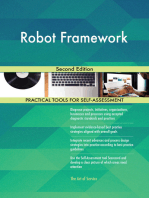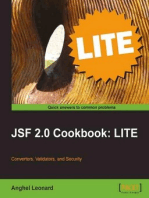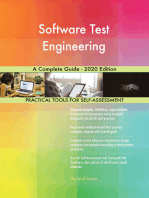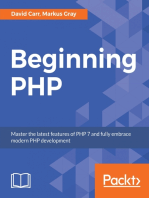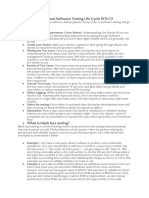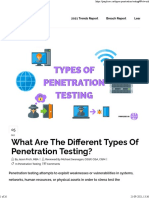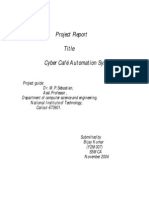About Intellipaat: Key Features of Intellipaattraining
About Intellipaat: Key Features of Intellipaattraining
Uploaded by
Murali Sai BurugupalliCopyright:
Available Formats
About Intellipaat: Key Features of Intellipaattraining
About Intellipaat: Key Features of Intellipaattraining
Uploaded by
Murali Sai BurugupalliOriginal Description:
Original Title
Copyright
Available Formats
Share this document
Did you find this document useful?
Is this content inappropriate?
Copyright:
Available Formats
About Intellipaat: Key Features of Intellipaattraining
About Intellipaat: Key Features of Intellipaattraining
Uploaded by
Murali Sai BurugupalliCopyright:
Available Formats
About Intellipaat
Intellipaat is a fast growing professional training provider that is offering training in over 150 most sought-after tools and
technologies. We have a learner base of 700,000 in over 32 countries and growing. For job assistance and placement we
have direct tie-ups with 80+ MNCs.
Key Features of IntellipaatTraining :
About the Course
Intellipaat Selenium Training institute helps you learn Selenium testing. Selenium is a portable software testing framework
that is used for Automated Testing. You will learn about the Selenium IDE, its installation, and work with various
components and tools for software testing.
Instructor Led Self Paced
Duration – 32 Hrs Duration – 32 Hrs
Weekend Batch – 3 Hrs/Session
Weekend Batch
Weekend Batch – – 2 Hrs/Session
Why Take This Course ?
2 Hrs/Session
Weekday
Weekday Batch Batch – 3 Hrs/Session
Selenium is a powerful yet open source testing platform that is being used extensively by some of the largest corporations
in the world. – 3 Hrs/Session
Global software testing market to reach $50 billion by 2020 – NASSCOM
Selenium supports more browsers and languages than any other testing tool
Selenium Tester in United States can earn $87,000 – indeed.com
+91-784795555 www.intellipaat.com sales@intellipaat.com
Course Contents
Getting started with Selenium Hands on Exercises
Introduction to Selenium testing NA
Understanding significance of automation testing
Benefits of Selenium automation testing
Comparison of Selenium and Quick Test
Professional
Selenium Features Hands on Exercises
Understanding the Selenium Integrated NA
Development Environment
The concept of Selenium Remote Control
Working with Selenium Grid
Selenium Web Grid
Deep Dive into Selenium IDE Hands on Exercises
Detailed understanding of the Selenium IDE Record a test case
features Execute First test case
Addition of script assertions
General Selenese commands
Deploying the first Selenium Script and Options
IDE Test Suite
Sample project IDE
Recording Selenium test case
Selenium limitations
Selenium Web driver Automation Hands on Exercises
The basic Architecture of Selenium Web Driver Install selenium web driver
Ddownload and Installation
Creating a Java function and executing
Fire Path Installation Hands on Exercises
Deploying Web Drivers for scripting Set up a Grid
Getting the HTML source of Web Element
Table and Form Elements
Firebug extension and Fire Path installation
Searching Elements Hands on Exercises
Locator Deploy searching elements using the link
Locator-ID text, using name, using XPath, Search
Deploying searching elements using the link text, elements using CSS and Web Element
name, using XPath, searching elements using CSS Properties
and Web Element Properties
+91-784795555 www.intellipaat.com sales@intellipaat.com
Advance User Interactions and Cross Browser Testing Hands on Exercises
Working with Advanced User Interactions
Understanding the various features like Drag and Deploy and execute a test case for Chrome
Drop, Double Click, Keys and Context, deploying Deploy and execute a test case for Firefox
Cross Browser Testing using Web Driver
Executing tests in Chrome and Firefox
Introduction to TestNG Plugin Hands on Exercises
Installation of TestNG Plugin in Eclipse Install TestNG plugin in Eclipse
TestNG sample script Write a TestNG script and execute
Understanding Selenium test script writing Generate an html report
TestNG test suites creation Generate an xml report
Html and xml report generation using TestNG
TestNG Terminologies Hands on Exercises
Annotations Mark annotation
Parameters Group test results
Groups- Include and Exclude
Test Result
Data Providers
TestNg Data Providers Hands on Exercises
TestNg Data Providers Capture screenshot on a failed test case
Screenshot on failed Test cases Setup wait timeout to wait for page load
Wait statements of Web Driver before resuming test execution
Wait in Selenium
Explicit wait
Implicit wait
Fluent wait
PageLoad Timeout
Maven Integration Hands on Exercises
Introduction to Maven
Maven Usage NA
Configuring Maven with Eclipse
Taking automatic updates
Running tests in Maven
Creating POM.xml file
Maven Integration Tool
Hands on Exercises
Maven Integration Tool
NA
Web Driver Sample Programs Hands on Exercises
Learn to work with text box, button, link,checkbox, Use text box, button, checkbox, drop down,
drop down and radio button, Selecting and radio buttons, display views
Displaying Values Capture screenshot
Writing all values in Notepad/Excel/Wordpad Manage web tables
Capturing screenshot (positive)
On Load Alerts
Scroll down Page in JavaScripts
HTML Unit driver
Managing Multiple Windows and AJAX Auto
suggestions
Managing Web Tables
+91-784795555 www.intellipaat.com sales@intellipaat.com
JUNIT Operations and Test Framework Hands on Exercises
Annotations in JUNIT Load an excel file
Methods in JUNIT Execute a test case using Data driven
JUNIT Test Suites framwork
ANT Build and JUNIT reporting Execute a test case using Keyword driven
Test Frameworkt framework
Data driven framework
Keyword driven framework
Hybrid framework
Execution of Test case from Test Framework
Object Repository Hands on Exercises
Understanding of Object Repository Using OR in scripts
Using OR in Scripts Implement POM
Learning sample scripts using object repository
Page Object Modeling
Page Factory
Test Data Management Hands on Exercises
Test Data Management Load an excel file
Execute a test case using Data driven
framework
Execute a test case using Keyword driven
framework
Selenium Grid Concept Hands on Exercises
Selenium Grid Overview Set up a Grid
Executing single script in different browsers and
different scripts in different browsers
Mobile App Testing using Appium Hands on Exercises
UIAutomator Framework in Appium Write a test case using UIAutomator for an
Locating elements in android app using Android app
UIAutomatorview
Automation testing for Android apps
+91-784795555 www.intellipaat.com sales@intellipaat.com
Selenium Project
Project 1 – JUnit Test Case
Objective– This is a hands-on project that includes working with the JUnit test case and deploying it for working on a
specific site using a search engine. You will extensively compare the testing methods of TestNG and JUnit by working
with both to understand the differences. This project includes integrating JUnit test case with the Apache Ant Tool
which is an automation tool for building software. Work with Rational Quality Manager in JUnit, write Java codes for
Selenium Web Driver testing application
Project 2 :- Testing the website using Selenium Webdriver
Objective – To test websites using Selenium webdriver
Requirements:- Write Selenium scripts to:
Test the login screen with username and password
Test online widgets like date pickers, tabs, sliders
Test interactive actions like draggable, resizable, selectable etc
Test the filling up of registration form and submission
Test frames and windows
Test drop-down menus, alert boxes
Prerequisites : Basic Java programming skill
Problem Statement : Testing websites for various functionalities is a tedious task. Writing right test programs is the
first step in that direction. How can we test our own programs using demo websites?
Project 3 :- Record and play back tests in the actual environment using Selenium IDE
Objective – Use Selenium IDE, which is implemented as a Firefox extension, to record and play back tests in the
actual environment
Requirements : Write Selenium scripts to:
Record and playback an activity
Use Intelligent field selection feature to use IDs, names, or XPath
Use Autocomplete for common Selenium commands
Debug and set breakpoints in the code
Save tests as HTML file
Perform automatically assert the title of every page
Add new functionality to the API
Apply custom formats and export capabilitie
+91-784795555 www.intellipaat.com sales@intellipaat.com
Project 4 :- Selenium Remote Control (RC) testing tool
Objective – Write automated web application UI tests against any HTTP website using a JavaScript-enabled browser
using Selenium Remote Control (RC) testing tool
Requirements :
Use the RC server to automatically launch and kill browsers
Use client libraries for your favorite computer language
Write tests in your favourite programming language using Selenium Remote Control for testing complex
AJAX-based web user interfaces under a Continuous Integration system
Prerequisites : Any programming language
Lab Environment :-
Selenium IDE
Chrome browser setup with Selenium driver
IE browser setup with Selenium driver
FireFox browser doesn’t need extra configuration
\
What makes us who we are
“My motivation for doing the course was to make the best of the emerging market
opportunities and upgrade my career. I feel my knowledge curve has grown
tremendously”……Read More!
VIEW ALL SUCCESS STORIES READ ALL REVIEWS
Dileep
“I thought of enrolling for a professional training in order to upgrade my skills
in the most demanding technologies of the corporate world to further my
career .It was a nicely conducted training program in order to help me to up
my skills and get ahead in my career”….Read More!
READ ALL REVIEWS VIEW ALL SUCCESS STORIES Subhroshmita
+91-784795555 www.intellipaat.com sales@intellipaat.com
You might also like
- Science of Selenium: Master Web UI Automation and Create Your Own Test Automation FrameworkFrom EverandScience of Selenium: Master Web UI Automation and Create Your Own Test Automation FrameworkNo ratings yet
- Test Report For Online Movie Ticketing System Developed by ILSE IncDocument9 pagesTest Report For Online Movie Ticketing System Developed by ILSE IncTapti Soni100% (1)
- Software Quality - PROG8440: Assignment 2: Determining Levels of Testing and Types For Every Level For KNIMEDocument4 pagesSoftware Quality - PROG8440: Assignment 2: Determining Levels of Testing and Types For Every Level For KNIMEHarshil JoshiNo ratings yet
- Online Shopping System Project ReportDocument34 pagesOnline Shopping System Project ReportUvaise Basheer72% (54)
- Selenium with C#: Learn how to write effective test scripts for web applications using Selenium with C# (English Edition)From EverandSelenium with C#: Learn how to write effective test scripts for web applications using Selenium with C# (English Edition)No ratings yet
- Selenium Testing Tools Interview Questions You'll Most Likely Be Asked: Second EditionFrom EverandSelenium Testing Tools Interview Questions You'll Most Likely Be Asked: Second EditionNo ratings yet
- (Part 2) Java 4 Selenium WebDriver: Come Learn How To Program For Automation TestingFrom Everand(Part 2) Java 4 Selenium WebDriver: Come Learn How To Program For Automation TestingNo ratings yet
- Selenium Interview Questions: Guide to Crack Selenium Automation InterviewsFrom EverandSelenium Interview Questions: Guide to Crack Selenium Automation InterviewsRating: 2.5 out of 5 stars2.5/5 (3)
- Selenium Framework Design in Keyword-Driven Testing: Automate Your Test Using Selenium and AppiumFrom EverandSelenium Framework Design in Keyword-Driven Testing: Automate Your Test Using Selenium and AppiumNo ratings yet
- Making Sense of Agile Project Management: Balancing Control and AgilityFrom EverandMaking Sense of Agile Project Management: Balancing Control and AgilityNo ratings yet
- Ultimate Web Automation Testing with Cypress:: Master End-to-End Web Application Testing Automation to Accelerate Your QA Process with CypressFrom EverandUltimate Web Automation Testing with Cypress:: Master End-to-End Web Application Testing Automation to Accelerate Your QA Process with CypressNo ratings yet
- Introducing Maven: A Build Tool for Today's Java DevelopersFrom EverandIntroducing Maven: A Build Tool for Today's Java DevelopersNo ratings yet
- JSP-Servlet Interview Questions You'll Most Likely Be AskedFrom EverandJSP-Servlet Interview Questions You'll Most Likely Be AskedNo ratings yet
- ISTQB Certified Tester Advanced Level Test Manager (CTAL-TM): Practice Questions Syllabus 2012From EverandISTQB Certified Tester Advanced Level Test Manager (CTAL-TM): Practice Questions Syllabus 2012No ratings yet
- Ultimate Selenium WebDriver for Test Automation: Build and Implement Automated Web Testing Frameworks Using Java, Selenium WebDriver and Selenium Grid for E-Commerce, Healthcare, EdTech, Banking, and SAASFrom EverandUltimate Selenium WebDriver for Test Automation: Build and Implement Automated Web Testing Frameworks Using Java, Selenium WebDriver and Selenium Grid for E-Commerce, Healthcare, EdTech, Banking, and SAASNo ratings yet
- Software Development Process Models A Complete Guide - 2020 EditionFrom EverandSoftware Development Process Models A Complete Guide - 2020 EditionNo ratings yet
- (Part 2) Java 4 Selenium WebDriver: Come Learn How To Program For Automation TestingFrom Everand(Part 2) Java 4 Selenium WebDriver: Come Learn How To Program For Automation TestingNo ratings yet
- Mobile application testing The Ultimate Step-By-Step GuideFrom EverandMobile application testing The Ultimate Step-By-Step GuideNo ratings yet
- ASP.NET 2.0 Web Parts in Action: Building Dynamic Web PortalsFrom EverandASP.NET 2.0 Web Parts in Action: Building Dynamic Web PortalsNo ratings yet
- Software Test Design: Write comprehensive test plans to uncover critical bugs in web, desktop, and mobile appsFrom EverandSoftware Test Design: Write comprehensive test plans to uncover critical bugs in web, desktop, and mobile appsNo ratings yet
- Getting Started With Quick Test Professional (QTP) And Descriptive ProgrammingFrom EverandGetting Started With Quick Test Professional (QTP) And Descriptive ProgrammingRating: 4.5 out of 5 stars4.5/5 (2)
- Beginning PHP: Master the latest features of PHP 7 and fully embrace modern PHP developmentFrom EverandBeginning PHP: Master the latest features of PHP 7 and fully embrace modern PHP developmentNo ratings yet
- Core Java: Made Simple: A popular language for Android smart phone application, favoured for edge device andFrom EverandCore Java: Made Simple: A popular language for Android smart phone application, favoured for edge device andNo ratings yet
- Building Websites with VB.NET and DotNetNuke 4From EverandBuilding Websites with VB.NET and DotNetNuke 4Rating: 1 out of 5 stars1/5 (1)
- Selenium Training CertificationDocument18 pagesSelenium Training CertificationI am PowerfulNo ratings yet
- SeleniumDocument8 pagesSeleniumSai ReddyNo ratings yet
- M Tech Software EnggDocument24 pagesM Tech Software EnggJITI MISHRANo ratings yet
- Test Plan TemplateDocument15 pagesTest Plan TemplateankitNo ratings yet
- Explain Me About Software Testing Life Cycle (STLC) ?Document9 pagesExplain Me About Software Testing Life Cycle (STLC) ?gundekari kalyanNo ratings yet
- Software Testing - 2024 - Assignment 1Document5 pagesSoftware Testing - 2024 - Assignment 1Viraj SawantNo ratings yet
- Priya Soni CVDocument3 pagesPriya Soni CVpriya SoniNo ratings yet
- E BarPoMngmt A Web Based Management System For Barangay Poblacion San Manuel Tarlac 3Document115 pagesE BarPoMngmt A Web Based Management System For Barangay Poblacion San Manuel Tarlac 3Christian Aries LansanganNo ratings yet
- Testing - FoundationDocument111 pagesTesting - FoundationIoana BalazsNo ratings yet
- ListDocument7 pagesListRamesh GuptaNo ratings yet
- Sqa ImpDocument44 pagesSqa Impshin chanNo ratings yet
- Verification and ValidationDocument24 pagesVerification and Validationdinesh_pasi1989No ratings yet
- Principles of Software Design & Concepts in Software EngineeringDocument1 pagePrinciples of Software Design & Concepts in Software Engineeringyasir9909No ratings yet
- Lecture 1 Software TestingDocument84 pagesLecture 1 Software TestingSasmita PadhyNo ratings yet
- Kishcv 1Document5 pagesKishcv 1Venkatesh PenubakamNo ratings yet
- Lecture # 9: Software Quality AssuranceDocument45 pagesLecture # 9: Software Quality AssuranceNusrat UllahNo ratings yet
- Manual Testing Handbook - MTDocument80 pagesManual Testing Handbook - MTSunilNo ratings yet
- LawsLecture2015 PDFDocument23 pagesLawsLecture2015 PDFReselyn PalabinoNo ratings yet
- What Are The Different Types of Penetration Testing PurplesecDocument26 pagesWhat Are The Different Types of Penetration Testing PurplesecHafa kaliNo ratings yet
- Hospital Management SystemDocument24 pagesHospital Management Systemkaraniphone00No ratings yet
- A Test Managers Guide - Back To The BasicsDocument34 pagesA Test Managers Guide - Back To The BasicsLucian CNo ratings yet
- Cyber Cafe Automation SystemDocument15 pagesCyber Cafe Automation SystemSwebert Antony D'mello0% (1)
- S 01 C Psac-SampleDocument32 pagesS 01 C Psac-SampleAlberto Dominguez Garcia0% (1)
- SE-Course-Outline-Bahria University-Spring-2023-24032023-023806am-20092023-041506pm-04102023-100012am-15022024-095334am-12092024-014424pmDocument2 pagesSE-Course-Outline-Bahria University-Spring-2023-24032023-023806am-20092023-041506pm-04102023-100012am-15022024-095334am-12092024-014424pmchimra111No ratings yet
- Tic Tac Toe GameDocument32 pagesTic Tac Toe GameTulsi guptaNo ratings yet
- ComputerScience EngineeringDocument52 pagesComputerScience EngineeringdeepujobNo ratings yet
- Sathiyaraj.s ResumeDocument3 pagesSathiyaraj.s ResumeAnandNo ratings yet
- Unit 4 Software Engineering-204Document77 pagesUnit 4 Software Engineering-204arjunmovie007No ratings yet
- Software Development Life CycleDocument2 pagesSoftware Development Life CycleKenya LevyNo ratings yet