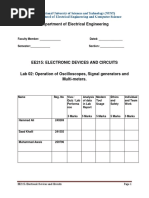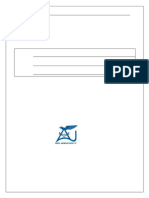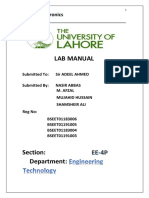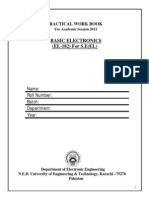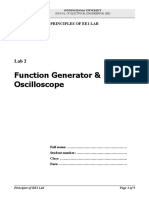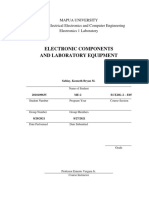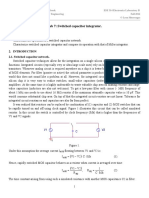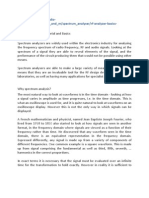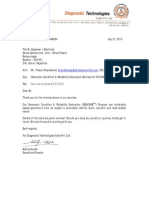EDC Lab 2
Uploaded by
Muhammad AwaisEDC Lab 2
Uploaded by
Muhammad AwaisDepartment of Electrical Engineering
Faculty Member: ______________ Dated: ________________
Semester:_____________ Section: ________________
EE215: ELECTRONIC DEVICES AND CIRCUITS
Lab 02: Operation of Oscilloscopes, Signal generators and
Multi-meters.
Name Reg. No Viva / Analysis Modern Ethics Individual
Quiz / Lab of data Tool and and Team
Performa in Lab Usage Safety Work
nce Report
5 Marks 5 Marks 5 Marks 5 Marks 5 Marks
Hammad Ali 249269
Saad Khalil 241555
Muhammad Awais 259796
EE215: Electronic Devices and Circuits Page 1
LABORATORY EXERCISE - 2 Operations of Oscilloscopes, Signal generators and Multi-meters.
Objective: To Study the Characteristics& Applications of Diodes
1. The primary purpose of this lab is to understand various functions and usage of Oscilloscopes,
Signal Generators and Handheld Multi-meters. These devices are used most commonly for testing
circuits and devices. Therefore, developing an understanding of these devices is essential for
observing and measuring different quantities for practical purposes.
Note:
Now is an appropriate time for a comment on circuit debugging. At various points, during
the labs for this course, you are likely to have trouble getting your circuit to work. That is
to be expected—nobody is perfect. However, don’t simply assume that a non-working
circuit must imply a malfunctioning part or bench instrument. That is almost never true;
99% of all circuit problems are simple wiring or biasing errors. Even experienced engineers
can make such mistakes, and consequently, learning how to “debug” circuit problems is a
very important part of your learning process. It is NOT the Instructor’s, Lab Engineer’s or
any of the Lab staff’s responsibility to diagnose errors in your circuit, and if you find yourself
relying on others in this way then you are missing a key point of the lab and you will be unlikely
to succeed in later coursework. The best thing to do when things aren’t working is to just turn
off the power supply and look for simple explanations before blaming parts or equipment.
The DMM (Multimeter) is a valuable detective tool in this regard.
Components Required:
2. The following component and test equipment is required.
Oscilloscope (Rigol DS1102)
Function Generator (Twintex tfg3220e)
Resistors
Capacitors
Power Supply
Introduction:
1) Oscilloscopes:
The oscilloscope is basically a graph-displaying device – it draws a graph of an electrical signal. In
most applications the graph shows how signals change over time: the vertical (Y) axis represents
voltage and the horizontal (X) axis represents time. The intensity or brightness of the display is
sometimes called the Z axis. This simple graph can tell you many things about a signal. Here are a
few:
• You can determine the time and voltage values of a signal
• You can calculate the frequency of an oscillating signal
• You can tell how often a particular portion of the signal is occurring relative to other portions
• You can tell if a malfunctioning component is distorting the signal
• You can find out how much of a signal (DC) or (AC) is
• You can tell how much of the signal is noise and whether the noise is changing with time
EE215: Electronic Devices and Circuits Page 2
An oscilloscope’s front panel includes a display screen and the knobs, buttons, switches, and
indicators used to control signal acquisition and display. Front-panel controls normally are divided
into Vertical, Horizontal, and Trigger sections, and in addition, there are display controls and input
connectors. See if you can locate these front-panel sections in Figures 1 as well as on your
oscilloscope.
Figure 1. Front Panel
EE215: Electronic Devices and Circuits Page 3
Using Passive Probes
Most passive probes have some attenuation factor, such as 10X, 100X, and so on. By convention,
attenuation factors, such as for the 10X attenuator probe, have the X after the factor. In contrast,
magnification factors like X10 have the X first. The 10X (read as “ten times”) attenuator probe minimizes
circuit loading and is an excellent general purpose passive probe. Circuit loading becomes more
pronounced at higher frequencies, so be sure to use this type of probe when measuring signals above 5
kHz. The 10X attenuator probe improves the accuracy of your measurements, but it also reduces the
amplitude of the signal seen on the screen by a factor of 10.
Where to Clip the Ground Clip
Measuring a signal requires two connections: the probe tip connection and a ground connection.
Probes come with an alligator-clip attachment for grounding the probe to the circuit under test.
In practice, you clip the grounding clip to a known ground point in the circuit, such as the metal
chassis of a stereo you are repairing, and touch the probe tip to a test point in the circuit. If you
connect it anywhere else you are practically creating a short circuit which may damage your
components.
2) Signal Generator:
The signal generator is exactly what its name implies: a generator of signals used as a stimulus for
electronic measurements. Most circuits require some type of input signal whose amplitude varies
over time. The signal may be a true bipolar AC signal (with peaks oscillating above and below a
ground reference point) or it may vary over a range of DC offset voltages, either positive or
negative. It may be a sine wave or other analog function, a digital pulse, a binary pattern or a
purely arbitrary wave shape.
EE215: Electronic Devices and Circuits Page 4
Figure 2. Signal generator
Key Description
There are 26 keys on the front panel. The black word on each key represents the basic function.
Simply press the key to use the basic function. The green word at the upper of key represents the
second function of the key. Press key [Shift], the sign “↑” will be displayed at the lower right of
the LCD. Then press the function key, you can select the second function.
EE215: Electronic Devices and Circuits Page 5
3) Digital Multi-meter:
A multimeter or multitester also known as a VOM (Volt-Ohm meter), is an electronic measuring
instrument that combines several measurement functions in one unit. A typical multimeter would
include basic features such as the ability to measure voltage, current, and resistance. The rotary
switch shows various markings which correspond to various measurements. Note that the
numbers written around the rotary switch specify a range from 0(zero) to that specific value. For
instance if rotary switch is set to 20 … 𝑉, the multimeter can measure all DC Voltages up till 20Vdc.
If the voltage exceeds the range multimeter shows a “1”.
EE215: Electronic Devices and Circuits Page 6
EE215: Electronic Devices and Circuits Page 7
Exercises
Patch the circuit, shown in figure 3, on a breadboard. Use jumper wires to avoid clutter and ease
of measurements. Note that the capacitor used in the experiment will be electrolytic capacitor
rather than a non-electrolytic capacitor used in simulation. Electrolytic capacitors have a positive
terminal (anode) and a negative terminal (cathode). Therefore, polarity has to be considered when
connecting an electrolytic capacitor.
To differentiate between the anode and cathode look closely at the two pins( terminals) of your
capacitor. Both pins are not of equal length. The longer pin is normally the anode whereas the
shorter pin is cathode. However, if it is difficult to differentiate the lengths of two pins, the cathode
or negative terminal is usually marked with “-“ sign on the capacitor.
Leave the voltage source part as we will use a signal generator to generate a sine wave in our
exercise 1.
C1
1 2
1u
Input
Output
V1
VOFF = 0 1
VAMPL = 5 R1
FREQ = 1k
1k
2
Figure-3
EE215: Electronic Devices and Circuits Page 8
Exercise 1
Generating a sinewave of 1kHz
Press key [Channel] and select “CHA Frequency” function.
To set the frequency. Press [Freq] and select “frequency”, then press keys [1] and the
soft key corresponding to [kHz] or Adjust the frequency of the channel A: press key [ ]
or [ ] to move the cursor left or right, and tune the rotary knob left or right to add or
subtract the digit on cursor, or to decrease or increase the digits continuously by steps,
so as to make coarse or fine adjustment of the frequency.
To set the amplitude. Press key [Ampl] and select “Amplitude”, then press keys [5] and
the soft key corresponding to [Vpp]. You may also set the amplitude by passing the r.m.s
value of the amplitude for that press the [Ampl] key for second time and you may set
your V r.m.s.
To select your desired signal type i.e. Sine, Square, Triangle etc. Press key [Shift]
followed by the key for your desired signal type.
Connect the probe of the channel to the circuit you have patched in figure 3.
EE215: Electronic Devices and Circuits Page 9
Figure of Waveform :
Exercise 2
Observing the waveforms using an oscilloscope
EE215: Electronic Devices and Circuits Page 10
Now that you have completed the circuit in figure 3. It is time to obtain the results.
Connect the probes of the oscilloscope to measure the input(Channel 1) and output
(Channel 2) voltages as labelled on Figure 3. ( Take care of where you connect you
alligator clip).
Press the [auto] key and sketch the resulting waveforms.
Play around with the vertical controls and horizontal controls and answer the
following questions.
Q1. What is being controlled by turning the scale knobs on both horizontal and vertical sections.
Horizontal:
We can zoom in and out of the waveform by changing the horizontal scale
knob as it changes the time scaling.
Vertical:
It is changing the divisions of the waveforms i.e scaling it up or down vertically.
The division voltage scale is changed by the vertical scale knobs.
Measurements Using Oscilloscope
Press [Auto] key on your oscilloscope again to return the display to initial
settings. Adjust the scales if necessary.
Press the [measure] key and set the Display setting to on.
Read and note the following values from the table.
Vr.m.s:_____1.57V________ , Frequency:______1.000kHz______, Time
Period:_______1ms____, Vpeak-peak:_______4.48V_______
Vmax:____________2.32V________
EE215: Electronic Devices and Circuits Page 11
Exercise 3
Adding a DC Offset to the source
Now on your signal generator press the [Ampl] key until you see the offset
setting. Set the DC offset to 2.0 Volts
Sketch the new waveform for the input Voltage displayed on the
oscilloscope.
On your oscilloscope press the [CH1] key (or corresponding key for the
channel connected to input)
Check your coupling settings. Is your channel AC coupled , DC coupled
or grounded.
__________DC Coupled____________
Change the coupling of your channel to DC if it was AC and vice versa.
Observe what happens to the waveform. Attach the new waveform.
Note: There is no change in the waveform after coupling change.
EE215: Electronic Devices and Circuits Page 12
New Waveform:
Exercise 4
Using your knowledge of passive probes and simulation labs. Try and
display the waveform for voltage across the capacitor in figure 3.
Connect the Channel 1 to the terminal 1 of the capacitor as labeled on
figure 3 and connect the Channel 2 to terminal 2 of the capacitor.
EE215: Electronic Devices and Circuits Page 13
Use math feature of the oscilloscope to obtain the waveform of voltage
across capacitor only. Attach the waveform.
Waveform:
EE215: Electronic Devices and Circuits Page 14
Exercise 5
Obtaining Fast Fourier Transform
Disconnect the signal generator from your circuit.
Now change the type of signal generated to square-wave.
Change the DC Offset to zero volts.
Connect the probes of the signal generator dirctly to the Channel 2 of
oscilloscope (Note: fourier analysis is best done on Channel 2)
Now select the MATH function and change its source to CH2. Adjust the
horizontal scale knob to adjust the horizontal frequency scale.
Sketch the waveform
Waveform:
EE215: Electronic Devices and Circuits Page 15
Exercise 6
Using Continuity beeper of the Digitalmultimeter.
Set the rotary switch of your multimeter to continuity beeper.
Connect the red probe with terminal 2 of the capacitor and the black
probe with the terminal 1 of the resistor as depicted in figure 3.
Describe what happens when you do this?
Ans: We hear a beeper sound upon performing the above mentioned step.
What do you understand about the usage of this seting?
Ans: This setting is used to check whether the circuit is short circuited at
some point i.e suggests a complete path.
…………..END…………
EE215: Electronic Devices and Circuits Page 16
You might also like
- Service and Repair Instruction For The HK Audio Power AmplifierNo ratings yetService and Repair Instruction For The HK Audio Power Amplifier43 pages
- Circuits Docs Labs Lab3 First and Second Order ResponsesNo ratings yetCircuits Docs Labs Lab3 First and Second Order Responses8 pages
- Exp 1 Multimeter, Breadboard and Power Supply (2012)50% (2)Exp 1 Multimeter, Breadboard and Power Supply (2012)14 pages
- An Introduction To AC Signals and Their Measurement: 1 ObjectivesNo ratings yetAn Introduction To AC Signals and Their Measurement: 1 Objectives8 pages
- Circuit Analysis (Osilloscope Assingment)No ratings yetCircuit Analysis (Osilloscope Assingment)14 pages
- Introductory Electronics Laboratory: University of Ottawa School of Information Technology and Engineering (SITE)No ratings yetIntroductory Electronics Laboratory: University of Ottawa School of Information Technology and Engineering (SITE)11 pages
- Lab 1 Introduction To Workbench Apparatus: ObjectiveNo ratings yetLab 1 Introduction To Workbench Apparatus: Objective51 pages
- EE 215 - Laboratory 4 - First Order Circuits: AuthorsNo ratings yetEE 215 - Laboratory 4 - First Order Circuits: Authors6 pages
- Lab 2 - Function Generator and Oscilloscope - Revised22Oct2010No ratings yetLab 2 - Function Generator and Oscilloscope - Revised22Oct20109 pages
- How To Use The Power Supply, Digital Multimeter and NI ELVISNo ratings yetHow To Use The Power Supply, Digital Multimeter and NI ELVIS25 pages
- Lab 2: I-V Characteristics of Diodes: Waveform DisplayNo ratings yetLab 2: I-V Characteristics of Diodes: Waveform Display6 pages
- Lab 1 Introduction To The Use of The Digilent'S Analog Discovery100% (1)Lab 1 Introduction To The Use of The Digilent'S Analog Discovery6 pages
- Experiment: Debugging Circuits: I. ObjectiveNo ratings yetExperiment: Debugging Circuits: I. Objective5 pages
- How To Use A Multimeter - SparkFun LearnNo ratings yetHow To Use A Multimeter - SparkFun Learn14 pages
- Experiment 1 - Introduction To Electronic Test Equipment: W.T. Yeung and R.T. HoweNo ratings yetExperiment 1 - Introduction To Electronic Test Equipment: W.T. Yeung and R.T. Howe14 pages
- Lab 1 - Analogue and Digital Signals: ObjectiveNo ratings yetLab 1 - Analogue and Digital Signals: Objective7 pages
- Design of Electrical Circuits using Engineering Software ToolsFrom EverandDesign of Electrical Circuits using Engineering Software ToolsNo ratings yet
- Digital Measurement of Electrical Quantities Cathode Ray OscilloscopeNo ratings yetDigital Measurement of Electrical Quantities Cathode Ray Oscilloscope65 pages
- Lab 7: Switched Capacitor Integrator.: 1. ObjectivesNo ratings yetLab 7: Switched Capacitor Integrator.: 1. Objectives4 pages
- PDH, Broadband ISDN, ATM, and All That: A Guide To Modern WAN Networking, and How It Evolved100% (1)PDH, Broadband ISDN, ATM, and All That: A Guide To Modern WAN Networking, and How It Evolved73 pages
- MIT Radiaton Lab Series V21 Electronic InstrumentationNo ratings yetMIT Radiaton Lab Series V21 Electronic Instrumentation739 pages
- Service and Repair Instruction For The HK Audio Power AmplifierService and Repair Instruction For The HK Audio Power Amplifier
- Circuits Docs Labs Lab3 First and Second Order ResponsesCircuits Docs Labs Lab3 First and Second Order Responses
- Exp 1 Multimeter, Breadboard and Power Supply (2012)Exp 1 Multimeter, Breadboard and Power Supply (2012)
- An Introduction To AC Signals and Their Measurement: 1 ObjectivesAn Introduction To AC Signals and Their Measurement: 1 Objectives
- Introductory Electronics Laboratory: University of Ottawa School of Information Technology and Engineering (SITE)Introductory Electronics Laboratory: University of Ottawa School of Information Technology and Engineering (SITE)
- Lab 1 Introduction To Workbench Apparatus: ObjectiveLab 1 Introduction To Workbench Apparatus: Objective
- EE 215 - Laboratory 4 - First Order Circuits: AuthorsEE 215 - Laboratory 4 - First Order Circuits: Authors
- Lab 2 - Function Generator and Oscilloscope - Revised22Oct2010Lab 2 - Function Generator and Oscilloscope - Revised22Oct2010
- How To Use The Power Supply, Digital Multimeter and NI ELVISHow To Use The Power Supply, Digital Multimeter and NI ELVIS
- Lab 2: I-V Characteristics of Diodes: Waveform DisplayLab 2: I-V Characteristics of Diodes: Waveform Display
- Lab 1 Introduction To The Use of The Digilent'S Analog DiscoveryLab 1 Introduction To The Use of The Digilent'S Analog Discovery
- Experiment 1 - Introduction To Electronic Test Equipment: W.T. Yeung and R.T. HoweExperiment 1 - Introduction To Electronic Test Equipment: W.T. Yeung and R.T. Howe
- Design of Electrical Circuits using Engineering Software ToolsFrom EverandDesign of Electrical Circuits using Engineering Software Tools
- Digital Measurement of Electrical Quantities Cathode Ray OscilloscopeDigital Measurement of Electrical Quantities Cathode Ray Oscilloscope
- Lab 7: Switched Capacitor Integrator.: 1. ObjectivesLab 7: Switched Capacitor Integrator.: 1. Objectives
- PDH, Broadband ISDN, ATM, and All That: A Guide To Modern WAN Networking, and How It EvolvedPDH, Broadband ISDN, ATM, and All That: A Guide To Modern WAN Networking, and How It Evolved
- MIT Radiaton Lab Series V21 Electronic InstrumentationMIT Radiaton Lab Series V21 Electronic Instrumentation