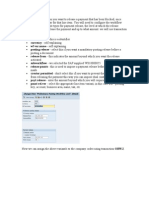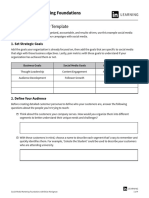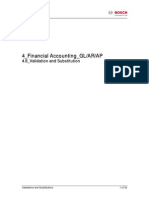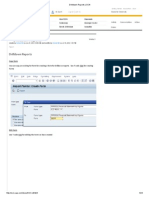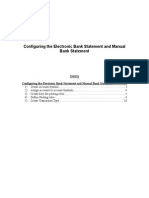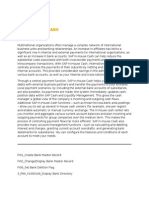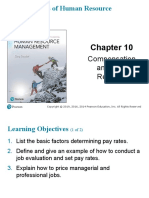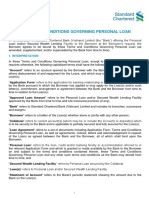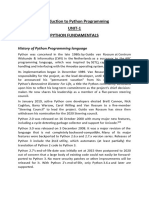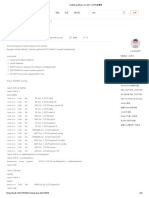F110
F110
Uploaded by
pavan somarajuCopyright:
Available Formats
F110
F110
Uploaded by
pavan somarajuOriginal Description:
Copyright
Available Formats
Share this document
Did you find this document useful?
Is this content inappropriate?
Copyright:
Available Formats
F110
F110
Uploaded by
pavan somarajuCopyright:
Available Formats
TCode F110 is used to execute automatic payment program.
The payment program is capable of processing both outgoing and incoming payments. It can process in both
Accounts Receivable and Accounts Payable.
The payment program processes domestic and foreign payments for vendors and customers. It creates payment
documents and supplies data to the payment medium programs. These payment medium programs print either a
payment list, payment forms (for example, checks) or create data carriers such as magnetic tape or floppy disks.
The standard system contains payment medium programs and forms for the most common payment methods. It can
also create payments on disk. Note that payment forms and file formats vary from country to country and sometimes
also from bank to bank. You can design new payment forms and modify the existing ones using the tools offered by
SAP Script.
The payment medium program stores data in the SAP print administration and (where DME is used) in the DME
administration. From there, data is picked up separately per form/data carrier and output to the printer or data carrier.
It is a multi step process the functionality of which is described below.
This topic gives a general overview of the precautions and processing steps that need to be taken to execute a
payment run.
Planning and Parameter Specifications
If you have several house banks that you can use for your payment transactions and have limited funds in these
accounts, you will have to plan the cash balances available for each bank account and specify the ranking order by
which the program is to use these accounts. In addition, because there are several house banks available to the
payment program you have to enter the order in which the bank accounts are selected.
Before every payment run, you need to specify which company codes, account types, and accounts to include in the
payment run. Furthermore, you have to enter the desired posting date, the possible payment methods, and the date
of the next payment run. There are also some other optional specifications that you can make.
Creating the Payment Proposal
Once the specifications for the payment run are complete, you can schedule the payment proposal. In a window, you
either enter the desired start date and time or arrange for immediate execution. The status display shows you which
step the job currently is at.
If the payment proposal is created, the system first checks the results, reading the proposal log and recording any
exceptions in it. This includes the reading of the proposal log in which all exceptions are recorded.
By displaying or printing the payment proposal list or by editing the payment proposal, you can get an overview of the
payments proposed by the program.
Editing the Payment Proposal
You can divide payment proposal processing between the clerks responsible. To do this, you must specify the
accounting clerk ID stored in the master record after accessing payment proposal editing.
It is possible to make changes when editing the payment proposal. You can make changes to the payment (payment
method, house bank) and the items paid (block indicator, cash discount). All changes you make affect only the
payment proposal. No changes are made to the source documents.
Executing the Payment Run and Payment Medium Programs
Once you have accepted the payment proposal or have finished editing it, you can schedule the payment run. The
job created for the payment run will contain either only the payment program as one step or an extra step for each
payment medium program and each variant. In the latter case, you need to specify which variants to use for each
payment medium program prior to scheduling the payment run. In scheduling the run, you specify the desired start
time and select the print programs option.
If you want to run only the payment program first, you can schedule the print programs for a different time in a
separate job.
You might also like
- SAP IHC EOD ProcessDocument5 pagesSAP IHC EOD ProcessDillip Kumar mallickNo ratings yet
- FD32 in SAP - Credit Control Area TutorialDocument4 pagesFD32 in SAP - Credit Control Area Tutorialrune 00No ratings yet
- Re Rffoedi1Document6 pagesRe Rffoedi1nayak07100% (1)
- Dunning, Dunning Procedure in SAPDocument3 pagesDunning, Dunning Procedure in SAPmr_relyNo ratings yet
- Config DetailsDocument4 pagesConfig DetailsMYPATASHALA FORYOUNo ratings yet
- Configuration Changes For Different Exchange Rate Type For Tax Line ItemDocument9 pagesConfiguration Changes For Different Exchange Rate Type For Tax Line ItemsivaNo ratings yet
- Workflow VariantsDocument3 pagesWorkflow Variantsrohit12345aNo ratings yet
- Importing and Processing Credit Card Test File in SAP FI-TVDocument17 pagesImporting and Processing Credit Card Test File in SAP FI-TVAnupam DasNo ratings yet
- FCH7 - Reprint Check: Cost Center Accounting Bank AccountingDocument4 pagesFCH7 - Reprint Check: Cost Center Accounting Bank AccountingAnupama JampaniNo ratings yet
- How To Create and Configure DME FileDocument3 pagesHow To Create and Configure DME FilesairamsapNo ratings yet
- SAP Foreign Currency Revaluation: FAS 52 and GAAP RequirementsFrom EverandSAP Foreign Currency Revaluation: FAS 52 and GAAP RequirementsNo ratings yet
- Configuration Example: SAP Electronic Bank Statement (SAP - EBS)From EverandConfiguration Example: SAP Electronic Bank Statement (SAP - EBS)Rating: 3 out of 5 stars3/5 (1)
- Social Media Strategy TemplateDocument4 pagesSocial Media Strategy TemplateThy PhamNo ratings yet
- Corporate ParentingDocument32 pagesCorporate ParentingSarvagya Jha100% (1)
- App QDocument11 pagesApp Qkasi_raghav50% (2)
- EBS Training - My NotesDocument7 pagesEBS Training - My NotestvrrajuNo ratings yet
- SAP Payment MethodsDocument3 pagesSAP Payment MethodsEdaero BcnNo ratings yet
- Automatic Payment Program Use in General, Installment and Multiple Partial Payment - SAP BlogsDocument59 pagesAutomatic Payment Program Use in General, Installment and Multiple Partial Payment - SAP BlogsAnanthakumar A100% (1)
- Sap Tax Jurisdiction CodeDocument1 pageSap Tax Jurisdiction CodeNaseer Sap100% (2)
- Trade Finance Letter of Credit (Buy & Sell) in SAP Treasury: BackgroundDocument15 pagesTrade Finance Letter of Credit (Buy & Sell) in SAP Treasury: BackgroundDillip Kumar mallickNo ratings yet
- SAP ERP Financials Common Errors in APP PDFDocument10 pagesSAP ERP Financials Common Errors in APP PDFSharad TiwariNo ratings yet
- 4 8 - Validation and SubstitutionDocument32 pages4 8 - Validation and SubstitutionKalyan Chowdary100% (1)
- Note 1857318 IMG Instruction Key ChngeDocument6 pagesNote 1857318 IMG Instruction Key Chngedavid cooperfeldNo ratings yet
- How ALE and IDocs Affect SAP in House Cash ConfigurationDocument15 pagesHow ALE and IDocs Affect SAP in House Cash ConfigurationSatya BulusuNo ratings yet
- F-53 Manual Outgoing PaymentDocument7 pagesF-53 Manual Outgoing Paymenttawfikmohamed213No ratings yet
- BOE & AR INT CalculationsDocument35 pagesBOE & AR INT CalculationsAman IamtheBestNo ratings yet
- How To Create and Configure DME File: Skip To End of MetadataDocument3 pagesHow To Create and Configure DME File: Skip To End of Metadatasrinivas kalakuntlaNo ratings yet
- FF7A Cash PositionDocument9 pagesFF7A Cash PositionOkikiri Omeiza RabiuNo ratings yet
- Sap New Cash Account TypeDocument36 pagesSap New Cash Account TypeSiddu MaharajNo ratings yet
- Tolerance Limit in SAPDocument19 pagesTolerance Limit in SAPAnkitSoman100% (1)
- Use of Variables in A Report Painter ReportDocument11 pagesUse of Variables in A Report Painter Reporttapan92No ratings yet
- Drilldown ReportsDocument24 pagesDrilldown ReportssmnabeelNo ratings yet
- F 54Document10 pagesF 54madyeid31No ratings yet
- CO FI Reconciliation in SAP New GLDocument10 pagesCO FI Reconciliation in SAP New GLsekhar dattaNo ratings yet
- Bank ReconciliationDocument43 pagesBank ReconciliationKenisha KhatriNo ratings yet
- SAP BCM Confirming Payment Process in SPDocument9 pagesSAP BCM Confirming Payment Process in SPatungmu YNo ratings yet
- SAP DunningDocument13 pagesSAP DunningFarhad012No ratings yet
- GL Planning - Budgeting - SAP BlogsDocument21 pagesGL Planning - Budgeting - SAP BlogsRangabashyamNo ratings yet
- Electronic Bank Statement Upload and DeletionDocument12 pagesElectronic Bank Statement Upload and DeletionRaju BothraNo ratings yet
- Cash JRNLDocument15 pagesCash JRNLJayakumar NatarajanNo ratings yet
- Oracle Financials Course Content - FinalDocument6 pagesOracle Financials Course Content - FinalSadashiv RahaneNo ratings yet
- KDF Foreign Valuation ExplanationDocument11 pagesKDF Foreign Valuation ExplanationAnanthakumar ANo ratings yet
- SAP Automatic Payment ProgramDocument13 pagesSAP Automatic Payment Programmpsingh1122No ratings yet
- Reverse TBB1 and Margin Cash FlowDocument2 pagesReverse TBB1 and Margin Cash FlowAnurag TrivediNo ratings yet
- EBS-Manual Automatic Config FileDocument12 pagesEBS-Manual Automatic Config FilepaiashokNo ratings yet
- New Asset AccountingDocument41 pagesNew Asset AccountingKellyNo ratings yet
- Value Date Calculation Logic During Automatic Payment Process App PDFDocument12 pagesValue Date Calculation Logic During Automatic Payment Process App PDFvittoriojayNo ratings yet
- Accrual Engine: Solution Management FinancialsDocument32 pagesAccrual Engine: Solution Management FinancialsateeqbajwaNo ratings yet
- AL11 With Wire TransferDocument16 pagesAL11 With Wire Transferganesanmani1985No ratings yet
- 20 FICO Tips - Series 3 - SAP BlogsDocument16 pages20 FICO Tips - Series 3 - SAP BlogsAnanthakumar ANo ratings yet
- ICR Proces 003 FunctionalityDocument5 pagesICR Proces 003 Functionalityfredinho17No ratings yet
- SAP - Vendor To Customer ConfigurationDocument7 pagesSAP - Vendor To Customer ConfigurationJwalantDesai0% (1)
- Interpretation Algorithms SAP DocumentationDocument4 pagesInterpretation Algorithms SAP Documentationsrinivas100% (1)
- Document Reversal FB08 in SAP - Step by Step GuideDocument7 pagesDocument Reversal FB08 in SAP - Step by Step GuidesreekanthNo ratings yet
- Collection ManagementDocument34 pagesCollection ManagementRaju50% (2)
- DMEE Configuration - Step by Step Part 2 - Sap 4 AllDocument5 pagesDMEE Configuration - Step by Step Part 2 - Sap 4 AllМаксим БуяновNo ratings yet
- What Is Planning Level in SAP Cash ManagementDocument2 pagesWhat Is Planning Level in SAP Cash ManagementSurani shaiNo ratings yet
- SAP in House CashDocument3 pagesSAP in House CashpaiashokNo ratings yet
- XML As Global Payment File: Applies ToDocument15 pagesXML As Global Payment File: Applies TomayuraNo ratings yet
- Correspondence in SAPDocument15 pagesCorrespondence in SAPshamshu zamanNo ratings yet
- Lockbox SAPDocument23 pagesLockbox SAPJayanth MaydipalleNo ratings yet
- Berges Manual X4 EngelsDocument140 pagesBerges Manual X4 EngelsPeter HoogendoornNo ratings yet
- Fundamentals of Human Resource Management: Compensation and Total RewardsDocument30 pagesFundamentals of Human Resource Management: Compensation and Total Rewardspapul884No ratings yet
- Necessity of Street Vendors ManagementDocument24 pagesNecessity of Street Vendors Managementgau shresNo ratings yet
- Mounting and Dismounting PDFDocument18 pagesMounting and Dismounting PDFnirajNo ratings yet
- AdmissionletterDocument1 pageAdmissionletterfabiokannavaro532No ratings yet
- Sae J109-2014Document4 pagesSae J109-2014Marcos RosenbergNo ratings yet
- Kia Carens Owners ManualDocument322 pagesKia Carens Owners Manualpradhankruhsna100% (2)
- SCB - Personal Loan Terms and ConditionsDocument13 pagesSCB - Personal Loan Terms and Conditionsmytake100No ratings yet
- Jack Ma PDFDocument3 pagesJack Ma PDFSuzanne TanNo ratings yet
- Income TaxCalculator SRS Ver3.0Document8 pagesIncome TaxCalculator SRS Ver3.0rahul_xxxruNo ratings yet
- EB E3 E4 Question Bank IDocument26 pagesEB E3 E4 Question Bank IGovindaraju MNo ratings yet
- Secure Programs HOWTO PDFDocument198 pagesSecure Programs HOWTO PDFLin DengNo ratings yet
- R23 B.Tech-CSDDocument46 pagesR23 B.Tech-CSDvaibhav.shuklaNo ratings yet
- The Feasibility of Launching and Detecting Jamming Attacks in Wireless NetworksDocument26 pagesThe Feasibility of Launching and Detecting Jamming Attacks in Wireless NetworksAshutosh TewariNo ratings yet
- Philadelphia University Student Name: Faculty of Engineering Student NumberDocument2 pagesPhiladelphia University Student Name: Faculty of Engineering Student NumberSaif UddinNo ratings yet
- Nói 2Document10 pagesNói 2Yen TranNo ratings yet
- Python Unit-1 NotesDocument96 pagesPython Unit-1 NotesPrasad DhumaleNo ratings yet
- Web Development ResourcesDocument3 pagesWeb Development Resourcesshlim_81No ratings yet
- Simplex Method CalculatorDocument6 pagesSimplex Method Calculatoribrahim aboalazmNo ratings yet
- General Guidance On "Hold-Time" Studies: Revised Draft For Comment (February 2014)Document12 pagesGeneral Guidance On "Hold-Time" Studies: Revised Draft For Comment (February 2014)جيلاني زيدانيNo ratings yet
- Hotel de L'opera Internship ReportDocument30 pagesHotel de L'opera Internship Reportgiangtuankiet2703No ratings yet
- Install Python On AIX 7Document4 pagesInstall Python On AIX 7Juan GarciaNo ratings yet
- Risk Management and Insurance Example For Mid-Term Exam: Part I. Choose True or False? Explain Why?Document3 pagesRisk Management and Insurance Example For Mid-Term Exam: Part I. Choose True or False? Explain Why?Thao LeNo ratings yet
- Catalog ENG 05002016 PDFDocument16 pagesCatalog ENG 05002016 PDFHarshika Prasanganie AbeydeeraNo ratings yet
- Group Project Mat112 - May2024Document3 pagesGroup Project Mat112 - May2024Nocer OfficialNo ratings yet
- Role of NGO in WelfareDocument4 pagesRole of NGO in WelfareUmesh Gadekar0% (1)
- Mapping Field Data With Epicollect5 & Google MapsDocument11 pagesMapping Field Data With Epicollect5 & Google Mapskib240309No ratings yet
- Partnership Formation Operation SessionDocument29 pagesPartnership Formation Operation SessionNelmae Jean VegaNo ratings yet