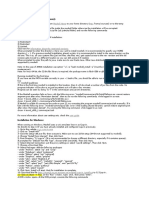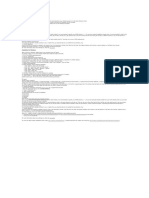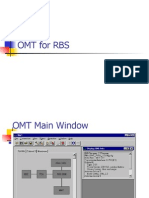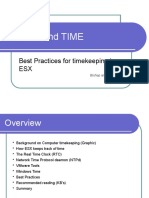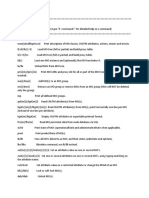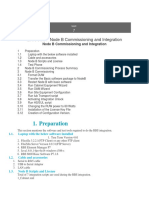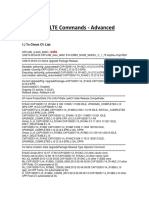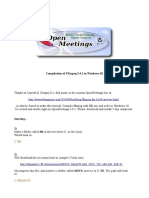0 ratings0% found this document useful (0 votes)
379 viewsMoshell Installation - Windows
This document provides instructions for installing Moshell on Windows using Cygwin. It involves downloading and installing Cygwin, which provides a Unix emulation layer. Several packages need to be selected during Cygwin installation. Once Cygwin is configured, the user downloads the Moshell zip file and runs a script to install Moshell. The script prompts the user to select an installation type and directory. Running Moshell for the first time requires specifying the IP address as a parameter.
Uploaded by
Yasir JamiCopyright
© © All Rights Reserved
Available Formats
Download as RTF, PDF, TXT or read online on Scribd
0 ratings0% found this document useful (0 votes)
379 viewsMoshell Installation - Windows
This document provides instructions for installing Moshell on Windows using Cygwin. It involves downloading and installing Cygwin, which provides a Unix emulation layer. Several packages need to be selected during Cygwin installation. Once Cygwin is configured, the user downloads the Moshell zip file and runs a script to install Moshell. The script prompts the user to select an installation type and directory. Running Moshell for the first time requires specifying the IP address as a parameter.
Uploaded by
Yasir JamiCopyright
© © All Rights Reserved
Available Formats
Download as RTF, PDF, TXT or read online on Scribd
You are on page 1/ 2
Installation for Windows:
When running on Windows, Moshell uses a unix emulator known as Cygwin.
Go directly to step 10 if you have already installed and configured cygwin
previously.
1- Download and execute the file www.cygwin.com/setup-x86.exe
2- Choose "Install from internet", then click Next.
3- Root Directory "C:/cygwin" (It is not recommended to choose a different
directory, especially if it contains spaces).
4- Choose a Download Site. For instance http://sourceware.mirror.tds.net is known
to work well but probably others work fine too.
5- In the "Select Packages" menu "View", choose "Category", then add the
following packages:
- under "Archive", select "zip" and "unzip"
- under "Database", select "postgresql"
- under "Editors" select "vim" (optional)
- under "Graphics", select "gnuplot"
- under "Libs", select "libglib2.0_0"
- under "Net", select "curl", "inetutils", "openssh", "openssl"
- under "Perl", select "perl", "perl-XML-Simple", and "perl-IO-Tty"
- under "Python", select "python2"
- under "Tcl", select "expect"
6- Click Next. Install will start. Wait for installation to complete.
7- Download the file http://utran01.au.ao.ericsson.se/moshell/cygwin_install.txt to
C:/Cygwin .
8- Click on Start --> Run. In the "Run" window, type: cmd , then press "enter".
A DOS window opens. At the DOS prompt, execute the following commands:
c:
cd cygwin
bin\perl.exe cygwin_install.txt
This will create the following files: c:/cygwin/etc/profile, c:/cygwin/cygwin.bat,
c:/cygwin/home/youruserid/.bashrc, c:/cygwin/home/youruserid/.minttyrc,
c:/cygwin/home/youruserid/.inputrc. If those files already exist, they are
automatically moved to the folder c:/cygwin/tmp/installbackup.
9- Open a cygwin terminal window by double-clicking on the cygwin icon in the
start menu or on the file c:/cygwin/cygwin.bat. The window should be black with
white text and the prompt should like this: [~]$
If not, then go through all the steps again and make sure you haven't missed out
anything.
10- Moshell installation:
- Download the moshellxxx.zip file from Moshell Home to c:/cygwin/home/youruser
- Open the cygwin shell and run the following commands:
>> unzip -o moshellxxx.zip
>> bash moshell_install
The first prompt asks for the type of installation:
0) Full Version
1) Restricted+
2) Restricted
3) Limited
Click here for information about the restricted versions.
When prompted to enter the directory where you want to install moshell, it is
recommended to specify your HOME directory ( ~ ). If you have executed
moshell_install from your home directory then you can press the enter key and the
current directory is selected.
If a previous moshell installation already exists, it is recommended to install in the
same directory as the old one. This way, all your custom files (jar/xml files, site
files, etc.) get copied across to the new revision and the old revision gets moved to
a different location so you can still access it if needed. When prompted to enter the
path to java just type "java" .
11- Running moshell for the first time:
If you have set the PATH variable correctly in your ~/.bashrc file, you should be
able to run moshell from any directory. E.g:
>> moshell ipaddress
You might also like
- Attacking Active Directory 0 To 0.9 Zer1t0No ratings yetAttacking Active Directory 0 To 0.9 Zer1t0178 pages
- How To Install Moshell: 2.3 Installation For Unix (Solaris/Linux)No ratings yetHow To Install Moshell: 2.3 Installation For Unix (Solaris/Linux)4 pages
- Vmware and Time: Best Practices For Timekeeping in EsxNo ratings yetVmware and Time: Best Practices For Timekeeping in Esx13 pages
- Operation Node B With Hyper Terminal PDFNo ratings yetOperation Node B With Hyper Terminal PDF29 pages
- SIU02/TCU02 Overview, Technical Description & TroubleshootingNo ratings yetSIU02/TCU02 Overview, Technical Description & Troubleshooting33 pages
- Comando Parâmetros: RLGRP Nopdch BPC Pdchtype Spdchstate Pdchcap Pdchind Psetind TN RPNo ratings yetComando Parâmetros: RLGRP Nopdch BPC Pdchtype Spdchstate Pdchcap Pdchind Psetind TN RP20 pages
- 3G XXXX CabinetEquipment RBS6000 MixedModeNo ratings yet3G XXXX CabinetEquipment RBS6000 MixedMode1 page
- Multi Nodeb Connection Using Moshell: LH Ru Fui Get VSWR0% (1)Multi Nodeb Connection Using Moshell: LH Ru Fui Get VSWR2 pages
- OAM Ping 2G Part: Document Valid For All Baseband TypesNo ratings yetOAM Ping 2G Part: Document Valid For All Baseband Types4 pages
- Please Make Note of The File That Is in The Startable or Executing Mode You Will Have To Return That File To That Same StatusNo ratings yetPlease Make Note of The File That Is in The Startable or Executing Mode You Will Have To Return That File To That Same Status3 pages
- BTS3012&BTS3012AE RF Connection Guide: Huawei Technologies Co., LTDNo ratings yetBTS3012&BTS3012AE RF Connection Guide: Huawei Technologies Co., LTD193 pages
- Phase Subcon Swap Date Swap Month BSS Cluster Site ID BSC RegionNo ratings yetPhase Subcon Swap Date Swap Month BSS Cluster Site ID BSC Region52 pages
- Installation OpenMeetings 4.0.0 On Ubuntu 16.04 LTSNo ratings yetInstallation OpenMeetings 4.0.0 On Ubuntu 16.04 LTS16 pages
- FTP - File Transfer Using Perl - The Perl Journal, Autumn 1996No ratings yetFTP - File Transfer Using Perl - The Perl Journal, Autumn 19969 pages
- A Few TEQC Tips For Getting Started: Beth Pratt-Sitaula (UNAVCO)No ratings yetA Few TEQC Tips For Getting Started: Beth Pratt-Sitaula (UNAVCO)2 pages
- How To Recover Deleted Files From Any Drive in LinuxNo ratings yetHow To Recover Deleted Files From Any Drive in Linux5 pages
- NSO - Troubleshooting, Backup & RestoreNo ratings yetNSO - Troubleshooting, Backup & Restore16 pages
- Symantec Endpoint Protection 12.1.5 Third Party Security Software Removal Support ListNo ratings yetSymantec Endpoint Protection 12.1.5 Third Party Security Software Removal Support List42 pages