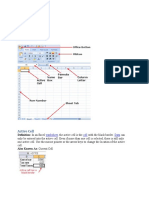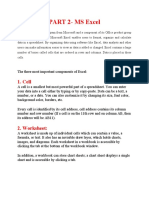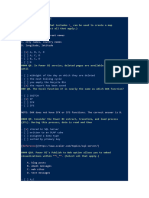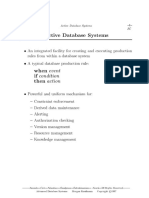Excel Data Table
Excel Data Table
Uploaded by
Clark DomingoCopyright:
Available Formats
Excel Data Table
Excel Data Table
Uploaded by
Clark DomingoCopyright
Available Formats
Share this document
Did you find this document useful?
Is this content inappropriate?
Copyright:
Available Formats
Excel Data Table
Excel Data Table
Uploaded by
Clark DomingoCopyright:
Available Formats
Excel table is a series of rows and columns with related data that is managed independently.
Excel
tables, (known as lists in excel 2003) is a very powerful and supercool feature that you must learn if
your work involves handling tables of data.
What is an excel table?
Table is your way of telling excel, “look, all this data from A1 to E25 is related. The row 1
has table headers. Right now we just have 24 rows of data. But I can add more later!”
When you make a table (more on this in a sec) you can easily add more rows to it without
worrying about updating formula references, formatting options, filter settings etc. Excel
will take care of everything thus making you a Data God.
How to create table from a bunch of data?
To create an excel table, all you have to do is select a range of cells and press the table button from
Insert ribbon in Excel 2007.
See this simple tutorial:
Today we will learn 10 excel data table tricks that will make you a data god, no, lets make it data
GOD.
1. Change table formatting without lifting a finger
Excel 2007 has some great pre-defined table formatting options. Just select any cell in your table and
change the table formatting by going to “format as table” button in the home ribbon.
If you are bored with the predefined formats, you can easily define your own table formatting color
schemes and apply them.
2. Add Zebra Lines to Tables without doing Donkey
Work
When you create a table, zebra lines come as a bonus. And when you add new rows to the table, excel
takes care of zebra lining or banding automatically. You can turn on / off the banded rows feature
from “design ribbon tab” as well.
That means you don’t need to use conditional formatting or manually format alternative rows in
different color.
3. Tables come with Data Filters and Sort Options by
default
Each data table comes with filters and sorting options so that you can filter and sort the data in that
table independently. That also means, if a worksheet has 2 tables, they each get their own data filters
(usually excel wont allow you to add more than one set of filters per sheet, but when it comes to
tables, all exceptions are made, just for you)
4. Bye, bye cell references, welcome structured
references
The most important advantage of tables is that, you can write meaningful looking formulas instead
of using cell references. When you create and name the table (you can name the table from design
tab), you can write formulas that look like this:
The beauty of structured references is that, when you add or remove rows, you dont need to worry
about updating the references.
5. Make Calculated Columns with ease
Any tabular data will have its share of calculated columns. Excel tables make having calculated
columns very easy. With structured references, all you need to know is English to make a calculated
column. The beauty of calculated columns in table is that, when you write formula in one cell, excel
automatically fills the formula in the rest of cells in that column. Aint that good for a God?
6. Total your Tables without writing one
formula
The ability to summarize data with pivot tables is extended
to excel tables as well. You can add total row to your table
with just a click.
What more, you can easily change the summary type from “sum” to say
“average”.
7. Convert table back to a range, if you
ever need to
Tables is a new feature in Excel 2007. So when you need to send that
excel file to a colleague running excel 2003, you can easily convert the
tables back to named ranges.
Excel will take care of the formulas and change the references to cell
references.
8. Export Tables to Pivot Tables, Woohoo
What good is a bunch of data when you can analyze it? That is where
Pivot tables come in to picture [pivot table tutorial]. Thankfully, you dont
need to do much. Just click a button and your table goes to pivot table.
9. Push the table data to Sharepoint Intranet Site
If you have a corporate intranet Sharepoint portal, you can easily publish the excel tables as share-
point lists. This can be handy if you want to publish, say the top 10 sales persons of the quarter on
the intranet.
10. Print Tables Alone, with out
all the other stuff around
Select the table, hit CTRL+P and select “Table” for “print
what?” and you will be able to print the tables alone. This is far more easier and cooler than trying to
adjust print settings when you are printing tabular data.
You might also like
- Class 10 Rbse Computer EnglishDocument266 pagesClass 10 Rbse Computer EnglishPRIYANSHU LAWANIA100% (1)
- Excel Tables: A Complete Guide for Creating, Using and Automating Lists and TablesFrom EverandExcel Tables: A Complete Guide for Creating, Using and Automating Lists and TablesRating: 4.5 out of 5 stars4.5/5 (2)
- Music: Quarter 1 - Module 3Document29 pagesMusic: Quarter 1 - Module 3Clark Domingo75% (4)
- MS SQL Server Interview QuestionsDocument17 pagesMS SQL Server Interview QuestionsAnilkumar000100% (4)
- Excel Data TableDocument4 pagesExcel Data TableClark DomingoNo ratings yet
- Lesson 01 - What's NewDocument8 pagesLesson 01 - What's NewAjarnPetrNo ratings yet
- Excel Tables-AdvantagesDocument13 pagesExcel Tables-AdvantagesAnay KarambelkarNo ratings yet
- Excel TablesDocument13 pagesExcel TablesnaveenkrealNo ratings yet
- What Is Microsoft ExcelDocument9 pagesWhat Is Microsoft Excelnagina hidayatNo ratings yet
- MSExcel 101Document12 pagesMSExcel 101DaveNo ratings yet
- Excel Nhancement in 2007Document3 pagesExcel Nhancement in 2007kaushaljiNo ratings yet
- ICT TriviaDocument9 pagesICT TriviaBastiman777No ratings yet
- Cots SampleDocument13 pagesCots SampleSHRIYANo ratings yet
- Excel 2007Document45 pagesExcel 2007api-310792252No ratings yet
- Microsoft ExcelDocument486 pagesMicrosoft ExcelSukriti Bajaj100% (13)
- Learn ExcelDocument203 pagesLearn ExceleBooks DPF Download100% (3)
- Itab Unit 3 NotesDocument26 pagesItab Unit 3 NotesarundhatiarushiNo ratings yet
- Second Semester NoteDocument12 pagesSecond Semester NoteoluleyeremiiNo ratings yet
- Introduction To MS Excel - A Practical Approach.Document23 pagesIntroduction To MS Excel - A Practical Approach.N P SrinivasaraoNo ratings yet
- Wokring Environment of MS ExcelDocument2 pagesWokring Environment of MS ExcelAditi GuptaNo ratings yet
- MS Excel - 20220811 - 111800Document86 pagesMS Excel - 20220811 - 111800ranjeethiasNo ratings yet
- What's New in Microsoft Office Excel 2007Document10 pagesWhat's New in Microsoft Office Excel 2007kemimeNo ratings yet
- Emtech Lesson 4.3 SpreadsheetDocument70 pagesEmtech Lesson 4.3 SpreadsheetChariz Baquiran100% (1)
- What Is ExcelDocument10 pagesWhat Is Excelnagina hidayatNo ratings yet
- Module 2 - ExcelDocument73 pagesModule 2 - ExcelParikshit MishraNo ratings yet
- Unit 9 Microsoft ExcelDocument21 pagesUnit 9 Microsoft ExcelAnurag GoelNo ratings yet
- 2014 ACT Congress - MC12 Neale Blackwood Paper PDFDocument42 pages2014 ACT Congress - MC12 Neale Blackwood Paper PDFAbynMathewScariaNo ratings yet
- IT App Finals Chapter 1Document17 pagesIT App Finals Chapter 1Iris Lavigne RojoNo ratings yet
- Excel Using V-Lookup and H-LookupDocument27 pagesExcel Using V-Lookup and H-LookupEkoFujisyahMaulwantoNo ratings yet
- Assignment On Com App No.3 01 26 20Document35 pagesAssignment On Com App No.3 01 26 20Maria Luisa Solomon AdsuaraNo ratings yet
- What Is ExcelDocument15 pagesWhat Is Excelrajnichopra1969No ratings yet
- Excel 2007: Active CellDocument16 pagesExcel 2007: Active CelllichellesNo ratings yet
- Lesson 7 ExcellDocument60 pagesLesson 7 Excellanicetajustine06No ratings yet
- Microsoft Excel 2007 TutorialDocument69 pagesMicrosoft Excel 2007 TutorialSerkan SancakNo ratings yet
- Lab Modul 4-1Document51 pagesLab Modul 4-1WY UE AngNo ratings yet
- Excel 2022 - A 10-Minutes-A-Day Illustrated Guide To Become A Spreadsheet Guru. LearnDocument245 pagesExcel 2022 - A 10-Minutes-A-Day Illustrated Guide To Become A Spreadsheet Guru. LearnperoquefuertemepareceNo ratings yet
- Sarthak ProjectDocument11 pagesSarthak ProjectSarthak BhartiyaNo ratings yet
- Lesson 6Document34 pagesLesson 6roselathikaNo ratings yet
- Introduction To Excel For DATA ANALYSTS Day-01Document8 pagesIntroduction To Excel For DATA ANALYSTS Day-01ErrY Florencia100% (2)
- LifewireDocument8 pagesLifewireJennie Jane LobricoNo ratings yet
- Teaching Excel 1627 Dikonversi 1Document30 pagesTeaching Excel 1627 Dikonversi 1elfi saharaNo ratings yet
- MS-Excel: IntroductionDocument19 pagesMS-Excel: Introductionshubhagarwal.1611No ratings yet
- Microsoft Excel AyushDocument10 pagesMicrosoft Excel AyushAYUSHNo ratings yet
- Excel 2016 TutorialDocument427 pagesExcel 2016 TutorialKylie Tzy Ortonio LouijeNo ratings yet
- Excel - Notes1 (OverView of Basics of Excel)Document15 pagesExcel - Notes1 (OverView of Basics of Excel)sunilNo ratings yet
- EXCEL FIRST CLASSDocument14 pagesEXCEL FIRST CLASSaisosaahanor27No ratings yet
- Excel 2021 A Beginners Guide To Master Microsoft Excel Functions, Formulas, Charts, and Graphs Through Exercises (D. Cooney, James) (Z-Lib - Org) - 1Document52 pagesExcel 2021 A Beginners Guide To Master Microsoft Excel Functions, Formulas, Charts, and Graphs Through Exercises (D. Cooney, James) (Z-Lib - Org) - 1kinz7879No ratings yet
- Tables and Worksheet DatabasesDocument5 pagesTables and Worksheet Databasesxdpablo328No ratings yet
- Microsoft Excel Training UpdatedDocument85 pagesMicrosoft Excel Training UpdatedJoshua ChristopherNo ratings yet
- Introduction To Excel 2013 The Key Points From This Module AreDocument7 pagesIntroduction To Excel 2013 The Key Points From This Module AreDhande Mae MagbagoNo ratings yet
- ExcelDocument23 pagesExcelSaadNo ratings yet
- ExcelDocument80 pagesExcelDante AsharNo ratings yet
- Microsoft ExcelDocument14 pagesMicrosoft Excelbelhout serineNo ratings yet
- Excel Basic and Advanced FormulasDocument112 pagesExcel Basic and Advanced FormulasAndreea AldescuNo ratings yet
- Module 3 Part 2 MS ExcelDocument17 pagesModule 3 Part 2 MS ExcelADITYA KUMARNo ratings yet
- 20+ Excel Table Tricks To Turbo Charge Your DataDocument21 pages20+ Excel Table Tricks To Turbo Charge Your DataangbohkNo ratings yet
- 1 Introduction To MS ExcelDocument45 pages1 Introduction To MS ExcelEric MontanioNo ratings yet
- Excel Business Data AnalysisDocument48 pagesExcel Business Data AnalysismkaiserfaheemNo ratings yet
- Microsoft Excel: By: Dr. K.V. Vishwanath Professor, Dept. of C.S.E, R.V.C.E, BangaloreDocument28 pagesMicrosoft Excel: By: Dr. K.V. Vishwanath Professor, Dept. of C.S.E, R.V.C.E, BangaloresweetfeverNo ratings yet
- Chapter-1 Introduction of Microsoft Excel: StructureDocument182 pagesChapter-1 Introduction of Microsoft Excel: Structuresharma.pranshu2388No ratings yet
- Sdoquezon Adm SHS12 C Mil M3Document21 pagesSdoquezon Adm SHS12 C Mil M3Clark Domingo100% (1)
- Sdoquezon Adm Shs12 C Mil m1Document18 pagesSdoquezon Adm Shs12 C Mil m1Clark DomingoNo ratings yet
- Sdoquezon Adm SHS12 C Mil M4Document20 pagesSdoquezon Adm SHS12 C Mil M4Clark DomingoNo ratings yet
- Week1 Mil Modular ActivitiesDocument2 pagesWeek1 Mil Modular ActivitiesClark DomingoNo ratings yet
- Mil Quiz Lesson 7 Q2Document7 pagesMil Quiz Lesson 7 Q2Clark DomingoNo ratings yet
- Sdoquezon Adm SHS12 C Mil M2Document20 pagesSdoquezon Adm SHS12 C Mil M2Clark Domingo0% (1)
- WLP - MIL Q1 Week4Document2 pagesWLP - MIL Q1 Week4Clark DomingoNo ratings yet
- WLP - MIL Q1 Week3Document2 pagesWLP - MIL Q1 Week3Clark DomingoNo ratings yet
- Hope Lesson 2 - Set Fitness GoalDocument49 pagesHope Lesson 2 - Set Fitness GoalClark Domingo100% (6)
- WLP - MIL Q1 Week7Document3 pagesWLP - MIL Q1 Week7Clark DomingoNo ratings yet
- WLP - MIL Q1 Week1Document3 pagesWLP - MIL Q1 Week1Clark DomingoNo ratings yet
- WLP - MIL Q1 Week6Document2 pagesWLP - MIL Q1 Week6Clark DomingoNo ratings yet
- Answer Sheet CSS11 Module4Document6 pagesAnswer Sheet CSS11 Module4Clark DomingoNo ratings yet
- Hope Lesson 1 - Exercise, Eat and ExcelDocument67 pagesHope Lesson 1 - Exercise, Eat and ExcelClark DomingoNo ratings yet
- G11 Hope With Pics ChartDocument2 pagesG11 Hope With Pics ChartClark DomingoNo ratings yet
- Answer Sheet CSS12 Module1Document6 pagesAnswer Sheet CSS12 Module1Clark DomingoNo ratings yet
- Ribbons Second Quarter 2021Document6 pagesRibbons Second Quarter 2021Clark DomingoNo ratings yet
- PDF Rpms Tool Sy 2021 2022 For T I III Draft 8022021Document25 pagesPDF Rpms Tool Sy 2021 2022 For T I III Draft 8022021Clark DomingoNo ratings yet
- Answer Sheet CSS11 Module2Document4 pagesAnswer Sheet CSS11 Module2Clark DomingoNo ratings yet
- E-Portfolio: Results-Based Performance Management System (RPMS)Document21 pagesE-Portfolio: Results-Based Performance Management System (RPMS)Clark DomingoNo ratings yet
- Department of Education: Program and Activity EvaluationDocument5 pagesDepartment of Education: Program and Activity EvaluationClark DomingoNo ratings yet
- Sample Request Letter For Reactivation of DepEd EmailDocument1 pageSample Request Letter For Reactivation of DepEd EmailClark DomingoNo ratings yet
- Health 8 - Q1 - Mod 7 - Decide Now, Success Later - v2Document21 pagesHealth 8 - Q1 - Mod 7 - Decide Now, Success Later - v2Clark DomingoNo ratings yet
- DM 229 S. 2020Document38 pagesDM 229 S. 2020Clark DomingoNo ratings yet
- PE 8 - Q1 - Mod 2 - Gear Up For Fitness - v2Document26 pagesPE 8 - Q1 - Mod 2 - Gear Up For Fitness - v2Clark Domingo60% (5)
- Logcat Prev CSC LogDocument1,630 pagesLogcat Prev CSC LogRuth GonzálezNo ratings yet
- Alfa CV English Carlos Mario OspinaDocument3 pagesAlfa CV English Carlos Mario OspinadevmilitiaNo ratings yet
- Current LogDocument75 pagesCurrent Logalvareznely974No ratings yet
- STD OutDocument2 pagesSTD OutpeterNo ratings yet
- Tableau Vs Power BI Vs SAP Lumira Vs SAP Analytics Cloud - Which Self-Service BI Tool Is The Best - Visual BI SolutionsDocument10 pagesTableau Vs Power BI Vs SAP Lumira Vs SAP Analytics Cloud - Which Self-Service BI Tool Is The Best - Visual BI Solutionsravan_shindeNo ratings yet
- Active Directory Questions & AnswerDocument4 pagesActive Directory Questions & Answermikesoni SNo ratings yet
- ACFS Filesysten MountDocument4 pagesACFS Filesysten MountduraianbuNo ratings yet
- Top 20 DB Monitoring SQL Scripts For DBAs-2Document11 pagesTop 20 DB Monitoring SQL Scripts For DBAs-2yoonus.s7No ratings yet
- Ln. 3 - Relational Database Management SystemDocument19 pagesLn. 3 - Relational Database Management Systemfarticalapa600No ratings yet
- Monitoring SQL Server With Alerts and NotificationsDocument25 pagesMonitoring SQL Server With Alerts and NotificationsPhilNo ratings yet
- Pay Search Actions V - Query 3Document2 pagesPay Search Actions V - Query 3balasukNo ratings yet
- Succinct Range FiltersDocument31 pagesSuccinct Range Filtersthrowaway1234No ratings yet
- DDS Unit - 5Document27 pagesDDS Unit - 5Gamer BhagvanNo ratings yet
- WORKSHEET SQL - Without SolutionDocument12 pagesWORKSHEET SQL - Without Solutionkd0855258No ratings yet
- Forecasting: Exponential SmoothingDocument10 pagesForecasting: Exponential SmoothingGab ZavaletaNo ratings yet
- Python Pandas1Document39 pagesPython Pandas1luv thakurNo ratings yet
- Bank Simulator in JAVA (Swings)Document31 pagesBank Simulator in JAVA (Swings)Ankit MainiNo ratings yet
- Chapter 5 Classified MSDocument11 pagesChapter 5 Classified MSYoussef KhaledNo ratings yet
- Web Development Lesson 8..Document10 pagesWeb Development Lesson 8..elistragisNo ratings yet
- Microsoft Power BIDocument19 pagesMicrosoft Power BIArlen NataliaNo ratings yet
- The Ultimate Guide To Data IntegrationDocument48 pagesThe Ultimate Guide To Data Integrationvr.sf99No ratings yet
- ACCS CustomReport ApplicationNoteDocument116 pagesACCS CustomReport ApplicationNoteFrancis NyanguwoNo ratings yet
- Distributed Database Management Notes - 2Document14 pagesDistributed Database Management Notes - 2Saurav Kataruka100% (3)
- CS6005 Advanced Database System UNIT IIDocument95 pagesCS6005 Advanced Database System UNIT IIvenkatarangan rajuluNo ratings yet
- 2021 DBMS MidDocument9 pages2021 DBMS Midsantos.kiit1No ratings yet
- Chapter - 01 - Introduction To Big DataDocument23 pagesChapter - 01 - Introduction To Big Datanamteoccqt572003No ratings yet
- Postgres Enterprise Manager: Release 7.15Document25 pagesPostgres Enterprise Manager: Release 7.15AntonioNo ratings yet
- Siebel AnswersDocument33 pagesSiebel AnswerseurekaripfumeloNo ratings yet
- DSF - Unit V NotesDocument7 pagesDSF - Unit V NotesRockerz RickNo ratings yet