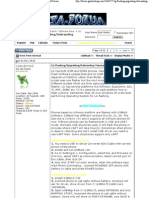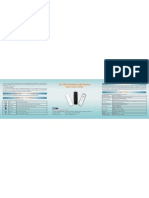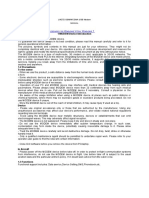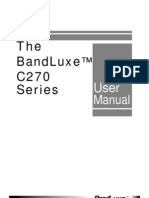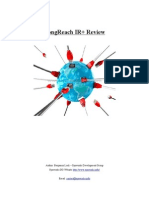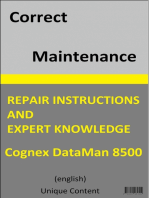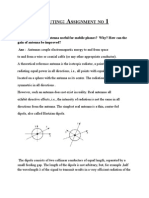Zte MF100
Zte MF100
Uploaded by
Santiago CorralesCopyright:
Available Formats
Zte MF100
Zte MF100
Uploaded by
Santiago CorralesOriginal Title
Copyright
Available Formats
Share this document
Did you find this document useful?
Is this content inappropriate?
Copyright:
Available Formats
Zte MF100
Zte MF100
Uploaded by
Santiago CorralesCopyright:
Available Formats
ZTE MF100 Datacard FAQ
ZTE Corporation. Allrightsreserved
Table of Contents
Chapter 1. Description of MF100 Datacard Specifications
Chapter 2. Use and Common Setting of Datacard
2.1. Basic Setting and Operation
2.1.1. What are the minimum requirements needed to run the software
2.1.2. How about the frequency of MF100
2.1.3. How is the transmission of MF100
2.1.4. What is the memory of Micro SD card can use
2.1.5. What computer is the MF100 modem compatible with
2.1.6. Is the modem compatible with Apple Mac
2.1.7. After full installation, the system doesn't install the driver properly
2.1.8. After plugged in, why the UI program doesn't run automatically
2.1.9. When the Modem is being installed, the notebook cannot find it
2.1.10. What is the chipset supplier of MF100
2.1.11. How about the USIM/SIM card interface
2.1.12. What is the meaning of different colour on LED
2.1.13. Which approvals and certification of MF100
2.1.14. Does the MF100 is internal antenna or external antenna
2.1.15. What are the standard feature in packaging box
2.2. Network Connection
2.2.1. When setting the Datacard on PC, the application is prompting for an APN,
what to enter here
2.2.2. When opening the connection, a Firewall Security Alert appears, what
should I do
2.2.3. With the modem connected, how can I start browsing web sites
2.2.4. Data connection failed
2.2.5. Connected to Internet, but cannot open any web page
2.2.6. After restarted computer, there’s no signal all the time
2.3. SMS & Other setting
2.3.1. Can I send SMS messages using the USB Modem?
2.3.2. Message sent failed.
2.3.3. My Micro SD card can not read or not found
Chapter 3. Common troubleshooting
Chapter 1. Description of MF100 Datacard Specifications
Interface type: USB2.0 HIGH SPEED
Protocol: GSM/GPRS/EDGE/UMTS/WCDMA/HSDPA
Dimensions: 69.7mm * 26mm * 11.5mm
85.3mm* 26mm * 11.5mm (with cap)
Memory: 32MByte/64MByte (SDRAM/NAND),Up to 32GByte
Language: English by default
Environment: Operating Temperature -10 to 60° C
Storage Temperature -40 to 80° C
Humidity 5%~ 95%
Auto Installation: Support
Weight: about 21g,about 23g (with cap)
Message: SMS
Power supply: 5V
Processor: ARM 9
The picture of MF100 as bellow:
Chapter 2. Use and
Common Setting of Datacard
2.1.Basic Setting and Operation
2.1.1. What are the minimum
requirements needed to run the
software
The Minimum System requirements
are as follows:
Windows XP (SP2 and
later)\Windows Vista
(32bit)\Windows Vista (64bit)\Windows 7(NDIS6.2 not supported)\MAC (10.4
later)\Linux (Optional)
2.1.2. How about the frequency of MF100
Frequency: WCDMA/HSDPA 2100MHz: +24dBm (Power Class 3)
GSM/GPRS 850MHz/900MHz: +33dBm (Power Class 4)
GSM/GPRS 1800MHz/1900MHz: +30dBm (Power Class 1)
EDGE 850MHz/900MHz: +27dBm (Power Class E2)
EDGE 1800MHz/1900MHz: +26dBm (Power Class E2)
2.1.3. How is the transmission of MF100
Transmission: GSM CS: UL 9.6kbps/DL 9.6kbps
GPRS: Multi-slot Class 10
EDGE: Multi-slot Class 12
WCDMA CS: UL 64kbps/DL 64kbps
WCDMA PS: UL 384kbps/DL 384kbps
HSDPA: DL 3.6Mb/s (Category 6)
2.1.4. What is the memory of Micro SD card can use
The memory of Micro SD card is up to 32GByte.
2.1.5. What computer is the MF100 modem compatible with
The quality of the MF110 HSDPA USB Modem supports main prevailing types of laptops or
portable computer, such as HP, IBM, Toshiba, Lenovo, Dell, Sony, etc..
2.1.6. Is the modem compatible with Apple Mac
Yes, the USB modem is compatible with Apple Mac computers with both PowerPC and Intel
Processors running MacOS 10.4.0 and above.
application attempts to install. Please Select Allow to begin the Software installation.
2.1.7. After full installation, the system doesn't install the driver properly
Please install the driver program manually.
The driver program can be found in the installation address.
2.1.8. After plugged in, why the UI program doesn't run automatically
If the system configuration is not proper, this maybe happen. Please open the UI program
manually. You can find it in the Windows Quick start menu or the shortcut on the desktop.
2.1.9. When the Modem is being installed, the notebook cannot find it
1) The installation programs of the USB modem haven't been installed properly
Solution: Run the installation program, then connect the modem. If you use the Win XP
operating system, install the drivers according to the Windows indication information to
operate.
2) The modem isn't connected well
Solution: Restart the computer, or connect the modem again.
3) The SIM/USIM card isn't inserted well, such as inserted in reverse
Solution: Insert the SIM/USIM card correctly again.
2.1.10. What is the chipset supplier of MF100
Qualcomm, the chipset is MSM6246.
2.1.11. How about the USIM/SIM card interface
Standard 6 PIN SIM card interface
3V SIM card and 1.8V SIM card
2.1.12. What is the meaning of different colour on LED
Red: turn on and not register
Green: register to GSM/GPRS/EDGE/UMTS/HSDPA
Green twinkling: connect to GSM/GPRS/EDGE/UMTS/HSDPA
2.1.13. Which approvals and certification of MF100
CE / GCF / FCC / ROHS / WHQL
2.1.14. Does the MF100 is internal antenna or external antenna
The main antenna and receive diversity antenna of MF100 are internal antenna.
2.1.15. What are the standard feature in packaging box
Datacard /Quick guide /Warranty cards /User manual (Optional)
2.2.Network Connection
2.2.1.When setting the Datacard on PC, the application is prompting for an APN, what to enter
here
Enter the APN that your supplier offers.
Please contact with your mobile communication suppliers to get more information.
2.2.2. When opening the connection, a Firewall Security Alert appears, what should I do
In order for the MF100 software to work correctly, it must be allowed to connect through your
firewall. Select the appropriate option for example Allow, unblock or Permit. If you require further
information on how to configure your firewall to allow this application please contact the vendor
of your firewall software.
2.2.3. With the modem connected, how can I start browsing web sites
Once the Software reports that it is connected, simply open your Internet browser and enter the
web address you require.
The Default Internet Browser on a PC is Internet Explorer; this is normally located on your Start
menu and can be identified by a Blue “e” icon.
2.2.4. Data connection failed
1) You are in the place where no GSM/GPRS/EDGE/UMTS/WCDMA/HSDPA network
covered, such as underground parking lot, tunnel etc.
Solution: Change to the place where having good signal.
2) The network at this time in this place is busy now.
Solution: Try later.
3) The APN in the configuration files is error.
Solution: Check the APN in the configuration file in the “Config file”.
4) The modem data is error.
Solution: It is perhaps the GPRS or WCDMA network problem and please contact with the
local supplier in time.
5) The network type selected by manual is wrong.
Solution: Select the correct network type according to the type of the SIM/USIM card.
2.2.5. Connected to Internet, but cannot open any web page
1) After connection, there is no data transfer, which resulted that you cannot open web
pages.
Solution: Check that the APN in the configuration files is correct or not.
2) The IE browser got problems.
Solution: If the IE got problems, upgrade to the new version or reinstall the IE browser.
3) The operating system is infected by virus. (Such as Worm.Blaster which can take up a
quantity of upload data flow and result that it can't receive downloaded data flow so that
you cannot open any website)
Solution: Use the professional anti-virus software to check and kill the virus in the
operating system completely.
4) You have connected to other APN, which cannot connect to the Internet.
Solution: Dial the right number and try again.
2.2.6. After restarted computer, there’s no signal all the time
1) You are in the place where no GSM/GPRS/EDGE/UMTS/WCDMA/HSDPA network
covered, such as underground parking lot, tunnel etc.
Solution: Change to the place where having good signal
2) The modem isn't connected well.
Solution: Pull out and insert the modem cable safely again.
3) The SIM/USIM card isn't inserted well, such as inserted in reverse.
Solution: Insert the SIM/USIM card correctly again.
4) The position of the USB modem inner antenna is unfitting.
Solution: Adjust the angle of the USB modem inner antenna.
2.3.SMS & Other setting
2.3.1. Can I send SMS messages using the USB Modem?
Yes, simply open the application and select the Envelope icon at the top of the screen.
2.3.2. Message sent failed.
1) The SMS center number isn't correct.
Solution: After consulted with service provider, configure the right number.
2) The network is busy and other reasons.
Solution: Try later.
2.3.3. My Micro SD card can not read or not found
Check the Micro SD card capacitythe maximum supported capacity is 32GB (SDRAM/NAND).
Solution: Use another Micro SD card with a maximum capacity of 32GB (SDRAM/NAND), and
the maximum of Micro SD card is up to 32GByte.
Chapter 3. Common troubleshooting
If there are any problems with the connection manager or modem, please consult the manual
and check the troubleshooting section below.
If the problem still exists,please contact your service provider or check our website at first.
Problem
Possible Causes Suggested Solution
Description
USIM is not inserted correctly Remove the device and check the USIM
is fully inserted.
The modem has You have not entered your PIN Restart application and enter the PIN
no service (no number at start up number. If the PIN is invalid you cannot
antenna signal connect.
bars)
You have no coverage Change location to get better reception.
No USIM Remove the device and check the USIM
USIM card is not inserted correctly
Detected is fully inserted.
The device is network locked. Please use
the valid USIM card or contact your
The
supplier to unlock your device.
softwaredisplays: You are using a ‘foreign’ SIM card
Limited service”
The modem International roaming is not To enable international roaming contact
cannot connect enabled your service provider.
to the internet
when abroad
“Aconnection to Incorrect account setting Test an alternate Connection Setting.
the remote Contact your service provider to check
computer could your account.
Problem
Possible Causes Suggested Solution
Description
not be The manual network selection is Select the correct network for your
established” wrong. service provider. Restore ‘Automatic’
Data connection mode.
failed.
The wrong APN is in use. Consult your service provider.
Problem
Possible Causes Suggested Solution
Description
The SMS centre number is not Check with your with service provider and
Message sent correct. enter the correct number in Message
failed. Settings
The card is not inserted correctly or Re-insert the card. Try another Micro-SD
TheMicro-SD is the wrong size / format card and make sure the capacity and
card is not format is correct
recognised.
You might also like
- LG Flashing - Upgrading - Debranding Tutorial - GSM-ForumDocument11 pagesLG Flashing - Upgrading - Debranding Tutorial - GSM-Forumspilnerscrib100% (1)
- 2G Huawei - NSN Parameter ComparisonDocument79 pages2G Huawei - NSN Parameter ComparisonSsamarendra PattanayakNo ratings yet
- Zte Mf100 Hsdpa Usb StickDocument10 pagesZte Mf100 Hsdpa Usb StickLarry BartolomeNo ratings yet
- Lanbid Cdma Qsc6010 Modem EngDocument8 pagesLanbid Cdma Qsc6010 Modem EngChandan ChaurasiaNo ratings yet
- Zte Usb Modem User ManualDocument27 pagesZte Usb Modem User ManualcalitzerNo ratings yet
- ModemCOM G10 Quick Start en CM1100Document4 pagesModemCOM G10 Quick Start en CM1100Vanessa Conga SurcoNo ratings yet
- M2M Router PRO User Manual Extract V1 9Document9 pagesM2M Router PRO User Manual Extract V1 9zaloghaz.10No ratings yet
- The Bandluxe C32X Series: User ManualDocument23 pagesThe Bandluxe C32X Series: User ManualY_AZNo ratings yet
- Zte Mf100 Hsdpa Usb Modem Quick User GuideDocument2 pagesZte Mf100 Hsdpa Usb Modem Quick User Guidemystery571No ratings yet
- W XP 2.2 LW 272 W V, W 7: 1 MODEM Device IntroductionDocument9 pagesW XP 2.2 LW 272 W V, W 7: 1 MODEM Device IntroductionHenisha DesaiNo ratings yet
- Simcom - Faq - en 1.01Document17 pagesSimcom - Faq - en 1.01SrinivasXesNo ratings yet
- Ubee Docsys 3.0 ManualDocument19 pagesUbee Docsys 3.0 ManualUndercoverJumperNo ratings yet
- Dovado Tiny Reference Manual 6.1.1Document24 pagesDovado Tiny Reference Manual 6.1.175310No ratings yet
- Airtel USB MODEM User GuideDocument19 pagesAirtel USB MODEM User GuidesrikavisNo ratings yet
- Wifisky Wireless AdapterDocument9 pagesWifisky Wireless AdapterVan HusenNo ratings yet
- Usb Data Card - Net SetterDocument24 pagesUsb Data Card - Net SetterShishir PurohitNo ratings yet
- Mts User Manual Adu-555cDocument18 pagesMts User Manual Adu-555cemailme friendNo ratings yet
- Wireless 54Mpbs USB 2.0 Adapter User's Manual: (For SOHO Users)Document23 pagesWireless 54Mpbs USB 2.0 Adapter User's Manual: (For SOHO Users)jlupubarcoNo ratings yet
- E S R M F: Adsl Usb ModemDocument12 pagesE S R M F: Adsl Usb ModemSaif Eddine AliaNo ratings yet
- Hsdpa ModemDocument3 pagesHsdpa ModemIsharesnet KhNo ratings yet
- Mifi Series User ManualDocument32 pagesMifi Series User ManualRF RobertNo ratings yet
- Mobitel AnswersDocument6 pagesMobitel AnswerssamzhomeNo ratings yet
- Downloaded From Manuals Search Engine: Etisalat Easynet HSDPA USB Modem Quick GuideDocument2 pagesDownloaded From Manuals Search Engine: Etisalat Easynet HSDPA USB Modem Quick GuideVolodymyr PylypivNo ratings yet
- Teltonika ManualDocument15 pagesTeltonika ManualAgus WaluyoNo ratings yet
- Manual de Usuario (Airlink) PDFDocument41 pagesManual de Usuario (Airlink) PDFLic Rick JohnsonNo ratings yet
- Dovado UMR Mobile Broadband Router - Manual PDFDocument42 pagesDovado UMR Mobile Broadband Router - Manual PDFMagnus PerssonNo ratings yet
- Experiment 5: Variety of Tasks, IncludingDocument30 pagesExperiment 5: Variety of Tasks, IncludingDheeraj SharmaNo ratings yet
- Bandrich BandLuxe C270 User ManualDocument24 pagesBandrich BandLuxe C270 User Manualrajas60No ratings yet
- User Manual ADU-555CDocument18 pagesUser Manual ADU-555CromadityaNo ratings yet
- Huawei ManualDocument42 pagesHuawei ManualAntonio MenoyoNo ratings yet
- Quick Installation Guide: Agere V.92/56K ModemDocument14 pagesQuick Installation Guide: Agere V.92/56K ModemÉbeo AlvesNo ratings yet
- MF230 Troubleshooting and Web UI Configuration GuideDocument41 pagesMF230 Troubleshooting and Web UI Configuration Guideandri.kusbiantoro9761No ratings yet
- Wireless LAN USB Adapter: User'S GuideDocument26 pagesWireless LAN USB Adapter: User'S Guideavoid11No ratings yet
- Install Note GSM ModemDocument6 pagesInstall Note GSM Modemskamir moralesNo ratings yet
- CricketAC3781UserGuideEnglish DOC 1.37MB1Document14 pagesCricketAC3781UserGuideEnglish DOC 1.37MB1blue 1234No ratings yet
- 21.0MP - 58 User Manual PDFDocument21 pages21.0MP - 58 User Manual PDFKartikAgrawal100% (1)
- GPRS User Manual-V1.1-for Black-And-White LCDs DeviceDocument24 pagesGPRS User Manual-V1.1-for Black-And-White LCDs Deviceluis.aleksisNo ratings yet
- Huawei EC 1261 User ManualDocument20 pagesHuawei EC 1261 User ManualRajesh KaplishNo ratings yet
- CDMA 800 TestDocument10 pagesCDMA 800 TestermellowNo ratings yet
- Creality SonicPad ManualDocument74 pagesCreality SonicPad ManualVanessa McclainNo ratings yet
- Micromax Modem InstallationDocument8 pagesMicromax Modem InstallationshuvojitNo ratings yet
- Quick Installation Guide: MIMO XR™ Wireless Broadband RouterDocument11 pagesQuick Installation Guide: MIMO XR™ Wireless Broadband RouterMarceloPeresNo ratings yet
- LongReach IR+ Wireless Bridge ReviewDocument8 pagesLongReach IR+ Wireless Bridge ReviewSynworks Development GroupNo ratings yet
- Onda-M01 Startup enDocument18 pagesOnda-M01 Startup enBogdan IlieNo ratings yet
- What Can I Do If The TP-Link Wireless Adapter Is Not Achieving Desired Speed?Document59 pagesWhat Can I Do If The TP-Link Wireless Adapter Is Not Achieving Desired Speed?heriNo ratings yet
- Q4 Mod3 ROUTER SET UP For Student UseDocument17 pagesQ4 Mod3 ROUTER SET UP For Student Userhonamaecalsita11No ratings yet
- Questions and AnswersDocument95 pagesQuestions and AnswersGlenn SnyderNo ratings yet
- Dovetail Dumps Latest Phase2Document47 pagesDovetail Dumps Latest Phase2Arun Tez Marata50% (2)
- 3 G 1Document11 pages3 G 1prodigynaveenNo ratings yet
- Hacking The Cable Modem PDFDocument18 pagesHacking The Cable Modem PDFRettas OthmaneNo ratings yet
- GSM Utility Users Manual v1 1 2Document49 pagesGSM Utility Users Manual v1 1 2arsic.bratislavNo ratings yet
- Wide Area Network: Learning ObjectiveDocument3 pagesWide Area Network: Learning ObjectiveAnnie Rose CasocotNo ratings yet
- Communication - Iridium Modem PPP SetupDocument9 pagesCommunication - Iridium Modem PPP SetupmailinghatasiNo ratings yet
- ZBT-Z8106AX-M2 - T SpecificationDocument7 pagesZBT-Z8106AX-M2 - T SpecificationevertheinsmitNo ratings yet
- It-Essentials v5.0 Practice Final Exam Answers: An Acceptable Computer Usage Statement For The OrganizationDocument16 pagesIt-Essentials v5.0 Practice Final Exam Answers: An Acceptable Computer Usage Statement For The OrganizationSopheap SangNo ratings yet
- GSM Based Patient Mono To RingDocument89 pagesGSM Based Patient Mono To Rings12345unNo ratings yet
- CompTIA A+ Complete Review Guide: Core 1 Exam 220-1101 and Core 2 Exam 220-1102From EverandCompTIA A+ Complete Review Guide: Core 1 Exam 220-1101 and Core 2 Exam 220-1102Rating: 5 out of 5 stars5/5 (2)
- CompTIA A+ CertMike: Prepare. Practice. Pass the Test! Get Certified!: Core 1 Exam 220-1101From EverandCompTIA A+ CertMike: Prepare. Practice. Pass the Test! Get Certified!: Core 1 Exam 220-1101No ratings yet
- Computer Networking: An introductory guide for complete beginners: Computer Networking, #1From EverandComputer Networking: An introductory guide for complete beginners: Computer Networking, #1Rating: 4.5 out of 5 stars4.5/5 (2)
- Small and Professional Tracker With Internal High-Gain GNSS and 3G Antennas, Internal Backup BatteryDocument4 pagesSmall and Professional Tracker With Internal High-Gain GNSS and 3G Antennas, Internal Backup BatteryMartin CamisetasNo ratings yet
- Nokia N91 8GBDocument131 pagesNokia N91 8GBkor_m8No ratings yet
- Wireless Communications: Uniforum Chicago Bill LaturaDocument48 pagesWireless Communications: Uniforum Chicago Bill LaturaAinul Haque Siddique QadriNo ratings yet
- Urzadzenia Oraz Moduly Selectron Flyer On Board To Ground Communication enDocument3 pagesUrzadzenia Oraz Moduly Selectron Flyer On Board To Ground Communication enbatuhan kılıçNo ratings yet
- Mobile Communication Industry - Sri LankaDocument5 pagesMobile Communication Industry - Sri Lankalashanj2No ratings yet
- RSM Question Bank - MWC 22533 PGDDocument37 pagesRSM Question Bank - MWC 22533 PGDriteshshinde0002No ratings yet
- Pdfslide - Us - Rbs 2206 OverviewDocument3 pagesPdfslide - Us - Rbs 2206 OverviewВладимир ЕгоровNo ratings yet
- GL 1800M Refarming Solution V2.0Document52 pagesGL 1800M Refarming Solution V2.0fitched100% (4)
- Evolution of Mobile Generation Technology: M.Benisha, R.Thandaiah Prabu, Thulasi BaiDocument6 pagesEvolution of Mobile Generation Technology: M.Benisha, R.Thandaiah Prabu, Thulasi BaiNebiye SolomonNo ratings yet
- Quectel BG96 Hardware Design V1.2Document79 pagesQuectel BG96 Hardware Design V1.2alvarnalNo ratings yet
- Price Modules GSMDocument73 pagesPrice Modules GSMHemanath ViswanathanNo ratings yet
- 5G Mobile Techonology PaperDocument7 pages5G Mobile Techonology Paperajayjhajhria21No ratings yet
- Iball Airway 21.0Mp-58 Is Designed To Enable Users With Access To HighDocument2 pagesIball Airway 21.0Mp-58 Is Designed To Enable Users With Access To HighRavi KumarNo ratings yet
- Evolution 2g 3g PDFDocument2 pagesEvolution 2g 3g PDFWesNo ratings yet
- Iphone 4G True CostDocument8 pagesIphone 4G True CostkostastsoutisNo ratings yet
- Quectel BG96 Mini PCIeDocument2 pagesQuectel BG96 Mini PCIeGabriel Montoya CorreaNo ratings yet
- Quectel BG95 Series LPWA Specification V1.4Document3 pagesQuectel BG95 Series LPWA Specification V1.4Edilberto SanabriaNo ratings yet
- Eq-Bts Handling BSC dn9813242 25-5 enDocument209 pagesEq-Bts Handling BSC dn9813242 25-5 enFarryl Fuentes-EcleNo ratings yet
- A Key Frequency Band For 5G: Executive SummaryDocument8 pagesA Key Frequency Band For 5G: Executive SummaryPNG networksNo ratings yet
- Mobile Assignment IDocument66 pagesMobile Assignment IYogesh Kushwaha100% (4)
- Marketing Strategies of AirtelDocument93 pagesMarketing Strategies of AirtelSami ZamaNo ratings yet
- GSM Training DocumentDocument1,087 pagesGSM Training Documentrezameza100% (1)
- Um en Psi Modem GSM Eth 103965 en 00Document82 pagesUm en Psi Modem GSM Eth 103965 en 00migren8No ratings yet
- 5G Uplink Enhancement Technology: White PaperDocument22 pages5G Uplink Enhancement Technology: White PaperTekalegn BerakoNo ratings yet
- Huawei GPRS Optimization Parameters GuideDocument10 pagesHuawei GPRS Optimization Parameters GuideRichard IdimoguNo ratings yet
- Alcatel 9110 DescriptionDocument38 pagesAlcatel 9110 Descriptionengg.aliNo ratings yet
- Mobile Application Thesis ExampleDocument7 pagesMobile Application Thesis Exampleaprildillardlittlerock100% (3)
- Leica Spider Equipmentlist v7-7-0 enDocument34 pagesLeica Spider Equipmentlist v7-7-0 enadrianalfarosystopNo ratings yet
- Masthead Amplifier and Bias Tee UnitsDocument12 pagesMasthead Amplifier and Bias Tee Unitsjcardenas55No ratings yet