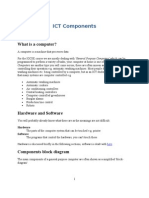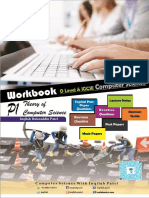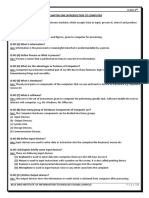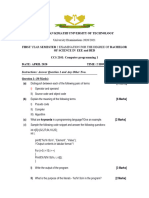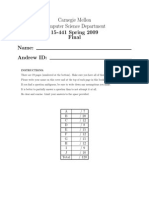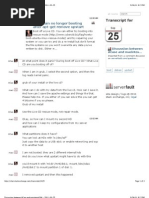Fundamentals of Computer: Complied By: Syed Bilal Hussain: 03334238250
Uploaded by
Arfan MughalFundamentals of Computer: Complied By: Syed Bilal Hussain: 03334238250
Uploaded by
Arfan MughalFundamentals of Computer
Complied By: Syed Bilal Hussain: 03334238250 -1-
Fundamentals of Computer
Fundamentals
of
Computer
For the students of
Pharmacy Technicians
(Category-B)
Complied By:
Syed Bilal Hussain
Complied By: Syed Bilal Hussain: 03334238250 -2-
Fundamentals of Computer
Acknowledgement
I am very grateful to Ch. Muhammad Shamoon, Secretary, Punjab Pharmacy Council, Lahore,
who allowed me to compile Computer Book for the students of Pharmacy Technician.
I am very thankful to my teacher Syed Waqar Mehmood who generously contributed their time
and efforts to help me make this book as accurate and as useful as possible.
I am also very thankful to my friend, Syed Waqas Mehmood (Network Administrator, LCPS)
for their time and efforts to collect data.
Syed Bilal Hussain
Lecturer
Lahore College of Pharmaceutical Sciences
Complied By: Syed Bilal Hussain: 03334238250 -3-
Fundamentals of Computer
Contents
DEFINITIONS OF COMPUTER 8
SOME OTHER SIMPLE DEFINITIONS ARE 8
FOUR BASIC FUNCTIONS OF COMPUTER 8
TYPES OF COMPUTERS 9
MAINFRAMES COMPUTERS 9
PURPOSES OF MAINFRAME COMPUTER 9
SERVER 9
MICROCOMPUTERS 9
SUPERCOMPUTERS 9
THE BASIC PARTS OF THE COMPUTER 10
OPTIONAL ITEMS OF THE COMPUTER 10
HARDWARE AND SOFTWARE 10
HARDWARE 10
SOFTWARE 10
INPUT DEVICES & OUTPUT DEVICES OF A COMPUTER 11
INPUT DEVICES 11
OUTPUT DEVICES 13
MONITOR 13
PRINTER 13
SPEAKERS 13
APPLICATIONS OF COMPUTER 14
DISK 15
HARD DISK (HDD) 15
COMPACT DISK (CD) 15
FLOPPY DISK 15
DISK OPERATING SYSTEMS (DOS) AND WINDOWS 16
Complied By: Syed Bilal Hussain: 03334238250 -4-
Fundamentals of Computer
OPERATING SYSTEM 16
DISK OPERATING SYSTEMS (DOS) 16
THE DECLINE OF DOS 16
MICROSOFT WINDOWS 17
TOP FEATURES OF WINDOWS 7 17
COMPUTER LANGUAGE 18
MODEMS AND NETWORKING 19
MODEM 19
MODEM APPLICATIONS 19
COMPUTER NETWORK 21
ADVANTAGES OF NETWORKING 21
DISADVANTAGES OF NETWORKING 21
DIFFERENT TYPES OF NETWORKS 21
LAN 21
MANS 21
WANS 21
PC TOOLS 23
NORTON UTILITIES 25
GRAPHICS 26
DATA BASE 26
MICROSOFT EXCEL (SPREADSHEET) 27
SIMPLE SPREADSHEET FEATURES 27
MICROSOFT WORD (WORD PROCESSOR) 28
SIMPLE WORD PROCESSING FEATURES 28
DEFINITION OF A HEALTH RECORD 30
Complied By: Syed Bilal Hussain: 03334238250 -5-
Fundamentals of Computer
GOOD RECORD KEEPING 30
COMPUTER BASED PATIENT DATA AND DRUG DATA 31
ADVANTAGES OF COMPUTER BASED RECORD 31
DATA ANALYSIS 32
DATA ANALYSIS FOR CARE MANAGEMENT 32
DATA ANALYSIS FOR HOSPITAL MANAGEMENT 32
DATA ANALYSIS TO SUPPORT COST MANAGEMENT 32
DATA ANALYSIS FOR WORKFLOW IMPROVEMENTS 32
Complied By: Syed Bilal Hussain: 03334238250 -6-
Fundamentals of Computer
Chapter# 1
Fundamentals Basic Concepts of
Computers
General Learning, Knowledge And
Fluency With Computer Terms And
Usage
Complied By: Syed Bilal Hussain: 03334238250 -7-
Fundamentals of Computer
Definitions Of Computer
The term 'computer' is derived from the word 'compute', which means to calculate.
A computer is a machine that accepts data in digital form and process it for some result based on
a program, which describes how data is to be manipulated or processed.
Some Other Simple Definitions Are
• An electronic device for the storage and processing of information.
• A programmable machine that inputs, processes and outputs data.
• A multi-function electronic device that can execute instructions to perform a task.
• An electronic device for the input, Storage, processing and output of data according to
your requirements.
Four Basic Functions Of Computer
The four basic functions of computers are also known as the information processing cycle.
Computer accepts data from an input device, processes it, stores it in a disk and finally displays it
on an output device such as a monitor.
The functions are
1. Input
2. Process
3. Output
4. Storage
Input
The computer gathers data or allows a user to add data
Process
Data is converted into information
Output
After processing the data, computer shows the result in different format, which is called output.
Storage
Data or information is stored for future use
Complied By: Syed Bilal Hussain: 03334238250 -8-
Fundamentals of Computer
Types of Computers
1. Mainframes Computers
2. Server
3. Microcomputers
4. Supercomputers
Mainframes Computers
Mainframes computers are computers used mainly by large organizations for critical
applications. Mainframe computers are large computers often found in businesses and colleges,
where thousands of people are able to simultaneously use the computer to access data. These
computers have much greater memory and storage capacities than other types of computers.
Purposes Of Mainframe Computer
• Bulk data processing such as census (survey of population)
• For industry and consumer statistics
• For financial transaction processing
Server
Server is an important component of computer networks. These specialized computers manage
networks. These are used by multiple users, but a smaller number than a mainframe (Generally
used to serve up to 300 users).
It is smaller than a mainframe computer, designed originally for use in small organizations.
Mainframes and Servers are the backbone of information system in corporations, universities,
and other organizations.
Microcomputers
Microcomputers are designed to be used by individuals. Some of the most common types of
microcomputer include
• Desktop computers (PCs)
• Notebook computers
• Tablet computers
• Mobile devices
Supercomputers
Supercomputers are large, powerful computers that perform specialized tasks. Supercomputer is
designed to run fewer programs at one time, but to do so as quickly as possible.
Complied By: Syed Bilal Hussain: 03334238250 -9-
Fundamentals of Computer
The Basic Parts Of The Computer
• Computer Case
• Power supply
• Motherboard
• CPU (Processor)
• Hard Drive
• CD or DVD Burner
• Video Graphics Card
• Memory
• Sound Card
• Monitor
• Keyboard & Mouse
• Printer
Optional Items Of The
Computer
• Scanner
• Fax
• USB Hub
• Router
• Speaker system
Hardware And Software
Hardware
Hardware is physical parts of the computer e.g. keyboard, monitor, mouse etc.
Software
Software is the program that is on the computer that allows you to work with the computer, e.g.
M.S Office, Corel Draw etc.
Complied By: Syed Bilal Hussain: 03334238250 - 10 -
Fundamentals of Computer
Input Devices & Output Devices Of A Computer
Input Devices
An Input device is any piece of computer hardware equipment used to feeds or store data into a
computer is known as input device, e.g.
• Key Board
• Mouse
• CD Rom
• Floppy Disk
• Microphone
• Scanner
• Digital Camera
• Light Pen
• Flash Drive
• Joystick
• Bluetooth
• Infrared Device
Keyboard
Keyboard is a primary input device for
the PC. Standard keyboard has 104 keys.
Mouse
Mouse is also primary input device for
the PC. It is used as a pointer. It can
perform functions like selecting menu
commands, moving icons, resizing
windows, starting programs, and
choosing options.
CD Rom
Compact disk read only memory, meaning that you can only read from the CD but you can’t
write to the CD It is an optical device. CD Rom is an input as well as an out put device.
CD RW, DVD
CD RW and DVD are also an input and output devices.
CD RW: Compact disk Rewritable. (Capacity up to 700MB)
DVD: Digital Video Disk (capacity up to 17GB)
Floppy Disk:
A floppy disk is a disk storage medium composed of a disk of thin and flexible magnetic storage
medium. Floppy disks can store up to 1.44 MB of data and are usually 3 1/2 inches in size
Microphone
Microphone is an input device, which takes voice as input. We use it for voice commands or for
voice chat on the internet.
Complied By: Syed Bilal Hussain: 03334238250 - 11 -
Fundamentals of Computer
Scanner
Scanner translates printed images into an electronic format that can be stored in a computer’s
memory.
Digital Camera, Web cam
Digital camera or Web cam is used for video chatting, to take pictures and for videoconferences.
Light pen
Light pen is used for special purposes like to highlight object on monitor screen.
Flash Drive
Flash drive is used to transfer data from one computer to another computer. It is an input as well
as an output device.
Joystick
Joystick is used to play Video Games on PCs
Blue-tooth & Infrared Device
Blue-tooth & infrared devices are used to perform many tasks like, Printing Downloading &
uploading information/ documents from a Mobile phone and computer vice versa.
Complied By: Syed Bilal Hussain: 03334238250 - 12 -
Fundamentals of Computer
Output Devices
An output device is any piece of computer hardware equipment used to communicate the results
of data processed by computer. By using these hardware, we can get output in different formats.
• Monitor
• Printer
• Speaker
• CD RW, DVD
• Floppy
• Flash Drive
• Bluetooth & Infrared
Monitor
A monitor is the screen on which words,
numbers, and graphics can be seen, it is the
most common output device
Printer
A printer produces output on paper or transparencies. The output is referred to as hard copy. It
can print words, numbers, or pictures.
Some of the most commonly used printers are:
1. Laser Printer
2. Ink Jet Printer
3. Dot Matrix Printer
Speakers
Computer speakers are output device. Speakers allow you to listen to voice like music, and
conversation with people.
Note:
CD RW, DVD, Floppy, Flash Drive, Bluetooth & Infrared devices are both input and output
devices.
Complied By: Syed Bilal Hussain: 03334238250 - 13 -
Fundamentals of Computer
Applications of Computer
In the last few decades, computer technology has revolutionized the businesses and other aspects
of human life all over the world. Practically, every company, large or small, is now directly or
indirectly dependent on computers. Computer systems help hospital records, accounts, electronic
banking and so on. Computers not only save time, but also save paper work. Some of the areas
where computers are being used are as follows:
Science
Scientists have been using computers to develop theories and to analyze and test the data. The
high speed and accuracy of the computer allow different scientific analyses to be carried out.
Education
Computers are very helpful in education sector. Currently, the classrooms, libraries and museums
are efficiently utilizing computers to make the education much more interesting.
Medicine and Health Care
There has been an increasing use of computers in the field of medicine. Now, doctors are using
computers right from diagnosing the illness to monitoring a patient's status during complex
surgery. By using automated imaging techniques, doctors are able to look inside a person's body
and can study each organ in detail (e.g. CT scans or MRI scans), which was not possible few
years ago. There are several examples of special-purpose computers that can operate within the
human body such as cochlear implant, a special kind of hearing aid that makes it possible for
deaf people to hear.
Engineering/Architecture/Manufacturing
The architects and engineers are extensively using computers in designing and drawings.
Computers can create objects that can be viewed from all the three dimensions. The
manufacturing factories are using computerized robotic arms to perform hazardous jobs.
Computers help in coordinating the entire manufacturing process.
Entertainment
Computers are also used for entertainment purpose. They are used to control the images and
sounds. The special effects would not have been possible without the computers. In addition,
computerized animation and colorful graphics have modernized the film industry.
Communication
E-mail or electronic mail is one of the communication media in which computer is used. Through
e-mail, messages and reports are passed from one person to one or more persons with the aid of
computer and telephone line. The advantage of this service is that while transferring the
messages it saves time, avoids wastage of paper and so on. Moreover, the person who is
receiving the messages can read the messages whenever he is free and can save it, reply it,
forward it or delete it from the computer.
Business Application
This is one of the important uses of the computer. There are various concerns where computers
are used such as in business forecasting, to prepare pay bills and personal records, in banking
operations and data storage. Businesses are also using the networking of computers, where a
Complied By: Syed Bilal Hussain: 03334238250 - 14 -
Fundamentals of Computer
number of computers are connected together to share the data and the information. Use of e-mail
and the Internet has changed the ways of doing business.
Publishing
Computers have created a field known as desktop publishing (DTP). In DTP, with the help of
computer and a laser printer one can perform the publishing job all by oneself.
Banking
Computers are extensively used in the field of banking and finance. People can use the ATM
(automated teller machine) services 24 hours a day to deposit and withdraw cash. When different
branches of the bank are connected through computer networks.
Disk
Information may be saved (stored) on a disk for future reference or printing. The amount of
information that can be stored depends on the type of disk.
Storage is achieved on either a hard disk, compact disk (CD) or on floppy disk.
Hard Disk (HDD)
Hard disk is inside the computer and you do not see it.
The primary characteristics of a hard disk are its
capacity and performance. The hard disk contains the
operating system and the information on all the
programs you use. Hard disk store much more
information that do CD or floppy disk. Hard disk makes
possible faster information access. Now a day the hard
disks are available in 100GB to 2- Terabyte (1 Terabyte
or 1-TB = 1000GB)
Compact Disk (CD)
The compact disc, or CD for is 4.75-inch optical disk that can
store computer files and data, audio, video, images, and other
digital files. CD can hold up to 7 00MB data.
There are many different types of CDs. CD-R or Compact Disk
Record able, you can only burn data a single time on it, and you
cannot physically delete data.
CD-RW, Rewritable discs (CD Rewritable), You add and also
erase the whole data on disc many times.
Floppy Disk
A floppy disk is a disk storage medium
composed of a disk of thin and flexible
magnetic storage medium. Floppy disks can
store up to 1.44 MB of data and are usually 3
1/2 inches in size.
Complied By: Syed Bilal Hussain: 03334238250 - 15 -
Fundamentals of Computer
Disk Operating Systems (DOS) and Windows
Operating system
An operating system (OS) is the software that allows a computer user to interact with a
computer.
Disk Operating Systems (DOS)
Disk operating system, an operating system originally developed for IBM personal computers in
1981. DOS is the medium through which the user and external devices attached to the system
communicate. The main functions of DOS are to manage disk files, allocate system resources
according to the requirement.
The Decline Of DOS
With the invention of Windows and other desktop-based operating systems, DOS has faded in
overall use and importance. Many functions needed to use modern operating systems can be done
simply through the graphical interface provided.
Complied By: Syed Bilal Hussain: 03334238250 - 16 -
Fundamentals of Computer
Microsoft Windows
Windows is the most popular operating system used on home and business computers. Windows
makes a computer system user-friendly by providing a graphical display and organizing
information so that it can be easily accessed.
There have been many versions of Microsoft Windows, including
• Windows 3.0
• Windows 95
• Windows 98
• Windows 2000
• Windows ME
• Windows NT
• Windows XP
• Windows Vista
• Windows 7
• Windows 8
Top Features of Windows 7
Microsoft Windows 7 is an operating system and graphical user interface developed by
Microsoft. Some of its important features are listed below:
• Faster Operating System
• Improved Reliability
• Innovative, Easy to use features
• Compatibility
• Lower hardware requirements
• Search and organization
• Taskbar
• Safe and easy personal computing
• World of Digital Media
• Best for Business
Faster Operating System
Windows 7 includes tools that increase the speed of the computer. It also includes a set of
programs designed to optimize the efficiency of computer, especially when used together.
Improved Reliability
Windows improves computer reliability by introducing new wizards, utilities and resources that
helps you to operate system effortlessly.
Innovative, Easy To Use Features
Windows makes your computer easier to use with some new and enhanced features.
Compatibility
Windows 7 is compatible with almost all latest software and hardwires.
Complied By: Syed Bilal Hussain: 03334238250 - 17 -
Fundamentals of Computer
Lower Hardware Requirements
Windows 7 runs well on lower end hardware.
Search And Organization
One of the best things about Windows 7 is the improved search tool to find what you need
quickly and easily.
Taskbar
Taskbar icons are now larger and items are grouped together and are not labeled with clumsy
text.
Safe And Easy Personal Computing
Windows 7 makes personal computing easy and enjoyable.
User-Friendly Screens
Windows 7 has user-friendly screens, simplified menus among other features.
World Of Digital Media
Work at length using digital media while at home, at work and on the Internet. Enjoy
photography, music, videos, computer games and more.
Best For Business
Windows 7 is enhanced for high-speed performance for your business.
Computer Language
The computer performs its functions based on the instructions given by the user. The set of such
instructions written for a particular task is known as a computer program.
The language in which a computer program is written is known as programming language. The
programming languages are classified as
• Low-level language
• High-level language
Low-level language is further classified as
• Machine language
• Assembly language
Complied By: Syed Bilal Hussain: 03334238250 - 18 -
Fundamentals of Computer
Modems and Networking
Modem
A modem is a device that enables a computer to transmit data, for example, telephone or cable
lines. Computer information is stored digitally, whereas information transmitted over telephone
lines is transmitted in the form of analog waves. A modem converts between these two forms.
Modem Applications
Modems were originally used for connecting users to the Internet or for sending faxes, but a
majority of the modems are used by businesses in a variety of different applications.
Some of these applications include.
• Point of Sale (PoS)
• Remote Management, Maintenance
• Broadband Internet
• Data transfers
• Machine to Machine (M2M)
Point of Sale (PoS)
PoS is one of the most heavily used applications by the everyday consumer. Anytime you pay via
credit card or debit card there is a modem (dial-up or broadband) behind it transferring that data.
Examples of Point of Sale
• Credit Card Payment
• ATM cash machines
• Ticketing machines in trains stations, bus stations, and airports
Remote Management, Maintenance
Modems can be installed in remote locations at off-site locations, or inside sensitive locations.
Certain applications can be controlled remotely via the modem without having to make a visit to
the actual location. This can save time and money in travel costs.
Examples of Remote Management, Maintenance
Complied By: Syed Bilal Hussain: 03334238250 - 19 -
Fundamentals of Computer
• Stoplight timing control to regulate traffic flows
Broadband Internet
Many small, medium, and large companies depend on constant communication connections to
run their businesses. Many companies rely on broadband connections for their employee
connections.
Examples of Broadband
• PTCL Broadband
• Wateen Broadband
• Witribe Broadband
Data Transfers
Many large companies have headquarter where all data is centrally located. Normally this means
that the other locations need to send the data in to HQ on a daily basis. Modems are ideal because
they efficiently transfer the data with secure connections.
Examples of Data transfers
• Daily Sales information sent to a headquarter from different branches
Machine To Machine (M2M)
Machine-to-Machine solutions typically have a communications link connecting 2 machines
(computers, electronic devices) that transfer data or communicate without any human interaction.
Examples of Machine to Machine
• Medical devices transferring test results to a computer at a doctor's office
Complied By: Syed Bilal Hussain: 03334238250 - 20 -
Fundamentals of Computer
Computer Network
A computer network is a set of two or more computers
connected together in order to share information and other
resources. The computers in a network are connected with
one another through cables, satellite or telephone lines.
Advantages Of Networking
• Computers can communicate with each other
easily
• Computers can share data and files.
• Computing power and/or storage facilities can be shared.
• Hardware such as printers can be shared.
• There is control over which programs, data and hardware a user has access to.
Disadvantages Of Networking
• A virus can spread more easily.
• As data is shared there is a greater need for security.
• If the server fails, all the workstations are affected.
• The cost of installing the equipments is greater.
Different Types Of Networks
Different types of networks based on their size (in terms of the number of computers) are listed
below
1. LAN (local area network)
2. MAN (metropolitan area network)
3. WAN (wide area network)
LAN
LAN stands for Local Area Network. It's a group of computers which belong to the same
organization, and which are linked within a small geographic area using a network, and often the
same technology. Data transfer speeds over a local area network can from 10 Mbps to1 GBps
(Gigabit Ethernet).
MANs
MANs (Metropolitan Area Networks) connect multiple LANs to one another (over an area of up
to a few dozen kilometers) at high speeds.
A MAN is made from switches or routers connected to one another with high-speed links
(usually fiber optic cables).
WANs
A WAN (Wide Area Network or extended network) connects multiple LANs to one another over
great geographic distances. The most well known WAN is the Internet.
Complied By: Syed Bilal Hussain: 03334238250 - 21 -
Fundamentals of Computer
Chapter# 2
Preliminary introduction of following
packages
PC Tools
Norton Utilities
Graphics
Data Base
Ms Excel
Ms Word
Complied By: Syed Bilal Hussain: 03334238250 - 22 -
Fundamentals of Computer
PC Tools
The Control Panel is full of tools to change the way Windows looks and behaves. Here we will
discuss the most important tools.
• Add hardware
• Add or remove programs
• Automatic updates
• Date and time
• Display
• Internet options
• Mouse
• Keyboard
• Network connections
• Regional and language setting
• Sounds and audio devices
• User accounts
• Windows firewall
Add Hardware
The “Add Hardware” Wizard enables you to add new hardware or troubleshoot any hardware-
related problems.
Add Or Remove Programs
“Add or Remove Programs” helps you manage programs and components on your computer.
You can use it to add or remove programs (such as Microsoft Excel or Word) from a CD-ROM,
Automatic Updates
With “Automatic Updates”, Windows checks for updates that can help protect your computer
against the latest viruses and other security threats, it also enhance the performance of your
computer
Date And Time
You can change date and time of your computer by using this tool.
Display
The following tasks are frequently performed when you want to change various display settings
on your computer
• Choose a different desktop theme
• Create your own desktop theme
• Choose a desktop background
• Increase the size of Windows text fonts
• Change your screen resolution
Internet Options
By using Internet option tool, we can change Internet properties. We can change or organize
Security, Privacy, and Connections settings.
Complied By: Syed Bilal Hussain: 03334238250 - 23 -
Fundamentals of Computer
Mouse
By using mouse tool we can manage
different functions of mouse like
clicking speed, movement of mouse
courser etc.
Keyboard
By using keyboard tool we can
manage different functions of
keyboard.
Network Connections
By using this toll we can manage our
network connections, we can add or
remove or change the setting of
networks.
Regional And Language Setting
With the help of this tool, we can
select our region, country, location and
language.
Sounds And Audio Devices
The following tasks are frequently performed to customize system sounds.
• Assign sounds to system events
• Change the system sound volume
• Adjust the volume for multimedia recording devices
• Adjust the volume for multimedia playback devices
• Adjust speaker volume
User Accounts
By using this tool, we can create, delete or manage accounts. We can change name of account,
password and display picture.
Windows Firewall
Firewall helps to keep your computer more secure. Firewall act as a barrier that checks
information (often called traffic) coming from the Internet or a network and then either turns it
away or allows it to pass through to your computer, depending on your firewall settings.
Complied By: Syed Bilal Hussain: 03334238250 - 24 -
Fundamentals of Computer
Norton Utilities
Norton Utilities help to boost your computer’s
performance by offering comprehensive
system management and registry tools.
We can use following three main tools to
manage and boost the performance and keep
our computer running optimally.
• Performance
• Privacy
• Recovery
Performance
We can use following tools under the performance menu to enhance the performance of your
computer system
• Clean your registry
• Compact you registry
• Defragment disks
• Optimize window
• Boost your windows startup
Registry cleaning helps you detect and remove invalid entries or references. Where
Defragmentation is a process by which fragmented files that are stored on a disk are rearranged
for the best performance. And if your system takes a long time to startup, “Boost your windows
startup” option will help for speeding up the windows startup.
Privacy
Computer saves history of all events whenever we use computer for general purpose like,
working on files or surfing Internet. This function allow us to clean and manage the
• Document History
• Find and Search History
• Scan Disk Temporary Files
• Clipboard Contents
• Run History
• Temporary Files Directory
• Recycle Bin
• Browser History
• Third-Party Software Traces
Complied By: Syed Bilal Hussain: 03334238250 - 25 -
Fundamentals of Computer
Recovery
With the help of “Recovery” option, Norton Utilities Recover deleted Files. This tool can also
find duplicate files so that we can manage the capacity of our hard disk, we can also repairing
drivers and uninstall the unused or unwanted software.
• Recover lost files
• Find duplicate files
• Repair drivers
• Restore registry backups
• Uninstall unused software
Graphics
Pictorial representation helps to summarize and highlight important ideas and assist professionals
in communicating material effectively. Graphics software transforms numeric information into
line graphs, pie charts or bar graphs.
Graphics programs often allow the medical assistant to import files from spreadsheet or database
applications, so that data from these files can be summarized graphically and displayed on
screen. Graphic software also used in creating and developing custom artwork for patient
brochures and newsletters
Data Base
Databases are used to store and organize large amounts of data. Typically, database software can
be used to manage various type of information, such as that found in large mailing lists,
inventories, and hospitals.
Databases help you to enter, store, save, filter, retrieve, and summarize the information, then
generate meaningful reports.
Common database programs include Microsoft Access, Lotus Approach.
Complied By: Syed Bilal Hussain: 03334238250 - 26 -
Fundamentals of Computer
Microsoft Excel (Spreadsheet)
Spreadsheet software enables you to perform calculations
and other mathematical tasks. Spreadsheets contain data
entered in columns and rows and enable you to perform
calculations, graphs and charts.
When any formula is used for calculation purpose,
spreadsheet automatically updates the calculation result
when we make any change in our values or data.
Microsoft Excel and Lotus are examples of spreadsheet
programs.
Common features found in most spreadsheet packages
include the ability to format numbers. Values can be
displayed in decimal format, in a currency format with a dollar sign, or as a percent sign (%).
Labels can be formatted and align.
Simple Spreadsheet Features
• Formulas for calculation purpose
• Functions for different purposes
• Graphs, like line graphs, bar graphs, pie graphs
• Cell formats (Numbers, Strings, Currencies, Dates, Times)
• Merging rows and columns according to the requirement
• Cell locking
• Cut, Copy, Paste with single cells or ranges of cells
• Custom column groups
• Custom names for columns and rows
• Custom styles for columns, rows and column groups
• Operations like deleting and inserting columns/rows
Complied By: Syed Bilal Hussain: 03334238250 - 27 -
Fundamentals of Computer
Microsoft Word (Word Processor)
Word processing like Microsoft Word is largely
concerned with the production of textural material; we
can create reports, medical transcription, memos,
business letters and articles.
Microsoft Word allows the medical assistant to produce a
document needed quickly and easily.
Simple Word Processing Features
Insert Text
We can insert text anywhere in the document.
Delete Text
We can erase characters, words, lines, or pages easily.
Cut And Paste
We can remove (cut) a section of text from one place in a document and insert (paste) it
somewhere else.
Copy
We can copy any word, line, paragraph or page anywhere else in the file.
Spell Check
Spell check is very important feature of most word processing programs. Medical spell checkers
can be added to most word processing programs and can be used to check medical terminology in
word-processed documents.
Importing And Exporting Data
Importing and exporting Data allow users to carry a text file into another compatible application
program.
Page Formatting
In page formatting we can decorate or document by different font style, text size, colors,
highlighting, aligning the text, making text Bold, Italic, underline, or by creating the line
numbers or bullets.
Page Size And Margins
We can define various page sizes and margins, and the word processor will automatically
readjust the text so that it fits.
Search And Replace
We can search for a particular word. We can also direct the word processor to replace one group
of characters with another word everywhere in the document.
Word Wrap
The word processor automatically moves to the next line when you have filled one line with text,
and it will readjust text if you change the margins.
Print
We can print our document to get hardcopy.
Complied By: Syed Bilal Hussain: 03334238250 - 28 -
Fundamentals of Computer
Chapter# 3
Patient Data and Drug Data
Record Keeping
Data Analysis
Complied By: Syed Bilal Hussain: 03334238250 - 29 -
Fundamentals of Computer
Definition Of A Health Record
A health record may be defined as any relevant record made by a health care practitioner at the
time of consultation or examination or the patient.
The record included following particulars.
Patient’s Bio-data
Name, age, sex, address, phone number, , and legal
documents.
Medical History
Previous medical history, current medical situation,
symptoms, therapies used, drugs used for the treatment,
any side effect that occur during the treatment, any
complication during therapy, previous dosage history
etc.
Good Record Keeping
It is important to up-to-date patient information relating to symptoms, diagnosis and treatment in
patient health records for many reasons. Inaccurate record keeping can result in delays and
possible harm to the patient.
Good Record Keeping Includes
• Use precise language and terminology that the patient/ doctor will be able to
understand.
• Avoid opinions regarding the patient and abbreviations that may not be understood by
a non-professional.
• Each entry must be dated and signed with staffs name and professional designation.
• Entries must be completed as soon as possible
• Record current information on the care and condition of the patient
• Record the source of referral of the patient (the general practitioner, hospital
consultant)
• Record any problems that have arisen
• Record evidence of any planned or delivered care
• Record any decisions made
• Record relevant conversations with friends or family
• Avoid any unnecessary gaps
• Record the actions agreed with the patient at the time of discharge
• Record any adverse reactions or problems including drug allergies.
• Case-notes must not be removed from the hospital or send original case-notes to other
hospitals
• Laboratory reports
Complied By: Syed Bilal Hussain: 03334238250 - 30 -
Fundamentals of Computer
Computer Based Patient Data And Drug Data
Data in computer-based patient records are used in
• Patient care
• For future reference
• Clinical research
• Health-system management
• Health-services planning
• Total quality improvement
• Billing
• Risk management
• Government reporting
Advantages Of Computer Based Record
• Thousands of patient’s information is
just a click away
• It is 100% safe
• No one can access your data except
authorized person
• You can analyze the records of all of
your patients for presentations, journals.
• You can maintain your patient records
with details like diagnosis, treatment,
complications & result
• Along with each patient data,
corresponding Photographs, Videos &
X-rays, CT Scans, Ultrasound & other
test reports can also be added
• We can categories list of patients on the
basis of diagnosis, treatment given,
complications and results
• You can share your data anywhere in the
world by using information technology
Complied By: Syed Bilal Hussain: 03334238250 - 31 -
Fundamentals of Computer
Data Analysis
Improving efficiency of care processes is currently a must
criterion for all healthcare providers, given the cost containment
measures in healthcare budgets. Improving both processes and
patient care outcomes, by decreasing length of stays in ICU
while improving quality is a healthcare industry conundrum that
demands clear and factual analysis of all the aspects of patient
care.
With the wide range of solutions for patient Data
Collection and Connectivity, GE Healthcare is at a strong
position to provide the next frontier in data management: analysis and reporting for care and cost
management.
Data Analysis For Care Management
Patient information available in the Centricity Critical Care system, including but not limited to
device data and systems data can be used for reporting and benchmarking. Patients can also be
tracked for research studies.
Data Analysis For Hospital Management
Centricity Critical Care includes a powerful reporting tool with remarkable statistical capabilities
about quality of care, costs and performance. Cohesive processes help reduce redundant
examinations and support streamlined quality care.
Data Analysis To Support Cost Management
Centricity Critical Care helps you manage your costs by enhancing
workflow, enabling a quicker staff learning curve, and analyzing
data collected. More complete documentation supports more
comprehensive invoicing and faster reimbursement.
Data Analysis For Workflow Improvements
Cohesive processes help reduces redundant examinations and
support streamlined quality care. GE supports your workflow improvement efforts.
COMPUTER COURSE OUTLINE
1. Fundamentals basic concepts of computers
a) General learning, knowledge and fluency with computer terms and usage.
b) Disk
c) Disk operating systems and windows
d) Computer languages
e) Modems and networking
2. Preliminary introduction of following packages
a) PC tools
b) Norton utilities
c) Graphics
d) Data base
e) Spread sheet packages like Excel and Lotus
f) Any one of popular word processor like Microsoft word
3. Patient data and drug data
a) Record keeping
b) Data Analysis
Complied By: Syed Bilal Hussain: 03334238250 - 32 -
You might also like
- Pharmacy Technician 2nd Year Book Computer100% (2)Pharmacy Technician 2nd Year Book Computer32 pages
- CCNASv1.1 Chp08 Lab A Site2Site VPN Instructor0% (1)CCNASv1.1 Chp08 Lab A Site2Site VPN Instructor40 pages
- Peter Norton - Introduction To Computers Part 150% (2)Peter Norton - Introduction To Computers Part 118 pages
- O Level Computer Studies - Practice Questions For Cie Exams 2013100% (3)O Level Computer Studies - Practice Questions For Cie Exams 201341 pages
- Practical Model Paper Computer Science HSSC-PracticalNo ratings yetPractical Model Paper Computer Science HSSC-Practical2 pages
- Unit-I: Data Operations or Calculations ResultNo ratings yetUnit-I: Data Operations or Calculations Result7 pages
- Ict Computer Studies Book Practical GuideNo ratings yetIct Computer Studies Book Practical Guide145 pages
- Chapter 2 Q/As Exercise: Iii. Mention Few Disadvantages of Using DOSNo ratings yetChapter 2 Q/As Exercise: Iii. Mention Few Disadvantages of Using DOS2 pages
- Types and Components of Computer Systems: Learning ObjectivesNo ratings yetTypes and Components of Computer Systems: Learning Objectives19 pages
- Grade 11 ICT 2nd Term Test Paper 2019 English Medium - North Western ProvinceNo ratings yetGrade 11 ICT 2nd Term Test Paper 2019 English Medium - North Western Province17 pages
- CS2011 - Fundamentals OF Database Systems: National University OF Computer & Emerging Sciences, Fast-NuNo ratings yetCS2011 - Fundamentals OF Database Systems: National University OF Computer & Emerging Sciences, Fast-Nu2 pages
- Short Questions: Computer Science For 9 Class (Unit # 1)No ratings yetShort Questions: Computer Science For 9 Class (Unit # 1)5 pages
- 1.3.2 Computer Architecture Workbook by Inqilab PatelNo ratings yet1.3.2 Computer Architecture Workbook by Inqilab Patel35 pages
- 11computer Science-Computer System Overview-NotesNo ratings yet11computer Science-Computer System Overview-Notes12 pages
- Unit 1: Introduction and Evolution of Computer Long Question Answers (10 Marks)No ratings yetUnit 1: Introduction and Evolution of Computer Long Question Answers (10 Marks)1 page
- CCS 2101 Computer Programming 1 Question paperEEE& BEDNo ratings yetCCS 2101 Computer Programming 1 Question paperEEE& BED5 pages
- 9th Class Computer Science Important QuestionsNo ratings yet9th Class Computer Science Important Questions19 pages
- ICDL Module 1 Theory Test - ProProfs QuizNo ratings yetICDL Module 1 Theory Test - ProProfs Quiz6 pages
- Chapter 9 Algorithm Design and Problem SolvingNo ratings yetChapter 9 Algorithm Design and Problem Solving29 pages
- Fundamentals of Programming: Lab Practical Week 1 ObjectiveNo ratings yetFundamentals of Programming: Lab Practical Week 1 Objective6 pages
- 2021 - 19 The Bigger Picture CS Edexcel IGCSENo ratings yet2021 - 19 The Bigger Picture CS Edexcel IGCSE10 pages
- Oxfordaqa Advance Info 9210 International Gcse Computer Science May June 2022No ratings yetOxfordaqa Advance Info 9210 International Gcse Computer Science May June 20225 pages
- IAL IT Scheme-Of-Work For Unit 4 011019No ratings yetIAL IT Scheme-Of-Work For Unit 4 01101934 pages
- 1.1 Data Communications: Delivery, Accuracy, Timeliness, and JitterNo ratings yet1.1 Data Communications: Delivery, Accuracy, Timeliness, and Jitter14 pages
- Fundamentals of Computer: For The Students of Pharmacy Technicians (Category-B)No ratings yetFundamentals of Computer: For The Students of Pharmacy Technicians (Category-B)31 pages
- Data Flow Testing Slice-Based Testing: Winter 2006No ratings yetData Flow Testing Slice-Based Testing: Winter 200618 pages
- Volte - Voice Over Lte: 3.1. Ims - Ip Multimedia SubsystemNo ratings yetVolte - Voice Over Lte: 3.1. Ims - Ip Multimedia Subsystem12 pages
- Chapter 1 DB2 Application Development OverviewNo ratings yetChapter 1 DB2 Application Development Overview5 pages
- Location Tracker: Project Submitted By: D Vijayendra VramaNo ratings yetLocation Tracker: Project Submitted By: D Vijayendra Vrama15 pages
- Optimized Uav Flight Mission Planning Using STK & A AlgorithmNo ratings yetOptimized Uav Flight Mission Planning Using STK & A Algorithm3 pages
- Familiarization With PC Components: Computer Hardware and Networking Lab (R707)No ratings yetFamiliarization With PC Components: Computer Hardware and Networking Lab (R707)93 pages
- Technical Reference Manual: Product Description - Vectra VL400No ratings yetTechnical Reference Manual: Product Description - Vectra VL40064 pages
- Online Income Expense Tracking System: (MSC It. 2 Year 4 Sem-Div-A)No ratings yetOnline Income Expense Tracking System: (MSC It. 2 Year 4 Sem-Div-A)6 pages
- Discussion Between ACase and Macintosh 264 - 2011-09-25No ratings yetDiscussion Between ACase and Macintosh 264 - 2011-09-253 pages
- The - RADIUS Client Is NAP-Capable - Check BoxNo ratings yetThe - RADIUS Client Is NAP-Capable - Check Box2 pages
- Value Help in Adobe Interactive Forms: Installation (ZCI)No ratings yetValue Help in Adobe Interactive Forms: Installation (ZCI)6 pages
- Pocket Certificates Using Double Encryption: FeaturesNo ratings yetPocket Certificates Using Double Encryption: Features4 pages
- O Level Computer Studies - Practice Questions For Cie Exams 2013O Level Computer Studies - Practice Questions For Cie Exams 2013
- Practical Model Paper Computer Science HSSC-PracticalPractical Model Paper Computer Science HSSC-Practical
- Chapter 2 Q/As Exercise: Iii. Mention Few Disadvantages of Using DOSChapter 2 Q/As Exercise: Iii. Mention Few Disadvantages of Using DOS
- Types and Components of Computer Systems: Learning ObjectivesTypes and Components of Computer Systems: Learning Objectives
- Grade 11 ICT 2nd Term Test Paper 2019 English Medium - North Western ProvinceGrade 11 ICT 2nd Term Test Paper 2019 English Medium - North Western Province
- CS2011 - Fundamentals OF Database Systems: National University OF Computer & Emerging Sciences, Fast-NuCS2011 - Fundamentals OF Database Systems: National University OF Computer & Emerging Sciences, Fast-Nu
- Short Questions: Computer Science For 9 Class (Unit # 1)Short Questions: Computer Science For 9 Class (Unit # 1)
- 1.3.2 Computer Architecture Workbook by Inqilab Patel1.3.2 Computer Architecture Workbook by Inqilab Patel
- Unit 1: Introduction and Evolution of Computer Long Question Answers (10 Marks)Unit 1: Introduction and Evolution of Computer Long Question Answers (10 Marks)
- CCS 2101 Computer Programming 1 Question paperEEE& BEDCCS 2101 Computer Programming 1 Question paperEEE& BED
- Fundamentals of Programming: Lab Practical Week 1 ObjectiveFundamentals of Programming: Lab Practical Week 1 Objective
- Oxfordaqa Advance Info 9210 International Gcse Computer Science May June 2022Oxfordaqa Advance Info 9210 International Gcse Computer Science May June 2022
- 1.1 Data Communications: Delivery, Accuracy, Timeliness, and Jitter1.1 Data Communications: Delivery, Accuracy, Timeliness, and Jitter
- Fundamentals of Computer: For The Students of Pharmacy Technicians (Category-B)Fundamentals of Computer: For The Students of Pharmacy Technicians (Category-B)
- Data Flow Testing Slice-Based Testing: Winter 2006Data Flow Testing Slice-Based Testing: Winter 2006
- Volte - Voice Over Lte: 3.1. Ims - Ip Multimedia SubsystemVolte - Voice Over Lte: 3.1. Ims - Ip Multimedia Subsystem
- Location Tracker: Project Submitted By: D Vijayendra VramaLocation Tracker: Project Submitted By: D Vijayendra Vrama
- Optimized Uav Flight Mission Planning Using STK & A AlgorithmOptimized Uav Flight Mission Planning Using STK & A Algorithm
- Familiarization With PC Components: Computer Hardware and Networking Lab (R707)Familiarization With PC Components: Computer Hardware and Networking Lab (R707)
- Technical Reference Manual: Product Description - Vectra VL400Technical Reference Manual: Product Description - Vectra VL400
- Online Income Expense Tracking System: (MSC It. 2 Year 4 Sem-Div-A)Online Income Expense Tracking System: (MSC It. 2 Year 4 Sem-Div-A)
- Discussion Between ACase and Macintosh 264 - 2011-09-25Discussion Between ACase and Macintosh 264 - 2011-09-25
- Value Help in Adobe Interactive Forms: Installation (ZCI)Value Help in Adobe Interactive Forms: Installation (ZCI)
- Pocket Certificates Using Double Encryption: FeaturesPocket Certificates Using Double Encryption: Features