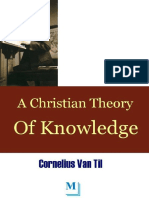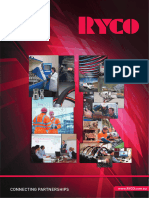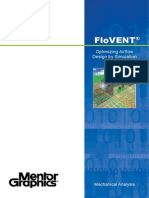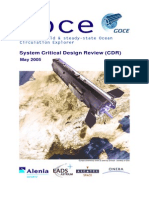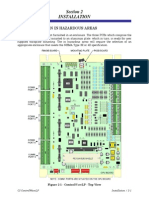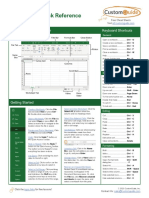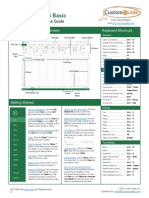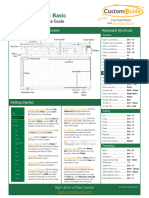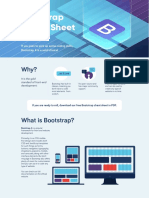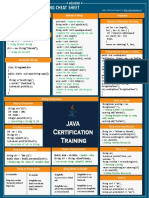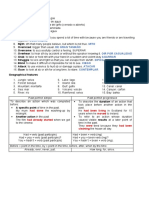Excel 2019 Basic: Quick Reference Guide
Uploaded by
BL PipasExcel 2019 Basic: Quick Reference Guide
Uploaded by
BL PipasMicrosoft®
Excel 2019 Basic
Free Cheat Sheets
Quick Reference Guide Visit ref.customguide.com
The Excel 2019 Program Screen Keyboard Shortcuts
General
Quick Access Toolbar Title Bar Formula Bar Close Button
Open a workbook ................ Ctrl + O
Create a new workbook ....... Ctrl + N
File Tab Save a workbook ................. Ctrl + S
Ribbon Print a workbook ................. Ctrl + P
Close a workbook ................ Ctrl + W
Name Help .................................... F1
Box
Activate Tell Me field............ Alt + Q
Active Cell Spell check ......................... F7
Columns
Calculate worksheets .......... F9
Create absolute reference ... F4
Scroll Bars
Rows Navigation
Move between cells ............. ↑, ↓, ←, →
Right one cell ...................... Tab
Left one cell ........................ Shift + Tab
Down one cell ..................... Enter
Up one cell .......................... Shift + Enter
Worksheet Tab Views Zoom Down one screen ................ Page Down
Slider To first cell of active row ...... Home
Enable End mode ................ End
Getting Started To cell A1............................ Ctrl + Home
To last cell........................... Ctrl + End
Create a Workbook: Click the File Select an Entire Worksheet: Click the
tab and select New or press Ctrl + Select All button where the Editing
N. Double-click a workbook. column and row headings meet.
Cut ..................................... Ctrl + X
Open a Workbook: Click the File tab Select Non-Adjacent Cells: Click the Copy................................... Ctrl + C
and select Open or press Ctrl + O. first cell or cell range, hold down the
Paste .................................. Ctrl + V
Select a recent file or navigate to the Ctrl key, and select any non-adjacent
location where the file is saved. cell or cell range. Undo .................................. Ctrl + Z
Redo ................................... Ctrl + Y
Preview and Print a Workbook: Click Cell Address: Cells are referenced by
the coordinates made from their Find .................................... Ctrl + F
the File tab and select Print.
column letter and row number, such Replace .............................. Ctrl + H
Undo: Click the Undo button on as cell A1, B2, etc. Edit active cell ..................... F2
the Quick Access Toolbar.
Clear cell contents............... Delete
Redo or Repeat: Click the Redo
button on the Quick Access Toolbar. Formatting
The button turns to Repeat once Jump to a Cell: Click in the Name
everything has been re-done. Box, type the cell address you want Bold .................................... Ctrl + B
to go to, and press Enter. Italics .................................. Ctrl + I
Use Zoom: Click and drag the zoom
Change Views: Click a View button in Underline ............................ Ctrl + U
slider to the left or right.
the status bar. Or, click the View tab Open Format Cells Ctrl + Shift
Select a Cell: Click a cell or use the and select a view. dialog box ........................... + F
keyboard arrow keys to select it. Select All............................. Ctrl + A
Recover an Unsaved Workbook:
Select a Cell Range: Click and drag Restart Excel. If a workbook can be Select entire row ................. Shift + Space
to select a range of cells. Or, press recovered, it will appear in the Select entire column ............ Ctrl + Space
and hold down the Shift key while Document Recovery pane. Or, click Hide selected rows .............. Ctrl + 9
using the arrow keys to move the the File tab, click Recover unsaved
selection to the last cell of the range. workbooks to open the pane, and Hide selected columns......... Ctrl + 0
select a workbook from the pane.
© 2020 CustomGuide, Inc.
Click the topic links for free lessons!
Contact Us: sales@customguide.com
Edit a Workbook Basic Formatting Insert Objects
Edit a Cell’s Contents: Select a cell and click in Format Text: Use the commands in the Font Complete a Series Using AutoFill: Select the
the Formula Bar or double-click the cell. Edit group on the Home tab, or click the dialog box cells that define the pattern, i.e. a series of
the cell’s contents and press Enter. launcher in the Font group to open the dialog months or years. Click and drag the fill handle
box. to adjacent blank cells to complete the series.
Clear a Cell’s Contents: Select the cell(s) and
press the Delete key. Or, click the Clear Format Values: Use the commands in the
button on the Home tab and select Clear Number group on the Home tab, or click the
Contents. dialog box launcher in the Number group to Insert an Image: Click the Insert tab on the
open the Format Cells dialog box. ribbon, click either the Pictures or Online
Cut or Copy Data: Select cell(s) and click the Pictures button in the Illustrations group,
Cut or Copy button on the Home tab. Wrap Text in a Cell: Select the cell(s) that select the image you want to insert, and click
contain text you want to wrap and click the Insert.
Paste Data: Select the cell where you want to Wrap Text button on the Home tab.
paste the data and click the Paste button in Insert a Shape: Click the Insert tab on the
the Clipboard group on the Home tab. Merge Cells: Select the cells you want to ribbon, click the Shapes button in the
merge. Click the Merge & Center button Illustrations group, and select the shape you
Preview an Item Before Pasting: Place the list arrow on the Home tab and select a merge wish to insert.
insertion point where you want to paste, click option.
the Paste button list arrow in the Clipboard Hyperlink Text or Images: Select the text or
group on the Home tab, and hold the mouse Cell Borders and Shading: Select the cell(s) graphic you want to use as a hyperlink. Click
over a paste option to preview. you want to format. Click the Borders the Insert tab, then click the Link button.
button and/or the Fill Color button and Choose a type of hyperlink in the left pane of
Paste Special: Select the destination cell(s), select an option to apply to the selected cell. the Insert Hyperlink dialog box. Fill in the
click the Paste button list arrow in the necessary informational fields in the right
Clipboard group on the Home tab, and select Copy Formatting with the Format Painter: pane, then click OK.
Paste Special. Select an option and click OK. Select the cell(s) with the formatting you want
to copy. Click the Format Painter button in Modify Object Properties and Alternative Text:
Move or Copy Cells Using Drag and Drop: the Clipboard group on the Home tab. Then, Right-click an object. Select Edit Alt Text in
Select the cell(s) you want to move or copy, select the cell(s) you want to apply the copied the menu and make the necessary
position the pointer over any border of the formatting to. modifications under the Properties and Alt
selected cell(s), then drag to the destination Text headings.
cells. To copy, hold down the Ctrl key before Adjust Column Width or Row Height: Click and
starting to drag. drag the right border of the column header or
View and Manage Worksheets
the bottom border of the row header. Double-
Find and Replace Text: Click the Find & click the border to AutoFit the column or row Insert a New Worksheet: Click the Insert
Select button, select Replace. Type the text according to its contents. Worksheet button next to the sheet tabs
you want to find in the Find what box. Type the below the active sheet. Or, press Shift + F11.
replacement text in the Replace with box. Click Basic Formulas
the Replace All or Replace button. Delete a Worksheet: Right-click the sheet tab
Enter a Formula: Select the cell where you and select Delete from the menu.
Check Spelling: Click the Review tab and click want to insert the formula. Type = and enter
the Spelling button. For each result, select the formula using values, cell references, Hide a Worksheet: Right-click the sheet tab
a suggestion and click the Change/Change operators, and functions. Press Enter. and select Hide from the menu.
All button. Or, click the Ignore/Ignore All
button. Insert a Function: Select the cell where you Rename a Worksheet: Double-click the sheet
want to enter the function and click the Insert tab, enter a new name for the worksheet, and
Insert a Column or Row: Right-click to the right Function button next to the formula bar. press Enter.
of the column or below the row you want to
insert. Select Insert in the menu, or click the Reference a Cell in a Formula: Type the cell Change a Worksheet’s Tab Color: Right-click
Insert button on the Home tab. reference (for example, B5) in the formula or the sheet tab, select Tab Color, and choose
click the cell you want to reference. the color you want to apply.
Delete a Column or Row: Select the row or
column heading(s) you want to remove. Right- SUM Function: Click the cell where you want to Move or Copy a Worksheet: Click and drag a
click and select Delete from the contextual insert the total and click the Sum button in worksheet tab left or right to move it to a new
menu, or click the Delete button in the Cells the Editing group on the Home tab. Enter the location. Hold down the Ctrl key while clicking
group on the Home tab. cells you want to total, and press Enter. and dragging to copy the worksheet.
Hide Rows or Columns: Select the rows or MIN and MAX Functions: Click the cell where Switch Between Excel Windows: Click the
columns you want to hide, click the Format you want to place a minimum or maximum View tab, click the Switch Windows
button on the Home tab, select Hide & value for a given range. Click the Sum button, and select the window you want to
Unhide, and select Hide Rows or Hide button list arrow on the Home tab and select make active.
Columns. either Min or Max. Enter the cell range you
want to reference, and press Enter. Freeze Panes: Activate the cell where you
Basic Formatting want to freeze the window, click the View tab
COUNT Function: Click the cell where you on the ribbon, click the Freeze Panes
Change Cell Alignment: Select the cell(s) you want to place a count of the number of cells in button in the Window group, and select an
want to align and click a vertical alignment a range that contain numbers. Click the Sum option from the list.
, , button or a horizontal alignment button list arrow on the Home tab and select
, , button in the Alignment group on the Count Numbers. Enter the cell range you Select a Print Area: Select the cell range you
Home tab. want to reference, and press Enter. want to print, click the Page Layout tab on
the ribbon, click the Print Area button, and
select Set Print Area.
© 2020 CustomGuide, Inc.
Click the topic links for free lessons!
Contact Us: sales@customguide.com
Get More Free Quick References!
Visit ref.customguide.com to download.
Office 365 G Suite OS Soft Skills
Access Classroom Mac OS Business Writing
Excel G Suite Windows 10 Email Etiquette
Office 365 Gmail Manage Meetings
OneNote Google Calendar Productivity Presentations
Outlook Google Docs Digital Literacy Security Basics
PowerPoint Google Drive Salesforce SMART Goals
Teams Google Sheets
Word Google Slides + more, including Spanish versions
Loved by Learners, Trusted by Trainers
Please consider our other training products!
Interactive eLearning Customizable Courseware
Get hands-on training with bite-sized tutorials that Why write training materials when we’ve done it
recreate the experience of using actual software. for you? Training manuals with unlimited printing
SCORM-compatible lessons. rights!
Over 3,000 Organizations Rely on CustomGuide
“ The toughest part [in training] is creating the material, which CustomGuide has
done for us. Employees have found the courses easy to follow and, most
importantly, they were able to use what they learned immediately.
Contact Us! sales@customguide.com 612.871.5004
You might also like
- 02-1 - Antbox Liquid Cooling System Operation and Maintenance Manual V1.4No ratings yet02-1 - Antbox Liquid Cooling System Operation and Maintenance Manual V1.441 pages
- RS232 USB Balance and Scale Software Solution To Automate Balance and Scale Weighing ApplicationsNo ratings yetRS232 USB Balance and Scale Software Solution To Automate Balance and Scale Weighing Applications19 pages
- Installation - Check-List - Eng - Rev-10 For Cooling Tower Filtration UnitNo ratings yetInstallation - Check-List - Eng - Rev-10 For Cooling Tower Filtration Unit10 pages
- Product Guide - Power Generation Applications PDFNo ratings yetProduct Guide - Power Generation Applications PDF28 pages
- The Tigercat 855D Is A High Performance, Fuel Efficient Feller BuncherNo ratings yetThe Tigercat 855D Is A High Performance, Fuel Efficient Feller Buncher6 pages
- RYCO Industrial Hose Catalogue 2024 V1.1No ratings yetRYCO Industrial Hose Catalogue 2024 V1.198 pages
- Airspace in An Age of Drones: Ntroduction HE Rowing Ontroversy Urrounding Omestic RonesNo ratings yetAirspace in An Age of Drones: Ntroduction HE Rowing Ontroversy Urrounding Omestic Rones54 pages
- PMCM Form-027 Testing and Commissioning - AHUs & FCUsNo ratings yetPMCM Form-027 Testing and Commissioning - AHUs & FCUs2 pages
- KippZonen Manual CMP Pyranometers CMA Albedometers100% (1)KippZonen Manual CMP Pyranometers CMA Albedometers46 pages
- LNEYA Dynamic Temperature Control Systems in Practice Configuration Software (Optional)No ratings yetLNEYA Dynamic Temperature Control Systems in Practice Configuration Software (Optional)1 page
- Brief Operating Instructions Cerabar PMC11, PMC21, PMP11, PMP21, PMP23No ratings yetBrief Operating Instructions Cerabar PMC11, PMC21, PMP11, PMP21, PMP2320 pages
- Letter To President Trump On Border Wall Openings0% (1)Letter To President Trump On Border Wall Openings2 pages
- Centrifugal Liquid Chillers: Operations and MaintenanceNo ratings yetCentrifugal Liquid Chillers: Operations and Maintenance38 pages
- C Programs For Beginners: A Step-by-Step Guide to Coding Your First C ProgramsFrom EverandC Programs For Beginners: A Step-by-Step Guide to Coding Your First C ProgramsNo ratings yet
- Bootstrap Cheat Sheet: If You Plan To Pick Up Some Coding Skills, Bootstrap 4 Is A Solid Choice!100% (2)Bootstrap Cheat Sheet: If You Plan To Pick Up Some Coding Skills, Bootstrap 4 Is A Solid Choice!50 pages
- Java Exceptions Cheat Sheet: Error Vs ExceptionNo ratings yetJava Exceptions Cheat Sheet: Error Vs Exception1 page
- Excel 2019 Intermediate: Quick Reference GuideNo ratings yetExcel 2019 Intermediate: Quick Reference Guide3 pages
- Onsite SEO Cheatsheet Cheat Sheet: by ViaNo ratings yetOnsite SEO Cheatsheet Cheat Sheet: by Via3 pages
- Excel 2019 Advanced: Quick Reference GuideNo ratings yetExcel 2019 Advanced: Quick Reference Guide3 pages
- Python (3 (Cheatsheet ( (The (Basics) : Variables Text$ (Strings) Interact$with$the$user$ (Input$and$output)No ratings yetPython (3 (Cheatsheet ( (The (Basics) : Variables Text$ (Strings) Interact$with$the$user$ (Input$and$output)1 page
- How To Configure Azure Route Tables (UDR) Using Azure Portal and ARMNo ratings yetHow To Configure Azure Route Tables (UDR) Using Azure Portal and ARM11 pages
- The Pythagorean Theorem and Its Converse: VocabularyNo ratings yetThe Pythagorean Theorem and Its Converse: Vocabulary24 pages
- Accelerate 2E Unit 7 INT - Consumerism - Teacher - S Notes - Edited 17.02.20No ratings yetAccelerate 2E Unit 7 INT - Consumerism - Teacher - S Notes - Edited 17.02.2010 pages
- Meeting 5 Listening Through Longman Students CD Room For TOEFLNo ratings yetMeeting 5 Listening Through Longman Students CD Room For TOEFL12 pages
- Performance Analysis of Three Phase Induction Motor Under Balance & Unbalance Voltage ConditionsNo ratings yetPerformance Analysis of Three Phase Induction Motor Under Balance & Unbalance Voltage Conditions5 pages
- Usan Glaspell and The Anxiety of Expression: Language and Isolation in The Plays.No ratings yetUsan Glaspell and The Anxiety of Expression: Language and Isolation in The Plays.5 pages
- Q3 - Week6 - Proving Right Triangles Theorem (DAY 1-2)No ratings yetQ3 - Week6 - Proving Right Triangles Theorem (DAY 1-2)39 pages