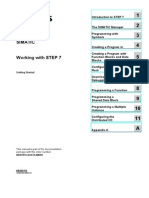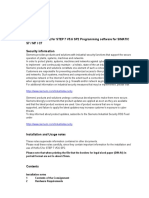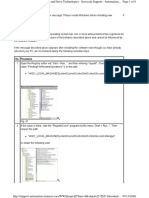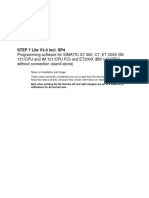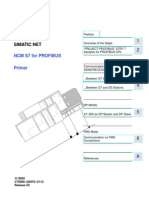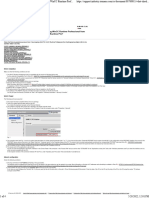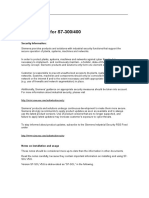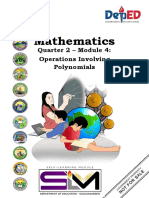S7 Step 7-Micro/Win Smart: Operating System and Hardware Requirements
S7 Step 7-Micro/Win Smart: Operating System and Hardware Requirements
Uploaded by
DanielTouzetCopyright:
Available Formats
S7 Step 7-Micro/Win Smart: Operating System and Hardware Requirements
S7 Step 7-Micro/Win Smart: Operating System and Hardware Requirements
Uploaded by
DanielTouzetOriginal Title
Copyright
Available Formats
Share this document
Did you find this document useful?
Is this content inappropriate?
Copyright:
Available Formats
S7 Step 7-Micro/Win Smart: Operating System and Hardware Requirements
S7 Step 7-Micro/Win Smart: Operating System and Hardware Requirements
Uploaded by
DanielTouzetCopyright:
Available Formats
Preliminary Draft
as of 03/30/2107
S7
STEP 7-Micro/WIN SMART
Readme
Operating system and hardware requirements
Your computer and operating system must meet the following requirements:
● Windows 7 (32-bit or 64-bit) or Windows 10
● At least 350 MB of free hard disk space
● Minimum screen resolution of 1024 x 768 pixels with small font setting
● Mouse supported by Microsoft Windows
● One of the following cables for communication with S7-200 SMART:
– Ethernet cable connected to Network Interface Card
– USB/PPI Multi-Master cable for serial communication
Note
Incompatible products
You cannot install and run STEP 7-Micro/WIN SMART on the same computer with the following Siemens products:
• SIMOTION SCOUT
• STARTER Commissioning Software
Note
Potential conflicts with SIMATIC NET
If you have SIMATIC NET V6.2 or earlier installed on your computer, you might receive the following error when installing
STEP 7-Micro/WIN SMART:
"Fatal error in SIMATIC NET Component sntieno.dll"
"Installation of protocol siem_isotrans failed with error code hr=0x80070430"
If you receive this error, follow these steps:
1. Finish the installation and reboot your computer.
2. Use Add/Remove Programs to uninstall STEP 7-Micro/WIN SMART and reboot your computer.
3. Install STEP 7-Micro/WIN SMART again. After the installation, you will not receive the error.
© Siemens AG 2017. All rights reserved
A5E35667437-AF, V2.3, 07/2017 1
Preliminary Draft
as of 03/30/2107
Operating environment
To be able to install and work with STEP 7-Micro/WIN SMART under Windows 7, you must log on with administrator
privileges.
Disable hibernation mode when using STEP 7-Micro/WIN SMART. Entering hibernation mode while online connections are
open or while STEP 7-Micro/WIN SMART is accessing projects through a network can cause the following errors:
● Unintentional termination of online connections
● Data loss in any open projects that you opened through a PC network
To avoid these errors, set the energy saving options for the operating system in the Windows Control Panel to manual
trigger. This ensures that hibernation is not automatically triggered by a timer. Do not manually trigger hibernation mode
during a communication task, as described above.
Siemens has tested STEP 7-Micro/WIN SMART under the following operating system versions:
● Windows 7 (32-bit version)
● Windows 7 (64-bit version)
● Windows 10
Note
If you observe unstable operation or unexplained program lockups, examine the BIOS settings of your computer and make
sure that hyper-threading is disabled. To resolve other situations reboot your computer and restart
STEP 7-Micro/WIN SMART.
Installation
To install STEP 7-Micro/WIN SMART, follow these steps:
1. Log in with administrator privileges.
2. Close all applications including the Microsoft Office Toolbar.
3. Double-click "Setup.exe" to start the setup program.
4. Follow the displayed instructions to complete the installation.
Note
You can run the following products on the same system:
• STEP 7-Micro/WIN
• STEP 7-Micro/WIN SMART
• PC Access
• S7-200 PC Access SMART
If, however, you uninstall any one version you must reinstall the version(s) you choose to keep, due to shared components.
STEP 7-Micro/WIN SMART
2 A5E35667437-AF, V2.3, 07/2017
Preliminary Draft
as of 03/30/2107
Increased password security
STEP 7-Micro/WIN SMART V2.3 and later increased the security for project, POU, and data block (data page) passwords.
For new projects, STEP 7-Micro/WIN SMART encrypts all of your project, POU, and data block passwords with increased
security. For projects from previous versions of STEP 7-Micro/WIN SMART, re-enter your project, POU, and data block
(data page) passwords to activate the increased security.
Overview to documentation update STEP 7-Micro/WIN SMART
In spite of efforts to ensure the accuracy and clarity in the product documentation, some of the information in the
STEP 7-Micro/WIN SMART online help is incomplete, incorrect or misleading.
Siemens AG
Division Digital Factory
Postfach 48 48
90026 NÜRNBERG
GERMANY
STEP 7-Micro/WIN SMART
A5E35667437-AF,
A5E35667437-AF, V2.3,
V2.3, 07/2017
07/2017 3
You might also like
- 1607806691505tips To Unlock Siemens S7 200 PLC CPU0% (1)1607806691505tips To Unlock Siemens S7 200 PLC CPU14 pages
- Workshop Manual: 200 200LC 210H 210LCH 210K 210LCK100% (1)Workshop Manual: 200 200LC 210H 210LCH 210K 210LCK10 pages
- S7 Step 7-Micro/Win Smart: Operating System and Hardware RequirementsNo ratings yetS7 Step 7-Micro/Win Smart: Operating System and Hardware Requirements3 pages
- Siemens Simatic S 7 300 - 400 - Working With STEP 7100% (14)Siemens Simatic S 7 300 - 400 - Working With STEP 7110 pages
- SIMATIC Working With Step 7 V5.5, Getting Started - 1No ratings yetSIMATIC Working With Step 7 V5.5, Getting Started - 1112 pages
- Simatic: STEP 7 Professional 2010 SR4 Engineering Software For SIMATIC S7 / M7 / C7No ratings yetSimatic: STEP 7 Professional 2010 SR4 Engineering Software For SIMATIC S7 / M7 / C716 pages
- Simatic: STEP 7 Professional 2010 Engineering Software For SIMATIC S7 / M7 / C7No ratings yetSimatic: STEP 7 Professional 2010 Engineering Software For SIMATIC S7 / M7 / C712 pages
- SIMATIC NET Commissioning PC Stations - ManualNo ratings yetSIMATIC NET Commissioning PC Stations - Manual221 pages
- Simatic: STEP 7 V5.6 Programming Software For SIMATIC S7 / C7No ratings yetSimatic: STEP 7 V5.6 Programming Software For SIMATIC S7 / C745 pages
- Simatic: STEP 7 V5.6 Programming Software For SIMATIC S7 / C7No ratings yetSimatic: STEP 7 V5.6 Programming Software For SIMATIC S7 / C745 pages
- STEP 5 Level7 - No Online Connection On Notebooks With Windows 98 - ID - 1578107 - Industry Support SiemensNo ratings yetSTEP 5 Level7 - No Online Connection On Notebooks With Windows 98 - ID - 1578107 - Industry Support Siemens2 pages
- No Online Connection With STEP 7-Micro WIN After Installing STEP 7 V5.1 + SP2No ratings yetNo Online Connection With STEP 7-Micro WIN After Installing STEP 7 V5.1 + SP21 page
- Nvidia Graphics Accelerator: User's ManualNo ratings yetNvidia Graphics Accelerator: User's Manual34 pages
- Simatic: S7-PLCSIM V5.4 Including SP8 Update 1 Simulation Software ReadmeNo ratings yetSimatic: S7-PLCSIM V5.4 Including SP8 Update 1 Simulation Software Readme19 pages
- 1 2 Simatic: Preface, Contents Product Overview and Installation Getting StartedNo ratings yet1 2 Simatic: Preface, Contents Product Overview and Installation Getting Started38 pages
- Simatic Net: 1 2 NCM S7 For Industrial Ethernet PrimerNo ratings yetSimatic Net: 1 2 NCM S7 For Industrial Ethernet Primer51 pages
- Simatic Net S7-1200 - Telecontrol CP 1242-7 Gprs V2: 1 2 3 4 5 6 7 A B C DNo ratings yetSimatic Net S7-1200 - Telecontrol CP 1242-7 Gprs V2: 1 2 3 4 5 6 7 A B C D148 pages
- Student Installation Manual: Scia Engineer 14No ratings yetStudent Installation Manual: Scia Engineer 1419 pages
- 1 Using The Samsung Series 7 Slate Windows 8 Consumer PreviewNo ratings yet1 Using The Samsung Series 7 Slate Windows 8 Consumer Preview7 pages
- Contents of The S7-200 Starter Kit: Item Quantity AvailableNo ratings yetContents of The S7-200 Starter Kit: Item Quantity Available53 pages
- Simatic Net Program Blocks Version History of The Simatic Net Program Blocks For Simatic S7 CpsNo ratings yetSimatic Net Program Blocks Version History of The Simatic Net Program Blocks For Simatic S7 Cps46 pages
- Dreamcast Architecture: Architecture of Consoles: A Practical Analysis, #9From EverandDreamcast Architecture: Architecture of Consoles: A Practical Analysis, #9No ratings yet
- The Encrypted Web: Building Secure and Invisible Networks: Networking, #1From EverandThe Encrypted Web: Building Secure and Invisible Networks: Networking, #1No ratings yet
- Management Accounting 2marks Solved (2014-2021)No ratings yetManagement Accounting 2marks Solved (2014-2021)12 pages
- Paper13 PGDMM PGDSCM&L Supply Chain Management MCQ Sept2021No ratings yetPaper13 PGDMM PGDSCM&L Supply Chain Management MCQ Sept202125 pages
- KA10102 Civil Engineering Materials BK2015 PDFNo ratings yetKA10102 Civil Engineering Materials BK2015 PDF3 pages
- Nutritional Biochemistry: Vitamins Dr. Bidhan Chandra Koner100% (1)Nutritional Biochemistry: Vitamins Dr. Bidhan Chandra Koner50 pages
- Math7 q2 Mod4of8 Operations Involving Polynomials v2No ratings yetMath7 q2 Mod4of8 Operations Involving Polynomials v226 pages
- Primax Galaxy Dual Pv11000 Pro 8kw ManualNo ratings yetPrimax Galaxy Dual Pv11000 Pro 8kw Manual75 pages
- SHARE 16131 FlashCopy DB2 Online Utils PDFNo ratings yetSHARE 16131 FlashCopy DB2 Online Utils PDF45 pages
- Chapter I INTRODUCTION TO PRODUCTION AND OPERATION MANAGEMENTNo ratings yetChapter I INTRODUCTION TO PRODUCTION AND OPERATION MANAGEMENT50 pages
- Question 12. The Children Enjoy - The Buffaloes On The FieldNo ratings yetQuestion 12. The Children Enjoy - The Buffaloes On The Field16 pages
- Learning Area Grade Level Quarter Date I. Lesson Title Ii. Most Essential Learning Competencies (Melcs) Iii. Content/Core ContentNo ratings yetLearning Area Grade Level Quarter Date I. Lesson Title Ii. Most Essential Learning Competencies (Melcs) Iii. Content/Core Content4 pages
- NAICS-SIC Cross-Reference - America's Career InfoNetNo ratings yetNAICS-SIC Cross-Reference - America's Career InfoNet44 pages
- BakeIt Basic Pirouette Diwali Fusion Goodie Class 2023No ratings yetBakeIt Basic Pirouette Diwali Fusion Goodie Class 202311 pages