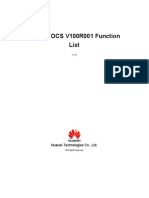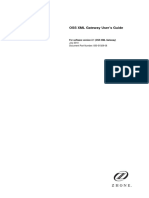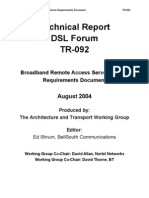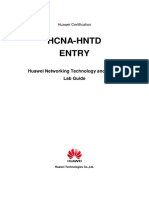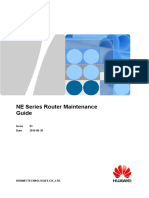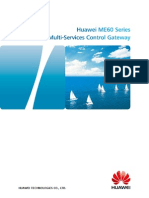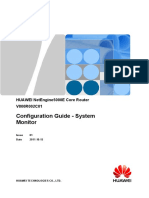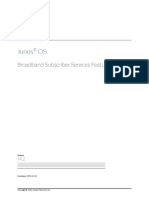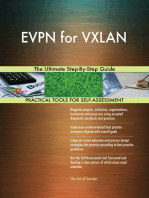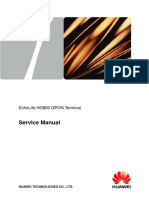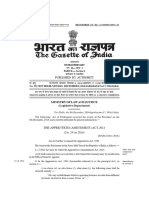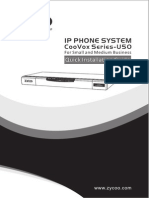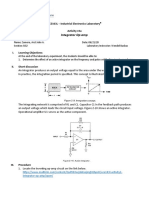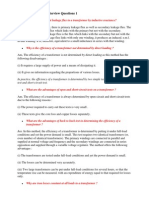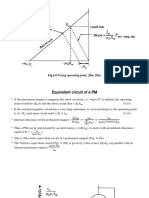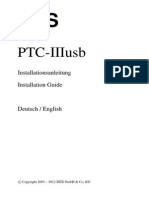Service Manual: Echolife Hg850 Gpon Terminal
Service Manual: Echolife Hg850 Gpon Terminal
Uploaded by
Ind Pol ComCopyright:
Available Formats
Service Manual: Echolife Hg850 Gpon Terminal
Service Manual: Echolife Hg850 Gpon Terminal
Uploaded by
Ind Pol ComOriginal Title
Copyright
Available Formats
Share this document
Did you find this document useful?
Is this content inappropriate?
Copyright:
Available Formats
Service Manual: Echolife Hg850 Gpon Terminal
Service Manual: Echolife Hg850 Gpon Terminal
Uploaded by
Ind Pol ComCopyright:
Available Formats
EchoLife HG850 GPON Terminal
Service Manual
HUAWEI TECHNOLOGIES CO., LTD.
Downloaded from www.Manualslib.com manuals search engine
EchoLife HG850 GPON Terminal
V100R001
Service Manual
Issue 02
Date 2007-05-30
Part Number 31401177
Huawei Technologies Proprietary
Downloaded from www.Manualslib.com manuals search engine
Huawei Technologies Co., Ltd. provides customers with comprehensive technical
support and service. For any assistance, please contact our local office or company
headquarters.
Huawei Technologies Co., Ltd.
Address: Huawei Industrial Base
Bantian, Longgang
Shenzhen 518129
People's Republic of China
Website: http://www.huawei.com
Email: terminal@huawei.com
Copyright © Huawei Technologies Co., Ltd. 2007. All rights reserved.
No part of this document may be reproduced or transmitted in any form or by any
means without prior written consent of Huawei Technologies Co., Ltd.
Trademarks and Permissions
and other Huawei trademarks are trademarks of Huawei Technologies Co.,
Ltd.
All other trademarks and trade names mentioned in this document are the property of
their respective holders.
Notice
The information in this document is subject to change without notice. Every effort has
been made in the preparation of this document to ensure accuracy of the contents,
but all statements, information, and recommendations in this document do not
constitute the warranty of any kind, express or implied.
Huawei Technologies Proprietary
Downloaded from www.Manualslib.com manuals search engine
EchoLife HG850
Service Manual Contents
Contents
About This Document ............................................................................................... 1
Safety Precautions ...................................................................................................... 5
1 System Overview .................................................................................................. 1-1
1.1 Product Introduction.................................................................................................... 1-2
1.2 Front Panel and Rear Panel ......................................................................................... 1-4
1.2.1 Front Panel ...................................................................................................... 1-4
1.2.2 Rear Panel ....................................................................................................... 1-6
2 Installation Guide................................................................................................. 2-1
2.1 Installation................................................................................................................... 2-2
2.2 Getting Started with the HG850 .................................................................................. 2-2
2.3 Software Loading ........................................................................................................ 2-4
2.3.1 Setting Up Configuration Environment........................................................... 2-4
2.3.2 Configuring File Transfer Server .................................................................... 2-5
2.3.3 Loading File Through FTP.............................................................................. 2-6
3 Service Configuration .......................................................................................... 3-1
3.1 Configuration Description........................................................................................... 3-2
3.2 Basic Command .......................................................................................................... 3-2
3.2.1 Command Structure ........................................................................................ 3-2
3.2.2 Command Modes ............................................................................................ 3-2
3.2.3 Online Help of Command Line ....................................................................... 3-3
3.2.4 Common Commands....................................................................................... 3-4
3.3 MGCP Service Configuration ..................................................................................... 3-4
3.3.1 MGCP Networking Method ............................................................................ 3-4
3.3.2 Planning Data.................................................................................................. 3-6
3.3.3 Configuring MGCP Data ................................................................................ 3-7
3.4 SIP Service Configuration......................................................................................... 3-12
3.4.1 SIP Networking Method ............................................................................... 3-12
3.4.2 Configuring Commands ................................................................................ 3-13
3.4.3 Configuring SIP Data.................................................................................... 3-13
Issue 02 (2007-05-30) Huawei Technologies Proprietary i
Downloaded from www.Manualslib.com manuals search engine
EchoLife HG850
Contents Service Manual
4 Use Guide............................................................................................................... 4-1
4.1 Using a Telephone....................................................................................................... 4-2
4.2 Using an STB .............................................................................................................. 4-2
4.3 Using a PC .................................................................................................................. 4-2
5 Troubleshooting.................................................................................................... 5-1
6 Technical Specifications...................................................................................... 6-1
A MGCP Service Configuration .......................................................................... A-1
A.1 Voice Service Configuration................................................................................... A-1
A.1.1 Configuring IP Address ................................................................................. A-1
A.1.2 Configuring Domain Name of the HG850 ..................................................... A-1
A.1.3 Configuring IP address of MGC .................................................................... A-1
A.1.4 Configuring System Time.............................................................................. A-2
A.1.5 Starting DNS Client ....................................................................................... A-2
A.1.6 Adding HG850 Network Management .......................................................... A-3
A.1.7 Saving Configuration Data............................................................................. A-3
A.2 Data Service Configuration..................................................................................... A-3
A.2.1 Online Service................................................................................................ A-3
A.2.2 Fax Service .................................................................................................... A-4
B SIP Service Configuration ................................................................................. B-1
B.1 Voice Service Configuration....................................................................................B-1
B.1.1 Configuring IP Address...................................................................................B-1
B.1.2 Configuring SIP Server ...................................................................................B-1
B.1.3 Configuring SIP User Information ..................................................................B-2
B.1.4 Querying Configuration Result .......................................................................B-2
B.1.5 Saving Configuration Data..............................................................................B-3
B.2 Data Service Configuration......................................................................................B-3
B.2.1 Online Service.................................................................................................B-3
B.2.2 Fax Service......................................................................................................B-4
C Fiber Installation................................................................................................. C-1
D Acronyms and Abbreviations ..........................................................................D-1
Index............................................................................................................................i-1
ii Huawei Technologies Proprietary Issue 02 (2007-05-30)
Downloaded from www.Manualslib.com manuals search engine
EchoLife HG850
Service Manual Figures
Figures
Figure 1-1 Appearance of the HG850............................................................................... 1-2
Figure 1-2 Networking diagram of the HG850................................................................. 1-3
Figure 1-3 Front panel of the HG850 ............................................................................... 1-4
Figure 1-4 Rear panel of the HG850 ................................................................................ 1-6
Figure 2-1 Dimensions of the mounting holes at the bottom (unit: mm).......................... 2-2
Figure 2-2 Connection of the HG850 with devices .......................................................... 2-3
Figure 2-3 Networking for the remote Telnet maintenance through WAN ....................... 2-4
Figure 3-1 Relationships between the command modes................................................... 3-3
Figure 3-2 Service networking of the HG850................................................................... 3-5
Figure 3-3 SIP networking.............................................................................................. 3-12
Figure A-1 Connection for the online service ................................................................. A-4
Figure A-2 Connection for the fax service ...................................................................... A-4
Figure B-1 Connection for the online service...................................................................B-4
Figure B-2 Connection for the fax service........................................................................B-4
Issue 02 (2007-05-30) Huawei Technologies Proprietary iii
Downloaded from www.Manualslib.com manuals search engine
Downloaded from www.Manualslib.com manuals search engine
EchoLife HG850
Tables Service Manual
Tables
Table 1-1 Indicators of the HG850 ................................................................................... 1-4
Table 1-2 Status of the Link indicator and the Auth indicator........................................... 1-5
Table 1-3 External interfaces of the HG850 ..................................................................... 1-6
Table 3-1 Common commands ......................................................................................... 3-4
Table 3-2 IP addresses to be planned ................................................................................ 3-5
Table 3-3 IP addresses to be planned ................................................................................ 3-6
iv Huawei Technologies Proprietary Issue 02 (2007-05-30)
Downloaded from www.Manualslib.com manuals search engine
Downloaded from www.Manualslib.com manuals search engine
EchoLife HG850
Service Manual About This Document
About This Document
Purpose
EchoLife HG850 (hereinafter referred to as the HG850) is an optical network terminal
(ONT). It is designed for families and small office and home office (SOHO) users.
This document describes the appearance, function characteristics and technical
specifications of the HG850, and provides guides for installing, configuring and using
the HG850, which enables you to get familiar with the HG850 as soon as possible.
Related Versions
Table 1-1 The following table lists the product versions related to this document.
Product Name Version
EchoLife HG850 V100R001
Intended Audience
This document is intended for:
z Technical support engineer
z Maintenance engineer
Organization
This document consists of six chapters and is organized as follows.
Chapter Description
1 System Overview This chapter describes the basic information,
functions and features, the front panel, and the rear
panel of the HG850.
2 Installation Guide This chapter describes the installation method of the
HG850, the procedures for the HG850 connecting
with other devices, and the software loading method.
3 Service Configuration This chapter describes commands of the HG850, and
service configuration methods of MGCP and SIP
services of the HG850.
Issue 02 (2007-05-30) Huawei Technologies Proprietary 1
Downloaded from www.Manualslib.com manuals search engine
EchoLife HG850
About This Document Service Manual
Chapter Description
4 Use Guide This chapter describes the method of using the
HG850 after it is connected with a telephone or an
STB or a PC respectively.
5 Troubleshooting This chapter describes some common faults of the
HG850 and the corresponding solutions.
6 Technical This chapter describes physical specifications, and the
Specifications protocols and standards that the HG850 uses.
A MGCP Service This appendix describes configuration methods and
Configuration procedures of the voice service and the data service of
MGCP.
B SIP Service This appendix describes configuration methods and
Configuration procedures of the voice service and the data service of
SIP.
C Fiber Installation This appendix describes how to install the fiber.
D Acronyms and This appendix lists acronyms and abbreviations in the
Abbreviations manual.
Conventions
Symbol Conventions
The symbols that may be found in this document are defined as follows.
Symbol Description
Indicates a hazard with a high level of risk that, if not
avoided, will result in death or serious injury.
Indicates a hazard with a medium or low level of risk
which, if not avoided, could result in minor or
moderate injury.
Indicates a potentially hazardous situation that, if not
avoided, could cause equipment damage, data loss,
and performance degradation, or unexpected results.
Indicates a tip that may help you solve a problem or
save time.
Provides additional information to emphasize or
supplement important points of the main text.
2 Huawei Technologies Proprietary Issue 02 (2007-05-30)
Downloaded from www.Manualslib.com manuals search engine
EchoLife HG850
Service Manual About This Document
General Conventions
Convention Description
Times New Roman Normal paragraphs are in Times New Roman.
Boldface Names of files, directories, folders, and users are in
boldface. For example, log in as user root.
Italic Book titles are in italics.
Courier New Terminal display is in Courier New.
Command Conventions
Convention Description
Boldface The keywords of a command line are in boldface.
Italic Command arguments are in italics.
[] Items (keywords or arguments) in square brackets [ ]
are optional.
{ x | y | ... } Alternative items are grouped in braces and separated
by vertical bars. One is selected.
[ x | y | ... ] Optional alternative items are grouped in square
brackets and separated by vertical bars. One or none
is selected.
{ x | y | ... } * Alternative items are grouped in braces and separated
by vertical bars. A minimum of one or a maximum of
all can be selected.
GUI Conventions
Convention Description
Boldface Buttons, menus, parameters, tabs, windows, and
dialog titles are in boldface. For example, click OK.
> Multi-level menus are in boldface and separated by
the ">" signs. For example, choose File > Create >
Folder.
Issue 02 (2007-05-30) Huawei Technologies Proprietary 3
Downloaded from www.Manualslib.com manuals search engine
EchoLife HG850
About This Document Service Manual
Keyboard Operation
Format Description
Key Press the key. For example, press Enter and press
Tab.
Key 1+Key 2 Press the keys concurrently. For example, pressing
Ctrl+Alt+A means the three keys should be pressed
concurrently.
Key 1, Key 2 Press the keys in turn. For example, pressing Alt, A
means the two keys should be pressed in turn.
Mouse Operation
Action Description
Click Select and release the primary mouse button without
moving the pointer.
Double-click Press the primary mouse button twice continuously
and quickly without moving the pointer.
Drag Press and hold the primary mouse button and move
the pointer to a certain position.
Update History
Updates between document versions are cumulative. Therefore, the latest document
version contains all updates made to previous versions.
Updates in Issue 02 (2007-05-30)
Second release.
Updates in Issue 01 (2007-03-10)
First release.
4 Huawei Technologies Proprietary Issue 02 (2007-05-30)
Downloaded from www.Manualslib.com manuals search engine
EchoLife HG850
Service Manual Safety Precautions
Safety Precautions
General Requirements:
z Before you install and use the device, read these safety precautions carefully and
observe them during operation.
z During storage, transportation and operation of the device, keep the device dry.
z During storage, transportation and operation of the device, avoid collision and
crash of the device.
z Never attempt to dismantle the device by yourself. In case of any fault, contact the
appointed maintenance center for repair.
z Without prior written consent, no organization or individual is permitted to make
any change to the structure or safety design of the device. Huawei Technologies
Co., Ltd. is not liable to any consequences or legal issues due to such changes.
z While using the device, observe all applicable laws, directives and regulations, and
respect the legal rights of other people.
Environment Requirements:
z Place the device at a well-ventilated place. Do not expose the device to direct
sunlight.
z Keep the device clean and free of dusts.
z Do not place any object on top of the device. Otherwise, the device may be too hot
during operation. It can even be deformed or damaged by the heavy load.
z Keep at least 10 cm between the device and the closest object for heat dissipation.
z Do not place the device on or near any object that can easily catch fire, such as
something made of rubber.
z Keep the device far away from any heat source or bare fire, such as a candle or an
electric heater.
z Keep the device far away from any household appliance with strong magnetic field
or electromagnetic field, such as a microwave oven or a refrigerator or a mobile
phone.
Operating Requirement:
z Do no let a child operate the device without guidance.
z Do not let a child play with the device or any accessory. Swallowing the
accessories may lead to peril.
z Use the accessories provided or authorized by the manufacturer only.
Issue 02 (2007-05-30) Huawei Technologies Proprietary 5
Downloaded from www.Manualslib.com manuals search engine
EchoLife HG850
Safety Precautions Service Manual
z The power supply of the device shall meet the requirements of the input voltage of
the device.
z Before plugging or unplugging any cable, shut down the device and disconnect it
from the power supply.
z While plugging or unplugging any cable, make sure that your hands are completely
dry.
z Do not tread on, pull or over-bend any cable. Otherwise, the cable may be damaged,
leading to malfunction of the device.
z Do not use an old or a damaged power cable.
z Do not look directly into the optical interface on the device. Otherwise, your eyes
may be injured.
z In any of the following cases, stop using the device, disconnect it from the power
supply and unplug the power plug immediately: there is smoke emitted from the
device, or there is some abnormal noise or smell. Contact the specified
maintenance center for repair.
z Avoid any object (such as metal shavings) from entering the device from the heat
dissipation intakes.
z Do not scratch or abrade the shell of the device. This may lead to malfunctions of
the device. The shed painting material may also lead to skin allergy.
Cleaning Requirements:
z Before cleaning the device, stop using it and disconnect it from the power supply.
z Use a piece of soft cloth to clean the device.
z Keep the power plug clean and dry. Using a dirty or wet power plug may lead to
electric shock or other perils.
Battery Usage Requirements:
z If a battery cannot be fit in the device, do not press it with force. Otherwise, the
battery may leak or explode.
z If any battery leaks, emits smoke, or gives off abnormal smell, stop using it
immediately.
6 Huawei Technologies Proprietary Issue 02 (2007-05-30)
Downloaded from www.Manualslib.com manuals search engine
EchoLife HG850
Service Manual 1 System Overview
1 System Overview
About This Chapter
The following table lists the contents of this chapter.
Title Description
1.1 Product Introduction Describes the basic information, functions, and
features of the HG850.
1.2 Front Panel and Rear Panel Describes the front panel, the rear panel, and
indicators of the HG850.
Issue 02 (2007-05-30) Huawei Technologies Proprietary 1-1
Downloaded from www.Manualslib.com manuals search engine
EchoLife HG850
1 System Overview Service Manual
1.1 Product Introduction
The HG850 is an optical network terminal (ONT) designed for home users and small
office home office (SOHO) users. It is deployed at the access layer of a gigabit-capable
passive optical network (GPON).
Using the GPON technology, the HG850 enables users to access the Internet through its
upstream optical interface.
The HG850 provides abundant interfaces at the local area network (LAN) side,
providing diversified networking possibilities. In addition, the HG850 offers
high-quality and cost-effective voice over IP (VoIP) and fax over IP (FoIP), bringing
superb voice and video services as well as high-speed data services.
Using the ONT management and control interface (OMCI) technology, the HG850 is
particularly convenient for remote service configuration, management, and maintenance.
Figure 1-1 shows the appearance of the HG850.
Figure 1-1 Appearance of the HG850
1-2 Huawei Technologies Proprietary Issue 02 (2007-05-30)
Downloaded from www.Manualslib.com manuals search engine
EchoLife HG850
Service Manual 1 System Overview
Figure 1-2 shows the networking diagram of the HG850.
Figure 1-2 Networking diagram of the HG850
N2000
Internet IPTV
TG IP
PSTN VoIP
Softswitch
Switch
BAS
OLT
HG850
STB
Telephone PC TV
Abbreviations Full Name
BAS Broadband Access Server
N2000 Huawei N2000 Network Management System
OLT Optical Line Terminal
PC Personal Computer
PSTN Public Switched Telephone Network
STB Set-Top Box
TG Trunk Gateway
TV Television
Issue 02 (2007-05-30) Huawei Technologies Proprietary 1-3
Downloaded from www.Manualslib.com manuals search engine
EchoLife HG850
1 System Overview Service Manual
The functions of the HG850 are as follows:
z Connects with the OLT devices through the passive optical network (PON) interface
(the Optical interface on the rear panel) to provide comprehensive access services in
the upstream.
z Connects with a PC, an STB, and other devices through the Ethernet interfaces to
realize the access of data and video services in the downstream. It realizes access of
the VoIP or FoIP service by connecting with a telephone or a fax machine through
the plain old telephone service (POTS) interface (the Tel interface on the rear panel).
The features of the HG850 are as follows:
z Serves as a GPON terminal to realize bandwidth connection.
z Provides downstream rate up to 2.488 Gbit/s and upstream rate up to 1.244 Gbit/s.
z Provides four 100 Base-TX full duplex Ethernet interfaces, enabling all computers in
the LAN to access the network efficiently.
z Provides two POTS interfaces. These interfaces enable the device to provide the
VoIP service.
z Supports the remote Telnet software management, the remote File Transfer Protocol
(FTP) loading upgrade, and online OMCI software upgrade.
1.2 Front Panel and Rear Panel
1.2.1 Front Panel
Figure 1-3 shows the front panel of the HG850.
Figure 1-3 Front panel of the HG850
Table 1-1 describes the indicators of the HG850.
Table 1-1 Indicators of the HG850
Indicator Name Status Description
Power Power indicator On The HG850 is powered on.
Off The HG850 is powered off.
Link Connectivity Refer to Table 1-2 Refer to Table 1-2.
indicator
1-4 Huawei Technologies Proprietary Issue 02 (2007-05-30)
Downloaded from www.Manualslib.com manuals search engine
EchoLife HG850
Service Manual 1 System Overview
Indicator Name Status Description
Auth Authentication Refer to Table 1-2 Refer to Table 1-2.
indicator
Lan1–Lan4 Ethernet interface On The HG850 is connected to
indicators the Ethernet.
Off The HG850 is not
connected to the Ethernet.
Blinking Data is being transmitted
through the Ethernet
interface.
VoIP VoIP indicator On The VoIP function is
enabled.
Off The VoIP function is
disabled.
Tel1–Tel2 Telephone On The telephone interface is
interface in the call status.
indicators
Off The telephone interface is
idle.
Table 1-2 describes status of the Link indicator and the Auth indicator.
Table 1-2 Status of the Link indicator and the Auth indicator
Number Status Description
Link Auth
1 Off Off Initial-state
2 Slow blinking Off Standby-state
3 Fast blinking Slow blinking Serial-Number-state
4 Fast blinking On Ranging-state
5 On On Operation-state (normal working
state)
6 Fast blinking Off POPUP-state
7 On Off Emergency-Stop-state
z Link and Auth indicate the states of the GPON interface of the HG850 while it is
connecting to an OLT.
z The frequency of fast blinking is 3 Hz, while the frequency of slow blinking is 1 Hz.
Issue 02 (2007-05-30) Huawei Technologies Proprietary 1-5
Downloaded from www.Manualslib.com manuals search engine
EchoLife HG850
1 System Overview Service Manual
1.2.2 Rear Panel
Figure 1-4 shows the rear panel of the HG850.
Figure 1-4 Rear panel of the HG850
Table 1-3 describes the external interfaces of the HG850.
Table 1-3 External interfaces of the HG850
Interface Function
Battery Monitor External standby battery monitoring interface.
Optical GPON interface.
It is used to connect the HG850 with the upper-layer device of
the optical network.
Lan1–Lan4 Ethernet interfaces.
They are used to connect the network devices (such as a
computer, an STB, and a switch).
You can establish four Ethernet connections at the same time.
Tel1–Tel2 VoIP telephone interfaces.
They are used to connect the common telephone or the fax
machine to provide the VoIP or FoIP service.
12V;2A Power interface.
It is used to connect the power adapter.
ON/OFF It is used to power on or off the HG850.
The front panel and the rear panel in the guide are only for your reference.
1-6 Huawei Technologies Proprietary Issue 02 (2007-05-30)
Downloaded from www.Manualslib.com manuals search engine
EchoLife HG850
Service Manual 2 Installation Guide
2 Installation Guide
About This Chapter
The following table lists the contents of this chapter.
Title Description
2.1 Installation Describes the installation method of the HG850.
2.2 Getting Started with Describes the cable connection method of the HG850.
the HG850
2.3 Software Loading Describes the software loading upgrade method and the
procedure of the HG850.
Issue 02 (2007-05-30) Huawei Technologies Proprietary 2-1
Downloaded from www.Manualslib.com manuals search engine
EchoLife HG850
2 Installation Guide Service Manual
2.1 Installation
You can place the HG850 on a desktop directly or mount it on the wall.
This section mainly provides information about how to mount the HG850 on the wall.
There are two mounting holes at the bottom of the HG850. Figure 2-1 shows the
dimensions of the mounting holes at the bottom.
Figure 2-1 Dimensions of the mounting holes at the bottom (unit: mm)
190mm
Ensure that the positioning screws on the wall are installed solidly.
2.2 Getting Started with the HG850
Before connecting the HG850, turn off the power supply of devices such as your
computer, STB, and switch.
Figure 2-2 shows the connection of the HG850 with devices.
2-2 Huawei Technologies Proprietary Issue 02 (2007-05-30)
Downloaded from www.Manualslib.com manuals search engine
EchoLife HG850
Service Manual 2 Installation Guide
Figure 2-2 Connection of the HG850 with devices
1 2 3 5 6 7
3
(1) Optical interface on the wall (2) STB (3) PC
(4) Switch (5) Fax machine (6) Telephone
(7) Power adapter
Refer to the figure above, and do the following to connect the HG850:
Step 1 Install the fiber.
To install the fiber, do as follows:
1. Remove the screws from the cover.
2. Open the cover.
3. Insert one end of the fiber to the fiber adapter.
4. Wind the fiber around the fiber spool, and reserve proper length of the fiber for
leading it out from the cover hole (that is the optical interface on the rear panel).
5. Fix the cover properly.
6. Install the rubber plug.
7. Install the screws of the cover.
For details of installing the fiber, see Chapter C "Fiber Installation."
Step 2 Connect the fiber led from the optical interface of the cover to the optical interface on the
wall.
Step 3 Connect the Tel1 or Tel 2 interfaces of the HG850 and the telephone by using a
telephone line.
Step 4 Connect the Lan interface with the downstream interface of the switch by using the
Ethernet cable.
Step 5 Plug the AC output connector (100–240 V) to the power interface (that is labeled 12V;
2A) of the HG850.
----End
Issue 02 (2007-05-30) Huawei Technologies Proprietary 2-3
Downloaded from www.Manualslib.com manuals search engine
EchoLife HG850
2 Installation Guide Service Manual
z With a lightning protection mechanism, the HG850 stops running automatically if the
voltage of lightning exceeds the nominal value.
z It is recommended to disconnect the power supply from the HG850 in a lighting
weather.
2.3 Software Loading
2.3.1 Setting Up Configuration Environment
Remote Maintenance
The HG850 supports the remote Telnet maintenance. Figure 2-3 shows the networking
for the remote Telnet maintenance through WAN.
Figure 2-3 Networking for the remote Telnet maintenance through WAN
(1) (2)
WAN
(5) (4) (3)
(1) Remote maintenance terminal (2) Router (3) HG850
(4) OLT (5) BAS
The following table describes the procedure for setting up the configuration environment.
Take the Windows 2000 operating system as an example.
2-4 Huawei Technologies Proprietary Issue 02 (2007-05-30)
Downloaded from www.Manualslib.com manuals search engine
EchoLife HG850
Service Manual 2 Installation Guide
Step Operation
1 Ensure that the maintenance terminal and the HG850 are correctly
connected.
2 Select start > Run to display the Run text box.
3 Enter the Telnet command and the IP address of the public network of the
HG850 in the Run text box, for example, telnet 11.11.11.1.
4 Click OK to display the Telnet running dialog box. After the connection
with the HG850, the related information of the Telnet is displayed on the
dialog box.
5 Enter the correct user name and password. Then you can enter the
configuration environment. (The preset user name of the terminal is root and
the password is admin.)
z Ping the public network address of the HG850 (such as ping 11.11.11.1). If the address
can be pinged through, it indicates that the connection between the maintenance and the
HG850 is established.
z The IP address of the maintenance terminal may be not the same as that of the HG850.
Ensure that the two IP addresses can be pinged through by each other.
z When you are configuring the HG850 through the Telnet, do not randomly change the IP
address of the HG850. If it is necessary to change the IP address, after the change, the
Telnet connection will be disconnected and you need log on again with the new IP
address to set up the connection.
Local Maintenance
The HG850 supports the local maintenance through the Lan interfaces.
The HG850 provides the maintenance IP address as 192.168.100.1. You can set the IP
address of the client in the same network segment of the maintenance IP address. You
can log on to the HG850 through Telnet.
Use the Ethernet cable to connect the maintenance terminal with the HG850. If the network
port indicators on the maintenance terminal and the HG850 are both on, it indicates that the
network connection is established.
2.3.2 Configuring File Transfer Server
The HG850 supports file transfer through FTP. To configure the FTP server, install the
client software of the FTP server.
Issue 02 (2007-05-30) Huawei Technologies Proprietary 2-5
Downloaded from www.Manualslib.com manuals search engine
EchoLife HG850
2 Installation Guide Service Manual
2.3.3 Loading File Through FTP
The procedure for installing a protocol is as follows.
Step Operation
1 Configure the FTP server.
2 Run the FTP server on the remote maintenance terminal.
3 Execute load hg850 in the maintenance terminal to load the compressed
file.
4 Execute reboot to reboot the system to enable the new program.
Example
The IP address of the FTP Server is 172.21.50.91; the user name is admin; the
authentication password is admin; the loading path is the default value; the loading file
name is upgrade.bin.
The procedure is as follows.
Step Operation
1 Log in to the HG850 through the Telnet mode.
2 Enter the privilege mode:
TERMINAL#enable
3 Execute the load command:
TERMINAL#load hg850 ftp 172.21.50.91 admin admin upgrade.bin
4 Restart the system to validate the configuration:
TERMINAL#reboot
Are you sure to reset system? Caution:Unsaved data will be
lost![Y|N]:Y
After executing the load command, the upgrade process is displayed. After the loading
completes, the prompt that the upgrade is successful is displayed. During the upgrade, do
not restart the system or power off the supply.
2-6 Huawei Technologies Proprietary Issue 02 (2007-05-30)
Downloaded from www.Manualslib.com manuals search engine
EchoLife HG850
Service Manual 3 Service Configuration
3 Service Configuration
About This Chapter
The following table lists the contents of this chapter.
Title Description
3.1 Configuration Description Describes the software configuration of the
HG850.
3.2 Basic Command Describes the method and the procedure for
setting up the environment of the HG850.
3.3 MGCP Service Describes the configuration method and
Configuration procedure for the HG850 MGCP service.
3.4 SIP Service Configuration Describes the configuration method and
procedure for the HG850 SIP service.
Issue 02 (2007-05-30) Huawei Technologies Proprietary 3-1
Downloaded from www.Manualslib.com manuals search engine
EchoLife HG850
3 Service Configuration Service Manual
3.1 Configuration Description
The HG850 supports the VoIP service. When the network is normally connected, the
voice call can be realized after the HG850 successfully registers to the media gateway
controller (MGC) server, for example, the switch.
The HG850 supports the data service. It enables PCs to access the network through the
Lan interfaces.
The HG850 has two software versions: Media Gateway Control Protocol (MGCP) and
Session Initiation Protocol (SIP). Both the two software versions support VoIP services
and data services.
In this chapter, the HG850 serves as a media gateway (MG) and the softswitch device serves
as a MGC.
3.2 Basic Command
Before configuration, make sure that you master the usage of command lines, which is a
means to configure the device.
3.2.1 Command Structure
The command prompt consists of two parts: fixed character string and command mode
identifier.
z The command mode identifier indicates the mode in which the current command is.
For example, > indicates the user mode, and # indicates the privilege mode.
z In the privilege mode, you can use the hostname method to configure the fixed
character string. By default, the fixed character string of the system is TERMINAL.
Example:
Modify the default hostname of the system to HG850.
TERMINAL#hostname HG850
HG850#
This command is executed successfully, and the hostname has been changed into
HG850.
3.2.2 Command Modes
Command modes of the HG850 consist of: user mode, privilege mode, general
configuration mode, advanced configuration mode, and GPON mode.
The privilege mode and the general configuration mode are compatible with the lower
authority modes.
z In the privilege mode, you can run all commands in the user mode.
3-2 Huawei Technologies Proprietary Issue 02 (2007-05-30)
Downloaded from www.Manualslib.com manuals search engine
EchoLife HG850
Service Manual 3 Service Configuration
z In the general configuration mode, you can run all commands in the user mode and
the privilege mode.
Figure 3-1 shows the relationships between the command modes. An ellipse represents a
command mode. An arrow indicates the switching from one mode to another mode.
Commands are listed above the arrows.
Figure 3-1 Relationships between the command modes
GPON
mode
GPON
exit
configure
exit enable privilege terminal advanced
user mode configuration mode
disable mode exit
To switch from the privilege mode to the general configuration mode, execute configure
terminal.
To exit from the general configuration mode and enter the privilege mode, execute exit.
3.2.3 Online Help of Command Line
The interface of command provides the following online helps.
Complete Help
Enter ? in any view, and then you can get all the commands usable under the view and the
concise descriptions of the commands.
Partial Help
z Enter ? after a command separated by a space. If that position is a keyword, all
keywords and their concise descriptions will be listed.
z Enter ? after a command separated by a space. If that position is a parameter, the
descriptions of all related parameters will be listed.
z Enter ? after a character string. All the commands beginning with the character string
will be listed.
z Add a space after a command. If that position is a keyword, the keywords of the
command will be completed.
Issue 02 (2007-05-30) Huawei Technologies Proprietary 3-3
Downloaded from www.Manualslib.com manuals search engine
EchoLife HG850
3 Service Configuration Service Manual
3.2.4 Common Commands
Table 3-1 describes the common commands in the HG850.
Table 3-1 Common commands
To… Execute…
Access the privilege mode TERMINAL>enable
Access the general configuration mode TERMINAL#configure terminal
Exit the current mode and access the disable (any mode)
user mode
Exit the current mode and access the exit (any mode)
upper-lever mode or exit the
configuration environment
Save the settings TERMINAL#write
Set the hostname TERMINAL#hostname
Query the version TERMINAL>display version
Change the password TERMINAL(config)#terminal user
Set the system time TERMINAL#time
Set the region information TERMINAL(config)#region { CN | HK |
BR | EG | GB | CL | SG | US }
Set the timeout interval TERMINAL#terminal timeout timeout
length value(Min.)
To avoid data loss due to exceptional system reset or power-off, save settings in time by
executing the command write.
3.3 MGCP Service Configuration
3.3.1 MGCP Networking Method
Figure 3-2 shows the service networking of the HG850.
3-4 Huawei Technologies Proprietary Issue 02 (2007-05-30)
Downloaded from www.Manualslib.com manuals search engine
EchoLife HG850
Service Manual 3 Service Configuration
Figure 3-2 Service networking of the HG850
DNS MGC
210.11.123.13 210.11.180.18
10.70.33.60
WAN
MG
C P HG850
10.70.33.62
PC telephone telephone PC
Abbreviations Full Name
DNS Domain Name Server
WAN Wide Area Network
Table 3-2 lists the IP addresses to be planned.
Table 3-2 IP addresses to be planned
Item Parameter
The IP address of the HG850 10.70.33.62
The IP address of the default upstream 10.70.33.60
gateway of the HG850
The IP address of the MGC 210.11.180.18
The IP address of the DNS 210.11.123.13
The domain name of the HG850 huawei.com
Issue 02 (2007-05-30) Huawei Technologies Proprietary 3-5
Downloaded from www.Manualslib.com manuals search engine
EchoLife HG850
3 Service Configuration Service Manual
3.3.2 Planning Data
Before configuring data, you shall plan the data of the HG850, such as IP addresses of
the HG850 and related servers. When the HG850 interconnects with the MGC, you shall
plan the data for the interconnection between them. Table 3-3 lists IP addresses to be
planned.
Table 3-3 IP addresses to be planned
Item Remarks
The IP address of the It can be the static mode, the DHCP mode or the
HG850 PPPoE mode.
The IP address of the default The address of the HG850 is static. The default
upstream gateway of the gateway is commonly the third-layer switch and
HG850 low-end router. When the HG850 obtains the IP
address through the DHCP mode or the PPPoE mode,
the IP address of the default gateway is automatically
obtained.
The IP address of MGC In this guide, the SoftSwitch is taken as an example
of the MGC.
The IP address of DNS DNS is the domain name server.
The IP address of SNTP SNTP indicates the Simple Network Time Protocol
server.
The IP address of Loghost Loghost is the host used for generating and storing
logs.
NOTE
DHCP = Dynamic Host Configuration Protocol
PPPoE = PPP over Ethernet
In Table 3-3, IP addresses of DNS, SNTP, and Loghost are optional. If a server is not
configured on the HG850, the corresponding IP address is unnecessary.
When the HG850 interconnects with the MGC, the parameters for the HG850 and the
MGC are needed to be configured as the same at both sides. The parameters for the
HG850 and the MGC are listed as follows:
z The IP address of the HG850
z The IP address or domain name of the MGC
z The domain name of the HG850
z The interface name (name of the local terminal) of the HG850
3-6 Huawei Technologies Proprietary Issue 02 (2007-05-30)
Downloaded from www.Manualslib.com manuals search engine
EchoLife HG850
Service Manual 3 Service Configuration
3.3.3 Configuring MGCP Data
Configuring IP Address of the HG850
In the general configuration mode, configure the IP address of the HG850. The
configuration commands are as follows.
Operation Command
Configure the IP address Configure the HG850 to obtain a fixed IP address:
of the HG850 ipaddress static ip-address net-mask gateway-ip
Configure the HG850 to automatically obtain an IP
address:
ipaddress dhcp
Configuring the HG850 to obtain an IP address by the
PPPoE dialing:
z pppoe username username password password
z ipaddress pppoe { disable | enable }
The IP address of the HG850 must be configured. After being configured, the IP address
can take effect at once without rebooting.
The IP address of the HG850 can be obtained in three ways:
z Configuring a fixed IP address
z Dynamically obtained from the DHCP server
z Obtained through the PPPoE dialing mode
z The HG850 can only configure one mode for the IP address.
z When you are dynamically obtaining the IP address, such as through the DHCP and
PPPoE modes, you need not configure the DNS server information.
Configuring Domain Name of MG for Registration
In the general configuration mode, configure the domain name of the HG850. The
configuration command is as follows.
Command Remarks
TERMINAL(config)#mgcp Name: The domain name of the HG850, containing
mg-domain-name name 1–60 characters.
The domain name should be consistent with that
configured on the MGC server.
Example:
Configure the domain name of the HG850 as huawei.com.
Issue 02 (2007-05-30) Huawei Technologies Proprietary 3-7
Downloaded from www.Manualslib.com manuals search engine
EchoLife HG850
3 Service Configuration Service Manual
Step Operation
1 Configure the domain name of the MG for registration:
TERMINAL(config)#mgcp mg-domain-name huawei.com
2 Query the configuration result:
TERMINAL(config)#display mgcp attribute
==============================================
MGIP MG-PORT MG-DOMAIN-NAME
10.70.33.62 2427 huawei.com
==============================================
MGC-IP1 MGC-PORT1 MGC-DOMAIN-NAME1
0.0.0.0 2727 -
==============================================
MGC-IP2 MGC-PORT2 MGC-DOMAIN-NAME2
0.0.0.0 2727 -
==============================================
MG-STATE REGISTERED-MGC
Fault 1
==============================================
AUTH-MODE KEY
Huawei mode -
Configuring MGC Information
In the general configuration mode, configure the IP address or domain name of the
HG850. The configuration command is as follows.
Command Remarks
TERMINAL(config)#mgcp mgc Index: The index of the SoftSwitch to which the
index address str gateway can register, ranging from 1 to 2.
Str: It contains 1–256 characters. It can be a
domain name or an IP address. Configure it as a
domain name or an IP address.
Example:
Configure the IP address of the server for registration as 210.11.180.18. The signaling
port number is 2727 by default.
3-8 Huawei Technologies Proprietary Issue 02 (2007-05-30)
Downloaded from www.Manualslib.com manuals search engine
EchoLife HG850
Service Manual 3 Service Configuration
Step Operation
1 Configure the IP address:
TERMINAL(config)#mgcp mgc 1 address 210.11.180.18
{ <cr>|port<K> }:
Command:
mgcp mgc 1 address 210.11.180.18
2 Query the configuration result:
TERMINAL(config)#display mgcp attribute
===============================================
MGIP MG-PORT MG-DOMAIN-NAME
10.70.33.62 2427 huawei.com
===============================================
MGC-IP1 MGC-PORT1 MGC-DOMAIN-NAME1
210.11.180.18 2727 -
===============================================
MGC-IP2 MGC-PORT2 MGC-DOMAIN-NAME2
0.0.0.0 2727 -
===============================================
MG-STATE REGISTERED-MGC
Fault 1
===============================================
AUTH-MODE KEY
Huawei mode -
Configuring MG Authentication Information
To prevent the illegal MG from registering to the MGC, start registration authentication
on the MG. The commands are as follows.
Operation Command
Configure the TERMINAL(config)# mgcp authentication gb-mode
authentication mode to {mgiD | mgkI }
GB.
Configure the TERMINAL(config)# mgcp authentication hw-mode
authentication mode to key keyword
HW.
Issue 02 (2007-05-30) Huawei Technologies Proprietary 3-9
Downloaded from www.Manualslib.com manuals search engine
EchoLife HG850
3 Service Configuration Service Manual
z HW authentication mode is a private authentication procedure of Huawei. GB
authentication mode is defined by Ministry of Information Industry.
z When the encryption algorithm of the SoftX3000 is MD5, you need to configure the
authentication mode of the interconnected HG850 to the HW mode. When the encryption
algorithm of the SoftX3000 is DH, you need to configure the authentication mode of the
interconnected HG850 to the GB mode.
Example:
Configure the HG850 to register to the call server in the HW mode. The registration key
configured on the server is HG850register.
Step Operation
1 Configure the authentication mode to HW as well as the authentication key:
TERMINAL(config)#mgcp authentication hw-mode key
Please input your keyword<1~16 characters>:*************
Please input again:*************
2 Query the configuration result:
TERMINAL(config)#display mgcp attribute
===============================================
MGIP MG-PORT MG-DOMAIN-NAME
191.168.208.13 2427 -
===============================================
MGC-IP1 MGC-PORT1 MGC-DOMAIN-NAME1
0.0.0.0 2727 -
===============================================
MGC-IP2 MGC-PORT2 MGC-DOMAIN-NAME2
0.0.0.0 2727 -
===============================================
MG-STATE REGISTERED-MGC
Fault 1
===============================================
AUTH-MODE KEY
Huawei mode *******
Configuring Signaling Port Number of MG
By default, the protocol port number of the transport layer of the MG device is 2427. To
change it, execute the following command.
Command Remarks
TERMINAL(config)#mgcp mg-port port Port: Port number. By default, it
is 2427.
3-10 Huawei Technologies Proprietary Issue 02 (2007-05-30)
Downloaded from www.Manualslib.com manuals search engine
EchoLife HG850
Service Manual 3 Service Configuration
The default port number is recommended.
Configuring Signaling Port Number of MGC
By default, the protocol port number of the transport layer of the MGC server is 2727. To
change it, execute the following command.
Command Remarks
TERMINAL(config)#mgcp mgc index port port Index: index of the MGC server
Port: protocol port number of
the transport layer
The default port number is recommended.
Configuring DNS
After enabling the DNS client, the HG850 can access other network devices by the
domain name. The relevant commands are as follows.
Operation Command
Set the domain name of the TERMINAL(config)#dns domain-name name
DNS.
Set the IP address of the TERMINAL(config)#dns server first { second |
DNS server. third }
Example:
Start the DNS client on the HG850.
Configure the domain name of the DNS domain as tele.com and the IP address of the
DNS server as 210.11.123.13.
Step Operation
1 Set the domain name of the DNS:
TERMINAL(config)#dns domain-name tele.com
2 Set the IP address of the DNS server:
TERMINAL(config)#dns server 210.11.123.13
{ <cr>|<I> }:
Command:
dns server 210.11.123.13
Issue 02 (2007-05-30) Huawei Technologies Proprietary 3-11
Downloaded from www.Manualslib.com manuals search engine
EchoLife HG850
3 Service Configuration Service Manual
Step Operation
3 Query the configuration result:
TERMINAL(config)#display dns
-----------------------------------------------
DNS suffix:tele.com
Server address:
Main DNS Server.............: 210.11.123.13
-----------------------------------------------
3.4 SIP Service Configuration
3.4.1 SIP Networking Method
Figure 3-3 shows the SIP networking.
Figure 3-3 SIP networking
(1)
(4)
(2)
WAN
(3)
(3)
(1) Proxy server (2) Redirect server
(3) SIP client (user agent) (4) Location/Register server
Figure 3-3 describes functions of the devices in the networking of the HG850.
Name Description
Proxy server Forwards the requests or responses of clients.
Redirect server Maps the addresses in users' call requests into new addresses
and returns the new addresses to users.
3-12 Huawei Technologies Proprietary Issue 02 (2007-05-30)
Downloaded from www.Manualslib.com manuals search engine
EchoLife HG850
Service Manual 3 Service Configuration
Name Description
User agent Initiates requests or calls. For example, SIP telephone and
SoftPhone.
Register server Receives registration requests. For example, SoftSwitch
devices.
3.4.2 Configuring Commands
Configure commands as follows.
Operation Command
Configure SIP server. TERMINAL(config)#sip server index { address
address | domain name | port port | expire-time
expire-time }
Configure SIP user TERMINAL(config)#sip user user-sn { id id |
information. password password | name name }
Log out the SIP user. TERMINAL(config)#( undo) sip shutdown { user-sn
| all }
Configure the SIP user TERMINAL(config)#sip digitmap digitmap
digitmap.
Configure the SIP local TERMINAL(config)#sip local-port localport
port number.
Display the SIP user TERMINAL(config)#display sip attribute
attribute.
Display the SIP digitmap. TERMINAL(config)#display sip digitmap
Display the SIP TERMINAL(config)#display sip send-capability
send-capability.
Display the SIP server TERMINAL(config)#display sip server
information.
Display SIP software TERMINAL(config)#display sip soft-parameter
parameters.
3.4.3 Configuring SIP Data
Configuring the IP Address of the HG850
In the general configuration mode, configure the IP address of the HG850. The
configuration commands are listed as follows.
Issue 02 (2007-05-30) Huawei Technologies Proprietary 3-13
Downloaded from www.Manualslib.com manuals search engine
EchoLife HG850
3 Service Configuration Service Manual
Operation Command
Configure the IP address Configure the HG850 to obtain a static IP address:
of the HG850 ipaddress static ip-address net-mask gateway-ip
Configure the HG850 to obtain an IP address
automatically:
ipaddress dhcp
Configure the HG850 to obtain an IP address by the
PPPoE dialing:
z pppoe username username password password
z ipaddress pppoe { disable | enable }
The IP address of the HG850 must be configured. After being configured, the IP address
can take effect at once without rebooting.
The IP address of the HG850 can be obtained in three ways:
z By Configuring a fixed IP address
z From DHCP server
z Through the PPPoE dialing mode
For the SIP HG850, DHCP is the default method of obtaining the IP address.
Configuring SIP Server
In the general configuration mode, configure the information of the call server which SIP
HG850 registers to. The configuration command is listed as follows.
Command Remarks
TERMINAL(config)# sip Index: Index of server, ranging from 0 to 2.
server index { address address | address: The IP address of the server.
domain name | port port | name: The user domain name. The length should
expire-time expire-time } not exceed 31 characters.
port: The port number of the server. The default
is 5060.
expire-time: Registration validity period. The
range is 5–3600 × 24 × 365. The default is 3600s.
Example
Configure the IP address of the server 2 as 191.168.3.3 and the port number as 5061.
3-14 Huawei Technologies Proprietary Issue 02 (2007-05-30)
Downloaded from www.Manualslib.com manuals search engine
EchoLife HG850
Service Manual 3 Service Configuration
Step Operation
1 Configure the information of the SIP server:
TERMINAL(config)#sip server 2 address 191.168.3.3 port 5061
{ <cr>|domain<K>|expire-time<K> }:
Comman
sip server 2 address 191.168.3.3 port 5061
Execution of command succeeded
2 Query the configuration result:
TERMINAL(config)#display sip server
{ <U><0,2>|all<K> }:2
Command:
display sip server 2
Sip Server Information
----------------------------------------------
index : 2
domain name :
IP address : 191.168.3.3
port : 5061
expire time : 3600
----------------------------------------------
Configuring SIP User
This command is used to configure the information of the SIP user, including user
telephone number, call authentication password and user alias.
In the general configuration mode, the command is listed as follows.
Command Remarks
TERMINAL(config user-sn: The port number of the connected HG850. Its range
)#sip user user-sn varies according to the actual port quantity of the devices in
{ id id | password use. For example, the HG850 has two ports. The port number
password | name ranges from 0 to 2.
name } id: User SIP ID. It is used to identify the user and the length
should not exceed 31 characters. The number is allocated by
the service provider and has been configured on the SIP
server.
Password: User authentication password. The length should
not exceed 31 characters. The service provider decides
whether to configure the parameter.
Name: User alias. The length should not exceed 63
characters.
Issue 02 (2007-05-30) Huawei Technologies Proprietary 3-15
Downloaded from www.Manualslib.com manuals search engine
EchoLife HG850
3 Service Configuration Service Manual
The ID and the password must be configured on the registration server firstly and then
the user can succeed in registering.
Example:
Configure user-sn as 0, id as 88889999, password as abcxyz, and name as Jack.
Step Operation
1 Configure the SIP user:
TERMINAL(config)#sip user 0 id 88889999 password abcxyz name
Jack
This operation will affect the user's current services.
Continue? [Y/N]:y
Execution of command succeeded.
TERMINAL(config)#
2 Query the configuration result:
TERMINAL(config)#display sip attribute 0
Sip User Information
-----------------------------------------------
user-sn : 0
id : 88889999
password : ********
name : jack
local address : 172.21.100.29
local-port : 5060
registration state : registered
previous server : 0.0.0.0 : 5060
current server : 191.168.100.8 : 5060
-----------------------------------------------
In the general configuration mode, execute undo sip user to delete the SIP user; execute
sip shutdown to enable the user to log out.
Configuring SIP User Digitmap
This command is used to configure the restriction rules when the user dials a number.
The default rule of the SIP HG850 is that the user is permitted to enter any character or
number when the user is dialing a number. This rule may be modified according to the
actual requirement.
3-16 Huawei Technologies Proprietary Issue 02 (2007-05-30)
Downloaded from www.Manualslib.com manuals search engine
EchoLife HG850
Service Manual 3 Service Configuration
Command Remarks
TERMINAL(config)#sip Digitmap: The digitmap string to be added. The
digitmap digitmap length is 1–31. The valid characters that may be
contained in the string: 0–9, a, b, c, d, x. x is wildcard
and can represent any number. The default digitmap
of the SIP HG850 is [xABCD*#].t.
z Execute undo sip digitmap to cancel user digitmap.
z Execute display sip digitmap to view user digitmap information.
Example
Delete the default digitmap, the configured digitmap string is 0755xxxxxxxx. Only the
number starting with 0755 is permitted to be dialed.
Step Operation
1 Delete the default SIP digitmap:
ERMINAL(config)#display sip digitmap
Sip digitmap
--------------------------------------
index digitmap
----- --------------------------------
0 [XABCD*#].T
--------------------------------------
TERMINAL(config)#undo sip digitmap 0
{ <cr>|<U><0,15> }:
Command:
undo sip digitmap 0
[XABCD*#].T is deleted
Execution of command succeeded
2 Configure SIP user digitmap:
TERMINAL(config)#sip digitmap 0755xxxxxxxx
Execution of command succeeded.
TERMINAL(config)#
Issue 02 (2007-05-30) Huawei Technologies Proprietary 3-17
Downloaded from www.Manualslib.com manuals search engine
EchoLife HG850
3 Service Configuration Service Manual
Step Operation
3 Query the configuration result:
TERMINAL(config)#display sip digitmap
Sip digitmap
--------------------------------------
index digitmap
----- --------------------------------
0755xxxxxxxx
--------------------------------------
Configuring Signaling Port Number of SIP
The command is used to configure the local port number, which is used by HG850 to
send the SIP signaling.
The default SIP signaling port number is 5060. It can be modified through the following
command.
Command Remarks
TERMINAL(config)#sip local-port: Local port number. The value cannot be
local-port port the same with other port numbers. The default is
5060.
Example:
Configure the local port number as 5061.
Step Operation
1 Configure the local port number:
TERMINAL(config)#sip local-port 5061
Execution of command succeeded
3-18 Huawei Technologies Proprietary Issue 02 (2007-05-30)
Downloaded from www.Manualslib.com manuals search engine
EchoLife HG850
Service Manual 3 Service Configuration
Step Operation
2 Query the configuration result:
TERMINAL(config)#display sip attribute all
Sip User Information
---------------------------------------------------
user-sn : 0
id : 88889999
password : ********
name : jack
local address : 172.21.100.29
local-port : 5061
registration state : registering
expire-time : 0 sec
previous server : 0.0.0.0 : 5060
current server : 191.168.3.3:
5061-----------------------------------------------
TERMINAL(config)#
After the MGCP or SIP configuration completes, connect the HG850 with a telephone
according to "Getting Started with the HG850" and then pick up the telephone. If you hear a
beep, the configuration is successful.
Issue 02 (2007-05-30) Huawei Technologies Proprietary 3-19
Downloaded from www.Manualslib.com manuals search engine
Downloaded from www.Manualslib.com manuals search engine
EchoLife HG850
Service Manual 4 Use Guide
4 Use Guide
About This Chapter
The following table lists the contents of this chapter.
Title Description
4.1 Using a Telephone Describes the use method after the HG850 is connected
with a telephone.
4.2 Using an STB Describes the use method after the HG850 is connected
with an STB.
4.3 Using a PC Describes the use method after the HG850 is connected
with a PC.
Issue 02 (2007-05-30) Huawei Technologies Proprietary 4-1
Downloaded from www.Manualslib.com manuals search engine
EchoLife HG850
4 Use Guide Service Manual
When you use the HG850, keep at least 10 cm between the HG850 and the closest object
for heat dissipation.
4.1 Using a Telephone
Step 1 Connect the HG850.
Refer to section 2.2 "Getting Started with the HG850" to connect a telephone. Ensure
that the telephone and the HG850 are correctly connected.
Step 2 Power on the HG850.
Step 3 Configure the VoIP service of the HG850.
You can configure it to the MGCP or the SIP mode. For details, refer to section 3
"Service Configuration."
Step 4 Enjoy the high-speed voice service.
Pick up the telephone. Enter the number that you want to dial. Wait for an answer.
----End
4.2 Using an STB
Step 1 Connect the HG850
Refer to section 2.2 "Getting Started with the HG850" to connect an STB. Ensure that the
STB and the HG850 are correctly connected.
Step 2 Power on the HG850, the TV and the STB.
Three modes are available:
z Preset a fixed IP address.
z Obtain an IP address from a DHCP server.
z Obtain an IP address through the PPPoE dialing mode.
Contact your service provider for which mode to use.
Step 3 Enjoy the high-speed video service.
Watch or listen to programs according to the prompt on the TV screen.
----End
4.3 Using a PC
Step 1 Connect the HG850.
4-2 Huawei Technologies Proprietary Issue 02 (2007-05-30)
Downloaded from www.Manualslib.com manuals search engine
EchoLife HG850
Service Manual 4 Use Guide
Refer to section 2.2 "Getting Started with the HG850" to connect a PC. Ensure that the
PC and the HG850 are correctly connected.
Step 2 Power on the PC and the HG850.
Step 3 Set the IP addresses of the PC.
Three modes are available:
z Preset a fixed IP address
z Obtain an IP address from a DHCP server
z Obtain an IP address through the PPPoE dialing mode
Contact your service provider for which mode to use.
Step 4 Enjoy the high-speed data service.
Enable the Internet Explorer to surf on the Internet.
----End
z The PC must have an Ethernet card.
z The operating parameters of the HG850 are remotely configured by the service provider.
You can power on and use it.
Issue 02 (2007-05-30) Huawei Technologies Proprietary 4-3
Downloaded from www.Manualslib.com manuals search engine
Downloaded from www.Manualslib.com manuals search engine
EchoLife HG850
Service Manual 5 Troubleshooting
5 Troubleshooting
Failure Solution
The Power z Check whether the power adapter matches the HG850.
indicator is off. z Check whether the power connection is correct.
z Check whether the ON/OFF button on the rear panel is
pressed.
The Link z Check whether fiber is properly connected.
indicator is off. z Check whether there is feculence on the optical connector.
The Auth Maybe the HG850 does not receive the downstream optical
indicator is off, signal sent by the service provider. Contact service provider for
but the Link help.
indicator is on.
The Tel indicator z Check whether the telephone cable provided with the device
is off. is used.
z Check whether the connection of the telephone cable is
correct.
z Check whether the telephone is hung up.
The Lan z Check whether the provided Ethernet cable is used.
indicator is on. z Check whether the Ethernet cable is connected correctly.
z Check whether the indicator of the network card is on.
z Check whether the network card works normally.
Check whether there are devices with the ? or ! mark under
Network adapters. If there are such devices, uninstall and
then re-install them, or insert the network card into another
slot. If the problem remains, change a network card.
Issue 02 (2007-05-30) Huawei Technologies Proprietary 5-1
Downloaded from www.Manualslib.com manuals search engine
Downloaded from www.Manualslib.com manuals search engine
EchoLife HG850
Service Manual 6 Technical Specifications
6 Technical Specifications
Physical Interfaces
z One Battery Monitor interface
z One Optical interface
z Four auto-sensing 10/100 Base-T Ethernet interfaces (RJ-45)
z Two VoIP telephone interfaces (RJ-11)
z One Power interface
Protocols and Standards
z GPON: ITU-T G.983.3 and ITU-T G.984.x
z FE: IEEE802.1p, IEEE 802.3u, and IEEE802.1q
z VoIP: G.711A/u, and T38 (standard)
MGCP, RTP/RTCP, SIP (protocol)
Physical Specifications
z Dimensions (L × W × H): 275 mm × 205 mm × 46 mm
z Weight: 765 g
z Power adapter input: 100–240 V AC, 50–60 Hz
z Whole-device power supply: 12 V DC, 2 A
z Standard power consumption: < 12 W
z Operating environment temperature: 0℃ to +50℃
z Operating environment humidity: 5%–95% (non-condensing)
Issue 02 (2007-05-30) Huawei Technologies Proprietary 6-1
Downloaded from www.Manualslib.com manuals search engine
Downloaded from www.Manualslib.com manuals search engine
EchoLife HG850
Service Manual A MGCP Service Configuration
A MGCP Service Configuration
A.1 Voice Service Configuration
A.1.1 Configuring IP Address
Configure the following parameters of the HG850:
z Fixed IP address: 10.70.33.62
z Subnet mask: 255.255.0.0
z Default gateway: 10.70.33.60
TERMINAL(config)#ipaddress static 10.70.33.62 255.255.0.0
10.70.33.60
Changing net parameter may affect current service, continue?[Y|N]:y
--------------------------------------------------
DNS Domain Name...............: my.domain
Physical Address..............: 00-e0-fc-15-64-18
IP Address Get Method.........: Static IP config
esw (unit number 3):
Flags: (0x68243) UP BROADCAST MULTICAST ARP RUNNING
IP Address..................: 10.70.33.62
Subnet Mask.................: 255.255.0.0
Default Gateway.............: 10.70.33.60
esw (unit number 4):
Flags: (0x68243) UP BROADCAST MULTICAST ARP RUNNING
IP Address..................: 192.168.100.1
Subnet Mask.................: 255.255.255.0
--------------------------------------------------
A.1.2 Configuring Domain Name of the HG850
Configure the domain name of the HG850 as huawei.com, and MG port number as
aaln. Use the default signaling port number.
TERMINAL(config)#mgcp mg-domain-name huawei.com
A.1.3 Configuring IP address of MGC
Configure the MGC IP address: 210.11.180.18. Use the default protocol port number.
TERMINAL(config)#mgcp mgc 1 address 210.11.180.18
Issue 02 (2007-05-30) Huawei Technologies Proprietary A-1
Downloaded from www.Manualslib.com manuals search engine
EchoLife HG850
A MGCP Service Configuration Service Manual
{ <cr>|port<K> }:
Command:
mgcp mgc 1 address 210.11.180.18
Configure the address of the MGC server as mgc.com.
TERMINAL(config)#mgcp mgc 1 address mgc.com
Query the configuration result.
TERMINAL(config)#display mgcp attribute
=======================================================
MGIP MG-PORT MG-DOMAIN-NAME
172.21.100.24 2427 huawei.com
=======================================================
MGC-IP1 MGC-PORT1 MGC-DOMAIN-NAME1
210.11.180.18 2727 -
=======================================================
MGC-IP2 MGC-PORT2 MGC-DOMAIN-NAME2
0.0.0.0 2727 -
=======================================================
MG-STATE REGISTERED-MGC
Fault 1
AUTH-MODE KEY
Huawei mode -
The HG850 supports dual homing. You can configure two MGC servers for the
HG850. When the HG850 fails to register to the first MGC, it registers to the
second MGC. 1 indicates the first IP address of the MGC; while 2 indicates the
second IP address of the MGC.
A.1.4 Configuring System Time
Configure the system time as 11:55:00, 2006-10-20.
TERMINAL(config)#time 11:55:00 2006-10-20
A.1.5 Starting DNS Client
Start the DNS client on the HG850.
Configure the following parameters of the DNS:
z Domain name: tele.com
z IP address: 210.11.123.13
TERMINAL(config)#dns domain-name tele.com
TERMINAL(config)#dns server 210.11.123.13
{ <cr>|<I> }:
Command:
dns server 210.11.123.13
A-2 Huawei Technologies Proprietary Issue 02 (2007-05-30)
Downloaded from www.Manualslib.com manuals search engine
EchoLife HG850
Service Manual A MGCP Service Configuration
TERMINAL(config)#display dns
-------------------------------------------------------
user config:
DNS suffix:tele.com
Main DNS Server.............: 210.11.123.13
Secondary DNS Server........:
config protocol get:
DNS suffix:my.domain
Main DNS Server.............: 192.168.0.6
Secondary DNS Server........:
A.1.6 Adding HG850 Network Management
Configure the IP address of the HG850 network management as 210.11.123.33.
TERMINAL(config)#nms primary 210.11.123.33
{ <cr>|secondary<K> }:
Command:
nms primary 210.11.123.33
primary IP 210.11.123.33
config succeed
Configure the HG850 to register to the HG850 network management when the HG850
is started.
TERMINAL(config)#nms access on
config succeed
A.1.7 Saving Configuration Data
After the data configuration, use the write command to save data.
TERMINAL#write
Command executing, please wait...
System starts to save configuration data, please wait a moment......
The configuration data backup percent is: 100%
HG8502000(config)#
A.2 Data Service Configuration
A.2.1 Online Service
The HG850 supports the online service. Connect the cables; configure the IP address of
your PC, and power on your PC. Then you can enjoy the online service.
Figure A-1 shows the connection for the online service.
Issue 02 (2007-05-30) Huawei Technologies Proprietary A-3
Downloaded from www.Manualslib.com manuals search engine
EchoLife HG850
A MGCP Service Configuration Service Manual
Figure A-1 Connection for the online service
(1)
(2)
(4)
(3)
(3)
(1) Optical interface on the wall (2) HG850
(3) PC (4) Switch
A.2.2 Fax Service
By default, the HG850 supports the fax service. You need to select the fax mode.
In the general configuration mode, use display mgcp soft-parameter to check the fax
mode. It is t38 by default.
Figure A-2 shows the connection for the fax service.
Figure A-2 Connection for the fax service
(1)
(2)
(3)
(1) Optical interface on the wall (2) HG850 (3) Fax machine
A-4 Huawei Technologies Proprietary Issue 02 (2007-05-30)
Downloaded from www.Manualslib.com manuals search engine
EchoLife HG850
Service Manual A MGCP Service Configuration
If you want to change the fax mode, contact the service provider for help.
Issue 02 (2007-05-30) Huawei Technologies Proprietary A-5
Downloaded from www.Manualslib.com manuals search engine
Downloaded from www.Manualslib.com manuals search engine
EchoLife HG850
Service Manual B SIP Service Configuration
B SIP Service Configuration
B.1 Voice Service Configuration
B.1.1 Configuring IP Address
The HG850 obtains the IP address through DHCP by default. When the DHCP server is
configured, and the HG850 is connected to the network and powered on, the HG850
obtains the IP address from the DHCP server automatically.
Query the IP address information.
TERMINAL(config)#display ipaddress
The information is displayed as follows.
--------------------------------------------------
DNS Domain Name...............: abc.com
Physical Address..............: 00-e0-fc-92-8a-2a
IP Address Get Method.........: DHCP
esw (unit number 3):
Flags: (0x68243) UP BROADCAST MULTICAST ARP RUNNING
IP Address..................: 191.168.100.2
Subnet Mask.................: 255.255.0.0
Default Gateway.............: 191.168.10.10
DHCP Server Address...........: 191.168.210.17
DHCP Expired Time Length .....: 60 S
esw (unit number 4):
Flags: (0x68243) UP BROADCAST MULTICAST ARP RUNNING
IP Address..................: 192.168.100.1
Subnet Mask.................: 255.255.255.0
--------------------------------------------------
B.1.2 Configuring SIP Server
Configure the IP address of the SIP server as 192.168.10.10.
TERMINAL(config)#sip server 0 address 191.168.10.10
{ <cr>|domain<K>|port<K>|expire-time<K> }:
Command:
sip server 0 address 191.168.10.10
Execution of command succeeded
Configure the address of the SIP server as sipserver.com.
Issue 02 (2007-05-30) Huawei Technologies Proprietary B-1
Downloaded from www.Manualslib.com manuals search engine
EchoLife HG850
B SIP Service Configuration Service Manual
TERMINAL(config)#sip server 0 domain sipserver.com
{ <cr>|address<K>|port<K>|expire-time<K> }:
Command:
sip server 0 domain sipserver.com
Execution of command succeeded”
z You can configure three SIP servers for the HG850. If the HG850 fails to
register to the first SIP server, then it registers to the second SIP server. If it
fails to register to the second SIP server, it registers to the third SIP server. The
SIP servers here can be configured from 0 to 2.
z It is recommended to configure the address of Server 0 as that of the main
server and the IP address of Server 2 as that of the standby server. This can
shorten the register time.
B.1.3 Configuring SIP User Information
Configure the following parameters for the SIP user:
z Port number: 0
z ID: 88880008
z Authentication password: 88880008
TERMINAL(config)#sip user 0 id 88880008 password 88880008
{ <cr>|name<K> }:
Command:
sip user 0 id 88880008 password 88880008
This operation will affect the user's current services. Continue?
[Y/N]:y
TERMINAL(config)#
Execution of command succeeded
The HG850 can configure two SIP users, which range from 0 to 1.
B.1.4 Querying Configuration Result
Query the configuration result.
TERMINAL(config)#display sip attribute 0
Sip User Information
-----------------------------------------------------
user-sn : 0
id : 88880008
password : ********
name :
local address : 191.168.100.2
local-port : 5060
registration state : registered
B-2 Huawei Technologies Proprietary Issue 02 (2007-05-30)
Downloaded from www.Manualslib.com manuals search engine
EchoLife HG850
Service Manual B SIP Service Configuration
expire-time : 300 sec
previous server :
current server : 191.168.10.10 : 5060
The HG850 can configure two users. When you check the users, you can select
0,1 and all to check the information of the SIP user(s).
B.1.5 Saving Configuration Data
After the data configuration, use the write command to save data.
TERMINAL#write
Command executing, please wait...
System starts to save configuration data, please wait a moment......
The configuration data backup percent is: 100%
TERMINAL(config)#
Currently, the SIP HG850 only supports the basic voice service. For added-valued
services, for example, three-party service, conference call, video conference, call
transfer, caller identification display and advice of charge at the end of
conversation are not supported.
B.2 Data Service Configuration
B.2.1 Online Service
The HG850 supports the online service. Connect the cables; configure the IP address of
your PC, and power on your PC. Then you can enjoy the online service.
Figure B-1 shows the connection for the online service.
Issue 02 (2007-05-30) Huawei Technologies Proprietary B-3
Downloaded from www.Manualslib.com manuals search engine
EchoLife HG850
B SIP Service Configuration Service Manual
Figure B-1 Connection for the online service
(1)
(2)
(4)
(3)
(3)
(1) Optical interface on the wall (2) HG850
(3) PC (4) Modem
B.2.2 Fax Service
By default, the HG850 supports the fax service.
Figure B-2 shows the connection for the fax service.
Figure B-2 Connection for the fax service
(1)
(2)
(3)
(1) Optical interface on the wall (2) HG850 (3) Fax machine
B-4 Huawei Technologies Proprietary Issue 02 (2007-05-30)
Downloaded from www.Manualslib.com manuals search engine
EchoLife HG850
Service Manual B SIP Service Configuration
If you want to change the fax mode, contact your service provider for help.
Issue 02 (2007-05-30) Huawei Technologies Proprietary B-5
Downloaded from www.Manualslib.com manuals search engine
Downloaded from www.Manualslib.com manuals search engine
EchoLife HG850
Service Manual C Fiber Installation
C Fiber Installation
The installation steps are shown as follows:
Step 1 Remove the two screws form the cover with a cross screwdriver.
Step 2 Open the cover.
Issue 02 (2007-05-30) Huawei Technologies Proprietary C-1
Downloaded from www.Manualslib.com manuals search engine
EchoLife HG850
C Fiber Installation Service Manual
To avoid damaging the cover, carefully perform the operation with both hands.
After opening the cover, you can see two layers of feet around the fiber spool, as shown
in the following figure.
Step 3 Insert one end of the fiber to the fiber adapter.
C-2 Huawei Technologies Proprietary Issue 02 (2007-05-30)
Downloaded from www.Manualslib.com manuals search engine
EchoLife HG850
Service Manual C Fiber Installation
Step 4 Wind the fiber around the fiber spool.
When winding, do not bend the fiber excessively. Refer the following winding
principles:
z The number of the winding circles is subject to the length of the fiber you use. The
longer the used fiber is, the more the winding circles are.
z Except the first circle is wound as the shape "∽", wind the other circles as the
shape " ".
z The first and second circles are wound at the bottom layer.
z The third and fourth circles are wound between the two layers of the feet.
Issue 02 (2007-05-30) Huawei Technologies Proprietary C-3
Downloaded from www.Manualslib.com manuals search engine
EchoLife HG850
C Fiber Installation Service Manual
C-4 Huawei Technologies Proprietary Issue 02 (2007-05-30)
Downloaded from www.Manualslib.com manuals search engine
EchoLife HG850
Service Manual C Fiber Installation
Issue 02 (2007-05-30) Huawei Technologies Proprietary C-5
Downloaded from www.Manualslib.com manuals search engine
EchoLife HG850
C Fiber Installation Service Manual
Step 5 Reserve proper length of the fiber for leading it out from the hole on the cover (which
is the optical interface on the rear panel).
C-6 Huawei Technologies Proprietary Issue 02 (2007-05-30)
Downloaded from www.Manualslib.com manuals search engine
EchoLife HG850
Service Manual C Fiber Installation
Step 6 Fix the cover properly and install the rubber plug.
Issue 02 (2007-05-30) Huawei Technologies Proprietary C-7
Downloaded from www.Manualslib.com manuals search engine
EchoLife HG850
C Fiber Installation Service Manual
Step 7 Install the screws of the cover.
C-8 Huawei Technologies Proprietary Issue 02 (2007-05-30)
Downloaded from www.Manualslib.com manuals search engine
EchoLife HG850
Service Manual C Fiber Installation
----End
After the fiber is installed, refer the following figure.
Issue 02 (2007-05-30) Huawei Technologies Proprietary C-9
Downloaded from www.Manualslib.com manuals search engine
Downloaded from www.Manualslib.com manuals search engine
EchoLife HG850
Service Manual D Acronyms and Abbreviations
D Acronyms and Abbreviations
B
BAS Broadband Access Server
D
DHCP Dynamic Host Configuration Protocol
DNS Domain Name Server
F
FoIP Fax over IP
FTP File Transfer Protocol
G
GPON Gigabit-Capable Passive Optical Network
I
IP Internet Protocol
IPTV Internet Protocol Television
L
LAN Local Area Network
M
MG Media Gateway
MGC Media Gateway Controller
MGCP Media Gateway Control Protocol
N
NAT Network Address Translation
Issue 02 (2007-05-30) Huawei Technologies Proprietary D-1
Downloaded from www.Manualslib.com manuals search engine
EchoLife HG850
D Acronyms and Abbreviations Service Manual
O
OLT Optical Line Terminal
OMCI ONT Management and Control Interface
ONT Optical Network Terminal
P
PC Personal Computer
PON Passive Optical Network
POTS Plain Old Telephone Service
PSTN Public Switched Telephone Network
PPPoE Point-to-Point Protocol over Ethernet
S
SIP Session Initiation Protocol
SOHO Small Office and Home Office
STB Set-Top Box
T
TG Trunk Gateway
TV Television
U
UA User Agent
V
VoIP Voice over IP
W
WAN Wide Area Network
D-2 Huawei Technologies Proprietary Issue 02 (2007-05-30)
Downloaded from www.Manualslib.com manuals search engine
EchoLife HG850
Service Manual Index
Index
C
L
Configuring
DNS, 3-11 Loading File Through FTP, 2-6
Configuring MGCP, 3-7
Domain Name of MG, 3-7 M
IP Address of the HG850, 3-7
MG Authentication Information, 3-9
MGCP, 3-2
MGC Information, 3-8
Signaling Port Number of MG, 3-10 O
Signaling Port Number of MGC, 3-11
OLT, 1-4
Configuring SIP, 3-14
IP Address of the HG850, 3-14
OMCI, 1-2
Signaling Port Number of SIP, 3-18
SIP Server, 3-14 S
SIP User, 3-15
SIP, 3-2
SIP User Digitmap, 3-17
T
G
Technical Specifications, 6-1
GPON, 1-2
Troubleshooting, 5-1
i.
Issue 02 (2007-05-30) Huawei Technologies Proprietary i-1
Downloaded from www.Manualslib.com manuals search engine
HUAWEI TECHNOLOGIES CO., LTD.
Huawei Industrial Base
Bantian, Longgang
Shenzhen 518129
People's Republic of China
www.huawei.com
Part Number: 31401177
Downloaded from www.Manualslib.com manuals search engine
You might also like
- Datacom DM1200 - Command - ReferenceDocument954 pagesDatacom DM1200 - Command - ReferenceBruno MouraNo ratings yet
- Huawei OCSDocument114 pagesHuawei OCSeilou linNo ratings yet
- NE40E&80E V600R008C10 Configuration Guide - WAN Access 01 PDFDocument356 pagesNE40E&80E V600R008C10 Configuration Guide - WAN Access 01 PDFjuanca06No ratings yet
- VPLS Practice GuideDocument7 pagesVPLS Practice Guidedelgado08No ratings yet
- Huawei Certification HCNP-IENP Lab Guide V2.0 PDFDocument176 pagesHuawei Certification HCNP-IENP Lab Guide V2.0 PDFAdt tozeur ADTTNo ratings yet
- 830-01929-08 ZMS OSS GuideDocument262 pages830-01929-08 ZMS OSS Guidepolan78No ratings yet
- Teldat Router TCP-IP ConfigurationDocument56 pagesTeldat Router TCP-IP ConfigurationJose VillarNo ratings yet
- NetEngine 8000 F1A V800R022C10 Product DescriptionDocument21 pagesNetEngine 8000 F1A V800R022C10 Product DescriptionthenioNo ratings yet
- Ne40 Ne80 PDFDocument192 pagesNe40 Ne80 PDFณัชชา ธนปัญจาภรณ์No ratings yet
- S6720 V200R008C00 Configuration Guide - IP Unicast Routing PDFDocument815 pagesS6720 V200R008C00 Configuration Guide - IP Unicast Routing PDFdbeneditoNo ratings yet
- NE40E&80E V600R008C10 Configuration Guide - VPN 01 PDFDocument3,093 pagesNE40E&80E V600R008C10 Configuration Guide - VPN 01 PDFNisaiyhoutNo ratings yet
- Configuration Guide - IP Service (V200R002C00 - 01)Document227 pagesConfiguration Guide - IP Service (V200R002C00 - 01)Kaushal KishorNo ratings yet
- NE9000 V800R022C00 Configuration Guide 04 Interface and Data LinkDocument122 pagesNE9000 V800R022C00 Configuration Guide 04 Interface and Data LinkbapbyevNo ratings yet
- Juniper Networks - (M - MX - T-Series) Troubleshooting Checklist - Routing Engine High CPUDocument5 pagesJuniper Networks - (M - MX - T-Series) Troubleshooting Checklist - Routing Engine High CPUSildios HanasNo ratings yet
- Bras Server RequirmentDocument55 pagesBras Server RequirmentDinh Trung KienNo ratings yet
- (1.1) NE40E-X Series Products Hardware IntroductionDocument52 pages(1.1) NE40E-X Series Products Hardware IntroductionHoangtnt NguyenNo ratings yet
- Huawei NetEngine5000E Core Router Chassis and FeaturesDocument8 pagesHuawei NetEngine5000E Core Router Chassis and FeaturesElizabeth RichNo ratings yet
- Hcna-Hntd Entry Lab Guide v2.1Document134 pagesHcna-Hntd Entry Lab Guide v2.1Asad Faraz Khan100% (1)
- HCNA Entry v2.0 PDFDocument416 pagesHCNA Entry v2.0 PDFCrimildo MoisesNo ratings yet
- NE40E X1&NE40E X2 Product DescriptionDocument177 pagesNE40E X1&NE40E X2 Product DescriptionAnis Tn100% (1)
- HCNP (HCDP) Routing and Switching Training - IESN en Book-ContentDocument424 pagesHCNP (HCDP) Routing and Switching Training - IESN en Book-Contentosman uyarNo ratings yet
- NE Series Router Maintenance Guide PDFDocument951 pagesNE Series Router Maintenance Guide PDFvictorNo ratings yet
- Huawei ME60 Brief Product Brochure (03-Jul-2012)Document8 pagesHuawei ME60 Brief Product Brochure (03-Jul-2012)Wei Jung Shih HungNo ratings yet
- Metro1000 Hardware Description (V300R007C01 - 01) PDFDocument334 pagesMetro1000 Hardware Description (V300R007C01 - 01) PDFSimón ReyesNo ratings yet
- Huawei Certification HCNP Lab Guide HCNP-IERN v1.6 PDFDocument475 pagesHuawei Certification HCNP Lab Guide HCNP-IERN v1.6 PDFGustavo BacaláNo ratings yet
- HCDA EN LAB-content PDFDocument284 pagesHCDA EN LAB-content PDFCaco Pradas100% (2)
- Configuration Guide - MPLS (V600R003C00 - 01)Document669 pagesConfiguration Guide - MPLS (V600R003C00 - 01)Анатолий ПетьковNo ratings yet
- HCIP-Datacom-WAN Planning and Deployment V1.0 Lab GuideDocument220 pagesHCIP-Datacom-WAN Planning and Deployment V1.0 Lab Guidemichelle chemutaiNo ratings yet
- Carrier Grade NAT - TEC Study Paper-Ver2Document17 pagesCarrier Grade NAT - TEC Study Paper-Ver2Pravesh Kumar ThakurNo ratings yet
- HCIP-Routing & Switching-IERS V2.5 Lab GuideDocument524 pagesHCIP-Routing & Switching-IERS V2.5 Lab GuideМихаилNo ratings yet
- Subscriber MGMT Getting StartedDocument114 pagesSubscriber MGMT Getting StartedRajkumar LodhNo ratings yet
- HCNA-Security CBSN Constructing Basic Security NetworkDocument642 pagesHCNA-Security CBSN Constructing Basic Security NetworkmugilanitNo ratings yet
- NQA - Configuration Guide - System Monitor (V800R002C01 - 01)Document83 pagesNQA - Configuration Guide - System Monitor (V800R002C01 - 01)Orlando RangelNo ratings yet
- Broadband Subscriber Services Feature Guide - 14.2Document856 pagesBroadband Subscriber Services Feature Guide - 14.2openid_dr4OPAdENo ratings yet
- ALCOMA ALxxF Class Carrier Radio DescriptionDocument91 pagesALCOMA ALxxF Class Carrier Radio DescriptionTaha TounsiNo ratings yet
- ZXMP s325 IntroductionDocument6 pagesZXMP s325 Introductionm3y54mNo ratings yet
- HCNA-HNTD Intermediate Training Materials V2.2Document343 pagesHCNA-HNTD Intermediate Training Materials V2.2Roman TravinNo ratings yet
- MA5800 Security Hardening and Maintenance Guide 08Document188 pagesMA5800 Security Hardening and Maintenance Guide 08soporteNo ratings yet
- HCIP-WLAN-CEWA V1.0 Lab Guide (CLI-based) PDFDocument240 pagesHCIP-WLAN-CEWA V1.0 Lab Guide (CLI-based) PDFعلي محمدNo ratings yet
- HCNA Intermediate Lab GuideDocument173 pagesHCNA Intermediate Lab GuideLAngel ReyesNo ratings yet
- StoneOS WebUI User Guide EDocument512 pagesStoneOS WebUI User Guide EMuhammadRaafiNo ratings yet
- HCNADocument89 pagesHCNAHerwin Peralta GutierrezNo ratings yet
- 3.2.7 Feature Description - MPLSDocument114 pages3.2.7 Feature Description - MPLSJuan VegaNo ratings yet
- (Hua) (ST) Ne40ecx600me60ne20e v800r008 CC St-Security Target-V1 51Document65 pages(Hua) (ST) Ne40ecx600me60ne20e v800r008 CC St-Security Target-V1 51Meklati YounessNo ratings yet
- PPPoE ProtocolDocument45 pagesPPPoE ProtocolAyoubENSATNo ratings yet
- Ruijie RG-NBS3200 Series Switches Datasheet-20200310Document12 pagesRuijie RG-NBS3200 Series Switches Datasheet-20200310winah warungNo ratings yet
- Triple Play For Subscriber Services Feature Guide - 13.3Document374 pagesTriple Play For Subscriber Services Feature Guide - 13.3openid_dr4OPAdENo ratings yet
- 01 - CX600-X Series Products Hardware Introduction ISSUE 1 - 01Document0 pages01 - CX600-X Series Products Hardware Introduction ISSUE 1 - 01Анатолий Петьков100% (1)
- HCNA-HNTD Intermediate Lab Guide V2.1Document188 pagesHCNA-HNTD Intermediate Lab Guide V2.1Ayas H. AbdNo ratings yet
- OG For MA5600T or MA5603T NE Management - (V100R002C01 - 03)Document505 pagesOG For MA5600T or MA5603T NE Management - (V100R002C01 - 03)Khaled Mohamed ElnokrashyNo ratings yet
- 01 JunOS BasicDocument44 pages01 JunOS BasicTarry KeNo ratings yet
- Huawei Technologies Co., Ltd. 1Document426 pagesHuawei Technologies Co., Ltd. 1Gustavo BacaláNo ratings yet
- ZXR10 M6000-Series DatasheetDocument117 pagesZXR10 M6000-Series Datasheetsvsmani82No ratings yet
- Dibea d850 Instruction ManualDocument22 pagesDibea d850 Instruction ManualRrohit SawneyNo ratings yet
- Triple Play: Building the converged network for IP, VoIP and IPTVFrom EverandTriple Play: Building the converged network for IP, VoIP and IPTVNo ratings yet
- 31401177-EchoLife HG850 GPON Terminal Service Manual - (V100R001 - 02)Document81 pages31401177-EchoLife HG850 GPON Terminal Service Manual - (V100R001 - 02)HammadAlviNo ratings yet
- EchoLife HG850a GPON Terminal Service Manual (V100R001 - 06) PDFDocument98 pagesEchoLife HG850a GPON Terminal Service Manual (V100R001 - 06) PDFagustin_rg_22No ratings yet
- Northbound CORBA Interface User Guide (V200R007C03 03) PDFDocument299 pagesNorthbound CORBA Interface User Guide (V200R007C03 03) PDFmahdi parsaNo ratings yet
- Apprenticeship Rules 1992 Updated 2015 Amendment2422 - 2Document131 pagesApprenticeship Rules 1992 Updated 2015 Amendment2422 - 2Ind Pol ComNo ratings yet
- Apprentices (A) Act, 2014 - 0 - 2Document5 pagesApprentices (A) Act, 2014 - 0 - 2Ind Pol ComNo ratings yet
- MM Shawl Certificate by NBCCDocument1 pageMM Shawl Certificate by NBCCInd Pol ComNo ratings yet
- It Book Jannat-1Document39 pagesIt Book Jannat-1Ind Pol ComNo ratings yet
- Chapter - 6: General Financial Rules 2017Document1 pageChapter - 6: General Financial Rules 2017Ind Pol ComNo ratings yet
- Architecture Design and FPGA Implementation ofDocument13 pagesArchitecture Design and FPGA Implementation ofAhmed YasserNo ratings yet
- q3.CSS 9 Week 2Document6 pagesq3.CSS 9 Week 2Ramlede BenosaNo ratings yet
- PWR Sys ETH USB 1 2 3 4 4 3 2 1Document14 pagesPWR Sys ETH USB 1 2 3 4 4 3 2 1MetturArunNo ratings yet
- Integrator Op-Amp: ECE103L - Industrial Electronics Laboratory Activity #3aDocument6 pagesIntegrator Op-Amp: ECE103L - Industrial Electronics Laboratory Activity #3aArct John Alfante ZamoraNo ratings yet
- Battery Charger Report 6Document55 pagesBattery Charger Report 6anand.sraju69% (32)
- Transformers Short Interview QuestionsDocument3 pagesTransformers Short Interview QuestionsIkramul HaqueNo ratings yet
- As Devcon ListDocument18 pagesAs Devcon ListSkndrNo ratings yet
- Fig.4.9 Fixing Operating Point, (BM, HM)Document27 pagesFig.4.9 Fixing Operating Point, (BM, HM)Soham KunduNo ratings yet
- ch06 PDFDocument64 pagesch06 PDFsomnath sahooNo ratings yet
- Bipolar Junction TransistorsDocument36 pagesBipolar Junction TransistorsKumari RaginiNo ratings yet
- FPGA-Based Control For Electric Vehicle and Hybrid Electric Vehicle Power ElectronicsDocument24 pagesFPGA-Based Control For Electric Vehicle and Hybrid Electric Vehicle Power Electronicsdeepak_27No ratings yet
- Tas 5713Document71 pagesTas 5713Nelson BorgesNo ratings yet
- InstallationGuide PTC-IIIusb PDFDocument57 pagesInstallationGuide PTC-IIIusb PDFFajar SeptianNo ratings yet
- Automatic Car Wash Using PLCDocument5 pagesAutomatic Car Wash Using PLCAdvanced Research Publications100% (2)
- Capacitor Bank Selection TableDocument2 pagesCapacitor Bank Selection TablechandranvijeshkumarNo ratings yet
- VDBDocument45 pagesVDBViaNo ratings yet
- Nord SK 200E Inverter ManualDocument265 pagesNord SK 200E Inverter ManualStevenNo ratings yet
- EE 8701 HIGH VOLTAGE ENGINEERING 2 MarksDocument9 pagesEE 8701 HIGH VOLTAGE ENGINEERING 2 Marksmugilee.psNo ratings yet
- Surat ColumbusDocument124 pagesSurat ColumbusPani DoankNo ratings yet
- Chap09 2UP 5 2 04Document95 pagesChap09 2UP 5 2 04ashishmanyanNo ratings yet
- Unit 2Document33 pagesUnit 2Venky VellankiNo ratings yet
- MPSH10 Mmbth10: NPN RF TransistorDocument6 pagesMPSH10 Mmbth10: NPN RF TransistorStuxnetNo ratings yet
- Ring Assembly - 43 Conductor Slip PDFDocument6 pagesRing Assembly - 43 Conductor Slip PDFReyes VargasNo ratings yet
- EDX WP Int MC Plan Using EDX SignalPro PDFDocument7 pagesEDX WP Int MC Plan Using EDX SignalPro PDFMustaf MohamedNo ratings yet
- IMS-Part4-IMS Identities & RegistrationDocument28 pagesIMS-Part4-IMS Identities & RegistrationFranz EdlerNo ratings yet
- NSG9116 Hardware Guide PDFDocument83 pagesNSG9116 Hardware Guide PDFPravat BhusanNo ratings yet
- Ex - No 2 Integrator and Differentiator Using OpDocument32 pagesEx - No 2 Integrator and Differentiator Using OpBharath kNo ratings yet
- Dual 3-Phase PMSM Development Kit With MPC5643L: Application NoteDocument30 pagesDual 3-Phase PMSM Development Kit With MPC5643L: Application NoteM. T.No ratings yet
- 742 270Document4 pages742 270thiru_83No ratings yet
- Aztech WL556E Wireless Repeater Setup GuideDocument34 pagesAztech WL556E Wireless Repeater Setup GuideRobert WeeNo ratings yet