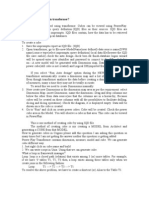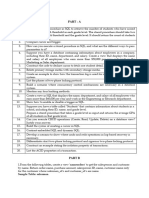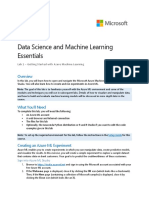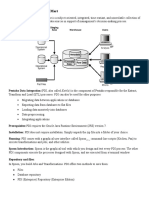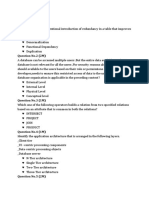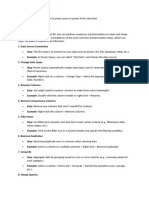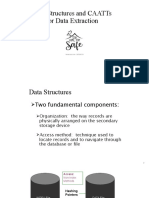Lab02 - View Sample Billing Data With BigQuery
Uploaded by
AreyouLab02 - View Sample Billing Data With BigQuery
Uploaded by
AreyouIntroduction
Part of working with billing data is working with data exported to BigQuery. In this
lab, we are going to view sample billing exports maintained by Google, and conduct
queries against a public dataset of billing exports. This will be a fun lab in that we
can play around with SQL queries in BigQuery and see what kind of results we can
get. Let's get started!
Once you are in your lab project, we will need to get into the BigQuery web console.
From the top left menu, scroll down to Big Data, and select BigQuery.
Now that we are in BigQuery, let's look at the sample dataset we are going to work
with. We are going to view all columns in our example table to see what fields are
included. From the large Query Editor box, copy and paste the following query, then
click the Run button:
SELECT *
FROM `cloud-training-prod-bucket.arch_infra.billing_data`
The field of cloud-training-prod-bucket.arch_infra.billing_data is the public
dataset we are working with.
If we click the Results tab underneath, we can view the entire table we are going to
work with. Feel free to experiment with other queries such as ordering by cost or
usage amount by adding the below string to your query to sort by the column of your
choice:
SELECT *
FROM `cloud-training-prod-bucket.arch_infra.billing_data`
ORDER BY cost DESC
In this query, we are bringing up the entire table contents, but sorting by the highest
cost first. You can experiment with other fields as well.
Let's now do some specific queries. In the same Query editor box, delete the existing
contents, and enter the below query to find all charges that were more than 3 dollars:
SELECT product, resource_type, start_time, end_time,
cost, project_id, project_name, project_labels_key, currency,
currency_conversion_rate,
usage_amount, usage_unit
FROM `cloud-training-prod-bucket.arch_infra.billing_data`
WHERE (cost > 3)
Next let’s find which product had the highest total number of records:
SELECT product, COUNT(*)
FROM `cloud-training-prod-bucket.arch_infra.billing_data`
GROUP BY product
LIMIT 200
Looks like Pub/Sub is pretty popular here...
Finally, let’s see which product most frequently cost more than a dollar:
SELECT product, cost, COUNT(*)
FROM `cloud-training-prod-bucket.arch_infra.billing_data`
WHERE (cost > 1)
GROUP BY cost, product
LIMIT 200
That will conclude this lab. You can quit anytime, however you are also free to
experiment with other query types as well. The great thing about working with
BigQuery is the flexibility of discovering what you can learn from your data!
You might also like
- DAMA DMBOK2 Framework V2 20140317 FINAL PDF83% (6)DAMA DMBOK2 Framework V2 20140317 FINAL PDF27 pages
- Data Analysis and Validation - Case StudyNo ratings yetData Analysis and Validation - Case Study5 pages
- Getting Started With Data Analysis ExpressionsNo ratings yetGetting Started With Data Analysis Expressions33 pages
- How To Create and Use DML Triggers in SQL Server Using Real World ExamplesNo ratings yetHow To Create and Use DML Triggers in SQL Server Using Real World Examples14 pages
- SQL Ii:: Lab: Application of Selects and JoinsNo ratings yetSQL Ii:: Lab: Application of Selects and Joins16 pages
- 1 - Creating A Data Transformation Pipeline With Cloud Dataprep0% (1)1 - Creating A Data Transformation Pipeline With Cloud Dataprep39 pages
- OLAP Data Cubes in SQL Server 2008 R2 Analysis Services - El Aprendiz de BrujoNo ratings yetOLAP Data Cubes in SQL Server 2008 R2 Analysis Services - El Aprendiz de Brujo18 pages
- Machine Learning - Customer Segment Project. Approved by UDACITY100% (1)Machine Learning - Customer Segment Project. Approved by UDACITY19 pages
- The SQL JOIN Refers To Using The JOIN Keyword in A SQL Statement in Order To Query Data From Two TablesNo ratings yetThe SQL JOIN Refers To Using The JOIN Keyword in A SQL Statement in Order To Query Data From Two Tables9 pages
- Ejercicios 5ab Sentencias SQL Basico - Avanzado 10PTSNo ratings yetEjercicios 5ab Sentencias SQL Basico - Avanzado 10PTS43 pages
- 16 - Microsoft PL-300 Exam - Questions and AnswersNo ratings yet16 - Microsoft PL-300 Exam - Questions and Answers9 pages
- Working With Triggers in A MySQL Database PDFNo ratings yetWorking With Triggers in A MySQL Database PDF8 pages
- Learn Top-30 Excel Advanced Features and Functions: 1. VlookupNo ratings yetLearn Top-30 Excel Advanced Features and Functions: 1. Vlookup17 pages
- Access For Microsoft 365 Access 2019 Access 2016 Access 2013 Access 2010 Access 2007No ratings yetAccess For Microsoft 365 Access 2019 Access 2016 Access 2013 Access 2010 Access 200726 pages
- 07 - (Free Version) Client Bible TemplateNo ratings yet07 - (Free Version) Client Bible Template8 pages
- Joining Tables Using SAS Enterprise GuideNo ratings yetJoining Tables Using SAS Enterprise Guide6 pages
- Ibm Datastage 8.5 Beginner'S Guide - Lab#11 Aggregate TransformationNo ratings yetIbm Datastage 8.5 Beginner'S Guide - Lab#11 Aggregate Transformation22 pages
- Calcbench's Excel Add-In: Installation & Getting StartedNo ratings yetCalcbench's Excel Add-In: Installation & Getting Started10 pages
- Database Practice Project: Supermarket Stock Control SystemNo ratings yetDatabase Practice Project: Supermarket Stock Control System7 pages
- Using Basic Database Functionality For Data WarehousingNo ratings yetUsing Basic Database Functionality For Data Warehousing59 pages
- Salesforce Certified Platform Developer I CRT-450 Exam PreparationFrom EverandSalesforce Certified Platform Developer I CRT-450 Exam PreparationNo ratings yet
- Lab03 - Object Versioning in Cloud StorageNo ratings yetLab03 - Object Versioning in Cloud Storage3 pages
- Received With Thanks ' 26,202.50 Through Payment Gateway Over The Internet FromNo ratings yetReceived With Thanks ' 26,202.50 Through Payment Gateway Over The Internet From2 pages
- Where and When Was She Born?: East DulwichNo ratings yetWhere and When Was She Born?: East Dulwich1 page
- Level 3 COC Database Students Institutional AssessmentNo ratings yetLevel 3 COC Database Students Institutional Assessment16 pages
- Mongodb Introduction: Presenter: John PageNo ratings yetMongodb Introduction: Presenter: John Page63 pages
- Basic UNIX Commands $touch File1 File2 File3No ratings yetBasic UNIX Commands $touch File1 File2 File33 pages
- DATABRICKS DATA ENGG PRO CERTIFICATION DUMPSNo ratings yetDATABRICKS DATA ENGG PRO CERTIFICATION DUMPS41 pages
- Difference Between Call Transaction and Session Method in BDCNo ratings yetDifference Between Call Transaction and Session Method in BDC5 pages
- Data Structures and Caatts For Data ExtractionNo ratings yetData Structures and Caatts For Data Extraction33 pages
- Information Technology For Managers: MS WordNo ratings yetInformation Technology For Managers: MS Word9 pages
- Database Management Systems-Chapter 1: Dr. M. Brindha Assistant Professor Department of CSE NIT, Trichy-15No ratings yetDatabase Management Systems-Chapter 1: Dr. M. Brindha Assistant Professor Department of CSE NIT, Trichy-1526 pages
- Data Warehousing & Data Mining Unit-2 Notes100% (1)Data Warehousing & Data Mining Unit-2 Notes36 pages
- Unit 1: Introduction To Big Data: Types of Data and Their CharacteristicsNo ratings yetUnit 1: Introduction To Big Data: Types of Data and Their Characteristics7 pages