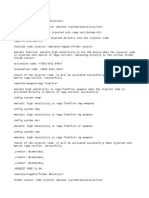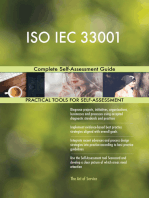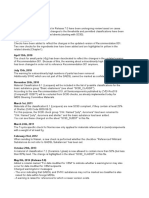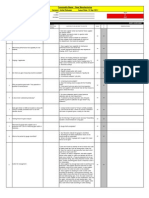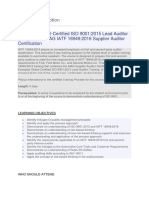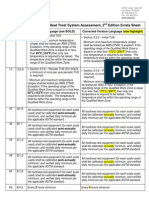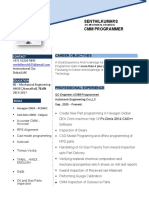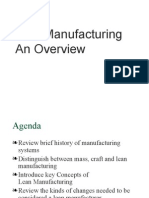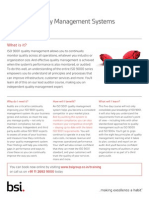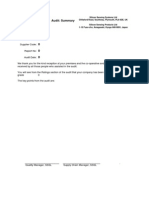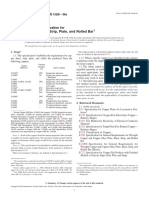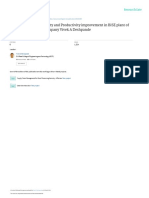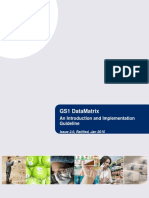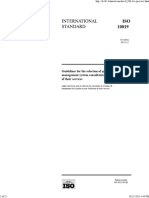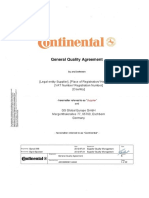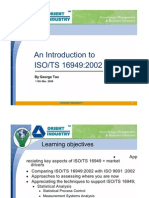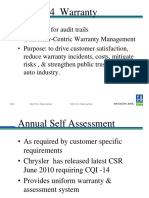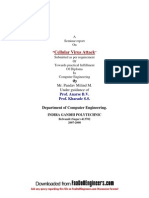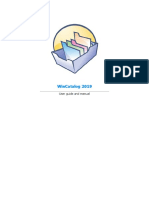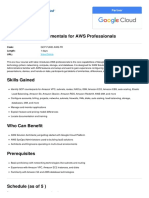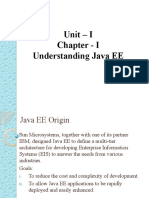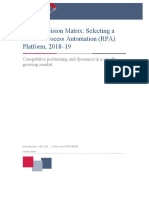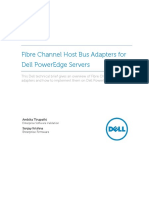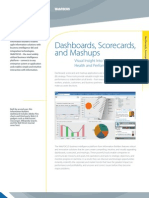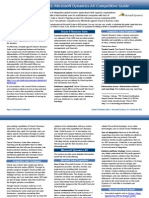Send/Propose & General Releasing Tips: Version: IMDS Release 10.0
Send/Propose & General Releasing Tips: Version: IMDS Release 10.0
Uploaded by
Vanessa Alves MoreiraCopyright:
Available Formats
Send/Propose & General Releasing Tips: Version: IMDS Release 10.0
Send/Propose & General Releasing Tips: Version: IMDS Release 10.0
Uploaded by
Vanessa Alves MoreiraOriginal Title
Copyright
Available Formats
Share this document
Did you find this document useful?
Is this content inappropriate?
Copyright:
Available Formats
Send/Propose & General Releasing Tips: Version: IMDS Release 10.0
Send/Propose & General Releasing Tips: Version: IMDS Release 10.0
Uploaded by
Vanessa Alves MoreiraCopyright:
Available Formats
Send/Propose &
General Releasing Tips
Version: IMDS Release 10.0
Copyright © 2019 DXC Technology August 16, 2019
About this Document
This document discusses the types of ways to “Release” or make productive your MDS or module.
It assumes there are no errors in the datasheet.
For information on correcting errors – please read on the IMDS Information pages > FAQ
category IMDS Errors and Warnings > What do the errors in IMDS mean and how can I fix
them?
Copyright © 2019 DXC Technology August 16, 2019 2
What is Meant by “Released” or “Made Productive”
If you are familiar with ISO certified processes where there is only true and controlled copy of a
document or process stored in a document library and other documents may list the URL of the
document, you may think of the MDS that is being created as linking to other certified MDSs stored
elsewhere. Instead of a URL, the link is an IMDS ID and version (or node ID).
In fact the “certified” example is a useful one. When you “release” an MDS, you are “certifying” that
all the information is true and final. You cannot go back and make changes without changing the
version number and releasing (or certifying). You cannot release (or certify) a top node while it links
to uncertified (unreleased) MDSs/Modules.
A “Released” or “Productive” MDS or Module has a whole number version.
Copyright © 2019 DXC Technology August 16, 2019 3
What to do With MDS/Module in Edit Mode
Copyright © 2019 DXC Technology August 16, 2019 4
Send/Receive vs. Publish
The process of sending or proposing and acceptance is supposed to be a quality check on the data.
During this interaction, the creator of the MDS is essentially certifying the information for their
customer and the customer either agrees or disagrees by accepting or rejecting the submission –
although there are some companies who accept everything and come back later with a rejection in
an email. While the IMDS Steering Committee has published Recommendations – each customer
may have special requirements that could require resubmission.
The process of publishing is one-sided – the creator certifies, but there is no agreement on the
quality of the data. Although it looks easier for suppliers – most customers have processes in place
that eliminate the incorporation of published data. Unless you produce a commodity item – e.g.
paint, wire, fastener – you should not be publishing.
Since there were too many suppliers who were publishing when they should not, publish is only an
option if you have taken the time to read the instructions. The Company Administrator should read
the Company Administrator tips in order to set the company and users up for publishing.
Copyright © 2019 DXC Technology August 16, 2019 5
Relieve Release Frustration…
Before you can let an MDS be viewed by someone else (Internal Release, Send, Propose, or
Publish) ALL the nodes of the tree must be released. That is why it is a good idea to work the BOM
from the bottom up.
Once you Internally Release, Publish, or Propose, the version is set and you cannot make
ANY changes.
Once an MDS is accepted by your customer – you cannot delete the datasheet or the
recipient.
Copyright © 2019 DXC Technology August 16, 2019 6
Internal, Publish, Send or Propose?
Decide:
Copyright © 2019 DXC Technology August 16, 2019 7
Send & Propose - Pros and Cons
Pro Con
Send If recipient rejects it, the MDS can be Can only send to one company. If you need to
edited to correct the problem. send to another, need a new copy (/copy not /new
version).
Propose Same MDS can go to multiple Once proposed, the information cannot be edited.
customers each with their own part If a recipient rejects it, a new copy or version must
number. be created.
Copyright © 2019 DXC Technology August 16, 2019 8
How Send/Receive Works
Copyright © 2019 DXC Technology August 16, 2019 9
How Propose/Receive Works
Copyright © 2019 DXC Technology August 16, 2019 10
Send
In the Create Tips, we added the customer information. In this case, I have made sure that I
released all the nodes of the tree and that all weights and tolerances are correct so I don’t get any
errors.
I can now click on Send.
Copyright © 2019 DXC Technology August 16, 2019 11
Complete the Send and Note the Status Change
If you’re sure you want to send, click on OK.
Notice how the status has changed to
“not yet browsed”.
Status changes to „Handshake“ and
„not yet browsed“
Copyright © 2019 DXC Technology August 16, 2019 12
Common Errors/Solutions
For a complete list of errors and how to fix
them, please read the How to Fix Errors Tips.
Error Message Solution
Non basic substances must be decomposed There must be a basic substance ( ) symbol at the bottom of every path
further. from the top of the tree.
The quantity must be one item at least. Make sure that the Quantity of each component MDS used is at least 1.
Weight needs to be higher than zero. Make sure the weight of all semi-components and materials is specified
.
The deviation between Measured Weight and Check the calculated weights of sub-nodes against the stated weight and
Calculated Weight per Item exceeds the tolerance one level up and adjust where needed.
entered tolerance.
The referenced module (or referenced Use the correct button to find the problem, then Search the Module (or
datasheet) is not internally released. MDS), Modify, and internally release.
Sum of fixed values and range values too Make sure the sum of all % at the same level = 100
small.
No classification specified. You have not given the Material a classification.
Copyright © 2019 DXC Technology August 16, 2019 13
From the Customer Side…
Under Administration > Personal Settings, everybody can subscribe to receiving e-mails in case
of certain events. In this case, an e-mail is sent to the recipient, if an MDS is received - notifying the
user that an MDS was received and is available in the Inbox.
Events for which a subscription can
be entered.
Copyright © 2019 DXC Technology August 16, 2019 14
Notification for You from Your Customer
Under Administration > Personal Settings, you can also subscribe for e-mail notification for the
case an MDS is accepted or rejected and is available in the Outbox. So, if your customer accepted
or rejected your MDS you will receive an e-mail.
Events for which a subscription can
be entered.
Copyright © 2019 DXC Technology August 16, 2019 15
Viewing the MDS – Customer’s View
In case of a received MDS, the system will generate an e-mail message to you (according to your
subscriptions under Personal Settings). From your Inbox you can directly access the MDS. In this
case the part number was incorrect and the customer decided to reject the MDS. Here is what he
sees after rejecting:
Copyright © 2019 DXC Technology August 16, 2019 16
Viewing the MDS - Status Change in your Outbox
In case of a rejected MDS, the system will generate an e-mail message to you (according to your
subscriptions under Personal Settings). From your Outbox you can directly access the MDS:
Copyright © 2019 DXC Technology August 16, 2019 17
Fixing the Problem in “Handshake”
Click on Recipient data to go directly to the message.
If you used the Send command as opposed to Propose, you can fix the problem without creating a
new version or copy. The MDS goes back to Edit mode after being rejected.
When rejecting, your customer should have entered
a message when they rejected the part – in this case,
the part number was incorrect.
NOTE: if your customer says you have the wrong part number or
description, fix it here and not on your ingredients page as this
is what they see on their ingredients page.
Copyright © 2019 DXC Technology August 16, 2019 18
Searching the Outbox / Proposed Filters
There is a MAXIMUM of 500 search result items displayed in the Outbox.
Possible ways to narrow the results to what you’re looking for is to search on –
• Date
• Status
• Ingredients
Info
• Org.-Unit sent
from
• Recipient
Copyright © 2019 DXC Technology August 16, 2019 19
Searching Sent/Proposed Filters > Date
transmitted – Date you sent/proposed to customer
last status changed – Date status of MDS changed – something was done to it by your customer
or if it has not been accepted, date someone deleted the recipient or deleted the datasheet.
Copyright © 2019 DXC Technology August 16, 2019 20
Searching Sent/Proposed Filters > Status
open MDSs – MDSs that have not been accepted or rejected
Individual Status:
not yet browsed – customer hasn’t looked at it
browsed – customer has looked at it but hasn’t accepted or rejected
accepted – customer has accepted
rejected – customer has rejected
modified – you have made a change to an MDS and need to resend or re-propose
cancelled by sender – the MDS was not yet accepted and you have either deleted the recipient or
deleted the datasheet
in process at recipient – customer has an offline system that handles acceptance and rejection and it
is currently in the offline system waiting action
forwarded only – MDSs that started as an MDS your company received and a Copy/Forward was made
and sent to your customer
obsolete – the search will include MDSs marked as obsolete in your company
Copyright © 2019 DXC Technology August 16, 2019 21
Searching Sent/Proposed Filters > General Info
Name – the article name from your Ingredients chapter NOT the name from the Recipient Info
Internal number – the information from your Ingredients chapter NOT the information from the
Recipient Info Screen
External number - the information from the Recipient Info Screen NOT your Ingredients chapter
ID - the IMDS ID number
Versions – either just the latest (current) or All versions
Preliminary MDS – MDSs that have had the Preliminary MDS box checked
Copyright © 2019 DXC Technology August 16, 2019 22
Searching Sent/Proposed Filters > Org.-Unit
Org.-Unit that is associated with the MDS. An MDS can be placed into an Org.-Unit by:
Selecting the Org.-Unit when creating on the Supplier Data Page
The Company Administrator using Administration > MDS Admin to move the MDS into the
respective Org.-Unit
YOU MUST HAVE THE ORG.-UNIT ASSIGNED TO YOUR ID TO USE THIS FILTER – your
Company Administrator can assign the Org.-Unit to your ID.
Copyright © 2019 DXC Technology August 16, 2019 23
Searching Sent/Proposed Filters > Recipient
If you do not check “Enable search by recipient”, you will get ALL recipients.
Include all Org Units – you will get all MDSs that you have sent to an Org.-Unit or the “roof” of your
recipient.
Add recipient to list – here you can add recipient
companies to your list of recipients, remove them or
save the recipient list – if it is saved, it will be available
as default next time you use this screen
Search – search for those results meeting your criteria
Export – create a .csv file of your results
Copyright © 2019 DXC Technology August 16, 2019 24
Finding Problems
In this case, I’ve searched on rejected MDSs because I want to find the rejected ones (Status
rejected).
Right-click on an MDS and choose “Show reject reason”.
Copyright © 2019 DXC Technology August 16, 2019 25
Finding Problems > Reject Reason
In the screen, all the available information on the user that rejected the MDS appears.
Since this MDS was SENT (version .01) changes can be made anywhere. If it was Proposed, only
changes on the recipient data screen could be made. If you right-click and choose View you can go
to the MDS.
Copyright © 2019 DXC Technology August 16, 2019 26
Finding the Problem > Edit
In order to edit the MDS, you need to choose Edit after right-clicking.
Since we used Send I can make changes anywhere. If this was Proposed, I could only make
changes on the Recipient Data Screen.
Copyright © 2019 DXC Technology August 16, 2019 27
Changes Made – Send Again
If it’s an incorrect part number, description,
supplier code, or anything else on the
company data page, you can make changes.
When done, Send again.
Copyright © 2019 DXC Technology August 16, 2019 28
If Part Number or Description Incorrect – FIX ON
RECIPIENT PAGE
Why is my customer not seeing my changes in either the Part Number or Description?
IMDS has been set up so that a supplier can propose the same MDS to many different customers without the
supplier having to make copies and yet each customer will receive their specific purchase part information.
How this works is that in the customer's view, IMDS places the Part number and Description you enter in the
Recipient-specific data onto the recipients Ingredients page. In version .01, when you add the recipient, the
information from the Ingredients page is copied to the Recipient information. However, when you modify the original
version or copy/new version, the information on the recipient page is not updated.
How you should correct a rejected MDS when the MDS was rejected for either a part number or description issue:
1. Modify the rejected MDS, then go to the Recipient Data screen, highlight the recipient that rejected, modify
the data as requested by the recipient.
2. Hit Save, the recipient status on the highlighted recipient will be "modified".
3. Either send or propose as originally.
If your customer has not accepted the MDS, ask them to reject. If your customer has already accepted, you will
have to make a copy/new version and go to the recipient screen and make the changes. No changes can be
made to an accepted MDS.
Copyright © 2019 DXC Technology August 16, 2019 29
Check Again and Send
Click the little disk icon to Save your changes. You can always initiate a check by either using the
menu item check or directly check by clicking the check icon. Otherwise, the check will be
automatically carried out once the Send button is clicked.
Copyright © 2019 DXC Technology August 16, 2019 30
Complete the Send
Since the check was successful, click the Send
button to send it.
Are you REALLY, REALLY SURE? – click Send
again.
Copyright © 2019 DXC Technology August 16, 2019 31
…and Back to Not Yet Browsed
The MDS is now in the hands of your customer - note the status change.
If there’s something else you need to fix, you can click on the Sent MDSs tab to go back to the
Outbox list.
Copyright © 2019 DXC Technology August 16, 2019 32
Send/Propose Status Changes
Copyright © 2019 DXC Technology August 16, 2019 33
Propose Conditions
Customer 1 Customer 2 Supplier actions
not yet browsed rejected Part can be modified and proposes to both, status goes to
not yet browsed for both
browsed rejected Theoretically part can be changed (or deleted) and status
becomes modified (or cancelled by sender) for Customer
2. If modified, Customer 2 can't accept or reject. Best
action is to wait to see what happens with other customer.
rejected cancelled by Part can be proposed again to both - and the cancelled by
sender / modified sender tag gets changed back to not yet browsed.
rejected accepted Modifications can only be made to recipient data information
on customer 1. Changes to tree: Search/Copy/new version.
You can delete customer 2 from send list in copy. New
version is 1.01.
Copyright © 2019 DXC Technology August 16, 2019 34
Other Topics
How can I?
• Prove that I submitted
• Have a record customer accepted
• Print a copy for my records
All of these can achieved by using the MDS Report function.
Copyright © 2019 DXC Technology August 16, 2019 35
Use of the MDS Report Function
Since PPAPs usually require IMDS submission, some customers require proof that the submission
was made and that it was accepted – use of the MDS Report function has helped with this.
Highlight the desired MDS and click on MDS Report.
My company is the top (IH Automotive) – my customer
is IMDS Service Team.
For this, you want your customer’s view so select your
customer from the list. The small screen changes to:
Click OK to continue.
Copyright © 2019 DXC Technology August 16, 2019 36
MDS Report > Section 1
Section 1 contains information about the Supplier Contact and the information from the Recipient
Page. It also gives the Recipient Status and the date of acceptance. This is usually sufficient for
PPAP.
Copyright © 2019 DXC Technology August 16, 2019 37
MDS Report > Section 2
Section 2 contains the complete structure of the tree.
To save space, each column will have a different
meaning depending on the node it is giving information on.
While this isn’t an exact print out of the tree, it will have
to suffice.
Although this is theoretically in your customer’s view – if
you have marked substances confidential – those
substances will show here – but your customer will not
see them. Additionally, if you have internally released or
supplier created MDSs/Modules on the tree, you will see
the ID in the printout, but your customer will not see them.
It should be noted that since this is essentially a
certificate – you cannot edit the .pdf file.
Copyright © 2019 DXC Technology August 16, 2019 38
Conclusion
Whether you Send or Propose is up to your internal processes and your customer’s requirements.
Unless you produce a commodity item, it is preferred you not use Publish. Remember anyone with
an ID in IMDS (and at last count that was over 250,000 people in just about every country in the
world) can see your structure.
Copyright © 2019 DXC Technology August 16, 2019 39
You might also like
- Free Fire HeadtrickDocument5 pagesFree Fire Headtrickrisard.6900078% (9)
- Template Q-Offer v1 2Document25 pagesTemplate Q-Offer v1 2Krishna Mohan T.R100% (1)
- Supplier Web Share Downloads CQI-15 Welding System AssessmentDocument50 pagesSupplier Web Share Downloads CQI-15 Welding System AssessmentMostafa Abd El Alem83% (6)
- EDAN Insight Software ConnectionDocument29 pagesEDAN Insight Software ConnectionbprzNo ratings yet
- General Rules and Guidelines For IMDS Material DatasheetsDocument22 pagesGeneral Rules and Guidelines For IMDS Material DatasheetsVanessa Alves MoreiraNo ratings yet
- Warnings Errors in ImdsDocument62 pagesWarnings Errors in ImdsJesús AlejandroNo ratings yet
- 2nd Quarter Daily Lesson LogDocument36 pages2nd Quarter Daily Lesson LogRonan Thaddeus Delos Santos100% (1)
- GM 1927-16a PWT Gear Commodity AuditDocument5 pagesGM 1927-16a PWT Gear Commodity AuditSergio BoillosNo ratings yet
- 6 Sigma Kaizen & ISODocument9 pages6 Sigma Kaizen & ISOamit1234No ratings yet
- CEBOS QMS WHITEPAPER Guide To Effective Layered Process AuditsDocument7 pagesCEBOS QMS WHITEPAPER Guide To Effective Layered Process Auditssunilkhairnar38No ratings yet
- Iatf LaDocument3 pagesIatf LaSelvaraj SNo ratings yet
- Surface Texture Measurement Fundamentals For Metrology Center Open HouseDocument54 pagesSurface Texture Measurement Fundamentals For Metrology Center Open HouseSushant VashisthaNo ratings yet
- Engineering Standards: Material Specification Metals GM6435MDocument6 pagesEngineering Standards: Material Specification Metals GM6435MAkmal NizametdinovNo ratings yet
- Supplier Quality & Development Engineer 80-100% in Turgi, Aargau, Switzerland - Procurement & Logistics at ABBDocument4 pagesSupplier Quality & Development Engineer 80-100% in Turgi, Aargau, Switzerland - Procurement & Logistics at ABBmoiNo ratings yet
- APQPDocument2 pagesAPQPdanielsasikumarNo ratings yet
- Effective Minitab GuideDocument7 pagesEffective Minitab GuideHassan Hussein100% (1)
- Core Tools PDFDocument3 pagesCore Tools PDFR.BalasubramaniNo ratings yet
- GM Customer Specifics - Rev 05-07-15Document34 pagesGM Customer Specifics - Rev 05-07-15hugocronyNo ratings yet
- Cqi 9 Errata AIAGDocument5 pagesCqi 9 Errata AIAGRafael AlvesNo ratings yet
- GS1 DataMatrix GuidelineDocument60 pagesGS1 DataMatrix GuidelinemooninjaNo ratings yet
- Senthilkumars CMM Programmer Kumars CMM ProgrammerDocument2 pagesSenthilkumars CMM Programmer Kumars CMM ProgrammerSenthil Kumar0% (1)
- Lean Manufacturing OverviewDocument29 pagesLean Manufacturing OverviewKrunalNo ratings yet
- How To Manage The Transition Successfully: Technical GuideDocument8 pagesHow To Manage The Transition Successfully: Technical GuideSudhagarNo ratings yet
- Dead Endclamp Failure AnalysisDocument26 pagesDead Endclamp Failure AnalysisRK KumarNo ratings yet
- ISO 9001-QMS-Lead Auditor Course-Sales FlyerDocument2 pagesISO 9001-QMS-Lead Auditor Course-Sales FlyerShah AlamNo ratings yet
- GS 90018-2Document27 pagesGS 90018-2Hatem ElbeziNo ratings yet
- Msa HodekDocument55 pagesMsa Hodekhow2beliveNo ratings yet
- Capability Study With His To Gram Excel TemplateDocument3 pagesCapability Study With His To Gram Excel TemplatenithyachatsuNo ratings yet
- Railways Qms Iso Ts 22163 - v2.0Document2 pagesRailways Qms Iso Ts 22163 - v2.0Santanu Sircar100% (1)
- VDA 6.3 Issue 04Document15 pagesVDA 6.3 Issue 04Umit KaramanNo ratings yet
- Formel Q New Parts Integral QPN 2006Document22 pagesFormel Q New Parts Integral QPN 2006Aldo Arturo Lucero SampedroNo ratings yet
- Copper Sheet, Strip, Plate, and Rolled Bar: Standard Specification ForDocument7 pagesCopper Sheet, Strip, Plate, and Rolled Bar: Standard Specification ForgoggerNo ratings yet
- Gemba Kaizen Presentation To IcpakDocument75 pagesGemba Kaizen Presentation To IcpakSeenivasagam SeenuNo ratings yet
- Module - 5 TQM (Mgmcet) FinalDocument31 pagesModule - 5 TQM (Mgmcet) FinalSiddharth PatilNo ratings yet
- Formel Q-Capability Version 6.0 Supplier Training - Product AuditDocument11 pagesFormel Q-Capability Version 6.0 Supplier Training - Product AuditVijay LadNo ratings yet
- IMDSDocument13 pagesIMDSJohn OoNo ratings yet
- Unit 5 TQMDocument6 pagesUnit 5 TQMpddsivaNo ratings yet
- Imds For Your CustomerDocument15 pagesImds For Your CustomerJulio Abraao0% (1)
- PSCR Product IntegrityDocument46 pagesPSCR Product Integrityneagu.razvan.adrianNo ratings yet
- 2013 PDCA-AnalysisforQualityandProductivityimprovementDocument18 pages2013 PDCA-AnalysisforQualityandProductivityimprovementTEddY026No ratings yet
- 6 Iatf 16949 Certification Cheat SheetDocument5 pages6 Iatf 16949 Certification Cheat Sheet88No1FanNo ratings yet
- 5S CQI GQA ChecklistDocument4 pages5S CQI GQA ChecklistMostafa Abd ElalemNo ratings yet
- GS1 DataMatrix Guideline0115Document62 pagesGS1 DataMatrix Guideline0115Riadh JellaliNo ratings yet
- Process Approach To Internal AuditingDocument28 pagesProcess Approach To Internal AuditingRavi SonthaliaNo ratings yet
- Estrategias para Transitar A IATFDocument20 pagesEstrategias para Transitar A IATFEfrain PerezNo ratings yet
- Iso 10019Document11 pagesIso 10019شادي الاخرسNo ratings yet
- Continental GQA 150429Document22 pagesContinental GQA 150429dywonNo ratings yet
- International Electrotechnical Commission: (Iecq HSPM)Document16 pagesInternational Electrotechnical Commission: (Iecq HSPM)biomech99100% (1)
- Industry Forum IATF and VDA Training - Dec2016Document12 pagesIndustry Forum IATF and VDA Training - Dec2016anthony dunnNo ratings yet
- Bsi BS 9000 Part 1Document18 pagesBsi BS 9000 Part 1benderman1No ratings yet
- ISO 9001 Documentation InformationsDocument13 pagesISO 9001 Documentation Informationsenergyautomation518No ratings yet
- An Introduction To ISO/TS 16949:2002: by George TaoDocument91 pagesAn Introduction To ISO/TS 16949:2002: by George Taogerald904640No ratings yet
- Castseal Tech DatasheetDocument1 pageCastseal Tech DatasheetChandra SekarNo ratings yet
- QS9000 OverviewDocument41 pagesQS9000 Overviewjhlec054850No ratings yet
- CQI 14 Warranty June 2013Document10 pagesCQI 14 Warranty June 2013bhavyamanglaNo ratings yet
- QC 080000-2005 (2nd Ed) IECQ-HSPMDocument16 pagesQC 080000-2005 (2nd Ed) IECQ-HSPMISO Vintecom100% (2)
- 2021 BIQS RequirementsDocument1 page2021 BIQS RequirementsMostafa Abd ElalemNo ratings yet
- ISSUU PDF DownloaderDocument9 pagesISSUU PDF DownloaderLilia LinaNo ratings yet
- Z-Cellular Virus AttackDocument14 pagesZ-Cellular Virus AttackSurangma ParasharNo ratings yet
- Enterprise Modernization Customer Proposal Deck - PartnerDocument38 pagesEnterprise Modernization Customer Proposal Deck - Partnergsain1No ratings yet
- Wincatalog-Manual. 2019 (114 Pag.) PDF PDFDocument114 pagesWincatalog-Manual. 2019 (114 Pag.) PDF PDFprofu de omNo ratings yet
- Google Cloud Fundamentals For AWS Professionals: View OnlineDocument2 pagesGoogle Cloud Fundamentals For AWS Professionals: View OnlineM3iatNo ratings yet
- IBM Cognos For Microsoft Office Installation Guide - Ig - CXCDocument57 pagesIBM Cognos For Microsoft Office Installation Guide - Ig - CXCphucmuNo ratings yet
- 3 - Unit I - Chapter I - Understanding Java EEDocument15 pages3 - Unit I - Chapter I - Understanding Java EEVishal Chaurasiya100% (1)
- Tess User Manual PeDocument18 pagesTess User Manual Peandrew.aldersonNo ratings yet
- Ovum Decision Matrix: Selecting A Robotic Process Automation (RPA) Platform, 2018-19Document19 pagesOvum Decision Matrix: Selecting A Robotic Process Automation (RPA) Platform, 2018-19sumitNo ratings yet
- IIS Configuration ForDocument17 pagesIIS Configuration ForSmarts SNo ratings yet
- System DevelopmentDocument76 pagesSystem DevelopmentNuar FendiNo ratings yet
- IAM - 0004 - EN - SINUMERIK 840D810D MMCHMI Installation and Start-Up Guide (IAM) - 04.00 EditionDocument34 pagesIAM - 0004 - EN - SINUMERIK 840D810D MMCHMI Installation and Start-Up Guide (IAM) - 04.00 EditionJackam kamNo ratings yet
- Fibre Channel Host Bus Adapters For Poweredge ServersDocument21 pagesFibre Channel Host Bus Adapters For Poweredge ServersqingyangsNo ratings yet
- Troubleshoot Jabber Login ProblemsDocument20 pagesTroubleshoot Jabber Login ProblemsJody iOSNo ratings yet
- 1 - Introduction To ICTDocument86 pages1 - Introduction To ICTMajh OngNo ratings yet
- Dashboard FSDocument12 pagesDashboard FSMichael CrawleyNo ratings yet
- List of ABAP FunctionsDocument10 pagesList of ABAP FunctionsKusumastuti WiratnaningtyasNo ratings yet
- My CV - Business Intelligence, Automation, MIS & AnalyticsDocument2 pagesMy CV - Business Intelligence, Automation, MIS & AnalyticsMohammed AarizNo ratings yet
- Concurrent License Administrator's Guide: IBM SPSS StatisticsDocument28 pagesConcurrent License Administrator's Guide: IBM SPSS StatisticsJuliana CarvalhoNo ratings yet
- Af302 MST Suggested Solution 2018Document8 pagesAf302 MST Suggested Solution 2018bwereiteinabo27No ratings yet
- IVMS-5200 Professional V3.3.4 - Port ListDocument6 pagesIVMS-5200 Professional V3.3.4 - Port ListMoises Alejandro HidalgoNo ratings yet
- Tim Babych: Experience Senior Software Engineer, People - AiDocument2 pagesTim Babych: Experience Senior Software Engineer, People - AitymofiyNo ratings yet
- Error During Patch 14522699Document134 pagesError During Patch 14522699Imran ShahidNo ratings yet
- Oracle EBS Vs AX Compete Guide 122111Document6 pagesOracle EBS Vs AX Compete Guide 122111mydoc_1No ratings yet
- Oracle Application System Administrator GuideDocument394 pagesOracle Application System Administrator GuideRatnodeep RoyNo ratings yet
- Abaqus Documentation 6.10Document1 pageAbaqus Documentation 6.10hoomanamNo ratings yet
- SDN Thesis PDFDocument7 pagesSDN Thesis PDFmaritzapetersonpaterson100% (1)