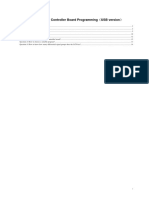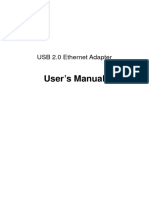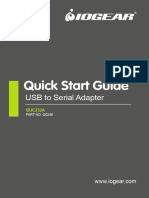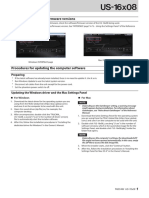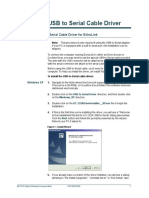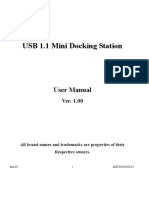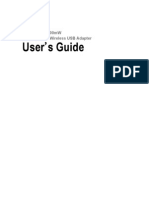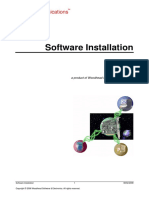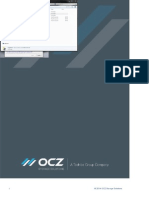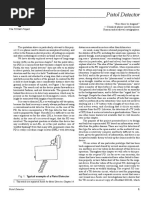0 ratings0% found this document useful (0 votes)
Software and Driver Installation PDF
Software and Driver Installation PDF
Uploaded by
Valdenor CostaThis document provides instructions for installing software and drivers for an InstruStar Electronic Technology product. It lists system requirements including Windows OS, processor, USB port, RAM, and hard disk space. It describes downloading an installation package and connecting the device via USB. The installation process involves automatically installing software and accepting prompts to install drivers and trust applications. Upon successful completion, a popup confirms installation. It notes to manually install drivers if needed and provides troubleshooting documents.
Copyright:
© All Rights Reserved
Available Formats
Download as PDF, TXT or read online from Scribd
Download as pdf or txt
Software and Driver Installation PDF
Software and Driver Installation PDF
Uploaded by
Valdenor Costa0 ratings0% found this document useful (0 votes)
This document provides instructions for installing software and drivers for an InstruStar Electronic Technology product. It lists system requirements including Windows OS, processor, USB port, RAM, and hard disk space. It describes downloading an installation package and connecting the device via USB. The installation process involves automatically installing software and accepting prompts to install drivers and trust applications. Upon successful completion, a popup confirms installation. It notes to manually install drivers if needed and provides troubleshooting documents.
Original Title
Software and Driver Installation.pdf
Copyright
© © All Rights Reserved
Available Formats
PDF, TXT or read online from Scribd
Share this document
Did you find this document useful?
Is this content inappropriate?
This document provides instructions for installing software and drivers for an InstruStar Electronic Technology product. It lists system requirements including Windows OS, processor, USB port, RAM, and hard disk space. It describes downloading an installation package and connecting the device via USB. The installation process involves automatically installing software and accepting prompts to install drivers and trust applications. Upon successful completion, a popup confirms installation. It notes to manually install drivers if needed and provides troubleshooting documents.
Copyright:
© All Rights Reserved
Available Formats
Download as PDF, TXT or read online from Scribd
Download as pdf or txt
0 ratings0% found this document useful (0 votes)
Software and Driver Installation PDF
Software and Driver Installation PDF
Uploaded by
Valdenor CostaThis document provides instructions for installing software and drivers for an InstruStar Electronic Technology product. It lists system requirements including Windows OS, processor, USB port, RAM, and hard disk space. It describes downloading an installation package and connecting the device via USB. The installation process involves automatically installing software and accepting prompts to install drivers and trust applications. Upon successful completion, a popup confirms installation. It notes to manually install drivers if needed and provides troubleshooting documents.
Copyright:
© All Rights Reserved
Available Formats
Download as PDF, TXT or read online from Scribd
Download as pdf or txt
You are on page 1/ 4
Software And Driver Installation
InstruStar Electronic Technology
2015-8-1
InstruStar Electronic Technology 1 http://www.instrustar.com/
PC SYSTEM REQUIREMENTS
Windows XP,Win7,Win8,Win10
Pentium or higer processor
USB2.0 High speed port.
512MB RAM
1GB hard disk space
InstruStar Electronic Technology 2 http://www.instrustar.com/
1.Software Installation
1.1 Installation package
Install software package“English Version(*.*.*.*).exe”. The package will install
the software and drivers.
Note:When installing software, not connect USB virtual oscilloscope.
1.2 Hardware connection
Note:205C and 205X devices support 2 kinds of software,USB port switch to choose the use of
that kind of software. Before connecting to USB, determine the switch position on the logic side.
Change the switch position need to plug usb.
The USB and computer connections, pop-up shown the interface, select "Install
the software automatically"; In the installation process, the pop-up dialog box, choose
"yes", "trust".
If the installation is successful, the following pop-up interface.
InstruStar Electronic Technology 1 http://www.instrustar.com/
Note:
1、If driver installation fails, please manually install the driver. Drive directory in the
installation directory ".\Driver " inside.
2、If you manually install the driver fails, see the directory ".\Software User Guide
\English\the solution of driver can not install\driver solution.doc " of the CD.
InstruStar Electronic Technology 2 http://www.instrustar.com/
You might also like
- Haltech - E6x F10X E8 E11v2 Install - InstructionsNo ratings yetHaltech - E6x F10X E8 E11v2 Install - Instructions4 pages
- UniLogic System Requirements ReadMe Za Usb Driver PDFNo ratings yetUniLogic System Requirements ReadMe Za Usb Driver PDF10 pages
- Installing and Using USB Programming Cables: - Easy-Usb-Cab - EASY800-USB-CAB - EU4A-RJ45-USB-CAB1No ratings yetInstalling and Using USB Programming Cables: - Easy-Usb-Cab - EASY800-USB-CAB - EU4A-RJ45-USB-CAB127 pages
- Controlador Universal LCD User - Manual - For - Using - Programmer (USB - Version) PDFNo ratings yetControlador Universal LCD User - Manual - For - Using - Programmer (USB - Version) PDF15 pages
- Dual-Port Network Interface Card InstallationNo ratings yetDual-Port Network Interface Card Installation4 pages
- Firmware Update Procedure: Easy Wireless StickNo ratings yetFirmware Update Procedure: Easy Wireless Stick6 pages
- KODAK I2400/i2600/i2800 Scanners: Installing The ScannerNo ratings yetKODAK I2400/i2600/i2800 Scanners: Installing The Scanner21 pages
- User's Manual: USB 2.0 Ethernet AdapterNo ratings yetUser's Manual: USB 2.0 Ethernet Adapter14 pages
- Windows Tutorial For Arduino IDE InstallationNo ratings yetWindows Tutorial For Arduino IDE Installation8 pages
- 1.1 Hardware Features: Tianjin Weilei Technology LTD Fax:022-83945121 2010-07-07No ratings yet1.1 Hardware Features: Tianjin Weilei Technology LTD Fax:022-83945121 2010-07-0758 pages
- Clean Install Instructions For Windows® 7No ratings yetClean Install Instructions For Windows® 74 pages
- Ensoft Software Products Designed For Single Users in Windows 95/98/Nt ComputersNo ratings yetEnsoft Software Products Designed For Single Users in Windows 95/98/Nt Computers2 pages
- Checking The Software/firmware Versions: PreparingNo ratings yetChecking The Software/firmware Versions: Preparing3 pages
- Phone Set Programming 2.1: Installation and Configuration GuidelinesNo ratings yetPhone Set Programming 2.1: Installation and Configuration Guidelines12 pages
- EchoLink USB To Serial Adapter Instructions PDFNo ratings yetEchoLink USB To Serial Adapter Instructions PDF4 pages
- EchoLink USB To Serial Adapter Instructions PDFNo ratings yetEchoLink USB To Serial Adapter Instructions PDF4 pages
- Connectivity Adapter Cable DKU-5 Quick Installation GuideNo ratings yetConnectivity Adapter Cable DKU-5 Quick Installation Guide4 pages
- USB 1.1 Mini Docking Station: User ManualNo ratings yetUSB 1.1 Mini Docking Station: User Manual7 pages
- MANY0406A.00.05 - FlashTool Technical ManualNo ratings yetMANY0406A.00.05 - FlashTool Technical Manual20 pages
- Monitor & Controller Software For UTD2000EX Series Oscilloscopes User Manual V1.8No ratings yetMonitor & Controller Software For UTD2000EX Series Oscilloscopes User Manual V1.822 pages
- GM70Cx PC Software User Manual V1.0-20220523No ratings yetGM70Cx PC Software User Manual V1.0-2022052328 pages
- U3 Launchpad Updater Installation Manual U2HNo ratings yetU3 Launchpad Updater Installation Manual U2H25 pages
- Usb S H S I G: Erial Ardware AND Oftware Nstallation UideNo ratings yetUsb S H S I G: Erial Ardware AND Oftware Nstallation Uide4 pages
- Ft2Dr/De: Main/Sub Firmware Update Instruction ManualNo ratings yetFt2Dr/De: Main/Sub Firmware Update Instruction Manual22 pages
- USB TO Serial Adapter User's Manual (English)No ratings yetUSB TO Serial Adapter User's Manual (English)7 pages
- Installation Guide For Windows: Instruction Manual - USB DIY Cable SUUNTO Dive ComputersNo ratings yetInstallation Guide For Windows: Instruction Manual - USB DIY Cable SUUNTO Dive Computers7 pages
- How To Speed Up Computer: Your Step-By-Step Guide To Speeding Up ComputerFrom EverandHow To Speed Up Computer: Your Step-By-Step Guide To Speeding Up ComputerNo ratings yet
- AVR DDS Signal Generator V1.0: LCD Is Controlled Using Three WiresNo ratings yetAVR DDS Signal Generator V1.0: LCD Is Controlled Using Three Wires9 pages
- SSP7N60B/SSS7N60B: 600V N-Channel MOSFETNo ratings yetSSP7N60B/SSS7N60B: 600V N-Channel MOSFET12 pages
- Haltech - E6x F10X E8 E11v2 Install - InstructionsHaltech - E6x F10X E8 E11v2 Install - Instructions
- UniLogic System Requirements ReadMe Za Usb Driver PDFUniLogic System Requirements ReadMe Za Usb Driver PDF
- Installing and Using USB Programming Cables: - Easy-Usb-Cab - EASY800-USB-CAB - EU4A-RJ45-USB-CAB1Installing and Using USB Programming Cables: - Easy-Usb-Cab - EASY800-USB-CAB - EU4A-RJ45-USB-CAB1
- Controlador Universal LCD User - Manual - For - Using - Programmer (USB - Version) PDFControlador Universal LCD User - Manual - For - Using - Programmer (USB - Version) PDF
- KODAK I2400/i2600/i2800 Scanners: Installing The ScannerKODAK I2400/i2600/i2800 Scanners: Installing The Scanner
- 1.1 Hardware Features: Tianjin Weilei Technology LTD Fax:022-83945121 2010-07-071.1 Hardware Features: Tianjin Weilei Technology LTD Fax:022-83945121 2010-07-07
- Ensoft Software Products Designed For Single Users in Windows 95/98/Nt ComputersEnsoft Software Products Designed For Single Users in Windows 95/98/Nt Computers
- Checking The Software/firmware Versions: PreparingChecking The Software/firmware Versions: Preparing
- Phone Set Programming 2.1: Installation and Configuration GuidelinesPhone Set Programming 2.1: Installation and Configuration Guidelines
- Connectivity Adapter Cable DKU-5 Quick Installation GuideConnectivity Adapter Cable DKU-5 Quick Installation Guide
- Monitor & Controller Software For UTD2000EX Series Oscilloscopes User Manual V1.8Monitor & Controller Software For UTD2000EX Series Oscilloscopes User Manual V1.8
- Usb S H S I G: Erial Ardware AND Oftware Nstallation UideUsb S H S I G: Erial Ardware AND Oftware Nstallation Uide
- Ft2Dr/De: Main/Sub Firmware Update Instruction ManualFt2Dr/De: Main/Sub Firmware Update Instruction Manual
- Installation Guide For Windows: Instruction Manual - USB DIY Cable SUUNTO Dive ComputersInstallation Guide For Windows: Instruction Manual - USB DIY Cable SUUNTO Dive Computers
- Fundamentals of Security in the Windows SystemFrom EverandFundamentals of Security in the Windows System
- Why Is My Computer So Slow?: Computer Tips and Solutions, #1From EverandWhy Is My Computer So Slow?: Computer Tips and Solutions, #1
- How To Speed Up Computer: Your Step-By-Step Guide To Speeding Up ComputerFrom EverandHow To Speed Up Computer: Your Step-By-Step Guide To Speeding Up Computer
- AVR DDS Signal Generator V1.0: LCD Is Controlled Using Three WiresAVR DDS Signal Generator V1.0: LCD Is Controlled Using Three Wires