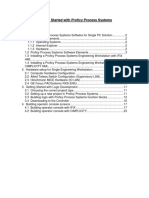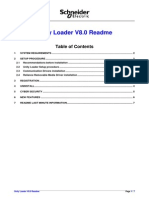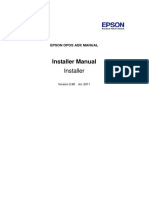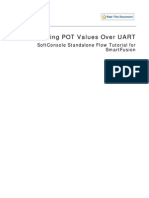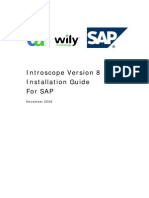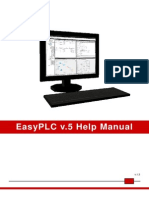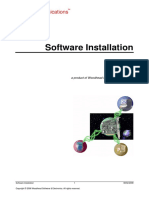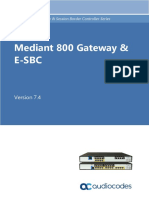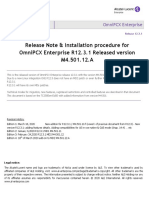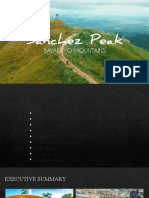Phone Set Programming 2.1: Installation and Configuration Guidelines
Phone Set Programming 2.1: Installation and Configuration Guidelines
Uploaded by
locuras34Copyright:
Available Formats
Phone Set Programming 2.1: Installation and Configuration Guidelines
Phone Set Programming 2.1: Installation and Configuration Guidelines
Uploaded by
locuras34Original Title
Copyright
Available Formats
Share this document
Did you find this document useful?
Is this content inappropriate?
Copyright:
Available Formats
Phone Set Programming 2.1: Installation and Configuration Guidelines
Phone Set Programming 2.1: Installation and Configuration Guidelines
Uploaded by
locuras34Copyright:
Available Formats
Phone Set Programming 2.
1
Installation and Configuration Guidelines
Release R2.1.000.001
Revised Edition 1 – January 24, 2007
Summary This Technical Communication describes Phone Set
Programming installation and configuration procedures.
Technical Communication TC0875
Disclaimer
This documentation is provided for reference purposes only. While efforts were made to
verify the completeness and accuracy of the information contained in this documentation,
this documentation is provided “as is” without any warranty whatsoever and to the
maximum extent permitted.
In the interest of continued product development, Alcatel - Lucent reserves
the right to make improvements to this manual and the products it describes
at any time without notice or obligation.
Copyright
Copyright ® 2007 by Alcatel - Lucent. Distribution of substantively modified versions of
this document is prohibited without the explicit permission of the copyright holder.
Distribution of the work or derivative of the work in any standard (paper) book form for
commercial purposes is prohibited unless prior permission is obtained from the copyright
holder.
List of Trademarks
Outlook is a registered trademarks of Microsoft Corporation in the United States and
other countries.
Linux is a registered trademark of Linus Torvalds.
Lotus and Lotus Notes are registered trademarks of Lotus Development Corporation.
Apache and Tomcat are registered trademarks of The Apache Software Foundation.
Sybase is a registered trademark of SYBASE, Inc.
All other trademarks and copyrights referred to are the property of their respective
owners.
PSP R2.1 – Installation and configuration guidelines Edition 1 – Page 2
Copyright © 2007 Alcatel-Lucent, All rights reserved
TABLE OF CONTENTS
1 GENERAL....................................................................................................................... 4
2 INSTALLATION FROM SCRATCH PROCEDURE IN WINDOWS CONTEXT ...... 4
2.1 PRE-REQUISITES CHECKLIST ............................................................................................. 4
2.2 SETUP PROGRAM........................................................................................................... 4
2.2.1 Installation in « Tutorial » mode.......................................................................... 5
2.2.2 Installation in « Expert » mode............................................................................ 5
2.2.3 Manual modifications.......................................................................................... 6
3 INSTALLATION FROM SCRATCH PROCEDURE IN LINUX CONTEXT ............. 6
3.1 PRE-REQUISITES CHECKLIST: ............................................................................................ 6
3.2 SETUP PROGRAM:.......................................................................................................... 6
3.2.1 Installation in “Tutorial” mode: .......................................................................... 7
3.2.2 Installation in “Expert” mode:............................................................................. 7
3.2.3 PSP Administration installation ........................................................................... 7
4 ADMINISTRATION....................................................................................................... 8
5 ACCESS TO THE APPLICATION................................................................................ 8
6 UNINSTALLATION....................................................................................................... 8
6.1 WINDOWS ................................................................................................................... 8
6.2 LINUX .......................................................................................................................... 8
APPENDIX A : OTS CONFIGURATION WITH OTSM TOOL....................................... 10
PSP R2.1 – Installation and configuration guidelines Edition 1 – Page 3
Copyright © 2007 Alcatel-Lucent, All rights reserved
1 General
This document describes Phone Set Programming installation and configuration
procedures. The PSP application is delivered in two modes: integrated to UC application
suite or in stand-alone mode, to be installed in an OXE environment without UC.
This document addresses the stand-alone mode only.
PSP Application provides the ability to manage your phone set via an ergonomic Web
interface. This application covers all NOE Phone set (A, B, C and D) and also legacy UA
phone set and DECT/PWT.
2 Installation from scratch procedure in Windows context
2.1 Pre-requisites checklist
q You must be logged on with Administrator privileges in order to install the
software.
q You are starting from a clean state: it is recommended to start with a freshly
installed Windows 2000 server or 2003 server.
q Uninstall IIS services before beginning the installation. If IIS components are
installed they will conflict with Apache2.
2.2 Setup Program
Insert the DVD-ROM. The “Autorun” feature should start the installation process
automatically. If it doesn’t, launch the “setup.exe”.
The installation program starts. First, the welcome screen appears. Click “Next” to
continue. Accept the license terms.
Note: The installation path is by default “C:/Alcatel”. You can choose another path but
with NO space and NO specifics characters (e.g : #,!,§…)
A choice is given between two installation modes: “Tutorial” or “Expert”.
The “Tutorial” mode is silent and will use default options whenever possible.
PSP R2.1 – Installation and configuration guidelines Edition 1 – Page 4
Copyright © 2007 Alcatel-Lucent, All rights reserved
The “Expert” mode allows the choice of the components to be installed.
o J2sdk1.4.2_08,
o Apache Server,
o Acapi server,
o OTS,
o PSP Administration,
o PSP Application,
o Backup,
o Alcatel Logs Rotate.
~160Mo are necessary to install all components.
The installation results are logged in “%USERPROFILE%/OmniTouch/InstallLog”.
2.2.1 Installation in « Tutorial » mode
• Start the setup in “Tutorial” mode.
• You don’t have a deployment file, answer “No” when asked.
• Choose “yes” to run the installation on a “mono-machine”.
• Click on “Finish” at the end of the setup.
• Restart immediately the computer.
• Start the manual modifications.
2.2.2 Installation in « Expert » mode
You can choose to install components on several machines.
• Acapi V2 component : Some parameters are defined by default. It is possible to
modify them during “Expert” installation. This installation stay to 100% during a
long time. Don’t worry….!!
• Phone Set Programming Application has to be installed in <Apache-Path>. (for
example, c:\Alcatel\Apache2).
• Click on “Finish” at the end of the setup.
• Restart the computer immediately.
• Start the manual modifications.
PSP R2.1 – Installation and configuration guidelines Edition 1 – Page 5
Copyright © 2007 Alcatel-Lucent, All rights reserved
2.2.3 Manual modifications
PSP component :
If OTS is installed in other machine, go to the directory <Apache-Path>/fcgi-bin and edit
the wpp.properties file. Replace the localhost with the IP address where the OTS is
installed.
Remark : it is recommended to open a OTS maintenance window to check operations.
3 Installation from scratch procedure in Linux context
3.1 Pre-requisites checklist:
q Your system must be installed with an update of Red Hat Enterprise Linux ES 4.
So far, updates 1, 2 and 3 have been tested.
q You must be logged on as “root” in order to install the software.
q Run the CheckSystem tool available on the DVD-ROM to check if your system
is ready for Alcatel–Lucent software.
3.2 Setup program:
Mount the DVD-ROM and run “setup.bin”.
The installation program starts. First, the welcome screen appears. Click “Next” to
continue. Accept the license terms.
Note: The installation path is by default “/opt/Alcatel”. You can choose another path but
with NO space and NO specific characters (e.g : #,!,§…)
A choice is given between two installation modes: “Tutorial” or “Expert”. The “Tutorial”
mode is silent and will use default options whenever possible. The “Expert” mode allows
the choice of the components to be installed.
o J2sdk1.4.2_08,
o Apache Server,
PSP R2.1 – Installation and configuration guidelines Edition 1 – Page 6
Copyright © 2007 Alcatel-Lucent, All rights reserved
o Acapi server,
o OTS,
o PSP Application.
The PSP Administration cannot be installed on a Linux platform, it has to be installed on a
Windows computer and run from there.
The installation results are logged in “/var/log/OmniTouch/InstallLog”.
3.2.1 Installation in “Tutorial” mode:
• Start the setup in “Tutorial” mode.
• You don’t have a deployment file, answer “No” when asked.
• Choose “yes” to run the installation on a “mono-machine”.
• Click on “Finish” at the end of the setup.
• Restart the computer.
3.2.2 Installation in “Expert” mode:
• You can choose to install components on several machines.
• Acapi V2 component : some parameters are defined by default. It is possible to
modify them during “Expert” installation.
• Phone Set Programming Application has to be installed in <Apache-Path>. (for
example, /opt/Alcatel/Apache2).
• Click on “Finish” at the end of the setup.
• If the PSP and the OTS are installed on distinct computers, go to the directory
<Apache-Path>/fcgi-bin of the computer with the PSP installed and edit the
wpp.properties file. Replace localhost with the IP address of the computer where
the OTS is installed.
• Restart the computer.
3.2.3 PSP Administration installation
On a Windows computer, run the setup.exe from the DVD-ROM in Expert mode and
install only the PSP Administration component.
PSP R2.1 – Installation and configuration guidelines Edition 1 – Page 7
Copyright © 2007 Alcatel-Lucent, All rights reserved
4 Administration
Launch the <Install-Path>/psp_administration/admin_wp7p.exe file on the Windows
machine and set all required fields. See Annex A
5 Access to the application
To access to the Phone Set programming Application home page :
Open an Internet Explorer 6 or Mozilla Firefox web browser on the following URL:
http://<PSP machine name>/psp
Enter the directory number of the extension you want to configure and its PIN code and
log in.
6 Uninstallation
6.1 Windows
• Go to <Install-path>\_uninst_omnitouch and launch the “uninstaller.exe”.
• The uninstall program starts. First, the welcome screen appears. Click “Next” to
continue.
• Select the features you want uninstall and Click on “Continue”.
• The uninstall results are logged in
«C:/Documents and Settings/<admin-user>/OmniTouch/UninstallLog”.
• Click on “Finish” at the end of the setup.
• Reboot the machine to clean the machine. Delete the remaining directories if
necessary.
6.2 Linux
• Start /opt/Alcatel/_uninst_OmniTouchUC/uninstall.bin
• Select all components (alla components are selected by default)
• At the end of the uninstallation, the /root/vpd.properties file is empty, it can be
removed.
PSP R2.1 – Installation and configuration guidelines Edition 1 – Page 8
Copyright © 2007 Alcatel-Lucent, All rights reserved
• Only log files remain in /opt/Alcatel, the /opt/Alcatel directory can be removed.
• The uninstall results are logged in the /var/log/OmniTouch/UninstallLog
directory.
PSP R2.1 – Installation and configuration guidelines Edition 1 – Page 9
Copyright © 2007 Alcatel-Lucent, All rights reserved
APPENDIX A : OTS configuration with OTSM tool
Launch the <Install-Path>\PSP_admin\admin_wp7p.exe and configure all following
fields.
o The name of administrator server : the name of the machine where the
OTS is installed (e.g bsbapi03).
o The port : 3595
o Click on “OK”
o Click on “Next”
o 4760 (Acapi): Edit the name of the machine where Acapi is installed
and click on “Next”
PSP R2.1 – Installation and configuration guidelines Edition 1 – Page 10
Copyright © 2007 Alcatel-Lucent, All rights reserved
o Main : the name of the PABX and click on “Next”
o Tick the http port.
o Click on “Next”
o Click on “Finish”.
PSP R2.1 – Installation and configuration guidelines Edition 1 – Page 11
Copyright © 2007 Alcatel-Lucent, All rights reserved
o The configuration is done. If you want to modify the configuration, run
the program again.
PSP R2.1 – Installation and configuration guidelines Edition 1 – Page 12
Copyright © 2007 Alcatel-Lucent, All rights reserved
You might also like
- Getting Started On The AT91SAM7X-EK PDFNo ratings yetGetting Started On The AT91SAM7X-EK PDF16 pages
- Knowledge Base: Applicom / Direct-Link PC Network InterfacesNo ratings yetKnowledge Base: Applicom / Direct-Link PC Network Interfaces63 pages
- Recall Analog - Installation and Configuration GuideNo ratings yetRecall Analog - Installation and Configuration Guide21 pages
- Recall SIP Installation & Configuration GuideNo ratings yetRecall SIP Installation & Configuration Guide11 pages
- instruction-manual-upswatch-a272-326-solahd-en-10114384No ratings yetinstruction-manual-upswatch-a272-326-solahd-en-1011438442 pages
- SmartFusion SoftConsole POTlevel UART Tutorial UGNo ratings yetSmartFusion SoftConsole POTlevel UART Tutorial UG48 pages
- Ulti-Isp: Ultimate Solution To Program AVR & 8051No ratings yetUlti-Isp: Ultimate Solution To Program AVR & 80518 pages
- Hpe Storeonce Catalyst Plug-In 4.2.1 For Veritas Netbackup Release NotesNo ratings yetHpe Storeonce Catalyst Plug-In 4.2.1 For Veritas Netbackup Release Notes9 pages
- INSTALLATION AND USE GUIDE SIC TOOLS E7v1 - SIC-Venim S.R.O.No ratings yetINSTALLATION AND USE GUIDE SIC TOOLS E7v1 - SIC-Venim S.R.O.12 pages
- Introscope Version 8 Installation Guide For Sap: November 2008No ratings yetIntroscope Version 8 Installation Guide For Sap: November 200838 pages
- Alcatel-Lucent Omnipcx Enterprise Communication Server: Ip Attendant Softphone - Installation and Administration GuideNo ratings yetAlcatel-Lucent Omnipcx Enterprise Communication Server: Ip Attendant Softphone - Installation and Administration Guide64 pages
- 3.1 Faststart Guide: 2012-07-11 Eucalyptus SystemsNo ratings yet3.1 Faststart Guide: 2012-07-11 Eucalyptus Systems10 pages
- Short Manual: Intellect v.4.7.6 SP2 Module UniposNo ratings yetShort Manual: Intellect v.4.7.6 SP2 Module Unipos32 pages
- JT Bi-Directional Translator For CATIA V5 v13: Siemens Siemens SiemensNo ratings yetJT Bi-Directional Translator For CATIA V5 v13: Siemens Siemens Siemens30 pages
- Alcatel-Lucent Omnipcx Enterprise Free DesktopNo ratings yetAlcatel-Lucent Omnipcx Enterprise Free Desktop62 pages
- Talend Open Studio For Data Integration: Installation and Upgrade GuideNo ratings yetTalend Open Studio For Data Integration: Installation and Upgrade Guide24 pages
- Alcatel-Lucent Omnipcx Enterprise Communication Server: Ip Desktop Softphone (Mac Os) Version - 10.XNo ratings yetAlcatel-Lucent Omnipcx Enterprise Communication Server: Ip Desktop Softphone (Mac Os) Version - 10.X30 pages
- Evaluation of Some Intrusion Detection and Vulnerability Assessment ToolsFrom EverandEvaluation of Some Intrusion Detection and Vulnerability Assessment ToolsNo ratings yet
- Evaluation of Some Windows and Linux Intrusion Detection ToolsFrom EverandEvaluation of Some Windows and Linux Intrusion Detection ToolsNo ratings yet
- TC2543en-Ed02 Generic Appliance ServerInstallationNo ratings yetTC2543en-Ed02 Generic Appliance ServerInstallation26 pages
- TC2717en-Ed05 New OXE Features in Release R12.4No ratings yetTC2717en-Ed05 New OXE Features in Release R12.456 pages
- Mediant 800 Gateway e SBC Users Manual Ver 74No ratings yetMediant 800 Gateway e SBC Users Manual Ver 742,022 pages
- Technical Communication Omnipcx Enterprise: NB of Pages: 104 Date: 22 September 2006No ratings yetTechnical Communication Omnipcx Enterprise: NB of Pages: 104 Date: 22 September 2006104 pages
- TC2931en-Ed01 Installation Procedure For OmniVista8770 R5.0.23No ratings yetTC2931en-Ed01 Installation Procedure For OmniVista8770 R5.0.2379 pages
- Guideline ONE032: Technical Bulletin OXO ConnectNo ratings yetGuideline ONE032: Technical Bulletin OXO Connect25 pages
- Oxep100.0 SD InitialConfig 8AL91047ENAA 2 enNo ratings yetOxep100.0 SD InitialConfig 8AL91047ENAA 2 en518 pages
- Opentouch Enterprise Cloud .: Multitenant Otsbc Configuration GuideNo ratings yetOpentouch Enterprise Cloud .: Multitenant Otsbc Configuration Guide28 pages
- Sip Message Manipulation Syntax Reference Guide Ver 72No ratings yetSip Message Manipulation Syntax Reference Guide Ver 72128 pages
- O PCX O Sip T - R8. /R9. /R10. N A: Technical Bulletin Alcatel-Lucent Omnipcx OfficeNo ratings yetO PCX O Sip T - R8. /R9. /R10. N A: Technical Bulletin Alcatel-Lucent Omnipcx Office24 pages
- TC2632en-Ed04 Release Note and Installation Procedure OmniPCX Enterprise R12.3.1 Version M4.501.12.ANo ratings yetTC2632en-Ed04 Release Note and Installation Procedure OmniPCX Enterprise R12.3.1 Version M4.501.12.A135 pages
- TC2431en-Ed03 Virtualization OXE Configuration Related To OXE Releases and ESXi Infrastructure Versions100% (1)TC2431en-Ed03 Virtualization OXE Configuration Related To OXE Releases and ESXi Infrastructure Versions70 pages
- Opentouch Conversation For PC: User ManualNo ratings yetOpentouch Conversation For PC: User Manual68 pages
- TC2632en-Ed06 Release Note and Installation Procedure OmniPCX Enterprise R12.3.1 Version M4.501.14100% (1)TC2632en-Ed06 Release Note and Installation Procedure OmniPCX Enterprise R12.3.1 Version M4.501.14143 pages
- DC - AC Solenoids: in High-Duty and Low-Watt-DesignNo ratings yetDC - AC Solenoids: in High-Duty and Low-Watt-Design4 pages
- Smg602 - Individual Assignment Case Study 2No ratings yetSmg602 - Individual Assignment Case Study 216 pages
- 2015 Frame Length Optimization in IEEE 802.15.6 UWB PDFNo ratings yet2015 Frame Length Optimization in IEEE 802.15.6 UWB PDF6 pages
- 5V/-12V/-15V or Adjustable, High-Efficiency, Low I Inverting DC-to-DC ControllersNo ratings yet5V/-12V/-15V or Adjustable, High-Efficiency, Low I Inverting DC-to-DC Controllers16 pages
- Spectre-Monte Carlo - Tutorial For Cadence 4.4.3 Using SpectresNo ratings yetSpectre-Monte Carlo - Tutorial For Cadence 4.4.3 Using Spectres7 pages
- Separation of Oil and Pectin From Orange Peel andNo ratings yetSeparation of Oil and Pectin From Orange Peel and5 pages
- How To Make Micro-SIM From Usual SIM CardNo ratings yetHow To Make Micro-SIM From Usual SIM Card1 page
- RSLinx Classic Lite (Free) - 4.40.00 (Released 11 - 2023)No ratings yetRSLinx Classic Lite (Free) - 4.40.00 (Released 11 - 2023)1 page
- Motor de Direccion Operacion de Sistemas KPZ D8TNo ratings yetMotor de Direccion Operacion de Sistemas KPZ D8T3 pages
- Practical Methods for Optimal Control and Estimation Using Nonlinear Programming Second Edition Advances in Design and Control John T. Betts All Chapters Instant Download100% (4)Practical Methods for Optimal Control and Estimation Using Nonlinear Programming Second Edition Advances in Design and Control John T. Betts All Chapters Instant Download61 pages
- Knowledge Base: Applicom / Direct-Link PC Network InterfacesKnowledge Base: Applicom / Direct-Link PC Network Interfaces
- Recall Analog - Installation and Configuration GuideRecall Analog - Installation and Configuration Guide
- instruction-manual-upswatch-a272-326-solahd-en-10114384instruction-manual-upswatch-a272-326-solahd-en-10114384
- Hpe Storeonce Catalyst Plug-In 4.2.1 For Veritas Netbackup Release NotesHpe Storeonce Catalyst Plug-In 4.2.1 For Veritas Netbackup Release Notes
- INSTALLATION AND USE GUIDE SIC TOOLS E7v1 - SIC-Venim S.R.O.INSTALLATION AND USE GUIDE SIC TOOLS E7v1 - SIC-Venim S.R.O.
- Introscope Version 8 Installation Guide For Sap: November 2008Introscope Version 8 Installation Guide For Sap: November 2008
- Alcatel-Lucent Omnipcx Enterprise Communication Server: Ip Attendant Softphone - Installation and Administration GuideAlcatel-Lucent Omnipcx Enterprise Communication Server: Ip Attendant Softphone - Installation and Administration Guide
- 3.1 Faststart Guide: 2012-07-11 Eucalyptus Systems3.1 Faststart Guide: 2012-07-11 Eucalyptus Systems
- JT Bi-Directional Translator For CATIA V5 v13: Siemens Siemens SiemensJT Bi-Directional Translator For CATIA V5 v13: Siemens Siemens Siemens
- Talend Open Studio For Data Integration: Installation and Upgrade GuideTalend Open Studio For Data Integration: Installation and Upgrade Guide
- Alcatel-Lucent Omnipcx Enterprise Communication Server: Ip Desktop Softphone (Mac Os) Version - 10.XAlcatel-Lucent Omnipcx Enterprise Communication Server: Ip Desktop Softphone (Mac Os) Version - 10.X
- Evaluation of Some Intrusion Detection and Vulnerability Assessment ToolsFrom EverandEvaluation of Some Intrusion Detection and Vulnerability Assessment Tools
- Inside Officescan 11 Service Pack 1 Upgrade DocumentationFrom EverandInside Officescan 11 Service Pack 1 Upgrade Documentation
- Evaluation of Some Windows and Linux Intrusion Detection ToolsFrom EverandEvaluation of Some Windows and Linux Intrusion Detection Tools
- TC2543en-Ed02 Generic Appliance ServerInstallationTC2543en-Ed02 Generic Appliance ServerInstallation
- Technical Communication Omnipcx Enterprise: NB of Pages: 104 Date: 22 September 2006Technical Communication Omnipcx Enterprise: NB of Pages: 104 Date: 22 September 2006
- TC2931en-Ed01 Installation Procedure For OmniVista8770 R5.0.23TC2931en-Ed01 Installation Procedure For OmniVista8770 R5.0.23
- Opentouch Enterprise Cloud .: Multitenant Otsbc Configuration GuideOpentouch Enterprise Cloud .: Multitenant Otsbc Configuration Guide
- Sip Message Manipulation Syntax Reference Guide Ver 72Sip Message Manipulation Syntax Reference Guide Ver 72
- O PCX O Sip T - R8. /R9. /R10. N A: Technical Bulletin Alcatel-Lucent Omnipcx OfficeO PCX O Sip T - R8. /R9. /R10. N A: Technical Bulletin Alcatel-Lucent Omnipcx Office
- TC2632en-Ed04 Release Note and Installation Procedure OmniPCX Enterprise R12.3.1 Version M4.501.12.ATC2632en-Ed04 Release Note and Installation Procedure OmniPCX Enterprise R12.3.1 Version M4.501.12.A
- TC2431en-Ed03 Virtualization OXE Configuration Related To OXE Releases and ESXi Infrastructure VersionsTC2431en-Ed03 Virtualization OXE Configuration Related To OXE Releases and ESXi Infrastructure Versions
- TC2632en-Ed06 Release Note and Installation Procedure OmniPCX Enterprise R12.3.1 Version M4.501.14TC2632en-Ed06 Release Note and Installation Procedure OmniPCX Enterprise R12.3.1 Version M4.501.14
- DC - AC Solenoids: in High-Duty and Low-Watt-DesignDC - AC Solenoids: in High-Duty and Low-Watt-Design
- 2015 Frame Length Optimization in IEEE 802.15.6 UWB PDF2015 Frame Length Optimization in IEEE 802.15.6 UWB PDF
- 5V/-12V/-15V or Adjustable, High-Efficiency, Low I Inverting DC-to-DC Controllers5V/-12V/-15V or Adjustable, High-Efficiency, Low I Inverting DC-to-DC Controllers
- Spectre-Monte Carlo - Tutorial For Cadence 4.4.3 Using SpectresSpectre-Monte Carlo - Tutorial For Cadence 4.4.3 Using Spectres
- RSLinx Classic Lite (Free) - 4.40.00 (Released 11 - 2023)RSLinx Classic Lite (Free) - 4.40.00 (Released 11 - 2023)
- Practical Methods for Optimal Control and Estimation Using Nonlinear Programming Second Edition Advances in Design and Control John T. Betts All Chapters Instant DownloadPractical Methods for Optimal Control and Estimation Using Nonlinear Programming Second Edition Advances in Design and Control John T. Betts All Chapters Instant Download