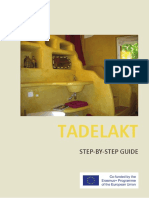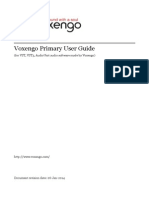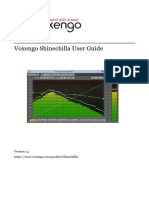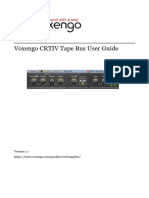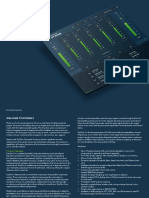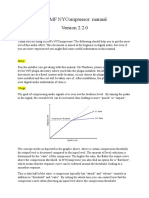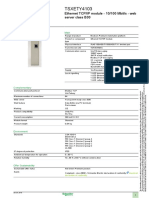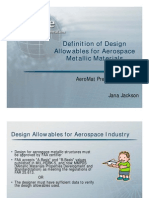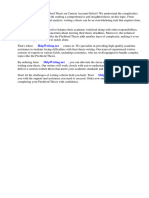Voxengo Crunchessor User Guide: Software Version 2.8
Voxengo Crunchessor User Guide: Software Version 2.8
Uploaded by
sirvientedediosCopyright:
Available Formats
Voxengo Crunchessor User Guide: Software Version 2.8
Voxengo Crunchessor User Guide: Software Version 2.8
Uploaded by
sirvientedediosOriginal Title
Copyright
Available Formats
Share this document
Did you find this document useful?
Is this content inappropriate?
Copyright:
Available Formats
Voxengo Crunchessor User Guide: Software Version 2.8
Voxengo Crunchessor User Guide: Software Version 2.8
Uploaded by
sirvientedediosCopyright:
Available Formats
Voxengo Crunchessor User Guide
Software version 2.8
http://www.voxengo.com/
Voxengo Crunchessor User Guide
Contents
Introduction 3
Features 3
Compatibility 3
User Interface Elements 5
Dynamics 5
Mode 5
Style 5
Key Signal Filter 6
Output 6
Level Meters 7
Credits 8
Beta-Testers 8
Questions and Answers 9
Copyright © 2004-2012 Aleksey Vaneev 2
Voxengo Crunchessor User Guide
Introduction
Crunchessor is a general-purpose track compressor for professional audio production
applications. One of its main advantages is the ease of tuning, which at the same time
instantly delivers an excellent sonic performance. Another remarkable feature of
Crunchessor is its valve-type processing, which is applied in parallel to compression.
This makes Crunchessor an ideal choice for musicians and producers who are fond of
analog compression sound and its warmness.
Beside this, Crunchessor offers you a selection of compression coloration styles--by
itself a pretty unique feature for a compressor. By choosing an appropriate coloration
style, you can add the character most suitable for the sound material you are working
with. As an option, you can disable both coloration and valve warming processing to
get a neutral and clean compression sound.
Being a general-purpose compressor, Crunchessor can be used for any kind of sound
material: drums, vocals, bass, guitars, synth sounds, etc. Crunchessor can be suitable
both for single track and whole mix processing. Crunchessor also accepts external
side-chain source signals and allows you to filter key signal sources before they are
used for compression.
Features
Easy compression tuning
Valve warmness
Coloration styles
External side-chaining
Key signal filtering
Stereo and multi-channel processing
Internal channel routing
Channel grouping
Mid/side processing
Up to 8x oversampling
64-bit floating point processing
Preset manager
Undo/redo history
A/B comparisons
Contextual hint messages
All sample rates support
Zero processing latency
Compatibility
This audio plug-in can be loaded into any audio host application that conforms to the
AudioUnit or VST plug-in specification.
This plug-in is compatible with Windows (32- and 64-bit Windows 7, Vista, XP) and
Mac OS X (10.5 and later versions, 32- and 64-bit, Intel processor-based) computers
(2 GHz dual-core or faster processor with at least 1 GB of system RAM required). A
Copyright © 2004-2012 Aleksey Vaneev 3
Voxengo Crunchessor User Guide
separate binary distribution file is available for each target computer platform for
each audio plug-in specification.
Copyright © 2004-2012 Aleksey Vaneev 4
Voxengo Crunchessor User Guide
User Interface Elements
Note: Most interface elements (buttons, labels) located on the top of the user
interface and on the bottom are standard among all Voxengo plug-ins and do not
require much learning effort. For an in-depth description of these and other
standard user interface elements and features please refer to the “Voxengo Primary
User Guide”. Learned once it will allow you to feel comfortable with all pro audio
plug-ins from Voxengo.
Dynamics
The “Drive” parameter controls the amount of compression being applied to the
incoming signal. It is a kind of input gain control that increases the compression,
similar to guitar amp drive. The compression ratio is gradually increased with the
drive.
The “Attack” and “Release” parameters control the timing transfer function of the
compressor. Higher attack times allow transients to pass through while lower attack
times compress transients better.
Mode
The “Mode” switch allows you to choose between several valve-type and clean
processing modes. The “Valve” processing modes apply a great deal of warmth
during compression, and doing so they can adjust the original tone of the sound.
The “Clean” mode gives a more neutral sound, which can be particularly useful for
mastering applications.
The “Crisp” modes offer a brighter sound in comparison to the “Valve” modes.
“Crisp” modes also feature a distinctive attack and release dynamic response.
Both “Valve” and “Crisp” modes come in varying “strength”. The “F” and “S” postfixes
denote “fast” and “slow” attack modes, respectively. While both “Crisp” and “Valve”
modes produce a transient saturation, the “Crisp” modes are much lighter sounding
than the “Valve” modes are.
All modes except “Crisp S” modes additionally feature a slight program-dependent
attack behavior.
Style
The “Style” selector gives you an opportunity to select an appropriate sonic character
(coloration) of the compressor. The selected “character” is most evident on the
transient moments of the sound, i.e. when the compressor actually starts to work
(reduces gain). Note that generally this is a very subtle control, so if in doubt you
may simply leave it at “Neutral”. Here is a list of all “Style” options and what kind of
filtering they apply:
Neutral: no additional filtering.
Clear: up to -3dB of gain at 1kHz, up to 3dB of gain at 64Hz.
Copyright © 2004-2012 Aleksey Vaneev 5
Voxengo Crunchessor User Guide
Bright: up to 3dB of gain at 10kHz.
Dark: up to -3dB of gain at 8kHz, up to -3dB of gain at 9kHz.
Lo-Pump: up to 6dB of gain at 64Hz.
Punch: up to 3dB of gain at 5kHz, up to 3dB of gain at 64Hz.
Smooth: up to 3dB of gain at 1kHz, up to -6dB of gain at 10kHz.
Snappy: up to 6dB of gain at 2.2kHz, up to 6dB of gain at 6kHz.
Warm: up to 4dB of gain at 1kHz.
Key Signal Filter
The “Key Filter” switch enables the key signal filtering. When this switch is enabled,
the key signal (be it external side-chain or not) used for compression characteristic
calculation will be internally processed by a filter. Filter options are:
Off: no filtering.
BDrum: low-pass filter which filters everything out above 128 Hz.
HiFreq: filter which increases power of higher frequencies a lot.
HiHat: high-pass filter which filters everything out below 6 kHz.
LoFreq: filter which increases power of lower frequencies a lot.
MidFreq: a wide parametric filter centered around 1 kHz, having 6 dB of gain.
Such emphasis applied on the center of the audible frequency spectrum can be
benefical when one wants to reduce various warbling effects caused by the
extremely powerful transients in the high frequency end. During such
moments the higher frequencies start to “duck” the lower frequencies causing
an unstable “warbling” sound in the lower end. Enabling the Filter is most
useful for wide-band signals like complete mixes.
Snare: band-pass filter with center around 1.5 kHz.
By using the “Mon” switch you may enable filtered key signal monitoring. The “Edit”
button opens the “Key Filter Editor” window where you can precisely adjust the
filtering parameters, and store key filter presets if necessary. The “Key Gain”
parameter contained in the editor adjusts the overall loudness of the key signal. This
parameter can be adjusted if the side-chain signal routed to the compressor is overly
loud or quiet.
The key filter adjusts the strength of compression of frequencies relative to each
other: e.g. if the higher frequencies were boosted by means of key filter, these
frequencies will be compressed stronger than the lower frequencies.
Output
The “Dry Mix” parameter specifies amount of original unprocessed signal being
routed to the output before the final output gain is applied. By increasing this
parameter you may reduce the overall distortion: hence one of the tactics when using
this plug-in can be getting a high distortion amount at first and then adjusting the
“Dry Mix” parameter to achieve a required proportion between the clean and
processed signals. In other terms, this parameter engages “parallel compression”.
The “Out Gain” parameter changes overall output signal level of the plug-in. This
parameter also affects the level of the key signal when it is being monitored.
Copyright © 2004-2012 Aleksey Vaneev 6
Voxengo Crunchessor User Guide
Level Meters
Crunchessor features three RMS level meters, with scales shown in deciBel. Peak
level indication is present on all meters. The “Key In” meter estimates the level of the
key signal used for compression characteristic calculation. The “G/R” is a gain
reduction meter showing gain reduction changes relative to the 2-second average
gain reduction. The “Out” meter shows plug-in’s master output level.
Copyright © 2004-2012 Aleksey Vaneev 7
Voxengo Crunchessor User Guide
Credits
This plug-in was produced by Aleksey Vaneev in Syktyvkar, Komi Republic, Russia.
DSP algorithms and internal signal routing code were created by Aleksey Vaneev.
Graphics user interface code and the “standard” graphics design were created by
Vladimir Stolypko.
Plug-in is implemented in multi-platform C++ code form and uses “zlib” compression
library (written by Jean-loup Gailly and Mark Adler), filter design equations by
Magnus Jonsson and Robert Bristow-Johnson, VST plug-in technology by Steinberg,
AudioUnit plug-in SDK by Apple, Inc. (used under the corresponding licenses
granted by these parties).
Voxengo Crunchessor Copyright © 2004-2012 Aleksey Vaneev.
VST is a trademark and software of Steinberg Media Technologies GmbH.
Beta-Testers
Crunchessor was beta-tested by:
Ben Williams
Jay Key
Laurent Bergman
Mads Ljungdahl
Matthew Fagg
Michael Anthony
Murray McDowall
Niklas Silen
Steffen Bluemm
Copyright © 2004-2012 Aleksey Vaneev 8
Voxengo Crunchessor User Guide
Questions and Answers
Q. If I wanted to do some low level compression with Crunchessor, for
example, I want a 1.5:1 down to -30 dB. It seems impossible with this
plug as the more drive I add the more ratio I get. I was wondering if it
would be possible to add threshold and compression ratio controls in one
of the future versions?
A. Crunchessor uses a kind of logarithmic scale for compression – it is hardly
possible to define the 1.5:1 ratio precisely. Crunchessor was designed to be as simple
at operation as possible, so any special threshold and ratio controls are not planned
for implementation.
Q. How much version 2 of Crunchessor is different from version 1, sound-
wise?
A. Version 2 of Crunchessor fully implements compression algorithm of version 1.
However, version 2 features a lot of “fine-tuning” applied to this algorithm, so in
some cases version 2 algorithm may perform differently and usually better than
version 1. It should be also noted that preset format of version 2 is incompatible with
version 1 presets, but both version 1 and version 2 plug-ins can be used in the same
project without conflicting each other, allowing for a smooth transition from version 1
to version 2.
Q. Unless I missed it somewhere, I don't see any documentation with
Crunchessor 2.0 explaining how to setup the side-chaining routing.
A. Please read the “Voxengo Primary User Guide” for more information on how to
setup side-chaining in Voxengo plug-ins. All you basically need to do is to load
routing preset called “Stereo Side-Chain” and then route the required side-chain
track to the plug-in in your audio application.
Q. What would you suggest for a setting on orchestration mixes (for the
final post-processing – can I use Crunchessor effectively?) Because it is
orchestral it needs to be transparent.
A. Yes, of course, in many cases you may use Crunchessor for final post-processing.
You may use Crunchessor's “Clean” mode coupled with the “Neutral” coloration style
as a starting point. You may get a pretty transparent sound if you use a long attack
(above 25 milliseconds) and a long release (above 250 milliseconds) times.
However, compression may not be the best process to apply on orchestrations as it
shrinks music material’s dynamic range which is important for orchestral music.
Happy Mixing!
Copyright © 2004-2012 Aleksey Vaneev 9
You might also like
- 790 System Planning Ver.2.6 120413Document148 pages790 System Planning Ver.2.6 120413aaapppaaapppNo ratings yet
- Sworn Statement of Actual Care and Custody RevisedDocument1 pageSworn Statement of Actual Care and Custody RevisedWindee Nonesco Ireneo0% (1)
- DTBLKFX ManualDocument24 pagesDTBLKFX ManualjfkNo ratings yet
- Diamond Color EQ-3 ManualDocument53 pagesDiamond Color EQ-3 ManualAndrés Montero100% (1)
- Guia de Tadelakt Inglés PDFDocument31 pagesGuia de Tadelakt Inglés PDFEllaNo ratings yet
- Voxengo Crunchessor User Guide enDocument9 pagesVoxengo Crunchessor User Guide enEDUARDO SANT ANNANo ratings yet
- Voxengo TransGainer User Guide enDocument7 pagesVoxengo TransGainer User Guide enEDUARDO SANT ANNANo ratings yet
- Voxengo HarmoniEQ User Guide enDocument7 pagesVoxengo HarmoniEQ User Guide enMarin GanciuNo ratings yet
- Voxengo Deft Compressor User Guide: Software Version 1.4Document8 pagesVoxengo Deft Compressor User Guide: Software Version 1.4sirvientedediosNo ratings yet
- Voxengo Peakbuster User Guide enDocument7 pagesVoxengo Peakbuster User Guide enEDUARDO SANT ANNANo ratings yet
- Voxengo Soniformer User Guide enDocument10 pagesVoxengo Soniformer User Guide enScribeHNo ratings yet
- Voxengo Elephant User Guide enDocument19 pagesVoxengo Elephant User Guide enblackfruitstudioNo ratings yet
- Voxengo Elephant User Guide enDocument19 pagesVoxengo Elephant User Guide enAni KetNo ratings yet
- Voxengo Deft Compressor User Guide enDocument7 pagesVoxengo Deft Compressor User Guide enAlfredomsjNo ratings yet
- DSP2 ManualENDocument11 pagesDSP2 ManualENFILE OFFICENo ratings yet
- Voxengo PrimeEQ User Guide enDocument5 pagesVoxengo PrimeEQ User Guide enAni KetNo ratings yet
- Voxengo PrimeEQ User Guide enDocument5 pagesVoxengo PrimeEQ User Guide enEDUARDO SANT ANNANo ratings yet
- Voxengo Powershaper User Guide enDocument5 pagesVoxengo Powershaper User Guide enEDUARDO SANT ANNANo ratings yet
- 15 Free Mastering VST PluginsDocument17 pages15 Free Mastering VST Pluginssamuel100% (2)
- Voxengo Primary User Guide enDocument42 pagesVoxengo Primary User Guide enPaulo SalmaciNo ratings yet
- ESS User Manual v1.2-1.5Document27 pagesESS User Manual v1.2-1.5rhaumeoNo ratings yet
- Audio Test Set HelpDocument44 pagesAudio Test Set HelpBenyiniNo ratings yet
- Voxengo Primary User Guide enDocument43 pagesVoxengo Primary User Guide enLoo Cee OhNo ratings yet
- Manual: (C) Tb-Software 2020 Page 1 of 12Document12 pagesManual: (C) Tb-Software 2020 Page 1 of 12kosarobNo ratings yet
- Voxengo Boogex User GuideDocument7 pagesVoxengo Boogex User GuideGary MaskNo ratings yet
- Voxengo VariSaturator User Guide enDocument8 pagesVoxengo VariSaturator User Guide enEDUARDO SANT ANNANo ratings yet
- Voxengo Shinechilla User Guide enDocument5 pagesVoxengo Shinechilla User Guide enEDUARDO SANT ANNANo ratings yet
- Voxengo CRTIV Tape Bus User Guide enDocument8 pagesVoxengo CRTIV Tape Bus User Guide enEDUARDO SANT ANNANo ratings yet
- FRACTURE User GuideDocument10 pagesFRACTURE User GuideCara KekNo ratings yet
- Voxengo Primary User Guide enDocument43 pagesVoxengo Primary User Guide enMarius AndreiNo ratings yet
- Voxengo Spatifier User Guide enDocument5 pagesVoxengo Spatifier User Guide enEDUARDO SANT ANNANo ratings yet
- Voxengo Primary User Guide enDocument43 pagesVoxengo Primary User Guide enAdrianNo ratings yet
- Oxford SuprEsser ManualDocument34 pagesOxford SuprEsser ManualaaaNo ratings yet
- Sugarbytes Vogue ManualDocument16 pagesSugarbytes Vogue ManualthetarlabNo ratings yet
- BT User ManualDocument34 pagesBT User ManualbernardNo ratings yet
- Voxengo SPAN User Guide ENDocument8 pagesVoxengo SPAN User Guide ENAlexandre BaroniNo ratings yet
- Hysteresis User GuideDocument8 pagesHysteresis User GuideseumNo ratings yet
- Cymatics Keys ManualDocument5 pagesCymatics Keys ManualGousto Mix OfficialNo ratings yet
- SonEQPro Manual 1.0.1 enDocument8 pagesSonEQPro Manual 1.0.1 ensadcauldronNo ratings yet
- 8dio CASE Solo Strings ManualDocument19 pages8dio CASE Solo Strings ManualJavi Gimeno-BayonNo ratings yet
- ERA De-Esser Pro ManualDocument19 pagesERA De-Esser Pro ManualkauanMKNo ratings yet
- ASAP-v1 0 1-ManualDocument16 pagesASAP-v1 0 1-ManualMarco MarongiuNo ratings yet
- Voxengo MSED User Guide enDocument6 pagesVoxengo MSED User Guide enJose Luis DorronsoroNo ratings yet
- Dynone3 ManualDocument12 pagesDynone3 ManualJohn PappaioannouNo ratings yet
- Voxengo Primary User Guide enDocument43 pagesVoxengo Primary User Guide endidierNo ratings yet
- Emissary v1.0.0 User ManualDocument9 pagesEmissary v1.0.0 User ManualmarcusolivusNo ratings yet
- BX Refinement ManualDocument5 pagesBX Refinement ManualAntonioPalloneNo ratings yet
- Voxengo Primary User Guide enDocument41 pagesVoxengo Primary User Guide enJorge Emilio Martínez TrejoNo ratings yet
- DPR 402Document19 pagesDPR 402MartinHarrisNo ratings yet
- Voxengo Tempo Delay User Guide enDocument6 pagesVoxengo Tempo Delay User Guide enEDUARDO SANT ANNANo ratings yet
- New in Wavestate 2 - 0 - EDocument10 pagesNew in Wavestate 2 - 0 - EUalass OliveiraNo ratings yet
- Ny Compressor ManualDocument4 pagesNy Compressor ManualFilipe LouroNo ratings yet
- Concept XDocument13 pagesConcept XRoger MercaderNo ratings yet
- 3 Quick Start: Se of PresetsDocument11 pages3 Quick Start: Se of Presetscaptaintrips6155No ratings yet
- Epure v3 User ManualDocument7 pagesEpure v3 User ManualarquibotimagineNo ratings yet
- Valvesque ManualDocument7 pagesValvesque ManualjustinWhammyNo ratings yet
- Audiority TubeModulator ManualDocument12 pagesAudiority TubeModulator ManualRenato BartoliniNo ratings yet
- Audiority GrainSpace ManualDocument13 pagesAudiority GrainSpace ManualGraig EarleNo ratings yet
- 8dio Free You - User ManualDocument19 pages8dio Free You - User ManualAcidbassNo ratings yet
- Parallel and Sidechain CompressionDocument12 pagesParallel and Sidechain CompressionAna OkujavaNo ratings yet
- Loudness PDFDocument10 pagesLoudness PDFtripijbNo ratings yet
- ERA Noise Remover ManualDocument14 pagesERA Noise Remover Manuals1ngh ayushNo ratings yet
- bog1Document284 pagesbog1sirvientedediosNo ratings yet
- Important Kirtana Instructions From Srila PrabhupadaDocument4 pagesImportant Kirtana Instructions From Srila PrabhupadasirvientedediosNo ratings yet
- Vedic Varnas and GanasDocument6 pagesVedic Varnas and GanassirvientedediosNo ratings yet
- Vaisnava Amrta 3Document233 pagesVaisnava Amrta 3sirvientedediosNo ratings yet
- Pariprasna Appendixes All 2020Document35 pagesPariprasna Appendixes All 2020sirvientedediosNo ratings yet
- A Spiritual and Scientific Description of Holiness of GomathaDocument26 pagesA Spiritual and Scientific Description of Holiness of Gomathasirvientededios33% (3)
- Voxengo Anspec User Guide: Software Version 1.1Document5 pagesVoxengo Anspec User Guide: Software Version 1.1sirvientedediosNo ratings yet
- Voxengo Beeper User Guide: Software Version 2.6Document5 pagesVoxengo Beeper User Guide: Software Version 2.6sirvientedediosNo ratings yet
- Rode nt5 Product - Manual PDFDocument8 pagesRode nt5 Product - Manual PDFsirvientedediosNo ratings yet
- Voxengo BMS User Guide: Software Version 2.2Document6 pagesVoxengo BMS User Guide: Software Version 2.2sirvientedediosNo ratings yet
- Tilak and AcamanaDocument2 pagesTilak and AcamanasirvientedediosNo ratings yet
- MOBILETT XP (Hybrid / Eco) : System Including DHHSDocument18 pagesMOBILETT XP (Hybrid / Eco) : System Including DHHSmrscribdNo ratings yet
- Jan 24 sem 1 Management AccountingDocument5 pagesJan 24 sem 1 Management Accountingmiltondsouza29No ratings yet
- Department of CSE Project REPORTDocument11 pagesDepartment of CSE Project REPORTKaniz FatemaNo ratings yet
- AP21463 Vinit GuptaDocument24 pagesAP21463 Vinit Guptavinit guptaNo ratings yet
- Jurnal Karbonisasi Cangkang Buah Ketapang (Skripsi)Document7 pagesJurnal Karbonisasi Cangkang Buah Ketapang (Skripsi)Riani ApriawinataNo ratings yet
- National Position Paper of CubaDocument6 pagesNational Position Paper of CubaUnited States National Committee of the International Council on Monuments and SitesNo ratings yet
- Arc Objects 9.3 in Delphi 7Document20 pagesArc Objects 9.3 in Delphi 7Irsan JunaediNo ratings yet
- Biomass Market in India Pgalabs Jan23Document33 pagesBiomass Market in India Pgalabs Jan23Sudhank SaxenaNo ratings yet
- Lasagna GardeningDocument3 pagesLasagna GardeningTri-Valley Conservancy100% (1)
- International Business Walmart ReportDocument15 pagesInternational Business Walmart Reportapi-299093253No ratings yet
- Chapter 1 Running Your Own MNCDocument4 pagesChapter 1 Running Your Own MNCMotasem adnan0% (1)
- Rolled Steel Beams Indian StandardDocument6 pagesRolled Steel Beams Indian StandardDharma SubraNo ratings yet
- College Student HandbookDocument31 pagesCollege Student HandbookJay AustriaNo ratings yet
- DOCtalk A Web Application For Health Care SolutionsDocument6 pagesDOCtalk A Web Application For Health Care SolutionsIJRASETPublicationsNo ratings yet
- Third Examination Review (ACP 312/8B)Document20 pagesThird Examination Review (ACP 312/8B)Jerah TorrejosNo ratings yet
- Hoja de Práctica PrefixesDocument2 pagesHoja de Práctica PrefixesFiorella Stefanne Collachagua GamionNo ratings yet
- NWRB Water-PermitDocument11 pagesNWRB Water-PermitClark LodivicoNo ratings yet
- TSXETY4103: Product Data SheetDocument2 pagesTSXETY4103: Product Data SheetessameldinNo ratings yet
- CAD 2010 InstructorDocument1,185 pagesCAD 2010 Instructormayur_lanjewarNo ratings yet
- Red Flags in Financial Statements 1717394085Document17 pagesRed Flags in Financial Statements 1717394085Youssef MecherfiNo ratings yet
- Communication For ManagementDocument28 pagesCommunication For ManagementAnurag Saxena NetizenNo ratings yet
- Standard 5 NPC SyllabusDocument298 pagesStandard 5 NPC SyllabuspriscamthobwaNo ratings yet
- Aeromat 2007 - MMPDS - 060407Document29 pagesAeromat 2007 - MMPDS - 060407luism2743No ratings yet
- Pitchford Thesis Current Account DeficitDocument8 pagesPitchford Thesis Current Account DeficitErin Taylor100% (2)
- mp500 SMDocument82 pagesmp500 SMМайор ДеяновNo ratings yet
- Safety Attachment-4 - Lifting PlanDocument4 pagesSafety Attachment-4 - Lifting Planvisanu100% (4)
- Registered Data Sheet Perforating System Evaluation, Api RP 19B Section 1Document1 pageRegistered Data Sheet Perforating System Evaluation, Api RP 19B Section 1Devia Suswodijoyo100% (1)
- IdverfDocument5 pagesIdverfazizdayoub6No ratings yet