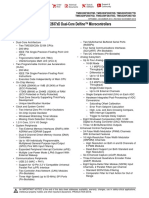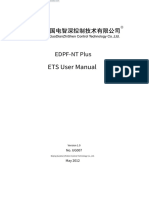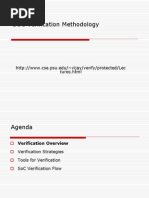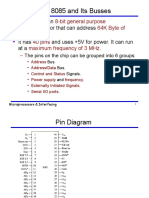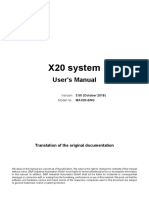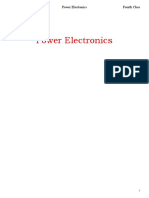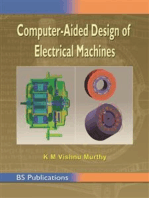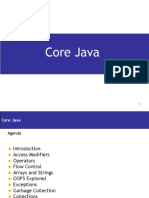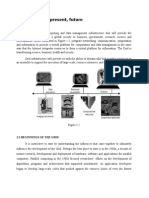Stm32Cubeide Installation Guide: User Manual
Stm32Cubeide Installation Guide: User Manual
Uploaded by
Matheus Santana CedoCopyright:
Available Formats
Stm32Cubeide Installation Guide: User Manual
Stm32Cubeide Installation Guide: User Manual
Uploaded by
Matheus Santana CedoOriginal Title
Copyright
Available Formats
Share this document
Did you find this document useful?
Is this content inappropriate?
Copyright:
Available Formats
Stm32Cubeide Installation Guide: User Manual
Stm32Cubeide Installation Guide: User Manual
Uploaded by
Matheus Santana CedoCopyright:
Available Formats
UM2563
User manual
STM32CubeIDE installation guide
Introduction
This installation guide for STM32CubeIDE gives directions on how to install the software on each of the operating systems it
supports. It is primarily intended to software developers or system administrators who are about to install the STM32CubeIDE
product.
This installation guide covers the following topics:
• System requirements
• Important information
• STM32CubeIDE installation (Windows)
• STM32CubeIDE installation (Linux)
• STM32CubeIDE installation (macOS)
UM2563 - Rev 1 - April 2019 www.st.com
For further information contact your local STMicroelectronics sales office.
UM2563
System requirements
1 System requirements
STM32CubeIDE is tested and verified on the Microsoft® Windows®, Linux®, and macOS® versions listed in this
chapter.
Important: Only 64-bit OS versions are supported.
STM32CubeIDE supports STM32 32-bit products based on the Arm® Cortex® processor.
Note: Arm is a registered trademark of Arm Limited (or its subsidiaries) in the US and/or elsewhere.
1.1 Microsoft® Windows®
• Microsoft® Windows 7®
• Microsoft® Windows 8®
• Microsoft® Windows 10®
1.2 Linux®
• Ubuntu® LTS 14.04
• Ubuntu® LTS 16.04
• Ubuntu® LTS 18.04
• Fedora® 29
Note: Ubuntu® is a registered trademark of Canonical Ltd.
Fedora® is a trademark of Red Hat, Inc.
1.3 macOS®
• macOS® 10.12 (Sierra)
• macOS® 10.14 (Mojave)
Note: macOS® is a trademark of Apple Inc. registered in the U.S. and other countries.
1.4 Hardware requirements
The following hardware requirements apply:
• 2 Gbytes of RAM minimum. 4 Gbytes of RAM recommended
• 6 Gbytes of free hard-disk space
UM2563 - Rev 1 page 2/18
UM2563
Important information
2 Important information
This chapter contains important information regarding the installation of STM32CubeIDE.
2.1 Product installer
The latest version of the STM32CubeIDE installer can be downloaded from the STMicroelectronics web site at
www.st.com.
2.2 Installing from USB memory
It is not recommended to launch the STM32CubeIDE installer directly from a USB memory. Instead, copy the
executable installation file from the USB memory to the local hard-disk drive of the computer and execute the
installation from the hard-disk drive.
If an installation from a USB memory is still preferred, make sure that the USB memory is not write-protected and
that there is at least 6 GBytes of free memory beyond the space occupied by the installation executable. The
extra space is required for temporary files during the installation.
Caution: Do not remove the USB memory from the computer until the installation process is completely finished or the
installation would fail.
2.3 Product upgrades
It is possible to install new versions of STM32CubeIDE in parallel with older versions.
UM2563 - Rev 1 page 3/18
UM2563
STM32CubeIDE installation (Windows®)
3 STM32CubeIDE installation (Windows®)
This section describes how to install the STM32CubeIDE product on Microsoft® Windows®.
Note: The installation is done through a product installer. Make sure that the user account, from which the installer is
launched, has administrative privileges.
Proceed as follows:
1. Launch the product installer (.exe file)
st-stm32cubeide_VERSION_ARCHITECHURE.exe
where:
– VERSION is the actual product version and build date
Example: 1.0.0_2026_20190221_1309
– ARCHITECTURE is the architecture of the target host computer to run STM32CubeIDE
Example: x86_64
2. During the installation process, the operating system may display a dialog stating: “Do you want to
allow this app to make changes to your device?” with info “Verified publisher:
STMicroelectronics Software AB”. Accept ([YES]) to let the installer continue.
3. Wait for the installer Welcome dialog to be displayed and click [Next >].
Figure 1. Installer Welcome Page (Windows®)
4. Read the license agreement. Click [I Agree] to accept the terms of the agreement, or [Cancel] to abort the
installation. If the agreement is accepted, the installation wizard continues.
UM2563 - Rev 1 page 4/18
UM2563
STM32CubeIDE installation (Windows®)
Figure 2. License agreement dialog (Windows®)
5. In this dialog, the user selects the location for the installation. It is recommended to choose a short path to
avoid facing Windows® limitations with too long paths for the workspace.
Figure 3. Installer location dialog (Windows®)
6. Wait for the Choose Components dialog to be displayed. Select the GDB Server components to be
installed together with STM32CubeIDE. A server is needed for each type of JTAG probe used for debugging
with STM32CubeIDE.
UM2563 - Rev 1 page 5/18
UM2563
STM32CubeIDE installation (Windows®)
Figure 4. Selection of components dialog (Windows®)
7. Click [Install] to start the installation. The drivers that were selected are installed in parallel with this
installation of STM32CubeIDE from here on.
Figure 5. Installation successful (Windows®)
8. Click [Next] to continue to the final step of the installation process. That is a Confirmation dialog informining
the user that the installation is finished. Once the user clicks [Finish], the installation process in complete.
UM2563 - Rev 1 page 6/18
UM2563
STM32CubeIDE installation (Windows®)
Figure 6. Installation finished (Windows®)
UM2563 - Rev 1 page 7/18
UM2563
STM32CubeIDE installation (Linux®)
4 STM32CubeIDE installation (Linux®)
This section describes how to install the STM32CubeIDE product on Linux®.
Note: The installation is done through a product installer. Linux® root privileges are required to complete the
installation.
The installer comes in different bundles to suit the various Linux® distributions. The bundles are named according
to:
st-stm32cubeide_VERSION_ARCHITECTURE.PACKAGE
where:
• VERSION is the actual product version and build date
Example: 1.0.0_2026_20190221_1309
• ARCHITECTURE is the architecture of the target host computer to run STM32CubeIDE
Example: amd64
• PACKAGE is the Linux® package type to be installed. The supported packages are:
– rpm_bundle.sh for Fedora®/CentOS
– deb_bundle.sh for Ubuntu®
– .sh for generic Linux®
Proceed as follows:
1. Navigate to the location of the installer file with a command console on the host computer.
2. Enter the following command in the console window:
sudo sh ./st-stm32cubeide_VERSION_ARCHITECHURE.PACKAGE
where VERSION, ARCHITECTURE and PACKAGE must be entered after the selected Linux® package.
3. Follow the further instructions provided through the console window.
UM2563 - Rev 1 page 8/18
UM2563
STM32CubeIDE installation (macOS®)
5 STM32CubeIDE installation (macOS®)
This section describes how to install the STM32CubeIDE product on macOS®.
Note: The installation is done through a product installer. Make sure that the user account, from which the installer is
launched, has administrative privileges.
Proceed as follows:
1. Launch the product installer (.dmg file)
st-stm32cubeide_VERSION_ARCHITECHURE.dmg
where:
– VERSION is the actual product version and build date
Example: 1.0.0_2026_20190221_13091309
– ARCHITECTURE is the architecture of the target host computer to run STM32CubeIDE
Example: x86_64
2. Read the license agreement. Click [Agree] to accept the terms of the agreement, or [Disagree] to abort the
installation. If the agreement is accepted, the installation wizard continues.
Figure 7. License agreement dialog (macOS®)
3. Wait for the installation welcome page to appear.
4. Double click the .pkg file indicated with the curved arrow and text stating “Install me 1st”.
UM2563 - Rev 1 page 9/18
UM2563
STM32CubeIDE installation (macOS®)
Figure 8. Installation welcome page (macOS®)
5. This installation is required and installs the ST Link Server. Click the [Continue] button.
Figure 9. ST Link Server welcome page (macOS®)
6. In this dialog, select the location for the installation of the ST Link Server.
7. Click [Install], possibly prompted to log in to authorize the installation.
UM2563 - Rev 1 page 10/18
UM2563
STM32CubeIDE installation (macOS®)
8. If a warning is displayed stating "This package is incompatible with this version of macOS
and may fail to install", click [Install Anyway].
Figure 10. ST Link Server installer location dialog (macOS®)
9. Click [Close] and continue the installation of the STM32CubeIDE product.
UM2563 - Rev 1 page 11/18
UM2563
STM32CubeIDE installation (macOS®)
Figure 11. ST Link Server installation finished (macOS®)
10. After successfully installing ST Link Server, drag the STM32CubeIDE icon to the Applications folder as
indicated by the straight arrow.
Figure 12. STM32CubeIDE install page (macOS®)
11. Wait for the installation to finish. When done, it is possible to launch STM32CubeIDE from the Launchpad
by clicking the IDE icon.
UM2563 - Rev 1 page 12/18
UM2563
STM32CubeIDE installation (macOS®)
Figure 13. Installation progress bar (macOS®)
UM2563 - Rev 1 page 13/18
UM2563
Revision history
Table 1. Document revision history
Date Version Changes
18-Apr-2019 1 Initial version.
UM2563 - Rev 1 page 14/18
UM2563
Contents
Contents
1 System requirements . . . . . . . . . . . . . . . . . . . . . . . . . . . . . . . . . . . . . . . . . . . . . . . . . . . . . . . . . . . . . . 2
1.1 Microsoft® Windows® . . . . . . . . . . . . . . . . . . . . . . . . . . . . . . . . . . . . . . . . . . . . . . . . . . . . . . . . . . . 2
1.2 Linux® . . . . . . . . . . . . . . . . . . . . . . . . . . . . . . . . . . . . . . . . . . . . . . . . . . . . . . . . . . . . . . . . . . . . . . . . 2
1.3 macOS® . . . . . . . . . . . . . . . . . . . . . . . . . . . . . . . . . . . . . . . . . . . . . . . . . . . . . . . . . . . . . . . . . . . . . . 2
1.4 Hardware requirements . . . . . . . . . . . . . . . . . . . . . . . . . . . . . . . . . . . . . . . . . . . . . . . . . . . . . . . . . 2
2 Important information. . . . . . . . . . . . . . . . . . . . . . . . . . . . . . . . . . . . . . . . . . . . . . . . . . . . . . . . . . . . . . 3
2.1 Product installer. . . . . . . . . . . . . . . . . . . . . . . . . . . . . . . . . . . . . . . . . . . . . . . . . . . . . . . . . . . . . . . . 3
2.2 Installing from USB memory . . . . . . . . . . . . . . . . . . . . . . . . . . . . . . . . . . . . . . . . . . . . . . . . . . . . . 3
2.3 Product upgrades . . . . . . . . . . . . . . . . . . . . . . . . . . . . . . . . . . . . . . . . . . . . . . . . . . . . . . . . . . . . . . 3
3 STM32CubeIDE installation (Windows®). . . . . . . . . . . . . . . . . . . . . . . . . . . . . . . . . . . . . . . . . . . . 4
4 STM32CubeIDE installation (Linux®) . . . . . . . . . . . . . . . . . . . . . . . . . . . . . . . . . . . . . . . . . . . . . . . 8
5 STM32CubeIDE installation (macOS®). . . . . . . . . . . . . . . . . . . . . . . . . . . . . . . . . . . . . . . . . . . . . . 9
Revision history . . . . . . . . . . . . . . . . . . . . . . . . . . . . . . . . . . . . . . . . . . . . . . . . . . . . . . . . . . . . . . . . . . . . . . .14
Contents . . . . . . . . . . . . . . . . . . . . . . . . . . . . . . . . . . . . . . . . . . . . . . . . . . . . . . . . . . . . . . . . . . . . . . . . . . . . . .15
List of tables . . . . . . . . . . . . . . . . . . . . . . . . . . . . . . . . . . . . . . . . . . . . . . . . . . . . . . . . . . . . . . . . . . . . . . . . . .16
List of figures. . . . . . . . . . . . . . . . . . . . . . . . . . . . . . . . . . . . . . . . . . . . . . . . . . . . . . . . . . . . . . . . . . . . . . . . . .17
UM2563 - Rev 1 page 15/18
UM2563
List of tables
List of tables
Table 1. Document revision history . . . . . . . . . . . . . . . . . . . . . . . . . . . . . . . . . . . . . . . . . . . . . . . . . . . . . . . . . . . . . 14
UM2563 - Rev 1 page 16/18
UM2563
List of figures
List of figures
Figure 1. Installer Welcome Page (Windows®) . . . . . . . . . . . . . . . . . . . . . . . . . . . . . . . . . . . . . . . . . . . . . . . . . . . . . 4
Figure 2. License agreement dialog (Windows®) . . . . . . . . . . . . . . . . . . . . . . . . . . . . . . . . . . . . . . . . . . . . . . . . . . . 5
Figure 3. Installer location dialog (Windows®) . . . . . . . . . . . . . . . . . . . . . . . . . . . . . . . . . . . . . . . . . . . . . . . . . . . . . 5
Figure 4. Selection of components dialog (Windows®). . . . . . . . . . . . . . . . . . . . . . . . . . . . . . . . . . . . . . . . . . . . . . . . 6
Figure 5. Installation successful (Windows®) . . . . . . . . . . . . . . . . . . . . . . . . . . . . . . . . . . . . . . . . . . . . . . . . . . . . . . 6
Figure 6. Installation finished (Windows®) . . . . . . . . . . . . . . . . . . . . . . . . . . . . . . . . . . . . . . . . . . . . . . . . . . . . . . . . 7
Figure 7. License agreement dialog (macOS®). . . . . . . . . . . . . . . . . . . . . . . . . . . . . . . . . . . . . . . . . . . . . . . . . . . . . 9
Figure 8. Installation welcome page (macOS®). . . . . . . . . . . . . . . . . . . . . . . . . . . . . . . . . . . . . . . . . . . . . . . . . . . . 10
Figure 9. ST Link Server welcome page (macOS®). . . . . . . . . . . . . . . . . . . . . . . . . . . . . . . . . . . . . . . . . . . . . . . . . 10
Figure 10. ST Link Server installer location dialog (macOS®) . . . . . . . . . . . . . . . . . . . . . . . . . . . . . . . . . . . . . . . . . . . 11
Figure 11. ST Link Server installation finished (macOS®) . . . . . . . . . . . . . . . . . . . . . . . . . . . . . . . . . . . . . . . . . . . . . 12
Figure 12. STM32CubeIDE install page (macOS®) . . . . . . . . . . . . . . . . . . . . . . . . . . . . . . . . . . . . . . . . . . . . . . . . . . 12
Figure 13. Installation progress bar (macOS®) . . . . . . . . . . . . . . . . . . . . . . . . . . . . . . . . . . . . . . . . . . . . . . . . . . . . . 13
UM2563 - Rev 1 page 17/18
UM2563
IMPORTANT NOTICE – PLEASE READ CAREFULLY
STMicroelectronics NV and its subsidiaries (“ST”) reserve the right to make changes, corrections, enhancements, modifications, and improvements to ST
products and/or to this document at any time without notice. Purchasers should obtain the latest relevant information on ST products before placing orders. ST
products are sold pursuant to ST’s terms and conditions of sale in place at the time of order acknowledgement.
Purchasers are solely responsible for the choice, selection, and use of ST products and ST assumes no liability for application assistance or the design of
Purchasers’ products.
No license, express or implied, to any intellectual property right is granted by ST herein.
Resale of ST products with provisions different from the information set forth herein shall void any warranty granted by ST for such product.
ST and the ST logo are trademarks of ST. For additional information about ST trademarks, please refer to www.st.com/trademarks. All other product or service
names are the property of their respective owners.
Information in this document supersedes and replaces information previously supplied in any prior versions of this document.
© 2019 STMicroelectronics – All rights reserved
UM2563 - Rev 1 page 18/18
You might also like
- Dell EMC Unity:Call Home Alert 14:60349 Storage Pool Has Drives Less 60 Days Before EOL and Not Enough Free Drives For Replacement (User Correctable)No ratings yetDell EMC Unity:Call Home Alert 14:60349 Storage Pool Has Drives Less 60 Days Before EOL and Not Enough Free Drives For Replacement (User Correctable)3 pages
- DSB SSB Am Transmitter Trainer Kit Scientech 2201No ratings yetDSB SSB Am Transmitter Trainer Kit Scientech 22012 pages
- Semiconductor and Programmable Logic DeviceNo ratings yetSemiconductor and Programmable Logic Device35 pages
- SOC Verification Methodology: Tures - HTMLNo ratings yetSOC Verification Methodology: Tures - HTML51 pages
- Analog Electronics GATE IES PSU Study Materials PDFNo ratings yetAnalog Electronics GATE IES PSU Study Materials PDF17 pages
- Guruji. RC Phase Shift Oscillator Using Opamp IC 741... Electronics 2021No ratings yetGuruji. RC Phase Shift Oscillator Using Opamp IC 741... Electronics 202119 pages
- Basic Power Electronics Interview Questions - Inst ToolsNo ratings yetBasic Power Electronics Interview Questions - Inst Tools15 pages
- The 8051 Microcontroller: Prepared By, R-Thandaiah PrabuNo ratings yetThe 8051 Microcontroller: Prepared By, R-Thandaiah Prabu46 pages
- PCM - Decoding PCM - Decoding PCM - Decoding PCM - DecodingNo ratings yetPCM - Decoding PCM - Decoding PCM - Decoding PCM - Decoding4 pages
- Digital Thermometer Using 8051 Microcontroller Project ReportNo ratings yetDigital Thermometer Using 8051 Microcontroller Project Report18 pages
- Course: Problems in Circuit Design Lecturer: Prof. Sam Ben-Yaakov Student: Alex KushnerovNo ratings yetCourse: Problems in Circuit Design Lecturer: Prof. Sam Ben-Yaakov Student: Alex Kushnerov30 pages
- How To Design An Arduino-Based EMG MonitorNo ratings yetHow To Design An Arduino-Based EMG Monitor9 pages
- A Three Phase Induction Motor Is Basically A Constant Speed Motor So ItNo ratings yetA Three Phase Induction Motor Is Basically A Constant Speed Motor So It39 pages
- Classroom Automation by Using Arduino, Prof. Dr. v. G. Neve, Gopal G. Hatwar, Harshwardhan B. Chavhan, Pragati S. ChapariyaNo ratings yetClassroom Automation by Using Arduino, Prof. Dr. v. G. Neve, Gopal G. Hatwar, Harshwardhan B. Chavhan, Pragati S. Chapariya5 pages
- Power Electronics: DR - Arkan A.Hussein Power Electronics Fourth ClassNo ratings yetPower Electronics: DR - Arkan A.Hussein Power Electronics Fourth Class13 pages
- GCE Advanced Level - Tamil - DATA COMMUNICATIONS & COMPUTER NETWORKNo ratings yetGCE Advanced Level - Tamil - DATA COMMUNICATIONS & COMPUTER NETWORK45 pages
- IGBT: Insulated-Gate Bipolar Transistor: - Combination BJT and MOSFETNo ratings yetIGBT: Insulated-Gate Bipolar Transistor: - Combination BJT and MOSFET15 pages
- Experiment No. 1: Interface Led With 8086 Through 8255. Also Write 8086 Program To Blink Alternate LedsNo ratings yetExperiment No. 1: Interface Led With 8086 Through 8255. Also Write 8086 Program To Blink Alternate Leds3 pages
- Ex501 Electrical Machines Ii: Unit-I D.C. Machine-INo ratings yetEx501 Electrical Machines Ii: Unit-I D.C. Machine-I25 pages
- Application of Diodes Rectifier Circuits Clipper Circuits - PPT Video Online DownloadNo ratings yetApplication of Diodes Rectifier Circuits Clipper Circuits - PPT Video Online Download7 pages
- Design of Electrical Circuits using Engineering Software ToolsFrom EverandDesign of Electrical Circuits using Engineering Software ToolsNo ratings yet
- Class 7 Computer A.Answer The Following Question. (5x2 10) : TH THNo ratings yetClass 7 Computer A.Answer The Following Question. (5x2 10) : TH TH10 pages
- Hardware Universe Reference Sheet Disk DrivesNo ratings yetHardware Universe Reference Sheet Disk Drives2 pages
- 02 - Basic Training TIA Portal - Part 1 S7-1200 PLC - V2024-02 - CostomerNo ratings yet02 - Basic Training TIA Portal - Part 1 S7-1200 PLC - V2024-02 - Costomer231 pages
- Designing A Home Alarm Using The Uml and Implementing It Using C++ and VxworksNo ratings yetDesigning A Home Alarm Using The Uml and Implementing It Using C++ and Vxworks0 pages
- Estimating The Cost of A GIS in The Amazon™ CloudNo ratings yetEstimating The Cost of A GIS in The Amazon™ Cloud18 pages
- Lead2Pass - Latest Free Oracle 1Z0 060 Dumps (141 150) Download!No ratings yetLead2Pass - Latest Free Oracle 1Z0 060 Dumps (141 150) Download!6 pages
- United States Patent: (10) Patent No.: (45) Date of PatentNo ratings yetUnited States Patent: (10) Patent No.: (45) Date of Patent42 pages
- Dell EMC Unity:Call Home Alert 14:60349 Storage Pool Has Drives Less 60 Days Before EOL and Not Enough Free Drives For Replacement (User Correctable)Dell EMC Unity:Call Home Alert 14:60349 Storage Pool Has Drives Less 60 Days Before EOL and Not Enough Free Drives For Replacement (User Correctable)
- Analog Electronics GATE IES PSU Study Materials PDFAnalog Electronics GATE IES PSU Study Materials PDF
- Guruji. RC Phase Shift Oscillator Using Opamp IC 741... Electronics 2021Guruji. RC Phase Shift Oscillator Using Opamp IC 741... Electronics 2021
- Basic Power Electronics Interview Questions - Inst ToolsBasic Power Electronics Interview Questions - Inst Tools
- The 8051 Microcontroller: Prepared By, R-Thandaiah PrabuThe 8051 Microcontroller: Prepared By, R-Thandaiah Prabu
- PCM - Decoding PCM - Decoding PCM - Decoding PCM - DecodingPCM - Decoding PCM - Decoding PCM - Decoding PCM - Decoding
- Digital Thermometer Using 8051 Microcontroller Project ReportDigital Thermometer Using 8051 Microcontroller Project Report
- Course: Problems in Circuit Design Lecturer: Prof. Sam Ben-Yaakov Student: Alex KushnerovCourse: Problems in Circuit Design Lecturer: Prof. Sam Ben-Yaakov Student: Alex Kushnerov
- A Three Phase Induction Motor Is Basically A Constant Speed Motor So ItA Three Phase Induction Motor Is Basically A Constant Speed Motor So It
- Classroom Automation by Using Arduino, Prof. Dr. v. G. Neve, Gopal G. Hatwar, Harshwardhan B. Chavhan, Pragati S. ChapariyaClassroom Automation by Using Arduino, Prof. Dr. v. G. Neve, Gopal G. Hatwar, Harshwardhan B. Chavhan, Pragati S. Chapariya
- Power Electronics: DR - Arkan A.Hussein Power Electronics Fourth ClassPower Electronics: DR - Arkan A.Hussein Power Electronics Fourth Class
- GCE Advanced Level - Tamil - DATA COMMUNICATIONS & COMPUTER NETWORKGCE Advanced Level - Tamil - DATA COMMUNICATIONS & COMPUTER NETWORK
- IGBT: Insulated-Gate Bipolar Transistor: - Combination BJT and MOSFETIGBT: Insulated-Gate Bipolar Transistor: - Combination BJT and MOSFET
- Experiment No. 1: Interface Led With 8086 Through 8255. Also Write 8086 Program To Blink Alternate LedsExperiment No. 1: Interface Led With 8086 Through 8255. Also Write 8086 Program To Blink Alternate Leds
- Ex501 Electrical Machines Ii: Unit-I D.C. Machine-IEx501 Electrical Machines Ii: Unit-I D.C. Machine-I
- Application of Diodes Rectifier Circuits Clipper Circuits - PPT Video Online DownloadApplication of Diodes Rectifier Circuits Clipper Circuits - PPT Video Online Download
- Computer Aided Design of Electrical MachinesFrom EverandComputer Aided Design of Electrical Machines
- Design of Electrical Circuits using Engineering Software ToolsFrom EverandDesign of Electrical Circuits using Engineering Software Tools
- Modern Intelligent Instruments - Theory and ApplicationFrom EverandModern Intelligent Instruments - Theory and Application
- Class 7 Computer A.Answer The Following Question. (5x2 10) : TH THClass 7 Computer A.Answer The Following Question. (5x2 10) : TH TH
- 02 - Basic Training TIA Portal - Part 1 S7-1200 PLC - V2024-02 - Costomer02 - Basic Training TIA Portal - Part 1 S7-1200 PLC - V2024-02 - Costomer
- Designing A Home Alarm Using The Uml and Implementing It Using C++ and VxworksDesigning A Home Alarm Using The Uml and Implementing It Using C++ and Vxworks
- Lead2Pass - Latest Free Oracle 1Z0 060 Dumps (141 150) Download!Lead2Pass - Latest Free Oracle 1Z0 060 Dumps (141 150) Download!
- United States Patent: (10) Patent No.: (45) Date of PatentUnited States Patent: (10) Patent No.: (45) Date of Patent