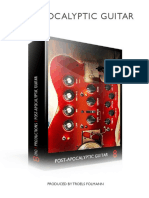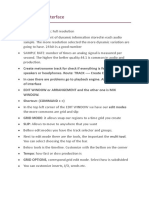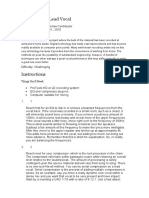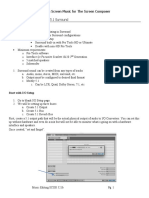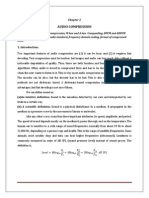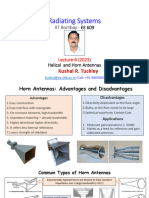User Guide: Stereo Helper
User Guide: Stereo Helper
Uploaded by
George ConterCopyright:
Available Formats
User Guide: Stereo Helper
User Guide: Stereo Helper
Uploaded by
George ConterOriginal Title
Copyright
Available Formats
Share this document
Did you find this document useful?
Is this content inappropriate?
Copyright:
Available Formats
User Guide: Stereo Helper
User Guide: Stereo Helper
Uploaded by
George ConterCopyright:
Available Formats
stereo helper
user guide
version 1.2
1 press play stereo helper
introduction
can’t get that stereo mix right? your tracks don’t sound wide enough? you’re
afraid of mono compatibility? don’t panic – stereo helper is here to assist you!
the mixing engineer’s little friend won’t let you down and will take care of
your everyday stereo processing tasks.
what stereo helper can do for you:
- preview mid or side channel of your stereo tracks
- add mid and side channel gain
- add depth to audio signals with a natural sounding delay effect
- indicate whether your input signals are mono
- control the stereo width
- check for mono compatibility
- panning, phase inversion, left/right swap
no fancy bullshit. just solid piece of software. efficiently implemented. useful.
how to use stereo helper
when loading a new instance of stereo helper in your host application all
controls are set to their default values and incoming audio signals are routed
unchanged to the output ports. you can always reset a knob to its default
position with a double-click. if you want to reset all controls, just press the
reset button.
2 press play stereo helper
stereo helper is lightweight. it causes no latency in the audio buffer and
shouldn’t consume much of your CPU power. you can use it on any audio track
or group of audio tracks that require stereophonic treatment, without
compromising the overall performance of your project.
a word of advice: whatever you do, don’t let the stereo sound fool you. you
may have added width and it sounds huge, but is the result mono compatible?
or in other words: how will it sound if someone plays it back in a mono
configuration (happens quite often)? that’s what the mono compatibility test
is for. you should always check by pressing the mono test button. also, you
should bypass the plug-in from time to time and compare the result to the dry
signal. have you really improved the mix?
3 press play stereo helper
controls
input left/right swap
mono
mono channel phase inverters compatibility
indicator preview test
bypass panning
gain control stereo
reset
delay amount width
control
mono indicator
the mono indicator lights up whenever the input signal is mono (whenever left
and right channels of the incoming signal are identical). what is it good for?
when you see that the red led is on, you know that you cannot use the side
gain or width knob alone to increase the perceived stereo width. instead, you
may try to add some extra stereo delay (see below).
4 press play stereo helper
note that silence is mono. that’s why the mono indicator will light up on a
silent track, too.
input channel preview
you can quickly analyze the mid or side channel of the input signal by pushing
the mid or side button here. when you do this, the stereo controls on the right-
hand side are disabled. they are only enabled in stereo mode which is the
default setting.
if you want to isolate the mid or side channel and discard the other, using
these buttons is the easiest way.
phase inverters
these buttons invert the polarity of the left and/or right channel. this is
commonly (and misleadingly) termed phase inversion. you may need this
feature if the polarity of your audio signal got twisted during recording or if
you mix several slightly different copies of a signal coming from the same
source (e.g. when mixing a multi-channel drum recording). if you correct a
wrong polarity, you will immediately hear an improvement.
in combination with the delay and width controls you could also use one of
the phase inverter buttons for a rather radical stereo widening effect. this,
however, will usually not be mono compatible.
left/right swap
as you might have guessed, this button swaps the left and right channel.
spectacular!
5 press play stereo helper
delay amount
use the delay to increase the stereo width of your audio signals. turning the
knob to the right adds a filtered slap-back reverberation to the dry signals
resulting in a deeper and wider sound. the delay is especially useful for tracks
that don’t have much side channel information. then you cannot increase
width by turning up the side gain alone. pay attention to the mono indicator
and analyze in mid/side mode and you’ll quickly get an idea if the delay is the
right tool for you.
the effect is designed to be subtle on most material. don’t overuse it however
on tracks with lot of transients and always compare to the dry signal by
pressing the bypass button.
stereo width control
this is what happens when you turn the width knob from left to right: in the
leftmost position you can only hear the mid channel of stereo helper’s output
signals. going to the center position gradually brings back the side channel. in
the center position (default) the control does nothing. if you turn it further to
the right, the mid channel of the output signal is attenuated and in the
rightmost position you can only hear the side channel.
using the stereo width control is almost the same as using the mid and side
gain controls. the difference is that with the width control you can have much
more attenuation (infinite) of the mid or side channel. on the other hand, you
cannot set the amount of attenuation as precisely as with the gain controls.
6 press play stereo helper
panning
from left to right, everybody knows panning. no explanation required.
gain control
separate controls of the mid, the side and the output gain, each of which can
be set from -10 to +10 dB.
mono compatibility test
just try yourself: turn the width knob to the rightmost position and press the
mono test button. this is what will be heard if someone plays your mix back in
mono (like it’s done in da club for example). you can hear… exactly… nothing.
a wide stereo sound can be nice. but if it’s not mono compatible the result
will only be nice with a limited number of playback configurations. that’s why
you should always check mono compatibility by using this little button. if it
sounds ugly (or doesn’t sound at all), you might go back a few steps and
reconfigure your signal chain. try to find a compromise between a wide open
sound and mono compatibility.
bypass
compare the results of your hard work to the original dry signal.
reset
stereo helper’s panic button resets each control to its default value.
7 press play stereo helper
final words
acknowledgements
stereo helper has been implemented as an iplug using the wonderful wdl-ol
framework (https://github.com/olilarkin/wdl-ol).
contact
for more music, sound and audio go this way: https://pressplay-music.com/
you can send feedback to pplugs@pressplay-music.com. i’d love to hear from
you! but note that i’m a one-man-show and coding is not my main concern. so
don’t expect miracles :)
8 press play stereo helper
You might also like
- Cloud Data Warehousing For Dummies 3rd EditionNo ratings yetCloud Data Warehousing For Dummies 3rd Edition52 pages
- Mixer Basics For Beginners: The Signal PathNo ratings yetMixer Basics For Beginners: The Signal Path7 pages
- 8dio Post Apocalyptic Guitar Read Me PDFNo ratings yet8dio Post Apocalyptic Guitar Read Me PDF10 pages
- Music Theory - Hopkins, Gary - Improve Your Songwriting PDF100% (1)Music Theory - Hopkins, Gary - Improve Your Songwriting PDF2 pages
- The Audio Console: by Jim Kaiser With Additions by Dave ToughNo ratings yetThe Audio Console: by Jim Kaiser With Additions by Dave Tough13 pages
- Facebook 360: Spatial Workstation User GuideNo ratings yetFacebook 360: Spatial Workstation User Guide37 pages
- Level Headed: Gain Staging in Your Daw SoftwareNo ratings yetLevel Headed: Gain Staging in Your Daw Software5 pages
- Compressor Basics: Ableton Live Complete Guide To CompressionNo ratings yetCompressor Basics: Ableton Live Complete Guide To Compression5 pages
- #Microphones: A Diaphragm - The Sound Waves Strike The Diaphragm, Causing It To VibrateNo ratings yet#Microphones: A Diaphragm - The Sound Waves Strike The Diaphragm, Causing It To Vibrate24 pages
- Slate Digital VerbSuite Classics - User Guide - 2No ratings yetSlate Digital VerbSuite Classics - User Guide - 227 pages
- The Pro Tools Interface: Speakers or Headphones. Route: TRACK - Create Click Track of Interface WindowNo ratings yetThe Pro Tools Interface: Speakers or Headphones. Route: TRACK - Create Click Track of Interface Window6 pages
- Baby Audio: Parallel Aggressor Plugin - Demo & GiveawayNo ratings yetBaby Audio: Parallel Aggressor Plugin - Demo & Giveaway5 pages
- Matching Amps To Speakers: Power Amplifier TopicsNo ratings yetMatching Amps To Speakers: Power Amplifier Topics7 pages
- Ambisonics The Sorround Alternative - ElenNo ratings yetAmbisonics The Sorround Alternative - Elen4 pages
- Audio Compression Notes (Data Compression)No ratings yetAudio Compression Notes (Data Compression)35 pages
- Argosy 50V2-R V Series Universal Workstation Pro Audio LANo ratings yetArgosy 50V2-R V Series Universal Workstation Pro Audio LA1 page
- Secrets of The Mix Engineers - Rich CosteyNo ratings yetSecrets of The Mix Engineers - Rich Costey6 pages
- 7 Stereo Miking Techniques You Should Try - SweetwaterNo ratings yet7 Stereo Miking Techniques You Should Try - Sweetwater6 pages
- Tips Everyware The Dawning Age of Ubiquitous ComputingNo ratings yetTips Everyware The Dawning Age of Ubiquitous Computing191 pages
- COS 226 Midterm Exam, Spring 2009: Name: Login ID: PreceptNo ratings yetCOS 226 Midterm Exam, Spring 2009: Name: Login ID: Precept7 pages
- DEA-1TT4.30q: Number: DEA-1TT4 Passing Score: 800 Time Limit: 120 MinNo ratings yetDEA-1TT4.30q: Number: DEA-1TT4 Passing Score: 800 Time Limit: 120 Min16 pages
- Priyanka Sachdev: Product Designer - UI/UX DesignerNo ratings yetPriyanka Sachdev: Product Designer - UI/UX Designer1 page
- Cisco Collaboration Roadmap For Partners August 2023No ratings yetCisco Collaboration Roadmap For Partners August 2023247 pages
- Important Instructions To Examiners:: Maharashtra State Board of Technical Education (ISO/IEC - 27001 - 2013 Certified)No ratings yetImportant Instructions To Examiners:: Maharashtra State Board of Technical Education (ISO/IEC - 27001 - 2013 Certified)34 pages
- Solarwinds SNMPv2 and v3 Configuration GuideNo ratings yetSolarwinds SNMPv2 and v3 Configuration Guide7 pages
- Music Theory - Hopkins, Gary - Improve Your Songwriting PDFMusic Theory - Hopkins, Gary - Improve Your Songwriting PDF
- The Audio Console: by Jim Kaiser With Additions by Dave ToughThe Audio Console: by Jim Kaiser With Additions by Dave Tough
- Compressor Basics: Ableton Live Complete Guide To CompressionCompressor Basics: Ableton Live Complete Guide To Compression
- #Microphones: A Diaphragm - The Sound Waves Strike The Diaphragm, Causing It To Vibrate#Microphones: A Diaphragm - The Sound Waves Strike The Diaphragm, Causing It To Vibrate
- The Pro Tools Interface: Speakers or Headphones. Route: TRACK - Create Click Track of Interface WindowThe Pro Tools Interface: Speakers or Headphones. Route: TRACK - Create Click Track of Interface Window
- Baby Audio: Parallel Aggressor Plugin - Demo & GiveawayBaby Audio: Parallel Aggressor Plugin - Demo & Giveaway
- Argosy 50V2-R V Series Universal Workstation Pro Audio LAArgosy 50V2-R V Series Universal Workstation Pro Audio LA
- 7 Stereo Miking Techniques You Should Try - Sweetwater7 Stereo Miking Techniques You Should Try - Sweetwater
- Tips Everyware The Dawning Age of Ubiquitous ComputingTips Everyware The Dawning Age of Ubiquitous Computing
- COS 226 Midterm Exam, Spring 2009: Name: Login ID: PreceptCOS 226 Midterm Exam, Spring 2009: Name: Login ID: Precept
- DEA-1TT4.30q: Number: DEA-1TT4 Passing Score: 800 Time Limit: 120 MinDEA-1TT4.30q: Number: DEA-1TT4 Passing Score: 800 Time Limit: 120 Min
- Priyanka Sachdev: Product Designer - UI/UX DesignerPriyanka Sachdev: Product Designer - UI/UX Designer
- Cisco Collaboration Roadmap For Partners August 2023Cisco Collaboration Roadmap For Partners August 2023
- Important Instructions To Examiners:: Maharashtra State Board of Technical Education (ISO/IEC - 27001 - 2013 Certified)Important Instructions To Examiners:: Maharashtra State Board of Technical Education (ISO/IEC - 27001 - 2013 Certified)