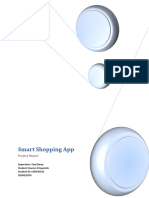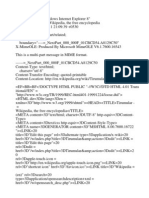0 ratings0% found this document useful (0 votes)
Creating User Accounts
Creating User Accounts
Uploaded by
sandeepThis document provides instructions for creating user accounts and logging into Mediawiki. It discusses the privileges of unregistered versus registered users, such as registered users being able to upload files and rename page titles. It also covers optional account fields like email and real name. The tutorial guides creating an account on a sandbox wiki and includes screenshots of the login and account creation pages.
Copyright:
© All Rights Reserved
Available Formats
Download as DOCX, PDF, TXT or read online from Scribd
Download as docx, pdf, or txt
Creating User Accounts
Creating User Accounts
Uploaded by
sandeep0 ratings0% found this document useful (0 votes)
This document provides instructions for creating user accounts and logging into Mediawiki. It discusses the privileges of unregistered versus registered users, such as registered users being able to upload files and rename page titles. It also covers optional account fields like email and real name. The tutorial guides creating an account on a sandbox wiki and includes screenshots of the login and account creation pages.
Original Description:
yrsvjdj
Original Title
teacher project
Copyright
© © All Rights Reserved
Available Formats
DOCX, PDF, TXT or read online from Scribd
Share this document
Did you find this document useful?
Is this content inappropriate?
This document provides instructions for creating user accounts and logging into Mediawiki. It discusses the privileges of unregistered versus registered users, such as registered users being able to upload files and rename page titles. It also covers optional account fields like email and real name. The tutorial guides creating an account on a sandbox wiki and includes screenshots of the login and account creation pages.
Copyright:
© All Rights Reserved
Available Formats
Download as DOCX, PDF, TXT or read online from Scribd
Download as docx, pdf, or txt
0 ratings0% found this document useful (0 votes)
Creating User Accounts
Creating User Accounts
Uploaded by
sandeepThis document provides instructions for creating user accounts and logging into Mediawiki. It discusses the privileges of unregistered versus registered users, such as registered users being able to upload files and rename page titles. It also covers optional account fields like email and real name. The tutorial guides creating an account on a sandbox wiki and includes screenshots of the login and account creation pages.
Copyright:
© All Rights Reserved
Available Formats
Download as DOCX, PDF, TXT or read online from Scribd
Download as docx, pdf, or txt
You are on page 1/ 3
/Creating user accounts
Contents
[hide]
1 Creating user accounts
o 1.1 External Links
o 1.2 Creating Accounts
1.2.1 Resources for recording
1.2.2 Visual Cue
Creating user accounts
Date of preparation of script: 28th October, 2010
Authors: P.Vamsi Chaithanya
Keywords: Mediawiki,creating accounts, login
External Links
Creating Accounts
Resources for recording
Creating_user_account_pdf.zip
Visual Cue
How to Create accounts in Mediawiki
Visual clue Narration
Slide 1
Title of the tutorial: Creating User
Accounts
Written and created by: P.Vamsi
On Behalf of IIIT-Hyderabad, we welcome you to the
Chaithanya tutorial on Creating User Accounts in Mediawiki
In between: sponsored by Talk to a
Teacher project
Footer: National Mission on Education
through ICT Logo
In this tutorial, we will discuss about
Go to slide 2 titled Agenda
Unregistered users
Go to slide 3 titled Agenda Registered users
Go to slide 4 titled Agenda Optional fields
Go to slide 5 titled Unregistered users Lets first know about the privileges of unregistered
user. By default, unregistered users can view the wiki
pages
Switch to slide 6 titled Unregistered users They can also create/edit wiki pages
Unregistered users can see the history of changes made
in the page. But, all these privileges can be restricted by
Switch to slide 7 titled unregistered users
the admin. If the admin restricts, it becomes mandatory
to create an account.
Lets us see the privileges of registered users. In
addition to the above mentioned features, a registered
Go to slide 8 titled Registered users
user can upload files. By default, all kinds of image
files can be uploaded
Go to slide 9 titled Registered users Registered users can rename the title of the page
In addition to seeing the changes that are made in the
page, they can also undo the changes. In order to see all
Go to slide 10 titled Registered users these additional features, first we need to have an
account in Mediawiki. Now, lets start by creating the
account in Mediawiki.
Open http://enhanceedu.iiit.ac.in/mediawiki_sandbox w
ebsite in the browser. This website is a sandbox wiki
Point to the Login/create account link on the right
created for the users to practice. On the right hand side
hand side in the wiki page
top corner, we can see the option of log in/create an
account link. Click on that link
On clicking that link, we will be redirected to the “Log
Show the Login page in” page showing the login box which has username
and password fields.
In the login box, on the right hand side corner, we can
Point to create account link see create an account link. Let us click on that link.
Now we will be redirected to the Create Account page.
Enter the desired username in the text field shown
beside username. Enter your desired password in the
text field shown beside password. Enter the same
password entered in password field in the retype
password field. If the password entered in the password
field doesn't match with the retype password field, you
Add your username and password. Scroll down
will be prompted with "The passwords you entered do
and click on create account button
not match".
Username field is the only mandatory field for an
account creation. If the password field is entered, both
password and retype password field becomes
mandatory.
‘Email id’ is optional field. Email id becomes crucial to
get a new password if you forget the password. It is
Switch to slide 11 titled Optional fields also helpful for getting email alerts if there are any
updates/changes in the page you like. This will be
discussed in detail in later videos.
Go Enter a valid email id in the text field shown beside
to http://enhanceedu.iiit.ac.in/mediawiki_sandbox email which is in the format of
create an account page. enhanceedu@gmail.com.
Real Name is helpful for tracking the changes you have
Switch to slide 12 titled Optional fields
made in the page(s).
Go
Enter your Real name in the text field shown beside real
to http://enhanceedu.iiit.ac.in/mediawiki_sandbox
name. Click on create account button.
create an account page.
Redirected to Login Successful page with An account will be successfully created and you will be
messages under Login successful and Welcome redirected to Login successful page. If you give a valid
message headings. email id, a mail will be sent to your mail id.
On the right hand side top corner, you can see the
logout link. Click on that link. You will see the Log out
Point to logout link
page which has you are logged out message. Click on
the Main Page that appears at the end of the page.
Now, we will see how to On the right hand side top
corner of main page, you can see the option of log
Point to the Login/create account in the Wiki Page
in/create an account. Click on that link. You will be
redirected to Login Page.
Now, lets see on how to login into the MediaWiki. On
the right hand side top corner of main page, you can see
Show the Login page the login link. On clicking that link, we will be
redirected to the “Log in” page showing the login box
which has log in ID and password fields.
Enter the username, with which you have created the
wiki account, in the text field beside username. Enter
the password with which you created the account in the
text field shown beside password. If you don't enter a
password, you will be warned that the password entered
Login page with username and password fields.
was blank. If the password entered by you doesn’t
Scroll down and click on login button
match with the username, you will be prompted with
the message ” userid and password mismatch”. After
entering the correct username and password, Click on
the login button. You are successfully logged in now.
You will find your username on the top of the page.
Show slide 13 The Mediawiki tutorials are created as part of
Slide should contain the following the SPOKEN TUTORIAL PROJECT, an initiative of
the ‘Talk to a Teacher’ project, developed at IIT
Bombay. The project is coordinated by http://spoken-
Spoken Tutorial Project tutorial.org. Funding for this work has come from the
http://spoken-tutorial.org National Mission on Education through ICT, launched
by MHRD, Government of India. For more details pls
watch http://spoken-tutorial.org/NMEICT-Intro
Talk to a Teacher project This brings us to the end of the tutorial on
National Mission on Education through Creating user accounts. The script for this
tutorial was written by P. Vamsi Chaithanya and
ICT
this is Lavanya from IIIT-Hyderabad. Thank
http://spoken-tutorial.org/NMEICT-Intro You.
Contributors and Content Editors
Gyan
You might also like
- Intellum Lms Page HTML Action Link User Group ReportingNo ratings yetIntellum Lms Page HTML Action Link User Group Reporting15 pages
- A Starter's Guide To Customer Support On Renderforest PDFNo ratings yetA Starter's Guide To Customer Support On Renderforest PDF27 pages
- How To Create Users and User Templates in Windows Server 2008 Active DirectoryNo ratings yetHow To Create Users and User Templates in Windows Server 2008 Active Directory10 pages
- IDeliverable - Customizing User Registration and Login With Dynamic Forms and WorkflowsNo ratings yetIDeliverable - Customizing User Registration and Login With Dynamic Forms and Workflows32 pages
- The User Profile Service Failed The Logon" Error MessageNo ratings yetThe User Profile Service Failed The Logon" Error Message5 pages
- Implementing Front Office Automation Using Automation Anywhere Robotic Interface (AARI) : Step ListNo ratings yetImplementing Front Office Automation Using Automation Anywhere Robotic Interface (AARI) : Step List15 pages
- The User Profile Service Failed The Logon" Windows Error Message SolutionNo ratings yetThe User Profile Service Failed The Logon" Windows Error Message Solution5 pages
- ISB Supply Chain Management Connect Guide 1No ratings yetISB Supply Chain Management Connect Guide 125 pages
- Paul Hill - : Creating An Organizational UnitNo ratings yetPaul Hill - : Creating An Organizational Unit8 pages
- Exercise 1: Registering An Application in Azure Active DirectoryNo ratings yetExercise 1: Registering An Application in Azure Active Directory63 pages
- Demo - 18 - Creation of Use in Git Hub and Provide Permission - s0j - Xakm8fNo ratings yetDemo - 18 - Creation of Use in Git Hub and Provide Permission - s0j - Xakm8f7 pages
- WEX v8 PoT-L2 Web Experience Social User TourNo ratings yetWEX v8 PoT-L2 Web Experience Social User Tour41 pages
- Traust APEX Blog Self Registration Instruction GuideNo ratings yetTraust APEX Blog Self Registration Instruction Guide28 pages
- R1V1 ArchitecturePracticalExercise Workbook HUBSPOTNo ratings yetR1V1 ArchitecturePracticalExercise Workbook HUBSPOT12 pages
- Ivision Lab Vendors Alert: Account ModuleNo ratings yetIvision Lab Vendors Alert: Account Module2 pages
- FDOC Student Registration Guide - UiTM MGT420 Dr Nordayana Zulkifli, Mumtaz Ahmad Oct24 (1)No ratings yetFDOC Student Registration Guide - UiTM MGT420 Dr Nordayana Zulkifli, Mumtaz Ahmad Oct24 (1)19 pages
- How To Build A Strong Digital Brand - User GuideNo ratings yetHow To Build A Strong Digital Brand - User Guide16 pages
- Name: - Instructor Authorization Code: - Lab - Researching Network Collaboration ToolsNo ratings yetName: - Instructor Authorization Code: - Lab - Researching Network Collaboration Tools12 pages
- Lab 6.1.2.3 - Create User Accounts in Windows 7 and Windows 8.10% (2)Lab 6.1.2.3 - Create User Accounts in Windows 7 and Windows 8.114 pages
- Fabrik and Custom Joomla User Registration Forms2No ratings yetFabrik and Custom Joomla User Registration Forms225 pages
- Student Achievement Tracking System: Government of KarnatakaNo ratings yetStudent Achievement Tracking System: Government of Karnataka52 pages
- Azure Active Directory Integration With SuccessFactorsNo ratings yetAzure Active Directory Integration With SuccessFactors17 pages
- Integrating The SAP Enterprise Portal and Business IntelligenceNo ratings yetIntegrating The SAP Enterprise Portal and Business Intelligence56 pages
- DNN Platform 7 4 2 Administrator ManualNo ratings yetDNN Platform 7 4 2 Administrator Manual649 pages
- Visual Basic Programming:How To Develop Information System Using Visual Basic 2010, A Step By Step Guide For BeginnersFrom EverandVisual Basic Programming:How To Develop Information System Using Visual Basic 2010, A Step By Step Guide For Beginners3.5/5 (2)
- AP Outsourcing Corporation Registration 2020No ratings yetAP Outsourcing Corporation Registration 20204 pages
- Where To Download ISO Images For The Latest and Past Versions of Microsoft Software Including SQL Server 2000 x64No ratings yetWhere To Download ISO Images For The Latest and Past Versions of Microsoft Software Including SQL Server 2000 x646 pages
- Cat - Use The Cat Command To Display The Contents of A File. It IsNo ratings yetCat - Use The Cat Command To Display The Contents of A File. It Is3 pages
- Create A User With Different Home Directory: Nt:/home/tecmint:/bin/bashNo ratings yetCreate A User With Different Home Directory: Nt:/home/tecmint:/bin/bash19 pages
- Add A User With Specific Home Directory, Default Shell and Custom CommentNo ratings yetAdd A User With Specific Home Directory, Default Shell and Custom Comment13 pages
- Title of Script: Basic Commands in Linux Author: Anirban Roy Choudhury Keywords: Shell, Commands, Options, Help, Apropos, ManNo ratings yetTitle of Script: Basic Commands in Linux Author: Anirban Roy Choudhury Keywords: Shell, Commands, Options, Help, Apropos, Man2 pages
- Advanced Level/Numerical Analysis/: Navigation MenuNo ratings yetAdvanced Level/Numerical Analysis/: Navigation Menu2 pages
- Navigation Menu: Contributors and Content EditorsNo ratings yetNavigation Menu: Contributors and Content Editors2 pages
- Place To Run Those New Apps - Better Than Any Other Infrastructure OutNo ratings yetPlace To Run Those New Apps - Better Than Any Other Infrastructure Out5 pages
- Gister For The Sept. 15th Announcement Event!: Bob Plankers 0 CommentsNo ratings yetGister For The Sept. 15th Announcement Event!: Bob Plankers 0 Comments6 pages
- Source/Replica Replication With Connector/J: Scaling Out Read Load by Distributing Read Traffic To ReplicasNo ratings yetSource/Replica Replication With Connector/J: Scaling Out Read Load by Distributing Read Traffic To Replicas6 pages
- Connector/J With Tomcat: .Jar $CATALINA - HOME/common/libNo ratings yetConnector/J With Tomcat: .Jar $CATALINA - HOME/common/lib2 pages
- Interceptor Classes: Section 6.3, "Configuration Properties"No ratings yetInterceptor Classes: Section 6.3, "Configuration Properties"1 page
- Logging Frameworks With Slf4J: Com - Mysql.Cj - Log.Standardlogger StderrNo ratings yetLogging Frameworks With Slf4J: Com - Mysql.Cj - Log.Standardlogger Stderr2 pages
- Configuring Connection Access Mode: Statement ResultsetNo ratings yetConfiguring Connection Access Mode: Statement Resultset4 pages
- View Source For Portal-Current Events - WikipediaNo ratings yetView Source For Portal-Current Events - Wikipedia7 pages
- Bluespice Mediawiki vs. Dokuwiki vs. Foswiki Vs... : WikimatrixNo ratings yetBluespice Mediawiki vs. Dokuwiki vs. Foswiki Vs... : Wikimatrix3 pages
- Learning Assessment Using Wikis: Integrated or LMS Independent?No ratings yetLearning Assessment Using Wikis: Integrated or LMS Independent?13 pages
- Infrastructure Automation With Opscode Chef PresentationNo ratings yetInfrastructure Automation With Opscode Chef Presentation101 pages
- Using Wikis in Education: Guidelines For Teachers and TrainersNo ratings yetUsing Wikis in Education: Guidelines For Teachers and Trainers26 pages
- Wikipedia - Community Portal - WikipediaNo ratings yetWikipedia - Community Portal - Wikipedia20 pages
- Alt-Shift X ( (Special:Random/Namespace) ) : Mediawiki Namespace Keyboard Shortcut NamespaceNo ratings yetAlt-Shift X ( (Special:Random/Namespace) ) : Mediawiki Namespace Keyboard Shortcut Namespace1 page
- Super Mario 64 - PCGamingWiki PCGW - Bugs, Fixes, Crashes, Mods, Guides and Improvements For Every PC GameNo ratings yetSuper Mario 64 - PCGamingWiki PCGW - Bugs, Fixes, Crashes, Mods, Guides and Improvements For Every PC Game2 pages
- Tirumular - Wikipedia, The Free EncyclopediaNo ratings yetTirumular - Wikipedia, The Free Encyclopedia383 pages
- Mirantis Press Learn Containers 5 Minutes at A Time Ebook Eric Gregory100% (1)Mirantis Press Learn Containers 5 Minutes at A Time Ebook Eric Gregory89 pages
- Malaya at The 1961 Southeast Asian Peninsular GamesNo ratings yetMalaya at The 1961 Southeast Asian Peninsular Games3 pages
- Case Study 3 - Janssen-Cilag Wiki Solution: MBA FT-7601 Managing E-BusinessNo ratings yetCase Study 3 - Janssen-Cilag Wiki Solution: MBA FT-7601 Managing E-Business5 pages