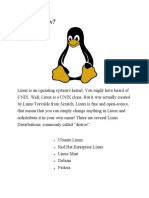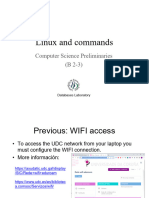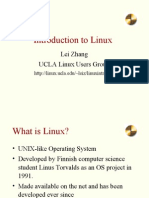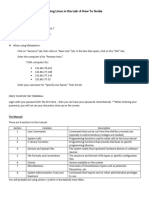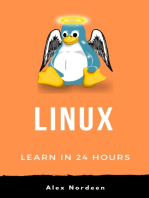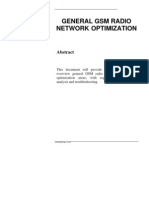Linux Shell or "Terminal"
Uploaded by
sandeepLinux Shell or "Terminal"
Uploaded by
sandeepLinux is an operating system's kernel.
You might have heard of
UNIX. Well, Linux is a UNIX clone. But it was actually created by
Linus Torvalds from Scratch. Linux is free and open-source, that
means that you can simply change anything in Linux and redistribute
it in your own name! There are several Linux Distributions,
commonly called “distros”.
Ubuntu Linux
Red Hat Enterprise Linux
Linux Mint
Debian
Fedora
Linux is Mainly used in servers. About 90% of the internet is powered
by Linux servers. This is because Linux is fast, secure, and free! The
main problem of using Windows servers are their cost. This is solved
by using Linux servers. The OS that runs in about 80% of the
smartphones in the world, Android, is also made from the Linux
kernel. Most of the viruses in the world run on Windows, but not on
Linux!
Linux Shell or “Terminal”
So, basically, a shell is a program that receives commands from the
user and gives it to the OS to process, and it shows the output. Linux's
shell is its main part. Its distros come in GUI (graphical user
interface), but basically, Linux has a CLI (command line interface). In
this tutorial, we are going to cover the basic commands that we use in
the shell of Linux.
To open the terminal, press Ctrl+Alt+T in Ubuntu, or press Alt+F2,
type in gnome-terminal, and press enter. In Raspberry Pi, type in
lxterminal. There is also a GUI way of taking it, but this is better!
Linux Commands
Basic Commands
1. pwd — When you first open the terminal, you are in the home
directory of your user. To know which directory you are in, you can
use the “pwd” command. It gives us the absolute path, which means
the path that starts from the root. The root is the base of the Linux file
system. It is denoted by a forward slash( / ). The user directory is
usually something like "/home/username".
2. ls — Use the "ls" command to know what files are in the directory
you are in. You can see all the hidden files by using the command “ls
-a”.
3. cd — Use the "cd" command to go to a directory. For example, if
you are in the home folder, and you want to go to the downloads
folder, then you can type in “cd Downloads”. Remember, this
command is case sensitive, and you have to type in the name of the
folder exactly as it is. But there is a problem with these commands.
Imagine you have a folder named “Raspberry Pi”. In this case, when
you type in “cd Raspberry Pi”, the shell will take the second
argument of the command as a different one, so you will get an error
saying that the directory does not exist. Here, you can use a backward
slash. That is, you can use “cd Raspberry\ Pi” in this case. Spaces
are denoted like this: If you just type “cd” and press enter, it takes
you to the home directory. To go back from a folder to the folder
before that, you can type “cd ..” . The two dots represent back.
You might also like
- Bomag Hypac C766 C C778 B Workshop Service Repair Manual Download100% (2)Bomag Hypac C766 C C778 B Workshop Service Repair Manual Download602 pages
- 1 - Busbar - Protection - Webinar - PresentationNo ratings yet1 - Busbar - Protection - Webinar - Presentation58 pages
- ITP For Installation & Leakage Test For HVAC Ducts and AccessoriesNo ratings yetITP For Installation & Leakage Test For HVAC Ducts and Accessories1 page
- Abhay Sontakke - 71 Computer Cpps Lab Journel Project 1No ratings yetAbhay Sontakke - 71 Computer Cpps Lab Journel Project 135 pages
- Basic Linux Commands For Beginners Linux Maker ProNo ratings yetBasic Linux Commands For Beginners Linux Maker Pro1 page
- Basic Linux Commands For Beginners: PlatformsNo ratings yetBasic Linux Commands For Beginners: Platforms14 pages
- Basic Linux Commands for Beginners _ Linux _ Maker ProNo ratings yetBasic Linux Commands for Beginners _ Linux _ Maker Pro18 pages
- Introduction To Linux: Lei Zhang UCLA Linux Users GroupNo ratings yetIntroduction To Linux: Lei Zhang UCLA Linux Users Group29 pages
- LinuxModule1 GettingStarted With StartupNo ratings yetLinuxModule1 GettingStarted With Startup45 pages
- The DoCSoc Guide To Linux and The Command LineNo ratings yetThe DoCSoc Guide To Linux and The Command Line30 pages
- Notes On Linux Operating System: Written by Jan Mrázek For The MIBO (BCMB) 8270L Course Last Updated: Jan 9, 2007No ratings yetNotes On Linux Operating System: Written by Jan Mrázek For The MIBO (BCMB) 8270L Course Last Updated: Jan 9, 20074 pages
- Useful Linux Commands: Abdulkadir AhmedNo ratings yetUseful Linux Commands: Abdulkadir Ahmed15 pages
- Latest Version Here: Here Ubuntu Introductory GuidesNo ratings yetLatest Version Here: Here Ubuntu Introductory Guides7 pages
- By:-Shreyas Sanjay Deshpande Abhijit Ravindra ChaudhariNo ratings yetBy:-Shreyas Sanjay Deshpande Abhijit Ravindra Chaudhari34 pages
- Linux Pocket Guide: What's in This Book?No ratings yetLinux Pocket Guide: What's in This Book?5 pages
- FICT - Topic 1 - Introduction To Linux (Part 1)No ratings yetFICT - Topic 1 - Introduction To Linux (Part 1)33 pages
- Where To Download ISO Images For The Latest and Past Versions of Microsoft Software Including SQL Server 2000 x64No ratings yetWhere To Download ISO Images For The Latest and Past Versions of Microsoft Software Including SQL Server 2000 x646 pages
- Add A User With Specific Home Directory, Default Shell and Custom CommentNo ratings yetAdd A User With Specific Home Directory, Default Shell and Custom Comment13 pages
- AP Outsourcing Corporation Registration 2020No ratings yetAP Outsourcing Corporation Registration 20204 pages
- Cat - Use The Cat Command To Display The Contents of A File. It IsNo ratings yetCat - Use The Cat Command To Display The Contents of A File. It Is3 pages
- Create A User With Different Home Directory: Nt:/home/tecmint:/bin/bashNo ratings yetCreate A User With Different Home Directory: Nt:/home/tecmint:/bin/bash19 pages
- Title of Script: Basic Commands in Linux Author: Anirban Roy Choudhury Keywords: Shell, Commands, Options, Help, Apropos, ManNo ratings yetTitle of Script: Basic Commands in Linux Author: Anirban Roy Choudhury Keywords: Shell, Commands, Options, Help, Apropos, Man2 pages
- Advanced Level/Numerical Analysis/: Navigation MenuNo ratings yetAdvanced Level/Numerical Analysis/: Navigation Menu2 pages
- Source/Replica Replication With Connector/J: Scaling Out Read Load by Distributing Read Traffic To ReplicasNo ratings yetSource/Replica Replication With Connector/J: Scaling Out Read Load by Distributing Read Traffic To Replicas6 pages
- Navigation Menu: Contributors and Content EditorsNo ratings yetNavigation Menu: Contributors and Content Editors2 pages
- Gister For The Sept. 15th Announcement Event!: Bob Plankers 0 CommentsNo ratings yetGister For The Sept. 15th Announcement Event!: Bob Plankers 0 Comments6 pages
- Connector/J With Tomcat: .Jar $CATALINA - HOME/common/libNo ratings yetConnector/J With Tomcat: .Jar $CATALINA - HOME/common/lib2 pages
- Place To Run Those New Apps - Better Than Any Other Infrastructure OutNo ratings yetPlace To Run Those New Apps - Better Than Any Other Infrastructure Out5 pages
- Logging Frameworks With Slf4J: Com - Mysql.Cj - Log.Standardlogger StderrNo ratings yetLogging Frameworks With Slf4J: Com - Mysql.Cj - Log.Standardlogger Stderr2 pages
- Interceptor Classes: Section 6.3, "Configuration Properties"No ratings yetInterceptor Classes: Section 6.3, "Configuration Properties"1 page
- Configuring Connection Access Mode: Statement ResultsetNo ratings yetConfiguring Connection Access Mode: Statement Resultset4 pages
- Using Key Performance Indicators in Construction Project LiteratureNo ratings yetUsing Key Performance Indicators in Construction Project Literature7 pages
- Pa2120 120W 100V Pa2240 240W 100V Pa2360 360W 100V Pa2480 480W 100V Pa2600 600W 100VNo ratings yetPa2120 120W 100V Pa2240 240W 100V Pa2360 360W 100V Pa2480 480W 100V Pa2600 600W 100V12 pages
- Group Project: Members: Parth Patel (08IT071) Sunil Patel (09IT256)No ratings yetGroup Project: Members: Parth Patel (08IT071) Sunil Patel (09IT256)24 pages
- Ch01-Introduction-To-Cprogramming LanguageNo ratings yetCh01-Introduction-To-Cprogramming Language31 pages
- Paper 59-Indoor Positioning System A ReviewNo ratings yetPaper 59-Indoor Positioning System A Review15 pages
- Energy Saving Motion Activated Smart FanNo ratings yetEnergy Saving Motion Activated Smart Fan9 pages