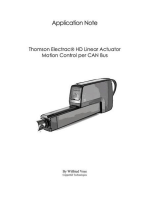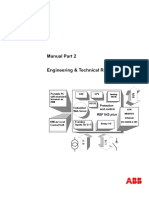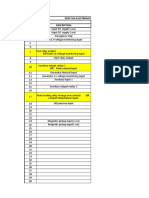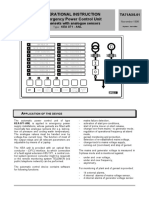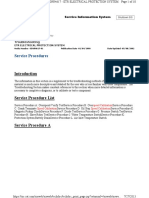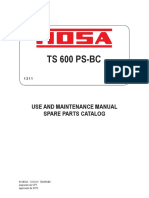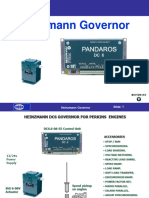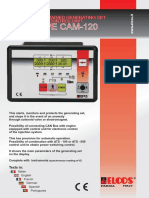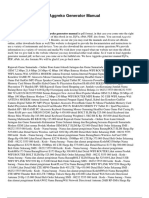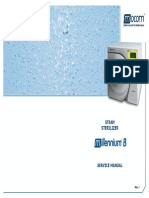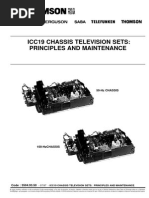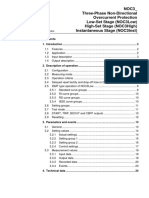Deepsea Amf 5120
Deepsea Amf 5120
Uploaded by
Gd JohandanaCopyright:
Available Formats
Deepsea Amf 5120
Deepsea Amf 5120
Uploaded by
Gd JohandanaOriginal Title
Copyright
Available Formats
Share this document
Did you find this document useful?
Is this content inappropriate?
Copyright:
Available Formats
Deepsea Amf 5120
Deepsea Amf 5120
Uploaded by
Gd JohandanaCopyright:
Available Formats
DSE 51xx Configuration Software Manual
DEEP SEA ELECTRONICS PLC
51xx series configuration software for Windows™
Software Manual
Authors – Anthony Manton & Anthony Plater
Deep Sea Electronics Plc
Highfield House
Hunmanby Industrial Estate
North Yorkshire
YO14 0PH
ENGLAND
Tel +44 (0) 1723 890099
Fax +44 (0) 1723 893303
Email: sales@deepseaplc.com
057-005 DSE 51xx Configuration software ISSUE 4 30/03/2006 AM / AP 1
DSE 51xx Configuration Software Manual
<<<THIS PAGE INTENTIONALLY BLANK>>>
2 057-005 DSE 51xx Configuration software ISSUE 4 30/03/2006 AM / AP
DSE 51xx Configuration Software Manual
TABLE OF CONTENTS
Section Page
1 DESCRIPTION ................................................................................................. 4
1.1 CLARIFICATION OF NOTATION USED WITHIN THIS PUBLICATION. ..........................4
1.2 MANUAL STRUCTURE.......................................................................................................4
2 PC INTERFACE MODULE 810........................................................................ 5
2.1 INSTALLATION INSTRUCTIONS .......................................................................................5
3 CONFIG MANAGER ...................................................................................... 10
4 EDIT CONFIG ................................................................................................ 12
4.1 MODULE ............................................................................................................................12
4.2 MISC...................................................................................................................................13
4.3 INPUTS...............................................................................................................................15
4.4 OUTPUTS...........................................................................................................................23
4.5 LCD’s (FRONT PANEL INDICATORS) ............................................................................25
4.6 TIMERS ..............................................................................................................................27
4.7 MAINS (5120 AMF MODULE ONLY) ................................................................................30
4.8 GENERATOR.....................................................................................................................31
4.9 ENGINE ..............................................................................................................................32
5 SETUP............................................................................................................ 33
057-005 DSE 51xx Configuration software ISSUE 4 30/03/2006 AM / AP 3
DSE 51xx Configuration Software Manual
1 DESCRIPTION
The DSE 51xx series configuration software allows the 51xx family of modules to be connected to
a PC. Once connected the various operating parameters within the module can be viewed or
edited as required by the engineer. This software allows easy controlled access to these values
and also has diagnostic monitoring facilities (diagnostic monitoring not applicable to the 51xx
modules).
The Configuration interface should only be used by competent, qualified personnel, as changes to
the operation of the module may have safety implications on the panel / generating set to which it
is fitted. Access to critical operational sequences and settings for use by qualified engineers, are
barred by a PC software security code. Timers are protected by a separate code allowing operator
changes to be made.
The information contained in this manual should be read in conjunction with the information
contained in the appropriate module documentation. This manual only details which settings are
available and how they may be used. The operation of the module is detailed in its own relevant
manual.
The P810 USB interface is housed in a robust plastic case. Connection to the module is via an
FCC 68 RJ45 ‘CAT5E Network’ type cable (‘straight-through’ type), this allows for easy
replacement in the field should the connecting lead be damaged or lost.
For legacy support an RS232 version is also available with an adapter cable to allow connection to
the 9 pin D type RS232 connectors as required.
1.1 CLARIFICATION OF NOTATION USED WITHIN THIS PUBLICATION.
Highlights an essential element of a procedure to ensure
NOTE: correctness.
Indicates a procedure or practice, which, if not strictly observed,
CAUTION! could result in damage or destruction of equipment.
Indicates a procedure or practice that could result in injury to
WARNING! personnel or loss of life if not followed correctly.
DEEP SEA ELECTRONICS PLC own the copyright to this manual,
© which cannot be copied, reproduced or disclosed to a third party
without prior written permission.
1.2 MANUAL STRUCTURE
This manual is designed to assist users of the 51xx series configuration software; this is the
common configuration software for all modules of the 51xx range. All software operations such as
file handling (loading and saving to disk, reading from and writing to the module) and printing are
identical regardless of the module being configured. Some options are only available on the
different variants of the 51xx module such as Mains failure detect setting (5120 AMF Modules
only). A separate manual deals with the operation of the individual modules..
4 057-005 DSE 51xx Configuration software ISSUE 4 30/03/2006 AM / AP
DSE 51xx Configuration Software Manual
2 PC INTERFACE MODULE 810
The PC interface 810 kit comprises the following:-
• 810 (USB) Interface Module or 810 (RS232) Interface Module
• USB cable, (25 to 9 way adapter supplied with the RS232 version).
• FCC 68 (8 Pin) Connecting Lead
• 1x CD with configuration software
2.1 INSTALLATION INSTRUCTIONS
Minimum system requirements
Processor 486 66Mhz
Operating System Windows Xp, 2000, NT4, Me, 98, 95
Ram 32Mb
Monitor 14 inch SVGA (640x480 resolution)
Fixed disk 10Mb free (80Mb minimum)
Disk drive CD-Rom for software installation (see note below)
Communications A USB port or an RS232 comms port is needed to communicate with the 810
interface and 5xxx configuration software (see note below)
Installing ‘51xx series configuration software For Windows™’ program From Software CD
NOTE: - As 51xx series configuration software for Windows™ is a 32-Bit application it
will not operate on Windows 2.0, 3.0, 3.1 or 3.11.
NOTE: - Exit all other programs before installing the software. It is recommended
that any earlier releases of the software are uninstalled prior to installing this version.
NOTE: - CD Rom is required on at least one PC in order to operate the software CD.
NOTE: - The USB version of the P810 interface is for use on PC’s fitted with USB
ports. The USB driver must be correctly installed on the machine prior to using the P810
software, installation instructions are available on the Deep Sea Electronics web site at
www.deepseaplc.com. The driver will install a ‘virtual COM port’ for the USB P810 – this
should be selected as the COM port in the ‘set-up’ tab. An RS232 version is also
available.
NOTE: - Please register your software online at www.deepseaplc.com – Once
registered you will be notified of any updates to the software to ensure that you always
have access to the latest features.
057-005 DSE 51xx Configuration software ISSUE 4 30/03/2006 AM / AP 5
DSE 51xx Configuration Software Manual
Insert the Software CD into the CD-ROM drive on the PC. The CD will then Auto-run if this feature
is enabled on your PC.
Alternatively
Double click on My Computer:
Then double click on CD-ROM Drive:
There will be a short delay while the CD-ROM is accessed, then the install program will run
Click on the ‘Install 5xxx series ‘ button to install the software onto your PC in its own folder
(directory). It will also create ‘START MENU’ items.
6 057-005 DSE 51xx Configuration software ISSUE 4 30/03/2006 AM / AP
DSE 51xx Configuration Software Manual
To run 5xxx series configuration software For Windows program
Press the:
á Start
And then select ‘Programs’ - ‘5xxx’ as shown below: -
057-005 DSE 51xx Configuration software ISSUE 4 30/03/2006 AM / AP 7
DSE 51xx Configuration Software Manual
The screen will then display: -
The module type selector will appear after a short delay
Click on the 51xx button and the PC will then load P51xx for Windows.
8 057-005 DSE 51xx Configuration software ISSUE 4 30/03/2006 AM / AP
DSE 51xx Configuration Software Manual
The password page will appear after a short delay.
The software provides two levels of password protection. The first level is the operator level; if the
operator password is entered it will only be possible to edit the Timers not the module
configuration. In addition, operator level only allows the creation of new configuration files, existing
files cannot be over-written.
The second level of password is the Engineer level, if this password is entered all of the module
functions can be configured. Password for all levels can also be changed with this level.
It is intended that the engineering passwords be given to qualified engineers who are responsible
for initial configuration of the unit, or modification of settings at a later stage.
The operator password is intended to be given to personnel who will not need to be altering the
configuration of the module, but may need to visit a controller and modify timer settings, record
these changes in a new file and view diagnostic information from the module.
Users without a password will not be able to gain access to the software at all.
Enter the correct password for the required access level then; Click ‘OK’ or press the ENTER key.
NOTE: - The default Engineer password is blank and when a password is requested,
Click ‘OK’ or press the ENTER button.
057-005 DSE 51xx Configuration software ISSUE 4 30/03/2006 AM / AP 9
DSE 51xx Configuration Software Manual
3 CONFIG MANAGER
Once loaded the ‘Main’ Menu is displayed
Module Type: - This indicates the type of module for which the 51xx series software is currently
configured. This will automatically be selected to the correct module when a configuration file is
‘Loaded’ from disk or ‘Read’ from the module. It can also be changed under the ‘Misc’ tab in the
‘Edit Config’ menu.
Access Level: - This indicates the current level of access to the software. Access is gained
depending on the password typed to enter to program on start-up. It is the access level that
determines what configuration options are available.
File Loaded: - This indicates the name of the configuration file currently loaded into the 51xx
series software, the ‘DEFAULT’ configuration is loaded at start up, If the configuration was ‘Read’
from the module then ‘FROM MODULE’ will be displayed.
Load from Disk: - This is used to load an existing configuration from disk into the 51xx series
software. The file can then be edited (if required) and then ‘Written’ to the module. To load a file,
simply click this button and enter the name of the file to be loaded in the dialog box. Then click
‘OK’. The ‘File Loaded’ will then be indicated.
Save to Disk: - This is used to save the current configuration file to disk. The required filename
for the configuration can be typed in the dialog box. Then click ‘OK’.
Print Configuration: - This is used to produce a printout of the current configuration. A list of all
the settings will then be produced.
10 057-005 DSE 51xx Configuration software ISSUE 4 30/03/2006 AM / AP
DSE 51xx Configuration Software Manual
Read from Controller: - This is used to ‘Read’ the configuration which exists in the module. The
module must be connected to the PC via the 810 interface and have a DC supply feeding it. It is
possible to read from the module while the generating set is running. Clicking the ‘Read’ button
will transfer the current configuration to the 51xx series software to allow the setting to be
inspected or modified.
Write to Controller: - This is used to write a new configuration to the module. To write to the
module it must be connected to the PC via the 810 interface and be fed from a suitable DC supply.
Additionally the module must be in the correct operating mode in order for re-configuration to be
accepted.
If a module security PIN number has been set, this will be asked for and must be correctly entered
before the configuration file will be sent to the controller.
Should the module not be ready to receive data i.e. generator not at rest and in stop mode, the
software senses that the engine is running and a warning message will be displayed. Steps should
then be taken to ensure that the engine is at rest and the module is in the ‘STOP’ mode before
attempting to write to the module.
Exit: - This is used to exit the 51xx series software and return to windows. If any configuration
files are open which have not been saved, the software will query if it is OK to continue or if they
need to be saved.
NOTES: - It will not be possible to send a configuration for the wrong module type to
a different module. E.g. You cannot send a 5110 configuration to a 5120 module.
However, it is possible to base a new config on an existing config and change the options
to suit the new module.
NOTE: - The correct module version must be selected in order to write to the
controller. I.e. you can only send version 2 configuration files to version 2 modules.
057-005 DSE 51xx Configuration software ISSUE 4 30/03/2006 AM / AP 11
DSE 51xx Configuration Software Manual
4 EDIT CONFIG
This menu allows the module configuration to be changed, such that the function of Inputs,
Outputs and LED’s can be altered. System timers and level settings can also be adjusted to suit a
particular application.
Access to the various configuration parameters depends on the password entered when the
program was started. If the Operator password was entered, then selecting the Edit Configuration
option will take the user directly to the Edit Timers page, as this is the only editable section with
operator level clearance.
If the Engineering level password was entered then full access to the settings is possible.
4.1 MODULE
This menu allows the user to change the type of module to be configured. This menu is used to
determine which options are presented to the user elsewhere in the configuration. The following is
displayed:
NOTES: -
It will not be possible to send a configuration for the wrong module type to a different
module. E.g. You cannot send a 5110 configuration to a 5210 module. However, it is
possible to base a new config on an existing config and change the options to suit the
new module.
12 057-005 DSE 51xx Configuration software ISSUE 4 30/03/2006 AM / AP
DSE 51xx Configuration Software Manual
MODULE DESCRIPTION
Item Function
Base Module These settings are used to select the base module on which the configuration
is based.
Module Type -
~= 5110 Remote Start Module
{= 5120 Automatic mains failure module
This setting determines whether the configuration file is for a 5110 or a 5120
module. Depending upon selection, non-relevant options are hidden and the
software will not allow the operator to ‘Write’ the wrong configuration file to
the ‘wrong’ module type.
4.2 MISC
This menu allows the user to change the nominal operating parameters and also select the
modules special operating modes, according to individual requirements. The following is
displayed:
NOTES: - It is possible to configure the 51xx modules to use either alternator
frequency or magnetic pickup speed sensing, both or none. If both sources are used
shutdown will occur if either speed-sensing source gives an over or under-speed
(frequency) signal.
If a magnetic pickup is not to be used it is important that “magnetic pickup” is
unchecked. If the module expects to receive magnetic pickup pulses and none are
apparent on starting, it assumes that the pickup is faulty and will shutdown the engine.
057-005 DSE 51xx Configuration software ISSUE 4 30/03/2006 AM / AP 13
DSE 51xx Configuration Software Manual
Item Function
Speed sensing These settings are used to select which method of speed sensing is used: -
options Generator Frequency -
= Speed sensing will not be derived from generator output frequency.
; = Speed sensing will be derived from the generator output frequency
The number of alternator poles then needs to be set to allow the module to
determine the engine speed.
Magnetic Pick-up -
= Speed sensing will not be derived from the magnetic pickup.
; = Speed sensing will be derived from the magnetic pickup
The number of flywheel teeth on the engine then needs to be set.
NOTE: - Selecting either of the above will enable or disable
relevant selections throughout the remainder of the configuration.
AC Options These settings are used to detail the type of AC system to which the module
is connected: -
AC system –
3 phase 4 wire – (L1 + L2 +L3 +N)
1 phase 2 wire - (L + N)
3 phase 3 wire – (L1 + L2 +L3)
2 phase 3 wire – (L1 + L2 + N)
Miscellaneous These settings are used to select a range of different functions: -
Options Enable Fast Loading feature -
= Normal Operation, the safety on timer will be observed in full. This
feature is useful if the module is to be used with some engines where pre-
mature termination of the delay timer can lead to overspeed alarms on start
up.
; = The module will terminate the safety on timer once all monitored
parameters have reached their normal settings. This feature is useful if the
module is to be used as a standby controller as it allows the generator to
start and go on load in the shortest possible time.
NOTE: - It is only recommended to Enable Fast Loading on
systems where steps have been taken to ensure rapid startup of the
engine is possible. I.e. When fitted with engine heaters, electronic
governors etc.
Display Oil Pressure in KPa –
= Oil pressure is displayed in both PSI and BAR format on the LCD
display.
; = Oil Pressure is displayed in KPa format only.
14 057-005 DSE 51xx Configuration software ISSUE 4 30/03/2006 AM / AP
DSE 51xx Configuration Software Manual
4.3 INPUTS
This menu allows the configurable inputs to be changed to suit the users requirements. The
following is displayed: -
ANALOGUE INPUTS
OIL PRESSURE INPUT
Custom curve editor
057-005 DSE 51xx Configuration software ISSUE 4 30/03/2006 AM / AP 15
DSE 51xx Configuration Software Manual
To enter the curve editor select the icon
This allows senders to be used which have not been pre-configured in the 5xxx software. Each
sender curve has 16 points which map the relationship between sender resistance and reading.
Once the curve direction is started the curve must continue to follow the set direction – I.e. If
resistance increases with rising oil pressure then each point on the graph must follow this. So
each point must show a higher value than the one previous. If any two points on the graph are
equal or reverse the initial direction the module will consider this the end of the curve and show
‘over-range’ for values which are past this point.
16 057-005 DSE 51xx Configuration software ISSUE 4 30/03/2006 AM / AP
DSE 51xx Configuration Software Manual
Function Description
Oil Pressure settings This section is used to configure the Oil Pressure sender input.
Input Type: -
Not Used - The Oil pressure input will not be monitored.
Digital - closed for low oil pressure - The Oil Pressure input is fed from an
engine mounted digital pressure switch. This switch returns a closed
signal during low oil pressure conditions (and engine at rest), once oil
pressure is established the switch will open.
Digital - open for low oil pressure - The Oil Pressure input is fed from an
engine mounted digital pressure switch. This switch returns an open
signal during low oil pressure conditions (and engine at rest), once oil
pressure is established the switch will close.
VDO match, 0-5bar - The Oil Pressure input is connected to a resistive
type engine mounted oil pressure transducer. The output of this
transducer matches that of a VDO type sender with an operating range
of 0-5bar.
VDO match, 0-10bar* - The Oil Pressure input is connected to a resistive
type engine mounted oil pressure transducer. The output of this
transducer matches that of a VDO type sender with an operating range
of 0-10bar.
Datcon match, 0-5bar - The Oil Pressure input is connected to a resistive
type engine mounted oil pressure transducer. The output of this
transducer matches that of a Datcon type sender with an operating
range of 0-5bar.
Datcon match, 0-10bar - The Oil Pressure input is connected to a resistive
type engine mounted oil pressure transducer. The output of this
transducer matches that of a Datcon type sender with an operating
range of 0-10bar.
Datcon match, 0-7bar - The Oil Pressure input is connected to a resistive
type engine mounted oil pressure transducer. The output of this
transducer matches that of a Datcon type sender with an operating
range of 0-7bar.
Murphy, 0-7bar - The Oil Pressure input is connected to a resistive type
engine mounted oil pressure transducer. The output of this transducer
matches that of a Murphy type sender with an operating range of 0-
7bar.
User Configured - The Oil Pressure input is connected to a resistive type
engine mounted oil pressure transducer. The output of this transducer
is defined by the user by means of the Custom Curve Editor.
Shutdown Level -
Engine oil pressure will give a shutdown alarm in the event of the
engine oil pressure falling below the displayed ‘oil pressure trip’ value.
The ‘oil pressure trip’ value can be adjusted to suit user requirements.
NOTE: - *Deep Sea Electronics recommended sender. (Part No. 024-006)
057-005 DSE 51xx Configuration software ISSUE 4 30/03/2006 AM / AP 17
DSE 51xx Configuration Software Manual
ENGINE TEMPERATURE INPUT
Custom curve editor
18 057-005 DSE 51xx Configuration software ISSUE 4 30/03/2006 AM / AP
DSE 51xx Configuration Software Manual
To enter the curve editor select the icon
This allows senders to be used which have not been pre-configured in the 5xxx software. Each
sender curve has 16 points which map the relationship between sender resistance and reading.
Once the curve direction is started the curve must continue to follow the set direction – I.e. If
resistance increases with rising oil pressure then each point on the graph must follow this. So
each point must show a higher value than the one previous. If any two points on the graph are
equal or reverse the initial direction the module will consider this the end of the curve and show
‘over-range’ for values which are past this point.
057-005 DSE 51xx Configuration software ISSUE 4 30/03/2006 AM / AP 19
DSE 51xx Configuration Software Manual
Function Description
High Coolant Temperature Not Used - The Coolant Temperature input will not be monitored.
settings Digital Closed, Normally Closed - The Coolant Temperature input is fed from
an engine mounted digital temperature switch. This switch returns a
closed signal during low temperature conditions, should the temperature
rise above the switch manufacturers trip point the switch contacts will
open.
Digital Open, Normally Open - The Coolant Temperature input is fed from an
engine mounted digital temperature switch. This switch returns an open
signal during low temperature conditions, should the temperature rise
above the switch manufacturers trip point the switch contacts will close.
VDO match, 120oC* - The Coolant Temperature input is connected to a
resistive type engine mounted temperature transducer. The output of this
transducer matches that of a VDO type sender with an operating range of
up to 120oC.
Datcon HIGH match - The Coolant Temperature input is connected to a
resistive type engine mounted temperature transducer. The output of this
transducer matches that of a Datcon HIGH type sender.
Datcon LOW match – The Coolant Temperature input is connected to
resistive type engine mounted temperature transducer. The output of this
transducer matches that of a Datcon LOW type sender
Murphy - The Coolant Temperature input is connected to a resistive type
engine mounted temperature transducer. The output of this transducer
matches that of a Murphy type sender.
Cummins – The Coolant Temperature input is connected to a resistive type
engine mounted temperature transducer. The output of this transducer
matches that of a Cummins type sender.
PT100- The Coolant Temperature input is connected to a resistive type
engine mounted temperature transducer. The output of this transducer
matches that of a PT100 type sender however accuracy is limited to
+ - 5 °C.
User Configured - The Coolant Temperature input is connected to a
resistive type engine mounted temperature transducer. The output of this
transducer is defined by the user by means of the Custom Curve Editor.
Shutdown -
Coolant temperature will give a shutdown alarm in the event of the engine
coolant temperature rising above the displayed ‘coolant temperature trip’
value. The ‘coolant temperature trip’ value can be adjusted to suit user
requirements.
NOTE: - *Deep Sea Electronics recommended sender. (Part No: 024-007)
20 057-005 DSE 51xx Configuration software ISSUE 4 30/03/2006 AM / AP
DSE 51xx Configuration Software Manual
DIGITAL INPUTS
Polarity
The polarity of the input switching can be configured to be either “Close to Activate”, this is a
normally open switch, and closes to negative when activated. Alternatively “Open to Activate”,
this is a Normally Closed switch to negative, and opens when activated.
057-005 DSE 51xx Configuration software ISSUE 4 30/03/2006 AM / AP 21
DSE 51xx Configuration Software Manual
Function Description
Warning Gives an alarm only when activated (no shutdown)
Always active – Will activate as long as the module is powered
up.
Active from safety on – Is only active when the safety on timer
has timed out.
Shutdown Gives an alarm and shuts down the engine.
Remote Start on Load If this input is active, the 51xx will operate thus: - To use this
function the 51xx should be placed in the AUTO mode. The
module will perform the start sequence and transfer load to the
generator.
Electrical Trip An alarm condition will be given; the set will be removed from
the bus and shutdown after the cooling timer.
Lamp Test This input is used to provide a test facility for the front panel
indicators fitted to the 51xx module. When the input is activated
all LED and LCD indicators will illuminate.
Simulate Mains available This function is provided to over-ride the 5120 module’s (AMF
module only) internal monitoring function. If this input is active
the module will not respond to the state of the incoming AC
mains supply. This can be used to control the operation of the
generator during a mains failure by allowing generator operation
only if equipment operation requires the genset to run
Low Oil Pressure Switch This input forces the oil pressure sender to be metering only.
The low oil pressure shut down is then activated by this input.
Always Active The input selected to be a warning or a shutdown alarm even
when the module is in the STOP/RESET MODE.
Active from Safety on Auxiliary inputs are only active once the Safety On timer has
timed out. This allows a delay on start up for faults, such as Oil
Pressure and High Engine Temperature Warnings, or other
shutdown conditions which require a delay during start-up, such
as Under-voltage.
22 057-005 DSE 51xx Configuration software ISSUE 4 30/03/2006 AM / AP
DSE 51xx Configuration Software Manual
4.4 OUTPUTS
This menu allows the configurable output to be changed to suit the users requirements. The
following is displayed: -
NOTE: - Each Auxiliary output has the same selection choices, allowing a
combination of different uses.
Polarity
Each of the outputs can be configured as:
a) Energised - Normally open relay contact which closes on activation.
b) De-energised - Normally closed relay contact, which opens on activation.
057-005 DSE 51xx Configuration software ISSUE 4 30/03/2006 AM / AP 23
DSE 51xx Configuration Software Manual
Function Description
Output Not Used This output in not used.
Air flap Relay This output controls the closing of the air-flaps in an Emergency Stop
or Over-speed situation.
Auxiliary input 1 active This output indicates that the auxiliary input number 1 is active.
Auxiliary input 2 active This output indicates that the auxiliary input number 2 is active
Auxiliary input 3 active This output indicates that the auxiliary input number 3 is active.
Auxiliary input 4 active This output indicates that the auxiliary input number 4 is active.
Auxiliary input 5 active This output indicates that the auxiliary input number 5 is active.
Close Generator This output source is intended to be used to control the load switching
device. Whenever the 51xx module selects the generator to be on
load this control source will be active.
Common alarm This output indicates that a warning, electrical trip or shutdown alarm
has been activated. If a Warning alarm is activated, this output is
normally self-resetting on removal of the fault, if a Shutdown or
Electrical fault alarm is activated, this output can only be reset by
removal of the fault and by then pressing the Stop Reset button.
Energise to stop This output controls the fuel solenoid on an ETS type generator,
energising for the time period selected in the Edit Timer Menu. The
normal fuel output (pin 4) should not be connected to the fuel solenoid,
however it can be used for controlling panel instruments and other
functions required whilst the engine is running.
Engine Running This output indicates when the engine is running and the generator is
ready to accept load, i.e. after safety on and warm up timers have
timed out. It could be used to connect to an Automatic Transfer
System or PLC to give a signal that the set is available.
Pre-heat (during preheat This output controls the pre-heater. Pre-heat output is available for the
timer) duration of the pre-heat timer, which terminates prior to cranking.
Pre-heat (until end of This output controls the pre-heater. As ‘Pre-heat (during preheat
cranking) timer)’ mode but pre-heat is also available during cranking.
Pre-heat (until end of This output controls the pre-heater. As ‘Pre-heat until safety on’ but
warming) pre-heat continues to be available until the warming up timer has
elapsed.
Pre-heat (until safety on) This output controls the pre-heater. As ‘Pre-heat until end of cranking’
but pre-heat is also available while waiting for the delayed alarms to
become active.
Shutdown alarm This output indicates that a shutdown alarm has been activated. This
output can only be reset by removal of the fault and by then pressing
the Stop Reset button.
System in Auto Mode This output indicates that the module is in the Auto mode.
Warning alarm This output indicates that a warning alarm has been activated. This
output is normally self-resetting on removal of the fault.
24 057-005 DSE 51xx Configuration software ISSUE 4 30/03/2006 AM / AP
DSE 51xx Configuration Software Manual
4.5 LCD’s (FRONT PANEL INDICATORS)
This menu allows the configurable LCD indicators to be changed to suit the users
requirements. The following is displayed:-(Typical Settings for information only).
NOTE: - 1: - Each of the four configurable LCD indicators have the same selection of
choices as stated in the edit outputs section of this manual.
2: - Each of the four configurable LCD indicators can be set to any function, allowing for
flexible configuration.
Polarity
Each of the LCD’s can be configured as:
Lit - Normally extinguished LCD indicator, which illuminates on activation.
Control Source
Refer to Output Selection shown in Edit Outputs section of this manual.
057-005 DSE 51xx Configuration software ISSUE 4 30/03/2006 AM / AP 25
DSE 51xx Configuration Software Manual
LCD identification
The above diagram indicates which LCD number in the configuration corresponds to which
LED/LCD indicator on the front label.
26 057-005 DSE 51xx Configuration software ISSUE 4 30/03/2006 AM / AP
DSE 51xx Configuration Software Manual
4.6 TIMERS
This menu allows the configurable system timers to be changed to suit the users requirements.
The following menu is displayed: -
NOTES: - Timers can be adjusted by clicking on either the up or down arrow, or by
clicking on the bar and dragging the bar to the correct time.
As the timers can be accurately set to exact times, it is possible to initially configure the
module with the timers reduced to allow rapid testing of the finished generating set.
Once the set is ready for a final witness test, it is just a simple matter of entering the
specified timer settings and writing them to the module.
057-005 DSE 51xx Configuration software ISSUE 4 30/03/2006 AM / AP 27
DSE 51xx Configuration Software Manual
Timer Descriptions:
Function Description
Start delay This timer dictates how long the module will wait after it has received a
remote start signal (or mains failure signal 5220 only) before it will
attempt to start. This prevents unnecessary starting on a fluctuating
mains supply, etc.
Pre-heat This timer dictates the duration that the pre-heat output will be active
before an attempt is made to start the engine. Once this timer has
expired cranking will commence.
Cranking time This is the maximum amount of time that the module will energise the
starter motor for during starting attempts once the starter has engaged.
Crank rest time This is the amount of time the module will wait for between start
attempts. This is to allow the starter motor to cool and the starter
batteries to recover.
Sensor fail delay (Only available if using Magnetic pick-up)
This can only be used if magnetic pick speed sensing is selected.
Once cranking has commenced the module must receive a speed
signal within this time. If no signal is present the generator will be
shutdown and a Loss of Speed Sensing alarm given.
Safety on delay This timer dictates how long the module will ignore the Low oil
pressure, High Engine Temperature, Underspeed, Undervolts and any
other inputs configured as active from safety on. It allows the values
such as oil pressure to rise to their operating values on starting without
triggering an alarm. Once the timer has expired all alarm conditions
are monitored again.
If configured to use ‘fast loading’, should all the monitored conditions,
such as oil pressure, come to the expected state prior to the end of the
safety on timer, the timer will be terminated prematurely ensuring
maximum protection as soon as possible.
Warm up timer This timer is initiated once the engine is up and running. It delays
loading the generator until it has stabilised. Once this timer has expired
the ‘Close generator’ signal will be given and the generator is available
to be loaded.
Return delay This timer dictates how long the module will wait before it will un-load
the generator (back to the mains supply if AMF) and initialise it’s run-
on and shutdown cycle. This is to ensure that the mains supply has
stabilised before transferring the load back to mains.
28 057-005 DSE 51xx Configuration software ISSUE 4 30/03/2006 AM / AP
DSE 51xx Configuration Software Manual
Function Description
Cooling Time This is the time the generator is to run off-load once the load transfer
signal has ceased. This gives the engine time to cool down before
shutdown.
ETS Solenoid hold time This timer is used if the unit is configured to operate an Energise to
stop engine. It dictates the duration that the ETS output will remain
active after the module has detected the engine has come to rest. If
the ETS output is not configured, this timer will still operate, preventing
an immediate restart
Fail to stop delay time Once the module has given a shutdown signal to the engine it expects
the engine to come to rest. It monitors the oil pressure and speed
sensing sources and if they still indicate engine movement when this
timer expires, a ‘fail to stop’ alarm signal is generated.
057-005 DSE 51xx Configuration software ISSUE 4 30/03/2006 AM / AP 29
DSE 51xx Configuration Software Manual
4.7 MAINS (5120 AMF MODULE ONLY)
This menu allows the mains sensing configurable trip values to be edited to the users required
levels. The following menu is displayed:
Level Function
Mains Under voltage These settings are used to configure the mains under voltage alarm:-
Under Voltage Trip -
This is the minimum voltage that the 5120 will consider the incoming AC
mains supply to be within limits. Should the input fall below this value the
module will indicate a mains failure and function accordingly.
Under Voltage Return -
This is the voltage above the under voltage trip that the incoming mains
supply must return to before the 5120 module will consider that the supply
is back within limits. (i.e. With a UV trip of 184.0V and a UV return of
207.0V, the mains voltage must return to 207.0V following an under
voltage event to be considered within limits.)
Mains Over voltage These settings are used to configure the mains Over voltage alarm:-
Over Voltage Trip -
This is the maximum voltage that the 5120 will consider the incoming AC
mains supply to be within limits. Should this value be exceeded the
module will indicate a mains failure and function accordingly.
Over Voltage Return -
This is the voltage that the incoming mains supply must return to before
the 5120 module will consider that the supply is back within limits. (i.e.
With a OV trip of 276.0V and a OV return of 253.0V, the mains voltage
must return to 253.0V following an over voltage event to be considered
within limits.)
30 057-005 DSE 51xx Configuration software ISSUE 4 30/03/2006 AM / AP
DSE 51xx Configuration Software Manual
4.8 GENERATOR
This menu allows the generator configurable trip values to be edited to the users required levels.
The following menu is displayed:
Generator CT & Function
Shutdown Settings
CT Primary (L1,2,3) This setting is used to set the primary current rating of the three phase
monitoring CT’s. The secondary of the CT’s should be rated at 5 amps
output.
Generator Under This setting is used to configure the generator under frequency trip /
frequency shutdown level.
Generator Over This setting is used to configure the generator over frequency trip /
frequency shutdown level.
057-005 DSE 51xx Configuration software ISSUE 4 30/03/2006 AM / AP 31
DSE 51xx Configuration Software Manual
4.9 ENGINE
Engine Charge Function
Alternator
Charge Alternator Charge Alternator Failure Warning:
Failure Warning Charge alternator low voltage will give a warning alarm in the event of the
charge alternator voltage falling below the displayed ‘Charge alternator fail
alarm’ value. The ‘Charge Fail alarm’ value can be adjusted to suit user
requirements.
As the input is a true analogue value total failure of the charge alternator
is not the only failure that the module will provide protection for. Faults
which cause the output voltage to fall, such as worn brushes etc., will
cause the alarm to operate.
32 057-005 DSE 51xx Configuration software ISSUE 4 30/03/2006 AM / AP
DSE 51xx Configuration Software Manual
5 SETUP
LOCAL PC OPTIONS
This menu is used to access the software configuration file, to customise the way the software
operates with the PC system. When selected the following is displayed:
Setup This Function
Software
Communications Communications settings configure how the software is to communicate
Settings with the module.
COM Port
This menu option is used to configure the software to use the appropriate
COM port on the PC.
USB
NOTE: -When using the USB version of P810 interface, the USB
driver will create a ‘virtual COM port’ (i.e. COM6). This must be
selected in the set up tab for the USB P810 to operate. The ‘virtual
COM port’ may only be visible when the USB P810 is connected to
the PC.
RS232
Possible ports are COM1, COM2, COM3 or COM4.The COM ports are the
RS232 interface terminals normally located on the rear of the PC; the
module configuration software can use any one of these ports. A check
should be made to ensure that the ports are not already in use by other
sources such as mouse drivers or modems.
Normally COM2 is the spare port with COM1 being used by a mouse. This
can vary from PC to PC, so it is recommended that you check your
configuration by referring to the documentation supplied with your PC or by
contacting your PC support personnel. Should you still experience
problems contact DEEP SEA ELECTRONICS for assistance.
057-005 DSE 51xx Configuration software ISSUE 4 30/03/2006 AM / AP 33
DSE 51xx Configuration Software Manual
Operator Password
This option is used to change the operator level password used to access the software. In
operator only limited changes can be made to the module configuration (Timer settings only),
existing config files cannot be overwritten only new ones created.
The operator level password can only be changed if the Engineering level password is known; this
is to prevent unauthorised password changes being made.
NOTE: - The passwords are only to give access to the software for configuring the
module, not for access to the module itself.
When the option is selected the following will be displayed:
Type in the NEW password, this password is limited to 20 characters maximum; any combination
of numbers and letters can be used. The software IS case sensitive.
Re-enter the NEW password, press the ‘OK’ button.
The passwords will be verified and if they do not match the screen will display:
Engineer Password
This option is used to change the engineering level password used to access the software.
If the software is accessed using the engineering password, all values are available for
modification including the complete module configuration and sender calibration, internal clock and
hours run counter.
NOTE: - The passwords are only to give access to the software for configuring the
module, not for access to the module itself. The default passwords are blank and when a
password is requested press the ← button.
Type in the NEW password, this password is limited to 20 characters maximum; any combination
of numbers and letters can be used. The software IS case sensitive.
Re-enter the NEW password, press the ‘OK’ button.
The passwords will be verified and if they do not match the screen will display
34 057-005 DSE 51xx Configuration software ISSUE 4 30/03/2006 AM / AP
DSE 51xx Configuration Software Manual
<<<THIS PAGE INTENTIONALLY BLANK>>>
057-005 DSE 51xx Configuration software ISSUE 4 30/03/2006 AM / AP 35
You might also like
- C125 SB 830825023 ENG 65parameterDocument159 pagesC125 SB 830825023 ENG 65parameterRicardoRuizReynaNo ratings yet
- 1953 Instructions For Lionel Trains and AccessoriesDocument69 pages1953 Instructions For Lionel Trains and AccessoriesThor Sheil97% (63)
- LineDocument19 pagesLinezxy320d100% (1)
- HF CommsDocument67 pagesHF CommsHimanshu Haldar100% (1)
- Deep Sea Electronics: DSEA106 Configuration Suite PC Software ManualDocument20 pagesDeep Sea Electronics: DSEA106 Configuration Suite PC Software ManualalexanderNo ratings yet
- Cascade Configuration Tool: Installation and Operations ManualDocument22 pagesCascade Configuration Tool: Installation and Operations ManualAndrés Garcia100% (1)
- Thomson Electrac HD Linear Actuator Motion Control per CAN BusFrom EverandThomson Electrac HD Linear Actuator Motion Control per CAN BusNo ratings yet
- Digital Voltage Regulator: Installation and MaintenanceDocument20 pagesDigital Voltage Regulator: Installation and MaintenanceAteeqNo ratings yet
- Frm220 Serial ManualDocument1 pageFrm220 Serial Manualdony rksNo ratings yet
- Paralleling and Protection Unit, PPU-3 Data Sheet Paralleling and Protection Unit, PPU-3 Data SheetDocument11 pagesParalleling and Protection Unit, PPU-3 Data Sheet Paralleling and Protection Unit, PPU-3 Data SheetMizan SarkarNo ratings yet
- Need Replacement Parts? Shop Online by Clicking Here: Specifications Physical DrawingDocument7 pagesNeed Replacement Parts? Shop Online by Clicking Here: Specifications Physical DrawingErnesto ChinchillaNo ratings yet
- Lixise lxc6310Document33 pagesLixise lxc6310Hector CabreraNo ratings yet
- HGM1770Document16 pagesHGM1770Thao Nguyen XuanNo ratings yet
- Murphy Manual de IndicadorDocument12 pagesMurphy Manual de IndicadorCarlos PaezNo ratings yet
- Manual Part 2 Engineering & Technical References: REF 542 PlusDocument248 pagesManual Part 2 Engineering & Technical References: REF 542 PlusHatem HusseinNo ratings yet
- FG Wilson Installation ManualDocument23 pagesFG Wilson Installation Manualhtetpaingh100% (1)
- Installation and Operating Instructions Gen-Auto: Energy DivisionDocument42 pagesInstallation and Operating Instructions Gen-Auto: Energy DivisionGilberto Pantoja100% (1)
- Presentation Scada DeepseaDocument16 pagesPresentation Scada DeepseaDharigra AlcitaNo ratings yet
- PowerWizard 1-0 (GB)Document2 pagesPowerWizard 1-0 (GB)kagaNo ratings yet
- DSS-2 Two-Channel Digital Speed Switch: User ManualDocument66 pagesDSS-2 Two-Channel Digital Speed Switch: User ManualJosko PrnjakNo ratings yet
- GC-1F Operators ManualDocument9 pagesGC-1F Operators Manualnhocti007No ratings yet
- Agc 150 Operators Manual 4189341186 UkDocument38 pagesAgc 150 Operators Manual 4189341186 Ukpowerabsolut myanmarNo ratings yet
- AE ProductCatalog Semiconductors EN 202207Document40 pagesAE ProductCatalog Semiconductors EN 202207Clayse RalphNo ratings yet
- Deep Sea Electronics 601DDocument4 pagesDeep Sea Electronics 601DABDUL GHAFOORNo ratings yet
- Cat Electronic Modular Control Panel (EMCP) 4.3 Upgrade KitDocument2 pagesCat Electronic Modular Control Panel (EMCP) 4.3 Upgrade KitKaung KharNo ratings yet
- 3500B Engine For Electrical Power Modular Control Panel (EMCP) Generation (EPG) With ElectronicDocument2 pages3500B Engine For Electrical Power Modular Control Panel (EMCP) Generation (EPG) With ElectronicGilvan JuniorNo ratings yet
- Intelilite MRS11Document559 pagesIntelilite MRS11INVERSIONES CONVICANo ratings yet
- Kea 071 AnlDocument12 pagesKea 071 Anlamin shirkhaniNo ratings yet
- DS 5110 IDocument2 pagesDS 5110 IOdaliNo ratings yet
- Deif Gpu 3 Rec M Logic 4189340677j UkDocument67 pagesDeif Gpu 3 Rec M Logic 4189340677j UkRoger RodriguezNo ratings yet
- EICS Installation Manual 3406NA 3406TA 20140715Document84 pagesEICS Installation Manual 3406NA 3406TA 20140715daniel.landeroNo ratings yet
- CAT ESS Switch CalibrateDocument10 pagesCAT ESS Switch CalibrateGerichNo ratings yet
- Dse8600 Series Dse Configuration Suite ManualDocument165 pagesDse8600 Series Dse Configuration Suite ManualGustavo Pereira100% (1)
- TS 600 PS BC Manual ENGDocument54 pagesTS 600 PS BC Manual ENGMesafint kassieNo ratings yet
- VR6 Voltage Regulator - Pruebas y Ajustes - CATERPILLARDocument30 pagesVR6 Voltage Regulator - Pruebas y Ajustes - CATERPILLARCesar Alfonso Saldivar MontoyaNo ratings yet
- 2b. EN - Ditec CS12E Technical ManualDocument48 pages2b. EN - Ditec CS12E Technical Manualcarlosrei2100% (1)
- Be11 enDocument12 pagesBe11 enSaqlain Mir100% (1)
- Manual ProtoCessorDocument33 pagesManual ProtoCessorjohaquin loveNo ratings yet
- Service Proportional RegulatorsDocument40 pagesService Proportional Regulatorsmecamb100% (1)
- SelcoDocument7 pagesSelcoSalman ArifNo ratings yet
- Deep Sea Electronics: DSE BC2410Ei Operator ManualDocument54 pagesDeep Sea Electronics: DSE BC2410Ei Operator ManualMostafa ShannaNo ratings yet
- General Characteristics: DescriptiveDocument5 pagesGeneral Characteristics: DescriptiveAnh Nguyen100% (1)
- AMF 3.4L User Manual en v1.5Document24 pagesAMF 3.4L User Manual en v1.5Mohamed Hasan Ali HasanNo ratings yet
- Dokumen - Tips Heinzmann TrainingDocument10 pagesDokumen - Tips Heinzmann Trainingmarius.chitigaNo ratings yet
- TYPE CAM-120 TYPE CAM-120: Self-Contained Generating Set Control UnitDocument4 pagesTYPE CAM-120 TYPE CAM-120: Self-Contained Generating Set Control UnitFikadu Adimas100% (1)
- Wiring NSXDocument9 pagesWiring NSXAsepta Surya Wardhana100% (1)
- DACTS705 English PDFDocument21 pagesDACTS705 English PDFgiapy0000No ratings yet
- My 1306 1300 EDi Genset - Data List - 2Document1 pageMy 1306 1300 EDi Genset - Data List - 2Khaled Kamel100% (1)
- Especificaciones Tecnicas Interface P810-RS232Document2 pagesEspecificaciones Tecnicas Interface P810-RS232MH..2023No ratings yet
- Product Information: D R O ODocument4 pagesProduct Information: D R O OOmarColonNo ratings yet
- 704 Installation Instructions: NormalDocument2 pages704 Installation Instructions: NormalEzequielNo ratings yet
- Cat Marine PowerDocument8 pagesCat Marine PowerDEYNERNo ratings yet
- 2946 1308 00 Leroy Somer LSA47.2 Installation & MaintenanceDocument20 pages2946 1308 00 Leroy Somer LSA47.2 Installation & MaintenanceJORGE ARMANDO CARRASCO TICLLENo ratings yet
- Aggreko Generator ManualDocument5 pagesAggreko Generator Manualmuzica cu versuriNo ratings yet
- Dse5220 Installation InstDocument2 pagesDse5220 Installation Instreysut100% (2)
- ECM Software - InstallDocument2 pagesECM Software - InstallFaresNo ratings yet
- LXC31X0/LXC39X0 Series Genset ControllerDocument28 pagesLXC31X0/LXC39X0 Series Genset ControllerDaruin Andres Florez CardonaNo ratings yet
- C32 Syc03519 - PSRPT - 2019-11-06 - 17.53.14 PDFDocument4 pagesC32 Syc03519 - PSRPT - 2019-11-06 - 17.53.14 PDFiprahim202066100% (1)
- Thalia L - Instruction ManualDocument24 pagesThalia L - Instruction Manualonur sayımbayNo ratings yet
- Auto Start / Instrumentation Generator Control Module - Pvs1Document12 pagesAuto Start / Instrumentation Generator Control Module - Pvs1FAOUZI100% (1)
- 51 XX Soft ManDocument37 pages51 XX Soft ManFabian FloresNo ratings yet
- Deep Sea Electronics PLC: 7xx Series Configuration Software For Windows™Document35 pagesDeep Sea Electronics PLC: 7xx Series Configuration Software For Windows™Abdellatif BakrNo ratings yet
- DSE7xx PC Software Manual PDFDocument35 pagesDSE7xx PC Software Manual PDFjengandxbNo ratings yet
- UltraSonic Processors - CatalogDocument2 pagesUltraSonic Processors - Catalogdéborah_rosalesNo ratings yet
- 1Document1 page1hoangnguyen95hizNo ratings yet
- Solved Numericals in Electrical Topics MEO CLASS 2Document23 pagesSolved Numericals in Electrical Topics MEO CLASS 2sangeet singh Bhanwera100% (1)
- Catalog Sonel Measuring Instruments enDocument140 pagesCatalog Sonel Measuring Instruments enGabriel monzónNo ratings yet
- 275 Instruction ManualDocument56 pages275 Instruction Manualsanjith bugwandeenNo ratings yet
- Powerflex 750-Series Ac Drives: Programming ManualDocument514 pagesPowerflex 750-Series Ac Drives: Programming Manualchevy572No ratings yet
- Manual OP 108Document118 pagesManual OP 108Master22No ratings yet
- Autoclave Millennium BDocument285 pagesAutoclave Millennium BTarekNo ratings yet
- Y EBS1B-CE ReportDocument44 pagesY EBS1B-CE ReportElectric Component Supplier -Jimmy from EBASEENo ratings yet
- KDC MP2035 PDFDocument96 pagesKDC MP2035 PDFwipconfigNo ratings yet
- Fault Level CalculationsDocument11 pagesFault Level CalculationsSatheesh Kumar NatarajanNo ratings yet
- Thomson Chassis-Icc19!50!100 Training-Manual (Et)Document133 pagesThomson Chassis-Icc19!50!100 Training-Manual (Et)Nichol AlcazarNo ratings yet
- Personal Communication Services - PDF Reasearch PaperDocument48 pagesPersonal Communication Services - PDF Reasearch Paperamitgoyal19899633No ratings yet
- DN 60245 PDFDocument2 pagesDN 60245 PDFAnonymous Mw2nwE6AjNo ratings yet
- FT DVPOWER TWA40D Rev1Document7 pagesFT DVPOWER TWA40D Rev1Ulyyszesz AalvaaraadooNo ratings yet
- NOC3 - Three-Phase Non-Directional Overcurrent Protection Low-Set Stage (NOC3Low) High-Set Stage (NOC3High) Instantaneous Stage (NOC3Inst)Document24 pagesNOC3 - Three-Phase Non-Directional Overcurrent Protection Low-Set Stage (NOC3Low) High-Set Stage (NOC3High) Instantaneous Stage (NOC3Inst)rajeshNo ratings yet
- Benchmark AIoT (Si Malas)Document31 pagesBenchmark AIoT (Si Malas)CV Tri Putra JayaNo ratings yet
- Operator Manual: Raytheon Marine GMBHDocument44 pagesOperator Manual: Raytheon Marine GMBHvuhoan84No ratings yet
- 1431928792session II CT & VTDocument201 pages1431928792session II CT & VTAnonymous m65TTcfOT100% (1)
- N 5 C 6527 C 1 B 5 CebDocument16 pagesN 5 C 6527 C 1 B 5 CebMusonda MwenyaNo ratings yet
- Buchholz Relay OperationDocument71 pagesBuchholz Relay Operationlinus abrahamNo ratings yet
- 3-Terminal Positive Voltage Regulator: Product Description FeaturesDocument10 pages3-Terminal Positive Voltage Regulator: Product Description FeaturesCarlos SerranoNo ratings yet
- Passive Filter vs. Active Filter: DefinitionsDocument3 pagesPassive Filter vs. Active Filter: DefinitionsAmit DebnathNo ratings yet
- Ementa Elec2104Document5 pagesEmenta Elec2104David AlmeidaNo ratings yet