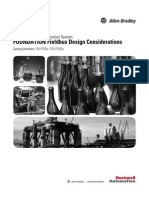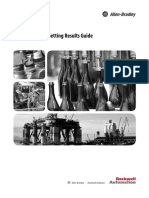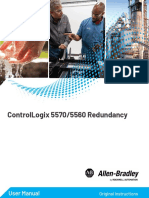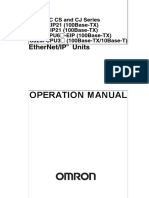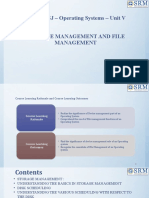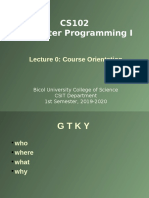Controlnet Network Configuration: User Manual
Controlnet Network Configuration: User Manual
Uploaded by
kratosCopyright:
Available Formats
Controlnet Network Configuration: User Manual
Controlnet Network Configuration: User Manual
Uploaded by
kratosOriginal Title
Copyright
Available Formats
Share this document
Did you find this document useful?
Is this content inappropriate?
Copyright:
Available Formats
Controlnet Network Configuration: User Manual
Controlnet Network Configuration: User Manual
Uploaded by
kratosCopyright:
Available Formats
ControlNet Network
Configuration
1756 ControlLogix, 1756 GuardLogix, 1769 CompactLogix,
1769 Compact GuardLogix, 1789 SoftLogix, Studio 5000
Logix Emulate
Publication CNET-UM001G-EN-P
User Manual Original Instructions
ControlNet Network Configuration
Important User Information
Read this document and the documents listed in the additional resources section about installation, configuration, and
operation of this equipment before you install, configure, operate, or maintain this product. Users are required to familiarize
themselves with installation and wiring instructions in addition to requirements of all applicable codes, laws, and standards.
Activities including installation, adjustments, putting into service, use, assembly, disassembly, and maintenance are required to
be carried out by suitably trained personnel in accordance with applicable code of practice.
If this equipment is used in a manner not specified by the manufacturer, the protection provided by the equipment may be
impaired.
In no event will Rockwell Automation, Inc. be responsible or liable for indirect or consequential damages resulting from the use
or application of this equipment.
The examples and diagrams in this manual are included solely for illustrative purposes. Because of the many variables and
requirements associated with any particular installation, Rockwell Automation, Inc. cannot assume responsibility or liability for
actual use based on the examples and diagrams.
No patent liability is assumed by Rockwell Automation, Inc. with respect to use of information, circuits, equipment, or software
described in this manual.
Reproduction of the contents of this manual, in whole or in part, without written permission of Rockwell Automation, Inc., is
prohibited.
Throughout this manual, when necessary, we use notes to make you aware of safety considerations.
WARNING: Identifies information about practices or circumstances that can cause an explosion in a hazardous environment, which may lead to
personal injury or death, property damage, or economic loss.
ATTENTION: Identifies information about practices or circumstances that can lead to personal injury or death, property damage, or economic loss.
Attentions help you identify a hazard, avoid a hazard, and recognize the consequence.
IMPORTANT Identifies information that is critical for successful application and understanding of the product.
Labels may also be on or inside the equipment to provide specific precautions.
SHOCK HAZARD: Labels may be on or inside the equipment, for example, a drive or motor, to alert people that dangerous voltage may be present.
BURN HAZARD: Labels may be on or inside the equipment, for example, a drive or motor, to alert people that surfaces may reach dangerous
temperatures.
ARC FLASH HAZARD: Labels may be on or inside the equipment, for example, a motor control center, to alert people to potential Arc Flash. Arc Flash
will cause severe injury or death. Wear proper Personal Protective Equipment (PPE). Follow ALL Regulatory requirements for safe work practices and
for Personal Protective Equipment (PPE).
2 Rockwell Automation Publication CNET-UM001G-EN-P - September 2020
Summary of Changes
This manual includes new and updated information. Use these reference
tables to locate changed information.
Grammatical and editorial style changes are not included in this summary.
Global changes
This table identifies changes that apply to all information about a subject in
the manual and the reason for the change. For example, the addition of new
supported hardware, a software design change, or additional reference
material would result in changes to all of the topics that deal with that subject.
Subject Reason
Updated the Legal notices. Legal information changed.
New or enhanced features
None in this release.
Rockwell Automation Publication CNET-UM001G-EN-P - September 2020 3
Table of Contents
Summary of Changes Studio 5000 environment .......................................................................... 9
Preface Additional Resources .................................................................................. 9
Legal Notices ..............................................................................................10
Chapter 1
ControlNet Overview Use ControlNet Communication Modules in a Control System ............ 11
Bridge Across Networks ............................................................................ 12
Exchange Information on a ControlNet Network ................................... 15
Network Update Time (NUT) .............................................................. 16
Requested Packet Interval (RPI) ......................................................... 17
Actual Packet Interval (API) ................................................................ 18
Understand the Effect of the NUT on the API ............................. 18
Schedule the Network .......................................................................... 18
Control of Scheduled I/O............................................................... 19
Understand the Network Keeper ........................................................ 19
Default Parameters ............................................................................. 20
ControlNet Network Capacity and Topology ........................................... 21
Topology................................................................................................ 21
Number of Nodes .................................................................................23
Lengths..................................................................................................23
Chapter 2
Connect a Computer to the Configure the ControlNet Communication Driver in RSLinx Classic
ControlNet Network Software..................................................................................................... 25
Chapter 3
Configure a ControlNet Module Use Logix Designer Application .............................................................. 27
Configure the I/O Configuration Tree in Your Project .................... 27
Add and Configure a Local ControlNet Module ............................... 27
Add and Configure a Remote ControlNet Module ........................... 30
Communication Format................................................................32
Download the Project to the Logix 5000 Controller .......................... 33
Electronic Keying ................................................................................. 34
Exact Match .................................................................................... 35
Compatible Keying ........................................................................36
Disabled Keying ............................................................................ 38
Use RSNetWorx for ControlNet Software .............................................. 40
Schedule a ControlNet Network for the First Time ......................... 40
Schedule the Network Offline ............................................................ 40
Rockwell Automation Publication CNET-UM001G-EN-P - September 2020 5
Table of Contents
Schedule the Network Online ............................................................ 44
Reschedule a ControlNet Network that has Previously been
Scheduled............................................................................................. 48
Chapter 4
Control I/O Set Up the Hardware ................................................................................. 51
Requested Packet Interval (RPI) .............................................................. 52
Communication Format ........................................................................... 52
Direct or Rack-optimized Connections.............................................. 53
Direct Connections for I/O Modules ............................................54
Rack-optimized Connections for I/O Modules ........................... 55
Ownership ............................................................................................56
Choose the Type of Ownership for a Module............................... 57
Add a Remote Adapter .............................................................................. 58
Add Distributed I/O .................................................................................. 58
Distributed I/O Communication Formats .........................................59
Access Distributed I/O .............................................................................. 60
Validate Connections ................................................................................ 62
Chapter 5
Produce and Consume Tags Terminology ...............................................................................................65
(interlock controllers) Set Up the Hardware .................................................................................65
Determine Connections for Produced and Consumed Tags .................67
Organize Tags for Produced or Consumed Data .................................... 68
Adjust for Bandwidth Limitations ........................................................... 68
Produce a Tag ............................................................................................ 69
Consume a Tag .......................................................................................... 72
Chapter 6
Messaging Set Up the Hardware ................................................................................. 77
Guidelines for MSG Instructions ............................................................ 78
Determine Connections for Messages .....................................................79
Guidelines for Caching Message Connections ..................................79
Enter Message Logic ..................................................................................79
Add the ControlNet Modules and Remote Devices to the Local
Controller’s I/O Configuration .......................................................... 80
Enter a Message .................................................................................. 80
Configure a Message Instruction.............................................................. 81
Stagger the Messages ................................................................................ 82
6 Rockwell Automation Publication CNET-UM001G-EN-P - September 2020
Table of Contents
Chapter 7
Communicate with PanelView Set Up the Hardware ................................................................................ 83
Terminals Determine Connections to PanelView Terminals .................................. 84
Add a PanelView Terminal ....................................................................... 84
Organize Controller Data for a PanelView Terminal ............................. 88
Index
Rockwell Automation Publication CNET-UM001G-EN-P - September 2020 7
Preface
This manual describes how you can use ControlNet communication modules
with your Logix 5000™ controller.
Use this manual if you program applications that use a ControlNet network
with one of these Logix 5000 controllers:
• CompactLogix controller
• ControlLogix controller
• PowerFlex 700S with DriveLogix controller
• SoftLogix5800 controller
Also be familiar with the following:
• Networking concepts
• Logix Designer software
• FactoryTalk® Linx™ or RSLinx Classic software
• RSNetWorx for ControlNet software
Studio 5000 environment The Studio 5000 Automation Engineering & Design Environment® combines
engineering and design elements into a common environment. The first
element is the Studio 5000 Logix Designer® application. The Logix Designer
application is the rebranding of RSLogix 5000® software and will continue to
be the product to program Logix 5000™ controllers for discrete, process,
batch, motion, safety, and drive-based solutions.
The Studio 5000® environment is the foundation for the future of
Rockwell Automation® engineering design tools and capabilities. The Studio
5000 environment is the one place for design engineers to develop all
elements of their control system.
Additional Resources These documents contain additional information concerning related
products from Rockwell Automation.
Rockwell Automation Publication CNET-UM001G-EN-P - September 2020 9
Preface
Resource Description
ControlNet Modules Installation Instructions, Describes how to install 1756-CN2, 1756-CN2R, 1756-
publication CNET-IN005 CN2RXT, 1756-CNB, 1756-CNBR, 1768-CNB, and 1768-CNBR
ControlNet modules.
Industrial Automation Wiring and Grounding Provides general guidelines for installing a Rockwell
Guidelines, publication 1770-4.1 Automation industrial system.
Product Certifications website, Provides declarations of conformity, certificates, and
http://www.ab.com other certification details.
You can view or download publications at
http://www.rockwellautomation.com/literature. To order paper copies of
technical documentation, contact your local Rockwell Automation distributor
or sales representative.
Legal Notices Rockwell Automation publishes legal notices, such as privacy policies, license
agreements, trademark disclosures, and other terms and conditions on the
Legal Notices page of the Rockwell Automation website.
End User License Agreement (EULA)
You can view the Rockwell Automation End-User License Agreement ("EULA")
by opening the License.rtf file located in your product's install folder on your
hard drive.
Open Source Licenses
The software included in this product contains copyrighted software that is
licensed under one or more open source licenses. Copies of those licenses are
included with the software. Corresponding Source code for open source
packages included in this product are located at their respective web site(s).
Alternately, obtain complete Corresponding Source code by contacting
Rockwell Automation via the Contact form on the Rockwell Automation
website: http://www.rockwellautomation.com/global/about-
us/contact/contact.page
Please include "Open Source" as part of the request text.
A full list of all open source software used in this product and their
corresponding licenses can be found in the OPENSOURCE folder. The default
installed location of these licenses is C:\Program Files (x86)\Common
Files\Rockwell\Help\FactoryTalk Services Platform\Release
Notes\OPENSOURCE\index.htm.
10 Rockwell Automation Publication CNET-UM001G-EN-P - September 2020
Chapter 1
ControlNet Overview
The ControlNet network provides high-speed transmission of time-critical
I/O and interlocking data and messaging data. This data transfer capability
enhances I/O performance and peer-to-peer communication in any system or
application.
The ControlNet network is highly deterministic and repeatable and remains
unaffected as devices are connected or disconnected from it. This ensures
dependable, synchronized, and coordinated real-time performance.
The ControlNet network is most often used in these ways:
• As the default network for the ControlLogix platform
• As a backbone to multiple distributed DeviceNet networks
• As a peer interlocking network
This chapter describes how you can use ControlNet modules in a network
control system.
Topic Page
Use ControlNet Communication Modules in a Control System on page 11 9 on page 11
Bridge Across Networks on page 12 11 on page 12
Exchange Information on a ControlNet Network on page 15 14 on page 15
ControlNet Network Capacity and Topology on page 21 21 on page 21
Use ControlNet You can fit various ControlNet modules into your control system.
Communication Modules in Figure 1 on page 10 shows the following:
a Control System • The controllers produce and consume tags among themselves.
• The controllers initiate MSG instructions that send/receive data or
configure devices.
• The computer uploads and downloads projects to the controllers.
• The computer configures devices on the ControlNet network and
configures the network itself.
Rockwell Automation Publication CNET-UM001G-EN-P - September 2020 11
Chapter 1 ControlNet Overview
Figure 1 - ControlNet Modules and the Control System Overview
Item Description
1 Personal computer running SoftLogix5800 controller with 1784-PCICS card
2 1756-CNB module (as an adapter) with 1756 I/O modules
3 PowerFlex 700S drive
4 1794-ACN15 adapter with 1794 I/O modules
5 1734-ACNR adapter with 1734 I/O modules
6 PanelView terminal
7 CompactLogix 1769-L35CR controller with local 1769 I/O modules
8 ControlLogix controller with 1756-CN2, 1756-CN2R, 1756-CNB, or 1756-CNBR module as the scanner
IMPORTANT For an enhanced redundancy system, you must use a 1756-CNB,
1756-CNBR, 1756-CN2 series B, or 1756-CN2R series B communication module. The
1756-CN2 or 1756-CN2R series A module does not support enhanced redundancy. For
more information, refer to the ControlLogix Enhanced Redundancy System User
Manual, publication 1756-UM535.
Bridge Across Networks Some ControlNet modules support the ability to bridge or route
communication to and from different networks, depending on the
capabilities of the platform and communication devices.
12 Rockwell Automation Publication CNET-UM001G-EN-P - September 2020
Chapter 1 ControlNet Overview
IMPORTANT You can only bridge across networks to communicate with devices. You cannot bridge
across networks to control I/O, even though Logix Designer software can accept such
a configuration in the I/O Configuration folder. All I/O control must originate and end
on the same physical network.
The following table describes how communication can bridge across
networks.
Table 1 - Bridging Across Networks
A device on this network
Can communicate with a device on this network
EtherNet/IP ControlNet DeviceNet RS-232(1)
EtherNet/IP Yes Yes Yes Yes
ControlNet Yes Yes Yes Yes
DeviceNet No No Yes No
RS-232 Yes Yes(2) Yes Yes
In Figure 2, a workstation configures a drive on the DeviceNet network. The
workstation bridges from the ControlNet network to the DeviceNet network
to reach the drive. The bridge is a ControLogix chassis with ControlNet and
DeviceNet modules.
Figure 2 - Drive Configuration on a DeviceNet Network
Item Description Item Description
Workstation Drive
PanelView terminal DeviceNet network
Bridge ControlNet network
IMPORTANT The performance of a CompactLogix controller on a ControlNet network degrades
significantly if you use the controller as a bridge. Target bridging over a
CompactLogix controller on a ControlNet network toward applications that are not
real-time dependent, such as Logix Designer software program downloads.
Rockwell Automation Publication CNET-UM001G-EN-P - September 2020 13
Chapter 1 ControlNet Overview
In the example shown above, you can transfer messages from the DeviceNet
network through the Logix 5000 controller to an RSView32 operator interface.
With a CompactLogix controller as a bridge, you can map the data into the
DeviceNet I/O image and then use RSLinx OPC to send the data to the Logix
5000 controller over the ControlNet network. This method conserves the
limited bridging resources of your CompactLogix controller.
The following example shows how a DeviceNet bridge links to an EtherNet/IP
network in RSLinx Classic software.
Figure 3 - EtherNet/IP Bridge Linking to a ControlNet Network
Item Description Item Description
EtherNet/IP network ControlNet Bridge in 1756 system
EtherNet/IP bridge in 1756 system ControlNet network
The following tables list the possible bridges between communication
networks. Note that you can bridge from a ControlNet network to an Ethernet
network and from an Ethernet network to a ControlNet via a SoftLogix virtual
chassis. However, the products and methods you must use to do so are more
detailed than can be effectively described in the following tables. For more
information on how to bridge from one network to another via a SoftLogix
virtual chassis, see the SoftLogix5800 System User Manual, publication 1789-
UM002.
Table 2 - Bridges from a ControlNet Network
Destination Modules for a 1768 CompactLogix System Modules for a 1769 CompactLogix System Modules for a ControlLogix Chassis
Network
DeviceNet • 1768-L43 or 1768-L45 controller • 1769-L32C or 1769-L35CR controller • 1756-CN2 module
• 1768-CNB(R) module • 1769-SDN scanner or 1788-CN2DN module(1) • 1756-CN2R module
• 1769-SDN scanner • 1756-CNB module
• 1756-CNBR module
• 1756-DNB module
14 Rockwell Automation Publication CNET-UM001G-EN-P - September 2020
Chapter 1 ControlNet Overview
Destination Modules for a 1768 CompactLogix System Modules for a 1769 CompactLogix System Modules for a ControlLogix Chassis
Network
EtherNet/IP • 1768-L43 or 1768-L45 controller Not applicable • 1756-CN2 module
• 1768-CNB(R) module • 1756-CN2R module
• 1768-ENBT module • 1756-CNB module
• 1756-CNBR module
• 1756-ENBT module
• 1756-EN2T module
• 1756-EN2TR module
• 1756-EN3TR module
Table 3 - Bridges from an EtherNet/IP Network
Destination Modules for a 1768 Modules for a 1769 Modules for a ControlLogix Modules for a 1769
Network CompactLogix System CompactLogix System Chassis CompactLogix Packaged
Controller System
ControlNet • 1768-L43 or 1768-L45 controller Not applicable • 1756-CN2 module Not applicable
• 1768-ENBT module • 1756-CN2R module
• 1768-CNB(R) module • 1756-CNB module
• 1756-CNBR module
• 1756-ENBT module
• 1756-EN2T module
• 1756-EN2TR module
• 1756-EN3TR module
DeviceNet • 1768-L43 or 1768-L45 controller • 1769-L32E or 1769-L35E • 1756-DNB module • 1769-L23E-QB1B controller
• 1768-ENBT module controller • 1756-ENBT module • 1769-L23E-QBFC1B controller
• 1769-SDN scanner • 1769-SDN scanner or 1788- • 1756-EN2T module • 1769-L23-QBFC1B controller
EN2DN module(1) • 1756-EN2TR module • 1769-SDN scanner
• 1756-EN3TR module
Exchange Information on a ControlNet communication modules use a message-based protocol that
implements a relative path to send a message from the producing module in a
ControlNet Network system to the consuming modules. This protocol also lets you communicate
between devices on a ControlNet, DeviceNet, or EtherNet/IP network without
writing additional application code.
With unscheduled data, the device from which a message originates, such as a
Logix 5000 controller, contains the path information that makes sure the
message reaches its consumers.
For a full explanation of unscheduled and scheduled data, see Network
Update Time (NUT) on page 16 on page 16.
Because the producing module holds this information, other modules along
the path simply pass the information along and do not need to store it. The
significant benefits include the following:
• You do not need to configure routing tables in the bridging module,
which greatly simplifies maintenance and module replacement.
• You maintain full control over the route taken by each message, which
enables you to select alternative paths for the same end module.
Rockwell Automation Publication CNET-UM001G-EN-P - September 2020 15
Chapter 1 ControlNet Overview
Scheduled data in Logix-based systems use the producer/consumer
networking model instead of a source/destination (master/slave) model. The
producer/consumer model reduces network traffic and increases
transmission speed.
In traditional I/O systems, controllers poll input modules to obtain their input
status. In a Logix system, digital input modules are not polled by a controller.
Instead, they produce (multicast) their data either upon a change of state
(COS) or periodically. The frequency of update depends upon the options
chosen during configuration and where on the network the input module
resides. The input module, therefore, is a producer of input data and the
controller is a consumer of the data.
The controller can also produce data for other controllers to consume. The
produced and consumed data is accessible by multiple controllers over the
Logix backplane and the ControlNet network. This data exchange conforms to
the producer/consumer model.
A ControlNet network link’s most important function is to transport time-
critical control information, such as I/O data and control interlocking. Other
information that is not time-critical, such as program uploads and downloads,
is also transported but does not interfere with time-critical messages because
a ControlNet network can transmit scheduled and unscheduled data.
On a ControlNet network link, nodes transfer information by establishing
connections. Each message sent by a producer contains a Connection ID
(CID). Nodes that have been configured to recognize the CID consume the
message, becoming consumers themselves.
Media access to the network is controlled by a time-slice access algorithm,
Concurrent Time Domain Multiple Access (CTDMA), which regulates a node’s
opportunity to transmit in each network update interval (NUI). You configure
how often the NUI repeats by selecting a network update time (NUT) in
milliseconds.
Network Update Time (NUT) The network update time (NUT) is the shortest interval in which data can be
sent on a ControlNet network. It represents the fastest possible update rate
for scheduled data transfers on that network. For example, a network that
runs with a five ms NUT cannot send scheduled data at a rate faster than five
ms. It can, however, send data at a slower rate. The minimum NUT you can
specify is two ms. The NUT is divided into a three-part structure.
Table 4 - NUT Structure
Parts of NUT Functions
Scheduled On a sequential, rotating basis, every scheduled node can transmit data once per NUT.
Time-critical information is sent during this part of the interval.
16 Rockwell Automation Publication CNET-UM001G-EN-P - September 2020
Chapter 1 ControlNet Overview
Parts of NUT Functions
Unscheduled All nodes transmit on a sequential, rotating basis, the rotation repeating itself until the time allotted for this portion is used up.
The number of scheduled transmissions determines the time available for unscheduled transmissions. On a ControlNet network, at
least one node can transmit unscheduled data every NUT.
Information that can be delivered without time constraints is sent during this part of the interval.
Maintenance The node with the lowest address transmits information to keep the other nodes synchronized. This time is automatically
subtracted from your NUT. However, the time required for network maintenance is brief (microseconds) when compared to that
used for the scheduled and unscheduled portions of the NUT.
Figure 4 - NUT Structure
Item Description
Boundary moves according to scheduled traffic load
Unscheduled traffic
Network maintenance
Scheduled traffic. Each device transmits only once
Start
Requested Packet Interval The RPI is the update rate specified for a particular piece of data on the
network. By using a rack-optimized connection, the RPI can specify the rate
(RPI) for an entire rack of I/O. With a direct connection, the RPI can specify the
rate for a particular module or peer-to-peer data. When you add a module to
the I/O configuration of a controller, you must configure the RPI, specifying
how often to produce data for that module. For example, if you specify an RPI
of 50 ms, every 50 ms the I/O module sends its data to the controller or the
controller sends its data to the I/O module.
Set the RPI only as fast as needed by the application. The RPI also determines
the number of packets per second that the module will handle on a
connection. Each module has a limit of how many packets it can handle per
second. If you exceed this limit, the module cannot open any more
connections.
A faster RPI consumes more network bandwidth. So, to avoid wasting
network bandwidth, set the RPI only as fast as is necessary. For example, if
Rockwell Automation Publication CNET-UM001G-EN-P - September 2020 17
Chapter 1 ControlNet Overview
your application uses a thermocouple module that has data change every 100
ms, do not set the RPI for that node at 5 ms because the network bandwidth is
used to transmit mostly old data.
IMPORTANT You cannot set the RPI to a rate faster than the NUT. The network cannot send data at
a rate that is faster than the NUT.
When you run RSNetWorx for ControlNet software, an Actual Packet Interval
(API) is calculated. The API is equal to or faster than the RPI.
Actual Packet Interval (API) The API is the actual update rate for a particular piece of data on the network.
A ControlNet network sets this rate equal to or faster than the RPI, based on
the binary multiple of the NUT, which is the next fastest rate at which a
module can send data. If this cannot be done, a ControlNet network provides
reports that it cannot support the configuration.
Understand the Effect of This example illustrates how the NUT affects the API. A module on the
network can produce data only at binary multiples of the NUT to a maximum
the NUT on the API of the NUT multiplied by 128. These multiples are referred to as rates on a
ControlNet network. Therefore, with a NUT of 5 ms, the module can send
data at these rates.
Table 5 - NUT Example Data Rates
NUT Multiple Rate at Which Module Can Send Data
5 ms 1 5 ms
2 10 ms
4 20 ms
8 40 ms
16 80 ms
32 160 ms
64 320 ms
128 640 ms
In this example, if you specify an RPI of 25 ms, then the network produces an
API of 20 ms, which is the next fastest rate at which the module can send data.
The module places the data on the network at every fourth network update
interval to produce the 20 ms API. Similarly, if you specify an RPI of 150 ms,
the network produces an API of 80 ms.
Schedule the Network Connections over a ControlNet network can be one of the following:
• Scheduled—Data transferred at specific times.
• Unscheduled—Data transferred when the network can accommodate
the transfer.
To use scheduled connections, you must schedule the ControlNet network via
RSNetWorx for ControlNet software. For more information on how to
schedule a ControlNet network with RSNetWorx for ControlNet software, see
the section Use RSNetWorx for ControlNet Software on page 40 on page 44 on
page 40.
18 Rockwell Automation Publication CNET-UM001G-EN-P - September 2020
Chapter 1 ControlNet Overview
You must use RSNetWorx for ControlNet software to enable any connection
in a remote chassis. In addition, RSNetWorx software transfers configuration
information for the remote modules, verifies and saves NUT and other user-
specified network parameters, and establishes a schedule that is compliant
with the RPI and other connection options specified for each module.
IMPORTANT RSNetWorx for ControlNet software must be run whenever a scheduled connection is
added to, removed from, or changed in your system.
Control of Scheduled I/O Scheduled connections let you send and receive data repeatedly at a
predetermined rate. You can use the 1756-CNB or the 1756-CN2 module to
control scheduled I/O when you use it in conjunction with a ControlLogix
controller. When you place the module in the I/O configuration list of a
ControlLogix controller and configure a second ControlLogix chassis with a
remote 1756-CNB or 1756-CN2 module on the same ControlNet network, you
can perform remote control operations on the I/O, or to a second controller in
the second chassis.
In this case, the ControlLogix controller and the 1756-CN2 module in the local
chassis together act as a scanner, while the 1756-CN2 module in the remote
chassis with the I/O plays the role of an adapter.
Understand the Network Every ControlNet network requires at least one module to store programmed
parameters for the network and configures the network with those
Keeper parameters when the module is started. This module is called a keeper
because it keeps the network configuration. RSNetWorx for ControlNet
software configures the keeper.
To avoid a single point of failure, a ControlNet network supports multiple
redundant keepers. These ControlNet communication modules are keeper-
capable devices:
• 1756-CN2 and 1756-CN2R modules
• 1756-CNB and 1756-CNBR modules
• 1768-CNB and 1768-CNBR modules
• 1769-L32C and 1769-L35CR controllers
• 1784-PCICS and 1784-PKTCS cards
• 1788-CNx cards
• PLC-5C module
On a multi-keeper network, any keeper-capable module can keep the network
at any legal node address (01...99). The multi-keeper-capable node with the
lowest node address becomes the active keeper provided it is valid. It has been
configured by RSNetWorx for ControlNet software and that configuration is
the same as that of the first keeper that became active after the network was
formed or reconfigured by RSNetWorx software.
If the active keeper is taken off the network, a valid back-up keeper can take
over for it and continue to act as keeper. As long as at least one valid multi-
Rockwell Automation Publication CNET-UM001G-EN-P - September 2020 19
Chapter 1 ControlNet Overview
keeper device is present on the network, new scheduled connections can be
established.
To review the valid keeper devices on your network, follow this procedure in
RSNetWorx for ControlNet software.
1. From the Network menu, choose Keeper Status.
2. Review the keeper devices on the Keeper Status dialog box.
On a typical network, the following must be true:
• There must be only one active valid keeper.
• All other keepers must be valid. If a keeper is not valid, it cannot
perform any scheduled communication. However, all unscheduled
communication occurs as expected.
• The keeper signature, shown in hex, must be the same for all nodes.
Default Parameters When a ControlNet network is first established, it relies on a default set of
parameters capable of sending only unscheduled data. Default parameters in
all ControlNet devices include the following:
• Network Update Time (NUT) = 100 ms
• Scheduled Maximum Node Address (SMAX) = 1
The SMAX is the highest network address of a node that can use the
scheduled service.
• Unscheduled Maximum Node Address (UMAX) = 99
20 Rockwell Automation Publication CNET-UM001G-EN-P - September 2020
Chapter 1 ControlNet Overview
The UMAX is the highest network address of a node that can
communicate on a ControlNet network. The UMAX must be set equal
to or higher than the SMAX.
• Assumed maximum cable lengths and maximum number of repeaters
With this default ControlNet network, you can have unscheduled
communication between the various devices on the network by using Logix
Designer application and RSLinx software.
IMPORTANT To improve performance, configure a ControlNet network with RSNetWorx for
ControlNet software. We recommend these settings:
• Set the Unscheduled Maximum Node Address (UMAX) equal to the highest node
address on the network. Leaving this parameter at the default value of 99 wastes
bandwidth and reduces system performance.
• Set the Scheduled Maximum Node Address (SMAX) to a value three or four above the
highest scheduled node address, so you can expand the network in the future.
Also, be aware that each skipped node will subtract a small amount of bandwidth
from the network.
ControlNet Network When planning a ControlNet network, consider these factors:
Capacity and Topology • Topology
• Number of nodes
• Distances
• Connections
Topology A ControlNet network supports a variety of topologies, including
trunkline/dropline, star, tree, and ring redundancy. In its simplest form, a
ControlNet network is a trunkline to which you connect nodes with a tap and
a one-meter dropline.
Figure 5 - Example ControlNet Network Trunkline/Dropline Topology
Item Description
Trunkline
Node
Tap with dropline
Rockwell Automation Publication CNET-UM001G-EN-P - September 2020 21
Chapter 1 ControlNet Overview
Figure 6 - Example ControlNet Network Star Topology
Item Description
Node
Tap with 1 m (3.28 ft) dropline
Coaxial repeater
Tip: Coax repeaters are typically used in trunkline and star topologies. See the ControlNet Coax
Media Planning and Installation Guide, publication CNET-IN002, for more specific information on
coax topologies you can create.
With fiber media, you can configure your network in trunkline, star, and ring topologies. Only the
1786-RPFRL and 1786-RPFRXL repeaters support a ring topology.
For more information, consult the ControlNet Fiber Media Planning and Installation Guide,
publication CNET-IN001.
22 Rockwell Automation Publication CNET-UM001G-EN-P - September 2020
Chapter 1 ControlNet Overview
Figure 7 - Example ControlNet Network Ring Topology
Item Description
Node
Fiber cables
Coaxial cable
Tap with 1 m (3.28 ft) dropline
ControlNet Repeater Adapter and Fiber Ring Module
Number of Nodes Each ControlNet network supports up to 99 nodes. Logix 5000 controllers
support multiple ControlNet networks, providing the flexibility to add nodes
to a ControlNet network or boost performance.
Lengths In a ControlNet network, the maximum length depends on the number of
nodes on a segment; a segment is a section of trunk between two terminators.
Use repeaters to add segments or increase length.
Figure 8 - Maximum Length of a ControlNet Network
Maximum Allowable Segment Length = 1000 m (3280 ft) - 16.3 m (53.4 ft) X
[Number of Taps - 2]
Rockwell Automation Publication CNET-UM001G-EN-P - September 2020 23
Chapter 1 ControlNet Overview
This graph assumes that a 1786-RG6 cable is being used.
24 Rockwell Automation Publication CNET-UM001G-EN-P - September 2020
Chapter 2
Connect a Computer to the ControlNet Network
This chapter explains how to set up a computer to operate on a ControlNet
network.
Topic Page
Configure the ControlNet Communication Driver in RSLinx Classic Software on 26 on page 25
page 25
You need to load a ControlNet communication driver for a computer to
communicate with other devices on a ControlNet network. A computer uses
this driver to do the following:
• Upload and download controller projects over ControlNet using Logix
Designer software.
• Schedule the ControlNet network via RSNetWorx for ControlNet
software.
• Operate an HMI type application.
Depending on the connection device, you can use one of these drivers:
• 1784-PCIC or 1784-PCICS card—You must configure the driver in
RSLinx Classic software, as described on page 26 on page 25.
• USBCIP driver—Use only with a 1784-U2CN USB-to-ControlNet cable.
You are not required to configure the driver in RSLinx Classic
software.
IMPORTANT If you are running RSLinx Classic software, version 2.51, 2.52, or 2.53, you must
manually install the USBCIP driver. To obtain the driver installation package,
refer to answer ID 55431 on the Rockwell Automation Knowledgebase at
http://support.rockwellautomation.com/Knowledgebase.
If you are running RSLinx Classic software, version 2.54 or later, the USBCIP
driver is already installed on the computer.
After preparing the driver for use, connect the card or cable to the computer,
and then connect the computer to the network.
Configure the ControlNet To configure a ControlNet communication driver, perform this procedure in
RSLinx Classic software.
Communication Driver in
IMPORTANT If you are using a 1794-U2CN cable to connect to the network, you are not required to
RSLinx Classic Software configure the driver.
1. From the Communications menu, choose Configure Drivers.
Rockwell Automation Publication CNET-UM001G-EN-P - September 2020 25
Chapter 2 Connect a Computer to the ControlNet Network
2. From the Available Driver Types pull-down menu, choose a driver for
a ControlNet device.
3. Click Add New.
The Add New RSLinx Driver dialog box appears. The driver name
defaults to AB_xxx.
4. Type the name of the new ControlNet driver.
5. Click OK.
The Configure Device dialog box appears. The appearance of this
screen varies, depending on the type of card used.
6. If your computer contains multiple cards, from the Serial Number
(hex) field, choose the correct card.
7. In the Network Address (dec) box, type the correct network address.
8. Click OK.
The driver is now available and you can choose the ControlNet port
from Who Active in the Logix Designer application.
26 Rockwell Automation Publication CNET-UM001G-EN-P - September 2020
Chapter 3
Configure a ControlNet Module
This chapter explains how to configure a ControlNet communication module
to operate on a ControlNet network.
Topic Page
Use Logix Designer Software on page 27 29 on page 27
Use RSNetWorx for ControlNet Software on page 40 44 on page 40
IMPORTANT The example configuration process shown in this chapter uses a 1756-CN2R/B
ControlLogix ControlNet bridge module in a ControlLogix controller project.
However, the overall configuration process, described in Configure the I/O
Configuration Tree in Your Project on page 27, generally applies to any of the
ControlNet communication modules covered in this manual.
Use Logix Designer Use the Logix Designer application to configure the I/O tree in your project.
Application
Configure the I/O When you use the Product_Name_RSL5K> application to configure a
ControlNet communication module, you must perform these tasks.
Configuration Tree in Your
1. Add and Configure a Local ControlNet Module on page 27.
Project 2. Add and Configure a Remote ControlNet Module on page 30.
IMPORTANT There are some differences between configuring a local ControlNet
communication module and configuring a remote ControlNet communication
module. Those differences are covered later in this chapter.
3. Download the Project to the Logix 5000 Controller on page 33.
Add and Configure a Local After you have started the Logix Designer application and created a controller
ControlNet Module project, you can add ControlNet communication modules. A local ControlNet
module is a module that resides in the same chassis as the controller.
IMPORTANT When you create a new Logix Designer project with the CompactLogix 1769-L32C or
1769-L35CR controller, the Controller Organizer creates a ControlNet port in the local
chassis. In this case, you do not need to add a separate local communication module.
To add a local ControlNet module, follow this procedure.
Rockwell Automation Publication CNET-UM001G-EN-P - September 2020 27
Chapter 3 Configure a ControlNet Module
1. In the Logix Designer application, expand the I/O Configuration
folder, right-click the backplane, and select New Module.
2. On the Select Module Type dialog box, type ControlNet in the Enter
Search Text for Module Type box, choose the local ControlNet
communication module, and then click Create.
IMPORTANT This procedure shows the New Module dialog box for a 1756-CN2R/B. However,
various dialogs appear during configuration depending on the ControlNet
module you select. For help configuring a module, refer to the online help in the
Logix Designer application.
This table lists the ControlNet communication modules available
locally in the local chassis, computer, or controller with each Logix
5000 controller.
Table 6 - ControlNet Communication Modules Available Locally
Logix 5000 Controller Local ControlNet Communication Module
1768 CompactLogix 1768-CNB, 1768-CNBR
1769 CompactLogix 1769-L32C and 1769-L35CR controllers have a built-in ControlNet port
ControlLogix 1756-CN2, 1756-CN2R, 1756-CNB, 1756-CNBR
SoftLogix 1784-PCIC, 1784-PCICS
3. Complete the fields on the New Module dialog box and then click OK.
28 Rockwell Automation Publication CNET-UM001G-EN-P - September 2020
Chapter 3 Configure a ControlNet Module
Field Action
Name Type a name for the local ControlNet module.
Node Enter the module’s node number on the network.
Description Type a description of the local ControlNet module.
Slot Enter the module’s slot number in the chassis.
Revision Choose a major and minor revision of Logix Designer software.
Electronic Keying Choose a keying option, as described in Electronic Keying on page 37 on page
34.
4. On the Module Properties dialog box, configure the connection
properties and then click Apply.
Connection Property Action
Inhibit Module If the module does not need to communicate with the controller,
check the checkbox.
or
If the module needs to communicate with the controller, leave
the checkbox cleared.
IMPORTANT: When you test this portion of the system, leave the
checkbox cleared.
Major Fault On Controller If Connection If you want the controller to produce a major fault if the
Fails While In Run Mode connection to the local communication module fails in Run
mode, check the checkbox.
or
If you want the controller to continue operating if the connection
to the local communication module fails in Run mode, leave the
checkbox cleared. Use ladder logic to monitor the connection.
Rockwell Automation Publication CNET-UM001G-EN-P - September 2020 29
Chapter 3 Configure a ControlNet Module
Add and Configure a After you have added the local ControlNet communication module, you must
add remote ControlNet communication modules. A remote ControlNet
Remote ControlNet Module module is a module that resides in a chassis separate from the controller.
To add a remote ControlNet module, perform this procedure.
1. In the Logix Designer application, right-click the local ControlNet
communication module and choose New Module.
2. On the Select Module Type dialog box, type ControlNet in the Enter
Search Text for Module Type box, select a remote ControlNet
communication module, and then click OK.
30 Rockwell Automation Publication CNET-UM001G-EN-P - September 2020
Chapter 3 Configure a ControlNet Module
You can connect any remote ControlNet communication module to a
local ControlNet communication module.
IMPORTANT This procedure shows the New Module dialog box for a 1756-CN2. However,
various dialogs appear during configuration depending on the ControlNet
module you select. For help configuring a module, refer to the online help in the
Logix Designer application.
3. Complete the fields on the New Module dialog box and then click OK.
Field Action
Name Type a name for the local ControlNet module.
Node Enter the module’s node number on the network.
Description Type a description of the local ControlNet module.
Chassis Size Enter the total number of slots in the chassis.
Comm Format Choose a communication format, as described in Communication Format
on page 52below.
You do not need to assign a communication format for 1784-PCIC, 1784-
PCICS, or 1788-CNx cards.
Slot Enter the module’s slot number in the chassis.
Revision Choose a major and minor revision of Logix Designer software.
Electronic Keying Choose a keying option, as described in Electronic Keying on page 37 on
page 34.
Rockwell Automation Publication CNET-UM001G-EN-P - September 2020 31
Chapter 3 Configure a ControlNet Module
Communication Format The communication format determines the following:
• What configuration options are available
For example, if the module uses None, then you do not have to configure an
RPI rate on the Module Properties dialog box.
• What type of data is transferred between the owner-controller and I/O
connected via the communication module
• What tags are generated when configuration is complete
• The type of connection between the owner-controller and the I/O
connected via the communication module
The communication format setting also affects the RPI rate.
Table 7 - Communication Formats
Communication Format Function Effect on RPI
Rack-optimized The communication module creates a rack image and You can specify an RPI that meets this criteria:
returns I/O data in the rack image to the owner- • Equal to or greater than the NUT
controller. • In the range permitted by Logix Designer programming software, for
This option is available only for digital I/O modules. example 2…750 ms
Remember that diagnostic I/O modules will not return When you set the RPI for a remote ControlNet communication module,
diagnostic data when you use this format. we recommend you use a rate that is a power of two times the NUT.
Listen-only rack-optimized (not The communication module creates a rack image and For example, if your NUT = 5 ms, we recommend these RPI values.
available on all ControlNet returns I/O input data in the rack image to the owner-
communication modules) controller.
The difference between this choice and rack-
optimized is that the I/O data in the rack image is
returned to a controller that does not control the
outputs but is listening only to its input data.
None No RPI is required. The RPI field is dimmed.
32 Rockwell Automation Publication CNET-UM001G-EN-P - September 2020
Chapter 3 Configure a ControlNet Module
4. On the Module Properties dialog box, configure the connection
properties and then click Apply.
Connection Property Action
Requested Packet Interval (RPI) Type the requested packet interval between 2.0…750.0 ms.
If your module uses one of the rack-optimized communication formats, the RPI must be equal to or
greater than the ControlNet Network Update Time (NUT).
Inhibit Module If the module does not need to communicate with the controller, check the checkbox.
or
If the module needs to communicate with the controller, leave the checkbox cleared.
IMPORTANT: When you test this portion of the system, leave the checkbox cleared.
Major Fault On Controller If Connection Fails While In Run If you want the controller to produce a major fault if the connection to the local communication
Mode module fails in Run mode, check the checkbox.
or
If you want the controller to continue operating if the connection to the local communication
module fails in Run mode, leave the checkbox cleared. Use ladder logic to monitor the connection.
Use Scheduled Connection over ControlNet Check the box if you want to explicitly schedule the network connection.
Note the following:
• The checkbox is enabled when the connection for the module crosses ControlNet and the module
supports unscheduled connections.
• The checkbox is checked and disabled when the connection to the module crosses ControlNet,
and the module does not support unscheduled connections, and therefore, must be scheduled.
• The checkbox is cleared and disabled when the connection to the module does not cross
ControlNet, or the connection crosses ControlNet but does not need to be scheduled.
Download the Project to the When you have added the local and remote ControlNet communication
modules to your Logix Designer project, download the new configuration to
Logix 5000 Controller your Logix 5000 controller.
Rockwell Automation Publication CNET-UM001G-EN-P - September 2020 33
Chapter 3 Configure a ControlNet Module
IMPORTANT Before you download your Logix Designer project to your ControlNet modules,
consider whether you will schedule the ControlNet network offline or online:
• If you are going to schedule the network offline, complete the procedure in the
section Schedule the Network Offline on page 45 on page 40.
• If you are going to schedule the network online, complete the procedure in this
section and then proceed to the section Schedule the Network Online on page 49 on
page 44.
To download a project to a Logix 5000 controller, follow this procedure.
1. Because you must schedule the ControlNet network before by using
the new configuration, switch your Logix 5000 controller to Program
mode using one of these methods:
• Turn the controller keyswitch to PROG.
• Turn the controller keyswitch to REM and use Logix Designer
software.
2. In the Logix Designer application, from the Communications menu,
choose Who Active.
3. From the Who Active dialog box, browse to and select the controller to
which to download a project and click Download.
4. When the Download dialog box appears, click Download.
Electronic Keying Electronic Keying reduces the possibility of using the wrong device in a
control system. Electronic Keying compares the device defined in the project
to the installed device. If keying fails, a fault occurs.
These attributes are compared:
Attribute Description
Vendor The device manufacturer.
34 Rockwell Automation Publication CNET-UM001G-EN-P - September 2020
Chapter 3 Configure a ControlNet Module
Attribute Description
Device Type The general type of the device, for example, digital I/O module.
Product Code The specific type of device. The Product Code maps to a catalog
number.
Major Revision A number that represents the functional capabilities of a device.
Minor Revision A number that represents behavior changes in the device.
These Electronic Keying options are available:
Keying Option Description
Compatible Module Lets the installed device accept the key of the device that is defined in
the project when the installed device can emulate the defined device.
Typically, use Compatible Module, to replace a device with another
device that has these characteristics:
• Same catalog number
• Same or higher Major Revision
• Minor Revision:
• If the Major Revision is the same, the Minor Revision must be the
same or higher.
• If the Major Revision is higher, the Minor Revision can be any
number.
Disable Keying Indicates that the keying attributes are not considered when attempting
to communicate with a device. With Disable Keying, communication can
occur with a device other than the type specified in the project.
ATTENTION: Be extremely cautious when using Disable Keying. If used
incorrectly, this option can lead to personal injury or death, property
damage, or economic loss.
We strongly recommend not using Disable Keying.
If using Disable Keying, take full responsibility for understanding
whether the device being used can fulfill the functional requirements of
the application.
Exact Match Indicates that all keying attributes must match to establish
communication. If any attribute does not match precisely,
communication with the device does not occur.
Carefully consider the implications of each keying option when selecting one.
IMPORTANT Changing Electronic Keying parameters online interrupts connections to the device
and any devices that are connected through the device. Connections from other
controllers can also be broken.
A loss of data may occur if an I/O connection to a device is interrupted.
Exact Match Exact Match keying requires all keying attributes, that is, Vendor, Product
Type, Product Code (catalog number), Major Revision, and Minor Revision, of
the physical module and the module created in the software to match
precisely in order to establish communication. If any attribute does not match
precisely, I/O communication is not permitted with the module or with
modules connected through it, as in the case of a communication module.
Use Exact Match keying when you need the system to verify that the module
revisions in use are exactly as specified in the project, such as for use in
highly-regulated industries. Exact Match keying is also necessary to enable
Rockwell Automation Publication CNET-UM001G-EN-P - September 2020 35
Chapter 3 Configure a ControlNet Module
Automatic Firmware Update for the module via the Firmware Supervisor
feature from a Logix 5000 controller.
Example In the following scenario, Exact Match keying prevents I/O communication.
The module configuration is for a 1756-IB16D module with module revision
3.1. The physical module is a 1756-IB16D module with module revision 3.2. In
this case, communication is prevented because the Minor Revision of the
module does not match precisely.
Module Configuration:
Vendor = Allen-Bradley
Product Type = Digital Input Module
Catalog Number = 1756-IB16D
Major Revision = 3
Minor Revision = 1
Communication is prevented.
Physical Module:
Vendor = Allen-Bradley
Product Type = Digital Input Module
Catalog Number = 1756-IB16D
Major Revision = 3
Minor Revision = 2
IMPORTANT Changing electronic keying selections online may cause the I/O Communication
connection to the module to be disrupted and may result in a loss of data.
Compatible Keying Compatible Keying indicates that the module determines whether to accept
or reject communication. Different module families, communication
adapters, and module types implement the compatibility check differently
based on the family capabilities and on prior knowledge of compatible
products.
Compatible Keying is the default setting. Compatible Keying allows the
physical module to accept the key of the module configured in the software,
provided that the configured module is one the physical module is capable of
emulating. The exact level of emulation required is product and revision
specific.
With Compatible Keying, you can replace a module of a certain Major
Revision with one of the same catalog number and the same or later, that is
36 Rockwell Automation Publication CNET-UM001G-EN-P - September 2020
Chapter 3 Configure a ControlNet Module
higher, Major Revision. In some cases, the selection makes it possible to use a
replacement that is a different catalog number than the original. For example,
you can replace a 1756-CNBR module with a 1756-CN2R module. Release notes
for individual modules indicate the specific compatibility details.
When a module is created, the module developers consider the module’s
development history to implement capabilities that emulate those of the
previous module. However, the developers cannot know future developments.
Because of this, when a system is configured, we recommend that you
configure your module by using the earliest, that is, lowest, revision of the
physical module that you believe will be used in the system. By doing this, you
can avoid the case of a physical module rejecting the keying request because it
is an earlier revision than the one configured in the software.
Example In the following scenario, Compatible Keying prevents I/O communication:
The module configuration is for a 1756-IB16D module with module revision 3.3. The physical
module is a 1756-IB16D module with module revision 3.2. In this case, communication is prevented
because the minor revision of the module is lower than expected and may not be compatible with
3.3.
Module Configuration:
Vendor = Allen-Bradley
Product Type = Digital Input Module
Catalog Number = 1756-IB16D
Major Revision = 3
Minor Revision = 3
Communication is prevented.
Physical Module:
Vendor = Allen-Bradley
Product Type = Digital Input Module
Catalog Number = 1756-IB16D
Major Revision = 3
Minor Revision = 2
Example In the following scenario, Compatible Keying allows I/O communication:
The module configuration is for a 1756-IB16D module with module revision 2.1. The physical module
is a 1756-IB16D module with module revision 3.2. In this case, communication is allowed because
the major revision of the physical module is higher than expected and the module determines that
it is compatible with the prior major revision.
Rockwell Automation Publication CNET-UM001G-EN-P - September 2020 37
Chapter 3 Configure a ControlNet Module
Module Configuration:
Vendor = Allen-Bradley
Product Type = Digital Input Module
Catalog Number = 1756-IB16D
Major Revision = 2
Minor Revision = 1
Communication is allowed.
Physical Module:
Vendor = Allen-Bradley
Product Type = Digital Input Module
Catalog Number = 1756-IB16D
Major Revision = 3
Minor Revision = 2
IMPORTANT Changing electronic keying selections online may cause the I/O communication
connection to the module to be disrupted and may result in a loss of data.
Disabled Keying Disabled Keying indicates the keying attributes are not considered when
attempting to communicate with a module. Other attributes, such as data size
and format, are considered and must be acceptable before I/O
communication is established. With Disabled Keying, I/O communication
may occur with a module other than the type specified in the I/O
Configuration tree with unpredictable results. We generally do not
recommend using Disabled Keying.
ATTENTION: Be extremely cautious when using Disabled Keying; if used incorrectly, this option can lead to personal
injury or death, property damage, or economic loss.
If you use Disabled Keying, you must take full responsibility for
understanding whether the module being used can fulfill the functional
requirements of the application.
Example In the following scenario, Disable Keying prevents I/O communication:
The module configuration is for a 1756-IA16 digital input module. The physical module is a 1756-IF16 analog
input module. In this case, communication is prevented because the analog module rejects the data
formats that the digital module configuration requests.
38 Rockwell Automation Publication CNET-UM001G-EN-P - September 2020
Chapter 3 Configure a ControlNet Module
Module Configuration:
Vendor = Allen-Bradley
Product Type = Digital Input Module
Catalog Number = 1756-IA16
Major Revision = 3
Minor Revision = 1
Communication is prevented.
Physical Module:
Vendor = Allen-Bradley
Product Type = Analog Input Module
Catalog Number = 1756-IF16
Major Revision = 3
Minor Revision = 2
Example In the following scenario, Disable Keying allows I/O communication:
The module configuration is for a 1756-IA16 digital input module. The physical module is a 1756-IB16 digital
input module. In this case, communication is allowed because the two digital modules share common
data formats.
Module Configuration:
Vendor = Allen-Bradley
Product Type = Digital Input Module
Catalog Number = 1756-IA16
Major Revision = 2
Minor Revision = 1
Communication is allowed.
Physical Module:
Vendor = Allen-Bradley
Product Type = Digital Input Module
Catalog Number = 1756-IB16
Major Revision = 3
Minor Revision = 2
Rockwell Automation Publication CNET-UM001G-EN-P - September 2020 39
Chapter 3 Configure a ControlNet Module
IMPORTANT Changing electronic keying selections online may cause the I/O communication
connection to the module to be disrupted and may result in a loss of data.
Use RSNetWorx for You must use RSNetWorx for ControlNet software to schedule the network in
order to activate the configured I/O devices in your application. You must also
ControlNet Software reschedule the network if a change is made to an already-scheduled network.
Schedule a ControlNet RSNetWorx for ControlNet software stores information in keeper devices.
These ControlNet communication modules are keeper-cable devices:
Network for the First Time
• 1756-CN2 and 1756-CN2R modules
• 1756-CNB and 1756-CNBR modules
• 1768-CNB and 1768-CNBR module
• 1769-L32C and 1769-L35CR controllers
• 1784-PCICS and 1784-PKTCS cards
If you configure a keeper on one network and then use it on another network,
the conflicting information can make it difficult to use RSNetWorx for
ControlNet software to schedule the new network. In extreme cases, it may be
difficult to go online:
• For more information on the network keeper, see the section
Understand the Network Keeper on page 19on page 19 on page 19.
• For more information on how to reset valid keepers to an
unconfigured state to resolve mismatches, refer to the RSNetWorx for
ControlNet software online help.
• For more information on how to clear the memory or keeper
information in a ControlNet communication module, refer to the
Knowledgebase at http://www.rockwellautomation.com/support.
Schedule the Network Scheduling a project offline is most useful in the design phase of your project.
Offline Scheduling off line can be used to predict performance and measure
bandwidth.
Tip: To learn more about using Logix Designer and RSNetWorx software offline to predict
performance, refer to answer ID 54793 on the Rockwell Automation Knowledgebase at
http://support.rockwellautomation.com/Knowledgebase.
Before scheduling a network offline, make sure of the following:
• Your Logix Designer software project uses one controller and one
network. We recommend that you use only one 1756-CN2, 1756-CNB, or
1768-CNB module in the local chassis when scheduling the network
offline.
• Your Logix Designer software project is complete but has not been
downloaded to the controller.
40 Rockwell Automation Publication CNET-UM001G-EN-P - September 2020
Chapter 3 Configure a ControlNet Module
If your network has already been scheduled and you made a change to it, you
must reschedule it. For more information, refer to Reschedule a ControlNet
Network that has Previously been Scheduled on page 53 on page 48.
To schedule a network offline, perform this procedure.
1. In your Logix Designer software project, right-click your local
ControlNet module and choose Properties.
2. From the Module Properties dialog box, click the RSNetWorx tab.
3. In the ControlNet file field, type a name for a new ControlNet file.
4. Click Apply.
5. When a message appears prompting you to create the file, click Yes.
Rockwell Automation Publication CNET-UM001G-EN-P - September 2020 41
Chapter 3 Configure a ControlNet Module
This action creates the file that RSNetWorx for ControlNet software
uses offline to browse and schedule the network.
6. Select Schedule the ControlNet network.
7. Click the icon circled below to launch RSNetWorx for ControlNet
software.
8. To enable edits in the schedule, in RSNetWorx for ControlNet
software, select Edits Enabled.
9. To change the network properties from default settings to those that
best fit your network, from the Network menu, choose Properties.
10. On the Network Parameters tab, configure the network parameters, as
described in the table below, and click OK.
42 Rockwell Automation Publication CNET-UM001G-EN-P - September 2020
Chapter 3 Configure a ControlNet Module
Parameter Description
Network Update Time (ms) The smallest user-configurable repetitive time cycle at which data can be
sent on a ControlNet network.
Max Scheduled Address This is the node with the highest network address that can use scheduled
time on a ControlNet link. I/O data is transferred during scheduled time.
RSNetWorx for ControlNet software sets this value. We recommend that
you not change it.
Max Unscheduled Address Node with the highest network address that can use unscheduled time on
a ControlNet link. Messaging data is transferred during unscheduled time.
Nodes set at addresses higher than the maximum unscheduled node do
not communicate on the network. For example, they will not display in
FactoryTalk Linx software.
Media Redundancy Designates if the network uses media redundancy.
Network Name User-defined name of the network.
11. Click the Media Configuration tab.
Generally, you can use the default media configuration.
12. Adjust the configuration if your network is longer or uses repeaters.
Rockwell Automation Publication CNET-UM001G-EN-P - September 2020 43
Chapter 3 Configure a ControlNet Module
If the media configuration does not accurately represent the
maximum propagation delay between any two nodes, your network
may experience errors.
13. Click OK.
14. On the Save Configuration dialog box, select Optimize and rewrite the
schedule for all connections.
15. Click OK.
16. Return to your Logix Designer software project.
a. Save your project to update the network file in your Logix Designer
project.
b. Download your project as described in Download the Project to the
Logix 5000 Controller on page 36 on page 33.
c.
Schedule the Network Prior to scheduling a network online, make sure that all keepers are
unconfigured or do not conflict with the current network. If your network has
Online already been scheduled and you made a change to it, you must reschedule it.
Refer to Reschedule a ControlNet Network that has Previously been Scheduled
on page 48 on page 53 on page 48 for more information.
To schedule a network online, follow this procedure in RSNetWorx for
ControlNet software.
44 Rockwell Automation Publication CNET-UM001G-EN-P - September 2020
Chapter 3 Configure a ControlNet Module
1. From the File menu, choose New.
2. From the New File dialog box, select a ControlNet configuration for
the new file and click OK.
3. From the Network menu, choose Online.
4. From the Browse for Network dialog box, expand the tree to find and
select a communication path to the ControlNet network and click
OK.
This example uses a previously configured communication path to the
controller. Here, the computer is connected to the ControlNet network
via a 1784-PCIC card. The driver was previously configured via RSLinx
software, as described in Connect a Computer to the ControlNet
Network on page 25 on page 25.
Rockwell Automation Publication CNET-UM001G-EN-P - September 2020 45
Chapter 3 Configure a ControlNet Module
5. From the Network menu, choose Single Pass Browse.
6. Check Edits Enabled.
When you enable edits, RSNetWorx for ControlNet software reads
data in the ControlNet modules and builds a schedule for the network.
7. To change the network properties from default settings to those that
best fit your network, from the Network menu, choose Properties.
8. On the Network Parameters tab, configure the network parameters as
described in the table below.
Parameter Description
Network Update Time The smallest user-configurable repetitive time cycle in milliseconds
at which data can be sent on a ControlNet link.
Max Scheduled Address The node with the highest network address that can use scheduled
time on a ControlNet link. I/O data is transferred during scheduled
time. RSNetWorx for ControlNet software sets this value. We
recommend that you do not change it.
Max Unscheduled Address The node with the highest network address that can use unscheduled
time on a ControlNet link. Messaging data is transferred during
unscheduled time.
Nodes set at addresses higher than the maximum unscheduled node
do not communicate on the network. For example, they will not
display in RSLinx software.
Media Redundancy Designates if the network uses media redundancy on any of the
network communication modules.
Network Name A user-defined name for the network.
46 Rockwell Automation Publication CNET-UM001G-EN-P - September 2020
Chapter 3 Configure a ControlNet Module
9. Click the Media Configuration tab, modify the settings if needed, and
click OK.
Generally, you can use the default media configuration. Adjust the
configuration if your network is longer or uses repeaters.
IMPORTANT If the media configuration does not accurately represent the maximum
propagation delay between any two nodes, your network may experience errors.
10. From the File menu, choose Save.
11. From the Save Configuration dialog box, select Optimize and rewrite
the schedule for all connections.
12. Click OK.
Rockwell Automation Publication CNET-UM001G-EN-P - September 2020 47
Chapter 3 Configure a ControlNet Module
IMPORTANT It is better to optimize connections. However, in some cases involving multiple
controllers, the Merge changes into existing schedule option is available.
This option lets controllers whose connections have not changed to continue
uninterrupted operation. When you merge changes into the existing schedule,
those controllers whose connections have not changed remain in Run mode
rather than changing to Program mode.
13. In the Logix Designer application, save the online project.
Reschedule a ControlNet If you change a previously scheduled network, you must reschedule the
Network that has network to apply the changes. For example, if you add I/O to an existing
ControlNet network, you must reschedule the network for the I/O to become
Previously been Scheduled active.
To reschedule an already scheduled ControlNet network, follow this
procedure in RSNetWorx for ControlNet software.
1. From the File menu, choose Open.
2. From the Open dialog box, select the ControlNet file that matches the
existing network and click Open.
3. From the Network menu, choose Online.
4. Check Edits Enabled.
When you enable edits, RSNetWorx for ControlNet software reads
data in the ControlNet modules and builds a schedule for the network.
5. Save the file.
48 Rockwell Automation Publication CNET-UM001G-EN-P - September 2020
Chapter 3 Configure a ControlNet Module
6. From the Save Configuration dialog box, select Optimize and rewrite
the schedule for all connections.
7. Click OK.
IMPORTANT It is better to optimize connections. However, in some cases involving multiple
controllers, the Merge changes into existing schedule option is available. This
option lets controllers whose connections have not changed to continue
uninterrupted operation. When you merge changes into the existing schedule,
those controllers whose connections have not changed remain in Run mode
rather than changing to Program mode.
8. In the Logix Designer application, save the online project.
Rockwell Automation Publication CNET-UM001G-EN-P - September 2020 49
Chapter 4
Control I/O
This chapter explains how a controller controls distributed I/O over a
ControlNet network.
Topic Page
Set Up the Hardware on page 83 56 on page 83
Requested Packet Interval (RPI) on page 52 56 on page 52
Communication Format on page 52 57 on page 52
Add a Remote Adapter on page 58 63 on page 58
Add Distributed I/O on page 58 63 on page 58
Access Distributed I/O on page 60 65 on page 60
Validate Connections on page 62 68 on page 62
To control distributed I/O over a ControlNet network, you must do the
following:
• Add local and remote ControlNet communication modules to your
Logix Designer project.
When you create a new Logix Designer project with the CompactLogix 1769-
L32C or 1769-L35CR controller, the Controller Organizer creates a ControlNet
port in the local chassis. In this case, you do not need to add a separate local
communication module.
• Add distributed I/O to your Logix Designer project.
• Schedule the ControlNet network via RSNetWorx for ControlNet
software.
• Use the I/O information in the Logix Designer application.
You can also validate connections to distributed I/O when controlling it over a
ControlNet network. This task is particularly useful when one or more of the
connections are not working but is not required, especially when all
connections appear to work normally.
Set Up the Hardware In this example, the Logix 5000 controller uses a ControlNet communication
module in the local chassis to connect to the ControlNet network. The
distributed (remote) I/O has a ControlNet adapter to connect it to the
ControlNet network.
Rockwell Automation Publication CNET-UM001G-EN-P - September 2020 51
Chapter 4 Control I/O
Figure 10 - Overview of ControlNet I/O Distribution
Make sure of the following:
• All wiring and cabling are properly connected.
• The communication driver is configured for the programming
workstation.
Requested Packet Interval When you configure an I/O module, you define the RPI for the module. The
(RPI) RPI specifies the interval at which data updates over a connection. For
example, an input module sends data to a controller at the RPI that you assign
to the module. Configure the RPI in milliseconds.
RPI is used only for a module that produces or consumes data. For example, a
local ControlNet communication module does not require an RPI because it is
not a data-producing member of the system, but only a bridge.
In Logix 5000 controllers, I/O values update at an interval that you configure
via the I/O configuration folder of the project. The values update
asynchronously to the execution of logic. At the specified interval, the
controller updates a value independently from the execution of logic.
Communication Format When you configure a remote ControlNet communication module or an I/O
module, you choose a communication format. The chosen communication
format determines the data structure for tags associated with the module.
Many I/O modules support different formats. Each format uses a different
data structure.
The chosen communication format also determines the following:
• Direct or rack-optimized connection
• Ownership of outputs
Table 9 - Communication Formats
52 Rockwell Automation Publication CNET-UM001G-EN-P - September 2020
Chapter 4 Control I/O
Communication Format with a Criteria for Use
Remote ControlNet Communication
Module
None • When all of the remote I/O communicating with a controller via the remote ControlNet communication module use a
Direct Connection communication format
• When the connection is used for scheduled peer interlocking
• When I/O will be mostly direct connections
• When multiple controllers control the outputs in the chassis
Rack-optimized • When some or all of the remote I/O communicating with a controller via the remote ControlNet communication module
use a rack-optimized communication format
• To minimize ControlNet network bandwidth when using large volume of digital I/O
• If only one controller will control the I/O
Rack-optimized—Listen only When some or all of the remote I/O communicating with a controller via the remote ControlNet communication module
use a rack-optimized communication format
I/O module type determines the available communication formats.
Table 10 - Communication Format for Module Types
I/O Module Type Desired Connection Required Communication Format
Digital module Rack-optimized connection Rack-optimized
Direct connection or to use specialty features of the • The data your controller needs from the I/O module. For example, if your
module, such as diagnostics, timestamps, or application uses a 1756-IA16I module in a remote chassis that must provide
electronic fuses timestamped input data, choose the CST Timestamped Input Data
or communication format.
Connection for listening to data from the module • A listen-only communication format that matches the data the I/O module is
broadcasting to other controllers.
Analog module Direct connection or to use specialty features of the • The data your controller needs from the I/O module. For example, if your
module, such as diagnostics, timestamps, or application uses a 1756-OF6CI module in a remote chassis that must provide
electronic fuses floating point output data, choose the Float Data communication format.
or • A listen-only communication format that matches the data the I/O module is
Connection for listening to data from the module broadcasting to other controllers.
Direct or Rack-optimized Logix 5000 controllers use connections to transmit I/O data. These
connections can be direct or rack-optimized connections.
Connections
Term Definition
Direct connection A direct connection is a real-time, data-transfer link between the controller and an analog or digital I/O module that enables your
controller to collect more data from an I/O module. For example, with a direct connection, the controller can collect diagnostic status
data from a 1756-IA8D module that would not be collected in a rack-optimized connection.
The controller maintains and monitors the connection with the I/O module. Any break in the connection, such as a module fault or the
removal of a module while under power, sets fault bits in the data area associated with the module.
Rockwell Automation Publication CNET-UM001G-EN-P - September 2020 53
Chapter 4 Control I/O
Term Definition
A direct connection is any
connection that does not use the
Rack Optimization communication
format.
Rack-optimized (Digital I/O modules only). A rack-optimized connection consolidates connection usage between the controller and all the digital I/O
connection modules in the chassis or DIN rail. Instead of a direct connection for each I/O module, the entire chassis or DIN rail has one
connection.
Anytime a remote chassis houses I/O modules that use rack-optimized connections, the remote ControlNet communication module
connecting these modules to their owner-controller must also use a rack-optimized connection. However, you can use both direct
and rack-optimized connections to the same remote chassis. For example, if your remote chassis houses six digital I/O modules and
your application requires direct connections for three and rack-optimized connections for the others, you can choose direct
connections for the first three and rack-optimized connections for the second three. In this case, even though you must use a rack-
optimized connection for the remote ControlNet communication module, the owner-controller still makes direct connections with the
three I/O modules configured as such.
Each remote ControlNet communication module is limited to five rack-optimized connections.
Rack-optimized Connection.
Direct Connections for I/O In this example, assume that each distributed I/O module is configured for a
Modules direct connection to the controller.
54 Rockwell Automation Publication CNET-UM001G-EN-P - September 2020
Chapter 4 Control I/O
The table below calculates the connections in this example.
Table 11 - Connection Calculations
System Connections Amount
Controller to local ControlNet communication module 0
Controller to ControlNet adapter(1) 0
Direct connection for digital I/O modules 5 digital
Direct connection for analog I/O modules 2 analog
Total connections used 7
Tip: Direct connections to many modules may not be feasible because the module supports a finite
number of connections, and direct connections may require more resources than the module has
available.
In this case, use rack-optimized connections. Refer to Rack-optimized Connections for I/O Modules
on page 60 on page 55 for more information on how to limit connection use and network traffic.
Rack-optimized In this example, assume that each digital I/O module is configured for a rack-
optimized connection to the controller. Analog modules must be configured
Connections for I/O Modules for direct connections.
This table calculates the connections in this example.
Table 12 - Connection Calculations
Rockwell Automation Publication CNET-UM001G-EN-P - September 2020 55
Chapter 4 Control I/O
System Connections Amount
Controller to local ControlNet communication module 0
Controller to ControlNet adapters with digital modules (rack- 2
optimized connection to each adapter)
Controller to ControlNet adapter with analog modules (direct 2
connection for each analog I/O module)
Total connections used 4
The rack-optimized connection limits connections, but can also limit the
status and diagnostic information that is available from the digital
I/O modules.
To increase the number of available connections, use a rack-optimized
connection to any remote adapter with multiple digital I/O modules that
permit rack-optimized connections, instead of direct connections to those I/O
modules.
Ownership In a Logix 5000 system, modules multicast data. This means that multiple
controllers can receive the same data at the same time from a single module.
When you choose a communication format, you have to choose whether to
establish an owner or listen-only relationship with the module.
Type of Ownership Definition
Owner controller The controller that creates the primary configuration and communication connection to a module. The owner controller writes
configuration data and can establish a connection to the module. The owner controller is the only device that controls the outputs.
An owner connection is any
connection that does not include
listen-only in its communication
format.
Listen-only connection An I/O connection where another controller provides the configuration data for the I/O module. A controller using a listen-only
connection only monitors the module. It does not write configuration data and can maintain a connection to the I/O module only when
the owner controller is actively controlling the I/O module.
56 Rockwell Automation Publication CNET-UM001G-EN-P - September 2020
Chapter 4 Control I/O
Type of Ownership Definition
Listen-only Connection.
Choose the Type of Table 13 - Module Ownership
Ownership for a Module
Module Type Controller Desired Function Required Connection Type
Input module Does not own the module ---------------------------------> Owner, such as not listen-only
Owns the module Maintain communication with the module if it Owner, such as not listen-only
loses communication with the other controller.
Use the same configuration as the other owner
controller.
Stop communication with the module if it loses Listen-only
communication with the other controller.
Output module Does not own the module ---------------------------------> Owner, such as not listen-only
Owns the module ---------------------------------> Listen-only
Controlling input modules differs from controlling output modules.
Table 14 - Module Ownership Control
Module Type Ownership Description
Input modules Owner The controller that establishes an owner connection to an input module configures that module. This configuring
controller is the first controller to establish an owner connection.
Once a controller owns and configures an input module, other controllers can establish owner connections to that
module. This lets additional owners continue to receive multicasted data if the original owner-controller’s connection to
the module breaks. All other additional owners must have the identical configuration data and communication format
as the original owner controller, or the connection attempt is rejected.
Listen-only Once a controller owns and configures an input module, other controllers can establish a listen-only connection to that
module. These controllers can receive multicast data while another controller owns the module. If all owner controllers
break their connections to the input module, controllers with listen-only connections no longer receive multicast data.
Output modules Owner The controller that establishes an owner connection to an output module configures that module. Only one owner
connection is allowed for an output module. If another controller attempts to establish an owner connection, the
connection attempt is rejected.
Listen-only Once a controller owns and configures an output module, other controllers can establish listen-only connections to that
module. These controllers can receive multicast data while another controller owns the module. If the owner controller
breaks its connection to the output module, all controllers with listen-only connections no longer receive multicast data.
Rockwell Automation Publication CNET-UM001G-EN-P - September 2020 57
Chapter 4 Control I/O
Add a Remote Adapter The type of distributed I/O determines your choice of a remote ControlNet
adapter. Before choosing a remote adapter, you must add local and remote
ControlNet modules to a Logix Designer project. For more information on
adding ControlNet modules to a project, see Add and Configure a Local
ControlNet Module on page 30 on page 27 and Add and Configure a Remote
ControlNet Module on page 33 on page 30.
Table 15 - Remote Adapter Options
Type of Distributed I/O Required Remote Adapter Configuration Method
1756 ControlLogix I/O 1756-CN2, 1756-CN2R Logix Designer application
1756-CNB, 1756-CNBR
1768 CompactLogix I/O 1768-CNB, 1768-CNBR
1794 FLEX I/O 1794-ACN15, 1794-ACNR15
1797 FLEX Ex I/O 1797-ANCR
1734 POINT I/O 1734-ACNR
1738-ArmorPOINT 1738-ACNR
Add Distributed I/O To communicate with I/O modules in your system, you add a bridge, adapter,
and I/O modules to the I/O Configuration folder of the controller. Within the
folder, you organize modules into a hierarchy of tree/branch and parent/child.
To add distributed I/O to your Logix Designer project, perform this
procedure.
1. Add the local and remote ControlNet communication modules.
For more information, refer to Add and Configure a Local ControlNet
Module on page 30 on page 27 and Add and Configure a Remote
ControlNet Module on page 33 on page 30.
58 Rockwell Automation Publication CNET-UM001G-EN-P - September 2020
Chapter 4 Control I/O
2. In Logix Designer application, right-click your remote ControlNet
communication module and choose New Module.
3. From the Module Properties dialog box, configure the distributed I/O
module.
IMPORTANT This procedure shows the Module Properties dialog box for a 1794-
IB16XOB16P/A digital combo module. However, various dialogs appear during
configuration depending on the type of distributed I/O. For help configuring a
module, refer to the online help in Logix Designer application.
To Then
Use the module’s default configuration • Type the module name, communication
format, and RPI.
• Click Finish.
Customize the configuration • Type the module name, communication
format, and RPI.
• Click Next to proceed through subsequent
screens to configure additional
parameters, such as filter times and fault
actions.
Distributed I/O Your selection of communication format when you add distributed I/O
modules is based on whether you want rack-optimized or direct connections
Communication Formats to each distributed I/O module and corresponds directly with the
communication format you chose for your remote adapter.
Remote Adapter Communication Format Distributed I/O Communication Format
Rack Optimization Rack Optimization
None An appropriate direct-connection format
Rockwell Automation Publication CNET-UM001G-EN-P - September 2020 59
Chapter 4 Control I/O
Access Distributed I/O I/O information is presented as a structure of multiple fields dependent on
the specific features of the I/O module. The name of the structure is based on
the location of the I/O module in the system. Each I/O tag is automatically
created when you configure the I/O module in Logix Designer software. Each
tag name follows this format:
Location:SlotNumber:Type.MemberName.SubMemberName.Bit
Address Variable Definition
Location Identifies the network location by using one of these values:
• LOCAL—Local DIN rail or chassis
• ADAPTER_NAME—Remote adapter or bridge that you specify
SlotNumber Slot number of I/O module location in its chassis.
Type Identifies one of these types of data:
• I—Input
• O—Output
• C—Configuration
• S—Status
MemberName Specific data from the I/O module depending on the type of data the module
can store. For example, Data and Fault are possible fields of data for an I/O
module. Data is the common name for values that are sent to or received from
I/O points.
SubMemberName Specific data related to a MemberName.
Bit (optional) Specific point on the I/O module depending on the size of the I/O module (0...31
for a 32-point module).
I/O information is available in the Controller Tags portion of your Logix
Designer project. You can monitor or edit the tags.
To access distributed I/O, within the Controller Organizer of Logix Designer
application, double-click Controller Tags.
The Controller Tags dialog box appears.
60 Rockwell Automation Publication CNET-UM001G-EN-P - September 2020
Chapter 4 Control I/O
This example contains a tag named
Remote_FLEX_CNET_adapter:1:C.Filter_0.
Address Variable Definition
Location Remote_FLEX_CNET_adapter
SlotNumber 1
Type Configuration
MemberName Filter_0
This example shows an I/O tree configured with a remote FLEX I/O adapter
and two remote FLEX I/O modules.
Example:
1
Table 16 - Example Tag Names
1
The tags listed are not a complete list of the tags created for each module type. For a
full list of the tags created for each module, see the Tag Monitor tool in the Logix
Designer application.
Rockwell Automation Publication CNET-UM001G-EN-P - September 2020 61
Chapter 4 Control I/O
Example Example Tag Module Example Tag Names Created by Logix Designer Software
1 Example 1 Remote 1794-ACN15 adapter FLEX_adapter:I
FLEX_adapter FLEX_adapter:I.SlotStatusBits
FLEX_adapter:I.Data
FLEX_adapter:O
FLEX_adapter:O.Data
2 Example 2 Remote 1794-IA16 FLEX_adapter:1:C
Input_module in slot 1 FLEX_adapter:1:C.Config
rack-optimized connection FLEX_adapter:1:C.DelayTime_0
FLEX_adapter:1:I
3 Example 3 Remote 1794-OB16D FLEX_adapter:2:C
Output_module in slot 2 FLEX_adapter:2:C.SSData
rack-optimized connection FLEX_adapter:2:O
FLEX_adapter:2:O
Validate Connections You need to verify that the controller can communicate with the devices that
you have just configured.
To validate connections, perform this procedure.
1. Determine if communication has been established with the devices.
If a warning symbol Then
Appears over the I/O Configuration folder The controller cannot communicate with the device.
Go to step .
Does not appear over the I/O Configuration folder The controller can communicate with the device and
connections are valid.
2. Identify any faults in communication modules by working down
through the I/O configuration tree.
In this example, faults occurred at the remote 1756-CN2/A module and
the I/O modules added below it.
3. Identify the fault codes, specifically the fault at the module that is
highest in the I/O tree.
62 Rockwell Automation Publication CNET-UM001G-EN-P - September 2020
Chapter 4 Control I/O
4. Right-click the module and choose Properties.
5. From the Module Properties dialog box, click the Connection tab.
6. Identify the fault in the Module Fault area.
7. To interpret the fault codes, return to the Logix Designer application
and from the Help menu, choose Contents.
8. In the Search box, type module fault.
9. In the list of search results, click range for the module fault codes you
just identified.
10. Follow the recommendations for your fault code.
Rockwell Automation Publication CNET-UM001G-EN-P - September 2020 63
Chapter 5
Produce and Consume Tags (interlock
controllers)
This chapter explains how to interlock (produce and consume tags) controllers
via a ControlNet network.
Topic Page
Terminology on page 65 71 on page 65
Set Up the Hardware on page 83 72 on page 83
Determine Connections for Produced and Consumed Tags on page 67 73 on page 67
Organize Tags for Produced or Consumed Data on page 68 75 on page 68
Adjust for Bandwidth Limitations on page 68 76 on page 68
Produce a Tag on page 69 77 on page 69
Consume a Tag on page 72 79 on page 72
Interlocking controllers is the preferred method of sharing scheduled data
between controllers when data needs to be delivered regularly, quickly and at
a set interval.
Terminology A Logix 5000 controller lets you produce (broadcast) and consume (receive)
system-shared tags.
Term Definition
Produced tag A tag that a controller makes available for use by other controllers. Multiple controllers can simultaneously
consume (receive) the data. A produced tag sends its data to one or more consumed tags (consumers)
without using logic. The produced tag sends its data at the RPI of the fastest consuming tag.
Consumed tag A tag that receives a produced tag’s data. The data type of the consumed tag must match the data type,
including any array dimensions, of the produced tag. The RPI of the fastest consumed tag determines the
rate at which the produced tag is produced.
For two controllers to share produced or consumed tags, they must reside on
the same ControlNet network.
Set Up the Hardware In this example, the controller in the first chassis produces a tag that is
consumed by the controller in the second chassis.
Rockwell Automation Publication CNET-UM001G-EN-P - September 2020 65
Chapter 5 Produce and Consume Tags (interlock controllers)
Figure 11 - Interlocking Controllers Example
Item Description
Chassis 1 can contain any of these combinations:
• 1756 ControlLogix controller with a 1756-CN2 or 1756-CN2R communication module in the chassis.
• 1756 ControlLogix controller with a 1756-CNB or 1756-CNBR communication module in the chassis.
• 1768-L43 CompactLogix controller with a 1768-CNB or 1768-CNBR communication module in the chassis.
• 1769-L32C or 1769-L35CR CompactLogix controller.
• 1789 SoftLogix controller with a 1784-PCICS communication card.
• PowerFlex 700S with DriveLogix controller and a 1788-CNx ControlNet communication card.
• Non-Logix 5000 controller or other device connected to ControlNet via a ControlNet scanner card.
Chassis 2 can contain any of these combinations:
• 1756 ControlLogix controller with a 1756-CN2 or 1756-CN2R communication module in the chassis.
• 1756 ControlLogix controller with a 1756-CNB or 1756-CNBR communication module in the chassis.
• 1768-L43 CompactLogix controller with a 1768-CNB or 1768-CNBR communication module in the chassis.
• 1769-L32C or 1769-L35CR CompactLogix controller.
• 1789 SoftLogix controller with a 1784-PCICS communication card.
• PowerFlex 700S with DriveLogix controller and a 1788-CNx ControlNet communication card.
• Non-Logix 5000 controller or other device connected to ControlNet via a ControlNet scanner card.
Programming terminal
Make sure of the following:
• The ControlNet communication modules are connected to a scheduled
ControlNet network.
• All wiring and cabling are properly connected.
• The communication driver is configured for the programming
workstation.
Tip: If you are sharing tags only between ControlLogix controllers, the controllers are not
controlling any I/O modules. You can set the communication format of the 1756-CN2, 1756-
CN2R, 1756-CNB, or 1756-CNBR modules in the remote chassis to None. This limits
connection usage and network traffic.
66 Rockwell Automation Publication CNET-UM001G-EN-P - September 2020
Chapter 5 Produce and Consume Tags (interlock controllers)
Determine Connections for Logix controllers can produce (broadcast) and consume (receive) system-
shared tags that are sent and received via the ControlNet communication
Produced and Consumed module. Each produced and consumed tag requires connections.
Tags Table 17 - Tag Type and Connections
Tag Type Required Connections
Produced The produced tag requires two connections. The producing controller must have one connection for the produced tag and the first
consumer and one connection for each additional consumer (heartbeat). The heartbeat is a small scheduled packet the consumer sends to
indicate that it is getting the produced data.
As you increase the number of controllers that can consume a produced tag, you also reduce the number of available controller
connections for other operations, such as communication and I/O.
Consumed Each consumed tag requires one connection for the controller that is consuming the tag.
All ControlNet modules support at least 32 connections. The number of
available connections limits the number of tags that can be produced or
consumed. If the communication module uses all of its connections for I/O
and other communication modules, no connections are left for produced and
consumed tags.
Table 18 - Produced and Consumed Tags and Number of Connections
Controller Available Connections Connections Used by a Connections Used by a
Produced Tag Consumed Tag
CompactLogix 100 Number of consumers + 1 1
PowerFlex 700S with DriveLogix
software
ControlLogix 250
SoftLogix5800
Communication Card Available Connections Connections Used by a Connections Used by a
Produced Tag Consumed Tag
ControlNet port on the CompactLogix 32 Number of consumers 1
controller
1768-CNB and 1768-CNBR 48
CompactLogix ControlNet modules
1788-CNx card in PowerFlex 700S with 32 total ControlNet connections, 22 of which can be
DriveLogix controller scheduled and used for producing and consuming tags.
1756-CN2 and 1756-CN2R series B 131
ControlNet modules in the local Note that 3 of the 131 connections are always reserved for
chassis of a ControlLogix controller redundant control. Therefore, 128 connections are available
for standard use.
1756-CNB and 1756-CNBR ControlNet 64
modules in the local chassis of a We recommend that you do not use more than 40…48
ControlLogix controller scheduled connections.
1784-PCICS card in a SoftLogix5800 127
controller
Rockwell Automation Publication CNET-UM001G-EN-P - September 2020 67
Chapter 5 Produce and Consume Tags (interlock controllers)
Organize Tags for Produced Follow these guidelines as you organize your tags for produced or consumed
data (shared data).
or Consumed Data
Table 19 - Guidelines for Produced or Consumed Data Tags
Function Guidelines
Create the tags at the controller scope. You can produce and consume only controller-scoped tags.
Produce and consume specific tags. You cannot produce or consume these types:
• Alias
• Axis type
• BOOL
• Consumed
• I/O
• INT
• Message
Use one of these data types:
To share other data types, create a user-defined data type that contains the
• DINT
• REAL
required data. Use the same data type for the produced tag and corresponding
• Array of DINTs or REALs consumed tag or tags.
• User-defined
Limit the size of the tag to ≤ 480 bytes. If you must transfer more than 480 bytes, create logic to transfer the data in smaller packets or create multiple
produce/consume tags.
To share tags with a PLC-5C controller, use To This Then
a user-defined data type.
Produce Integers, BOOLs or Create a user-defined data type that contains an array of INTs with an even
combinations of both number of elements, such as INT[2].
Only one REAL value Use the REAL data type.
More than one REAL Create a user-defined data type that contains an array of REALs.
value
Consume Integers Create a user-defined data type that contains these members:
Data type Description
DINT Status
BIT 0
• 0 PLC5 in PROG mode
• 1 PLC5 in RUN mode
INT[x], where x is the output size of Data produced by a PLC-5C
the data from the PLC-5C controller. If controller
you are consuming only one INT, omit
x.
Use the highest permissible RPI for your If the controller consumes the tag over a ControlNet network, use a binary multiple of the ControlNet network update
application. time (NUT). For example, if the NUT is 5 ms, use an RPI of 5, 10, 20, or 40 ms.
Combine data that goes to the same If you are producing several tags for the same controller, group the data in these ways:
controller. • To reduce the number of connections, group the data into one or more user-defined data types.
• To conserve network bandwidth , group the data according to similar update intervals.
Adjust for Bandwidth When you share a tag over a ControlNet network, the tag must fit within the
bandwidth of the network:
Limitations
68 Rockwell Automation Publication CNET-UM001G-EN-P - September 2020
Chapter 5 Produce and Consume Tags (interlock controllers)
• As the number of connections over a ControlNet network increases,
several connections, including produced or consumed tags, may need
to share a network update time (NUT).
• A ControlNet node can transmit approximately 500 bytes of scheduled
data in a single NUT.
Depending on system size, your ControlNet network may lack the bandwidth
for large tags. If a tag is too large for your ControlNet network, make one or
more of these adjustments.
Table 20 - Tag Adjustments
Adjustment Description
Increase the requested packet interval (RPI) of your At higher RPIs, connections can take turns sending data during an update period.
connections. This is the recommended method.
Reduce your network update time (NUT). At a faster NUT, fewer connections have to share an update period.
For a ControlNet 1756-CN2, 1756-CN2R, 1756-CNB, or Are most of the modules in the chassis non- Then choose this communication format for the
1756-CNBR bridge module in a remote chassis, choose diagnostic, digital I/O modules? remote 1756-CN2 or 1756-CNB module
the most efficient communication format for that Yes Rack optimization
chassis.
No None
The rack optimization format uses an additional eight bytes for each slot in its chassis. Analog modules or
modules that are sending or receiving diagnostic, fuse, timestamp, or schedule data require direct
connections and cannot take advantage of the rack-optimized form. Selecting None frees up the eight
bytes per slot for other uses, such as produced or consumed tags.
Separate the tag into two or more smaller tags. 1. Group the data according to similar update rates. For example, you could create one tag for data that is
critical and another tag for data that is not as critical.
2. Assign a different RPI to each tag.
Create logic to transfer the data in smaller sections For information on how to do this, see the Logix 5000 Controllers Common Procedures Programming
(packets). Manual, publication 1756-PM001.
Produce a Tag A Logix 5000 controller can produce only controller-scoped, user-created tags
in the local controller’s tag structure. Logix 5000 controllers cannot produce
I/O tags or tags aliased to I/O tags.
To produce a tag, perform this procedure.
1. Open the Logix Designer project containing the tag you want to
produce.
IMPORTANT You can create produced tags only when your Logix Designer project is offline.
Rockwell Automation Publication CNET-UM001G-EN-P - September 2020 69
Chapter 5 Produce and Consume Tags (interlock controllers)
2. In the Controller Organizer of the Logix Designer application, right-
click Controller Tags and choose Edit Tags.
3. From the Controller Tags dialog box, type the name of the new tag in
an available Tag Name field.
4. Right-click the new tag name and choose Edit Tag Properties.
70 Rockwell Automation Publication CNET-UM001G-EN-P - September 2020
Chapter 5 Produce and Consume Tags (interlock controllers)
5. On the Tag Properties dialog box, from the Type menu, choose
Produced.
6. In the Data Type field, type a data type that the controller can produce.
A controller cannot produce a tag by using MSG or INT data types.
7. Click the Connection tab.
8. In the Max Consumers field, type a number of consumers.
If you are unsure of the maximum number of consumers, use a
number higher than the actual number of consumers. Unused
connections are deducted from the number of available controller
connections.
9. Click OK.
Rockwell Automation Publication CNET-UM001G-EN-P - September 2020 71
Chapter 5 Produce and Consume Tags (interlock controllers)
IMPORTANT When your controller produces a tag, any device that interfaces with a
ControlNet network can consume the tag. However, when a non-Logix
controller, such as a personal computer using a 1784-PKTCS card, consumes
the tag produced by a Logix controller, you must perform additional tasks in
RSNetWorx for ControlNet software.
Consume a Tag Logix 5000 controllers can consume only controller-scoped user-created tags
from another controller’s tag structure. The Logix 5000 controllers cannot
consume I/O tags or tags aliased to I/O tags.
IMPORTANT You can create consumed tags only when your Logix Designer project is offline.
To consume a tag, perform this procedure.
1. Open the Logix Designer project that contains the controller that you
want to consume the produced tag.
2. Make sure the controller producing the tag to be consumed is in the
consuming controller’s I/O configuration, as shown in this example.
Local ControlNet module in consuming controller’s chassis
Remote ControlNet module
Producing controller
3. Make sure the communication format for the remote ControlNet
module is None.
4. In the Controller Organizer of the Logix Designer application, right-
click Controller Tags and choose Edit Tags.
72 Rockwell Automation Publication CNET-UM001G-EN-P - September 2020
Chapter 5 Produce and Consume Tags (interlock controllers)
5. From the Controller Tags dialog box, type the name of the new tag in
an available Tag Name field.
6. Right-click the new tag name and choose Edit Properties.
7. From the Tag Properties dialog box, complete these fields:
• From the Type pull-down menu, choose Consumed.
Rockwell Automation Publication CNET-UM001G-EN-P - September 2020 73
Chapter 5 Produce and Consume Tags (interlock controllers)
• In the Data Type field, type a data type that the controller can
produce. A controller cannot produce a tag by using the MSG or INT
data types.
8. Click Connection.
9. From the Consumed Tag Connection dialog box, complete these fields:
• From the Producer pull-down menu, choose Producing_controller.
This menu contains all possible paths to previously configured
controllers in the I/O tree.
• In the Remote Data field, type the name of the produced tag in the
producing controller.
74 Rockwell Automation Publication CNET-UM001G-EN-P - September 2020
Chapter 5 Produce and Consume Tags (interlock controllers)
• In the RPI field, enter the rate at which the tag will be produced.
10. Click OK.
11. Use RSNetWorx for ControlNet software to schedule the network.
Rockwell Automation Publication CNET-UM001G-EN-P - September 2020 75
Chapter 6
Messaging
This chapter explains how to use MSG instructions to send data to and receive
data from other modules on a ControlNet network.
Topic Page
Set Up the Hardware on page 83 84 on page 83
Guidelines for MSG Instructions on page 78 85 on page 78
Determine Connections for Messages on page 79 86 on page 79
Enter Message Logic on page 79 86 on page 79
Configure a Message Instruction on page 81 88 on page 81
Stagger the Messages on page 82 90 on page 82
Use peer-to-peer messaging when these conditions apply:
• Data is sent when a specific condition occurs in your application.
• Data is sent at a slower rate than is required by produced and
consumed tags.
• Data is sent to devices that communicate only with unscheduled data.
Set Up the Hardware In this example, the controller in the local chassis uses a MSG instruction to
send a message to another module, which can be a controller, on the
ControlNet network.
Figure 12 - Peer-to-Peer Messaging Example
Item Description
Remote chassis with any of these configurations:
• PLCs, SLC, or Logix 5000 controllers on a ControlNet or other network
• I/O modules, such as ControlLogix analog module configuration data on a ControlNet or other network
• 1771 block transfer modules
Rockwell Automation Publication CNET-UM001G-EN-P - September 2020 77
Chapter 6 Messaging
Item Description
Programming terminal
Local chassis with any of these combinations:
• 1756 ControlLogix controller with a 1756-CN2 or 1756-CN2R communication module in the chassis
• 1756 ControlLogix controller with a 1756-CNB or 1756-CNBR communication module in the chassis
• 1768-L43 CompactLogix controller with a 1768-CNB or 1768-CNBR communication module in the chassis
• 1769-L32C or 1769-L35CR CompactLogix controller
• 1789 SoftLogix controller with a 1784-PCICS communication card
• PowerFlex 700S with DriveLogix controller and a 1788-CNx ControlNet communication card
• Non-Logix 5000 controller or other device connected to ControlNet via a ControlNet scanner card
IMPORTANT The 1769-L32C and 1769-L35CR controllers can produce and consume tags over a
ControlNet network to other Logix 5000 controllers. However, Compact I/O modules
that are local to the 1769-L32C and 1769-L35CR controllers are not accessible to other
Logix 5000 controllers.
Make sure of the following:
• The ControlNet modules are connected to a ControlNet network.
• All wiring and cabling are properly connected.
• The communication driver is configured for the programming
workstation.
Guidelines for MSG Follow these guidelines as you work with message instructions.
Instructions Table 21 - Guidelines for MSG Instructions
Function Guidelines
For each MSG instruction, create a control tag. Each MSG instruction requires its own control tag. This tag contains control elements for messages,
such as DN and EN, error codes, and information to execute the message, such as destination path and
number of words to transfer:
• Data type = MESSAGE
• Scope = controller
• The tag cannot be part of an array or a user-defined data type
Keep the source or destination data at the controller A MSG instruction can access only tags that are in the Controller Tags folder (controller scope).
scope.
If your MSG is to a module that uses 16-bit integers, use If your message is to a module that uses 16-bit integers, such as an SLC 500 controller, and it transfers
a buffer of INTs in the MSG and DINTs throughout the integers, not REALs, use a buffer of INTs in the message and DINTs throughout the project.
project. This increases the efficiency of your project because Logix 5000 controllers execute more efficiently
and use less memory when working with 32-bit integers (DINTs).
If you want to enable more than 16 MSGs at one time, use If you enable more than 16 MSGs at one time, some MSG instructions may experience delays in entering
some type of management strategy. the queue. To guarantee the execution of each message, you can take these actions:
• Enable each message in sequence.
• Enable the messages in smaller groups.
• Program a message to communicate with multiple modules.
• Program logic to coordinate the execution of messages.
Cache connected MSGs that execute most frequently. Cache the connection for those MSG instructions that execute most frequently, up to the maximum
number permissible for your controller revision.
This optimizes execution time because the controller does not have to open a connection each time the
message executes.
78 Rockwell Automation Publication CNET-UM001G-EN-P - September 2020
Chapter 6 Messaging
Function Guidelines
Limit the number of unconnected and uncached MSGs to The controller can have 10...40 unconnected outgoing buffers:
fewer than the number of unconnected buffers. • The default number is 10.
• If all the unconnected buffers are in use when an instruction leaves the message queue, the
instruction errors and does not transfer the data.
• You can increase the number of unconnected buffers to a maximum of 40.
For more information on programming MSG instructions, see the Logix 5000
Controllers General Instructions Reference Manual, publication 1756-RM003.
The individual system user manuals for Logix 5000 controllers also provide
MSG examples unique to specific controller platforms.
Determine Connections for Messages transfer data to other modules, such as other controllers, I/O
modules or operator interfaces. Each message uses one connection,
Messages regardless of how many modules are in the message path. To conserve
connections, you can configure one message to read from or write to multiple
modules. Also, you can configure multiple messages for the same path and use
only one connection if only one message is active at a time; however, this
requires that you write your ladder logic correctly to make sure that only one
message is active at any time.
These connected messages can leave the connection open (cache) or close the
connection when the message has finished transmitting.
Table 22 - Message Connections and Communication Methods
Message Type Communication Method Connection Required
CIP data table read or write CIP Yes
CIP generic CIP Optional(1)
Block-transfer read or write Not applicable Yes
Guidelines for Caching Follow these guidelines to determine whether to cache a connection.
Message Connections
Message Execution Appropriate Action
Repeated Cache the connection.
This keeps the connection open and optimizes message completion time. Opening a connection during
the execution of each message increases execution time.
Infrequent Do not cache the connection.
This closes the connection upon completion of the message, freeing up that connection for other uses.
Enter Message Logic To send or receive data from a ControlNet module via a message, you must
program a MSG instruction in the local controller’s logic. If the target module
is configured in the I/O Configuration folder of the controller, browse to
choose the module or manually type the message path in the MSG instruction.
Rockwell Automation Publication CNET-UM001G-EN-P - September 2020 79
Chapter 6 Messaging
Add the ControlNet Modules Browse to choose the target device of a MSG instruction and add that remote
device to the I/O configuration folder of the local controller. Within the I/O
and Remote Devices to the configuration folder, organize the local and remote devices into a hierarchy of
Local Controller’s I/O tree/branch and parent/child.
Configuration Figure 13 - I/O Configuration Order for MSG Instruction
Item Description
Local controller and communication module
Remote controller and communication modules
Local communication module for the local controller
Remote communication module for the remote controller
Remote controller
For more information on how to add ControlNet modules and remote devices
to the local controller’s I/O configuration, see Chapter 4.
Enter a Message Use relay ladder logic to enter a MSG instruction. Click to configure the
MSG instruction, as shown in the example below.
Example: Enter a MSG instruction as shown below.
ATTENTION: If user_bit and count_messages.EN = 0 (MSG instruction is not already enabled), then
execute a MSG instruction that sends data to another controller.
Tip: We recommend an XIO of the MSG control block tag.en, such as the count_messages.EN portion
of this rung, as an in-series precondition for all message instructions.
Do not manipulate the control bits of a message instruction.
80 Rockwell Automation Publication CNET-UM001G-EN-P - September 2020
Chapter 6 Messaging
Configure a Message To configure a MSG instruction, perform this procedure.
Instruction 1. Click in the MSG box.
The Module Configuration dialog box appears.
2. From the Message Type pull-down menu, choose a message type.
3. In the Source Element field, type the appropriate information.
4. In the Number of Elements field, enter the number of elements.
5. From the Destination Element pull-down menu, choose the
instruction’s destination element.
The message instruction’s destination determines how the message is
configured.
Function Configuration Box Required Information
Read (receive) the data Message Type CIP Data Table Read
Source Element First element of the tag that contains data in the other controller
Number of Elements Number of elements to transfer
Destination Tag First element of the controller-scoped tag in this controller for the data
Write (send) the data Message Type CIP Data Table Write
Source Tag First element of the controller-scoped tag in this controller that contains the data
Number of Elements Number of elements to transfer
Destination Element First element of the tag for the data in the other controller
Rockwell Automation Publication CNET-UM001G-EN-P - September 2020 81
Chapter 6 Messaging
6. Click the Communication tab.
7. Specify the path of the module for which you sent the message
instruction to the I/O configuration tree:
• If the module has been added, click Browse to the choose the path.
• If the module has not been added, type the path in the Path field.
8. Click OK.
Stagger the Messages As you add messages to your project, you may have to coordinate the
execution of the messages. To avoid errors and assure that each message is
processed, follow these rules.
Rule 1 Enable no more than 16 messages at one time, including block transfers.
Rule 2 Enable no more than 10 of these types of messages at one time:
• CIP data table reads or writes that are not cached
• CIP generic
• PLC-2, PLC-3, PLC-5, or SLC (all types)
• Block transfer reads or writes that are not cached
If the number of messages in your application exceeds rules 1 and 2, then
stagger the execution of your messages. Here are some options:
• Send each message in sequence.
• Send the messages in groups that are within the limits of rules 1 and 2.
• Program a message to communicate with multiple devices.
82 Rockwell Automation Publication CNET-UM001G-EN-P - September 2020
Chapter 7
Communicate with PanelView Terminals
This chapter explains how a controller uses a ControlNet communication
module to communicate with PanelView software products over a ControlNet
network.
Topic Page
Set Up the Hardware on page 83 92 on page 83
Determine Connections to PanelView Terminals on page 84 93 on page 84
Add a PanelView Terminal on page 84 94 on page 84
Organize Controller Data for a PanelView Terminal on page 88 96 on page 88
Set Up the Hardware In this example, the controller in the local chassis shares data with an HMI
application on a ControlNet network. This application could be running any
of these:
• PanelView terminal
• PanelView Plus terminal
• Workstation running RSView 32 software
• Workstation running an RSView Enterprise application, such as
RSView Machine Edition software or RSView Supervisory Edition
software
Figure 14 - Example of Communication with PanelView and RSView Products
Item Description
Local controller in any of these combinations:
• 1756 ControlLogix controller with a 1756-CN2 or 1756-CN2R communication module in the
chassis
• 1756 ControlLogix controller with a 1756-CNB or 1756-CNBR communication module in the
chassis
• 1768-L43 CompactLogix controller with a 1768-CNB or 1768-CNBR communication module
in the chassis
• 1769-L32C or 1769-L35CR CompactLogix controller
• 1789 SoftLogix controller with a 1784-PCICS communication card
• PowerFlex 700S with DriveLogix controller and a 1788-CNx ControlNet communication
card
Rockwell Automation Publication CNET-UM001G-EN-P - September 2020 83
Chapter 7 Communicate with PanelView Terminals
HMI terminal
Make sure of the following:
• The ControlNet communication modules are connected to a scheduled
ControlNet network.
• All wiring and cabling are properly connected.
Determine Connections to How you establish communication between a PanelView or PanelView Plus
PanelView Terminals terminal and a Logix 5000 controller over a ControlNet network depends on
how you want to use controller connections.
Communication Type PanelView Standard PanelView Plus
Scheduled (always connected) Supported Supported in revision 3.2 and later
Unscheduled (connected) Not supported Supported
Unscheduled (unconnected) Supported Not supported
A Logix controller supports up to 40 outgoing and 3 incoming unconnected
buffers. This limited number of incoming unconnected buffers limits how
many PanelView Standard terminals can request data from a controller.
When you use PanelView terminals with Logix 5000 controllers over a
ControlNet network, remember these limitations:
• A maximum of four PanelView Standard terminals can request data
from a Logix 5000 controller.
• The number of PanelView Plus terminals that can request data from a
Logix 5000 controller is dependent on the number of available
unconnected buffers in the Logix 5000 controller.
A typical PanelView Plus application uses 5 unconnected buffers in a Logix
5000 controller. With 32 unconnected buffers available at any time in a Logix
5000 controller, a maximum of 6 PanelView Plus terminals can request data
from a Logix 5000 controller. Keep in mind, however, that if 6 PanelView Plus
terminals are requesting data from a single Logix 5000 controller, few
unconnected buffers remain for anything else.
For scheduled connected communication, you must add the PanelView or
PanelView Plus terminal to the I/O configuration tree for the
controller project.
Add a PanelView Terminal To add a PanelView terminal, perform this procedure.
1. If your application is online, go offline.
84 Rockwell Automation Publication CNET-UM001G-EN-P - September 2020
Chapter 7 Communicate with PanelView Terminals
2. In the Logix Designer application, right-click the Backplane and
choose New Module.
3. From the Select Module dialog box, select a local ControlNet
communication module type and click OK.
Logix 5000 Controller Local ControlNet Communication Modules
1768 CompactLogix 1768-CNB, 1768-CNBR
1769 CompactLogix 1769-L32C, 1769-L35CR (built-in ControlNet port)
ControlLogix 1756-CN2, 1756-CN2R, 1756-CNB, 1756-CNBR
SoftLogix 1784-PCIC (unscheduled data only) or 1784-PCICS (unscheduled data only)
4. From Module Properties dialog box, configure the local ControlNet
module.
Rockwell Automation Publication CNET-UM001G-EN-P - September 2020 85
Chapter 7 Communicate with PanelView Terminals
For information on configuring local ControlNet communication
modules, refer to Configure a ControlNet Module on page 29 on page
27.
5. Right-click the local communication module and choose New Module.
86 Rockwell Automation Publication CNET-UM001G-EN-P - September 2020
Chapter 7 Communicate with PanelView Terminals
6. From the Select Module dialog box, select the PanelView terminal and
click OK.
7. From the Module Properties dialog box, configure the terminal.
For information on configuring local ControlNet communication
modules, refer to Configure a ControlNet Module on page 29 on page
27.
Rockwell Automation Publication CNET-UM001G-EN-P - September 2020 87
Chapter 7 Communicate with PanelView Terminals
Organize Controller Data for Organize data for a PanelView or PanelView Plus terminal based on how the
data is used.
a PanelView Terminal
Data Type Required Actions
Time-critical scheduled data Use the I/O tags of the terminal. The terminal supports a maximum of
(PanelView terminals only) 32 input tags and 32 output tags.
The tags for this data were created when you added the PanelView
terminal to the I/O configuration of the controller. They are similar to
the tags of I/O modules.
Not time-critical (PanelView or Create arrays to store the data.
PanelView Plus terminals) 1. For each screen, create a BOOL array with enough elements for the
bit-level objects on the screen.
For example, the BOOL[32] array gives you 32 bits for push buttons
and indicators.
2. For each screen, create a DINT array with enough elements for the
word-level objects on the screen.
For example, the DINT[28] array gives you 28 values for numeric entry
controls and numeric displays.
To access the scheduled I/O tags of the PanelView terminal, use these address
formats.
Terminal Function Address Definition
Writes the data name_of_terminal:I.Data[x].y
Reads the data name_of_terminal:O.Data[x].y
Address Variable Definition
name_of_terminal Name of the instance in the I/O configuration of the controller
x Element of the input (I) or output (O) structure.
y Bit number within the input or output element
88 Rockwell Automation Publication CNET-UM001G-EN-P - September 2020
Index
connection
between computer and ControlNet
Index network 23
for produced and consumed tags 63
validate 57
consumed tags
creating in Logix Designer software 67
A defined 61
determine connections 63
access guidelines 64
access data 55 organize tag data 64
produced and consumed data 13 control I/O 47
scheduled I/O tags 81 ControlNet module
actual packet interval 15, 16 bridge across networks 10
adjust configure 25
media configuration 38, 42 overview 9
tags for bandwidth limitations 64 ControlNet network
API. See actual packet interval 15 capacity 20
connect a computer 23
B
IX ControlNet network topology 18
bandwidth schedule 16
limitations 64 scheduleIXControlNetnetworkschedule
rack-optimized communication format 37
48
requested packet interval rate 48 D
unscheduled maximum node address data types 61, 64, 65, 67
18 distributed I/O
bridge across networks 10 access data 55
communication formats 55
C
download Logix Designer project 31
cache message connections 73
capacity of ControlNet network 20 E
communicate electronic keying 32
between computer and devices 23 enter message logic 73
between controller and devices 57
communicate across networks 10 I
with I/O modules 53
I/O
with PanelView products 77
control 47
communication driver 23
rack optimized connections 51
communication format
scheduled 16
distributed I/O 55
interlocking controllers. See produced tags
effect on requested packet interval 48
or consumed tags 61
rack optimized 51
select 48, 55
K
communication path 42
configure keeper, network 17
configure ControlNet module 25 keying, electronic 32
ControlNet communication driver 23
message instructions 74
Rockwell Automation Publication CNET-UM001G-EN-P - September 2020 89
Index
L R
local ControlNet module 25 rack-optimized communication format 51
Logix 5000 controller remote ControlNet module 28
consumed tags 67 requested packet interval 48
direct or rack-optimized connections RPI. See requested packet interval 48
49 RSLinx Classic software 23
local ControlNet module 25 RSNetWorx for ControlNet software
produced tags 65 configure network keeper 17
remote ControlNet module 28 schedule network 37
Logix Designer software RSView software 77
add PanelView terminal 78
communication format 48 S
create consumed tag 67 schedule ControlNet network 16, 37
create produced tag 65 scheduled I/O 16
download project 31 scheduled maximum node address 18
select
M
communication driver 23
media configuration 38, 42 communication format 48, 55
message instructions communication path 42
cache message connections 73 local communication module 25, 78
configure 74 PanelView terminal 78
guidelines 72 remote communication module 28
staggering messages 76 set
message logic 73 communication format 48
network schedule parameters 38, 42
N requested packet interval 48
network keeper 17 scheduled maximum node address 18
network update time 13, 18, 48, 64 unscheduled maximum node address
NUT. See network update time 14 18
SMAX. See scheduled maximum node
O address 18
staggering messages in Logix Designer
ownership types 51, 52 76
P T
PanelView terminal tags. See produced tags or consumed tags
connection to Logix 5000 controller 78 61
controller data 81 topology of ControlNet network 18
hardware setup 77
Logix Designer software setup 78 U
select 78
UMAX. See unscheduled maximum node
peer-to-peer messaging 71
address 18
produced tags
unscheduled maximum node address 18
defined 61
determine connections 63 V
guidelines 64
organize tag data 64 validate connections 57
produced tags 65
90 Rockwell Automation Publication CNET-UM001G-EN-P - September 2020
Rockwell Automation support
Use these resources to access support information.
Technical Support Center Find help with how-to videos, FAQs, chat, user forums, and product notification rok.auto/support
updates.
Knowledgebase Access Knowledgebase articles. rok.auto/knowledgebase
Local Technical Support Phone Numbers Locate the telephone number for your country. rok.auto/phonesupport
Literature Library Find installation instructions, manuals, brochures, and technical data publications. rok.auto/literature
Product Compatibility and Download Center Get help determining how products interact, check features and capabilities, and rok.auto/pcdc
(PCDC) find associated firmware.
Documentation feedback
Your comments help us serve your documentation needs better. If you have any suggestions on how to improve our content, complete the form at
rok.auto/docfeedback.
Waste Electrical and Electronic Equipment (WEEE)
At the end of life, this equipment should be collected separately from any unsorted municipal waste.
Rockwell Automation maintains current product environmental information on its website at rok.auto/pec.
Allen-Bradley, expanding human possibility, Logix, Rockwell Automation, and Rockwell Software are trademarks of Rockwell Automation, Inc.
EtherNet/IP is a trademark of ODVA, Inc.
Trademarks not belonging to Rockwell Automation are property of their respective companies.
Rockwell Otomayson Ticaret A.Ş. Kar Plaza İş Merkezi E Blok Kat:6 34752, İçerenkÖy, İstanbul, Tel: +90 (216) 5698400 EEE YÖnetmeliğine Uygundur
Rockwell Automation Publication CNET-UM001G-EN-P - September 2020
Supersedes Publication CNET-UM001F-EN-P - February 2018 Copyright © 2020 Rockwell Automation Technologies, Inc. All Rights Reserved. Printed in the U.S.A.
You might also like
- PIXX User&Installation Manual - Ver.1.0.19Document94 pagesPIXX User&Installation Manual - Ver.1.0.19LesterNo ratings yet
- CAN and FPGA Communication Engineering: Implementation of a CAN Bus based Measurement System on an FPGA Development KitFrom EverandCAN and FPGA Communication Engineering: Implementation of a CAN Bus based Measurement System on an FPGA Development KitNo ratings yet
- 40566a Microsoft Word Associate 2019 EbookDocument425 pages40566a Microsoft Word Associate 2019 EbookThomas Dibebe100% (2)
- CNC Machining Handbook: Building, Programming, and ImplementationFrom EverandCNC Machining Handbook: Building, Programming, and ImplementationNo ratings yet
- FactoryTalk AssetCentre Instalation PDFDocument166 pagesFactoryTalk AssetCentre Instalation PDFJulian AvilaNo ratings yet
- Devicenet Network Configuration: User ManualDocument156 pagesDevicenet Network Configuration: User ManualLuis MaldonadoNo ratings yet
- Factorytalk Logix Echo Getting Results GuideDocument39 pagesFactorytalk Logix Echo Getting Results Guidebig horseNo ratings yet
- FactoryTalk LinxDocument121 pagesFactoryTalk LinxticojfsNo ratings yet
- Lnxent gr001 - en eDocument115 pagesLnxent gr001 - en eLuis MaldonadoNo ratings yet
- Batch In002 - en DDocument74 pagesBatch In002 - en DAmanda Cristine RodriguesNo ratings yet
- FactoryTalk Linx GatewayDocument135 pagesFactoryTalk Linx GatewaydeccanchaserNo ratings yet
- Ftac gr002 - en eDocument110 pagesFtac gr002 - en eCarlos Andres Morales PovedaNo ratings yet
- ECHO 9310-gr001 - En-PDocument37 pagesECHO 9310-gr001 - En-PRajendra ChougaleNo ratings yet
- FTSecurity Sys ConfigDocument218 pagesFTSecurity Sys ConfigDaniel CastilloNo ratings yet
- 1756-EN2TSC User ManualDocument64 pages1756-EN2TSC User Manualjeevan.shanware2214No ratings yet
- SoftlogixDocument268 pagesSoftlogixRene MendozaNo ratings yet
- Lnxent Gr001 en eDocument117 pagesLnxent Gr001 en escan1.siscNo ratings yet
- RSLinx Enterprise GRGDocument85 pagesRSLinx Enterprise GRGRaul DiazNo ratings yet
- FactoryTalk Linx Data BridgeDocument59 pagesFactoryTalk Linx Data BridgedeccanchaserNo ratings yet
- Factorytalk Assetcentre Getting Results GuideDocument112 pagesFactorytalk Assetcentre Getting Results GuideKracinNo ratings yet
- Foundation Fieldbus Manual (Allen Bradley)Document184 pagesFoundation Fieldbus Manual (Allen Bradley)Thia Dewi Ratnasari100% (1)
- FT Views Einst Allen UDocument131 pagesFT Views Einst Allen URédnei Alvaro DornelasNo ratings yet
- FTLG gr001 - en eDocument111 pagesFTLG gr001 - en eIkhtiander IkhtianderNo ratings yet
- Factorytalk Alarms and Events System Configuration Guide: Technical PublicationsDocument213 pagesFactorytalk Alarms and Events System Configuration Guide: Technical PublicationsVinícius Nascimento SilvaNo ratings yet
- Factorytalk Linx Getting Results GuideDocument91 pagesFactorytalk Linx Getting Results GuideIngeniero aicNo ratings yet
- Mvi69E-Mbtcp: User ManualDocument150 pagesMvi69E-Mbtcp: User ManualDenny JimenezNo ratings yet
- Logix 5000 Controllers Information and Status: Programming ManualDocument61 pagesLogix 5000 Controllers Information and Status: Programming ManualYamir FlorezNo ratings yet
- Cnet gr001 - en eDocument98 pagesCnet gr001 - en eshekoofe danaNo ratings yet
- Compact Guardlogix Controllers: User ManualDocument136 pagesCompact Guardlogix Controllers: User ManualAbdel GuerbNo ratings yet
- Logix 5000 Controllers Security: Programming ManualDocument60 pagesLogix 5000 Controllers Security: Programming ManualRudin Fahrudin RahmanNo ratings yet
- Batch rm006 - en DDocument46 pagesBatch rm006 - en Dn.astorga.lNo ratings yet
- Controllogix 5570/5560 Redundancy: User ManualDocument244 pagesControllogix 5570/5560 Redundancy: User ManualHung NgoNo ratings yet
- Logix5000 Controllers Information and Status: Programming ManualDocument65 pagesLogix5000 Controllers Information and Status: Programming ManualHung NgoNo ratings yet
- Proces-Um001 - En-P PlantPax Distribuited Control System User ManualDocument316 pagesProces-Um001 - En-P PlantPax Distribuited Control System User ManualnicolascsNo ratings yet
- Enet Ap005 - en PDocument80 pagesEnet Ap005 - en PPiero FranciaNo ratings yet
- Control NetDocument100 pagesControl NetcảnhNo ratings yet
- 520com Um001 - en eDocument164 pages520com Um001 - en eJose CarlosNo ratings yet
- Compactlogix 5370 Controllers: User ManualDocument272 pagesCompactlogix 5370 Controllers: User ManualarthimesNo ratings yet
- 1769-Sdn Devicenet Scanner Module: Catalog Numbers 1769-Sdn User ManualDocument156 pages1769-Sdn Devicenet Scanner Module: Catalog Numbers 1769-Sdn User Manualsasanchez3No ratings yet
- ControlLogix Configurable Flowmeter Module 1756-CFMDocument168 pagesControlLogix Configurable Flowmeter Module 1756-CFMVÕ QUỐC HIỆUNo ratings yet
- Controllogix Enhanced Redundancy System: User ManualDocument254 pagesControllogix Enhanced Redundancy System: User ManualCristian RomeroNo ratings yet
- 1783-MMS10 ManualDocument322 pages1783-MMS10 ManualDuperly RuedaNo ratings yet
- Comissionamento 755TDocument136 pagesComissionamento 755Tabner kaiberNo ratings yet
- EtherNetIP ManualDocument472 pagesEtherNetIP ManualManuj SainiNo ratings yet
- Ftae rm001 - en eDocument211 pagesFtae rm001 - en eEduardo Leopoldo Da SilvaNo ratings yet
- Controlnet To Ethernet/Ip Migration: Reference ManualDocument30 pagesControlnet To Ethernet/Ip Migration: Reference ManualFederico SparacinoNo ratings yet
- Stratix 8000 and Stratix 8300 Ethernet Managed Switches: User ManualDocument170 pagesStratix 8000 and Stratix 8300 Ethernet Managed Switches: User ManualGilmar DemenekNo ratings yet
- Manual Power Monitor 500 1420-Um001 - En-P PDFDocument86 pagesManual Power Monitor 500 1420-Um001 - En-P PDFLuisCruzNo ratings yet
- ControlLogix 5580 and GuardLogix 5580 Controllers ManualDocument202 pagesControlLogix 5580 and GuardLogix 5580 Controllers ManualKhiêm Nguyễn TrườngNo ratings yet
- Enet Um001 - en PDocument148 pagesEnet Um001 - en PMauricio Infante0% (1)
- Logix 5000 Controllers Import/Export: Reference ManualDocument295 pagesLogix 5000 Controllers Import/Export: Reference Manual010761No ratings yet
- hw8100d-1006 CognexDocument62 pageshw8100d-1006 CognexVanderley Andrade AndradeNo ratings yet
- Logix 5000 Controlers I/O & Tag DataDocument76 pagesLogix 5000 Controlers I/O & Tag Datafrancois lecreuxNo ratings yet
- PLX8x EIP 61850 User ManualDocument184 pagesPLX8x EIP 61850 User ManualMarceloNo ratings yet
- Enet At001 - en PDocument64 pagesEnet At001 - en PAndrei NicolaNo ratings yet
- Alarmas y Eventos PDFDocument253 pagesAlarmas y Eventos PDFPablo IldefonsoNo ratings yet
- Device NetDocument156 pagesDevice NetLuciano CostaNo ratings yet
- 1756-Um535 - REDUNDANCIA CONTROLLOGIX PDFDocument242 pages1756-Um535 - REDUNDANCIA CONTROLLOGIX PDFJohnny SalamancaNo ratings yet
- Mobile Messaging Technologies and Services: SMS, EMS and MMSFrom EverandMobile Messaging Technologies and Services: SMS, EMS and MMSRating: 5 out of 5 stars5/5 (2)
- Programming Arduino Next Steps: Going Further with SketchesFrom EverandProgramming Arduino Next Steps: Going Further with SketchesRating: 3 out of 5 stars3/5 (3)
- Triple Play: Building the converged network for IP, VoIP and IPTVFrom EverandTriple Play: Building the converged network for IP, VoIP and IPTVNo ratings yet
- 66.3141 Actuator DrawingsDocument6 pages66.3141 Actuator DrawingskratosNo ratings yet
- Valvula 7 01137e SentryDocument2 pagesValvula 7 01137e SentrykratosNo ratings yet
- Terminal Diagram - AnalogDocument2 pagesTerminal Diagram - AnalogkratosNo ratings yet
- Terminal Diagram - DigitalDocument2 pagesTerminal Diagram - DigitalkratosNo ratings yet
- Mtp6650 Tetra Portable RadioDocument16 pagesMtp6650 Tetra Portable RadiomosaababbasNo ratings yet
- Sd-Wan Control and Data Plane: Document Information: Lab ObjectiveDocument19 pagesSd-Wan Control and Data Plane: Document Information: Lab ObjectiveAlejandro OsorioNo ratings yet
- Using The Employee Delta Export Add-In For Microsoft Excel: User Guide - PUBLIC Document Version: 2H 2021 - 2022-04-28Document74 pagesUsing The Employee Delta Export Add-In For Microsoft Excel: User Guide - PUBLIC Document Version: 2H 2021 - 2022-04-28Mona AlNo ratings yet
- Advanced Computer Networks-OutlineDocument3 pagesAdvanced Computer Networks-OutlinebetelihemNo ratings yet
- 18CSC205J Operating Systems-Unit-5Document138 pages18CSC205J Operating Systems-Unit-5Darsh RawatNo ratings yet
- Storage ClassDocument4 pagesStorage ClassAparajita NathNo ratings yet
- TRS-STAR Touch: Product List Q1/2012Document64 pagesTRS-STAR Touch: Product List Q1/2012Dimas TorrealbaNo ratings yet
- Exam C1000-118 IBM Cloud Professional Architect v5 Sample TestDocument5 pagesExam C1000-118 IBM Cloud Professional Architect v5 Sample TestbassbngNo ratings yet
- CS102 Computer Programming I: Lecture 0: Course OrientationDocument28 pagesCS102 Computer Programming I: Lecture 0: Course OrientationJELICEL ATENo ratings yet
- Yichip-Yc1021-W C2916803Document16 pagesYichip-Yc1021-W C2916803sls vikNo ratings yet
- 4cae001247 MPLS-TPDocument8 pages4cae001247 MPLS-TPCarlos LuceroNo ratings yet
- Pricelist Anandam - Id 05 September 2023Document2 pagesPricelist Anandam - Id 05 September 2023Pupung PamujiNo ratings yet
- Ch01 - Web Services BasicsDocument39 pagesCh01 - Web Services BasicsVinay landgeNo ratings yet
- 6700 Release Notes 081.140.103.22600Document4 pages6700 Release Notes 081.140.103.22600Kārlis SpreslisNo ratings yet
- 8051 Timer/counter: Hsabaghianb at Kashanu - Ac.ir 1Document109 pages8051 Timer/counter: Hsabaghianb at Kashanu - Ac.ir 1amolmule123No ratings yet
- Programming Languages: Application and InterpretationDocument376 pagesProgramming Languages: Application and InterpretationOleksiy Kovyrin100% (1)
- Internship Report Presentation Slide TemplateDocument31 pagesInternship Report Presentation Slide TemplatelemiNo ratings yet
- Properties of Relational DecompositionDocument3 pagesProperties of Relational Decompositionmanivannan muruesanNo ratings yet
- Quick Reacher An Application For Home ServicesDocument8 pagesQuick Reacher An Application For Home ServicesIJRASETPublicationsNo ratings yet
- HTML TagsDocument4 pagesHTML TagsPankaj Bharat JadhavNo ratings yet
- Cyber Hunter-InstallerDocument18 pagesCyber Hunter-InstallerKenth Joshua EspinaNo ratings yet
- Chapter-1 Compiler DesignDocument13 pagesChapter-1 Compiler Designshreyastha2058No ratings yet
- 3PH UPS SNMP User Manual V1.3Document58 pages3PH UPS SNMP User Manual V1.3garcia amaralNo ratings yet
- OMBC 205 - Management Information SystemDocument190 pagesOMBC 205 - Management Information Systemrajksingh0109No ratings yet
- Pedoman Kerja Komite Nakes Lain 2018Document81 pagesPedoman Kerja Komite Nakes Lain 2018lisnakaNo ratings yet
- Send Anywhere User GuideDocument39 pagesSend Anywhere User GuideS SIVA SHANKAR 16BEC1039No ratings yet
- AGP Report G2Document16 pagesAGP Report G2nw887059No ratings yet
- Airbend - Installation ManualDocument22 pagesAirbend - Installation ManualPatricia NotadoNo ratings yet