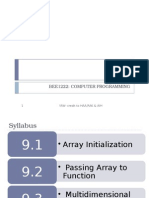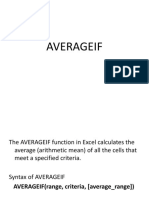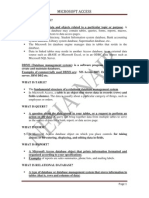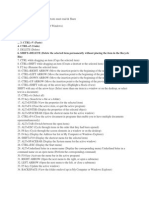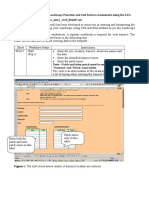0 ratings0% found this document useful (0 votes)
189 viewsExcel Formulas Cheat Sheet
This document provides a cheat sheet of common Excel formulas including formulas for dates, averages, sums, maximums, minimums, concatenation, counts, absolute values, random numbers, columns, rows, lookups, and conditional formatting. Formulas like =TODAY(), =AVERAGE(), =SUMIF(), =MAX(), =MIN(), =DAYS(), =CONCATENATE(), =COUNT(), =IF(), =HLOOKUP(), and =VLOOKUP() are explained and examples are given.
Uploaded by
Incognito VyaktiCopyright
© © All Rights Reserved
Available Formats
Download as PDF, TXT or read online on Scribd
0 ratings0% found this document useful (0 votes)
189 viewsExcel Formulas Cheat Sheet
This document provides a cheat sheet of common Excel formulas including formulas for dates, averages, sums, maximums, minimums, concatenation, counts, absolute values, random numbers, columns, rows, lookups, and conditional formatting. Formulas like =TODAY(), =AVERAGE(), =SUMIF(), =MAX(), =MIN(), =DAYS(), =CONCATENATE(), =COUNT(), =IF(), =HLOOKUP(), and =VLOOKUP() are explained and examples are given.
Uploaded by
Incognito VyaktiCopyright
© © All Rights Reserved
Available Formats
Download as PDF, TXT or read online on Scribd
You are on page 1/ 2
Excel formulas cheat sheet
=TODAY() inserts today’s date
=AVERAGE(B4:B13) adds the list, divides by the number of values, then provides the
average
=AVERAGEIF(range,criteria,[average_range]) returns average of all the cells in a
range that meet a given criteria
=SUMIF(range,criteria,[sum_range]) adds the cells specified by a given criteria
=SUMIFS(sum_range,criteria_range,criteria,…) adds the cells in a range that meet
multiple criteria
=MAX(B4:B13) returns the highest value in the list
=MIN(B4:B13) returns the lowest value in the list
=DAYS(A30,A29) calculates the number of days between two dates
=CONCATENATE(E33,” “,F33,”, “,G33) joins (or merges) the contents of two or more
fields/cells into one
=COUNT(B4:B13) counts the numbers in a range (ignores blank/empty cells)
=COUNTA(B3:B13) counts all characters in a range (also ignores blank/empty cells)
=COUNTIF(C13:C22, “<19”) this formula combines the COUNT and the IF functions to
count the number of cells in a range that meet a specific condition
=COUNTIFS(criteria_range,criteria,…) counts the number of cells within a range that
meet multiple criteria
=ABS(number) returns the absolute value of a number
=RAND() generates a random number between 0 and 1
=RANDBETWEEN(bottom,top) returns a random number between the numbers you
specify
=COLUMNS(array) returns number of columns in a reference
=ROW(array) returns number of rows in a reference
=INDEX(array,row_num,[column_num]) Uses an index to choose a value from a
reference or array
=MATCH(lookup_value,lookup_array,match_type) looks up values in refernce or
array
=IF(AND(B2="CY",OR(C2>=100000,C2<=50000)),"focus","NA")
When an item is “CY", and the value of C2 is either higher and equal to 100,000 or less and
equal to 50,000, the formula returns “focus". All other combinations return NA
=HLOOKUP(lookup_value,table_array,row_index_num,[range_lookup]) looks
in the top row of an array and returns value of the indicated cell
=VLOOKUP(lookup_value,table_array,col_index_num,[range_lookup]) looks
in the first column of an array and moves across the row to return the value of a cell
You might also like
- Excel Exposure Shortcuts Cheat Sheet PDFNo ratings yetExcel Exposure Shortcuts Cheat Sheet PDF1 page
- A Guide To The GIMP Image Editor For PhotographersNo ratings yetA Guide To The GIMP Image Editor For Photographers13 pages
- LibreOffice Impress Keyboard Shortcuts Cheat SheetNo ratings yetLibreOffice Impress Keyboard Shortcuts Cheat Sheet1 page
- Valid Formula Syntax and Abbreviations - RevitNo ratings yetValid Formula Syntax and Abbreviations - Revit2 pages
- Ch-15 Spreadsheet Analysis Using MS Excel-Final Version 2018No ratings yetCh-15 Spreadsheet Analysis Using MS Excel-Final Version 201883 pages
- Stage-6 S-601 - Strategic Financial ManagementNo ratings yetStage-6 S-601 - Strategic Financial Management4 pages
- Working With Cells and Ranges in Excel VBA (Select, Copy, Move, Edit)No ratings yetWorking With Cells and Ranges in Excel VBA (Select, Copy, Move, Edit)21 pages
- C++ Cheatsheet (Inc. C++2011) Cheat Sheet: by ViaNo ratings yetC++ Cheatsheet (Inc. C++2011) Cheat Sheet: by Via2 pages
- MODULE 1 Introduction To Construction Estimates (Microsoft Excel Organization)0% (1)MODULE 1 Introduction To Construction Estimates (Microsoft Excel Organization)15 pages
- VBA Used Range - Count The Number of Used Rows or Columns - VBA Code For Row Count ExamplesNo ratings yetVBA Used Range - Count The Number of Used Rows or Columns - VBA Code For Row Count Examples6 pages
- Excel In-Class Assignment 1 2 InstructionsNo ratings yetExcel In-Class Assignment 1 2 Instructions7 pages
- How To Submit An HTML Form To Google Sheets Without Google Forms PDFNo ratings yetHow To Submit An HTML Form To Google Sheets Without Google Forms PDF16 pages
- (M) BROCHURE - Data Science Learning PathNo ratings yet(M) BROCHURE - Data Science Learning Path33 pages
- Edp Report Learning Worksheet FundamentalsNo ratings yetEdp Report Learning Worksheet Fundamentals27 pages
- LibreOffice Documentation Team - Writer Guide (2023)100% (1)LibreOffice Documentation Team - Writer Guide (2023)490 pages
- Microsoft - Best Design Practices For Reports and Visuals (1) - Páginas-18-51No ratings yetMicrosoft - Best Design Practices For Reports and Visuals (1) - Páginas-18-5134 pages
- Excel - Module 2 (Formulas, Functions, and Formatting)No ratings yetExcel - Module 2 (Formulas, Functions, and Formatting)3 pages
- Essential Excel Formulas & When to Use Them 2No ratings yetEssential Excel Formulas & When to Use Them 23 pages