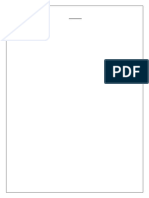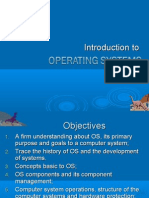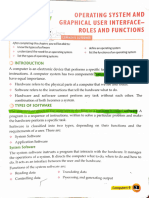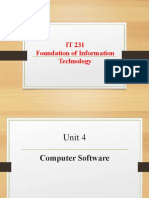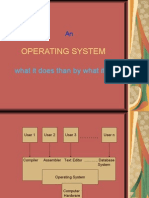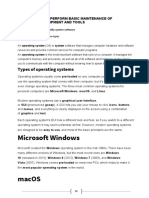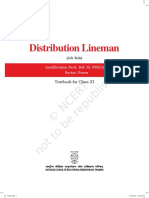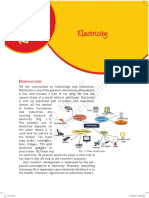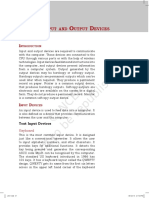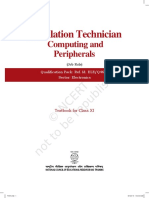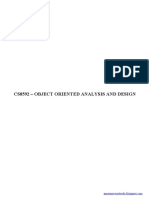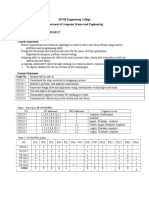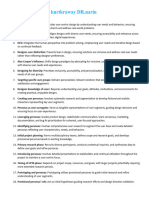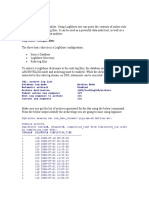Unit Unit: Installation and Configuration of Operating System
Unit Unit: Installation and Configuration of Operating System
Uploaded by
anshuman singhCopyright:
Available Formats
Unit Unit: Installation and Configuration of Operating System
Unit Unit: Installation and Configuration of Operating System
Uploaded by
anshuman singhOriginal Title
Copyright
Available Formats
Share this document
Did you find this document useful?
Is this content inappropriate?
Copyright:
Available Formats
Unit Unit: Installation and Configuration of Operating System
Unit Unit: Installation and Configuration of Operating System
Uploaded by
anshuman singhCopyright:
Available Formats
Installation and
Unit
2 Configuration of
Operating System
Introduction
Any computer system has an operating system. The user
interacts with the machine via the operating system.
An operating system (OS) is the software that provides
an interface between the computer hardware and the
application programs or users. An operating system is
responsible for the management and coordination of
activities and sharing of the resources in computer. The
OS acts as a host for application programs that are run
on the machine. As a host, one of the purposes of an
OS is to handle the details of the operation of computer
hardware. OS offers a number of services to application
programs and users. Users may also interact with the OS
by commands or using a graphical user interface (GUI).
There are various types of operating systems, but all
of them essentially perform the same functions. This
Unit gives an overview of operating systems. Common OS
include Microsoft Windows, Mac OS X, and Linux. The
installation process of Microsoft Windows 10 and Ubuntu
Linux operating system is illustrated in this Unit. This will
enable the students to gain fundamental knowledge and
skills required to install and configure Windows 10 and
Ubuntu Linux operating systems.
Unit 2.indd 66 09-Oct-19 9:59:33 AM
4
Chapter
Introduction
Introduction to Operating System
As you know that, CPU is the main processing unit
of a computer. It processes the data based on the
instructions received. Even for a simple calculation, it
performs a series of instructions. Also, operating the
several peripheral devices attached to, the computer
requires executing certain instructions. The computer
system has several resources such as a CPU, memory,
storage devices, and network devices. All these resources
are accessed by several users and several programs. The
CPU manages all these resources.
A computer also requires a basic user interface to
interact with the user and provides consistent support
to the processor, memory, and devices. An operating
system (OS) is a software that satisfies all these needs of
the user.
In this Chapter, we will discuss the components of
operating system, the different types of operating systems
and the functions of operating system. A brief description
of some operating systems is also given.
Overview of Operating System
A computer cannot perform any tasks on its own. In any
computing process, both the hardware and software
work together to accomplish a task. This applies to all
the computing devices, including basic calculators,
watches, mobile devices, and any other gadgets which
use hardware components as well as integrated software
components. Different files which are interrelated and
accomplish a certain set of tasks make up the operating
system. These files are system level files which do
scheduling, interrupting, data transferring, managing
the flow of data, and are a low level software component
of the computer itself. The standard definition of an
operating system would be — an operating system is a
set of program files which control the resources of the
Unit 2.indd 67 09-Oct-19 9:59:33 AM
Notes computer system and allows the communication of
hardware components of a computer to the software
components of the computer system.
An operating system is one of the essential and
important software installed in every computer. A
computer is useless without an operating system. The
operating system is like a resource manager. It controls
and manages all the computer resources including
hardware and software. Computer system mainly has
four types of resources. These are CPU or processor,
main memory or RAM, secondary storage, and the input
output devices.
Booting Process of Operating System
When you start the computer, it is observed that some
initial text information is displayed on the screen. This
is displayed by the firmware. The booting instructions
are stored in ROM (read‑only memory). Then the booting
process starts. After booting, an operating system gets
loaded in the main memory (RAM) of the computer. Let
us understand the complete booting process.
• When you power on the computer, the CPU
(central processing unit) activates the BIOS (basic
input output system).
• The first program activated is POST (power on self-
test). Using the CMOS (complementary metal oxide
semiconductor) memory it checks all the hardware
and confirms that they are functioning properly.
• After that it reads the MBR (master boot record)
in boot drive in accordance with the firmware
‘bootstrap loader’ which is provided by the
computer manufacturer.
• Then the computer loads in the operating system
in boot drive to the RAM.
• Once this is performed, the operating system takes
over the control of the computer and displays an
user interface to the user.
Functions or Tasks of the Operating System
The operating system is a large and complex software
consisting of several components. Different components
68 Installation Technician — Computing and Peripherals — Class XI
Unit 2.indd 68 09-Oct-19 9:59:33 AM
User
tion softw
p lica ar Application
Ap ating syst e
er I/O management
Op
em
Hardware Device drivers
Memory management
CPU management
Hardware
Fig. 4.1: Resource management
of OS perform specific tasks to provide overall
functionality of the operating system. Figure 4.1 shows
the interconnection between resource management in
the computer.
Operating system is a large and complex software
consisting of several components. Each component of
the operating system has its own set of defined inputs
and outputs. Different components of OS perform
specific tasks to provide the overall functionality of the
operating system.
The main functions performed by the operating
system are as follows:
I/O Management Input/Output or Input/Output
Input/Output (IO) is the basic event completion or event wait
Waiting
process in any computing
device. OS manages I/O
devices and makes the I/O Interrupted
process effective. It allows Ready Running
interaction with I/O devices Dispatch
using commands. OS accepts
Exit
inputs from the input device, Admitted
stores it in the main memory,
asks the CPU to process it, New Terminated
and finally, provides the result
to the output device.
Fig. 4.2: Input/Output management
Data Management
In a computer, the data or programs are stored in a file.
The data is managed by performing various operations
on a file such as creating, updating, reading, writing,
Introduction to Operating System 69
Unit 2.indd 69 09-Oct-19 9:59:37 AM
storing, and deletion. These tasks are performed by
using the commands of the operating system. Thus, the
operating system functions for data management.
Create
Update
Ex.txt
File system
Fig. 4.3: Data management
Memory Management
Every computer has a primary memory (RAM). This
memory should be managed properly for efficient
functioning of the computer. Operating system loads
the data and programs into RAM before sending it to the
CPU for processing. The results obtained after processing
are also stored in RAM
OS OS OS before sending it to the
output devices. After
Process 1 Process 1 Process 1 sending the output
Process 2 Process 4 to output device, OS
terminates starts
Process 2
releases the memory and
Process 2
makes it available for
use to other programs.
Process 3 Process 3 Process 3
Thus, operating system
utilises the RAM
Fig. 4.4: Memory management
efficiently to manage the
memory for various processes. The activities of memory
management are — allocate memory, free memory,
re-allocate memory, and keep track of memory usage.
Process Management
Every job to be performed by the computer system is
scheduled in the form of processes. These processes are
70 Installation Technician — Computing and Peripherals — Class XI
Unit 2.indd 70 09-Oct-19 9:59:39 AM
managed by the operating system. Allocation of a CPU
to the processes and making the CPU free when the
process is executed is also performed by the operating
system. The process management activities handled by
the OS are :
1. control access to shared resources like file,
memory, I/O, and CPU,
2. control execution of applications,
3. create, execute, and delete a process (system
process or user process),
4. cancel or resume a process,
5. schedule a process,
6. synchronisation, communication, and deadlock
handling for processes.
Start Ready Running Terminated
Wait
Fig. 4.5: Process management
Device Management
Operating system manages the
peripheral devices attached I/O Command
to the computer system. The
CPU I/O Device
processes may require certain
devices. Operating system finds
the status of the device and
allocates the appropriate device.
Data Data
Device controllers are used to
control the peripheral devices
and device drivers are used to
control software components. Memory
The device management tasks
Fig. 4.6: Device management
handled by OS are:
(1) open, close and write the device driver;
(2) communicate, control and monitor the device
driver.
Introduction to Operating System 71
Unit 2.indd 71 09-Oct-19 9:59:39 AM
File Management
Every computer system consists
Root of a large number of files. A user
directory
has to access these files whenever
required. Operating system
performs file management.
f1 f2
File management includes
d1 d2 d3
storage and backups of the files,
accessing files, handling files
and their properties, performing
d4 f3 d5 d6 d8 f4 d9 file operations. Location of the
file, size, its uses, and status
are maintained by the operating
system. Whenever a process
f5 f6 f7 f8 d7 f9 f10 f11 f12 f13
requires a file allocation, then the
Fig. 4.7: File management
file is searched and it is allocated
to that process. Whenever the
process is completed, then the file allocation is removed.
Operating system also prevents the file from viruses
or unauthorised access. The file management tasks
include:
1. create and delete files,
2. provide access to files,
3. allocate space for files,
4. keep back-up of files,
5. secure files.
Time Sharing Management
I/O request Computer network allows the use
Running Blocked of the computing power of the
server to a number of users through
Time out
network operating systems. In network
Dispatch environment, each user is allocated a certain
I/O Complete amount of time to access the hardware.
Ready This access time is moved from one user to
another user very fast so that every user has
Fig. 4.8: Time sharing management a feel to access the computer for all the time.
This time sharing management between the number of
users of the computer hardware is performed by the
operating systems.
72 Installation Technician — Computing and Peripherals — Class XI
Unit 2.indd 72 09-Oct-19 9:59:39 AM
Security Management
In this, the security of one user is protected from other
users. Operating system provides security to the data
and programs of the user. User authentication, file
attributes like read, write, encryption, and back-up of
data are used by OS to provide basic protection.
Deadlock Prevention Holds
Resource A
In a multi-programming environment, Process 1 Waits
multiple processes may try to access the
resource. A deadlock is a situation when a Waits
process waits endlessly for the requested
Holds
resource which is being used by another
Process 2
process that is waiting for some other Resource B
resource (Figure 4.9).
Fig. 4.9: Deadlock prevention
Virtual Storage
In a multiprogramming system, many Virtual Physical
Memory Memory
programs are located in the memory
along with the operating system. Some
applications require large memory as
the whole program cannot be loaded
into the memory. If the program is
larger than the main memory, then the
operating system uses free space of
the secondary memory which is known
as virtual memory and the secondary
storage used for storing which is
known as virtual storage. Virtual Secondary
memory allows the execution of those Memory
processes that are not completely in
the memory. Fig. 4.10: Virtual storage
Providing User Friendly Interface
One of the important functions of the operating system
is to provide the user interface. The user interface is a
set of commands or a graphical user interface through
which the user interacts with the applications and
the hardware. There are two types of user interfaces
provided by the operating systems. They are:
Introduction to Operating System 73
Unit 2.indd 73 09-Oct-19 9:59:39 AM
1. command line interface – CLI
2. graphical user interface – GUI
Command Line Interface (CLI)
The CLI has a command prompt from where you can issue
a command. The CLI accepts the text based commands
on the command line or terminal and
executes them. In CLI, the correct syntax
of commands has to be used, hence the
commands need to be remembered by the
user. CLI was used by the operating system
of the early days. Operating systems — DOS
and Unix are the examples of CLI. In using
command line interface, the correct syntax
has to be used.
Fig. 4.11: Command line interface (CLI) Graphical User Interface (GUI)
The modern operating systems such as
Windows, Linux, and Mac all use GUI.
GUI is easy to operate and user-friendly.
GUI provides the ability to use the mouse
or fingertips to navigate the commands.
It becomes easy to interact with the
computers. The operating system with GUI
uses four components to interact with the
Fig. 4.12: Graphical user interface (GUI) screen system. These are abbreviated as WIMP
(windows, icons, menus, and pointer).
Types of operating systems
Operating systems are normally preloaded on the
computer that you purchase. But it is possible to
upgrade or install the operating system on your
computer. There are three most common types of
operating systems—Microsoft Windows, Mac OX, and
Linux. For mobile devices, such as smartphones and
tablet computers, the commonly used operating systems
are Apple iOS and Google Android.
Microsoft Windows
It is a graphical user interface (GUI) based operating
system. A typical desktop image of a computer system
74 Installation Technician — Computing and Peripherals — Class XI
Unit 2.indd 74 09-Oct-19 9:59:42 AM
on which a Microsoft Window 10 is installed is shown in
Figure 4.13.
In this GUI system, all the programs
or commands of the operating system are
available in the form of icons, buttons, and
menus. Everything within the operating
system is clearly displayed on the screen
by making a combination of graphics
and text. Whenever we want to execute
any command or program, then the
corresponding icon needs to be clicked.
There are various versions of Microsoft
Fig. 4.13: Microsoft Windows 10 screen
Windows OS available. Most recent
version of Microsoft Windows OS is Windows 10, which
was released in 2015. The earlier versions are Windows
8, released in 2010, and Windows 7, released in 2009.
Microsoft Windows is one of the most popular operating
systems.
Mac OS
It is an operating system that is created by
Apple. It is a preloaded OS on Macintosh
computer or Macs. A typical image of a
Mac desktop is shown in Figure 4.14.
Observe that this operating system also
has a graphical user interface (GUI). But
the GUI of Mac OS is different from that
of Microsoft Windows. All the commands
and programs available in Mac OS are
displayed in the form of icons or buttons.
By clicking appropriate buttons, we can Fig. 4.14: Mac OS screen
execute that program.
There are various versions of Mac OS. Most recent
version of Mac OS is OS X which is pronounced as OS
10. The latest version released on 24 September 2018
is Mac OS 10.14 and is named as Mojave (Liberty). The
earlier versions of Mac OS are OS X 10.11: El Capitan
(Gala) released on 30 September 2015, OS X 10.10:
Yosemite (Syrah) released on 16 October 2014, OS X
10.9 Mavericks (Cabernet) released on 22 October
2013, OS X 10.8 Mountain Lion (Zinfandel) released
Introduction to Operating System 75
Unit 2.indd 75 09-Oct-19 9:59:43 AM
on 25 July 2012, and OS X 10.7 Lion
(Barolo) released on 20 July 2011.
Linux
It is a family of open source operating
systems. It means that it can be modified
and distributed by anyone around the
world. Earlier OS that we have discussed
such as Windows and Mac OS are
proprietary software. It means that they
can be modified only by the company
Fig. 4.15: Ubuntu Linux OS screen that owns it. Whenever you want to use
proprietary software on your computer
system, you need to purchase it by
paying a cost so that you can get a user
Main Memory license. Linux is a freeware, meaning
that you need not to pay any cost and
Operating
System
Waiting for CPU you can use it on your computer system.
Job A A typical desktop image that runs Linux
is shown in Figure 4.15. Observe that
Job E
Job B Linux is also available in the form of
GUI. Every program in the Linux OS is
Executing
Job D Job C displayed in the form of an icon, button,
or graphics. By clicking on the icon or
Secondary button, we can execute that program.
Writing output Storage
There are many distributors of Linux, for
Fig. 4.16: Multi-programming with three programs
example Ubuntu, Linux Mint, Fedora,
Suse, Red Hat, and so on.
Classification of OS
Task 1 Operating systems can be classified based
on the following:
Task 2
Word Classification based on
Processing Method
Browser OS
Task 3 Multi-programming OS
CPU
In this, two or more programs are executed
Excel simultaneously by a single processor. It is
Fig. 4.17: Multitasking with three programs used in a multi-user environment.
76 Installation Technician — Computing and Peripherals — Class XI
Unit 2.indd 76 09-Oct-19 9:59:43 AM
Multitasking OS I/O units I/O units I/O units
It is capable of running several tasks or
programs at the same time. Most of the CPU 1 CPU 2 CPU 3
present operating systems like Microsoft process A process B process C
Windows, Linux, and Mac OS are running running running
multitasking operating systems.
Multiprocessing OS
Operating System
It supports running a program in more process A running
than one CPU. Two or more processors process B running
process C running
(CPU) are used to control the different process D in queue
activities or execution of many program process E in queue
instructions simultaneously. Servers are Memory
designed to support multiple processors. Fig. 4.18: Multiprocessing OS
UNIX is an example of multiprocessing
OS.
Time-sharing system
In this, the processor is shared among
User 4
many users. The CPU switches so rapidly
User 3
from one user to another, that every
user gets the impression of getting the
services of CPU for all the time.
User 5
User 2
Multithreading OS
Active
This has the ability to divide the process CPU
CPU Link
into sub-processes known as threads
and execute them concurrently. Threads User 1 User 6
are individual processes that execute Fig. 4.19: Time sharing system
simultaneously in multi-tasking OS.
Batch processing OS Job 1 Batch 1
Jobs +Job 1
+Job 4
In this, similar jobs are grouped together Job 2
Job 3
for processing. It consists of programs, Batch 2
data, and system commands. The time Job 4 Operator Jobs +Job 5
+Job 3
Computer
taken between job submission and job Job 5
+Job 2
completion is very high. It is suitable for
programs with large computation time
Fig. 4.20: Batch processing
where user involvement is not necessary.
Introduction to Operating System 77
Unit 2.indd 77 09-Oct-19 9:59:57 AM
Data
Examples are payroll,
base forecasting, and statistical
server
analysis.
Transaction Transaction Online processing
processing processing
operating system
In this, transactions are
Central processed immediately
processing
and output is provided
to the user. Most of the
Fig. 4.21: Online processing present systems use
online processing. Bank
transactions are an example of online processing
system.
Real-time OS
This method receives data, processes it, and returns
results quickly to affect the functioning of the system at
that time. It is an online processing system where the
processing time is critical. Monitoring and controlling
nuclear power stations, rocket launching systems, are
examples of real time systems.
Classification of OS based on User Interface
As we have already learned, there are two types of
user interface. One is command line interface (CLI)
and other is graphical user interface (GUI). The
operating system is also classified on the basis of
user interface.
Classification of OS based on Mode of User
Under this classification, the OS is classified as single
user or multi-user.
Single user OS
The majority of small microcomputer based systems
have single user OS, which allows a single user to
operate the machine in an interactive mode. It allows
only one user program to use the system. MS-DOS, PC-
Fig. 4.22: Single user OS DOS are single user operating system.
78 Installation Technician — Computing and Peripherals — Class XI
Unit 2.indd 78 09-Oct-19 10:00:01 AM
Multi-user OS
A multi-user OS allows two or more users to run
programs at the same time. The multi-user OS shares
computer resources among these users, allowing each a
small slice of the processor time. This concept is known
as time sharing. Example of multi-user OS are UNIX,
LINUX.
Central
server
Terminals
A B C D E F
Fig. 4.23: Multi‑user OS
Components of Operating System
We identify the operating system by its user interface.
The look or initial screen of various operating systems
looks different, but architectural view of the various
operating systems remains the same. There are
essentially three components of operating system as
described below:
1. the device driver
2. the kernel
3. the shell
The Device Driver
This component is close to computer hardware. The
device drivers are required for proper functioning
of the devices attached to the computer system.
These drivers can be installed or uninstalled as
and when required. The kernel uses it for operating
and controlling.
Introduction to Operating System 79
Unit 2.indd 79 09-Oct-19 10:00:03 AM
Kernel The Kernel
It is the core of the operating
system. It performs all the
Shell Program Program ........ Program Program
major functions of the operating
system. It manages resources,
User controls program execution, and
schedules program execution. It
is the main operating system. It
Device Device Device Device Device detects the new hardware when
driver driver driver ........ driver driver
attached and installs the device
driver for it to function properly.
Hardware
The Shell
Fig. 4.24: Components of OS
We identify the operating
system by how the shell looks. It provides the user
interface to interact with the kernel and hardware.
There are two types of user interface — command line
interface (CLI) and graphical user interface (GUI) as
explained in the Chapter earlier.
The File System
The operating system provides a file system interface
to secondary storage. A file system contains files and
directories (folders). Directory is a container that
may contain files and other directories known as
subdirectories. A file is the basic unit secondary data
storage on computers. Any data is stored in a file in the
file system. The file has two components, file name and
extension. File system that is stored on the disk may
have a large number of files and/or directories. Every
file system starts with a root directory.
Check Your Progress
A. Multiple choice questions
1. Operating system loads in _______________.
(a) RAM (b) CMOS
(c) ROM (d) CPU
2. What is an operating system?
(a) Collection of programs that manages hardware
resources
80 Installation Technician — Computing and Peripherals — Class XI
Unit 2.indd 80 09-Oct-19 10:00:03 AM
(b) System service provider to the application programs Notes
(c) Link to interface the hardware and application
programs
(d) All of the mentioned
3. Which operating system allows multiple users
simultaneously?
(a) Multi-user OS (b) Multi-tasking OS
(c) Real time OS (d) All of these
4. Logical extension of multi-programming operating
system is _______________.
(a) time sharing (b) multi-tasking
(c) single programming (d) Both (a) and (b)
5. When a computer starts, operating system checks all
the _______________ and loads their drivers so a user can
work properly.
(a) programs (b) devices
(c) drivers (d) network
6. _______________ creates a link between a user and the
computer.
(a) Device driver (b) Utilities
(c) Operating system (d) Image view
7. Multi-processor system has a _______________.
(a) small system (b) tightly coupled system
(c) loosely coupled system (d) macro system
8. Which one of the following error will be handled by the
operating system?
(a) Power failure
(b) Lack of paper in printer
(c) Connection failure in the network
(d) All of the above mentioned
9. By operating system, the resource management can be
done via _______________.
(a) time division multiplexing
(b) space division multiplexing
(c) Both time and space division multiplexing
(d) None of the mentioned
10. _______________ is the most popular type of operating
system for personal computers.
(a) Linux (b) Unix
(c) Microsoft Windows (d) Mac OS
B. Fill in the blanks
1. Microsoft Windows is a graphical user interface (GUI)
_______________.
2. Mac OS is an operating system that is created by
_______________.
3. Linux is a family of _______________ operating systems
4. In multi-programming OS, two or more programs are
executed simultaneously by _______________ processor.
Introduction to Operating System 81
Unit 2.indd 81 09-Oct-19 10:00:03 AM
Notes 5. A multi-processing OS supports running a program in
more than one _______________.
6. The similar jobs grouped together for processing is called
_______________.
7. Bank transaction is an example of _______________
processing system.
8. A multi-user OS allows two or more users to run
programs at the _______________.
9. The look or initial screen of various operating systems
looks _______________.
10. The kernel is the core of _______________.
11. The shell provides the user interface to interact with the
kernel and _______________.
12. The operating system provides a file system interface to
_______________ storage.
13. A file system contains files and _______________.
C. Short answer questions
1. What is an operating system?
2. List the various types of operating systems.
3. Describe the booting process of the operating system.
4. List the main function of the OS.
5. What are tasks of the operating system?
6. What is an interface and why it is an important aspect in
the operating system?
7. Describe different types of operating systems.
8. Discuss different categories of operating systems.
9. What is single user and single task OS?
10. What is single user and multitasking OS?
11. What is time sharing?
12. What is a multi-user OS?
13. What is a multiprocessing OS?
14. Give one example each of OS using CLI and GUI interfaces.
15. What do you mean by a CLI interface?
16. What do you mean by a GUI interface?
17. What are the major components of an operating system?
18. Why is the file system important in an operating system?
19. Define real time operating systems with an example.
82 Installation Technician — Computing and Peripherals — Class XI
Unit 2.indd 82 09-Oct-19 10:00:03 AM
You might also like
- Unit Unit: Installation and Configuration of Operating SystemDocument52 pagesUnit Unit: Installation and Configuration of Operating SystemH123 Thawal GauravNo ratings yet
- Installation-and-Configuration-of-OS-Student-moduleDocument48 pagesInstallation-and-Configuration-of-OS-Student-modulerikihamada22No ratings yet
- Module 1 Os 18CS43Document53 pagesModule 1 Os 18CS43Pooja PNo ratings yet
- Os Module-1 NotesDocument60 pagesOs Module-1 NotesJagannathaNo ratings yet
- Topic 5 Operating SystemDocument23 pagesTopic 5 Operating SystemnikdeekimanziNo ratings yet
- OVERVIEW OF OPERATING SYSTEM UpdatedDocument9 pagesOVERVIEW OF OPERATING SYSTEM UpdatedLloyd VegafriaNo ratings yet
- CS-II UNIT 1Document17 pagesCS-II UNIT 1pramidibalu2005No ratings yet
- Operating Systems Concepts: Computer Systems Have Three Major ComponentsDocument5 pagesOperating Systems Concepts: Computer Systems Have Three Major ComponentsacerikaNo ratings yet
- Unit 1 OSY PresentationDocument30 pagesUnit 1 OSY PresentationBeastboyRahul GamingNo ratings yet
- Os 1Document51 pagesOs 1api-19975941No ratings yet
- OPERATING SYSTEMS NOTES 3RD SEM CSE (IOT)Document59 pagesOPERATING SYSTEMS NOTES 3RD SEM CSE (IOT)starkexpo3kNo ratings yet
- Adobe Scan 13 Mar 2024Document7 pagesAdobe Scan 13 Mar 2024Coder GuyNo ratings yet
- OS_Module_1_SN (1)Document37 pagesOS_Module_1_SN (1)arjun20041111No ratings yet
- Operating SystemDocument155 pagesOperating SystemTifanny AgustinNo ratings yet
- OS-Module IDocument20 pagesOS-Module Irockmachr23No ratings yet
- Objectives: System Software. Programs, Such As The Operating SystemDocument14 pagesObjectives: System Software. Programs, Such As The Operating SystemNhan Nguyen ThanhNo ratings yet
- OS Unit-IDocument86 pagesOS Unit-Ivilasghonge77No ratings yet
- Operating System and Its Types (Autosaved)Document80 pagesOperating System and Its Types (Autosaved)testNo ratings yet
- Introductiontoos - OSDocument41 pagesIntroductiontoos - OSMing Zhi EditNo ratings yet
- Unit 1 OS Basic Concepts Structure and ServicesDocument8 pagesUnit 1 OS Basic Concepts Structure and ServicesJessa SiatonNo ratings yet
- 1-A - 20BT31501 - OS - Unit-1 - Updated - 05-04-2022Document70 pages1-A - 20BT31501 - OS - Unit-1 - Updated - 05-04-2022Bhanoth Yaswanth saiNo ratings yet
- Lesson 04Document13 pagesLesson 04SatyaReddyNo ratings yet
- Wa0028.Document59 pagesWa0028.manjulamma manjulaNo ratings yet
- Os V UnitDocument23 pagesOs V Unitkgf0237No ratings yet
- OS Unit1Document28 pagesOS Unit1mhrznrabin5No ratings yet
- 01 - operating system-1Document28 pages01 - operating system-1633611sseNo ratings yet
- OSY Unit 1 Notes by CampusifyDocument14 pagesOSY Unit 1 Notes by Campusifysurajmore2368No ratings yet
- OS Module 1 NotesDocument60 pagesOS Module 1 Notesyagamilightryuk88No ratings yet
- Operating System:: The Chapter CoversDocument22 pagesOperating System:: The Chapter CoverspokopNo ratings yet
- OS(Unit-1)Document31 pagesOS(Unit-1)okx1248No ratings yet
- OS Notes Module 1Document43 pagesOS Notes Module 1Risha LekhwaniNo ratings yet
- Module 1Document59 pagesModule 1Gayathri S RNo ratings yet
- 1 Unnamed 24 04 2023Document65 pages1 Unnamed 24 04 2023vanshitabansal18No ratings yet
- IT 231 Foundation of Information TechnologyDocument50 pagesIT 231 Foundation of Information TechnologyManag LimbuNo ratings yet
- Lecture 1 - Chap - 1-2Document49 pagesLecture 1 - Chap - 1-2Teh Kai ZeNo ratings yet
- OS Unit 1 NotesDocument29 pagesOS Unit 1 Notesrh11092004No ratings yet
- Chapter 6Document44 pagesChapter 6IsankaNo ratings yet
- Module 1 Bcs 303 NewDocument34 pagesModule 1 Bcs 303 Newmalleshrevanna021No ratings yet
- Os Upload 5Document100 pagesOs Upload 5dusravalorantNo ratings yet
- Chapter 2 Operating System PDFDocument16 pagesChapter 2 Operating System PDFAmritNo ratings yet
- Chapter 02 Operating SystemDocument27 pagesChapter 02 Operating SystemEshan HirushkaNo ratings yet
- Unit 1Document3 pagesUnit 1Uma MaheswariNo ratings yet
- Lec1 Operating SystemDocument33 pagesLec1 Operating SystemMirna AttallahNo ratings yet
- Unit 01Document26 pagesUnit 0101microproNo ratings yet
- Screenshot 2023-06-23 at 20.08.12Document83 pagesScreenshot 2023-06-23 at 20.08.12spgcsxhfcpNo ratings yet
- ICS 2202 Chapter 1Document11 pagesICS 2202 Chapter 1Marvin NjengaNo ratings yet
- Unit 1 Operating System by B Lokesh JoelDocument61 pagesUnit 1 Operating System by B Lokesh JoeltowNo ratings yet
- Unit 3Document15 pagesUnit 3ankitarana0909No ratings yet
- Lecture 2 Os OverviewDocument42 pagesLecture 2 Os OverviewmalNo ratings yet
- BCS - SEM II - OS Unit IDocument13 pagesBCS - SEM II - OS Unit IAkshay KumarNo ratings yet
- Operating System Basics: Lesson 5Document5 pagesOperating System Basics: Lesson 5Erlene LinsanganNo ratings yet
- Operating System: What It Does Than by What It IsDocument34 pagesOperating System: What It Does Than by What It IsSumitaNo ratings yet
- Ict NotesDocument7 pagesIct Notescossykin19No ratings yet
- Microsoft Windows: Types of Operating SystemsDocument17 pagesMicrosoft Windows: Types of Operating SystemsAnonymous VHWPQErC3No ratings yet
- OS-2BCA5 Unit 1.1Document10 pagesOS-2BCA5 Unit 1.1Arya GuptaNo ratings yet
- AOS 1-6 CompilationDocument86 pagesAOS 1-6 CompilationALEXANDRA JARANo ratings yet
- Os Guides 1-2Document24 pagesOs Guides 1-2x 4 dNo ratings yet
- Filter SystemDocument44 pagesFilter Systemanshuman singhNo ratings yet
- Flying Shear (Plcopen Motion) : Application NoteDocument4 pagesFlying Shear (Plcopen Motion) : Application Noteanshuman singhNo ratings yet
- Repair and Maintenance of Power Distribution LinesDocument65 pagesRepair and Maintenance of Power Distribution Linesanshuman singhNo ratings yet
- Bom 4to20ma TransmitterDocument3 pagesBom 4to20ma Transmitteranshuman singhNo ratings yet
- Arduino ItmDocument1 pageArduino Itmanshuman singhNo ratings yet
- Electrical Wiring Components and AccessoriesDocument21 pagesElectrical Wiring Components and Accessoriesanshuman singhNo ratings yet
- Nstallation of Buntu Inux: NtroductionDocument9 pagesNstallation of Buntu Inux: Ntroductionanshuman singhNo ratings yet
- Handling of Tools and Equipment: NtroductionDocument10 pagesHandling of Tools and Equipment: Ntroductionanshuman singhNo ratings yet
- Omputer Ssembly and Isassembly: NtroductionDocument26 pagesOmputer Ssembly and Isassembly: Ntroductionanshuman singhNo ratings yet
- Unit Unit: Installation of Computer HardwareDocument25 pagesUnit Unit: Installation of Computer Hardwareanshuman singhNo ratings yet
- Electricity: NtroductionDocument31 pagesElectricity: Ntroductionanshuman singh100% (1)
- Distribution Lineman: Textbook For Class XIDocument10 pagesDistribution Lineman: Textbook For Class XIanshuman singh100% (1)
- Electricity: NtroductionDocument31 pagesElectricity: Ntroductionanshuman singhNo ratings yet
- INPUT AND OUTPUT DEVICES - Keit103Document19 pagesINPUT AND OUTPUT DEVICES - Keit103anshuman singhNo ratings yet
- Unit Unit: Computer Assembly and DisassemblyDocument12 pagesUnit Unit: Computer Assembly and Disassemblyanshuman singhNo ratings yet
- COMPUTER SYSTEM FUNDAMENTAL - Keit102Document23 pagesCOMPUTER SYSTEM FUNDAMENTAL - Keit102anshuman singhNo ratings yet
- Nstallation of Isk Rives: NtroductionDocument26 pagesNstallation of Isk Rives: Ntroductionanshuman singhNo ratings yet
- Installation Technician: Computing and PeripheralsDocument10 pagesInstallation Technician: Computing and Peripheralsanshuman singhNo ratings yet
- Skincare Services: NtroductionDocument32 pagesSkincare Services: Ntroductionanshuman singhNo ratings yet
- Beauty and Wellness Industry, and Beauty Therapy: NtroductionDocument43 pagesBeauty and Wellness Industry, and Beauty Therapy: Ntroductionanshuman singhNo ratings yet
- Beauty Therapist: Textbook For Class XIDocument10 pagesBeauty Therapist: Textbook For Class XIanshuman singhNo ratings yet
- KVBK 1 GLDocument5 pagesKVBK 1 GLanshuman singhNo ratings yet
- Manicure and Pedicure Services: NtroductionDocument29 pagesManicure and Pedicure Services: Ntroductionanshuman singhNo ratings yet
- Tekla TutorialDocument200 pagesTekla TutorialLaidon ZekajNo ratings yet
- Completion, Handover, and OperationDocument11 pagesCompletion, Handover, and OperationJustine Sheinna SebleroNo ratings yet
- Natural Language Processing: Presented By, Dept. of CSE CSE 007 05410 Port City International UniversityDocument9 pagesNatural Language Processing: Presented By, Dept. of CSE CSE 007 05410 Port City International UniversityMd Iqbal HossainNo ratings yet
- Romel Austria Malaluan JR: Course CertificateDocument1 pageRomel Austria Malaluan JR: Course CertificateJoven CastilloNo ratings yet
- Instruction PipelineDocument16 pagesInstruction PipelineRamya RamasubramanianNo ratings yet
- Cs8592 - Object Oriented Analysis and DesignDocument48 pagesCs8592 - Object Oriented Analysis and DesignsharmilaNo ratings yet
- MVSR Engineering College Department of Computer Science and Engineering Course Name: Mini Project Course Code: Cs 218 Course ObjectivesDocument2 pagesMVSR Engineering College Department of Computer Science and Engineering Course Name: Mini Project Course Code: Cs 218 Course ObjectivesPammi KavithaNo ratings yet
- Electronics: Quarter III - Module 7Document22 pagesElectronics: Quarter III - Module 7Princess ZamoraNo ratings yet
- PrimeTime PowerAnalysisPXDocument168 pagesPrimeTime PowerAnalysisPXAgnathavasiNo ratings yet
- Unit 5 PrintDocument32 pagesUnit 5 Printsivapunithan SNo ratings yet
- Assignment 0Document8 pagesAssignment 0Sheeba SNo ratings yet
- How To Detect and Remove MalwareDocument8 pagesHow To Detect and Remove MalwareIruma 入間No ratings yet
- Puxtay Kurtkraway DRDocument6 pagesPuxtay Kurtkraway DRHuda GhaziNo ratings yet
- Facebook PyDocument3 pagesFacebook PyMuhammad Raihan Azzam100% (1)
- RASID User GuideDocument23 pagesRASID User GuideialnabahinNo ratings yet
- BWM3 Barcode Scanner ManualDocument69 pagesBWM3 Barcode Scanner Manuallepevip162No ratings yet
- Imaging and Design For The: Online EnvironmentDocument124 pagesImaging and Design For The: Online EnvironmentIvy Denise Maranan DimayugaNo ratings yet
- Cybersecurity RoadmapDocument4 pagesCybersecurity RoadmapAhmadNo ratings yet
- Falcon 12318Document392 pagesFalcon 12318Bong NguyenNo ratings yet
- NMEA 2000: NMEA 2000, Abbreviated To NMEA2k or N2K and Standardised As IEC 61162-3, Is ADocument5 pagesNMEA 2000: NMEA 2000, Abbreviated To NMEA2k or N2K and Standardised As IEC 61162-3, Is AAlbertoNo ratings yet
- Software Installation Procedure Template PDFDocument2 pagesSoftware Installation Procedure Template PDFian89No ratings yet
- Kami Export - Leila Perkins - Advisory 1014Document7 pagesKami Export - Leila Perkins - Advisory 1014Leila PerkinsNo ratings yet
- System Analysis & Design - Lecture 2Document120 pagesSystem Analysis & Design - Lecture 2rexnathaniel10No ratings yet
- Sample Application Configuration Guide For The Soundpoint Ip/Soundstation Ip FamilyDocument36 pagesSample Application Configuration Guide For The Soundpoint Ip/Soundstation Ip FamilySathish Kumar TRNo ratings yet
- What Is LogMinerDocument3 pagesWhat Is LogMinerAnitha KannanNo ratings yet
- PySpark Q&ADocument56 pagesPySpark Q&ARajat GuptaNo ratings yet
- DC SET A Anna UniversityDocument2 pagesDC SET A Anna Universitysnehavenkatt27No ratings yet
- Built-In FunctionsDocument15 pagesBuilt-In Functionsindu7405No ratings yet
- E LORA Guidelines For TransportDocument12 pagesE LORA Guidelines For TransportN GANESAMOORTHYNo ratings yet
- Dashboard Paid2PlayDocument1 pageDashboard Paid2Playanandaniels313No ratings yet