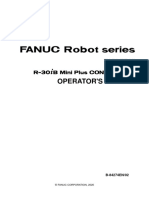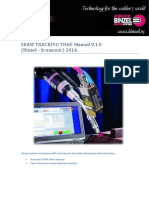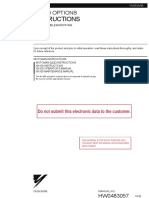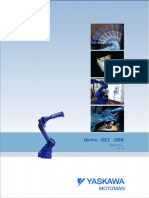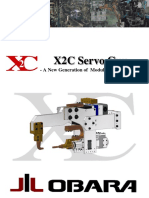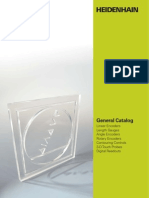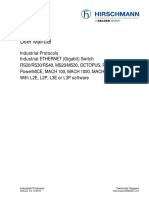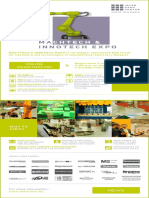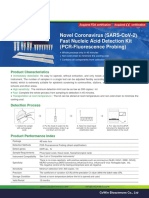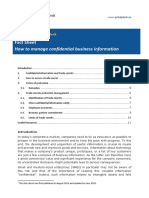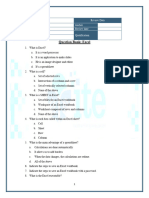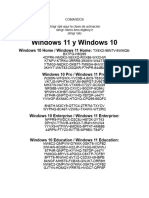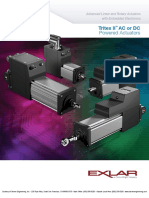Th6D ABB Ethernet Interface: Translation of The Original Technical Information
Th6D ABB Ethernet Interface: Translation of The Original Technical Information
Uploaded by
Mihail AvramovCopyright:
Available Formats
Th6D ABB Ethernet Interface: Translation of The Original Technical Information
Th6D ABB Ethernet Interface: Translation of The Original Technical Information
Uploaded by
Mihail AvramovOriginal Title
Copyright
Available Formats
Share this document
Did you find this document useful?
Is this content inappropriate?
Copyright:
Available Formats
Th6D ABB Ethernet Interface: Translation of The Original Technical Information
Th6D ABB Ethernet Interface: Translation of The Original Technical Information
Uploaded by
Mihail AvramovCopyright:
Available Formats
TH6D
ABB Ethernet Interface
Interface description
Translation of the Original Technical
Information
Version 1.0, Date of issue: 2015-03-20
Imprint
Manufacturer Scansonic MI GmbH
Rudolf-Baschant-Straße 2
13086 Berlin, Germany
Tel.: +49 30 912074–10 E-mail: service@scansonic.de
Fax: +49 30 912074–29 Internet: www.scansonic.de
Notice The contents of this manual may be changed in response to changes in the
product. This shall not result in a disclosure requirement on behalf of
Scansonic MI GmbH.
Reproduction and The contents of this manual are protected by copyright. It may only be
copyright applied for the use of the product. This manual may not be reproduced by
anyone, distributed, or modified in any way without the express written
consent of Scansonic MI GmbH.
Customer service, sales Scansonic IPT GmbH
and service agents Rudolf-Baschant-Straße 2
13086 Berlin, Germany
Tel.: +49 30 912074–10
Fax: +49 30 912074–29
E-mail: service@scansonic.de
Internet: www.scansonic.de
Contents
1. Overview ......................................................................... 7
2. Connection overview ....................................................... 9
3. Setting up the robot interface ....................................... 13
3.1 Activating the interface ............................................................. 13
3.2 Specifying the IP addresses and system parameters ...................... 15
3.2.1 Measured output...................................................................... 17
4. Configuring the robot controller .................................... 19
4.1 Protocol between the TH6D software and the ABB Control ............... 19
5. Tool calibration ............................................................. 21
6. Sensor coordinate system ............................................. 25
TH6D ABB Ethernet Interface 5
Overview
1. Overview
The TH6D optical seam tracking system is used for no-contact
measurement and detection of surface geometries on workpieces. It
can be used for various machining processes (such as arc and laser
welding) or robotic welding systems.
The connection of the TH6D within a larger facility depends on the
specific facility interface. The TH6D connection to an ABB Ethernet
interface is described here. This interface description supplements
the User's Manual, which describes the safety notices, operational
description, installation, operation and maintenance of the TH6D in
more detail. Be sure that you follow the instructions in the User's
Manual and in particular the safety chapter in this manual.
TH6D ABB Ethernet Interface 7
Overview
8 TH6D ABB Ethernet Interface
Connection overview
2. Connection overview
The procedures described in this document are based on the
following hardware and software platform.
Robot controller - Robot controller IRC5
and robot connections - Ethernet interface
Robotic software - Robot Ware 5.15.xx
- Optional 633-1 Arc
- Optional 660-1 Optical Tracking Arc
TH6D sensor software - Josy 1.6.0 (operating system for TH6D embedded PC)
- THxDView 1.6.0 (graphical user interface used to control the
operator PC)
Ethernet TCP connection ETH1 port 5020
Network ports on the TH6D The TH6D embedded PC has four network ports.
embedded PC
IMPORTANT There are two ports for connecting the robot controller but only one
may be used, depending on which type of robot controller you are
using (refer to the connection diagram Figure 3).
The actual arrangement of the Ethernet ports (ETH1 and ETH2) on
the TH6D embedded PC may differ from this illustration. The
labelled ports have the following functions:
2 1 1 ETH1, connection to the operator PC (not real-time capable)
2 ETH2, connection to the robot controller
(not real-time capable)
3 3 RTETH2, connection to the sensor (real-time capable)
4 4 RTETH1, connection to the robot controller
(real-time capable)
Figure 1
Default IP addresses of the TH6D - ETH1: 192.168.0.201
embedded PC, as delivered - ETH2: 192.168.3.200
TH6D ABB Ethernet Interface 9
Connection overview
Facility components The following illustration shows the major components of a robotic
welding system with an integrated optical seam tracking system.
2 4
Figure 2
1 ABB robot
2 Robot controller
3 TH6D embedded PC (EPC)
4 Operator PC for the graphical user interface (GUI): THxDView
(PC is not included in the delivery)
5 TH6D sensor
(Tracking Head 6 Dimensions)
The other components of an automated welding system are not
relevant to the interactions between the robot and sensor system.
The robot controller performs all functions associated with the
automated manufacturing process. Thus, the specific welding
parameters are retrieved or modified at the robot controller. This is
also where the connection to the facility controller is controlled.
10 TH6D ABB Ethernet Interface
Connection overview
Connection overview
IMPORTANT The TH6D sensor must always be properly earthed (grounded)!
Be sure to follow the Earthing provisions as described in the
Installation chapter (Chapter 4) of the TH6D manual.
Ethernet is used for the data exchange between the robot and the
TH6D sensor system. A real-time peer-to-peer (P2P) connection is
required for both communication nodes (the robot and the TH6D
system). This is why they use static IP addresses which only differ
in the last number (octet).
A programmable switch must be used for the network connection.
You must ensure that this data connection is capable of real-time
communications.
Only the ETH2 port on the TH6D embedded PC (3) should be used
for the connection to the robot.
Purge air for safety glass
1
Cooling air: on / off
3 ETH2 ETH1
4
Figure 3
1 Operator PC with THxDview 2 ABB robot controller 3 TH6D embedded PC
software (EPC)
4 TH6D sensor
(Tracking Head 6
Dimensions)
TH6D ABB Ethernet Interface 11
Connection overview
12 TH6D ABB Ethernet Interface
Setting up the robot interface
3. Setting up the robot interface
The TH6D system comes by default with a pre-set A/D correction
interface. The THxDView user interface can be used to convert to
the ABB Ethernet interface. The robot interface is activated by
selecting the robot interface and then
specifying the IP addresses and system parameters.
3.1 Activating the interface
Ensure the following before activating the robot interface:
- The current access level is Service.
- The TH6D system is in setup mode.
- There is no active measurement.
Activate the interface as follows:
1. Select the System > Machine Interface tabs (1).
2. Choose the interface from the drop-down list.
3. Activate the interface by clicking on the Load button (2).
4. You will then be asked to reboot the system. Confirm the
system restart by clicking on Yes or wait about ten seconds for
the system to restart automatically.
Figure 4
TH6D ABB Ethernet Interface 13
Setting up the robot interface
The reboot takes about one minute, after which the system is ready
for operations. A five-beep signal confirms that the reboot was
successful.
After the restart of the TH6D, the selected interface is enabled and
the system is in automatic mode. The user is not required to log in
again. The previously logged-in users with the corresponding access
level will be re-enabled.
All profiles which have been created by the user (such as seam
patterns and jobs) are linked to a specific machine interface. When
a machine interface is changed, the previous profiles and jobs are
reset. If you change back to a previous machine interface, the
corresponding profiles and jobs that you created for that interface
are once again available.
14 TH6D ABB Ethernet Interface
Setting up the robot interface
3.2 Specifying the IP addresses and system parameters
You must configure the interface after you have selected the proper
robot interface. Specify the IP address and subnet mask of the
TH6D system. Then specify the system parameters.
IMPORTANT The IP addresses of the TH6D embedded PC and the robot must be
in the same address space.
Data can only be reloaded after it has first been saved by clicking
on the Save button.
These changes are not effective until the system has been rebooted.
IP addresses The option eth1 is pre-configured and cannot be changed.
Communications to the robot controller go through this port.
1. Enter the IP address of the TH6D embedded PC that should be
addressed by the robot in field (2).
2. Specify the subnet mask in field 3. (TH6D system delivered by
default with 255.255.255.0)
3. Click on the "Save" button (4) to apply the change.
4. You will be asked if you want to restart. Click on Yes to confirm
and reboot.
(You can also use the menu option Extras>Reboot to reboot).
1 2 3 4
Figure 5
TH6D ABB Ethernet Interface 15
Setting up the robot interface
IMPORTANT We recommend that the values for system delay (5) and No joint
(6) only be changed in close cooperation with the robot
programmer. Changed values must then be confirmed by testing.
Parameter
5 6
Figure 6
System delay (5) An empirical value is used for System delay. The minimum value for
the delay is the time to output the measured values to the
interface. Only after the transfer and evaluation of an image (17
ms) can a measurement be issued. The default value is 25 ms.
No joint (6) An empirical value is used for No joint.
"No joint" is the time during which the sensor detects no seam. This
period must not exceed 100 ms. If the value is greater than 100
ms, the seam detected signal is reset at the robot controller.
16 TH6D ABB Ethernet Interface
Setting up the robot interface
3.2.1 Measured output
The average of the measured values of all three lines is transmitted
to the controller by default. In the sequence controller profile,
however, the measured value for each individual laser line can be
chosen instead of the average value.
IMPORTANT In order for there to be a valid image and thus a calculated
measurement value, all three laser lines must contribute to the
seam detection (refer to the example in the following table).
Definition:
laser line numbering Direction of travel Line: 3 2 1
Figure 7
Correct measurement Invalid measurement
Start of the seam
Output: Measurement of third Laser line 3 is not on the
line workpiece and provides no
All three laser lines are on the measured value.
workpiece and provide
measured values.
Seam end
Output: Measurement of first Laser line 1 is not on the
line workpiece and provides no
All three laser lines are on the measured value.
workpiece and provide
measured values.
TH6D ABB Ethernet Interface 17
Setting up the robot interface
Figure 8
For test purposes, the transmission of the corrective data can be
deactivated.
The measured values can be selected separately by line rank.
The selected measurement data is transmitted to the robot
controller; the position of the TCP is determined by the tool
calibration.
18 TH6D ABB Ethernet Interface
Configuring the robot controller
4. Configuring the robot controller
A communication link between the robot controller and the TH6D
system must be established so that the robot can receive and
process the correction data from the TH6D sensor head. Thus, the
robot controller must be configured using the controller menu. The
menu settings are found in the documentation from the robot
manufacturer.
NOTICE We strongly recommended getting the help of the support service
for the robot facility when carrying out the commissioning with the
sensor.
If all settings for the sensor and robot are configured, the
communication link can be established and the tool can be
calibrated.
4.1 Protocol between the TH6D software and the ABB Control
A master-slave protocol is used between the TH6D software Josy
4 bytes (Byte
HEADER length of body) and the ABB robot. The ABB robot is the master and is constantly
sending the requests. Josy responds with the measured data. The
application protocol LTAPP is used here as a serial ABB interface.
Body ist wie The LTAPP protocol running over Ethernet is called LTAPPTCP.
BODY LTAPP Protokoll
FOOTER 2 bytes 0xabb
Figure 9
TH6D ABB Ethernet Interface 19
Configuring the robot controller
The following protocol has been extended to IDs 54-62, so that the
measurement data of the three laser lines are transferred
individually to the ABB robot controller.
ID Variable Description Read / write
1 Version =0 Read
4 Ping Check if sensor ready Write
6 Start Start seam tracking (on = 1, off = 0) Read / write
7 Pause Unused Can only read. (on = 0, off = 1) Read
8 X Measurement data (average of 3 measurements) Read
9 Y Measurement data (average of 3 measurements) Read
10 Z Measurement data (average of 3 measurements) Read
11 Gap width Measured data Read
12 Step height Measured data Read
13 Surfaces Measured data Read
16 Seam ID Seam number Read / write
17 Time Time stamp, unsigned word, time difference since the last Read
request
18 C Measured data Read
19 Unit 0 = 0.1 mm, 1 = 0.01 mm Only valid for Y, Z, gap width and Read / write
step height
51 B Measured data Read
52 A Measured data Read
53 Flange Column width Read
54 X0 Measured data (from first line) Read
55 Y0 Measured data (from first line) Read
56 Z0 Measured data (from first line) Read
57 X1 Measured data (from second line) Read
58 Y1 Measured data (from second line) Read
59 Z1 Measured data (from second line) Read
60 X2 Measured data (from third line) Read
61 Y2 Measured data (from third line) Read
62 Z2 Measured data (from third line) Read
20 TH6D ABB Ethernet Interface
Tool calibration
5. Tool calibration
The tool calibration is used to match the coordinate systems of the
TH6D sensor and the robot controller.
During the calibration, the robot uses its automatic calibration
program to move the sensor within the limits of the measuring
range in order to obtain the largest possible changes in the
measured values. This increases the accuracy of the tool calibration.
Sensor Type Definition Form The limits of the measuring range for each sensor are specified in
Sensor Type Definition Form.
Figure 10
Designation CF sensor [mm] KF sensor [mm]
Close Field-of-View 11.7 38.0
Depth-of-Field 36.0 90.0
Far Field-of-View 14.5 54.0
Line spacing in the x 8.0 10.0
direction
These values are used in the robot controller to specify the limits for
the field of view (in the Instance Editor as shown in the illustrations
below).
TH6D ABB Ethernet Interface 21
Tool calibration
CF sensor
Figure 11
KF sensor
Figure 12
22 TH6D ABB Ethernet Interface
Tool calibration
The tool calibration requires that you use a calibration plate from
Scansonic or ABB. The dimensions for both calibration plates are
already configured in the ABB controller.
ABB Scansonic
Figure 13
The tool calibration is carried out as an automatic sequence by the
robot controller. The calibration plate is calibrated as a workpiece
for the robot. Since the dimensions of both plates and the sensor's
measuring range are already configured in the Sensor Type
Definition Form of the robotics software, the robot guides the sensor
head within the limits of the measuring range over the calibration
plate.
Three jobs must be defined in the sensor before the automatic tool
calibration can begin:
- Job 2: Fillet seam left
- Job 3: Fillet seam right
- Job 4: Check
IMPORTANT When you create the seam pattern for the tool calibration (seam
left, seam right), you must assign the TCP position parameter to the
upper plate (left or right). Otherwise, the TCP would be guided too
deeply during the subsequent seam tracking.
It is better to use the general pattern Tailored Blank instead of the
Fillet seam seam pattern.
TH6D ABB Ethernet Interface 23
Tool calibration
24 TH6D ABB Ethernet Interface
Sensor coordinate system
6. Sensor coordinate system
IMPORTANT During the configuration of the Josy TH6D software, the measured
values for the angle (x, y, z) are displayed by the THxDView user
interface. According to the robot coordinate system, this angle has
the opposite sign in the robot controller.
A right-handed coordinate system is used to transfer the
measurements to the robot controller. This is shown by the
illustration.
Figure 14
The ABB robot controller is special because it uses the measured
data from the start of the seam.
Figure 15
If the TCP at the seam start is already on the seam, then the first
seam detection is at point P0 (at a gap to the forward feed). The
first track correction occurs at point P0.
If the sensor is at P1, then the tool is at P0.
TH6D ABB Ethernet Interface 25
You might also like
- Lincoln ArcLink Interface and Weld Editor - ENG100% (1)Lincoln ArcLink Interface and Weld Editor - ENG48 pages
- Installation and Connection Manual: Kawasaki Robot F Series (C/D/E)No ratings yetInstallation and Connection Manual: Kawasaki Robot F Series (C/D/E)64 pages
- 3hac055269 001 Optical Tracking Arc Cap EgmNo ratings yet3hac055269 001 Optical Tracking Arc Cap Egm104 pages
- Seam Tracking Th6D Manual V.1.0 (Binzel - Scansonic) 2014No ratings yetSeam Tracking Th6D Manual V.1.0 (Binzel - Scansonic) 201424 pages
- ABB Robot Studio Installation RequirementsNo ratings yetABB Robot Studio Installation Requirements50 pages
- 3HAC2914-1 M98 IRB1400 Product Manual DSQC311 SMB Unit DescriptionNo ratings yet3HAC2914-1 M98 IRB1400 Product Manual DSQC311 SMB Unit Description8 pages
- Cosirop Programare First Steps Programare RobotNo ratings yetCosirop Programare First Steps Programare Robot58 pages
- Development and Integration of Laser Sensor Tracking System in Robotic Arm For Path Correction During Welding OperationNo ratings yetDevelopment and Integration of Laser Sensor Tracking System in Robotic Arm For Path Correction During Welding Operation9 pages
- 00 Manual Scansonic TH6D User Guide v1 7 en PDFNo ratings yet00 Manual Scansonic TH6D User Guide v1 7 en PDF210 pages
- Seam Tracking For High Precision Laser WeldingNo ratings yetSeam Tracking For High Precision Laser Welding13 pages
- MELFA Works - Instruction Manual BFP-A8525-D (11.08)100% (1)MELFA Works - Instruction Manual BFP-A8525-D (11.08)95 pages
- D Controller - As Language Reference Manual Deb100% (1)D Controller - As Language Reference Manual Deb402 pages
- PW-455R Analog Interface Instruction For RobotsNo ratings yetPW-455R Analog Interface Instruction For Robots43 pages
- X2C Servo Gun: - A New Generation of Modular Welding GunNo ratings yetX2C Servo Gun: - A New Generation of Modular Welding Gun5 pages
- Servo Positioner: Positioner For Coordinated Arc Welding Robot SystemNo ratings yetServo Positioner: Positioner For Coordinated Arc Welding Robot System4 pages
- FD/CFD Controller Instruction Manual Conveyor Tracking: 3rd EditionNo ratings yetFD/CFD Controller Instruction Manual Conveyor Tracking: 3rd Edition44 pages
- 90204-1023DEJ E Series External Lo Manual PDFNo ratings yet90204-1023DEJ E Series External Lo Manual PDF92 pages
- Th6D Analogue/Digital Interface: Technical Information - Translation of The OriginalNo ratings yetTh6D Analogue/Digital Interface: Technical Information - Translation of The Original25 pages
- Model No. Product Name Spec.: Sample Collection and PreservationNo ratings yetModel No. Product Name Spec.: Sample Collection and Preservation2 pages
- Novel Coronavirus (Sars-Cov-2) Fast Nucleic Acid Detection Kit (Pcr-Fluorescence Probing)No ratings yetNovel Coronavirus (Sars-Cov-2) Fast Nucleic Acid Detection Kit (Pcr-Fluorescence Probing)2 pages
- Food Microbiology: Alexander Rohde, Jens Andre Hammerl, Bernd Appel, Ralf Dieckmann, Sascha Al DahoukNo ratings yetFood Microbiology: Alexander Rohde, Jens Andre Hammerl, Bernd Appel, Ralf Dieckmann, Sascha Al Dahouk13 pages
- Fact Sheet How To Manage Confidential Business InformationNo ratings yetFact Sheet How To Manage Confidential Business Information12 pages
- Disadvantage of Symmetric Key Algorithm With Example1No ratings yetDisadvantage of Symmetric Key Algorithm With Example13 pages
- Multimedia Networking: A Note On The Use of These PPT SlidesNo ratings yetMultimedia Networking: A Note On The Use of These PPT Slides121 pages
- Introduction To Geographic Information Systems (GIS) Lesson 1No ratings yetIntroduction To Geographic Information Systems (GIS) Lesson 122 pages
- Z-Lte: 4G/Lte WW Datalogger With Built-In I/O, Remote Control Functions and Voice CommandsNo ratings yetZ-Lte: 4G/Lte WW Datalogger With Built-In I/O, Remote Control Functions and Voice Commands2 pages
- CAS-CAMRF® PROD0799 Dual RFTOF HV Unit Technical Specification Sheet CNo ratings yetCAS-CAMRF® PROD0799 Dual RFTOF HV Unit Technical Specification Sheet C2 pages
- Kotebe Metropolitan University: College of Natural and Computational Science Department of Computer ScienceNo ratings yetKotebe Metropolitan University: College of Natural and Computational Science Department of Computer Science39 pages
- Cablematic Plus User Guide For Electrical Designer: June 9, 2014No ratings yetCablematic Plus User Guide For Electrical Designer: June 9, 201445 pages
- Where BOM Is Used How To Activate Bill of Material?100% (1)Where BOM Is Used How To Activate Bill of Material?5 pages
- كليات الهندسة في السودان و أفضل الجامعات السودانية والمعترف منها في مصرNo ratings yetكليات الهندسة في السودان و أفضل الجامعات السودانية والمعترف منها في مصر11 pages
- Manual Usuario Fabricante Router Fibra Optica Comtrend VG 8050No ratings yetManual Usuario Fabricante Router Fibra Optica Comtrend VG 8050139 pages
- Installation and Connection Manual: Kawasaki Robot F Series (C/D/E)Installation and Connection Manual: Kawasaki Robot F Series (C/D/E)
- Seam Tracking Th6D Manual V.1.0 (Binzel - Scansonic) 2014Seam Tracking Th6D Manual V.1.0 (Binzel - Scansonic) 2014
- 3HAC2914-1 M98 IRB1400 Product Manual DSQC311 SMB Unit Description3HAC2914-1 M98 IRB1400 Product Manual DSQC311 SMB Unit Description
- Development and Integration of Laser Sensor Tracking System in Robotic Arm For Path Correction During Welding OperationDevelopment and Integration of Laser Sensor Tracking System in Robotic Arm For Path Correction During Welding Operation
- MELFA Works - Instruction Manual BFP-A8525-D (11.08)MELFA Works - Instruction Manual BFP-A8525-D (11.08)
- X2C Servo Gun: - A New Generation of Modular Welding GunX2C Servo Gun: - A New Generation of Modular Welding Gun
- Servo Positioner: Positioner For Coordinated Arc Welding Robot SystemServo Positioner: Positioner For Coordinated Arc Welding Robot System
- FD/CFD Controller Instruction Manual Conveyor Tracking: 3rd EditionFD/CFD Controller Instruction Manual Conveyor Tracking: 3rd Edition
- Th6D Analogue/Digital Interface: Technical Information - Translation of The OriginalTh6D Analogue/Digital Interface: Technical Information - Translation of The Original
- Model No. Product Name Spec.: Sample Collection and PreservationModel No. Product Name Spec.: Sample Collection and Preservation
- Novel Coronavirus (Sars-Cov-2) Fast Nucleic Acid Detection Kit (Pcr-Fluorescence Probing)Novel Coronavirus (Sars-Cov-2) Fast Nucleic Acid Detection Kit (Pcr-Fluorescence Probing)
- Food Microbiology: Alexander Rohde, Jens Andre Hammerl, Bernd Appel, Ralf Dieckmann, Sascha Al DahoukFood Microbiology: Alexander Rohde, Jens Andre Hammerl, Bernd Appel, Ralf Dieckmann, Sascha Al Dahouk
- Fact Sheet How To Manage Confidential Business InformationFact Sheet How To Manage Confidential Business Information
- Disadvantage of Symmetric Key Algorithm With Example1Disadvantage of Symmetric Key Algorithm With Example1
- Multimedia Networking: A Note On The Use of These PPT SlidesMultimedia Networking: A Note On The Use of These PPT Slides
- Introduction To Geographic Information Systems (GIS) Lesson 1Introduction To Geographic Information Systems (GIS) Lesson 1
- Z-Lte: 4G/Lte WW Datalogger With Built-In I/O, Remote Control Functions and Voice CommandsZ-Lte: 4G/Lte WW Datalogger With Built-In I/O, Remote Control Functions and Voice Commands
- CAS-CAMRF® PROD0799 Dual RFTOF HV Unit Technical Specification Sheet CCAS-CAMRF® PROD0799 Dual RFTOF HV Unit Technical Specification Sheet C
- Kotebe Metropolitan University: College of Natural and Computational Science Department of Computer ScienceKotebe Metropolitan University: College of Natural and Computational Science Department of Computer Science
- Cablematic Plus User Guide For Electrical Designer: June 9, 2014Cablematic Plus User Guide For Electrical Designer: June 9, 2014
- Where BOM Is Used How To Activate Bill of Material?Where BOM Is Used How To Activate Bill of Material?
- كليات الهندسة في السودان و أفضل الجامعات السودانية والمعترف منها في مصركليات الهندسة في السودان و أفضل الجامعات السودانية والمعترف منها في مصر
- Manual Usuario Fabricante Router Fibra Optica Comtrend VG 8050Manual Usuario Fabricante Router Fibra Optica Comtrend VG 8050