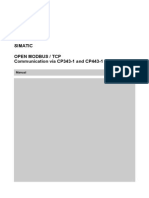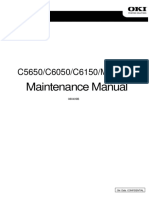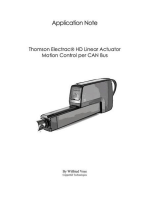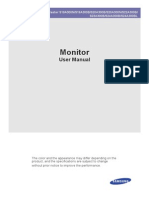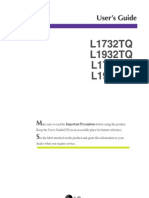ESAB PLC Integration
ESAB PLC Integration
Uploaded by
Jonathan ValdesCopyright:
Available Formats
ESAB PLC Integration
ESAB PLC Integration
Uploaded by
Jonathan ValdesOriginal Title
Copyright
Available Formats
Share this document
Did you find this document useful?
Is this content inappropriate?
Copyright:
Available Formats
ESAB PLC Integration
ESAB PLC Integration
Uploaded by
Jonathan ValdesCopyright:
Available Formats
ESAB PLC Integration
Integration manual
0463 393 001 GB 20140428
TABLE OF CONTENTS
1 READ THIS FIRST................................................................................................ 4
2 INTRODUCTION ................................................................................................... 5
2.1 Supported equipment .......................................................................................... 5
2.2 Schematic system design ................................................................................... 5
3 W82 ANYBUS ....................................................................................................... 6
3.1 Fieldbus connection ............................................................................................ 6
3.2 W82 Profibus ........................................................................................................ 6
3.2.1 Profibus network ................................................................................................ 7
3.2.2 Tap for Profibus at Weld Data Unit ..................................................................... 7
3.2.3 Termination......................................................................................................... 8
3.2.4 24AP4 Fieldbus board - Profibus ....................................................................... 8
3.2.5 Fieldbus connector............................................................................................. 9
3.2.6 Configuration...................................................................................................... 9
3.2.7 LED indication .................................................................................................. 10
3.2.8 GSD files .......................................................................................................... 10
3.2.9 Functional I/O Data Map – Profibus DP ........................................................... 11
3.3 W82 DeviceNet ................................................................................................... 11
3.3.1 DeviceNet network ........................................................................................... 11
3.3.2 Tap for DeviceNet at Weld Data Unit ............................................................... 12
3.3.3 Position of SW1 on the welding data board, 24AP1 ........................................ 14
3.3.4 24AP4 Fieldbus board - DeviceNet.................................................................. 15
3.3.5 Fieldbus connector........................................................................................... 15
3.3.6 Configuration.................................................................................................... 15
3.4 Baud rate............................................................................................................. 15
3.5 Node address (Mac ID) ...................................................................................... 16
3.6 LED indication .................................................................................................... 16
3.7 EDS files.............................................................................................................. 17
4 INSTALLATION OF HARDWARE ...................................................................... 18
4.1 Installing W82 ..................................................................................................... 18
5 FUNCTIONAL DESCRIPTION OF I/O................................................................ 22
5.1 In I/O from controller to welding equipment....................................................22
5.1.1 Weld status bits ................................................................................................ 22
5.1.2 Weld data number ............................................................................................ 23
5.1.3 Numerical welding parameters......................................................................... 24
5.2 Out I/O from Welding Equipment to Controller ...............................................24
5.2.1 Weld Status Bits ............................................................................................... 24
5.2.2 Default error types............................................................................................ 26
5.2.3 Weld Data Number........................................................................................... 26
5.2.4 Numerical Welding Parameters ....................................................................... 27
5.2.5 Measured Values ............................................................................................. 27
5.2.6 Error Mask........................................................................................................ 27
0463 393 001 © ESAB AB 2014
TABLE OF CONTENTS
6 FUNCTIONAL I/O DATA MAP - PROFIBUS DP ................................................ 28
7 CONFIGURATION EXAMPLE ............................................................................ 30
7.1 Overview ............................................................................................................. 30
GSD FILE ................................................................................................................... 33
EDS FILE ................................................................................................................... 39
Rights reserved to alter specifications without notice.
0463 393 001 © ESAB AB 2014
1 READ THIS FIRST
1 READ THIS FIRST
CAUTION!
Read and understand the instruction manual before
installing or operating.
CAUTION!
STATIC ELECTRICITY can damage circuit boards and
electronic components.
• Observe precautions for handling
electrostaticsensitive devices.
• Use proper static-proof bags and boxes.
This integration manual is intended for use by technicians with electrical/electronic training
for integration of PLC to W82 interface.
The integration must be performed by an experienced person, and electrical work only by a
trained electrician.
The customer can chose between two configuration systems:
• W82 web interface and control by a PLC.
• W82 with a U82 pendant in presentation mode.
The spare parts lists for the different units can be used as guides where the components are
located in the equipment. The spare parts list is publisched as separate documents, see the
ordering numbers in the instruction manuals for each unit.
This manual contains details of design changes that have been made up to and including
mars 2014.
Documentation overview
Delivered in the box with the unit:
• Power source instruction manual
• W82 instruction manual or U82 instruction manual
• Robo Feed / Feed Control instruction manual
Delivered with the ESAB PLC integration solution:
• This integration manual
0463 393 001 -4- © ESAB AB 2014
2 INTRODUCTION
2 INTRODUCTION
This manual is intended to guide a system integrator in his work when integrating ESAB
equipment with a PLC solution.
2.1 Supported equipment
Power source
Mig 5000i / 5000iw, Mig 4004i Pulse, Mig 4002c / 4002cw, Mig 5002c / 5002cw, Mig 6502c.
Wire feeding systems
Aristo® RoboFeed 3004w, Aristo® RoboFeed 3004hw, Aristo® FeedMech 4804w including
Feed Control.
Interface unit
The interface unit is installed between a welding equipment and an automation equipment,
such as PLC applications. The W82 is available in several versions, this manual describes
W82 and PLC integration. Both profibus and devicenet is described in the following chapters.
2.2 Schematic system design
W82 anybus
The schematic below describes both the web interface/PCL and W82/U82 configurations:
• W82 web interface and control by a PLC.
• W82 with a U82 pendant in presentation mode.
0463 393 001 -5- © ESAB AB 2014
3 W82 ANYBUS
3 W82 ANYBUS
3.1 Fieldbus connection
External fieldbus connection via Profibus DP and DeviceNet.
W82 fieldbus version.
External fieldbus connection W82.
3.2 W82 Profibus
Profibus DP is used to control valves, sensors and I/O units in industrial automation
solutions.
Profibus has an international user organisation called Profibus International, PI and local
national organizations called PNO.
Technical questions regarding the fieldbus should be addressed to your local Profibus User
Group in the instance. For general help on Profibus, contact your local PI Competence
center, PICC. Address list is available on the Profibus Internet Site: http://www.profibus.com
Network overview
Media transmission for the fieldbus is a shielded copper cable consisting of a twisted pair.
The baud rate for the bus is between 9.6 kbaud to max 12 Mbaud. The Profibus-DP network
is able to carry 126 nodes and the total amount of data for Profibus-DP is 244 Byte per
module.
NOTE!
Node number 126 is only for commissioning purposes and should not be used to
exchange user data.
0463 393 001 -6- © ESAB AB 2014
3 W82 ANYBUS
Correct termination of the bus is essential for a reliable communication.
3.2.1 Profibus network
3.2.2 Tap for Profibus at Weld Data Unit
Module overview
The W82 for Profibus-DP is a slave node that can be read and written to, from a Profibus-DP
master. The W82 for Profibus-DP will not initiate communication to other other nodes, it will
only respond to incoming commands.
Protocol and supported functions
• PROFIBUS-DP, standardized within IEC 61158-6
• PROFIBUS DP -V0 communication
0463 393 001 -7- © ESAB AB 2014
3 W82 ANYBUS
• Automatic baud rate detection
• Baud rate 9.6 kbit – 12 Mbit
Physical interface
• Master - Slave communication
• 9 pin female DSUB connector
• Shielded copper cable, twisted pair
• The bus is galvanically separated from the other electronics with an on board DC/DC
converter. Bus signals ( A-line and B-line ) are isolated via opto couplers
Configuration and indications
• Adress range: 1–99
• Cyclic I/O data size: configurable 7–56 bytes
• Bus termination switch on board
• LED indicators: ON-line, OFF-line, Fieldbus related diagnostics
3.2.3 Termination
The end node in a Profibus DP network has to be terminated to avoid reflections on the bus
line. The circuit board inside the Profibus DP is equipped with a termination switch to
accomplish this in an easy way.
If the Profibus DP is the first or the last node in a network the switch should be at “ON”.
Otherwise it should be in “OFF” position.
NOTE!
If an external termination connector is used the switch should be in OFF position.
3.2.4 24AP4 Fieldbus board - Profibus
0463 393 001 -8- © ESAB AB 2014
3 W82 ANYBUS
3.2.5 Fieldbus connector
Female 9-pin D-sub
Connector pin Signal Description
Housing Shield Connected to protective earth (PE)
1 - Not connected
2 - Not connected
3 B-line Positive RxD/TxD according to RS 485 specification
4 RTS Request to send (RTS). RTS is used in some
equipment to determine the direction of transmission. In
this application only A-line, B-line and Shield are used.
5 GND BUS Isolated GND from RS 485 side
6 +5 V BUS Isolated +5 V from RS 485 side. +5V BUS and GND
BUS are used for devices , like optical transceivers (RS
485 to fibre optics) that might require external power
supply from these pins. This device is not allowed to
load more than 80 mA from these power pins.
7 - Not connected
8 A-line Negative RxD/TxD according ro RS 485 specification
9 - Not connected
3.2.6 Configuration
Baud rate
The baud rate on a Profibus DP network is set during configuration of the master. Only one
baud rate is possible in a Profibus DP installation. The W82 Profibus DP has an auto baud
rate detection function and the user does not have to configure the baud rate on the module.
Baud rates supported by the Profibus DP are:
9.6 kbit/s 187.5 kbit/s 3 Mbit/s
19.2 kbit/s 500 kbit/s 6 Mbit/s
93.75 kbit/s 1.5 Mbit/s 12 Mbit/s
Node address
Before configuring the Profibus DP module the node
address has to be set. This is done with the two address
switches on the module inside, it is possible to set from 1
– 99 in decimal format.
Seen from the front of the circuit board, the left switch is used for the ten setting and the right
switch is used for the setting of the integers. Example of setting:
When the left switch is set to 4 and the right switch is set to 2, the node address will be 42.
NOTE!
The node address cannot be changed during operation.
0463 393 001 -9- © ESAB AB 2014
3 W82 ANYBUS
3.2.7 LED indication
The circuit board is equipped with four LEDs mounted at
the front and one LED on the board, used for debugging
purposes.
The function of the LEDs are described in the table and
figure below. There is also one additional Bicolour
Watchdog LED on the circuit board inside. This LED is only
for internal use.
LED 1 - Reserved
LED 2 - Fieldbus Online
Status Description
Off Bus not online (or no power)
Green Bus online, data exchange possible
LED 3 - Fieldbus Offline
Status Description
Off Bus not offline (or no power)
Red Bus offline
LED 4 - Fieldbus Diagnostics
Status Frequency Description
Off - No diagnostics present (or no power)
Red, flashing 1 Hz Error in configuration data
Red, flashing 2 Hz Error in parameter data
Red, flashing 4 Hz Error in initialisation of the PROFIBUS communication
ASIC
Red, flashing 8 Hz Watchdog timeout (internal error)
Watchdog LED
The fieldbus board includes a bi-colour watchdog LED, indicating the status of the module.
Colours Frequency Indication
Red - Unspecified internal error, or running in bootloader mode
Red 1 Hz RAM failure
Red 2 Hz ASIC or FLASH failure
Red 4 Hz DPRAM failure
Green 1 Hz Module initialised and running OK
Green 2 Hz Module not initialised
3.2.8 GSD files
GSD files for the Anybus-S Profibus DP module
Each device on a Profibus-DP network is associated with a GSD file, containing all
necessary information about the device.
0463 393 001 - 10 - © ESAB AB 2014
3 W82 ANYBUS
This file is used by the network configuration program during configuration of the network.
The latest version of this file can be received on http://hms.se/support/support_home.asp
The article number for the Profibus fieldbus board used is AB4005 version 2.
HMSB1003.gsd revision 2.03 used to the module with FW version 2.x.
For GSD files for the Anybus-S Profibus DP module see chapter "GSD file".
Configure the Profibus slave module
1. Make sure that the node address on the profibus fieldbus board is set.
2. Make sure that the termination switch is correctly set.
The termination switch should be set to "ON" if:
a) The module is the last node on the network, that is the physical end of the bus.
b) No other termination is used at this end of the network.
The termination switch should be set to "OFF" if:
a) Ther are other nodes on both sides of the module in the network.
b) The module is the last node on the network and a PROFIBUS-SUB connector is
used which is equipped with a built in and activated termination.
3. Set up the PLC and master hardware.
4. Download and import the GSD file to the configuration tool.
5. Include the Anybus module to the network as a slave.
6. Configure the Anybus module, set up node address and input/output data area sizes.
7. Download the configuration to the PLC.
8. When the PLC is set to run mode the Anybus module will go on line and start data
exchange.
3.2.9 Functional I/O Data Map – Profibus DP
For functional I/O Data Map for Profibus DP see chapter "FUNCTIONAL I/O DATA MAP -
PROFIBUS DP".
3.3 W82 DeviceNet
DeviceNet is used to control valves, sensors and I/O units in industrial automation solutions.
User organization
DeviceNet has a user organization, the Open DeviceNet Vendor Association (ODVA), which
assists members of matters concerning DeviceNet.
For further information, please contact ODVA http://www.odva.org
Network connection
To secure a reliable communication on the bus, the “drop lines” are restricted in the
DeviceNet standard to a maximum length of 6 metres (20 ft).
NOTE!
Correct termination of the bus is essential for a reliable communication.
3.3.1 DeviceNet network
W82 in DeviceNet network.
0463 393 001 - 11 - © ESAB AB 2014
3 W82 ANYBUS
3.3.2 Tap for DeviceNet at Weld Data Unit
External fieldbus termination
DeviceNet uses the CAN bus with terminating resistors at each end of the bus. The
terminating resistor should be 120 ohm. This should be connected between CAN_H and
CAN_L on the bus.
Internal fieldbus termination
Terminating resistors are included in the W82. They can be connected/disconnected by
switch SW1. Only the internal CAN bus has terminating resistors mounted.
NOTE!
When the W82 is is located as the last node in the internal bus network, use
termination on the CAN bus:
0463 393 001 - 12 - © ESAB AB 2014
3 W82 ANYBUS
• Set termination switch SW1 to position “ON”. The CAN bus will be terminated with 120
ohm at 24AP1.
• With external termination, set termination switch SW1 to position “OFF”.
0463 393 001 - 13 - © ESAB AB 2014
3 W82 ANYBUS
3.3.3 Position of SW1 on the welding data board, 24AP1
0463 393 001 - 14 - © ESAB AB 2014
3 W82 ANYBUS
3.3.4 24AP4 Fieldbus board - DeviceNet
3.3.5 Fieldbus connector
Connector pin Signal Description
1 V- Negative supply voltage
2 CAN_L CAN_L bus line
3 SHIELD Cable shield
4 CAN_H CAN_H bus line
5 V+ Positive supply voltage
3.3.6 Configuration
A connection to the node is set up towards the assembly object with a bus configuration tool
or directly from a master.
Node address (Mac ID) and baud rate are configured with dip-switches (see picture of
fieldbus board). The range for node address is between 0-63 and baud rate is between 0 and
2 (0 = 125 kbit/s, 1 = 250 kbit/s and 2 = 500 kbit/s).
When a DIP-switch is in ”ON” or ”Closed” position, the node interprets it as a logic ”1”.
3.4 Baud rate
There are three different baud rates for DeviceNet:
• 125 kbit/s
• 250 kbit/s
• 500 kbit/s
1-2 Baudrate switches are used for baud rate setting.
Baud rate, bits/s Sw 1 Sw 2
125k OFF OFF
250k OFF ON
500k ON OFF
Reserved ON ON
0463 393 001 - 15 - © ESAB AB 2014
3 W82 ANYBUS
3.5 Node address (Mac ID)
3-8 Node address switches are used to set the node address (0-63). Switch 3 is the MSB,
and switch 8 is LSB.
Address Sw 3 Sw 4 Sw 5 Sw 6 Sw 7 Sw 8
0 OFF OFF OFF OFF OFF OFF
1 OFF OFF OFF OFF OFF ON
2 OFF OFF OFF OFF ON OFF
3 OFF OFF OFF OFF ON ON
... ... ... ... ... ... ...
62 ON ON ON ON ON OFF
63 ON ON ON ON ON ON
3.6 LED indication
The fieldbus board is equipped with four bi-colour LED's at the front of the board showing the
status.
LED 1 and 4 are reserved for future use.
LED 2 - Network status
Colour Frequency Description
Off - Not powered / Not on line
Green Steady on Link OK, On line, Connected
Green Flashing On line, Not connected
Red Steady on Critical link failure
Red Flasching Connection timeout
LED 3 - Module status
Colour Frequency Description
Off - No power to device
Green Steady on Device operationel
Green Flashing Data size bigger than configured
Red Steady on Unrecoverable fault
Red Flasching Minor fault
Watchdog LED
The fieldbus board includes a bi-colour watchdog LED, indicating the status of the module.
0463 393 001 - 16 - © ESAB AB 2014
3 W82 ANYBUS
Colour Frequency Description
Red - Unspecified internal error, or running in
bootloader mode
Red 1 Hz RAM failure
Red 2 Hz ASIC or FLASH failure
Red 4 Hz DPRAM failure
Green 1 Hz Module initialised and running OK
Green 2 Hz Module not initialised
3.7 EDS files
EDS files for the DeviceNet module
Each device in a DeviceNet network is associated with a EDS file. The EDS file contains all
necessary information about the device.
This file is used by the network configuration program during configuration of the network.
The latest version of the EDS file can be received on
http://hms.se/support/support_home.asp
The article number for the DeviceNet fieldbus board used is AB4004.
For EDS files see chapter "EDS FILES" at the end of this manual.
Configure the DeviceNet module
1. Make sure that the baud rate of the DeviceNet module and the PLC is set to the same
rate.
2. Make sure that the EDS file is installed.
3. Configure the network.
4. Configure the I/O size and mapping.
0463 393 001 - 17 - © ESAB AB 2014
4 INSTALLATION OF HARDWARE
4 INSTALLATION OF HARDWARE
The installation chapter will describe how to connect the different components.
4.1 Installing W82
Connections and control devices
W82 anybus
1. Indicating lamp
Orange indicating lamp - Overheating
2. Fieldbus
Connection for communication with PLC system
3. Measure
Connection for measurement cable for arc voltage feedback and emergency stop signal,
measurement kit
4. Internal CAN
Connections for communication with ESAB wire feed unit and control panel
5. LAN
Connection to network, Ethernet
6. CAN to welding power source
Connection for communication with welding power source
7. USB
USB memory connection
NOTE!
Do not remove the USB if using W82 webb interface!
0463 393 001 - 18 - © ESAB AB 2014
4 INSTALLATION OF HARDWARE
Mounting W82 on Mig 5000i
• On the power source, remove the two screws holding the rear handle.
• Remove handle.
• Place the interface box onto the welding power source.
• Place handle on top of the interface box.
• Fasten interface box and handle with the two screws.
Mounting W82 on Mig 4002c, Mig 5002c and Mig 6502c
• On the power source, use the “keyholes” that is normally used for the chain holding the
gas tube.
• Place the interface box onto the welding power source.
• Fasten interface box with the two screws.
Installing the wire feeder and control unit
Mount the feeder unit and controller according to the mounting instruction that comes in the
same box as the units.
Power source
Unpack and install the power source according to the user manual.
Installing the welding torch
Unpack and install the welding gun according to the user manual.
Installing the bobbin holder
Unpack and install the bobbin holder according to the user manual, refer to the assembly
instruction for Robot Bobbin Kit “RoboFeed 3004 HW”.
Installing the cable W82 Anybus
NOTE!
When using a wire feed unit other than RoboFeed, install a separate arc voltage
feedback to the measurement contact on the control unit.
0463 393 001 - 19 - © ESAB AB 2014
4 INSTALLATION OF HARDWARE
1. Connection between W82 and power source. Internal CAN to power source.
2. Connection between W82 and PLC. External fieldbus to PLC.
3. Connection between welding power source and wire feed unit. Internal CAN.
4. Connection between welding power source and control panel. Internal CAN.
5. Connection between W82 and web interface. Ethernet cable.
1. Connection between W82 and power source. Internal CAN to power source.
2. Connection between W82 and PLC. External fieldbus to PLC.
3. Connection between welding power source and wire feed unit. Internal CAN.
4. Connection between welding power source and control panel. Internal CAN.
5. Connection between W82 and web interface. Ethernet cable.
0463 393 001 - 20 - © ESAB AB 2014
4 INSTALLATION OF HARDWARE
1. Connection between welding W82 and power source. Internal CAN to power source.
2. Connection between W82 and PLC. External fieldbus to PLC.
3. Connection between welding power source and wire feed unit. Internal CAN.
4. Connection between welding power source and control panel. Internal CAN.
5. Connection between W82 and web interface. Ethernet cable.
0463 393 001 - 21 - © ESAB AB 2014
5 FUNCTIONAL DESCRIPTION OF I/O
5 FUNCTIONAL DESCRIPTION OF I/O
This description is valid for W82 Fieldbus.
5.1 In I/O from controller to welding equipment
5.1.1 Weld status bits
Name Description
Weld On *) This bit starts a welding procedure. Before a welding procedure is started
the Quick Stop bit and Emergency stop bits are checked.
Quick Stop This bit performs a Quick Stop if the equipment is in a welding procedure.
This means that the welding equipment will do a normal stopping
procedure without craterfilling.
This function is used when a fast stop is required but it will handle
burnback the normal way to avoid that the wire is left frozen in the weld
pool. This bit will also block a start command.
Emergency This bit performs an Emergency Stop if the equipment is in a welding
Stop procedure. This means that the welding equipment will shut off the arc,
wire feeding and gas flow without any burnback time. This bit will also
block a start command.
Inching *) This bit makes the wire feeder to start feed the wire without activating the
power source. The feeder will feed the wire at the adjusted speed. If this
bit is activated during a welding procedure, this command will be ignored.
If both Weld On and Inching is activated at the same time the equipment
will ignore the Inch command and start a welding procedure.
Gas Purge *) The gas control works in parallel with the regular gas handling timers.
This means that the gas inputs can be left unused.
A weld start will always start with opening the gas valve if it not already is
opened by activating the input. In similar fashion the end of gas post flow
timer will always close the gas valve if it is not already closed by
deactivating the gas input.
Accordingly when you want this input to control the gas valve operations
the gas pre flow time shall be set at minimum and the gas post flow time
shall be set at maximum.
By giving a short on/off pulse, the Gas Purge signal can also be utilized to
start the cooling water pump when the welding equipment is in standby
mode.
Note! It is only possible to start the pump using this feature, not to stop it!
Air clean *) This bit controls a valve for spatter cleaning gas. The function is not
implemented in the current version of the system.
Inch Reverse *) This input bit will control backward-jogging movement to position the wire
end before weld start. This function is not implemented in the current
version of the system.
Wire Feed 1–4 These bits are used to change active wire feeder. If more than one is
activated the wire feeder with the lowest I/O number will be activated.
If non are activated it will default to the lowest numbered feeder that are
present in the system.
0463 393 001 - 22 - © ESAB AB 2014
5 FUNCTIONAL DESCRIPTION OF I/O
Name Description
Release Wire This function will execute a current pulse to burn off a wire that is frozen
in the weld pool if previous weld is ended in a not normal way. The
release pulse is only executed if Weld On is off.
Touch Sense *) When this input is activated the power source will output a weak power to
detect if there is contact in the welding circuit. As long as this function is
engaged the output bit Touch Sense Response will be changed according
to the condition in the welding circuit.
Remote active This activetes the remote function. A robot controller then can remote
control the welding power source.
The function can be overrided by the U82 control panel.
Analog Active This input is used to switch between Analog Active mode and Normal
mode. When using the Analog Active mode the machine will not use the
pre-stored values for Wire Feed Speed and Voltage when a new Weld
Data Set is selected.
The machine will always use the values on the Wire Feed Speed and
Voltage inputs in this mode. When using the Normal mode, the machine
will set the Wire Feed Speed and Voltage to the values stored in the set.
If the inputs for Wire Feed Speed and Voltage are changed after the Weld
Data Set is changed, the machine will use the new values.
*) If any of these signals are in position high already when the power source starts, the
corresponding function will be blocked. After the signal has been set to low, the function will
be unblocked.
5.1.2 Weld data number
This byte is used to recall a complete set of weld data from the weld data memory in the
Weld Data Unit. A complete set of weld data includes all settings that can be made in the
Weld Data Unit.
Among a large number of setting values this includes:
• Wire Type
• Wire Dimension
• Gas Type
• Use of synergic mode or non-synergic mode
• Pulse Welding or Dip/Spray Welding
• Start Data
• Stop Data
0463 393 001 - 23 - © ESAB AB 2014
5 FUNCTIONAL DESCRIPTION OF I/O
5.1.3 Numerical welding parameters
Name Description
Voltage This 16-bit signed value is used to adjust the voltage value. The scaling
factor is 100 so if 20 V is wanted, the value should be 2000.
The resolution within the machine is 0.25 V. This means that if you set
10.6 V the value displayed will be 10.5 V.
If the machine is in non-synergic mode the equipment will simply use the
value set. If the equipment is in synergic mode the machine will use the
value as an offset from the synergic value. The synergic value can be
read from the output I/O area.
Wire Feed This 16-bit unsigned value is used to adjust the wire feed value. The
Speed scaling factor is 100 so if 15 m/min is wanted, the value should be 1500.
The resolution within the machine is 0.1 m/min.
5.2 Out I/O from Welding Equipment to Controller
5.2.1 Weld Status Bits
A= Weld On
B= Gas Preflow
C= Weld Busy
D= Arc Acknowledge
E= Gas Postflow
Weld busy is possible to configure with gas pre- and postflow in the U82. It is possible to turn
off either gas preflow, gas postflow or both. If both are turned off the Weld busy signal will be
as long as the Arc Acknowledge signal.
0463 393 001 - 24 - © ESAB AB 2014
5 FUNCTIONAL DESCRIPTION OF I/O
Name Description
Weld Busy This signal indicates that the welding equipment is occupied with welding.
If a stuck wire or a burn through will break the welding circuit then the
power source will go on trying to weld until it gets a stop command.
A condition that makes the Arc acknowledge signal to fall does not stop
the welding equipment from continuing the attempts to weld.
As a default value, the weld busy signal is activated when the gas preflow
begins until the gas postflow stops. By chosing Weld Busy in the
configuration menu, it is possible to choose to have the Weld Busy signal
activated when the power source outputs power, until the gas postflow
stops. In the menu you can also choose to have the weld busy signal
activated when the power source outputs power, until the power source
shuts down the power output.
Arc This signal will be activated when the arc is established at a weld start
Acknowledge and it will fall when voltage and current variations indicate that there
cannot be welding any longer.
The criteria for arc established is that the process control has passed its
start procedure which means that it is not enough with just a short-circuit
to fulfill the criteria. Typical delay times from first contact to Arc
acknowledge (wire feed time till first contact not included) is in the range
2 to 20 ms. In case of a bad start the Arc acknowledge signal will be
more delayed.
The Arc acknowledge signal will stay on until either the weld is
interrupted or the welding is stopped the normal way. At a normal stop the
Arc acknowledge signal will fall when the finalizing procedures are ended
(i.e. craterfill, burnback) and the power source cuts the arc.
An interrupted weld is detected if abnormal conditions during welding
makes the weld process control deviate significantly from a normal
working point. A certain filtering time is used for this detection.
One example is if the wire is stuck and the power source keeps an arc
between workpiece and contact nozzle so that a normal current detection
would indicate that current is flowing and arc is assumed OK. In this case
the Arc acknowledge signal will fall due to that the weld controller has
deviated to much from normal welding conditions.
Touch Sense This output bit will indicate contact in welding circuit as long as input bit
Response Touch Sense is active. It will be ”0” all other time.
Error in Weld Change in Welding Data Unit Errors. Is set to 1 when there is a change in
Data Unit *) the Weld Data Unit bit mask. Does not matter if a specific error arises or
disappears.
Error in Power Change in Power Source Unit Errors. Is set to 1 when there is a change
Source Unit *) in the Weld Data Unit bit mask. Does not matter if a specific error arises
or disappears.
Error in Wire Change in Wire Feed Unit Errors. Is set to 1 when there is a change in
Feed Unit *) the Weld Data Unit bit mask. Does not matter if a specific error arises or
disappears.
Error of type There is an error of the indicated type in one of the error masks. Which
1–8 *) error that will be caught can be configured with a service function. With
this feature it is possible to configure, for example, one error type to be a
general error and another error type to be gas error and so on.
0463 393 001 - 25 - © ESAB AB 2014
5 FUNCTIONAL DESCRIPTION OF I/O
*) These errors will remain on the external fieldbus for at least three seconds.
5.2.2 Default error types
Default error types are configured as follows:
5.2.3 Weld Data Number
Name Description
Weld Data This byte is updated every time there has been a successful recall of a
Number Weld Data Set. In case that the desired Weld Data Set does not exist in
the Weld Data Memory, the old number will remain.
Note that if the controller recall a Weld Data Set and the Operator uses
the Weld Data Unit to change any individual parameter, the Weld Data in
the Operating Weld Data Memory and the Weld Data in the Weld Data
Set indicated by this byte will not be consistent.
0463 393 001 - 26 - © ESAB AB 2014
5 FUNCTIONAL DESCRIPTION OF I/O
5.2.4 Numerical Welding Parameters
Name Description
Voltage This 16-bit unsigned value indicates which voltage the welding machine
is using. If a value is set outside limits, this value will be set to the nearest
allowed value.
Wire Feed This 16-bit signed value indicates which wire feed speed the wire feeder
Speed is using. If a value is set outside limits, this value will be set to the nearest
allowed value.
Synergic This 16-bit unsigned value indicates the result of the calculations
Voltage performed by the welding equipment. The difference between this value
and the voltage is the offset. This value is only valid when running in
synergic mode.
5.2.5 Measured Values
Name Description
Voltage This value is measured by the welding equipment. In pulse welding it can
be configured if the value presented should be the average value or the
pulse value.
Current This value is measured by the welding equipment.
Power This value is measured by the welding equipment.
5.2.6 Error Mask
Name Description
Weld Data Unit This error mask indicates which errors that are presently activated in the
Weld Data Unit.
Power source This error mask indicates which errors that are presently activated in the
power source.
Wire feeder This error mask indicates which errors that are presently activated in the
wire feed unit.
0463 393 001 - 27 - © ESAB AB 2014
6 FUNCTIONAL I/O DATA MAP - PROFIBUS DP
6 FUNCTIONAL I/O DATA MAP - PROFIBUS DP
I/O from Controller to Welding Equipment
Bit 0 Bit 1 Bit 2 Bit 3 Bit 4 Bit 5 Bit 6 Bit 7
Byte 0 Weld On Quick Emerg. Inching Gas Air clean Inch Remote
Stop Stop purge Reverse active
Byte 1 Wire Wire Wire Wire Analog Release Touch
Feed 1 Feed 2 Feed 3 Feed 4 Active Wire Sense
Byte 2 Weld Data Number
Byte 3 Reserved
Byte 4 Reserved
Byte 5 Reserved
Byte 6 Reserved
Byte 7 Reserved
Byte 8 Voltage Low Byte (SINT)
Byte 9 Voltage High Byte (SINT)
Byte 10 Wire Feed Speed Low Byte (USINT)
Byte 11 Wire Feed Speed High Byte (USINT)
Byte 12 Reserved
Byte 13 Reserved
Byte 14 Reserved
Byte 15 Reserved
Out I/O from Welding Equipment to Controller
Bit 0 Bit 1 Bit 2 Bit 3 Bit 4 Bit 5 Bit 6 Bit 7
Byte 0 Weld Arc TouchS. Remote WFU 1 WFU 2 WFU 3 WFU 4
Busy Ackn. resp Active Active Active Active Active
Byte 1 Error Error Error Error Error Error Error Error
Type 1 Type 2 Type 3 Type 4 Type 5 Type 6 Type 7 Type 8
Byte 2 Error Error PS Error Gas Collision Synergy Inching
WDU WFU Active detec. Active Active
Byte 3 Voltage Low Byte (Measured)
Byte 4 Voltage High Byte (Measured)
Byte 5 Current Low Byte (Measured)
Byte 6 Current High Byte (Measured)
Byte 7 Power Low Byte (Measured)
Byte 8 Power High Byte (Measured)
Byte 9 Weld Data Number
Byte 10 Voltage Low Byte (SINT)
Byte 11 Voltage High Byte (SINT)
Byte 12 Wire Feed Speed Low Byte (USINT)
Byte 13 Wire Feed Speed High Byte (USINT)
0463 393 001 - 28 - © ESAB AB 2014
6 FUNCTIONAL I/O DATA MAP - PROFIBUS DP
Bit 0 Bit 1 Bit 2 Bit 3 Bit 4 Bit 5 Bit 6 Bit 7
Byte 14 Synergic Voltage Low Byte (SINT)
Byte 15 Synergic Voltage High Byte (SINT)
0463 393 001 - 29 - © ESAB AB 2014
7 CONFIGURATION EXAMPLE
7 CONFIGURATION EXAMPLE
7.1 Overview
This section describes examples of signals and cross references and is ment to be used for
reference.
The data from the welding equipment to the controller is configured in this example to end up
at the D1000-D1007 address range.
Likewise is the data from the controller to the welding equipment set up as D2000-D2007.
The address range D400-D407 in this example is used as the bits and words used in the
code corresponding to D2000-D2007, and the range D408-D416 is the addresses used in
the code for the communication from the welding equipment to the controller.
The data that is misaligned from the W82 is copied to a bit array and then copied back to
another word in the PLC.
oW82_WeldOn Bit D400.0
oW82_QuickStop Bit D400.1
oW82_EmergencyStop Bit D400.2
oW82_Inching Bit D400.3
oW82_GasPurge Bit D400.4
oW82_Airclean Bit D400.5
oW82_InchReverse Bit D400.6
oW82_RemoteActive Bit D400.7
oW82_WireFeed1 Bit D400.8
oW82_WireFeed2 Bit D400.9
oW82_WireFeed3 Bit D400.A
oW82_WireFeed4 Bit D400.B
oW82_AnalogActive Bit D400.C
oW82_Byte1Bit5 Bit D400.D
oW82_ReleaseWire Bit D400.E
oW82_TouchSense Bit D400.F
oW82_WeldDataNumber Word[Unsigned] D401
oW82_Voltage Word[Unsigned] D404
oW82_WireFeedSpeed Word[Unsigned] D405
iW82_WeldBusy Bit D408.0
iW82_ArcAcknowledge Bit D408.1
iW82_TouchSenseResponse Bit D408.2
iW82_RemoteActive Bit D408.3
iW82_WFU1Active Bit D408.4
iW82_WFU2Active Bit D408.5
iW82_WFU3Active Bit D408.6
iW82_WFU4Active Bit D408.7
iW82_ErrorType1 Bit D408.8
iW82_ErrorType2 Bit D408.9
0463 393 001 - 30 - © ESAB AB 2014
7 CONFIGURATION EXAMPLE
iW82_ErrorType3 Bit D408.A
iW82_ErrorType4 Bit D408.B
iW82_ErrorType5 Bit D408.C
iW82_ErrorType6 Bit D408.D
iW82_ErrorType7 Bit D408.E
iW82_ErrorType8 Bit D408.F
iW82_ErrorWDU Bit D409.0
iW82_ErrorPS Bit D409.1
iW82_ErrorWFU Bit D409.2
iW82_Byte2Bit3 Bit D409.3
iW82_GasActive Bit D409.4
iW82_Collisiondetect Bit D409.5
iW82_SynergyActive Bit D409.6
iW82_InchingActive Bit D409.7
iW82_MeasuredVoltage Word[Unsigned] D410
iW82_MeasuredCurrent Word[Unsigned] D411
iW82_MeasuredPower Word[Unsigned] D412
iW82_WeldDataNumber Word[Unsigned] D413
iW82_Voltage Word[Signed] D414
iW82_WireFeedSpeed Word[Unsigned] D415
iW82_SynergicVoltage Word[Signed] D416
0463 393 001 - 31 - © ESAB AB 2014
7 CONFIGURATION EXAMPLE
0463 393 001 - 32 - © ESAB AB 2014
GSD FILE
GSD FILE
GSD file for the Anybus-S Profibus DP modules
;==================================================================
; Profibus Device Database of HMS Industrial Networks.
;
; Model: ANYBUS-S PDP
; Description: Anybus-S PROFIBUS DP-V0 slave
; Language: English
; Author: HMS Industrial Networks
; WWW: www.anybus.com
;
; Revision log:
; 2.03 2008-01-17 Changed Vendor_Name and Model Name.
;
; 2.02 2007-10-24 Changed the keyword Fail_Safe's value to 1.
;
; 2.01 2007-06-21 Changed Software_Release and Revision.
;
; 2.00 2007-05-14 Changed Hardware_Release to 2.0,
; changed Software_Release to 2.0, changed GSD_Revision to 5,
; changed Revision 1.6, added keyword Max_User_Prm_Data_Len.
;
; 1.05 2004-03-12 Changed Hardware_Release to 1.6,
; changed Software_Release to 1.5.
; 1.04 2003-09-03 Changed Revision to 1.4,
; changed Hardware_Release to 1.5, changed Software_Release to 1.2.
;
; 1.03 2003-05-14 Corrected MaxTsdr_xxx for all baudrates
; according to the new specification, changed revision to 1.3.
;
; 1.02 2003-05-08 Corrected GSD_revision to 2,
; corrected MaxTsdr_45.45 from 250 to 60, changed Revision to 1.2.
;
; 1.01 2001-02-05 Version changes,
; added support for baudrate 45.45 kbit.
;
;==================================================================
0463 393 001 - 33 - © ESAB AB 2014
GSD FILE
#Profibus_DP
GSD_Revision = 5
; Device identification
Vendor_Name = "HMS Industrial Networks"
Model_Name = "Anybus-S PDP (FW 2.x)"
Revision = "Version 2.03"
Ident_Number = 0x1003
Protocol_Ident = 0 ; DP protocol
Station_Type = 0 ; Slave device
FMS_supp = 0 ; FMS not supported
Hardware_Release = "Version 2.00"
Software_Release = "Version 2.01"
; Supported baudrates
9.6_supp = 1
19.2_supp = 1
45.45_supp = 1
93.75_supp = 1
187.5_supp = 1
500_supp = 1
1.5M_supp = 1
3M_supp = 1
6M_supp = 1
12M_supp = 1
; Maximum responder time for supported baudrates
MaxTsdr_9.6 = 15
MaxTsdr_19.2 = 15
MaxTsdr_45.45 = 15
MaxTsdr_93.75 = 15
MaxTsdr_187.5 = 15
MaxTsdr_500 = 15
MaxTsdr_1.5M = 25
MaxTsdr_3M = 50
MaxTsdr_6M = 100
MaxTsdr_12M = 200
; Supported hardware features
Redundancy = 0 ; not supported
Repeater_Ctrl_Sig = 2 ; TTL
0463 393 001 - 34 - © ESAB AB 2014
GSD FILE
24V_Pins = 0 ; not connected
Implementation_Type = "NP30"
; Supported DP features
Freeze_Mode_supp = 1 ; supported
Sync_Mode_supp = 1 ; supported
Auto_Baud_supp = 1 ; supported
Set_Slave_Add_supp = 0 ; not supported
; Maximum polling frequency
Min_Slave_Intervall = 1 ; 100 us
; Parameterization related keywords
Max_User_Prm_Data_Len = 0
; Maximum supported sizes
Modular_Station = 1 ; modular
Max_Module = 24
Max_Input_Len = 244
Max_Output_Len = 244
Max_Data_Len = 416
Modul_Offset = 1
Fail_Safe = 1
Slave_Family = 0
Max_Diag_Data_Len = 6
; Definition of modules
Module = "IN/OUT: 1 Byte" 0x30
1
EndModule
;
Module = "IN/OUT: 2 Byte ( 1 word)" 0x70
2
EndModule
;
Module = "IN/OUT: 4 Byte ( 2 word)" 0x71
3
EndModule
;
Module = "IN/OUT: 8 Byte ( 4 word)" 0x73
4
EndModule
0463 393 001 - 35 - © ESAB AB 2014
GSD FILE
;
Module = "IN/OUT: 16 Byte ( 8 word)" 0x77
5
EndModule
;
Module = "IN/OUT: 32 Byte (16 word)" 0x7F
6
EndModule
;
Module = "IN/OUT: 64 Byte (32 word)" 0xC0,0x5F,0x5F
7
EndModule
;
Module = "IN/OUT: 128 Byte (64 word)" 0xC0,0x7F,0x7F
8
EndModule
;
Module = "INPUT: 1 Byte" 0x10
9
EndModule
;
Module = "INPUT: 2 Byte ( 1 word)" 0x50
10
EndModule
;
Module = "INPUT: 4 Byte ( 2 word)" 0x51
11
EndModule
;
Module = "INPUT: 8 Byte ( 4 word)" 0x53
12
EndModule
;
Module = "INPUT: 16 Byte ( 8 word)" 0x57
13
EndModule
;
0463 393 001 - 36 - © ESAB AB 2014
GSD FILE
Module = "INPUT: 32 Byte (16 word)" 0x5F
14
EndModule
;
Module = "INPUT: 64 Byte (32 word)" 0x40,0x5F
15
EndModule
;
Module = "INPUT: 128 Byte (64 word)" 0x40,0x7F
16
EndModule
;
Module = "OUTPUT: 1 Byte" 0x20
17
EndModule
;
Module = "OUTPUT: 2 Byte ( 1 word)" 0x60
18
EndModule
;
Module = "OUTPUT: 4 Byte ( 2 word)" 0x61
19
EndModule
;
Module = "OUTPUT: 8 Byte ( 4 word)" 0x63
20
EndModule
;
Module = "OUTPUT: 16 Byte ( 8 word)" 0x67
21
EndModule
;
Module = "OUTPUT: 32 Byte (16 word)" 0x6F
22
EndModule
;
Module = "OUTPUT: 64 Byte (32 word)" 0x80,0x5F
0463 393 001 - 37 - © ESAB AB 2014
GSD FILE
23
EndModule
;
Module = "OUTPUT: 128 Byte (64 word)" 0x80,0x7F
24
EndModule
;
0463 393 001 - 38 - © ESAB AB 2014
EDS FILE
EDS FILE
EDS file for the DeviceNet module
[File]
DescText = "Anybus-S - DeviceNet slave/adapter module";
CreateDate = 08-12-1998;
CreateTime = 10:31:30;
ModDate = 07-27-2008;
ModTime = 10:25:44;
Revision = 2.5;
[Device]
VendCode = 90;
VendName = "HMS Industrial Networks";
ProdType = 12;
ProdTypeStr = "Communications Adapter";
ProdCode = 12;
MajRev = 2;
MinRev = 1;
ProdName = "Anybus-S DEV";
[ParamClass]
MaxInst = 29;
Descriptor = 0x0000;
CfgAssembly = 0;
[Params]
Param1 =
0, $ parameter value slot
6,"20 05 24 00 30 64", $ connection object
0x0006, $ descriptor (Scaling)
0xC6,
1, $ USINT, 4 bytes
"Polled production", $ parameter name
"", $ units string
"", $ help string
0,5,0, $ min, max, default (0)
1,1,1,0, $ mult, div, base, offset scaling
,,,, $ scaling links not used
0; $ decimal places
Param2 =
0463 393 001 - 39 - © ESAB AB 2014
EDS FILE
0, $ parameter value slot
6,"20 05 24 00 30 65", $ connection object
0x0006, $ descriptor (Scaling)
0xC6,
1, $ USINT, 4 bytes
"Polled consumtion", $ parameter name
"", $ units string
"", $ help string
0,5,0, $ min, max, default (0)
1,1,1,0, $ mult, div, base, offset scaling
,,,, $ scaling links not used
0; $ decimal places
Param3 =
0, $ parameter value slot
6,"20 05 24 00 30 66", $ Connection object
0x0006, $ descriptor (Scaling)
0xC6,
1, $ USINT, 4 bytes
"Strobed production", $ parameter name
"", $ units string
"", $ help string
0,5,0, $ min, max, default (0)
1,1,1,0, $ mult, div, base, offset scaling
,,,, $ scaling links not used
0; $ decimal places
Param4 =
0, $ parameter value slot
6,"20 05 24 00 30 67", $ connection object
0x0006, $ descriptor (Scaling)
0xC6,
1, $ USINT, 4 bytes
"Strobed consumption", $ parameter name
"", $ units string
"", $ help string
0,5,0, $ min, max, default (0)
1,1,1,0, $ mult, div, base, offset scaling
,,,, $ scaling links not used
0463 393 001 - 40 - © ESAB AB 2014
EDS FILE
0; $ decimal places
Param5 =
0, $ parameter value slot
6,"20 05 24 00 30 68", $ connection object
0x0006, $ descriptor (Scaling)
0xC6,
1, $ USINT, 4 bytes
"COS production", $ parameter name
"", $ units string
"", $ help string
0,5,0, $ min, max, default (0)
1,1,1,0, $ mult, div, base, offset scaling
,,,, $ scaling links not used
0; $ decimal places
Param6 =
0, $ parameter value slot
6,"20 A0 24 00 30 64", $ input mapping object
0x0014, $ descriptor (Scaling)
0xC7,
2, $ UINT, 2 bytes
"Input1 offset", $ parameter name
"", $ units string
"", $ help string
0,512,0, $ min, max, default (0)
1,1,1,0, $ mult, div, base, offset scaling
,,,, $ scaling links not used
0; $ decimal places
Param7 =
0, $ parameter value slot
6,"20 A0 24 00 30 6E", $ input mapping object
0x0014, $ descriptor (Scaling)
0xC7,
2, $ UINT, 2 bytes
"Input1 length", $ parameter name
"bytes", $ units string
"", $ help string
0,512,0, $ min, max, default (0)
0463 393 001 - 41 - © ESAB AB 2014
EDS FILE
1,1,1,0, $ mult, div, base, offset scaling
,,,, $ scaling links not used
0; $ decimal places
Param8 =
0, $ parameter value slot
6,"20 A0 24 00 30 65", $ input mapping object
0x0014, $ descriptor (Scaling)
0xC7,
2, $ UINT, 2 bytes
"Input2 offset", $ parameter name
"", $ units string
"", $ help string
0,512,0, $ min, max, default (0)
1,1,1,0, $ mult, div, base, offset scaling
,,,, $ scaling links not used
0; $ decimal places
Param9 =
0, $ parameter value slot
6,"20 A0 24 00 30 6F", $ input mapping object
0x0014, $ descriptor (Scaling)
0xC7,
2, $ UINT, 2 bytes
"Input2 length", $ parameter name
"bytes", $ units string
"", $ help string
0,512,0, $ min, max, default (0)
1,1,1,0, $ mult, div, base, offset scaling
,,,, $ scaling links not used
0; $ decimal places
Param10 =
0, $ parameter value slot
6,"20 A0 24 00 30 66", $ input mapping object
0x0014, $ descriptor (Scaling)
0xC7,
2, $ UINT, 2 bytes
"Input3 offset", $ parameter name
"", $ units string
0463 393 001 - 42 - © ESAB AB 2014
EDS FILE
"", $ help string
0,512,0, $ min, max, default (0)
1,1,1,0, $ mult, div, base, offset scaling
,,,, $ scaling links not used
0; $ decimal places
Param11 =
0, $ parameter value slot
6,"20 A0 24 00 30 70", $ input mapping object
0x0014, $ descriptor (Scaling)
0xC7,
2, $ UINT, 2 bytes
"Input3 length", $ parameter name
"bytes", $ units string
"", $ help string
0,512,0, $ min, max, default (0)
1,1,1,0, $ mult, div, base, offset scaling
,,,, $ scaling links not used
0; $ decimal places
Param12 =
0, $ parameter value slot
6,"20 A0 24 00 30 67", $ input mapping object
0x0014, $ descriptor (Scaling)
0xC7,
2, $ UINT, 2 bytes
"Input4 offset", $ parameter name
"", $ units string
"", $ help string
0,512,0, $ min, max, default (0)
1,1,1,0, $ mult, div, base, offset scaling
,,,, $ scaling links not used
0; $ decimal places
Param13 =
0, $ parameter value slot
6,"20 A0 24 00 30 71", $ input mapping object
0x0014, $ descriptor (Scaling)
0xC7,
2, $ UINT, 2 bytes
0463 393 001 - 43 - © ESAB AB 2014
EDS FILE
"Input4 length", $ parameter name
"bytes", $ units string
"", $ help string
0,512,0, $ min, max, default (0)
1,1,1,0, $ mult, div, base, offset scaling
,,,, $ scaling links not used
0; $ decimal places
Param14 =
0, $ parameter value slot
6,"20 A0 24 00 30 68", $ input mapping object
0x0014, $ descriptor (Scaling)
0xC7,
2, $ UINT, 2 bytes
"Input5 offset", $ parameter name
"", $ units string
"", $ help string
0,512,0, $ min, max, default (0)
1,1,1,0, $ mult, div, base, offset scaling
,,,, $ scaling links not used
0; $ decimal places
Param15 =
0, $ parameter value slot
6,"20 A0 24 00 30 72", $ input mapping object
0x0014, $ descriptor (Scaling)
0xC7,
2, $ UINT, 2 bytes
"Input5 length", $ parameter name
"bytes", $ units string
"", $ help string
0,512,0, $ min, max, default (0)
1,1,1,0, $ mult, div, base, offset scaling
,,,, $ scaling links not used
0; $ decimal places
Param16 =
0, $ parameter value slot
6,"20 A0 24 00 30 69", $ input mapping object
0x0014, $ descriptor (Scaling)
0463 393 001 - 44 - © ESAB AB 2014
EDS FILE
0xC7,
2, $ UINT, 2 bytes
"Input6 offset", $ parameter name
"", $ units string
"", $ help string
0,512,0, $ min, max, default (0)
1,1,1,0, $ mult, div, base, offset scaling
,,,, $ scaling links not used
0; $ decimal places
Param17 =
0, $ parameter value slot
6,"20 A0 24 00 30 73", $ input mapping object
0x0014, $ descriptor (Scaling)
0xC7,
2, $ UINT, 2 bytes
"Input6 length", $ parameter name
"bytes", $ units string
"", $ help string
0,512,0, $ min, max, default (0)
1,1,1,0, $ mult, div, base, offset scaling
,,,, $ scaling links not used
0; $ decimal places
Param18 =
0, $ parameter value slot
6,"20 A1 24 00 30 64", $ output mapping object
0x0014, $ descriptor (Scaling)
0xC7,
2, $ UINT, 2 bytes
"Output1 offset", $ parameter name
"", $ units string
"", $ help string
0,512,0, $ min, max, default (0)
1,1,1,0, $ mult, div, base, offset scaling
,,,, $ scaling links not used
0; $ decimal places
Param19 =
0, $ parameter value slot
0463 393 001 - 45 - © ESAB AB 2014
EDS FILE
6,"20 A1 24 00 30 6E", $ output mapping object
0x0014, $ descriptor (Scaling)
0xC7,
2, $ UINT, 2 bytes
"Output1 length", $ parameter name
"bytes", $ units string
"", $ help string
0,512,0, $ min, max, default (0)
1,1,1,0, $ mult, div, base, offset scaling
,,,, $ scaling links not used
0; $ decimal places
Param20 =
0, $ parameter value slot
6,"20 A1 24 00 30 65", $ output mapping object
0x0014, $ descriptor (Scaling)
0xC7,
2, $ UINT, 2 bytes
"Output2 offset", $ parameter name
"", $ units string
"", $ help string
0,512,0, $ min, max, default (0)
1,1,1,0, $ mult, div, base, offset scaling
,,,, $ scaling links not used
0; $ decimal places
Param21 =
0, $ parameter value slot
6,"20 A1 24 00 30 6F", $ output mapping object
0x0014, $ descriptor (Scaling)
0xC7,
2, $ UINT, 2 bytes
"Output2 length", $ parameter name
"bytes", $ units string
"", $ help string
0,512,0, $ min, max, default (0)
1,1,1,0, $ mult, div, base, offset scaling
,,,, $ scaling links not used
0; $ decimal places
0463 393 001 - 46 - © ESAB AB 2014
EDS FILE
Param22 =
0, $ parameter value slot
6,"20 A1 24 00 30 66", $ output mapping object
0x0014, $ descriptor (Scaling)
0xC7,
2, $ UINT, 2 bytes
"Output3 offset", $ parameter name
"", $ units string
"", $ help string
0,512,0, $ min, max, default (0)
1,1,1,0, $ mult, div, base, offset scaling
,,,, $ scaling links not used
0; $ decimal places
Param23 =
0, $ parameter value slot
6,"20 A1 24 00 30 70", $ output mapping object
0x0014, $ descriptor (Scaling)
0xC7,
2, $ UINT, 2 bytes
"Output3 length", $ parameter name
"bytes", $ units string
"", $ help string
0,512,0, $ min, max, default (0)
1,1,1,0, $ mult, div, base, offset scaling
,,,, $ scaling links not used
0; $ decimal places
Param24 =
0, $ parameter value slot
6,"20 A1 24 00 30 67", $ output mapping object
0x0014, $ descriptor (Scaling)
0xC7,
2, $ UINT, 2 bytes
"Output4 offset", $ parameter name
"", $ units string
"", $ help string
0,512,0, $ min, max, default (0)
1,1,1,0, $ mult, div, base, offset scaling
0463 393 001 - 47 - © ESAB AB 2014
EDS FILE
,,,, $ scaling links not used
0; $ decimal places
Param25 =
0, $ parameter value slot
6,"20 A1 24 00 30 71", $ output mapping object
0x0014, $ descriptor (Scaling)
0xC7,
2, $ UINT, 2 bytes
"Output4 length", $ parameter name
"bytes", $ units string
"", $ help string
0,512,0, $ min, max, default (0)
1,1,1,0, $ mult, div, base, offset scaling
,,,, $ scaling links not used
0; $ decimal places
Param26 =
0, $ parameter value slot
6,"20 A1 24 00 30 68", $ output mapping object
0x0014, $ descriptor (Scaling)
0xC7,
2, $ UINT, 2 bytes
"Output5 offset", $ parameter name
"", $ units string
"", $ help string
0,512,0, $ min, max, default (0)
1,1,1,0, $ mult, div, base, offset scaling
,,,, $ scaling links not used
0; $ decimal places
Param27 =
0, $ parameter value slot
6,"20 A1 24 00 30 72", $ output mapping object
0x0014, $ descriptor (Scaling)
0xC7,
2, $ UINT, 2 bytes
"Output5 length", $ parameter name
"bytes", $ units string
"", $ help string
0463 393 001 - 48 - © ESAB AB 2014
EDS FILE
0,512,0, $ min, max, default (0)
1,1,1,0, $ mult, div, base, offset scaling
,,,, $ scaling links not used
0; $ decimal places
Param28 =
0, $ parameter value slot
6,"20 A1 24 00 30 69", $ output mapping object
0x0014, $ descriptor (Scaling)
0xC7,
2, $ UINT, 2 bytes
"Output6 offset", $ parameter name
"", $ units string
"", $ help string
0,512,0, $ min, max, default (0)
1,1,1,0, $ mult, div, base, offset scaling
,,,, $ scaling links not used
0; $ decimal places
Param29 =
0, $ parameter value slot
6,"20 A1 24 00 30 73", $ output mapping object
0x0014, $ descriptor (Scaling)
0xC7,
2, $ UINT, 2 bytes
"Output6 length", $ parameter name
"bytes", $ units string
"", $ help string
0,512,0, $ min, max, default (0)
1,1,1,0, $ mult, div, base, offset scaling
,,,, $ scaling links not used
0; $ decimal places
[EnumPar]
Param1 =
"Input 1",
"Input 2",
"Input 3",
"Input 4",
"Input 5",
0463 393 001 - 49 - © ESAB AB 2014
EDS FILE
"Input 6";
Param2 =
"Output 1",
"Output 2",
"Output 3",
"Output 4",
"Output 5",
"Output 6";
Param3 =
"Input 1",
"Input 2",
"Input 3",
"Input 4",
"Input 5",
"Input 6";
Param4 =
"Output 1",
"Output 2",
"Output 3",
"Output 4",
"Output 5",
"Output 6";
Param5 =
"Input 1",
"Input 2",
"Input 3",
"Input 4",
"Input 5",
"Input 6";
0463 393 001 - 50 - © ESAB AB 2014
EDS FILE
0463 393 001 - 51 - © ESAB AB 2014
ESAB subsidiaries and representative offices
Europe NORWAY North and South America SOUTH KOREA
AS ESAB ESAB SeAH Corporation
AUSTRIA Larvik ARGENTINA Kyungnam
ESAB Ges.m.b.H Tel: +47 33 12 10 00 CONARCO Tel: +82 55 269 8170
Vienna-Liesing Fax: +47 33 11 52 03 Buenos Aires Fax: +82 55 289 8864
Tel: +43 1 888 25 11 Tel: +54 11 4 753 4039
Fax: +43 1 888 25 11 85 POLAND Fax: +54 11 4 753 6313 UNITED ARAB EMIRATES
ESAB Sp.zo.o. ESAB Middle East FZE
BELGIUM Katowice BRAZIL Dubai
S.A. ESAB N.V. Tel: +48 32 351 11 00 ESAB S.A. Tel: +971 4 887 21 11
Heist-op-den-Berg Fax: +48 32 351 11 20 Contagem-MG Fax: +971 4 887 22 63
Tel: +32 15 25 79 30 Tel: +55 31 2191 4333
Fax: +32 15 25 79 44 PORTUGAL Fax: +55 31 2191 4440
ESAB Lda
Africa
BULGARIA Lisbon CANADA EGYPT
ESAB Kft Representative Office Tel: +351 8 310 960 ESAB Group Canada Inc. ESAB Egypt
Sofia Fax: +351 1 859 1277 Missisauga, Ontario Dokki-Cairo
Tel: +359 2 974 42 88 Tel: +1 905 670 02 20 Tel: +20 2 390 96 69
Fax: +359 2 974 42 88 ROMANIA Fax: +1 905 670 48 79 Fax: +20 2 393 32 13
ESAB Romania Trading SRL
THE CZECH REPUBLIC Bucharest MEXICO SOUTH AFRICA
ESAB VAMBERK s.r.o. Tel: +40 316 900 600 ESAB Mexico S.A. ESAB Africa Welding & Cutting
Vamberk Fax: +40 316 900 601 Monterrey Ltd
Tel: +420 2 819 40 885 Tel: +52 8 350 5959 Durbanvill 7570 - Cape Town
Fax: +420 2 819 40 120 RUSSIA Fax: +52 8 350 7554 Tel: +27 (0)21 975 8924
LLC ESAB
DENMARK Moscow USA
Aktieselskabet ESAB Tel: +7 (495) 663 20 08 ESAB Welding & Cutting Distributors
Herlev Fax: +7 (495) 663 20 09 Products For addresses and phone
Tel: +45 36 30 01 11 Florence, SC numbers to our distributors in
Fax: +45 36 30 40 03 SLOVAKIA Tel: +1 843 669 44 11 other countries, please visit our
ESAB Slovakia s.r.o. Fax: +1 843 664 57 48 home page
FINLAND Bratislava
ESAB Oy Tel: +421 7 44 88 24 26 www.esab.com
Helsinki Fax: +421 7 44 88 87 41
Asia/Pacific
Tel: +358 9 547 761 AUSTRALIA
Fax: +358 9 547 77 71 SPAIN
ESAB South Pacific
ESAB Ibérica S.A.
Archerfield BC QLD 4108
GREAT BRITAIN Alcalá de Henares (MADRID)
Tel: +61 1300 372 228
ESAB Group (UK) Ltd Tel: +34 91 878 3600
Fax: +61 7 3711 2328
Waltham Cross Fax: +34 91 802 3461
Tel: +44 1992 76 85 15 CHINA
Fax: +44 1992 71 58 03 SWEDEN
Shanghai ESAB A/P
ESAB Sverige AB
ESAB Automation Ltd Shanghai
Gothenburg
Andover Tel: +86 21 2326 3000
Tel: +46 31 50 95 00
Tel: +44 1264 33 22 33 Fax: +86 21 6566 6622
Fax: +46 31 50 92 22
Fax: +44 1264 33 20 74 INDIA
ESAB International AB
FRANCE Gothenburg ESAB India Ltd
ESAB France S.A. Tel: +46 31 50 90 00 Calcutta
Cergy Pontoise Fax: +46 31 50 93 60 Tel: +91 33 478 45 17
Tel: +33 1 30 75 55 00 Fax: +91 33 468 18 80
Fax: +33 1 30 75 55 24 SWITZERLAND
ESAB AG INDONESIA
GERMANY Dietikon P.T. ESABindo Pratama
ESAB GmbH Tel: +41 1 741 25 25 Jakarta
Solingen Fax: +41 1 740 30 55 Tel: +62 21 460 0188
Tel: +49 212 298 0 Fax: +62 21 461 2929
Fax: +49 212 298 218 UKRAINE
ESAB Ukraine LLC JAPAN
HUNGARY Kiev ESAB Japan
ESAB Kft Tel: +38 (044) 501 23 24 Tokyo
Budapest Fax: +38 (044) 575 21 88 Tel: +81 45 670 7073
Tel: +36 1 20 44 182 Fax: +81 45 670 7001
Fax: +36 1 20 44 186 MALAYSIA
ITALY ESAB (Malaysia) Snd Bhd
ESAB Saldatura S.p.A. USJ
Bareggio (Mi) Tel: +603 8023 7835
Tel: +39 02 97 96 8.1 Fax: +603 8023 0225
Fax: +39 02 97 96 87 01 SINGAPORE
THE NETHERLANDS ESAB Asia/Pacific Pte Ltd
ESAB Nederland B.V. Singapore
Amersfoort Tel: +65 6861 43 22
Tel: +31 33 422 35 55 Fax: +65 6861 31 95
Fax: +31 33 422 35 44
www.esab.com
You might also like
- IRC5-DeviceNet Application Manual3HAC020676-001 RevB enDocument155 pagesIRC5-DeviceNet Application Manual3HAC020676-001 RevB enadriano_falavinha9186100% (1)
- 3BSE020925R301 S800 IO Fieldbus Communication Interface For Advant Fieldbus 100 Users GuideDocument86 pages3BSE020925R301 S800 IO Fieldbus Communication Interface For Advant Fieldbus 100 Users GuideMatringeNo ratings yet
- PLC Programming from Novice to Professional: Learn PLC Programming with Training VideosFrom EverandPLC Programming from Novice to Professional: Learn PLC Programming with Training VideosRating: 5 out of 5 stars5/5 (1)
- DSQC 328 3hab 7229 1 Robot Module Abb ManualDocument155 pagesDSQC 328 3hab 7229 1 Robot Module Abb ManualCastor RicoNo ratings yet
- 3HAC028509-001 Rev - enDocument34 pages3HAC028509-001 Rev - enRoberto VillegasNo ratings yet
- Open Modbus TCP Siemens CPDocument55 pagesOpen Modbus TCP Siemens CPPandaGendutNo ratings yet
- ABB DSQC1030 IO Local DevicesDocument56 pagesABB DSQC1030 IO Local Devicesdahonora100% (1)
- CANstress Manual enDocument92 pagesCANstress Manual enuname0708100% (1)
- 0740 800 224 GB_integrare robot ESAB_FANUCDocument26 pages0740 800 224 GB_integrare robot ESAB_FANUCConstantinNo ratings yet
- Application Manual: PROFIBUS Anybus DeviceDocument38 pagesApplication Manual: PROFIBUS Anybus DevicecabecavilNo ratings yet
- ABB - Application Manual - PROFIBUS Fieldbus AdapterDocument40 pagesABB - Application Manual - PROFIBUS Fieldbus AdapterKaaNo ratings yet
- Application Manual: Scalable I/ODocument78 pagesApplication Manual: Scalable I/OFernando BecerrilNo ratings yet
- 3hac050997 001Document50 pages3hac050997 001Maxime LachanceNo ratings yet
- CANBUS Interface D550Document24 pagesCANBUS Interface D550GiangDoNo ratings yet
- Manual de Aplicação EtherNet-IP Anybus Adapter RW 6.05Document50 pagesManual de Aplicação EtherNet-IP Anybus Adapter RW 6.05Diogo CampezattoNo ratings yet
- MainsPro 1.4 Comprehensive GuideDocument53 pagesMainsPro 1.4 Comprehensive Guidej.denhaenNo ratings yet
- 3HAC066565 AM EtherNetIP Scanner Adapter RW 7-EnDocument50 pages3HAC066565 AM EtherNetIP Scanner Adapter RW 7-EnArturo NavarroNo ratings yet
- 3hac059109 Am Local Io RW 6-EnDocument56 pages3hac059109 Am Local Io RW 6-Enkagasaw023No ratings yet
- Mainspro: Installation and Operation Guide Application Guide Reference GuideDocument55 pagesMainspro: Installation and Operation Guide Application Guide Reference GuidegealifeNo ratings yet
- 3HAC054885 AM Miller Interface RW 6-EnDocument52 pages3HAC054885 AM Miller Interface RW 6-Enjeandid.malongaNo ratings yet
- 3hac070208 Am Scalable Io RW 7-EnDocument104 pages3hac070208 Am Scalable Io RW 7-EnanuargNo ratings yet
- ATV312 CANopen Manual BBV52819 02Document49 pagesATV312 CANopen Manual BBV52819 02Nilton Manrique CossioNo ratings yet
- 05di Ugbacng 10Document62 pages05di Ugbacng 10bearded79No ratings yet
- LUFP1 v1, Fipio-Modbus RTU Gateway PDFDocument141 pagesLUFP1 v1, Fipio-Modbus RTU Gateway PDFLucian GuzganNo ratings yet
- DP DP CouplerDocument104 pagesDP DP Couplerpercu_mwNo ratings yet
- Simatic ModbusDocument62 pagesSimatic ModbusStefan IstratescuNo ratings yet
- Combricks Rs 485 Scope Repeater Type 1 ManualDocument217 pagesCombricks Rs 485 Scope Repeater Type 1 ManualCarlos CarlosNo ratings yet
- User Manual RS485 Stepper DriveDocument44 pagesUser Manual RS485 Stepper DriveRudy TorrezNo ratings yet
- DPDP CouplerDocument104 pagesDPDP CouplerTetsusaigaNo ratings yet
- Open Modbus TCP For NCM CP EnglishDocument70 pagesOpen Modbus TCP For NCM CP EnglishRamón F. Zapata SánchezNo ratings yet
- E777 Modbus Master Software Development GuideDocument43 pagesE777 Modbus Master Software Development GuideRubén MontalvanNo ratings yet
- Ba000349 EngDocument64 pagesBa000349 Engljvalerio.gtsiphNo ratings yet
- ATV312 Comm Var 2009 EngDocument68 pagesATV312 Comm Var 2009 EngjoshepeNo ratings yet
- MDX Ethernet-IP - Leroy Somer - 2012Document60 pagesMDX Ethernet-IP - Leroy Somer - 2012Manuel OrtegaNo ratings yet
- Vipa Cpu 200V ImDocument348 pagesVipa Cpu 200V Imjito_uscalNo ratings yet
- 3bse000506 71Document182 pages3bse000506 71RA DRONESNo ratings yet
- Application Manual: PROFIBUS ControllerDocument62 pagesApplication Manual: PROFIBUS ControllercabecavilNo ratings yet
- Application Manual: PROFIBUS Fieldbus AdapterDocument38 pagesApplication Manual: PROFIBUS Fieldbus AdapterClaudiu GogoseanuNo ratings yet
- Okidata C5650 C6050 C6150 ServiceDocument249 pagesOkidata C5650 C6050 C6150 ServiceDennis LeeNo ratings yet
- Connectivity ModuleDocument36 pagesConnectivity Modulemrcarlos20No ratings yet
- ABB - Profibus ControllerDocument62 pagesABB - Profibus ControllerAbraham Cisneros GarcíaNo ratings yet
- Differential Pressure Transmitter PAD ManualDocument75 pagesDifferential Pressure Transmitter PAD ManualAbid HameedNo ratings yet
- ABB SPA-Bus Master ProtocolDocument23 pagesABB SPA-Bus Master ProtocolKamale KasaNo ratings yet
- MDX Ethernet - Leroy Somer - 2011Document60 pagesMDX Ethernet - Leroy Somer - 2011Manuel OrtegaNo ratings yet
- Option - Fieldbus - Instruction - For Ac Drives and Tsa - 01 3698 01r11.enDocument178 pagesOption - Fieldbus - Instruction - For Ac Drives and Tsa - 01 3698 01r11.eneduardo riquelmeNo ratings yet
- R4001 Router Installation ManualDocument89 pagesR4001 Router Installation ManualkotafiNo ratings yet
- ATMEGA 2560 Development BoardDocument81 pagesATMEGA 2560 Development BoardJay ShahNo ratings yet
- Profibus Emotron 107 PDFDocument154 pagesProfibus Emotron 107 PDFJonathan Castro DazaNo ratings yet
- Application Example - RED670 RelayDocument82 pagesApplication Example - RED670 Relaydaniel.cabasa2577100% (1)
- c5650 PDFDocument249 pagesc5650 PDFMete ÖncüNo ratings yet
- Open Modbus TCP EnglishDocument62 pagesOpen Modbus TCP EnglishMatheus SalatiNo ratings yet
- NOJA SCADA Interface Description PDFDocument44 pagesNOJA SCADA Interface Description PDFbrykymaNo ratings yet
- Biblia Cables SEW PDFDocument448 pagesBiblia Cables SEW PDFAlvaroNo ratings yet
- User Manual: I-7560U/7561U/7563UDocument43 pagesUser Manual: I-7560U/7561U/7563UJubaer KhanNo ratings yet
- 00f5semka01 PDFDocument28 pages00f5semka01 PDFKrittaphak HacheyramNo ratings yet
- Remote DiagDocument44 pagesRemote Diagdashiete234No ratings yet
- Thomson Electrac HD Linear Actuator Motion Control per CAN BusFrom EverandThomson Electrac HD Linear Actuator Motion Control per CAN BusNo ratings yet
- LG Flatron E2240TDocument39 pagesLG Flatron E2240TMuthuswamyNo ratings yet
- Manual Monitor Samsung Syng Master SA300Document69 pagesManual Monitor Samsung Syng Master SA300Juan LuisNo ratings yet
- PROFIBUS Tester 5 (BC-700-PB) : User ManualDocument66 pagesPROFIBUS Tester 5 (BC-700-PB) : User Manualchristian villagranNo ratings yet
- 9th BATCHDocument51 pages9th BATCHSharma AnandanNo ratings yet
- High Pressure / Pirani Gauge: HPG400 HPG400-SD HPG400-SPDocument52 pagesHigh Pressure / Pirani Gauge: HPG400 HPG400-SD HPG400-SPPayvoncu ŞevketNo ratings yet
- FXM Operation ManualDocument98 pagesFXM Operation Manualeddywidjaya9No ratings yet
- Lesson 2 Computer HardwareDocument22 pagesLesson 2 Computer HardwarerommelNo ratings yet
- Installation Manual Color Video Plotter Gd-380 Color Gps Plotter Gp-380Document62 pagesInstallation Manual Color Video Plotter Gd-380 Color Gps Plotter Gp-380nimsNo ratings yet
- Long Life Industrial Motherboard - Chassis Plans ATXR-QZ35QDocument2 pagesLong Life Industrial Motherboard - Chassis Plans ATXR-QZ35QDavid LippincottNo ratings yet
- T-1 ETS-2288 FWT Data Service User ManualDocument64 pagesT-1 ETS-2288 FWT Data Service User ManualsihabekNo ratings yet
- AST I-O Port CommunicationDocument2 pagesAST I-O Port Communicationanand100% (1)
- MCC1000MDDocument47 pagesMCC1000MDMoayad AboLabanNo ratings yet
- LaserJet 4M PlusDocument39 pagesLaserJet 4M PlustestNo ratings yet
- S800 I O Modules and Termination Units PDFDocument668 pagesS800 I O Modules and Termination Units PDFToni Baenk100% (1)
- 5500 HI Installation Guide (20111031)Document65 pages5500 HI Installation Guide (20111031)yocabezaNo ratings yet
- NDS - 5000 and NDS - 6000 Hardware Manual SYSTECH PDFDocument39 pagesNDS - 5000 and NDS - 6000 Hardware Manual SYSTECH PDFAtiq Ur RehmanNo ratings yet
- L1732TQ L1932TQ L1732TX L1932TX: User's GuideDocument23 pagesL1732TQ L1932TQ L1732TX L1932TX: User's GuideprabhathekkemeppillyNo ratings yet
- Amphenol Book 2014Document84 pagesAmphenol Book 2014easyxcessNo ratings yet
- HT 1000™/JT1000™/VISAR™ Conventional Portable Radios Radio Service Software User's GuideDocument205 pagesHT 1000™/JT1000™/VISAR™ Conventional Portable Radios Radio Service Software User's GuidePPONo ratings yet
- IR Remote Control Signal Capture and VisualizationDocument7 pagesIR Remote Control Signal Capture and Visualizationcriollo11No ratings yet
- STX LP Gen 2 Technical Manual RfsDocument126 pagesSTX LP Gen 2 Technical Manual RfsRenzzo Gomez ReatigaNo ratings yet
- Vac VisionDocument11 pagesVac VisionZi Jin ChengNo ratings yet
- BBU3900 Installation Guide 19Document58 pagesBBU3900 Installation Guide 19slavunNo ratings yet
- FC1 Emulator For Windows User'S ManualDocument24 pagesFC1 Emulator For Windows User'S ManualBien LeNo ratings yet
- SA80-PM-031 - Saturn 8000 1717V Service Manual - 1.2 - VW - 1.3 - 20211014 - NO GMP - Old AddressDocument45 pagesSA80-PM-031 - Saturn 8000 1717V Service Manual - 1.2 - VW - 1.3 - 20211014 - NO GMP - Old AddressArllette MeridaNo ratings yet
- Microcontrollers - Chapter 07Document29 pagesMicrocontrollers - Chapter 07hamzaskaik2022No ratings yet
- Simrad RepeatersDocument40 pagesSimrad RepeatersUfuk AkgülNo ratings yet
- Dearborn Protocol Adapter (Dpa) and PLC Testcon Pinouts Industry Connectors Reference GuideDocument26 pagesDearborn Protocol Adapter (Dpa) and PLC Testcon Pinouts Industry Connectors Reference GuideMateo VelezNo ratings yet
- 14 - D1. Weight Indicator Technical Manual (FT-11)Document52 pages14 - D1. Weight Indicator Technical Manual (FT-11)RisOne Aiiyankx AiiNo ratings yet