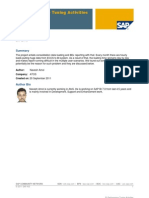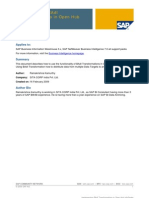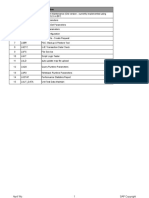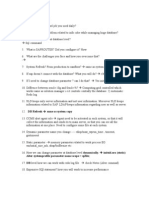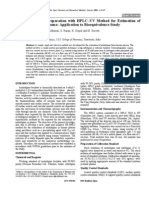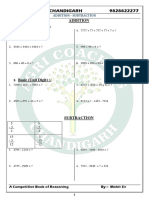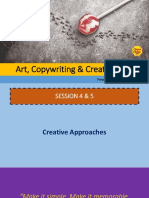Checking The Data Using Extractor Checker in ECC Delta and Repea Delta
Uploaded by
manikantaurChecking The Data Using Extractor Checker in ECC Delta and Repea Delta
Uploaded by
manikantaurChecking the Data using Extractor
Checker (RSA3) in ECC Delta and
Repeat Delta etc...
Applies to:
SAP NetWeaver Business Warehouse (Formerly BI) & ECC 6.0. Business Intelligence homepage.
Summary
This article tells about how to check the data using Extractor Checker (Transaction Code: RSA3) in ECC.
Author: Surendra Kumar Reddy Koduru
Company: ITC Infotech India Ltd. (Bangalore/INDIA)
Created on: 27 November 2009
Author Bio
Surendra Kumar Reddy Koduru is a SAP BI Lead Consultant currently working with ITC Infotech
India Ltd (Bangalore/INDIA). He has got rich experience and worked on various BW/BI
Implementation/Support Projects.
SAP COMMUNITY NETWORK SDN - sdn.sap.com | BPX - bpx.sap.com | BOC - boc.sap.com
© 2009 SAP AG 1
Checking the Data using Extractor Checker (RSA3) in ECC Delta and Repeat Delta etc...
Table of Contents
Introduction: .................................................................................................................................................. 3
Live Scenario:............................................................................................................................................ 3
Detailed Steps: .......................................................................................................................................... 3
Step: 1.......................................................................................................................................................................... 3
Step: 2.......................................................................................................................................................................... 4
Update Modes: .......................................................................................................................................... 4
Delta update:................................................................................................................................................................ 4
Repeat Delta: ............................................................................................................................................................... 4
Step: 3.......................................................................................................................................................................... 6
Step: 4.......................................................................................................................................................................... 8
Step: 5.......................................................................................................................................................................... 9
Step: 6........................................................................................................................................................................ 10
Step: 7........................................................................................................................................................................ 16
Step: 8........................................................................................................................................................................ 17
Step: 9........................................................................................................................................................................ 18
Step: 10...................................................................................................................................................................... 19
Related Content .......................................................................................................................................... 20
Disclaimer and Liability Notice ..................................................................................................................... 21
SAP COMMUNITY NETWORK SDN - sdn.sap.com | BPX - bpx.sap.com | BOC - boc.sap.com
© 2009 SAP AG 2
Checking the Data using Extractor Checker (RSA3) in ECC Delta and Repeat Delta etc...
Introduction:
After reading this article, you will know how to the check the data/records for Delta and Repeat Delta options
using Extractor Checker (Transaction Code: RSA3) in ECC.
LBWQ:
qRFC Monitor for the outbound queue, we use this transaction to monitor the status of the LUWs in the
outbound queue and restart any hanging queues manually.
RSA7:
BW Delta Queue Monitor, we use this to see transferred data (delta) for a DataSource and a Target system.
RSA3:
The extractor checker can test extracted data at the source, allowing you to find data errors/inconsistencies
at an early stage (before data loads into the Target System)
Live Scenario:
We want to know/test how many records there in Delta Queue and Repeat Delta Queue in ECC. Because
we can’t count the number of records in LBWQ/SMQ1 or by looking at Total in RSA7, so here we need to
use Extractor Checker to check and count the records.
Here I’m explaining the live scenario by using 2LIS_03_BF Extractor/DataSource. And I’m assuming that we
already loaded Init load using 2LIS_03_BF Extractor/DataSource in BI/BW and need to load Deltas.
Detailed Steps:
Please follow the below steps…
Step: 1
Go to LBWQ and see the entries for 2LIS_03_BF Extractor/DataSource.
SAP COMMUNITY NETWORK SDN - sdn.sap.com | BPX - bpx.sap.com | BOC - boc.sap.com
© 2009 SAP AG 3
Checking the Data using Extractor Checker (RSA3) in ECC Delta and Repeat Delta etc...
Note: I’m assuming that, we already executed Init loads for 2LIS_03_BF DataSource successfully and we are ready to o
for Delta Loads in BI/BW Server.
Step: 2
Go to RSA7 - BW Delta Queue Monitor and see the Total for 2LIS_03_BF Extractor/DataSource.
Update Modes:
Delta update:
A delta update only requests data which has appeared since the last delta. Before you can request a
delta update, you must first initialize the delta process.
A delta update is only possible for loading from SAP source systems.
Repeat Delta:
If a delta fails (status ’red’ in the monitor) or the overall status of the delta request has been set to red
manually, the next data request will be performed in repeat mode.
A repeat request extracts the incorrect or incompletely loaded data from the failed delta request, along
with any new data since the original request. A repeat can only be requested in the dialog. If data from
the failed delta request has already been updated to the data targets, delete the data from the data
targets affected. If you cannot delete the data from the data targets, duplicate data records may be
produced when the repeat request is performed.
Select Delta Update and execute.
SAP COMMUNITY NETWORK SDN - sdn.sap.com | BPX - bpx.sap.com | BOC - boc.sap.com
© 2009 SAP AG 4
Checking the Data using Extractor Checker (RSA3) in ECC Delta and Repeat Delta etc...
There are no records in Delta Queue, but still it is showing some records i.e. under Totals it is displaying 2.
But actually there are no records in Delta Queue.
Go to Extractor Checker using Transaction Code RSA3 in ECC and give DataSource is 2LIS_03_BF.
SAP COMMUNITY NETWORK SDN - sdn.sap.com | BPX - bpx.sap.com | BOC - boc.sap.com
© 2009 SAP AG 5
Checking the Data using Extractor Checker (RSA3) in ECC Delta and Repeat Delta etc...
Step: 3
Increase the Data Records / Calls to 999999 and Display Extr. Calls to 9999 because we can see all the data
in single Data packet.
Press F4 to find out the Update modes. You can see the following Update Modes.
SAP COMMUNITY NETWORK SDN - sdn.sap.com | BPX - bpx.sap.com | BOC - boc.sap.com
© 2009 SAP AG 6
Checking the Data using Extractor Checker (RSA3) in ECC Delta and Repeat Delta etc...
Select Update Mode “D” (Transfer of the Delta Since the Last Request). To check the number of records
in Delta Queue.
Give the Target sys Logical name (Press F4 and select.), then click on Extraction button.
See the above screen; it won’t have any records in Delta Queue, the same thing we saw in RSA7,
Delta Queue.
SAP COMMUNITY NETWORK SDN - sdn.sap.com | BPX - bpx.sap.com | BOC - boc.sap.com
© 2009 SAP AG 7
Checking the Data using Extractor Checker (RSA3) in ECC Delta and Repeat Delta etc...
Step: 4
Then come back to main screen of RSA7 and again select the DataSource and click on display, this time you
select Delta Repetition and execute.
Here we can see 390 entries in Delta Repetition.
SAP COMMUNITY NETWORK SDN - sdn.sap.com | BPX - bpx.sap.com | BOC - boc.sap.com
© 2009 SAP AG 8
Checking the Data using Extractor Checker (RSA3) in ECC Delta and Repeat Delta etc...
Step: 5
Then go to Extractor Checker (Transaction Code: RSA3) and give the DataSource and now here select
Update mode is “R” (Repetition of the transfer of a data packet), then execute.
SAP COMMUNITY NETWORK SDN - sdn.sap.com | BPX - bpx.sap.com | BOC - boc.sap.com
© 2009 SAP AG 9
Checking the Data using Extractor Checker (RSA3) in ECC Delta and Repeat Delta etc...
We can see 390 records, the same number of records we saw in Repeat Delta option in RSA7.
Step: 6
Go to “LO Data Extraction: Customizing Cockpit” using Transaction Code : LBWE and run V3 job.
Click on Job Control.
SAP COMMUNITY NETWORK SDN - sdn.sap.com | BPX - bpx.sap.com | BOC - boc.sap.com
© 2009 SAP AG 10
Checking the Data using Extractor Checker (RSA3) in ECC Delta and Repeat Delta etc...
Click on Start Date.
Select Immediate.
After that you can see Immediate start like below. I.e. the V3 job will start immediately.
Click on Save and come back.
SAP COMMUNITY NETWORK SDN - sdn.sap.com | BPX - bpx.sap.com | BOC - boc.sap.com
© 2009 SAP AG 11
Checking the Data using Extractor Checker (RSA3) in ECC Delta and Repeat Delta etc...
Click on Print Program.
SAP COMMUNITY NETWORK SDN - sdn.sap.com | BPX - bpx.sap.com | BOC - boc.sap.com
© 2009 SAP AG 12
Checking the Data using Extractor Checker (RSA3) in ECC Delta and Repeat Delta etc...
Give the below parameters and enter.
SAP COMMUNITY NETWORK SDN - sdn.sap.com | BPX - bpx.sap.com | BOC - boc.sap.com
© 2009 SAP AG 13
Checking the Data using Extractor Checker (RSA3) in ECC Delta and Repeat Delta etc...
Then Click on Schedule Job, to start the V3 Job.
You can find the “New Job is Scheduled” on the status bar, so our V3 is started.
To check the job click on Job Overview.
SAP COMMUNITY NETWORK SDN - sdn.sap.com | BPX - bpx.sap.com | BOC - boc.sap.com
© 2009 SAP AG 14
Checking the Data using Extractor Checker (RSA3) in ECC Delta and Repeat Delta etc...
See the below screen, job is completed.
SAP COMMUNITY NETWORK SDN - sdn.sap.com | BPX - bpx.sap.com | BOC - boc.sap.com
© 2009 SAP AG 15
Checking the Data using Extractor Checker (RSA3) in ECC Delta and Repeat Delta etc...
Step: 7
You can check in SM37 also…Go to SM37 and give Job name is “LIS-BW*” and if you know user ID give
else give * and execute.
See the job status, it is finished.
SAP COMMUNITY NETWORK SDN - sdn.sap.com | BPX - bpx.sap.com | BOC - boc.sap.com
© 2009 SAP AG 16
Checking the Data using Extractor Checker (RSA3) in ECC Delta and Repeat Delta etc...
Step: 8
Go to RSA7 and select the DataSource 2LIS_03_BF and click on Display data entries. Here you can see, the
number of Total is increased, after V3 job success.
Now select Delta Update and execute.
We can see 174 new records in Delta Queue. I.e. after V3 job.
SAP COMMUNITY NETWORK SDN - sdn.sap.com | BPX - bpx.sap.com | BOC - boc.sap.com
© 2009 SAP AG 17
Checking the Data using Extractor Checker (RSA3) in ECC Delta and Repeat Delta etc...
Step: 9
Then goto Extractor Checker (Transaction Code: RSA3) and Select Update Mode “D” (Transfer of the Delta
Since the Last Request). To check the number of records in Delta Queue.
Give the Target sys Logical name (Press F4 and select.), then click on Extraction button.
We can find 174 records. I.e. the same number of records which are there in Delta Queue (RSA7).
SAP COMMUNITY NETWORK SDN - sdn.sap.com | BPX - bpx.sap.com | BOC - boc.sap.com
© 2009 SAP AG 18
Checking the Data using Extractor Checker (RSA3) in ECC Delta and Repeat Delta etc...
Step: 10
Now go to BI/BW System and execute DELTA Info Package for 2LIS_03_BF DataSource.
You can see 174 records in PSA. See the below screen.
SAP COMMUNITY NETWORK SDN - sdn.sap.com | BPX - bpx.sap.com | BOC - boc.sap.com
© 2009 SAP AG 19
Checking the Data using Extractor Checker (RSA3) in ECC Delta and Repeat Delta etc...
Related Content
Data Flow from LBWQ/SMQ1 to RSA7 in ECC and Delta Extraction in BI
Inventory Management (0IC_C03) Part - 1
Using Customer Exit Variables in BW Reports Part - 3
How to use Customer Exit Variables in BW Reports: Part - 2
Using Customer Exit Variables in BW or BI Reports Part - 1
Using Text Variables with Customer Exits in Report Headings
SAP NetWeaver Business Intelligence
SAP COMMUNITY NETWORK SDN - sdn.sap.com | BPX - bpx.sap.com | BOC - boc.sap.com
© 2009 SAP AG 20
Checking the Data using Extractor Checker (RSA3) in ECC Delta and Repeat Delta etc...
Disclaimer and Liability Notice
This document may discuss sample coding or other information that does not include SAP official interfaces and therefore is not
supported by SAP. Changes made based on this information are not supported and can be overwritten during an upgrade.
SAP will not be held liable for any damages caused by using or misusing the information, code or methods suggested in this do cument,
and anyone using these methods does so at his/her own risk.
SAP offers no guarantees and assumes no responsibility or liability of any type with respect to the content of this technical article or
code sample, including any liability resulting from incompatibility between the content within this document and the materials and
services offered by SAP. You agree that you will not hold, or seek to hold, SAP responsible or liable with respect to the content of this
document.
SAP COMMUNITY NETWORK SDN - sdn.sap.com | BPX - bpx.sap.com | BOC - boc.sap.com
© 2009 SAP AG 21
You might also like
- Analysis of Standard Logics - SAP Business Planning and Consolidation For NetWeaverNo ratings yetAnalysis of Standard Logics - SAP Business Planning and Consolidation For NetWeaver12 pages
- Architecture For Extracting The Custom Hierarchies From Sap R - 3 System Into BW SystemNo ratings yetArchitecture For Extracting The Custom Hierarchies From Sap R - 3 System Into BW System17 pages
- Performance Tuning For Queries With Aggregates: Asap BWANo ratings yetPerformance Tuning For Queries With Aggregates: Asap BWA25 pages
- SAP BW - BI7 Performance Tuning ActivitiesNo ratings yetSAP BW - BI7 Performance Tuning Activities17 pages
- How Can A Reference Query Be Used?: Applies ToNo ratings yetHow Can A Reference Query Be Used?: Applies To14 pages
- Extraction of Data From SAP To Non-SAP SystemsNo ratings yetExtraction of Data From SAP To Non-SAP Systems5 pages
- Integrated Business Planning With SAP Business Planning and ConsolidationNo ratings yetIntegrated Business Planning With SAP Business Planning and Consolidation32 pages
- Automation of BW Accelerator HousekeepingNo ratings yetAutomation of BW Accelerator Housekeeping23 pages
- Deploying Crystal Reports On Top of A SAP BI QueryNo ratings yetDeploying Crystal Reports On Top of A SAP BI Query14 pages
- APD: How To Get Delta If Created On/Changed On' Date Field AvailableNo ratings yetAPD: How To Get Delta If Created On/Changed On' Date Field Available9 pages
- Establishing RFC Connection Between Data Stage - SAP BW PDFNo ratings yetEstablishing RFC Connection Between Data Stage - SAP BW PDF20 pages
- BCF and Account Transformation - Version2No ratings yetBCF and Account Transformation - Version28 pages
- SAP Business Planning and Consolidation Data Manager Now and The FutureNo ratings yetSAP Business Planning and Consolidation Data Manager Now and The Future121 pages
- Business Application Programming Interface BAPI Standard RequirementsFrom EverandBusiness Application Programming Interface BAPI Standard RequirementsNo ratings yet
- Oracle E-Business Suite Manufacturing & Supply Chain ManagementFrom EverandOracle E-Business Suite Manufacturing & Supply Chain ManagementNo ratings yet
- Dokumen - Tips - Checking The Data Using Extractor Checker Rsa3 in Ecc Delta and Repeat DeltaNo ratings yetDokumen - Tips - Checking The Data Using Extractor Checker Rsa3 in Ecc Delta and Repeat Delta21 pages
- What Is System Refresh When and Why It Is Done?No ratings yetWhat Is System Refresh When and Why It Is Done?66 pages
- Manually Restoring Lost Delta Data From ECC PDFNo ratings yetManually Restoring Lost Delta Data From ECC PDF8 pages
- How To Minimize Downtime For Delta InitializationNo ratings yetHow To Minimize Downtime For Delta Initialization14 pages
- Pierre Manent The Greatness and Misery of LiberalismNo ratings yetPierre Manent The Greatness and Misery of Liberalism8 pages
- Asymp. Sig. (2-Tailed) .130 .265 .918 .269 .587 .587: One-Sample Kolmogorov-Smirnov TestNo ratings yetAsymp. Sig. (2-Tailed) .130 .265 .918 .269 .587 .587: One-Sample Kolmogorov-Smirnov Test2 pages
- Lesson 3 Perform Mensuration and CalculationNo ratings yetLesson 3 Perform Mensuration and Calculation31 pages
- Ielts Speaking A Collection of Common Topics: Unit 1 People Lesson 7 An Old Person You RespectNo ratings yetIelts Speaking A Collection of Common Topics: Unit 1 People Lesson 7 An Old Person You Respect8 pages
- Collaboration Specialist Training v2 - Cisco Endpoints: About This LabNo ratings yetCollaboration Specialist Training v2 - Cisco Endpoints: About This Lab48 pages
- State Pollution Control Board-Mishra-SahuNo ratings yetState Pollution Control Board-Mishra-Sahu19 pages
- Mathematics Group Project Guidelines: 1. Form A Group of 4 - 5 People. The Project Must Be On Any of The Topics CoveredNo ratings yetMathematics Group Project Guidelines: 1. Form A Group of 4 - 5 People. The Project Must Be On Any of The Topics Covered4 pages
- 4-5. Art, Copy - Creative Strategy-Ganjil2021-2022No ratings yet4-5. Art, Copy - Creative Strategy-Ganjil2021-2022163 pages
- Analysis of Standard Logics - SAP Business Planning and Consolidation For NetWeaverAnalysis of Standard Logics - SAP Business Planning and Consolidation For NetWeaver
- Architecture For Extracting The Custom Hierarchies From Sap R - 3 System Into BW SystemArchitecture For Extracting The Custom Hierarchies From Sap R - 3 System Into BW System
- Performance Tuning For Queries With Aggregates: Asap BWAPerformance Tuning For Queries With Aggregates: Asap BWA
- Integrated Business Planning With SAP Business Planning and ConsolidationIntegrated Business Planning With SAP Business Planning and Consolidation
- Deploying Crystal Reports On Top of A SAP BI QueryDeploying Crystal Reports On Top of A SAP BI Query
- APD: How To Get Delta If Created On/Changed On' Date Field AvailableAPD: How To Get Delta If Created On/Changed On' Date Field Available
- Establishing RFC Connection Between Data Stage - SAP BW PDFEstablishing RFC Connection Between Data Stage - SAP BW PDF
- SAP Business Planning and Consolidation Data Manager Now and The FutureSAP Business Planning and Consolidation Data Manager Now and The Future
- SAP NetWeaver Portal A Clear and Concise ReferenceFrom EverandSAP NetWeaver Portal A Clear and Concise Reference
- Business Application Programming Interface BAPI Standard RequirementsFrom EverandBusiness Application Programming Interface BAPI Standard Requirements
- Oracle E-Business Suite Manufacturing & Supply Chain ManagementFrom EverandOracle E-Business Suite Manufacturing & Supply Chain Management
- Dokumen - Tips - Checking The Data Using Extractor Checker Rsa3 in Ecc Delta and Repeat DeltaDokumen - Tips - Checking The Data Using Extractor Checker Rsa3 in Ecc Delta and Repeat Delta
- Pierre Manent The Greatness and Misery of LiberalismPierre Manent The Greatness and Misery of Liberalism
- Asymp. Sig. (2-Tailed) .130 .265 .918 .269 .587 .587: One-Sample Kolmogorov-Smirnov TestAsymp. Sig. (2-Tailed) .130 .265 .918 .269 .587 .587: One-Sample Kolmogorov-Smirnov Test
- Ielts Speaking A Collection of Common Topics: Unit 1 People Lesson 7 An Old Person You RespectIelts Speaking A Collection of Common Topics: Unit 1 People Lesson 7 An Old Person You Respect
- Collaboration Specialist Training v2 - Cisco Endpoints: About This LabCollaboration Specialist Training v2 - Cisco Endpoints: About This Lab
- Mathematics Group Project Guidelines: 1. Form A Group of 4 - 5 People. The Project Must Be On Any of The Topics CoveredMathematics Group Project Guidelines: 1. Form A Group of 4 - 5 People. The Project Must Be On Any of The Topics Covered
- 4-5. Art, Copy - Creative Strategy-Ganjil2021-20224-5. Art, Copy - Creative Strategy-Ganjil2021-2022