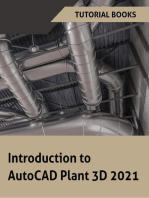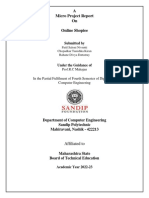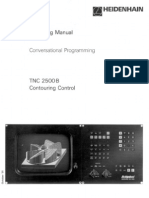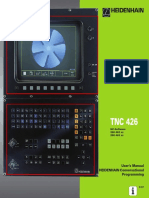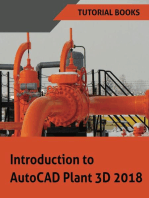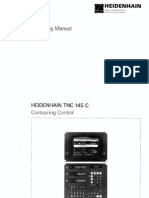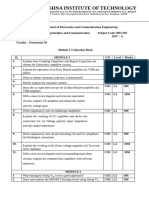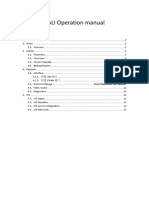Encoder Programming Manual
Uploaded by
JImEncoder Programming Manual
Uploaded by
JImTouch Encoder
Programming Manual
TE OS Version 1.0.0 or greater (includes UtilityApp)
Questions? Please contact TE@Grayhill.com Bulletin 1296 Rev 08/19
Revision History
Revision Date Description
A 2/19/2018 Original Release
Changes to the example message in section 2.5.2
B 2/27/2018
Rephrased the meaning of Byte 7 in section 2.5.2
C 3/6/2018 Changed Byte message in section 3.1
D 7/25/2018 Changed pinout on M12 to reflect production pinout
E 8/24/2018 Added Programming Harness Information
F 10/17/2018 Updated images to reflect latest app update
G 1/31/2019 Updated Touch Encoder Image
H 4/22/2019 Added Touch Zones in Photo Widget
I 7/10/2019 Added New Menu Widget in section 13
J 8/28/2019 Updated with Latest Firmware update instructions
Questions? Please contact TE@Grayhill.com Bulletin 1296 Rev 08/19
Table of Contents
1 What’s included? .............................................................................................................................................. 1
2 Download App .................................................................................................................................................. 1
3 Utility Application .............................................................................................................................................. 3
4 Create and Save a new project........................................................................................................................ 6
5 Basic App Navigation ....................................................................................................................................... 8
6 Uploading and Sizing an Image ....................................................................................................................... 9
7 Defining Touch Zones in Photo ...................................................................................................................... 10
8 Widget Configuration...................................................................................................................................... 11
9 Setting Home Screen ..................................................................................................................................... 14
10 Defining Program Flow ................................................................................................................................... 15
11 Exploring New Ring Widget............................................................................................................................ 16
12 Slider Gauge .................................................................................................................................................. 18
13 Menu Widget .................................................................................................................................................. 19
14 Bar Widget ...................................................................................................................................................... 20
15 Lighted Icon Multi-value Widget ..................................................................................................................... 22
16 Configure Keypad Widget .............................................................................................................................. 24
17 Text Box with Icon Widget .............................................................................................................................. 25
18 Download Program to SDK via USB .............................................................................................................. 26
19 Download Program to SDK via Wi-Fi ............................................................................................................. 27
20 Programming Harness ................................................................................................................................... 29
21 Connections .................................................................................................................................................... 31
Questions? Please contact TE@Grayhill.com Bulletin 1296 Rev 08/19
1 What’s included?
1 2
4 1. Touch Encoder Development Module
2. CANbus Interface Cable
3 3. Red Programming Cable
4. Power to USB Cable
5. Power Supply Wall Mount
6. White USB Micro B to USB Type A Adapter
Cable
7. Thumb drive
5 6 7 * iPad is included if tablet version is ordered
2 Download App
2.1 Search for “Grayhill” on App Store with iPad
Questions? Please contact TE@Grayhill.com 1 Bulletin 1296 Rev 08/19
2.2 Download App
2.3 Registration: Enter info and receive verification code in email
Questions? Please contact TE@Grayhill.com 2 Bulletin 1296 Rev 08/19
3 Utility Application
3.1 TE Utility App
Power the Touch Encoder SDK with the red programming cable and USB
thumb drive. If screen appears as below, and you wish to install the
newest firmware and app, please visit www.touchencoder.com/programming
For latest Touch Encoders, the screen will appear as below. To update
your Touch Encoder firmware, visit www.touchencoder.com/programming for
instructions.
Update Utilities
1. Project 1. Info
2. System 2. Comm
3. Calibrate
Questions? Please contact TE@Grayhill.com 3 Bulletin 1296 Rev 08/19
3.2 Utility Functions
3.2.1 Info
Tap the Info button to get the current Touch Encoder firmware revision.
3.2.2 Comm
Tap the COMM button to set the communication protocol and baudrate.
3.2.3 Calibrate
Please contact us per information on the last page.
Questions? Please contact TE@Grayhill.com 4 Bulletin 1296 Rev 08/19
3.3 Update Functions
3.3.1 Project
Go to the project button to update the project on the Touch Encoder.
There can be multiple projects loaded on the USB. Scroll to select the .zip
file of you choosing.
3.3.2 System
Go to the system button to update the operating system and other
required system files on the Touch Encoder. For update instructions,
Please visit www.touchencoder.com/programming
Click here
Questions? Please contact TE@Grayhill.com 5 Bulletin 1296 Rev 08/19
4 Create and Save a new project
Open App Name Project
Add Widget Basic Widgets
Ring& Gauge Widgets Menu Widgets
Questions? Please contact TE@Grayhill.com 6 Bulletin 1296 Rev 08/19
Application Widgets:
Multi-value Widgets Market Dependent
For Complete Custom Widgets, Please Contact
Us per Info on the Last Page
Choose to save in iCloud, Google Drive, or on your iPad
Questions? Please contact TE@Grayhill.com 7 Bulletin 1296 Rev 08/19
5 Basic App Navigation
Questions? Please contact TE@Grayhill.com 8 Bulletin 1296 Rev 08/19
6 Uploading and Sizing an Image
Tap on “Image”, then “+” to fetch images from Google Drive or Camera Roll
Select Image Reposition and Resize Image
* Repositioning and resizing can be done by tapping and
dragging on image corners or inputting locational and
dimensional values
Questions? Please contact TE@Grayhill.com 9 Bulletin 1296 Rev 08/19
7 Defining Touch Zones in Photo
Tap on ‘Show Events’ Tap anywhere on Touch Encoder Screen
Drag corners to resize, and Drag Widget on the left
drag box to reposition to Target, and tap ‘Save’
For more Touch Zones, Drag Widget on the left
Tap on screen again to Target, and tap ‘Save’
Questions? Please contact TE@Grayhill.com 10 Bulletin 1296 Rev 08/19
8 Widget Configuration
Pick any widget and select background colors
Choose Icons from Library Customize Values
* Customizable values include Max, Min, Default, and f
Step Size
Questions? Please contact TE@Grayhill.com 11 Bulletin 1296 Rev 08/19
Pick any widget and select background color
Choose Icons from Library Customize Values
* Customizable values include Max, Min, Default, incremental
Step Size values, and Suffix (measurement unit)
Questions? Please contact TE@Grayhill.com 12 Bulletin 1296 Rev 08/19
Select Menu Widget Customize Icons and Target Widgets
Choose Widgets from Workspace New Menu
Questions? Please contact TE@Grayhill.com 13 Bulletin 1296 Rev 08/19
9 Setting Home Screen
Double tap any widget to set as home screen
Questions? Please contact TE@Grayhill.com 14 Bulletin 1296 Rev 08/19
10 Defining Program Flow
10.1 Swipe Logic
Drag and Drop
any widgets to
Up, Down, Left,
and Right
10.2 Rotation Logic
Drag and Drop any
widgets to
Clockwise and
Counter-Clockwise
target locations
Questions? Please contact TE@Grayhill.com 15 Bulletin 1296 Rev 08/19
11 Exploring New Ring Widget
Select Widget Tap ‘Background’ and Green Zone
Import Image or Select Icons below Define Masking Shape
Resize Masking Measured in Pixels Edit Top Icon
Questions? Please contact TE@Grayhill.com 16 Bulletin 1296 Rev 08/19
Pick Icon Color Modify Center Text with Options Listed
Change Bottom Text Customize Prefix and Suffix
Modify Ring Gauge Select Colors and Edit Displayed Values
Questions? Please contact TE@Grayhill.com 17 Bulletin 1296 Rev 08/19
12 Slider Gauge
Select Widget Tap on ‘Slider’
Change Cursor Color, Position, and Values New Parameters
Questions? Please contact TE@Grayhill.com 18 Bulletin 1296 Rev 08/19
13 Menu Widget
Select Widget under ‘Menu’ Tap on ‘Dynamic Images’
Active Icon appears
Configure Active Icons in the Center
Inactive Icons appear above
Configure Inactive Icons and below Active Icon
Questions? Please contact TE@Grayhill.com 19 Bulletin 1296 Rev 08/19
Change Icon Color Choose other Icon Designs
Choose from Created
Configure Icon Targets Widgets as Targets
Change Backgrounds for
Sample Configuration Icons and Entire Widget
Questions? Please contact TE@Grayhill.com 20 Bulletin 1296 Rev 08/19
14 Bar Widget
Select Widget under ‘Multi-value’ Edit ‘Background’ Settings
Customize Bar Graph Aesthetics, Notice changes on Background
Values, and Control Device and Left Bar Graph
Notice changes on Left
Configure another Widget Similarly Icon and Its Color
Questions? Please contact TE@Grayhill.com 21 Bulletin 1296 Rev 08/19
15 Lighted Icon Multi-value Widget
Select Widget Set Icons ‘On’ and ‘Off”
Notice Changes on Bit Masking Tap on ‘Lighted Icons’
Customize Icons from Change Icon Colors for
Library or Import ‘On’ and ‘Off’ States
Questions? Please contact TE@Grayhill.com 22 Bulletin 1296 Rev 08/19
Notice Icon Color Changes Configure Text Box
per Previous Customization with Settings Below
Questions? Please contact TE@Grayhill.com 23 Bulletin 1296 Rev 08/19
16 Configure Keypad Widget
Select Widget Set Icons ‘On’ and ‘Off’
Tap on ‘Keypad Menus’ Change Color Settings
See Updates take Effect Notice Changes in Bit Masking
Questions? Please contact TE@Grayhill.com 24 Bulletin 1296 Rev 08/19
17 Text Box with Icon Widget
Select Widget Tap on ‘Top Left Icon’
Make Selection from Color
Tap on ‘Top Left Textbox’
Scale or Input Hex Code
Change number of
Change Values and Font Digits in Textbox
Questions? Please contact TE@Grayhill.com 25 Bulletin 1296 Rev 08/19
18 Download Program to SDK via USB
Plug in USB Open App
Tap on ‘Export’ Tap on ‘Save File’
Tap on Storage Icon Connect USB to Red Cable, Power on
Questions? Please contact TE@Grayhill.com 26 Bulletin 1296 Rev 08/19
Follow Instructions. Once update is complete, reboot SDK
by removing power cable for at least 5 seconds
19 Download Program to SDK via Wi-Fi
Go to Settings Wi-Fi Choose network that begins with “TE-M321”; Enter 9-digit
S/N as password located on SDK label: reference next page; Tap on “Join” which
might take several attempts to establish connection. Then go back to Grayhill app
Questions? Please contact TE@Grayhill.com 27 Bulletin 1296 Rev 08/19
“Export”, then hit “gear” icon Model Number and Serial Number
Input from previous step and save Tap on ‘Send to TE’
Follow Instructions on SDK. Once update is complete,
reboot by tapping on ‘Reboot TE’
Questions? Please contact TE@Grayhill.com 28 Bulletin 1296 Rev 08/19
20 Programming Harness
Connector Pinouts
M12 Mating Connector: For Touch Encoder serial numbers less than A100000
AMPHENOL HDM12PF05A1STM please contact Grayhill for pinout detail.
If MODE Pin is floating at power up, the Touch Encoder will assume run mode
operation. If Mode pin is connected to GND externally at startup, the Touch
Encoder will assume programming mode. The Touch Encoder will download
updates from a USB mass storage device (if connected) and update the Touch
Encoder accordingly.
Questions? Please contact TE@Grayhill.com 29 Bulletin 1296 Rev 08/19
Programming Harness for Production Units
Questions? Please contact TE@Grayhill.com 30 Bulletin 1296 Rev 08/19
21 Connections
USB run mode:
See Section 12:
Connector Pinouts
Note: The Touch Encoder can be powered from an external source or directly from
the USB if the source capability is high enough (>250mA.)
CAN run mode:
See Section 12:
Connector Pinouts
Questions? Please contact TE@Grayhill.com 31 Bulletin 1296 Rev 08/19
Programming mode:
Recommended Flash Drives:
See Section 12: Verbatim 49304
Connector Pinouts SanDisk SDCZ60-016G-B35
Note: Load files to FLASH drive and plug into socket. Touch Encoder only samples
MODE pin during power up, so be sure this occurs after connecting harness and
FLASH drive.
Questions? Please contact TE@Grayhill.com 32 Bulletin 1296 Rev 08/19
561 Hillgrove Avenue
La Grange, IL 60525
web: www.grayhill.com
e-mail: te@grayhill.com
phone: +1 (708) 354-1040
About Grayhill
Grayhill, Inc. is a privately held firm which designs and manufacturers intuitive human interface solutions that
make life simpler, safer and more efficient. Standard products include optical and Hall Effect encoders, discrete
and Hall Effect joysticks, rotary switches, keypads, and pushbuttons; all with finely tuned haptics. Grayhill
specializes in creating ergonomic panels and product shells that integrate various interface technologies,
including displays, our components, and gesture recognizing multi-touch technology. With headquarters in La
Grange, Illinois, and multiple state-of-the-art facilities around the world, Grayhill’s team has the full
engineering, product development and manufacturing expertise to deliver both standard and customized
products quickly and cost-effectively. To learn more about Grayhill’s products and capabilities, visit
www.grayhill.com.
Questions? Please contact TE@Grayhill.com 33 Bulletin 1296 Rev 08/19
You might also like
- Certified Solidworks Professional Advanced Sheet Metal Exam PreparationFrom EverandCertified Solidworks Professional Advanced Sheet Metal Exam Preparation5/5 (5)
- CB3DSEFJ - DesignStudio - T24ExtensibilityForJava Day 2100% (5)CB3DSEFJ - DesignStudio - T24ExtensibilityForJava Day 245 pages
- Heidenhain TNC 151 BQ Conversational Programming100% (1)Heidenhain TNC 151 BQ Conversational Programming371 pages
- Customer Name Here: Technical Run Book Network DocumentationNo ratings yetCustomer Name Here: Technical Run Book Network Documentation10 pages
- Android Design Patterns: Interaction Design Solutions for DevelopersFrom EverandAndroid Design Patterns: Interaction Design Solutions for Developers4.5/5 (3)
- User's Manual HEIDENHAIN Conversational Programming: NC-Software 280 462 XX 280 463 XXNo ratings yetUser's Manual HEIDENHAIN Conversational Programming: NC-Software 280 462 XX 280 463 XX333 pages
- CompTIA A+ Certification All-in-One Study Guide: Exams (Core 1: 220-1101 and Core 2: 220-1102)From EverandCompTIA A+ Certification All-in-One Study Guide: Exams (Core 1: 220-1101 and Core 2: 220-1102)No ratings yet
- TNC 426 TNC 430: User's Manual Conversational ProgrammingNo ratings yetTNC 426 TNC 430: User's Manual Conversational Programming374 pages
- User's Manual Conversational Programming: NC-Software 286 060-xx 286 080-xxNo ratings yetUser's Manual Conversational Programming: NC-Software 286 060-xx 286 080-xx319 pages
- User's Manual Conversational Programming: NC-Software 280 462 XX 280 463 XXNo ratings yetUser's Manual Conversational Programming: NC-Software 280 462 XX 280 463 XX359 pages
- User's Manual Conversational Programming: NC-Software 286 040-xxNo ratings yetUser's Manual Conversational Programming: NC-Software 286 040-xx205 pages
- Керівництво Користувача Heidenhain TNC 370 ISO CNC Control - ManualzzNo ratings yetКерівництво Користувача Heidenhain TNC 370 ISO CNC Control - Manualzz261 pages
- Joint Photographic Experts Group: Unlocking the Power of Visual Data with the JPEG StandardFrom EverandJoint Photographic Experts Group: Unlocking the Power of Visual Data with the JPEG StandardNo ratings yet
- Mastering Apple MacBook - MacBook Pro, MacBook Air, MacOS Ultimate User GuideFrom EverandMastering Apple MacBook - MacBook Pro, MacBook Air, MacOS Ultimate User Guide1/5 (1)
- Touch Encoder: Reimagining The User ExperienceNo ratings yetTouch Encoder: Reimagining The User Experience4 pages
- C Programming Wizardry: From Zero to Hero in 10 Days: Programming Prodigy: From Novice to Virtuoso in 10 DaysFrom EverandC Programming Wizardry: From Zero to Hero in 10 Days: Programming Prodigy: From Novice to Virtuoso in 10 DaysNo ratings yet
- Solidworks 2018 Learn by Doing - Part 3: DimXpert and RenderingFrom EverandSolidworks 2018 Learn by Doing - Part 3: DimXpert and RenderingNo ratings yet
- CompTIA A+ Core 2 (220-1002) Practice TestsFrom EverandCompTIA A+ Core 2 (220-1002) Practice TestsNo ratings yet
- Touchkit Touchscreen Controller User Manual: For Windows CeNo ratings yetTouchkit Touchscreen Controller User Manual: For Windows Ce27 pages
- IHMI Cycle Programming For Milling Exercises100% (1)IHMI Cycle Programming For Milling Exercises83 pages
- iPad Pro 2021 (5th Generation) And iPhone 12 User Guide A Complete Step By Step Guide For Beginners, Seniors And Pro To Master New iPad 2021 & iPhone 12 Pro And Pro MaxFrom EverandiPad Pro 2021 (5th Generation) And iPhone 12 User Guide A Complete Step By Step Guide For Beginners, Seniors And Pro To Master New iPad 2021 & iPhone 12 Pro And Pro MaxNo ratings yet
- Mastering Autodesk Revit Architecture 2015: Autodesk Official PressFrom EverandMastering Autodesk Revit Architecture 2015: Autodesk Official PressNo ratings yet
- Autodesk Inventor 2019 For Beginners - Part 1 (Part Modeling)From EverandAutodesk Inventor 2019 For Beginners - Part 1 (Part Modeling)No ratings yet
- PPS - Unit 1 (Material) - 240824 - 114634No ratings yetPPS - Unit 1 (Material) - 240824 - 11463416 pages
- CS 3210 Operating System Design Fall 2003, MW 12-1No ratings yetCS 3210 Operating System Design Fall 2003, MW 12-16 pages
- EN Manual HMG4000 R20 2021-03-29 231022 181123No ratings yetEN Manual HMG4000 R20 2021-03-29 231022 181123145 pages
- 220323 - Maintenance,Troubleshooting Book for Crews (3rd Edition) - CI리뉴얼 - EngNo ratings yet220323 - Maintenance,Troubleshooting Book for Crews (3rd Edition) - CI리뉴얼 - Eng119 pages
- CMOS Fabrication and Layout: Inverter Cross-SectionNo ratings yetCMOS Fabrication and Layout: Inverter Cross-Section1 page
- No. Barang Nama Barang Kts Satuan Gudang Saldo Per TGLNo ratings yetNo. Barang Nama Barang Kts Satuan Gudang Saldo Per TGL5 pages
- Topics:: Isca By: Saurabh Vig (Mca) +91-9897095049No ratings yetTopics:: Isca By: Saurabh Vig (Mca) +91-989709504925 pages
- Fukuda Denshi FX-2111 ECG - Service Manual33% (3)Fukuda Denshi FX-2111 ECG - Service Manual128 pages
- Lab 3 OR and XOR Logic Gates: ObjectivesNo ratings yetLab 3 OR and XOR Logic Gates: Objectives6 pages
- Top 150 Software Testing Interview Questions & AnswersNo ratings yetTop 150 Software Testing Interview Questions & Answers33 pages
- How To Reset Ink Level Canon 30-241 PIXMA iP/MP/MX/MG SeriesNo ratings yetHow To Reset Ink Level Canon 30-241 PIXMA iP/MP/MX/MG Series6 pages
- Troubleshooting STEPS For TITAN Deployment Known Issues V2.0No ratings yetTroubleshooting STEPS For TITAN Deployment Known Issues V2.019 pages