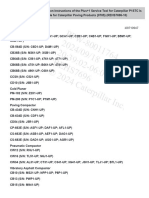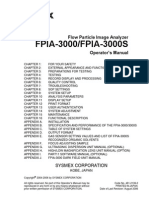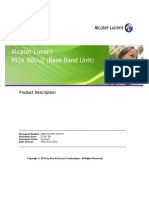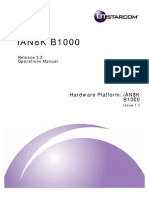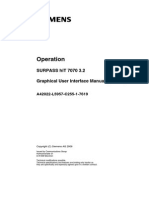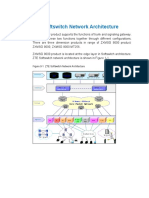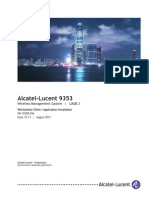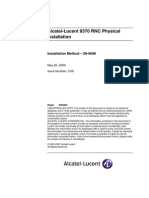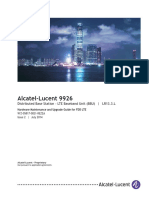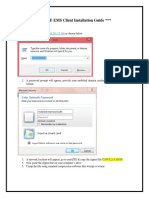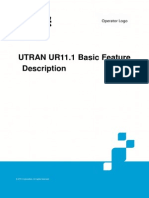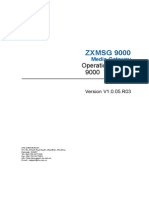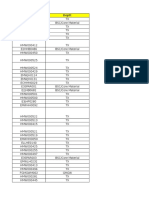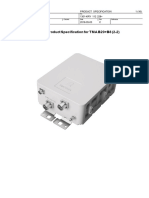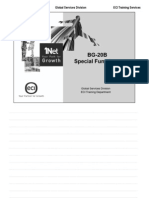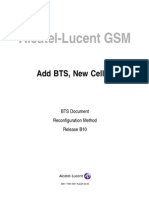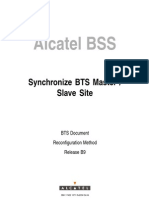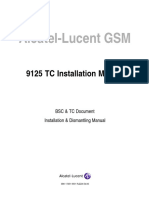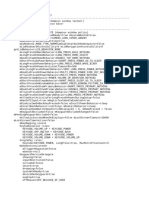Alcatel-Lucent GSM: 9110-E Micro BTS Commissioning Manual
Alcatel-Lucent GSM: 9110-E Micro BTS Commissioning Manual
Uploaded by
dvvdvvCopyright:
Available Formats
Alcatel-Lucent GSM: 9110-E Micro BTS Commissioning Manual
Alcatel-Lucent GSM: 9110-E Micro BTS Commissioning Manual
Uploaded by
dvvdvvOriginal Title
Copyright
Available Formats
Share this document
Did you find this document useful?
Is this content inappropriate?
Copyright:
Available Formats
Alcatel-Lucent GSM: 9110-E Micro BTS Commissioning Manual
Alcatel-Lucent GSM: 9110-E Micro BTS Commissioning Manual
Uploaded by
dvvdvvCopyright:
Available Formats
Alcatel-Lucent GSM
9110-E Micro BTS Commissioning
Manual
BTS Document
Commissioning Manual
Release B11
3BK 17438 3081 RJZZA Ed.06
BLANK PAGE BREAK
Status RELEASED
Short title COM
All rights reserved. Passing on and copying of this document, use
and communication of its contents not permitted without written
authorization from Alcatel-Lucent.
2 / 70 3BK 17438 3081 RJZZA Ed.06
Contents
Contents
Preface . . . . . . . . . . . . . . . . . . . . . . . . . . . . . . . . . . . . . . . . . . . . . . . . . . . . . . . . . . . . . . . . . . . . . . . . . . . . . . . . . . . . . . . . 7
1 Overview . . . . . . . . . . . . . . . . . . . . . . . . . . . . . . . . . . . . . . . . . . . . . . . . . . . . . . . . . . . . . . . . . . . . . . . . . . . . . . . . . . 9
1.1 Presentation . . . . . . . . . . . . . . . . . . . . . . . . . . . . . . . . . . . . . . . . . . . . . . . . . . . . . . . . . . . . . . . . . . . . . . 10
1.1.1 Hardware Description . . . . . . . . . . . . . . . . . . . . . . . . . . . . . . . . . . . . . . . . . . . . . . . . . . . 10
1.1.2 Cases . . . . . . . . . . . . . . . . . . . . . . . . . . . . . . . . . . . . . . . . . . . . . . . . . . . . . . . . . . . . . . . . . 22
1.1.3 Options . . . . . . . . . . . . . . . . . . . . . . . . . . . . . . . . . . . . . . . . . . . . . . . . . . . . . . . . . . . . . . . . 22
1.1.4 Initial State . . . . . . . . . . . . . . . . . . . . . . . . . . . . . . . . . . . . . . . . . . . . . . . . . . . . . . . . . . . . . 22
1.1.5 Final State . . . . . . . . . . . . . . . . . . . . . . . . . . . . . . . . . . . . . . . . . . . . . . . . . . . . . . . . . . . . . 22
1.1.6 Restrictions . . . . . . . . . . . . . . . . . . . . . . . . . . . . . . . . . . . . . . . . . . . . . . . . . . . . . . . . . . . . 24
1.1.7 Grouped Task Sequence . . . . . . . . . . . . . . . . . . . . . . . . . . . . . . . . . . . . . . . . . . . . . . . . 24
1.2 Scheduling . . . . . . . . . . . . . . . . . . . . . . . . . . . . . . . . . . . . . . . . . . . . . . . . . . . . . . . . . . . . . . . . . . . . . . . . 26
1.3 Preparation . . . . . . . . . . . . . . . . . . . . . . . . . . . . . . . . . . . . . . . . . . . . . . . . . . . . . . . . . . . . . . . . . . . . . . . 28
1.3.1 Prerequisites . . . . . . . . . . . . . . . . . . . . . . . . . . . . . . . . . . . . . . . . . . . . . . . . . . . . . . . . . . . 28
1.3.2 Site Specific Information . . . . . . . . . . . . . . . . . . . . . . . . . . . . . . . . . . . . . . . . . . . . . . . . 28
1.3.3 External Tasks . . . . . . . . . . . . . . . . . . . . . . . . . . . . . . . . . . . . . . . . . . . . . . . . . . . . . . . . . 28
1.4 Resources . . . . . . . . . . . . . . . . . . . . . . . . . . . . . . . . . . . . . . . . . . . . . . . . . . . . . . . . . . . . . . . . . . . . . . . . 29
1.4.1 Tools . . . . . . . . . . . . . . . . . . . . . . . . . . . . . . . . . . . . . . . . . . . . . . . . . . . . . . . . . . . . . . . . . . 29
1.4.2 Supplies . . . . . . . . . . . . . . . . . . . . . . . . . . . . . . . . . . . . . . . . . . . . . . . . . . . . . . . . . . . . . . . 30
1.4.3 Applicable Documents . . . . . . . . . . . . . . . . . . . . . . . . . . . . . . . . . . . . . . . . . . . . . . . . . . 30
2 Scenario . . . . . . . . . . . . . . . . . . . . . . . . . . . . . . . . . . . . . . . . . . . . . . . . . . . . . . . . . . . . . . . . . . . . . . . . . . . . . . . . . . 31
2.1 Before Going Onsite . . . . . . . . . . . . . . . . . . . . . . . . . . . . . . . . . . . . . . . . . . . . . . . . . . . . . . . . . . . . . . . 32
2.2 Before You Start . . . . . . . . . . . . . . . . . . . . . . . . . . . . . . . . . . . . . . . . . . . . . . . . . . . . . . . . . . . . . . . . . . . 32
2.2.1 Checks . . . . . . . . . . . . . . . . . . . . . . . . . . . . . . . . . . . . . . . . . . . . . . . . . . . . . . . . . . . . . . . . 32
2.2.2 Required Knowledge . . . . . . . . . . . . . . . . . . . . . . . . . . . . . . . . . . . . . . . . . . . . . . . . . . . 33
2.3 Install Micro-BTS Units . . . . . . . . . . . . . . . . . . . . . . . . . . . . . . . . . . . . . . . . . . . . . . . . . . . . . . . . . . . . . 34
2.3.1 C1: Install with Manual Lift . . . . . . . . . . . . . . . . . . . . . . . . . . . . . . . . . . . . . . . . . . . . . . 34
2.3.2 C2: Install with Crane . . . . . . . . . . . . . . . . . . . . . . . . . . . . . . . . . . . . . . . . . . . . . . . . . . . 39
2.4 Connect to BTS . . . . . . . . . . . . . . . . . . . . . . . . . . . . . . . . . . . . . . . . . . . . . . . . . . . . . . . . . . . . . . . . . . . 45
2.4.1 O1: Install Integrated Antenna . . . . . . . . . . . . . . . . . . . . . . . . . . . . . . . . . . . . . . . . . . . 45
2.4.2 O2: Install VSWR Detector . . . . . . . . . . . . . . . . . . . . . . . . . . . . . . . . . . . . . . . . . . . . . . 45
2.4.3 Connect to BTS . . . . . . . . . . . . . . . . . . . . . . . . . . . . . . . . . . . . . . . . . . . . . . . . . . . . . . . . 48
2.5 Check Power Supply and Power Up . . . . . . . . . . . . . . . . . . . . . . . . . . . . . . . . . . . . . . . . . . . . . . . . . 50
2.5.1 C3: 9110-E Micro BTS without SSC . . . . . . . . . . . . . . . . . . . . . . . . . . . . . . . . . . . . . . 50
2.5.2 C4: 9110-E Micro BTS with SSC . . . . . . . . . . . . . . . . . . . . . . . . . . . . . . . . . . . . . . . . . 50
2.6 Commissioning Tests . . . . . . . . . . . . . . . . . . . . . . . . . . . . . . . . . . . . . . . . . . . . . . . . . . . . . . . . . . . . . . 53
2.6.1 Prepare BTS NEM . . . . . . . . . . . . . . . . . . . . . . . . . . . . . . . . . . . . . . . . . . . . . . . . . . . . . . 53
2.6.2 Download BTS Software . . . . . . . . . . . . . . . . . . . . . . . . . . . . . . . . . . . . . . . . . . . . . . . . 54
2.6.3 Edit Q1 Address . . . . . . . . . . . . . . . . . . . . . . . . . . . . . . . . . . . . . . . . . . . . . . . . . . . . . . . . 55
2.6.4 Edit Remote Inventory . . . . . . . . . . . . . . . . . . . . . . . . . . . . . . . . . . . . . . . . . . . . . . . . . . 55
2.6.5 Change Logical Site Name . . . . . . . . . . . . . . . . . . . . . . . . . . . . . . . . . . . . . . . . . . . . . . 56
2.6.6 Edit Sector Mapping . . . . . . . . . . . . . . . . . . . . . . . . . . . . . . . . . . . . . . . . . . . . . . . . . . . . 56
2.6.7 Hardware Check . . . . . . . . . . . . . . . . . . . . . . . . . . . . . . . . . . . . . . . . . . . . . . . . . . . . . . . 58
2.6.8 Init All Sectors . . . . . . . . . . . . . . . . . . . . . . . . . . . . . . . . . . . . . . . . . . . . . . . . . . . . . . . . . . 59
2.6.9 Perform BTS Inventory . . . . . . . . . . . . . . . . . . . . . . . . . . . . . . . . . . . . . . . . . . . . . . . . . . 59
2.6.10 Set and Check Alarm Mapping . . . . . . . . . . . . . . . . . . . . . . . . . . . . . . . . . . . . . . . . . . 60
2.6.11 Test External Alarms . . . . . . . . . . . . . . . . . . . . . . . . . . . . . . . . . . . . . . . . . . . . . . . . . . . . 61
2.6.12 Check Module Status . . . . . . . . . . . . . . . . . . . . . . . . . . . . . . . . . . . . . . . . . . . . . . . . . . . 65
2.6.13 Check VSWR . . . . . . . . . . . . . . . . . . . . . . . . . . . . . . . . . . . . . . . . . . . . . . . . . . . . . . . . . . 65
2.6.14 Connect Power Meter / Reflectometer . . . . . . . . . . . . . . . . . . . . . . . . . . . . . . . . . . . . 65
2.6.15 Measure VSWR . . . . . . . . . . . . . . . . . . . . . . . . . . . . . . . . . . . . . . . . . . . . . . . . . . . . . . . . 66
2.6.16 Write Inventar . . . . . . . . . . . . . . . . . . . . . . . . . . . . . . . . . . . . . . . . . . . . . . . . . . . . . . . . . . 68
2.6.17 End of Commissioning . . . . . . . . . . . . . . . . . . . . . . . . . . . . . . . . . . . . . . . . . . . . . . . . . . 68
2.7 Option: Set the Position and Signalling Rate for OML, if Required . . . . . . . . . . . . . . . . . . . . . . 69
3BK 17438 3081 RJZZA Ed.06 3 / 70
Contents
2.8 Connect to BSC . . . . . . . . . . . . . . . . . . . . . . . . . . . . . . . . . . . . . . . . . . . . . . . . . . . . . . . . . . . . . . . . . . . 70
2.9 Finish Commissioning . . . . . . . . . . . . . . . . . . . . . . . . . . . . . . . . . . . . . . . . . . . . . . . . . . . . . . . . . . . . . . 70
4 / 70 3BK 17438 3081 RJZZA Ed.06
Figures
Figures
Figure 1: Example of 6 Modules with Single Antenna . . . . . . . . . . . . . . . . . . . . . . . . . . . . . . . . . . . . . . . . . . . . . . . 10
Figure 2: Example Low-Loss Configuration With Antenna Diversity (6 sectors) . . . . . . . . . . . . . . . . . . . . . . . . 11
Figure 3: 9110-E Micro BTS Pure Configuration (Maximum 6 9110-E Micro BTS Modules, 12 TREs) . . . . 12
Figure 4: 9110-E / 9110 Micro BTS Mixed Configuration (5 Modules: 4 9110-E Micro BTS +1 9110 Micro
BTS, 10 TREs in total) . . . . . . . . . . . . . . . . . . . . . . . . . . . . . . . . . . . . . . . . . . . . . . . . . . . . . . . . . . . . . . . . . . 12
Figure 5: 9110-E / 9110 Micro BTS Mixed Configuration (3 Modules: 1 9110-E Micro BTS + 2 9110, 6 TREs
in total ) . . . . . . . . . . . . . . . . . . . . . . . . . . . . . . . . . . . . . . . . . . . . . . . . . . . . . . . . . . . . . . . . . . . . . . . . . . . . . . . 13
Figure 6: ABISCO Board for 9110-E Micro BTS . . . . . . . . . . . . . . . . . . . . . . . . . . . . . . . . . . . . . . . . . . . . . . . . . . . . 14
Figure 7: ABISCO Board for 9110 Micro BTS . . . . . . . . . . . . . . . . . . . . . . . . . . . . . . . . . . . . . . . . . . . . . . . . . . . . . . 15
Figure 8: Connectors and LEDs on ABISCO . . . . . . . . . . . . . . . . . . . . . . . . . . . . . . . . . . . . . . . . . . . . . . . . . . . . . . . 16
Figure 9: Mechanical Drawing of ACCO . . . . . . . . . . . . . . . . . . . . . . . . . . . . . . . . . . . . . . . . . . . . . . . . . . . . . . . . . . . 17
Figure 10: Electrical Drawing of ACCO . . . . . . . . . . . . . . . . . . . . . . . . . . . . . . . . . . . . . . . . . . . . . . . . . . . . . . . . . . . . 17
Figure 11: Application Part Window . . . . . . . . . . . . . . . . . . . . . . . . . . . . . . . . . . . . . . . . . . . . . . . . . . . . . . . . . . . . . . . 21
Figure 12: Example of 9110-E Micro BTS (Maximum 6 9110-E Micro BTS Configuration with Cover) . . . . 23
Figure 13: Example of 9110-E Micro BTS (3 Modules with SSC Option) . . . . . . . . . . . . . . . . . . . . . . . . . . . . . . 23
Figure 14: 9110-E Micro BTS Commissioning Tests . . . . . . . . . . . . . . . . . . . . . . . . . . . . . . . . . . . . . . . . . . . . . . . . 25
Figure 15: Install and Arrange the Threaded Bolt . . . . . . . . . . . . . . . . . . . . . . . . . . . . . . . . . . . . . . . . . . . . . . . . . . . 35
Figure 16: Install the Handwheel . . . . . . . . . . . . . . . . . . . . . . . . . . . . . . . . . . . . . . . . . . . . . . . . . . . . . . . . . . . . . . . . . . 36
Figure 17: Install the Gallows . . . . . . . . . . . . . . . . . . . . . . . . . . . . . . . . . . . . . . . . . . . . . . . . . . . . . . . . . . . . . . . . . . . . . 36
Figure 18: Install the BTS Handle . . . . . . . . . . . . . . . . . . . . . . . . . . . . . . . . . . . . . . . . . . . . . . . . . . . . . . . . . . . . . . . . . 37
Figure 19: BTS Handle Fixed on the Module . . . . . . . . . . . . . . . . . . . . . . . . . . . . . . . . . . . . . . . . . . . . . . . . . . . . . . . 37
Figure 20: Position the 9110-E Micro BTS . . . . . . . . . . . . . . . . . . . . . . . . . . . . . . . . . . . . . . . . . . . . . . . . . . . . . . . . . 38
Figure 21: Fix the Unit . . . . . . . . . . . . . . . . . . . . . . . . . . . . . . . . . . . . . . . . . . . . . . . . . . . . . . . . . . . . . . . . . . . . . . . . . . . 38
Figure 22: Mount the Lifting Ring . . . . . . . . . . . . . . . . . . . . . . . . . . . . . . . . . . . . . . . . . . . . . . . . . . . . . . . . . . . . . . . . . . 40
Figure 23: Install the Crane . . . . . . . . . . . . . . . . . . . . . . . . . . . . . . . . . . . . . . . . . . . . . . . . . . . . . . . . . . . . . . . . . . . . . . . 40
Figure 24: ACout BTS Power Connector of ACCO Board to Power the Crane . . . . . . . . . . . . . . . . . . . . . . . . . 41
Figure 25: Lift and Plug in the Micro-BTS Unit . . . . . . . . . . . . . . . . . . . . . . . . . . . . . . . . . . . . . . . . . . . . . . . . . . . . . . 43
Figure 26: Fix the Micro-BTS to the MOCO . . . . . . . . . . . . . . . . . . . . . . . . . . . . . . . . . . . . . . . . . . . . . . . . . . . . . . . . 44
Figure 27: Install Integrated Antenna (GSM and DCS) . . . . . . . . . . . . . . . . . . . . . . . . . . . . . . . . . . . . . . . . . . . . . . 45
Figure 28: VSWR Detector . . . . . . . . . . . . . . . . . . . . . . . . . . . . . . . . . . . . . . . . . . . . . . . . . . . . . . . . . . . . . . . . . . . . . . . 46
Figure 29: VSWR Detector - RF Installation . . . . . . . . . . . . . . . . . . . . . . . . . . . . . . . . . . . . . . . . . . . . . . . . . . . . . . . . 47
Figure 30: Connect the ALARM / VCC Cables . . . . . . . . . . . . . . . . . . . . . . . . . . . . . . . . . . . . . . . . . . . . . . . . . . . . . . 48
Figure 31: Connect IEB PG 11 Glands to COBO for All Modules . . . . . . . . . . . . . . . . . . . . . . . . . . . . . . . . . . . . . 49
Figure 32: ACCO Board . . . . . . . . . . . . . . . . . . . . . . . . . . . . . . . . . . . . . . . . . . . . . . . . . . . . . . . . . . . . . . . . . . . . . . . . . . 51
Figure 33: SSC Switch Configuration . . . . . . . . . . . . . . . . . . . . . . . . . . . . . . . . . . . . . . . . . . . . . . . . . . . . . . . . . . . . . . 52
Figure 34: 9110-E Micro BTS Sector Mapping Window . . . . . . . . . . . . . . . . . . . . . . . . . . . . . . . . . . . . . . . . . . . . . . 57
Figure 35: Hardware Check Window . . . . . . . . . . . . . . . . . . . . . . . . . . . . . . . . . . . . . . . . . . . . . . . . . . . . . . . . . . . . . . 58
Figure 36: Init All Sectors Window . . . . . . . . . . . . . . . . . . . . . . . . . . . . . . . . . . . . . . . . . . . . . . . . . . . . . . . . . . . . . . . . . 59
Figure 37: Modify Remote Inventory Window . . . . . . . . . . . . . . . . . . . . . . . . . . . . . . . . . . . . . . . . . . . . . . . . . . . . . . . 60
3BK 17438 3081 RJZZA Ed.06 5 / 70
Figures
Figure 38: Output Power Test Window (1) . . . . . . . . . . . . . . . . . . . . . . . . . . . . . . . . . . . . . . . . . . . . . . . . . . . . . . . . . . 63
Figure 39: Output Power Test Window (2) . . . . . . . . . . . . . . . . . . . . . . . . . . . . . . . . . . . . . . . . . . . . . . . . . . . . . . . . . . 64
6 / 70 3BK 17438 3081 RJZZA Ed.06
Preface
Preface
Purpose This document describes how to commission an 9110-E micro BTS.
Document Pertinence This document applies to release B11 of the BSS.
What’s New In Edition 06
This document was updated with information about Windows 7 Operating
System for PC LMT.
In Edition 05
The section Start BTS NEM and Setup the Connection (Section 2.6.1.4)
was improved.
Download BTS Software (Section 2.6.2) was updated.
In Edition 04
Description improvement in:
Option: Install INVENTAR (Section 2.6.1.3)
Perform BTS Inventory (Section 2.6.9).
In Edition 03
Description improvement in Edit Remote Inventory (Section 2.6.4).
In Edition 02
Description improvement in Software Tools (Section 1.4.1.2).
In Edition 01
First official release of the document for B11.
This document contains information about the Windows VISTA for PC LMT
support feature.
3BK 17438 3081 RJZZA Ed.06 7 / 70
Preface
Audience This document is intended for:
Site administrators
Supervisors
Project managers
Field service technicians
Occasional users.
Assumed Knowledge You must have a basic understanding of the following:
Alcatel-Lucent Operations & Maintenance (O&M) concepts for the Base
Station Subsystem (BSS)
Commissioning tools
Personal Computers (PCs) using the Windows 2000 / XP / Vista and
Windows 7 environment.
8 / 70 3BK 17438 3081 RJZZA Ed.06
1 Overview
1 Overview
This Overview gives information needed by project managers and foremen, for
presentation to the customer and for site planning.
3BK 17438 3081 RJZZA Ed.06 9 / 70
1 Overview
1.1 Presentation
1.1.1 Hardware Description
1.1.1.1 Configurations
The following configuration rules apply
With this product, one BTS comprises up to six units of two TRX, in a
hierarchical interconnection
Only one of these units handles the Abis lines; this unit is called the master
and the other units are called slaves
A unit can have one antenna output (3.2 W / TRX max. power) or two
antenna outputs (7 W / TRX max. power).
One lower slave cannot be equipped because of 12 TRX limitation!
In the following examples, Slave 22 is eliminated, however, depending on site
configuration, you can have maximum 3 lower slave units on the 4 possible
positions: Slave11, Slave12, Slave 21, Slave 22 .
The following figure shows an example of 6 modules with a single antenna.
Figure 1: Example of 6 Modules with Single Antenna
10 / 70 3BK 17438 3081 RJZZA Ed.06
1 Overview
The following figure shows an example low-loss configuration with antenna
diversity (6 sectors).
Figure 2: Example Low-Loss Configuration With Antenna Diversity (6 sectors)
3BK 17438 3081 RJZZA Ed.06 11 / 70
1 Overview
The following rules apply for pure 9110-E Micro BTS and 9110 / 9110-E Micro
BTS mixed configurations:
A maximum 6 modules are allowed for the 9110-E Micro BTS
A maximum 3 hierarchy levels are allowed (Master, Upper Slave, Lower
Slave), as shown in the following figure
M5 M
Master
M5M M5 M
Upper Slave 1 Upper Slave 2
M5M M5M M5M
Lower Slave 11 Lower Slave 12 Lower Slave 21
Figure 3: 9110-E Micro BTS Pure Configuration (Maximum 6 9110-E Micro BTS Modules, 12 TREs)
The 9110 Micro BTS module is allowed only as an upper slave; no lower
slaves can connect to it, as shown in the following examples.
M5 M
Master
M5M M4M
Upper Slave 1 Upper Slave 2
M5M M5M
Lower Slave 11 Lower Slave 12
Figure 4: 9110-E / 9110 Micro BTS Mixed Configuration (5 Modules: 4 9110-E Micro BTS +1 9110 Micro
BTS, 10 TREs in total)
12 / 70 3BK 17438 3081 RJZZA Ed.06
1 Overview
M5 M
Master
M4M M 4M
Upper Slave 1 Upper Slave 2
Figure 5: 9110-E / 9110 Micro BTS Mixed Configuration (3 Modules: 1 9110-E Micro BTS + 2 9110,
6 TREs in total )
1.1.1.2 Weight and Dimensions
Characteristics Each unit with cover Each unit without cover
(2TRX, 2 ANT) (2TRX, 2 ANT)
Width (mm) 450 385
Height (mm) 815 (w/o PG) 735 (w/o PG)
915 with fan (w/o PG)
Depth (mm) 190 162
Max. weight with 2 ant. (kg) 26 26
Cover weight (kg) 7-9 -
Support weight (kg) 5.6 5.6
Maximum weight (kg) 38.6 - 40.6 31.6
3BK 17438 3081 RJZZA Ed.06 13 / 70
1 Overview
1.1.1.3 ABISCO and ACCO Board Description
ABISCO Boards
The following figure shows an ABISCO board for the 9110-E Micro BTS.
Figure 6: ABISCO Board for 9110-E Micro BTS
14 / 70 3BK 17438 3081 RJZZA Ed.06
1 Overview
The following figure shows an ABISCO board for the 9110 Micro BTS.
LED2: SLAVE2
X109
LED1: SLAVE1 LED3: MASTER CALCLK
X210 ABISTRACE X211 HDSL
LED4 LED8 : MPS
BTS_LMT OK ON
X108
FCLK
X104,
X115
X105,
X112
X100: MMI
X106,
X110
X200
X107,
LED5: ABIS1 X102
LED6: ABIS2
LED7*
see table
Figure 7: ABISCO Board for 9110 Micro BTS
3BK 17438 3081 RJZZA Ed.06 15 / 70
1 Overview
Connector Description
The following figure shows the connectors and LEDs on an ABISCO board.
Figure 8: Connectors and LEDs on ABISCO
16 / 70 3BK 17438 3081 RJZZA Ed.06
1 Overview
ACCO Board
The following figures show:
A mechanical view of the ACCO board
ACout X401
BTS
IEC− Conn.
FAN X402
X400
L
BTS fuses ACin, Mains
(T=2.5 A) L
N PE
N L PE N
N
FAN fuses
(T=2.5 A)
L L PEN L PEN
SLAVE 2 SLAVE 1
X404 X403
Figure 9: Mechanical Drawing of ACCO
An electrical view of the ACCO board.
IEC connector
X400 (cable lenght ~ 10 cm)
LP
X401
AC in
(FFKDSA/V1− 7.62) AC BTS
for 2.5 qmm
T=2 x 2.5 A
X403
T=2 x 1.25 A
X402
ACo1
AC
FFKDSA/V1− 7.62
GICV 2.5/ 3−GF−7.62
X404
ACo2
FFKDSA/V1− 7.62
Figure 10: Electrical Drawing of ACCO
3BK 17438 3081 RJZZA Ed.06 17 / 70
1 Overview
1.1.1.4 Antenna Port and External Alarm Mapping Rules
Rules for antenna port mapping
If there is an antenna port on a micro-BTS unit (master or slave), the
corresponding field is completed with the sector number (1...6)
If there is no antenna port (units with one antenna output or unconnected
slaves), the corresponding port is completed with 0 (disabled)
Example 1
Master unit with no slaves, two antenna outputs 1x2 :
Master port A: 1 Master port B: 1
Example 2
Master-slave configuration 3x4 , no diversity
Master port A: 1 Master port B: 0
Slave 1 port A: 1 Slave 1 port B: 0
Slave 11 port A: 2 Slave 11 port B: 0
Slave 12 port A: 2 Slave 12 port B: 0
Slave 2 port A: 3 Slave 2 port B: 0
Slave 21 port A: 3 Slave 21 port B: 0
Example 3 :
Master-slave configuration 2x6 , with diversity
Master port A: 1 Master port B: 1
Slave 1 port A: 2 Slave 1 port B: 2
Slave 11 port A: 2 Slave 11 port B: 2
Slave 12 port A: 2 Slave 12 port B: 2
Slave 2 port A: 1 Slave 2 port B: 1
Slave 21 port A: 1 Slave 21 port B: 1
18 / 70 3BK 17438 3081 RJZZA Ed.06
1 Overview
Rules for alarm mapping
Mapping for alarms 9-56 are only taken into consideration if the slave units are
installed, otherwise they are considered disabled and are not reported.
All the alarms that are not used are set to 255 . This means that they are
disabled .
Select each external alarm 1- 56 (see Figure 6 ) and modify the logical
number as required.
If you select [ Default Setting ] in the "Remote Inventory" window of
UT_BCB_17, the correct values are directly mapped for the alarms, as
described in the following tables.
Note: If the Fan Option is selected, the typical mapping of the fan alarms is as
described in the following table.
Ext. alarm Number (logical) to be Refers to...
(physical) mapped for dedicated
external alarm reporting
08 234 Fan Alarm Master
16 235 Fan Alarm Slave 1
24 236 Fan Alarm Slave 2
32 237 Fan Alarm Slave 11
40 238 Fan Alarm Slave 12
48 239 Fan Alarm Slave 21
56 240 Fan Alarm Slave 22
Note: If the SSC Option is selected, the typical mapping of the SSC alarms is
as described in the following table.
Ext. alarm Number (logical) to be Refers to...
(physical) mapped
01 11 SSC - Battery deep discharge
02 02 SSC - Mains power failure
03 03 SSC - Open door alarm
3BK 17438 3081 RJZZA Ed.06 19 / 70
1 Overview
Note: If the VSWR Option is selected, the typical mapping of the fan alarms is
as described in the following table.
Ext. alarm Number (logical) to be Refers to...
(physical) mapped
06 241 VSWR1 Alarm Master (ANT A)
07 242 VSWR2 Alarm Master (ANT B)
09 243 VSWR1 Alarm Slave 1 (ANT A)
10 244 VSWR2 Alarm Slave 1 (ANT B)
17 245 VSWR1 Alarm Slave 2 (ANT A)
18 246 VSWR2 Alarm Slave 2 (ANT B)
25 247 VSWR1 Alarm Slave 11 (ANT A)
26 248 VSWR2 Alarm Slave 11 (ANT B)
33 249 VSWR1 Alarm Slave 12 (ANT A)
34 250 VSWR2 Alarm Slave 12 (ANT B)
41 251 VSWR1 Alarm Slave 21 (ANT A)
42 252 VSWR2 Alarm Slave 21 (ANT B)
49 253 VSWR1 Alarm Slave 22 (ANT A)
50 254 VSWR2 Alarm Slave 22 (ANT B)
Note: The following table lists other alarms to be mapped.
Ext. alarm (physical) Ext. alarm (logical) Refers to...
04 04 Door Alarm Master
05 05 PMS Alarm Master
12 12 Door Alarm Slave 1
13 13 PMS Alarm Slave 1
20 20 Door Alarm Slave 2
21 21 PMS Alarm Slave 2
28 28 Door Alarm Slave 11
29 29 PMS Alarm Slave 11
36 36 Door Alarm Slave 12
20 / 70 3BK 17438 3081 RJZZA Ed.06
1 Overview
Ext. alarm (physical) Ext. alarm (logical) Refers to...
37 37 PMS Alarm Slave 12
44 44 Door Alarm Slave 21
45 45 PMS Alarm Slave 21
52 52 Door Alarm Slave 22
53 53 PMS Alarm Slave 22
11, 14, 15, 19, 22, 23, 27, 255 — Disabled —
30, 31, 35, 38, 39, 43, 46,
47, 51, 52, 55
Depending on the options installed, the alarm mapping can be changed
according to the site situation.
Figure 11: Application Part Window
3BK 17438 3081 RJZZA Ed.06 21 / 70
1 Overview
1.1.2 Cases
The following cases apply:
C1 : Install with Manual Lift
C2 : Install with Crane
C3 : 9110-E Micro BTS without SSC
C4 : 9110-E Micro BTS with SSC.
1.1.3 Options
The following options apply:
O1 : Install Integrated Antenna
O2 : Install VSWR Detector.
1.1.4 Initial State
Before starting commissioning:
The MOCOs are installed and connected as described in the installation
manual: power supply, PCM (for the master unit), even if not connected to
the network, external alarms
The micro-BTS units are not plugged into their connection boxes.
1.1.5 Final State
After finishing commissioning:
The BTS is installed (master and slave units)
The BTS is commissioned, powered up and connected to the BSC via a
PCM interface, ready for network integration
Integrated antenna option: integrated antennas are installed on all units
Antennas present: the antennas are connected
Antennas absent: the tests are carried out under load.
22 / 70 3BK 17438 3081 RJZZA Ed.06
1 Overview
The following figures show:
An example of an 9110-E Micro BTS (maximum 6 9110-E Micro BTS
configuration with cover)
Figure 12: Example of 9110-E Micro BTS (Maximum 6 9110-E Micro BTS Configuration with Cover)
An example of an 9110-E Micro BTS (3 modules with SSC option).
Alarm points
for Customer
SLAVE 2 MASTER SLAVE 1
Customer
Alarm
Box
230 VAC
Wire braid
1.5 m
Ground
Plate
Figure 13: Example of 9110-E Micro BTS (3 Modules with SSC Option)
3BK 17438 3081 RJZZA Ed.06 23 / 70
1 Overview
1.1.6 Restrictions
None.
1.1.7 Grouped Task Sequence
The following figure shows the grouped task sequence for this scenario.
24 / 70 3BK 17438 3081 RJZZA Ed.06
1 Overview
Preparation before leaving for the site
Preparation after arrival at the site
Manual lift/ Crane
Installation with the manual lift Installation with the crane
Option: Installation of the integrated antenna
Option: Installation of VSWR detector
Making the connections to BTS
Checking power supply and powering up
BTS software downloading
Setting antenna mapping
BTS initialization
Performing BTS inventory
Setting and checking the external alarms
Checking status of modules
YES NO
Case: Antenna present
Checking the antenna VSWR Checking the VSWR under load
Abis loop test
End of commissioning test
Setting transmission module paramenters
Connecting to the BSC
Finishing commissioning
Figure 14: 9110-E Micro BTS Commissioning Tests
3BK 17438 3081 RJZZA Ed.06 25 / 70
1 Overview
1.2 Scheduling
Time based on technical constraints
The number of resources shown in the following table does not take into
account individual customer or safety requirements.
Task Time (min.) Time (min.)
1st person 2nd person
Preliminary Checks - -
Before Going Onsite 10 10
Before You Start 5 5
Install micro-BTS units(1)
C1: Install with the manual lift 10 / unit 10 / unit
C2: Install with the crane 15 / unit 15 / unit
Connect to BTS
O1: Install integrated antenna 5 / unit 5 / unit
O2: Install VSWR detector 10 / unit 10 / unit
Connect to BTS units 5 / unit 5 / unit
Check power supply and power up 10 10
Commissioning tests
Download BTS software 5 -
Set antenna mapping 2 -
Initialize BTS 5 -
Perform BTS inventory 5 -
Set and check the external alarms 5 5
Check module status 2 -
Check VSWR 5 / unit 5 / unit
Abis loop test(2) 3(2) 3(2)
(3)
End of commissioning 5-10 -
Set transmission module parameters 5 -
Connect to BSC 5 5
26 / 70 3BK 17438 3081 RJZZA Ed.06
1 Overview
Task Time (min.) Time (min.)
1st person 2nd person
Finish commissioning 5 5
Total Time 1h 32 - 2h 50 1h 08 - 2h 15
(1) : Tasks where two persons are mandatory
(2) : Not performed if MW or TNL equipment is installed in SSC
(3) : 10 min. only if the inventory has to be performed again
3BK 17438 3081 RJZZA Ed.06 27 / 70
1 Overview
1.3 Preparation
1.3.1 Prerequisites
The following prerequisites apply:
The site must comply with the Safety Rules and Precautions
The BSC must be operational and ready for BTS connection
The following requirement is not mandatory: antenna connected.
1.3.2 Site Specific Information
You must have the following specific information to complete the scenario:
Site
Position of breakers on the customer’s power panel
If DDF cabled: position of PCM cables (Abis1, Abis2) on the DDF side.
Equipment configuration
Configuration of the BTS (number of units, type: 9110 / 9110-E Micro
BTS)
Configuration of sectors and number of MTREs per sector
Mapping table correlating logical and physical BTS sectors
If DDF installed: external alarm mapping and position of alarm wires
on the DDF side
If SSC option: customer external alarm mapping (other than SSC
external alarms).
Other
Software version
Test frequencies
Transmission configuration
Qmux address
OML TS and signalling rate (optional).
Antennas connected or not.
1.3.3 External Tasks
None.
28 / 70 3BK 17438 3081 RJZZA Ed.06
1 Overview
1.4 Resources
1.4.1 Tools
The following tables describe the necessary hardware tools, software tools,
and forms.
1.4.1.1 Hardware Tools
Refer to the Tools Catalogue for Field Activity to check the content.
Kit name Reference Calibration
Utility PC DES 002 NO
Power / reflectometer DES 003 YES
Basic toolkit OUT 001 NO
Specific toolkit for 9110 Micro BTS / 9110-E Micro BTS OUT 006 NO
Test cables and plugs for 9110 Micro BTS / 9110-E Micro BTS OUT 013 NO
Radio connection kit OUT 014 NO
1.4.1.2 Software Tools
Refer to the corresponding document to check the software version.
Item Version checking
Operating system Tools Catalogue for Field Activity
9100 BTS commissioning in standalone mode package:
BTS NEM
BTS-Sofware BSS software list
Customer documentation CD with the version
associated with the current document edition.
Remember that the document you are reading cannot
be used as a paper version. It is online documentation
using hypertext links which take you to other parts of a
document on the same CD-ROM. All words in italics
are hypertext links.
1.4.1.3 Forms
You must have the Site Premises Inspection Form (CEL) .
(8BL 00704 0015 DRBRA)
3BK 17438 3081 RJZZA Ed.06 29 / 70
1 Overview
1.4.2 Supplies
Use the following table to check, onsite, the mandatory or optional delivery
item kits.
The used symbols are:
• mandatory kit
∇ technical choice kit
◊ customer option kit
Optional kits for BTS configuration Mnemonic Reference Quantity
◊ Integrated antenna for GSM band PUIT - ANTG 3BK 08581 AAAA 1 / unit
◊ Integrated antenna for DCS band PUIT - ANTD 3BK 08582 AAAA 1 / unit
◊ VSWR detector for GSM band VSWG 3BK 25062 AAAA 1 / ant
◊ VSWR detector for DCS band VSWD 3BK 25063 AAAA 1 / ant
1.4.3 Applicable Documents
You must have the following documents or have electronic access to the
following documents:
CI-08 Site Equipment Inventory
3BK 17257 0001 RJZZA
Tools Catalogue for Field Activity
3BK 20458 0001 RJZZA
Catalogue of Technical and Logistic Information (ITLs)
3DF 00462 0004 AAAGA
Catalogue of Instruction Operation (IO)
3DF 00300 0004 UAZZA
BSS Methods Handbook .
3BK 21268 AAAA PCZZA
SPP 36 - Specification for Site Preparation 9110 Micro BTS
8BL 00704 0052 DRAGA
Site Condition Inspection Specification (All SPG / SPP)
8BL 00704 0016 DRBRA
30 / 70 3BK 17438 3081 RJZZA Ed.06
2 Scenario
2 Scenario
This Scenario presents all checks needed before beginning the scenario, and
all detailed tasks to be performed on each site.
3BK 17438 3081 RJZZA Ed.06 31 / 70
2 Scenario
2.1 Before Going Onsite
Before going onsite, you must check that the following information and supplies
are available:
All Prerequisites (Section 1.3.1) are met
The customer is informed of the:
Date and time
Site name and address
Purpose of operation.
Personnel are available (refer to Scheduling (Section 1.2) )
Site Specific Information (Section 1.3.2) is available
Tools (Section 1.4.1) are available and ready for operation
Verify the calibration label when indicated in Hardware Tools (Section
1.4.1.1) and check the SW version in Software Tools (Section 1.4.1.2) .
Supplies (Section 1.4.2) are available and ready for operation
Applicable Documents (Section 1.4.3) are available.
2.2 Before You Start
2.2.1 Checks
Perform the following operations:
Check that all Prerequisites (Section 1.3.1) are met
Check the availability of all necessary Tools (Section 1.4.1) and Supplies
(Section 1.4.2)
Check applicable notifications and operating instructions (refer to the
Catalogue of Technical and Logistic Information (ITL-PRO) and Catalogue
of Instruction Operation (IO) )
Complete the header field of the CCL. Complete the CCL as each instruction
is carried out.
In particular, refer to the Tools Catalogue for Field Activity and note down
measurement accuracy when indicated in the tool kit list (see Tools (Section
1.4.1)) .
Refer to the SPP 36 - Specification for Site Preparation 9110 Micro BTS and
complete the Site Condition Inspection Specification (All SPG / SPP)
Check that the resistance of the antistatic wrist strap is greater than 1MOhm
Connect the antistatic wrist strap to rack earth.
Inform the operator.
Among the cases described in Cases (Section 1.1.2) and the options described
in Options (Section 1.1.3) , identify which cases and options apply to you.
32 / 70 3BK 17438 3081 RJZZA Ed.06
2 Scenario
2.2.2 Required Knowledge
You must be familiar with the following:
Safety Rules and Precautions
How to document Faults and Anomalies .
3BK 17438 3081 RJZZA Ed.06 33 / 70
2 Scenario
2.3 Install Micro-BTS Units
Before installing the BTS units, check the lead seal.
If damaged, make a note in the CCL.
The installation procedure is the same for master and slave units.
Do not work under power.
Open the circuit breakers to ensure that the power supply is disconnected.
For an installation with SSC: Check that the ’battery backup’ is OFF (red LED is
lit)! (in the case of battery backup, there is 288 V DC on the BTS connector
and the crane will be damaged!).
2.3.1 C1: Install with Manual Lift
Perform the following operations to install the BTS on the MOCO.
2.3.1.1 Preparation
To begin:
1. Open the front cover to reveal the MOCO (with the cover option).
2. Remove the COBO protection cover (3BK 08586 AA).
3. Remove the bottom protection cover of the micro-BTS unit (3BK 08555 AA).
2.3.1.2 Install Threaded Bolt
Install the threaded bolt:
1. The threaded bolt must be screwed into the M8 thread on top of the 9110-E
Micro BTS housing, down to the internal screw-thread stop (see Figure 15 ).
Note: Do not tighten the bolt.
2. Arrange the bolt with the flattened sides to the left and right.
34 / 70 3BK 17438 3081 RJZZA Ed.06
2 Scenario
Figure 15: Install and Arrange the Threaded Bolt
3BK 17438 3081 RJZZA Ed.06 35 / 70
2 Scenario
2.3.1.3 Install Handwheel
Install the handwheel:
1. Screw the handwheel down to the threaded bolt stop (see Figure 16 ).
2. Ensure that the handwheel and bolt are not damaged.
Figure 16: Install the Handwheel
2.3.1.4 Install Gallows
Install the gallows:
1. Plug the gallows into the Mounting Frame (MOFRA) (see Figure 17 ).
2. Use the safety catch (1) to maintain the gallows in place.
Figure 17: Install the Gallows
36 / 70 3BK 17438 3081 RJZZA Ed.06
2 Scenario
2.3.1.5 Install BTS Handle
Install the BTS handle:
1. Fix the metal pieces (3) with the screws (4 - two on each side) to each side
of the BTS Handle (2) (see Figure 18 ).
2. Fix the assembly to the hinge flanges, with one screw (4) on each side
(see Figure 19 ).
2
1
123456789012345678
123456789012345678
123456789012345678
123456789012345678
123456789012345678
123456789012345678
123456789012345678
123456789012345678
123456789012345678
123456789012345678
123456789012345678
123456789012345678
123456789012345678
123456789012345678
123456789012345678
123456789012345678
123456789012345678
123456789012345678
123456789012345678
123456789012345678
123456789012345678
123456789012345678
123456789012345678
123456789012345678
123456789012345678
123456789012345678
123456789012345678
4 3 5
Figure 18: Install the BTS Handle
3. Remove the 9110-E Micro BTS protective cap.
Figure 19: BTS Handle Fixed on the Module
3BK 17438 3081 RJZZA Ed.06 37 / 70
2 Scenario
2.3.1.6 Position 9110-E Micro BTS
Position the 9110-E Micro BTS:
1. Use two people to position the unit in the gallows (see Figure 20 ).
2. Let down the 9110-E Micro BTS housing by rotating the handwheel.
3. Ensure that the housing descends into the correct position.
Figure 20: Position the 9110-E Micro BTS
2.3.1.7 Fix BTS in Position
Fix the BTS in position:
1. Fix the housing on the mounting frame with the two screws on top of the
housing (see Figure 21 ).
2. Fix the housing on the COBO with the two screws left and right of the COBO.
Figure 21: Fix the Unit
38 / 70 3BK 17438 3081 RJZZA Ed.06
2 Scenario
2.3.1.8 Remove Manual Lift and Handle
Remove the manual lift and the handle:
1. Completely unscrew the handwheel, then remove it.
2. Remove the gallows from the MOFRA, by lifting it (and releasing the
safety catch).
3. Unscrew the threaded bolt and remove it from the housing.
4. Detach the BTS handle from the housing by releasing the screw (5) shown
in Figure 18 .
2.3.2 C2: Install with Crane
2.3.2.1 Specific Safety Instructions for Craning
You must carefully read the 9110 Micro BTS Crane Instruction Manual and
these instructions before using the crane.
The following rules apply:
It is strictly prohibited to stand under a floating crane load during the
operation
Hot surface warning: Do not handle the crane by its motor after use, as
the temperature can exceed 45 degrees Celsius (the crane displays the
Hot Surface label shown on the left).
Check the availability of the completed Security control - checklist and
report enclosed with the crane (see the 9110 Micro BTS Crane Instruction
Manual ). The check must be carried out every six months . Note the check
date in the CCL.
2.3.2.2 Install Crane on MOFRA
Install the crane on the MOFRA:
1. Check that the lifting ring and the two screws for fixing to the MOFRA
are available.
2. Mount the lifting ring onto the top part of the micro-BTS unit. The ring must
be screwed in completely (see Figure 22 ).
3. Put the crane on top of the MOFRA. The small safety blade maintains the
crane in place (see Figure 23 ).
4. Open the COBO door.
5. Connect the crane power cable to the ACout BTS power connector (see
Figure 24 ).
6. Hook the cables as shown in the following figures.
3BK 17438 3081 RJZZA Ed.06 39 / 70
2 Scenario
Figure 22: Mount the Lifting Ring
Crane
MOFRA
Power cable
Figure 23: Install the Crane
40 / 70 3BK 17438 3081 RJZZA Ed.06
2 Scenario
Ac out BTS connector is
used to power the crane
Figure 24: ACout BTS Power Connector of ACCO Board to Power the Crane
2.3.2.3 Prepare for Craning
You must take into account the following checks and precautions before
craning!
Depending of the country and customer regulations, more tests for
overloading and usage time may be required.
Check the fixation of the MOCO and crane:
1. Check the screws securing the MOCO to the wall.
2. Define a safety area of 2m around the MOFRA and ensure that nobody
enters the area during the operation.
3. Move the unit under the crane, on the floor.
4. Remove the COBO protection cover (3BK 08586 AA).
5. Close the circuit breakers that power the COBO.
3BK 17438 3081 RJZZA Ed.06 41 / 70
2 Scenario
6. Using the switching box on the crane power cable, descend the lifting
band to the micro-BTS level.
7. Hang the unit on the crane (ensure that the belt is not turned on itself).
8. Lift the unit and suspend it 10 cm above the floor.
9. Execute an up and down movement with the micro-BTS.
10. Lay the micro-BTS on the floor.
11. Check the MOFRA and crane assembly and fixings.
2.3.2.4 Install Micro-BTS on MOCO
Take care not to damage the connectors during the operation.
Do not lift the BTS by hand from the ground. Use the crane!
Do not work under power.
Open the circuit breakers to ensure that the power supply is disconnected.
For installation with the SSC: check that the ’battery backup’ is OFF
(red LED is lit)!
Install the BTS on the MOCO:
1. Lift the micro-BTS unit to an appropriate level for mounting (see Figure 25 ).
2. Remove the bottom protection cover of the micro-BTS unit (3BK 08555 AA).
3. Fit the handle on the reel of the crane, on the left side.
4. Move the micro-BTS nearer to the MOFRA (by pushing the handle) and fit it
onto the guide bolts (there are two guide bolts on the MOFRA that must fit
into the back part of the micro-BTS unit).
5. Plug the micro-BTS unit into the COBO by slowly releasing the unit and
fitting the two guide pins of the COBO into the corresponding holes in
the micro-BTS housing.
6. Fix the micro-BTS onto the MOCO using the four screws provided (see
Figure 26 ).
7. Unhook the micro-BTS.
8. Unplug the crane power cable.
9. Remove the crane from MOFRA.
10. Unscrew the lifting ring and store it with the crane to avoid losing it.
42 / 70 3BK 17438 3081 RJZZA Ed.06
2 Scenario
Figure 25: Lift and Plug in the Micro-BTS Unit
3BK 17438 3081 RJZZA Ed.06 43 / 70
2 Scenario
Figure 26: Fix the Micro-BTS to the MOCO
44 / 70 3BK 17438 3081 RJZZA Ed.06
2 Scenario
2.4 Connect to BTS
2.4.1 O1: Install Integrated Antenna
Install the integrated antenna on each micro-BTS unit (master and slaves).
This procedure is the same for master and slave units.
Figure 27: Install Integrated Antenna (GSM and DCS)
Connect the integrated antenna to the upper housing side of the 9110-E Micro
BTS, using the four self tapping screws (M3 x 16) provided in the integrated
antenna kit.
The above figure also shows the special front cover and the final view of a
BTS with integrated antenna.
Note that the front cover is not mounted until the end of commissioning.
2.4.2 O2: Install VSWR Detector
Install the VSWR detector on each micro-BTS unit (master and slaves).
This procedure is the same for master and slave units.
3BK 17438 3081 RJZZA Ed.06 45 / 70
2 Scenario
2.4.2.1 Mechanics
The following figure shows the VSWR detector.
Figure 28: VSWR Detector
2.4.2.2 Fix VSWR Detector
The VSWR detector cannot be used together with an integrated antenna if the
isolation between antennas on the same site is < 25 dB.
Fix the VSWR detector:
1. Unlock the bottom section of the front protective cover, open it upwards and
fix it at the front cover using the installed magnetic snap-on fastening.
2. Connect the VSWR detector to the antenna output connector of the 9110-E
Micro BTS by screwing the N male connector (see Figure 29 ).
3. Connect the VSWR RF jumper cable to the RF output N-female connector of
the VSWR detector.
4. Connect the standard antenna cable to the RF jumper cable.
46 / 70 3BK 17438 3081 RJZZA Ed.06
2 Scenario
Evolium
BTS A9110−E
Antenna Jumper
VSWR RF Jumper Cable
detector
COBO
F M F M
M : N−male connector
F : N− female connector
Figure 29: VSWR Detector - RF Installation
2.4.2.3 Connect Cables
Connect the cables:
1. Open the COBO
2. Unscrew the appropriate PG gland.
3. Run the ALARM / VCC cable through that PG gland into the COBO.
4. Screw in the PG gland to the ALARM / VCC cable.
5. Connect the ALARM / VCC wires inside the COBO to the clamp strips
located on the ABISCO board, as shown in Figure 30 .
In a two antenna configuration, the isolated wires for VCC-VSWR1 and
VCC-VSWR2 and ground (GND) must be fixed together with the enclosed
cable and sleeves and inserted in the ABISCO terminals (see Figure 30 ).
3BK 17438 3081 RJZZA Ed.06 47 / 70
2 Scenario
Figure 30: Connect the ALARM / VCC Cables
2.4.3 Connect to BTS
One lower slave cannot be equipped because of the 12 TRX limitation!
Depending on site configuration, you can have maximum 3 lower slave units
on the 4 possible positions: Slave11, Slave12, Slave 21, Slave 22 .
When connecting a slave unit, the position where the IEB cable is plugged into
the master unit (S1 or S2 connectors) determines if it is Slave1 or Slave2.
Connect the antenna and the IEB cables in a master-slave configuration:
1. Connect the antennas:
With the integrated antenna option, connect the integrated antennas RF
cables to the antenna connector(s) of the micro-BTS unit (master and
slaves, as appropriate)
With external antennas, connect the antenna jumper(s) to the antenna
connector(s) of the micro-BTS units (master and slaves) according to
their sector number (see Site Specific Information (Section 1.3.2) ).
48 / 70 3BK 17438 3081 RJZZA Ed.06
2 Scenario
2. To install the slave units, connect the IEB cables between the master and
slaves:
At the Master unit, plug the cable into the Conn. to Slave 1 or Conn. to
Slave 2 connector, depending the slave (1 or 2) to be connected
At the Slave 1 unit, plug the cable from the master into the Conn. to
Master connector. Plug the cable to Slave 11 into Conn. to Slave 1 and
/ or the cable to Slave 12 into Conn. to Slave 2
At the Slave 2 unit, plug the cable from the master into the Conn. to
Master connector. Plug the cable to Slave 21 into Conn. to Slave 1 and
/ or the cable to Slave 22 into Conn. to Slave 2
At the Slave 11 unit and / or Slave 12 unit, plug the cables from Slave1
into the Conn. to Master connector
At the Slave 21 unit and / or Slave 22 unit, plug the cable from Slave2
into the Conn. to Master connector.
SLAVE 1 MASTER SLAVE 2
From MASTER To SLAVE 2
To SLAVE 1 From MASTER
To SLAVE 11 To SLAVE 12 To SLAVE 21
SLAVE 11 SLAVE 12 SLAVE 21
From SLAVE 1 From SLAVE 2
From SLAVE 1
Figure 31: Connect IEB PG 11 Glands to COBO for All Modules
3BK 17438 3081 RJZZA Ed.06 49 / 70
2 Scenario
2.5 Check Power Supply and Power Up
Before checking the power supply and powering up the micro-BTS, ensure
that the safety instructions in the SAF procedure are applied (refer to the BSS
Methods Handbook ). It is essential that:
The protective earth is connected to the equipment earth terminal
The ACout BTS connectors in the COBOs (Figure 32 ) that feed the
micro-BTS units are disconnected.
2.5.1 C3: 9110-E Micro BTS without SSC
Check the power supply and power up:
1. Check the power panel to ensure that the breakers are OFF.
2. Using a multimeter, check at each COBO that there is no voltage between L
(line) and N (neutral), N and PE (protective earth), L and PE (see Figure 32 ).
3. Close the circuit breakers on the power panel.
4. Check the voltage (220 V AC) between line (L) and neutral (N) on the
ACout BTS connector of each COBO.
5. Check that there is no voltage between N and PE.
6. Power up the unit by plugging in the ACout BTS connectors.
FIRST power up the master unit, THEN power up the slave units!
The slave units MUST be powered up within seconds after powering
up the master unit.
2.5.2 C4: 9110-E Micro BTS with SSC
Check the power supply and power up:
1. Check the power panel to ensure that the SSC breakers are OFF.
2. Check the SSC to ensure that the main AC switch S1 is OFF and no green
LEDs are lit (see Figure 33 ).
3. Close the circuit breakers at the site power panel.
4. Close the main switch S1, the AC mains breaker, and then the µBTS1,
µBTS2, µBTS3 circuit breakers in the SSC.
5. Check the 220 V AC voltage between line (L) and neutral (N) on the ACout
BTS connector (X401) of each COBO (see Figure 32 ).
6. Check that there is no voltage between N and PE.
7. Check that the Mains Power supply 1 and 2 and Charger LEDs are lit
on the SSC front panel.
8. Push (if necessary) the Battery backup button to ON (red LED is not lit).
9. Power up the 9110-E Micro BTS units by plugging in their ACout BTS
connectors.
50 / 70 3BK 17438 3081 RJZZA Ed.06
2 Scenario
FIRST power up the master unit, THEN power up the slave units!
The slave units MUST be powered up within seconds after powering
up the master unit.
10. Check that the BTS remains on battery supply if the main switch S1 is
disconnected, then set the switch S1 to ON.
11. Push and hold down the Fan Test button and check that the SSC top fans
are working.
If the BTS must be powered down, disconnect the batteries first by pushing
the ’Back-up Off’ switch to ON (red LED is lit), then set the main power switch
S1 to OFF.
ACout X401
BTS
IEC− Conn.
FAN X402
X400
L
BTS fuses ACin, Mains
(T=2.5 A) L
N PE
N L PE N
N
FAN fuses
(T=2.5 A)
L L PEN L PEN
SLAVE 2 SLAVE 1
X404 X403
Figure 32: ACCO Board
3BK 17438 3081 RJZZA Ed.06 51 / 70
2 Scenario
Fan Test
PS1 PS2 PS3
Power Supply 1 Charger
Power Supply 2 Mains
Battery Back−Up
back−Up Off
button
Battery unit
S1
Power 230V AC Socket AC µBTS1 µBTS3
AC Connection Area 230V AC mains µBTS2
Figure 33: SSC Switch Configuration
52 / 70 3BK 17438 3081 RJZZA Ed.06
2 Scenario
2.6 Commissioning Tests
The following rules apply:
Use the antistatic wrist strap when working with the ABISCO board
Check that the BTS is isolated
At the DDF side, by disconnecting terminals from the PCM link coming
from the network
For installation with the SSC, by disconnecting connectors X2, X3
and X4 on the connection area.
One lower slave cannot be equipped because of the 12 TRX limitation!
Depending on site configuration, you can have a maximum 3 lower slave
units on the 4 possible positions: Slave11, Slave12, Slave 21, Slave 22 .
Configuration is determined by IEB cable connections between the units.
2.6.1 Prepare BTS NEM
2.6.1.1 Install BTS Software on PC
Install the BTS Software on the PC:
1. Create the following directory: c:\Alcatel9100_files .
2. Copy all the files from the floppy disk into the directory.
2.6.1.2 Install BTS NEM on PC
For information about installing the BTS NEM, refer to the document BTS NEM
User Guide , reference 3BK 21228 AAAA PCZZA.
2.6.1.3 Option: Install INVENTAR
Optionally you can install INVENTAR tool.
Refer to the User Guide delivered with the INVENTAR software for information
about installing the application.
Refer to the CI08 - Site Equipment Inventory for information about remote
inventory update.
3BK 17438 3081 RJZZA Ed.06 53 / 70
2 Scenario
2.6.1.4 Start BTS NEM and Setup the Connection
Start the BTS NEM:
1. Connect the BTS NEM cable between the COM1 port of the PC and the
MMI connector (X100) on the ABISCO board of the master unit, using the
BTS_TE cable (reference 3BK 07951 AAxx).
2. Launch the BTS NEM.
"BTS NEM Startup" window opens.
3. In the "BTS NEM Startup" window, click on [ Interface Settings ]
The "BTS Interface settings" window opens.
4. In the "BTS Interface settings" window select:
Interface type
RS232 settings (if RS232 interface is used):
COM port
Baudrate:115200
5. In the "BTS Interface settings" window click on [ OK ] .
6. In the "BTS NEM Startup" window, enter:
User Name:
commte
User Password:
bts2site
7. Click on [ Connect ] .
"BTS NEM" main window opens.
2.6.2 Download BTS Software
Before downloading the BTS, ensure that the BTS is not connected to the BSC.
Disconnect the Abis link from the ABISCO.
Download the BTS with the BTS NEM:
1. At BTS NEM select:
Configuration -> BTS Commissioning
The "BTS Commissioning" window opens.
2. In the "BTS Commissioning" window click on [ Start ] button corresponding
to the Download Commissioning Software task.
The "Software Download" window opens.
3. In the "Software Download" window select:
Masterfile:bm*s*z**.msf (1)
CPF File: 00o**z**.ddl (1)
Coda file: CODA.990
(1) Click on [ Browse ] for the path: C:\Alcatel9100_files .
4. In the "Software Download" window click on [ OK ] .
The "Download Status" winow opens showing the download progress.
54 / 70 3BK 17438 3081 RJZZA Ed.06
2 Scenario
The software download is finished when the [ Start Commissioning ] option
from the "BTS Commissioning" window becomes active.
5. Click on [ OK ] in the "Download Status" window.
6. Click on [ Start Commissioning ] in the "BTS Commissioning" window to
start the commissioning wizard.
7. Select as Done the Download Commissioning Software task.
2.6.3 Edit Q1 Address
To edit the Qmux address, from the "BTS Commissioning" window:
1. Click on [ Start ] button corresponding to the Edit Q1 Address task
The "Q1 Address Setting" window is displayed.
If a value is already given to the Q1 address this value is displayed.
If no value is given to the Q1 address the ’Q1 Address ’ field is empty.
2. Enter the required numerical value in the ’Q1 Address ’ field.
3. Click on [ OK ] to save the new address.
If the address was saved successfully the Q1 Address Setting ...
success message is displayed in the ’Commissioning State’ area of the
"BTS Commissioning" window.
4. Select as Done the Edit Q1 Address task.
2.6.4 Edit Remote Inventory
Complete the following operations to:
Perform the inventory for the BTS
Check that the references of the boards inside the BTS are in accordance
with the order.
Use the tasks from the CI 08 - Site Equipment Inventory to:
Add additional modules in RI (if appropriate)
Optionally, execute the INVENTAR program for the BTS.
Check that there are no alarms when running INVENTAR. This means that the
boards inside the BTS meet the customer’s requirements.
If there are mismatching alarms, the respective boards must be replaced. In
this case, a new inventory must be performed.
To edit the Remote Inventory, from the "BTS Commissioning" window:
1. Click on [ Start ] button corresponding to the Edit Remote Inventory task
The "Edit Remote Inventory" window is displayed.
2. Click on:
[ Yes ] , if the update is already done in the Remote Inventory panels
[ No ] , if the update is not done in the Remote Inventory panels.
3. Select as Done the Edit Remote Inventory task.
3BK 17438 3081 RJZZA Ed.06 55 / 70
2 Scenario
2.6.5 Change Logical Site Name
To change the Logical Site Name, from the "BTS Commissioning" window:
1. Click on [ Start ] button corresponding to the Change Logical Site Name task.
The "Change Logical Site Name" window is displayed showing the current
Logical Site Name.
2. If requested, enter the new Logical Site Name in the ’New Names’ field
and click on [ OK ]
Wait for the update process to be finished.
If the current Logical Site Name is the correct one, click on [ Cancel ] to
colse the "Change Logical Site Name" window.
3. Select as Done the Change Logical Site Name task.
2.6.6 Edit Sector Mapping
To edit the Sector Mapping from the "BTS Commissioning" window:
1. Click on [ Start ] button corresponding to the Edit Sector Mapping task
The "Sector Mapping" window is displayed, as shown in the following figure.
56 / 70 3BK 17438 3081 RJZZA Ed.06
2 Scenario
Figure 34: 9110-E Micro BTS Sector Mapping Window
2. Enter the sector numbers according to the requested configuration.
Antenna Ports Disabled
If some antenna outputs must be disabled (no antenna connected) enter the
value ’0’ for these ports in the "Sector Mapping" window.
3. Click on [ OK ] to store the data.
If the antenna mapping was saved successfully the Apply RI
Changes:BTS...... success message is displayed in the ’Commissioning
State’ area of the "BTS Commissioning" window.
4. Select as Done the Edit Sector Mapping task.
3BK 17438 3081 RJZZA Ed.06 57 / 70
2 Scenario
2.6.7 Hardware Check
To check the hardware configuration from the BTS NEM:
1. From the "BTS Commissioning" window click on [ Start ] button
corresponding to the Hardware Check task.
The "Hardware Check" window is displayed, as shown in the following figure.
Figure 35: Hardware Check Window
2. Click on [ Close ] to close the "Hardware Check" window.
If the hardware check is passed successfully the ”Init All Sectors” option
becomes available.
3. Select as Done the Hardware Check task.
58 / 70 3BK 17438 3081 RJZZA Ed.06
2 Scenario
2.6.8 Init All Sectors
To initialize all sectors from the "BTS Commissioning" window:
1. Click on [ Start ] button corresponding to the Init All Sectors task
The "Init All Sectors" window is displayed, as shown in the following figure.
Figure 36: Init All Sectors Window
All available sectors are already selected.
2. Click on [ OK ] to initialize all sectors.
When the initialization is finished the "Init All Sectors" window is closed.
3. Wait for MTRE and MAN module downloading to finish. Refer to the 9110
Micro BTS Hardware Description , to the sections describing the MTRE
and MAN.
Activation is finished when the Output Power Test option in the "BTS
Commissioning" window become active.
4. Select as Done the Init All Sectors task.
2.6.9 Perform BTS Inventory
Perform the BTS inventory. Use the tasks specified in the CI 08 - Site
Equipment Inventory to:
Add additional modules in RI
Optionally, execute the INVENTAR program for the BTS.
Note: For SSC installation, the SSC is considered to be an additional module.
Check that there are no alarms when running INVENTAR for the BTS.
This means that the modules inside the BTS meet the requirements
for a specific customer.
3BK 17438 3081 RJZZA Ed.06 59 / 70
2 Scenario
2.6.10 Set and Check Alarm Mapping
2.6.10.1 Set Logical Number of External Alarms
To check and set (if required) the alarm mapping in RI:
1. At BTS NEM from the main window select the Tree View.
2. In the Tree View select [ Remote Inventory ] .
3. In the "Remote Inventory" window select the "External Alarms" tab.
4. In the "External Alarms" tab double click on any alarm.
The "Modify Remote Inventory" window opens.
Figure 37: Modify Remote Inventory Window
5. For each alarm select the requested logical value or disable it. See Site
Specific Information (Section 1.3.2) for details.
6. Select the ’Apply RI Changes’ option.
7. Click on [ OK ] to save the alarm mapping.
8. Close the "Modify Remote Inventory" window.
60 / 70 3BK 17438 3081 RJZZA Ed.06
2 Scenario
2.6.10.2 Loop External Alarm
Loop the external alarm inputs that are not connected to their sensors:
1. On the DDF, loop the external alarms that are not connected to their sensors
to avoid reporting of alarms to the OMC-R.
2. On the ABISCO board of each unit (master or slave), loop the declared alarm
inputs that do not reach the DDF and are not yet connected to their sensors.
2.6.11 Test External Alarms
2.6.11.1 Check Alarms
Check the alarms:
1. On the BTS NEM, display the external alarms.
In Tree View select Alarms -> Active Alarms .
2. On the BTS NEM, check that there are no external alarms.
2.6.11.2 Check Alarms in DDF
Check the alarms in DDF. If the external alarms are transferred to a terminal
block, generate an alarm and check its appearance on BTS NEM:
1. Open the circuits corresponding to the external alarms on the DDF side, by
inserting a red disconnecting pin into the terminal block.
2. On the BTS NEM, check that the appropriate alarm message is generated.
3. Close the circuit that was opened at the terminal block by removing the
disconnecting pin.
4. On the BTS NEM, check that the external alarm message has disappeared.
2.6.11.3 Check Alarms That Do Not Reach DDF
Check the alarms that do not reach the DDF. In the COBO (master and slaves):
1. For the declared external alarms that do not reach the DDF, generate an
alarm by opening and then closing a loop (see the connector description in
ABISCO and ACCO Board Description (Section 1.1.1.3) ).
2. Check alarm reporting on the BTS NEM.
2.6.11.4 Check Optional Alarms
If the Fan option was included, check the fan alarm :
1. Disconnect the fan power supply cable from the ACCO board.
2. On the BTS NEM, check that the alarm is present:
’ BTS1, BTS EXTERN, Air condition (1) ’
3. Plug in the fan power supply cable and check that the alarm is cleared.
If the SSC option was included, check the external alarms :
1. Set the mains switch S1 to OFF to check mains power failure.
2. On the BTS NEM, check that alarm 2 is present, then set switch S1
to ON again.
3. On the BTS NEM, check that alarm 3 is present (SSC door open) by
completely closing (with the key) and opening the door.
If the VSWR option was included, check the external alarms :
1. Make the connections as follows:
3BK 17438 3081 RJZZA Ed.06 61 / 70
2 Scenario
For 9110-E Micro BTS units with one antenna output:
• use ANT A and the following MTREs for transmission:
UT_TRE 18 or UT_TRE 19 for master
UT_TRE 38 or UT_TRE 39 for slave 1
UT_TRE 54 or UT_TRE 55 for slave 2
UT_TRE 42 or UT_TRE 43 for slave 11
UT_TRE 46 or UT_TRE 47 for slave 12
UT_TRE 58 or UT_TRE 59 for slave 21
UT_TRE 62 or UT_TRE 63 for slave 22
For 9110-E Micro BTS units with two antenna outputs
• use ANT A and the following MTREs for transmission:
UT_TRE 19 for master
UT_TRE 39 for slave 1
UT_TRE 55 for slave 2
UT_TRE 43 for slave 11
UT_TRE 47 for slave 12
UT_TRE 59 for slave 21
UT_TRE 63 for slave 22
• use ANT B and the following MTREs for transmission:
UT_TRE 18 for master
UT_TRE 38 for slave 1
UT_TRE 54 for slave 2
UT_TRE 42 for slave 11
UT_TRE 46 for slave 12
UT_TRE 58 for slave 21
UT_TRE 62 for slave 22
2. Check if an alarm is present at the BTS NEM.
3. In the BTS Commissioning window click on [ Start ] button corresponding to
the Output Power Test task.
The "Output Power Test" window is displayed, as shown in the following
figure.
62 / 70 3BK 17438 3081 RJZZA Ed.06
2 Scenario
Figure 38: Output Power Test Window (1)
4. Select a TRE to be tested from the ’TRE Selection’ field.
The frequency band of the TRE is displayed.
5. Select a frequency from the ’Frequency Selection’ field.
6. Select one timeslot to enable the power.
7. Select an attenuation of -10dB on the used timeslot.
8. Click on [ Start ] to start the output power test.
The [ Start ] button changes from [ Start ] to [ Stop ] , see below.
3BK 17438 3081 RJZZA Ed.06 63 / 70
2 Scenario
Figure 39: Output Power Test Window (2)
The ’TRE Selection’ and ’Frequency Selection’ fields become inactive
during the test initialization.
The [ Stop ] button becomes active when the power test is running.
9. Wait for the BTS to start the emission
10. Disconnect the antenna cable from the RF jumper cable.
As the power level is lower than 50mW, you are allowed to disconnect the cable.
Wait 15 seconds to see if an alarm is sent to the BTS NEM.
11. In the "Active Alarms" window check that an alarm related to the tested
TRE is present.
12. Connect the antenna cable to the RF jumper cable.
64 / 70 3BK 17438 3081 RJZZA Ed.06
2 Scenario
13. In the "Active Alarms" window check that the alarm related to the tested
TRE is cleared.
14. Click on [ Stop ] .
Wait for MTRE to stop transmission.
After pressing [ Stop ] , wait until the MTRE stops transmission.
Follow the messages that appear in the bottom part of the window,
which indicate the state of MTRE.
15. Repeat the actions from Step 2 for all the antenna outputs of all BTS units
(master and slaves).
2.6.12 Check Module Status
2.6.12.1 Check BTS Status
Check the BTS status:
1. At the BTS NEM, from the Tree View select Hardware Modules .
2. Check that BTS, CLLK, OMU and EACB are IT .
3. Check that the MTREs and TR_CLK are OP .
2.6.12.2 Check Active Alarms
Check the active alarms:
1. At the BTS NEM, from the Tree View select Alarms -> Active Alarms .
2. Check that there are no alarms present.
2.6.13 Check VSWR
Connect the BTS to the antenna and then check the Voltage Standing Wave
Ration (VSWR) of the transmit antenna.
Before transmitting on the antenna :
Check that transmission is allowed at the nominal frequency
If there are no antennas, measure the VSWR across the load.
The VSWR measurement must be performed for each antenna output!
2.6.14 Connect Power Meter / Reflectometer
Connect the power meter / reflectometer between the BTS antenna jumper
and antenna or load as appropriate :
1. For 9110-E Micro BTS units with one antenna output:
• connect the power meter / reflectometer to the antenna jumper connected
to ANT A and use the following MTREs for transmission:
UT_TRE 18 or UT_TRE 19 for master
UT_TRE 38 or UT_TRE 39 for slave 1
3BK 17438 3081 RJZZA Ed.06 65 / 70
2 Scenario
UT_TRE 54 or UT_TRE 55 for slave 2 .
UT_TRE 42 or UT_TRE 43 for slave 11 .
UT_TRE 46 or UT_TRE 47 for slave 12 .
UT_TRE 58 or UT_TRE 59 for slave 21 .
UT_TRE 62 or UT_TRE 63 for slave 22 .
2. For 9110-E Micro BTS units with two antenna outputs
• connect the power meter reflectometer to the antenna jumper connected to
ANT A and use the following MTREs for transmission:
UT_TRE 19 for master
UT_TRE 39 for slave 1
UT_TRE 55 for slave 2 .
UT_TRE 43 for slave 11 .
UT_TRE 47 for slave 12 .
UT_TRE 59 for slave 21 .
UT_TRE 63 for slave 22 .
• connect the power meter / reflectometer to the antenna jumper connected
to ANT B and use the following MTREs for transmission:
UT_TRE 18 for master
UT_TRE 38 for slave 1
UT_TRE 54 for slave 2 .
UT_TRE 42 for slave 11 .
UT_TRE 46 for slave 12 .
UT_TRE 58 for slave 21 .
UT_TRE 62 for slave 22 .
2.6.15 Measure VSWR
2.6.15.1 Measure VSWR of Antenna (VSWR1)
.
Measure the VSWR of the antenna (VSWR1):
1. At the BTS NEM, in the "BTS Commissioning" window click on [ Start ]
button corresponding to the Output Power Test task..
The "Output Power Test" window is displayed.
2. Select a TRE to be tested from the ’TRE Selection’ field.
The frequency band of the TRE is displayed.
3. Select a frequency from the ’Frequency Selection’ field.
4. Select all timeslots to enable the power. Click on [ Select All ] .
5. Select an attenuation of -4dB on the used timeslots.
66 / 70 3BK 17438 3081 RJZZA Ed.06
2 Scenario
6. Click on [ Start ] to start the output power test.
7. Wait for the BTS to start the emission
8. Record the VSWR value (VSWRx) :
VSWR 1 when measuring with antenna connected
VSWR 2 when measuring across the load.
9. Click on [ Stop ] .
10. Wait for the MTRE to stop transmission.
Do not disconnect the power meter or the antenna or the load during
MTRE transmission. After pressing [ Stop ] , wait until the MTRE stops
transmission.
Follow the messages that appear in the bottom part of the window which
indicate the state of MTRE.
2.6.15.2 Measure VSWR (VSWR 2) Using a Load
Measure the VSWR across the load (VSWR2) if there is no antenna.
If antenna VSWR 1 > 1.3, measure the VSWR (VSWR 2) using a load:
1. Instead of antennas, use 50 ohm loads.
2. Measure the VSWR 2 values with the BTS NEM in the same way as in
Measure VSWR of Antenna (VSWR1) (Section 2.6.15.1) .
3. Analyze the results (see Table 1 )where:
VSWR 1 is the VSWR value measured in Measure VSWR of Antenna
(VSWR1) (Section 2.6.15.1)
VSWR 2 is the VSWR value measured in this section.
Value Sanction Action
VSWR 2 >1.2 Fault in equipment supplied by Check the tightness of the
Alcatel-Lucent connectors
VSWR 2 [le ]1.2 and Fault on the feeder or antenna Inform the operator that the
(when present) VSWR is within a critical range
VSWR 1 [le ]1.5
VSWR 2 [le ]1.2 and Fault on the antenna or feeder Report the high reading to the
(when present) Site Manager
VSWR 1 >1.5
Table 1: VSWR Result Interpretation
2.6.15.3 Finish Measurement
Finish the measurement:
1. Disconnect the power meter and reconnect the antenna jumper to the
antenna or to the load.
2. Repeat the process for all the antenna outputs of all the BTS units (master
and slaves).
3BK 17438 3081 RJZZA Ed.06 67 / 70
2 Scenario
2.6.16 Write Inventar
To save the remote inventory file, from the "BTS Commissioning" window:
1. At the BTS NEM, in the "BTS Commissioning" window click on [ Start ]
button corresponding to the Write Inventar task.
Default file name and file location are displayed.
2. Enter a new file name and file location if requested.
3. Click on [ OK ] to save the file.
If the file was saved successfully the Write Inventar ... success
message is displayed in the ’Commissioning State’ area of the "BTS
Commissioning" window.
4. Select as Done the Write Inventar task.
2.6.17 End of Commissioning
To finish the commissioning:
1. At the BTS NEM, in the BTS Commissioning window click on [ End
Commissionining ] .
The "Stop Commissioning" window opens.
2. Select all the ’Available Modules’ from the list on the left to enter them in
the ’Selected Modules’ list.
3. Click on [ >> ] or [ > ] for all the modules on the left (if any).
4. Click on [ OK ] .
The update is finished when the "Stop Commissioning" window is closed.
5. Close the "BTS Commissioning" window.
68 / 70 3BK 17438 3081 RJZZA Ed.06
2 Scenario
2.7 Option: Set the Position and Signalling Rate for OML, if
Required
Ensure that the BTS is isolated at the DDF from the network before proceeding.
If required, set the position and signalling rate for the OML:
1. At BTS NEM main window select::
Configuration -> Transmission Settings... -> SUM Board - OMU
Mapping
The "SUM Board Configuration - OMU Mapping" window is displayed. Wait
until the current configuration is displayed.
Setting the OML TS and signalling rate allows the BTS to load faster from
the BSC because the MSUMA will not perform OML autodetection when
connecting to Abis.
2. Enable the BTS interface
3. Enter the timeslot to be used for signaling. See Site Specific Information
(Section 1.3.2) .
4. Select the signaling rate. See Site Specific Information (Section 1.3.2) .
5. Enter the nibble number, if 16 kBit rate is used for signaling
6. Click on [ OK ] to save the settiings.
The update is confirmed by the Transmission Settings ... success
message in the BTS NEM main window.
3BK 17438 3081 RJZZA Ed.06 69 / 70
2 Scenario
2.8 Connect to BSC
Connect the BTS to the BSC and check the OML status:
1. Connect the BTS to the BSC :
Check that the BIE connectors are connected
With the BTS connected via the site distribution frame and an equipment
distribution frame, disconnect the loop between the transmit and receive
terminal blocks on the site distribution frame
With the SSC option: connect the PCM cable to connectors X2, X3 and
X4 in the SSC connection area.
2. Check the state of the OML: on the ABISCO board, check that the OML
LED is ON (indicating that the OML is IT).
For more information about downloading the BTS from the BSC and
network integration , refer to Add BTS .
2.9 Finish Commissioning
Finish the commissioning:
1. Leave the BTS powered up.
2. Leave the log book onsite.
3. Close the COBO door.
4. Reposition the front cover and lock the bottom cover (if appropriate).
5. Close the SSC door (if appropriate).
6. Check the CCL and the appendices.
7. Remove all other packaging and surplus equipment.
8. Clean the site.
9. Close the site and hand the keys to the key holder.
10. Return the completed forms and the inventory file related to the operation
to base.
If the BTS must be switched OFF after the commissioning is completed
and the BTS is equipped with SSC, the battery breaker must be switched
OFF too.
70 / 70 3BK 17438 3081 RJZZA Ed.06
You might also like
- Software Installation Instructions of The Plus+1 Service Tool For Caterpillar P1STCDocument46 pagesSoftware Installation Instructions of The Plus+1 Service Tool For Caterpillar P1STCCEVegaONo ratings yet
- FDR Nano Service Manual - 018-241-08EDocument1,496 pagesFDR Nano Service Manual - 018-241-08EfvalleNo ratings yet
- ERX Intro+brasDocument156 pagesERX Intro+brasNhớ mùa thu Hà NộiNo ratings yet
- FPIA3000 User Manual English August 2006Document431 pagesFPIA3000 User Manual English August 2006Kratos GowNo ratings yet
- Alcatel-Lucent 9926 Bbuv2 (Base Band Unit) : Product DescriptionDocument30 pagesAlcatel-Lucent 9926 Bbuv2 (Base Band Unit) : Product DescriptioncuongNo ratings yet
- Alcatel Lucent RRH60 21C Site Specification V02.01 Dec10Document45 pagesAlcatel Lucent RRH60 21C Site Specification V02.01 Dec10Hamid QaziiNo ratings yet
- Radio NEC LiteDocument50 pagesRadio NEC LiteedgarlibanioNo ratings yet
- RG10 - BSS Replacing Plug in Units and Other HWDocument74 pagesRG10 - BSS Replacing Plug in Units and Other HWLancelot GozaNo ratings yet
- En iAN8K B1000 Operation Guide R3.2 V1Document466 pagesEn iAN8K B1000 Operation Guide R3.2 V1Manuel Rodriguez G100% (2)
- 9130 BSC HW DescriptionDocument138 pages9130 BSC HW DescriptionrajaNo ratings yet
- M2000 Product Description (GU<E&uBro&IMS) PDFDocument47 pagesM2000 Product Description (GU<E&uBro&IMS) PDFYibel AddisNo ratings yet
- RPG 400 User's GuideDocument571 pagesRPG 400 User's Guideapi-26564177No ratings yet
- Guimn - E-Surpass Hit 7070 3.2Document666 pagesGuimn - E-Surpass Hit 7070 3.2Anonymous Cx5zpf8100% (3)
- AXE 810 Inro-1Document8 pagesAXE 810 Inro-1Ajaykumar SinghNo ratings yet
- Indoor: MSS-8/MSS-4 + Outdoor: ODU300 / MPT-HC / MPT-HC V2 / MPT-MCDocument26 pagesIndoor: MSS-8/MSS-4 + Outdoor: ODU300 / MPT-HC / MPT-HC V2 / MPT-MCcosconorNo ratings yet
- Difference Between RNC 3810 and RNC 3820: Mohit KumarDocument57 pagesDifference Between RNC 3810 and RNC 3820: Mohit Kumarpichi_No ratings yet
- ZXMSG 9000 Series NGN PDFDocument3 pagesZXMSG 9000 Series NGN PDFAze Aze100% (2)
- 2-15.OSB2A07 Trunk DataDocument120 pages2-15.OSB2A07 Trunk DataJameel AwadNo ratings yet
- NN10300036UA08.1 - V1 - Alcatel-Lucent 9353 Wireless Management System - Workstation Client Application InstallationDocument64 pagesNN10300036UA08.1 - V1 - Alcatel-Lucent 9353 Wireless Management System - Workstation Client Application InstallationAmrit Aulakh0% (1)
- Netsure v200 Retrofit Um486531003Document36 pagesNetsure v200 Retrofit Um486531003sriva08No ratings yet
- Release Notes 5.8 SR1.EnDocument24 pagesRelease Notes 5.8 SR1.EndachronicmasterNo ratings yet
- 08-9696-308 Alcatel-Lucent 9370 RNC Physical Installation May09Document58 pages08-9696-308 Alcatel-Lucent 9370 RNC Physical Installation May09mansour14No ratings yet
- Alcatel-Lucent RRH2x60W: (RRH2x60-21, RRH2x60-21A, RRH2x60-850, RRH2x60-1900, RRH2x60-1900A)Document41 pagesAlcatel-Lucent RRH2x60W: (RRH2x60-21, RRH2x60-21A, RRH2x60-850, RRH2x60-1900, RRH2x60-1900A)cuongNo ratings yet
- ObjectivesDocument23 pagesObjectivesMohd WadieNo ratings yet
- GPRS OverviewDocument336 pagesGPRS Overviewqlm_dhvtNo ratings yet
- Alcatel-Lucent 9926 LTE PDFDocument578 pagesAlcatel-Lucent 9926 LTE PDFJosé Pedro Batista LeiteNo ratings yet
- Product Catalogue For Fixed Network SolutionsDocument52 pagesProduct Catalogue For Fixed Network SolutionsAngel ZamoraNo ratings yet
- 8830 HW Installation ManualDocument132 pages8830 HW Installation ManualCarlos GaldamezNo ratings yet
- SJ 20130319141920 002 ZXMW nr8120 v20301 System Descriptionpdf PDFDocument80 pagesSJ 20130319141920 002 ZXMW nr8120 v20301 System Descriptionpdf PDFjose damianNo ratings yet
- NSN RNC 2600 Npgep ExpansionDocument50 pagesNSN RNC 2600 Npgep ExpansionTaha TounsiNo ratings yet
- GSM AbbreviationsDocument68 pagesGSM Abbreviationsk_itNo ratings yet
- EwsdDocument13 pagesEwsdEngr Gohar MumtazNo ratings yet
- ZTE EMS Client Installation Guide PDFDocument11 pagesZTE EMS Client Installation Guide PDFSohaib AbdullahNo ratings yet
- U - DER - ZTE UTRAN UR11.1 Basic Feature Description PDFDocument130 pagesU - DER - ZTE UTRAN UR11.1 Basic Feature Description PDFRosário Cunha100% (1)
- Hardware Revision List: Nokia Siemens Networks Flexi Network Gateway Release 10Document13 pagesHardware Revision List: Nokia Siemens Networks Flexi Network Gateway Release 10Trần Quang TânNo ratings yet
- ZXMSG 9000 Media Gateway Operation Guide 9000Document177 pagesZXMSG 9000 Media Gateway Operation Guide 9000vp_zarate100% (1)
- Netman 4000 OMC-A: Network Management System System OverviewDocument35 pagesNetman 4000 OMC-A: Network Management System System Overviewmazen ahmedNo ratings yet
- 19089-LZN7080141 - 4uen - Aradiorelee Marconi8rDocument414 pages19089-LZN7080141 - 4uen - Aradiorelee Marconi8rdigit_ro2051No ratings yet
- OMS1260 EX Inst TechnicDocument30 pagesOMS1260 EX Inst TechnicMohammed Alhaj100% (1)
- 30-3006 (Alcatel-Lucent 9370 RNC UA08.1 Integration) 01.01 Draft July 2011Document96 pages30-3006 (Alcatel-Lucent 9370 RNC UA08.1 Integration) 01.01 Draft July 2011Steve FotsoNo ratings yet
- TX Core Inventory in JK WarehousesDocument330 pagesTX Core Inventory in JK WarehousesWajahatNo ratings yet
- SJ-20160530141220-001-ZXSDR R8852 (V1.0) Product Description - 891963Document30 pagesSJ-20160530141220-001-ZXSDR R8852 (V1.0) Product Description - 891963likameleNo ratings yet
- ZXSDR R8129 Product Description - UniRAN16Document21 pagesZXSDR R8129 Product Description - UniRAN16Ng Thian Boon100% (1)
- 01 01 CT53331EN53GLA0 RNC Architecture and FunctionalitiesDocument71 pages01 01 CT53331EN53GLA0 RNC Architecture and FunctionalitiesDragos SmoleanuNo ratings yet
- OWE020101 (Slide) WASN9770 V200R001 Product Description 200803 B V1.1Document31 pagesOWE020101 (Slide) WASN9770 V200R001 Product Description 200803 B V1.1Faisal AyubNo ratings yet
- Motorola BTS TrainingDocument51 pagesMotorola BTS TrainingYasir JamiNo ratings yet
- Flexi RF Module 3TX 2100 : Technical SpecificationsDocument9 pagesFlexi RF Module 3TX 2100 : Technical SpecificationsReza BordbarNo ratings yet
- SJ-20141110151550-014-ZXSDR UniRAN TDD-LTE (V3.20.50) Dynamic Data Management Operation GuideDocument59 pagesSJ-20141110151550-014-ZXSDR UniRAN TDD-LTE (V3.20.50) Dynamic Data Management Operation GuidetestNo ratings yet
- Material KRY11222811Document16 pagesMaterial KRY11222811Antonio MorenoNo ratings yet
- BG-20B Special Functions - R2-NotesDocument13 pagesBG-20B Special Functions - R2-NotesmexybabyNo ratings yet
- SmartAX MA5300Document501 pagesSmartAX MA5300Jaime ColvatelNo ratings yet
- Alcatel LucentDocument30 pagesAlcatel LucentKelvin KabondoNo ratings yet
- Extension CCPDocument30 pagesExtension CCPrjskalu123 123No ratings yet
- A9110 Installation Manual PDFDocument52 pagesA9110 Installation Manual PDFphantd_hcmNo ratings yet
- Alu-Add Bts & New Cells-B10Document40 pagesAlu-Add Bts & New Cells-B10RockyNo ratings yet
- 9100 Compact BTS EVO InstallationDocument84 pages9100 Compact BTS EVO InstallationAniq AhmedNo ratings yet
- Synchronize BTS Master - SlaveDocument32 pagesSynchronize BTS Master - SlaveMoustapha AttoNo ratings yet
- 9125 TC Inst ManualDocument64 pages9125 TC Inst ManualAniq AhmedNo ratings yet
- Speeduino ManualDocument86 pagesSpeeduino ManualLuciano Malanca100% (1)
- Manual Speeduino EFIDocument88 pagesManual Speeduino EFIAssisNo ratings yet
- Speeduino ManualDocument75 pagesSpeeduino Manualyashwanthkrishnan44100% (1)
- Speeduino ManualDocument75 pagesSpeeduino ManualCruz StarzNo ratings yet
- 1/4" Cellflex Low Loss Flexible Cable: LCF14-50JDocument2 pages1/4" Cellflex Low Loss Flexible Cable: LCF14-50JdvvdvvNo ratings yet
- EVOLIUM™ A9110-E Micro-BTS Product DescriptionDocument37 pagesEVOLIUM™ A9110-E Micro-BTS Product DescriptiondvvdvvNo ratings yet
- PD Bts A9100Document77 pagesPD Bts A9100dvvdvvNo ratings yet
- Um 9470lxux EngDocument280 pagesUm 9470lxux EngdvvdvvNo ratings yet
- Evolium Rns / BSS: Evolium A9100 MBS Outdoor Installation ManualDocument84 pagesEvolium Rns / BSS: Evolium A9100 MBS Outdoor Installation Manualdvvdvv100% (1)
- ValSpeQ 4.13 Release NoteDocument4 pagesValSpeQ 4.13 Release NoteRAFAEL FLORESNo ratings yet
- Dumpsys ANR WindowManagerDocument4,443 pagesDumpsys ANR WindowManagersales reisNo ratings yet
- Windows XP Installation With ScreenshotDocument22 pagesWindows XP Installation With ScreenshottruereligionNo ratings yet
- Operation Manual: Valuejet Layer EditorDocument51 pagesOperation Manual: Valuejet Layer EditorPaulo Quaresma100% (1)
- 3D Seismic Horizons Lines/Points (ASCII) ( . ) Format As Shown in Fig. 5.1Document7 pages3D Seismic Horizons Lines/Points (ASCII) ( . ) Format As Shown in Fig. 5.1Mustapha BouregaaNo ratings yet
- Managing Memory and Garbage Collection (Sun Java System Application Server Enterprise Edition 8.2 Performance Tuning Guide)Document7 pagesManaging Memory and Garbage Collection (Sun Java System Application Server Enterprise Edition 8.2 Performance Tuning Guide)Ashish ChaudharyNo ratings yet
- BIDA System Guide For LGU FPsDocument6 pagesBIDA System Guide For LGU FPsAlvin Joe CalabitNo ratings yet
- ReadmeDocument3 pagesReadmeVidmantask VidmantaskNo ratings yet
- Using PTW32 Project in Multi-User Mode: InstructionsDocument2 pagesUsing PTW32 Project in Multi-User Mode: InstructionsRicardo LopezNo ratings yet
- Excel Short Key 1Document4 pagesExcel Short Key 1Mix MixtureNo ratings yet
- Dumpsys ANR WindowManagerDocument3,047 pagesDumpsys ANR WindowManagerAgung KristantoNo ratings yet
- Python WindowsDocument1 pagePython WindowsSiu KiuNo ratings yet
- Windows XP Keyboard ShortcutsDocument6 pagesWindows XP Keyboard ShortcutsNarasimhulu PidemNo ratings yet
- 1 IntroductionToExcelDocument145 pages1 IntroductionToExcelQuinn Tran100% (1)
- MTAMA5 CN PDFDocument32 pagesMTAMA5 CN PDF杨建华No ratings yet
- Windows Server 2025 Beta Builds - Microsoft - Free Download, Borrow, and Streaming - Internet ArchiveDocument3 pagesWindows Server 2025 Beta Builds - Microsoft - Free Download, Borrow, and Streaming - Internet ArchiveNeacsu AndreiNo ratings yet
- Bengali Indic Input 2-User GuideDocument16 pagesBengali Indic Input 2-User Guidefishohan95No ratings yet
- Massive X-4x3 Version 5.0 (Latest New Updates in Here!!!)Document106 pagesMassive X-4x3 Version 5.0 (Latest New Updates in Here!!!)MohamedNo ratings yet
- XFile3 Userman 5.2Document198 pagesXFile3 Userman 5.2Arunkumar KNo ratings yet
- PowerShell Transcript - montEMPPC.yzzv9+Wb.20220328190014Document76 pagesPowerShell Transcript - montEMPPC.yzzv9+Wb.20220328190014vb_pol@yahooNo ratings yet
- DX DiagDocument12 pagesDX DiagAndreews Mejia MangaNo ratings yet
- Isometric Drawings - Microsoft SupportDocument12 pagesIsometric Drawings - Microsoft SupportvinothkumarNo ratings yet
- Computer Class SylabusDocument17 pagesComputer Class Sylabusphillip bernardNo ratings yet
- Ring 0x00: Basics of Windows Shellcode Writing Table of ContentsDocument1 pageRing 0x00: Basics of Windows Shellcode Writing Table of ContentsMayan FunNo ratings yet
- Cortex Diagnose ReportDocument22 pagesCortex Diagnose Reportpubg hasanNo ratings yet
- Configure Single Sign-On Using STAS On XG Firewall: StartDocument65 pagesConfigure Single Sign-On Using STAS On XG Firewall: StartJose G. DuranNo ratings yet
- Windows Server and SQL Server On Azure - BRK243Document56 pagesWindows Server and SQL Server On Azure - BRK243fbifido1No ratings yet
- Gud UsaDocument27 pagesGud Usaonaldnewday0% (1)