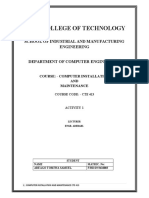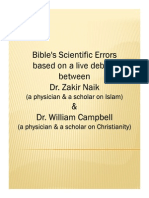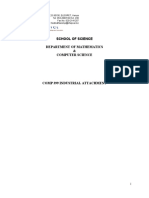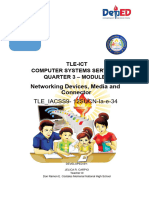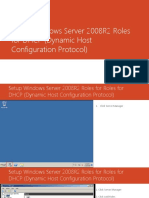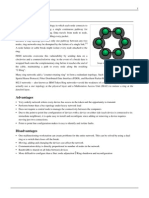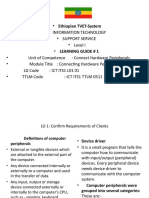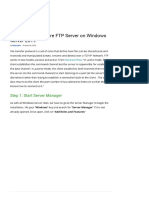Windows XP Installation With Screenshot
Windows XP Installation With Screenshot
Uploaded by
truereligionCopyright:
Available Formats
Windows XP Installation With Screenshot
Windows XP Installation With Screenshot
Uploaded by
truereligionOriginal Description:
Original Title
Copyright
Available Formats
Share this document
Did you find this document useful?
Is this content inappropriate?
Copyright:
Available Formats
Windows XP Installation With Screenshot
Windows XP Installation With Screenshot
Uploaded by
truereligionCopyright:
Available Formats
HOW TO PARTITION AND FORMAT THE HARD DISK USING THE
WINDOWS XP SETUP PROGRAM
In order to perform partition and format the Hard Disk, you must use the
Windows XP Setup program.
I recommend genuine copy of Windows XP Setup Bootable CD for
installation.
a) Turn on the Computer, but you will not see the desktop right away. While
you are waiting, the operating system is verifying the directory structure
of your startup volume etc.
b) Press Delete or DEL button to go directly to BIOS SETUP UTILITY.
Figure No. 1: The BIOS SETUP UTILITY will appear on the screen.
Figure No. 2: Select Boot menu.
Figure No. 3: Click on Boot Device Priority
Figure No. 4: Click on 1
st
Boot Device
Figure No. 5: Select CD/ DRW to make 1
st
Boot Device. This is required to
boot up from this drive when you start the computer.
Figure No. 6: Press F10 to Save and Exit. Click OK to save.
The computer will restart, then insert the Windows XP Setup CD into your CD
or DVD drive instantly.
Figure No. 7: Press ENTER when you see this message Press any key to
boot CD..
Figure No. 8: The message will appear Setup is inspecting your computers
hardware configuration
Figure No. 9: The message will appear Windows XP Setup Welcome to
Setup. Press ENTER Continue.
Figure No. 10: The message will appear End-User Licence Agreement.
Press F8 I agree
Figure No. 11: The message will appear Windows XP Professional Setup.
Press Esc - Dont Repair
If you are installing Windows XP for the first time and you do not have
partition in your new hard disk, then go to Figure No. 17.
Figure No. 12: To delete the selected partition C, then Press D.
To Quit, Press F3.
Figure No. 13: To delete the this partition C, Press ENTER.
Press Esc -Cancel
Figure No. 14: To delete the this partition C, Press L.
Caution All data on this partition will be lost.
Press Esc - Cancel
Figure No. 15: Partition C is deleted and the list shows upartioned space.
If you wish to delete Partition D or any other Partitions, please follow Figures
12 to 14.
Figure No. 16: After deleting partition C and D, the list shows unpartioned
space.
Figure No. 17: Total Hard disk capacity 9586 MB (The figure may vary in
different computers depending on the capacity).
Figure No. 18: Press ENTER Create the new partition, and enter partition
size for Drive C.
Figure No. 19: Partition C is created having size 4503 MB.
Figure No. 20: Select partition C and Press ENTER. The Windows Setup
program will format the partition, and it will also install Windows XP
automatically. You need to follow the instructions to complete the installation
as shown on the screen during the installation period.
Figure No. 21: The message will appear Please wait while Setup formats the
partition. After 100% completion it will go to next screen.
Figure No. 22: The message will appear Please wait while Setup examines
your disks. This may take several minutes depending on the size of the disks.
Figure No. 23: The message will appear Please wait while Setup copies files to
the Windows installation folders. This might take several minutes to
complete.
Figure No. 24: The message will appear Please wait while Setup initalizes your
Windows XP configuration.
Figure No. 25: The computer will reboot.
Figure No. 26: Setup will continue to install Windows XP (first page).
Figure No. 27: Setup is installing Windows XP.
Figure No. 28: The message will appear Regional and Language Option.
Click on Next button.
Figure No. 29: The message will appear Personalize Your Software.
Click on Next button.
Figure No. 30: The message will appear Your Product Key.
Type the Product Key from you CD and Click on Next button.
Figure No. 31: The message will appear Computer Name and Adminstrator
Password.
Click on Next button.
Figure No. 32: The message will appear Modem Dialing Information.
Select country Bangladesh and type area code 02. Then, click on Next
button.
Figure No. 33: The message will appear Date and Time Settings.
Click on Next button.
Figure No. 34: The installation will continue.
Figure No. 35: The message will appear Networking Settings.
Click on Next button.
Figure No. 36: The message will appear Workgroup or Computer Domain.
Click on Next button.
Figure No. 37: The installation will continue.
Figure No. 38: Finishing Installation.
Figure No. 39: Windows XP loading.
Figure No. 40: The message will appear Display Settings. Click OK.
Figure No. 41: The message will appear Welcome.
Figure No. 42: Desktop will appear. Once the Windows XP installation is
completed removes the Windows XP Setup Bootable CD.
Thank you.
MONETIZEYOURNEWVIDEOSTOYOUTUBE+ADSENSEACCOUNTACTIVIATION:Everyonenowcanuploadandearnonline!
http://youtu.be/DLOrWgCwnU4
ComputerRepair
1. Learnhowtoconnectyourlaptoptodesktop:(Toknowmore,justcopythislinktoyourbrowser'saddressbar):
http://goo.gl/UHoRDY
2. LearnhowtoinstallWindowsXPonourlaptop:(Toknowmore,justcopythislinktoyourbrowser'saddressbar):
http://goo.gl/kt36gX
3. LearnhowtoinstallWindowsXPondesktop:(Toknowmore,justcopythislinktoyourbrowser'saddressbar):
http://goo.gl/uwu2tW
4. ListofKeyboardCommandsforBeginnersandProfessionals:(Toknowmore,justcopythislinktoyourbrowser'saddressbar):
http://goo.gl/sMuQlp
5. BestLegitPaidtoClickWebsites(Click&Earn):(Toknowmore,justcopythislinktoyourbrowser'saddressbar):
http://goo.gl/WPSuKH
6. HowtoinstallWindows7?(Toknowmore,justcopythislinktoyourbrowser'saddressbar):http://goo.gl/iklbz0
Religion&Spirituality
1. Learnabouttruereligion:(Toknowmore,justcopythislinktoyourbrowser'saddressbar):http://goo.gl/T54WbF
2. DoesMuslimsWorshipTheSameGodAsTheJewsAndChristians?:(Toknowmore,justcopythislinktoyourbrowser's
addressbar):http://goo.gl/ZtXPP8
3. MiracleofGod(Allah):(Toknowmore,justcopythislinktoyourbrowser'saddressbar):http://goo.gl/Kxbbjo
4. WhoisProphetMuhammad(PBHU)?:(Toknowmore,justcopythislinktoyourbrowser'saddressbar):http://goo.gl/5y8AGx
5. IsJesusaMuslimProphet?:(Toknowmore,justcopythislinktoyourbrowser'saddressbar):goo.gl/TKTq5H
6. KnowaboutofProphetJesus(AS)inHolyQuran:(Toknowmore,justcopythislinktoyourbrowser'saddressbar):
http://quran.com/19
7. LearnmoreaboutProphetJesus(AS)andhissecondarrivaltoEarth:(copythislinktoyourbrowser'saddressbar):
goo.gl/EafwEm
8. Biblesaysthatwomanmustcoverheadandwearveil.(Toknowmore,justcopythislinktoyourbrowser'saddressbar):
goo.gl/ayf26m
9. WhydidGodcreatesomanyAngels?:(Toknowmore,justcopythislinktoyourbrowser'saddressbar):goo.gl/f2uN0B
10. Whatwillhappentothepeopleonthedayofjudgement?(Toknowmore,justcopythislinktoyourbrowser'saddressbar):):
goo.gl/n0IOv8
11. Isthereanypunishmentsingrave?:(Toknowmore,justcopythislinktoyourbrowser'saddressbar):goo.gl/POCSbz
12. IsthereanypunishmentforinsultingAllahandProphetMuhammad(PBUH)?:(Toknowmore,justcopythislinktoyour
browser'saddressbar):goo.gl/fizYgX
13. DoesIslamreallyallowsthekillingofinnocentunbeliever?:(Toknowmore,justcopythislinktoyourbrowser'saddressbar):
goo.gl/rMuobc
14. 99namesofGod:(Toknowmore,justcopythislinktoyourbrowser'saddressbar):http://goo.gl/fq5cSn
15. BiblesScientificErrors:(Toknowmore,justcopythislinktoyourbrowser'saddressbar):goo.gl/qkGFBb
16. HolyQuranbeingfreeofanymistakesandcontradictions:http://goo.gl/NyZHqD
17. ProphetMuhammad(PBUH)visittotheHeaven(theParadise)&Hell(theBlazingFire):(Toknowmore,justcopythislinkto
yourbrowser'saddressbar):goo.gl/FM7La8
You might also like
- Set Up Computer ServerDocument38 pagesSet Up Computer ServerSummer BreezeNo ratings yet
- Activity 1 - Computer Installation and Maintenance Cte 413Document3 pagesActivity 1 - Computer Installation and Maintenance Cte 413Tom Sam100% (1)
- Scientific Errors Found in BibleDocument16 pagesScientific Errors Found in Bibletruereligion100% (1)
- Scientific Errors Found in BibleDocument16 pagesScientific Errors Found in Bibletruereligion100% (1)
- Windows XP Boot SequenceDocument1 pageWindows XP Boot SequenceNitin BelgaonkarNo ratings yet
- Logbook 2021 COMP 399Document23 pagesLogbook 2021 COMP 399noel merengeniNo ratings yet
- Setting Up A NetworkDocument23 pagesSetting Up A NetworkAndre Deyniel CabreraNo ratings yet
- Computer Hardware ServicingDocument5 pagesComputer Hardware ServicingJamae SantosNo ratings yet
- IP Addressing and Subnetting For New Users - Cisco SystemsDocument8 pagesIP Addressing and Subnetting For New Users - Cisco SystemsWewe SlmNo ratings yet
- Gilas PC MaintenanceDocument97 pagesGilas PC MaintenanceEmmanuel Jimenez-Bacud, CSE-Professional,BA-MA Pol SciNo ratings yet
- How To Install A PrinterDocument9 pagesHow To Install A PrinterMunir50% (2)
- Administrate Network and Hardware PeripheralsDocument92 pagesAdministrate Network and Hardware PeripheralsMintesnot AdeNo ratings yet
- 1 Introduction To Computer NetworkingDocument22 pages1 Introduction To Computer NetworkingJIGSNo ratings yet
- File SharingDocument27 pagesFile SharingFloridel PelinNo ratings yet
- Learning Guide # 4: LO 4: Connect Workstation To The InternetDocument17 pagesLearning Guide # 4: LO 4: Connect Workstation To The InternetAlage TekaNo ratings yet
- Computer Network Lab ManualDocument43 pagesComputer Network Lab ManualktpcoeoNo ratings yet
- Operating System AssignmentDocument47 pagesOperating System AssignmentDarini Aleesha Shanmugavel83% (6)
- 4.3-4 Run DiagnosticDocument42 pages4.3-4 Run Diagnostictonet enteaNo ratings yet
- Cand's PackDocument9 pagesCand's PackDereje GerluNo ratings yet
- EE203 Lab ManualDocument48 pagesEE203 Lab Manualkannanchammy100% (1)
- M04 - Providing Network Systems AdministrationDocument72 pagesM04 - Providing Network Systems Administrationeliasbest47No ratings yet
- Basic-Configuration-and-Installation-of-Operating-System FinalDocument43 pagesBasic-Configuration-and-Installation-of-Operating-System FinalLevi CorralNo ratings yet
- DCP Orientation HandbookDocument30 pagesDCP Orientation HandbookOnin C. OpeñaNo ratings yet
- TL-WR840N User GuideDocument113 pagesTL-WR840N User GuideRebecca FantiNo ratings yet
- Adsl Modem 220909Document51 pagesAdsl Modem 220909Alana PetersonNo ratings yet
- FleetDocument16 pagesFleetBekalu DanielNo ratings yet
- 10 Emerging Wireless Networks: UWB, FSO, MANET, and Flash OFDMDocument39 pages10 Emerging Wireless Networks: UWB, FSO, MANET, and Flash OFDMpanakantiNo ratings yet
- Office Machine 1Document14 pagesOffice Machine 1neriusndyanaboNo ratings yet
- Introduction To Window 10Document10 pagesIntroduction To Window 10farazsiddiqui2003No ratings yet
- Sample For Computer Application CictDocument20 pagesSample For Computer Application CictJohn AyaraNo ratings yet
- Computer Maintenance ConceptDocument45 pagesComputer Maintenance ConceptAwali, Eliazer A.No ratings yet
- Local Area Network (Lan) : Characteristics of LansDocument9 pagesLocal Area Network (Lan) : Characteristics of LansAti FatmawatiNo ratings yet
- Unit-2: Internet and E-CommerceDocument37 pagesUnit-2: Internet and E-Commercerohit soniNo ratings yet
- System and Network Administration Lab ManualDocument97 pagesSystem and Network Administration Lab ManualhaileNo ratings yet
- Differences Between Hubs Switches Routers PDFDocument3 pagesDifferences Between Hubs Switches Routers PDFMasterPirate100% (1)
- Designing ProLogDocument17 pagesDesigning ProLogSatenaw Gojame Satenaw GojameNo ratings yet
- Networking Essentials (Bank)Document45 pagesNetworking Essentials (Bank)ನರಸಿಂಹ ರೆಡ್ಡಿNo ratings yet
- DL1 Interview QuestionsDocument41 pagesDL1 Interview QuestionsGanesh WarangNo ratings yet
- Q3 Module5 G10 CSSDocument9 pagesQ3 Module5 G10 CSSRhea IsonNo ratings yet
- Cyber VirusDocument12 pagesCyber VirusSimab ChohanNo ratings yet
- Setup Windows Server 2008R2 Roles For DHCP (Dynamic Host Configuration Protocol)Document24 pagesSetup Windows Server 2008R2 Roles For DHCP (Dynamic Host Configuration Protocol)KimLorraineNo ratings yet
- Ring Network PDFDocument3 pagesRing Network PDFrahul100% (1)
- Configuring Security Policies: This Lab Contains The Following Exercises and ActivitiesDocument9 pagesConfiguring Security Policies: This Lab Contains The Following Exercises and ActivitiesMisael CuevaNo ratings yet
- M07 Problem Solving TechniquesDocument86 pagesM07 Problem Solving TechniquesbayushNo ratings yet
- Automata Lab Report 2Document8 pagesAutomata Lab Report 2NotNo ratings yet
- Operating Systems and Utility ProgramsDocument47 pagesOperating Systems and Utility ProgramsWilmae Grace ProvidoNo ratings yet
- The Network Devices FunctionDocument2 pagesThe Network Devices FunctionJhea ArponNo ratings yet
- Folder SharingDocument22 pagesFolder SharingEdwin GervacioNo ratings yet
- NC600 - NC600W Use ManualDocument31 pagesNC600 - NC600W Use ManualGustavo Adolfo Sotomayor LagoNo ratings yet
- Night Lo1&Lo2Document34 pagesNight Lo1&Lo2hailu alemuNo ratings yet
- Switch and RouterDocument7 pagesSwitch and RouterIsmail Hossain RanaNo ratings yet
- Network and System Administration CHP 1 & 2Document26 pagesNetwork and System Administration CHP 1 & 2Solomon TetekaNo ratings yet
- COA - Chapter # 2Document60 pagesCOA - Chapter # 2Set EmpNo ratings yet
- LO 2: Detect and Removed Destructive Software: BY Abdifetah Eid AhmedDocument22 pagesLO 2: Detect and Removed Destructive Software: BY Abdifetah Eid AhmedXOG OGAALNo ratings yet
- Computer Hand ToolsDocument16 pagesComputer Hand ToolsYataki Lrak Ailalud89% (9)
- Network Device and ConfigurationDocument33 pagesNetwork Device and Configurationbetsega shiferaNo ratings yet
- CISCO IT ESSENTIALS Chapter-3 by 8143786956Document3 pagesCISCO IT ESSENTIALS Chapter-3 by 8143786956Shaik Bilal Ahmed100% (1)
- Free PDF of Computer NetworkDocument2 pagesFree PDF of Computer NetworkRavenNo ratings yet
- Install and Configure FTP Server On Windows Server 2019 - ComputingForGeeksDocument15 pagesInstall and Configure FTP Server On Windows Server 2019 - ComputingForGeeksbogdan_g1992No ratings yet
- Fixing Common Computer Problems: A Comprehensive Troubleshooting GuideFrom EverandFixing Common Computer Problems: A Comprehensive Troubleshooting GuideNo ratings yet
- Monetize Your Video With YouTubeDocument33 pagesMonetize Your Video With YouTubetruereligionNo ratings yet
- How To Install Windows 7Document30 pagesHow To Install Windows 7truereligionNo ratings yet
- Miracle of Allah and Graves of Holy ProphetsDocument83 pagesMiracle of Allah and Graves of Holy ProphetstruereligionNo ratings yet
- PROPHET MUHAMMAD (PBUH) VISIT TO THE HEAVEN (The Paradise) & HELL (The Blazing Fire)Document5 pagesPROPHET MUHAMMAD (PBUH) VISIT TO THE HEAVEN (The Paradise) & HELL (The Blazing Fire)truereligion100% (1)
- Bible Says That Woman Must Cover Head and Wear VeilDocument9 pagesBible Says That Woman Must Cover Head and Wear VeiltruereligionNo ratings yet
- Learn More About Prophet Jesus and His Arrival To EarthDocument8 pagesLearn More About Prophet Jesus and His Arrival To EarthtruereligionNo ratings yet
- Is There Any Punishment For Insulting Allah and Prophet Muhammad (Pbuh) ?Document4 pagesIs There Any Punishment For Insulting Allah and Prophet Muhammad (Pbuh) ?truereligionNo ratings yet
- 99 Beautiful Names of Allah (God) Subhanahu Wa TalaDocument3 pages99 Beautiful Names of Allah (God) Subhanahu Wa TalatruereligionNo ratings yet
- BMA5137 Group 9 ToyotaDocument11 pagesBMA5137 Group 9 ToyotawunnaphyoeNo ratings yet
- Sae 22UPD11Document30 pagesSae 22UPD11edgartepe4324No ratings yet
- Push Pull Series: TerminalDocument2 pagesPush Pull Series: TerminalLeonardo MarraffiniNo ratings yet
- Grade 10 L3 &4 Reciprocal Graphs & Cubic PPT 2020-2021Document29 pagesGrade 10 L3 &4 Reciprocal Graphs & Cubic PPT 2020-2021Sri Devi NagarjunaNo ratings yet
- Program LatihanDocument18 pagesProgram LatihanYopy chaniago11No ratings yet
- r20 - Aiml (CSM) SyllabusDocument175 pagesr20 - Aiml (CSM) SyllabusBANDREDDY SARATH CHANDRANo ratings yet
- Marketing Management Written Assignment Unit 1Document3 pagesMarketing Management Written Assignment Unit 1Abebe SorsaNo ratings yet
- Manual en 2013-06-27Document54 pagesManual en 2013-06-27anggaNo ratings yet
- Fsu Essay SamplesDocument7 pagesFsu Essay Samplesezmsdedp100% (2)
- Webinar On: Recent Trends On Modern and Precision AgricultureDocument4 pagesWebinar On: Recent Trends On Modern and Precision Agriculturevipin kumarNo ratings yet
- ICTNWK546 Project Portfolio Tilak AdhikariDocument12 pagesICTNWK546 Project Portfolio Tilak Adhikaritilak adhikari100% (1)
- OTP Sms in Jaipur - SmsnowDocument3 pagesOTP Sms in Jaipur - Smsnowsmsmenow jprNo ratings yet
- 1LE7503-1AA53-5AA4 Datasheet enDocument1 page1LE7503-1AA53-5AA4 Datasheet enTusharNo ratings yet
- How To Crack Vray For Sketchup 1.49.01Document1 pageHow To Crack Vray For Sketchup 1.49.01Arokz Bens Juan Boneno67% (3)
- Manual Buldoser KomatsuDocument1,214 pagesManual Buldoser Komatsutavucho100% (11)
- User Guide For Cisco Anyconnect Secure Mobility Client, Release 2.4.X For AndroidDocument20 pagesUser Guide For Cisco Anyconnect Secure Mobility Client, Release 2.4.X For AndroidRodrigo Bravo PNo ratings yet
- M1 ChipDocument17 pagesM1 ChipDaniel GetnetNo ratings yet
- Extending Classes Using InheritanceDocument17 pagesExtending Classes Using Inheritancesahilkumar3570218No ratings yet
- Working Principle of A DC Motor - Circuit GlobeDocument6 pagesWorking Principle of A DC Motor - Circuit GlobeHumair AhmedNo ratings yet
- Major Project - Grid Solving RobotDocument84 pagesMajor Project - Grid Solving RobotAshish Bharade57% (7)
- SKIT Hackathon Ppt-EwasteDocument8 pagesSKIT Hackathon Ppt-EwastePawan Kumar SharmaNo ratings yet
- Time Management Problem SetDocument3 pagesTime Management Problem SetTh3HungerNo ratings yet
- Grids Supported by Se Inverters Europe and ApacDocument6 pagesGrids Supported by Se Inverters Europe and ApacLEON SOTNASNo ratings yet
- Ingles III Antologia-1Document120 pagesIngles III Antologia-1Aaron felix Acosta RicardezNo ratings yet
- Multinomial Regression ModelsDocument35 pagesMultinomial Regression ModelsVinayakaNo ratings yet
- 43 MLD STP at Valak Bl2 Status ReportDocument2 pages43 MLD STP at Valak Bl2 Status Reportsadashiv CherphaleNo ratings yet
- Cybersecurity Advisory - #StopRansomware - Lockbit 3.0 Ransomware Affiliates Exploit CVE 2023-4966 Citrix Bleed VulnerabilityDocument19 pagesCybersecurity Advisory - #StopRansomware - Lockbit 3.0 Ransomware Affiliates Exploit CVE 2023-4966 Citrix Bleed VulnerabilityHendra ArfiantoNo ratings yet
- 2024 Template For Paper For Journal IctDocument10 pages2024 Template For Paper For Journal IcteyrondorolaNo ratings yet
- Overview of 49 Processes From PMBOK GuideDocument11 pagesOverview of 49 Processes From PMBOK GuideVirah Sammy ChandraNo ratings yet
- Eye Controlled Mouseby Using MachineDocument8 pagesEye Controlled Mouseby Using Machinedeekshadeeku550No ratings yet