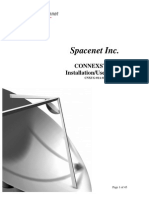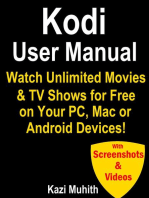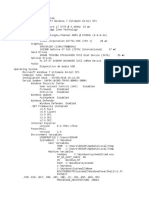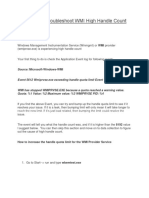(How To) Realtek Audio Driver, Nahimic and Related Software Clean Install & Update
(How To) Realtek Audio Driver, Nahimic and Related Software Clean Install & Update
Uploaded by
Muhammad Bainul HaqiCopyright:
Available Formats
(How To) Realtek Audio Driver, Nahimic and Related Software Clean Install & Update
(How To) Realtek Audio Driver, Nahimic and Related Software Clean Install & Update
Uploaded by
Muhammad Bainul HaqiOriginal Title
Copyright
Available Formats
Share this document
Did you find this document useful?
Is this content inappropriate?
Copyright:
Available Formats
(How To) Realtek Audio Driver, Nahimic and Related Software Clean Install & Update
(How To) Realtek Audio Driver, Nahimic and Related Software Clean Install & Update
Uploaded by
Muhammad Bainul HaqiCopyright:
Available Formats
[How To] Realtek audio driver, Nahimic and related software Clean Install &
Update
Clean install Realtek audio driver, Nahimic and the related software will help to
resolve the audio related symptom listed below.
Crackling, distorted, popping sound or noise with the specific web browser,
games or video/audio players
Noise, interference or intermittent sound in microphone recording
Program crashes or black screen when running specific games, programs or
video/audio players
Nahimic audio effect settings can’t be adjusted or the sound effect can’t be
applied with some program
No pop-up window or Blue screen of Dead (BSoD) appears when an external
audio device is plugged
Here is the driver and app list need to be clean installed, please follow the
instruction to perform a clean installation.
Realtek Audio driver Download on MSI web
Software requires Realtek Audio console Download on Microsoft Store
a Clean Installation Nahimic 3 Download on Microsoft Store
Nahimic driver Download on Nahimic web
I. Visit MSI web, download the Realtek audio driver;
Go to Nahimic web, download the latest Nahimic driver.
II. Disconnect the network from step III to step V.
It prevents the Windows Update from installing the generic driver automatically.
MSI NB FAE Team︱Knowledge Base No. 03640︱Date: 2019/9/25 1
III. Uninstall/Remove Nahimic 3, Realtek audio console and Realtek audio driver.
Find the detailed steps to uninstall software in this link "[How To] Uninstall driver and
application properly in Windows 10".
A. Uninstall Nahimic 3 in Apps & Features Windows Panel.
B. Go to C:/ProgramData folder and look for “A-Volute” folder, and delete it.
(It’s a hidden folder, please enable “Hidden items” in the file explorer)
MSI NB FAE Team︱Knowledge Base No. 03640︱Date: 2019/9/25 2
C. Uninstall Realtek audio console in Apps & Features Windows Panel.
D. Uninstall Realtek audio driver in Programs & Features Windows Panel
MSI NB FAE Team︱Knowledge Base No. 03640︱Date: 2019/9/25 3
IV. Install Realtek audio driver, Realtek audio console, Nahimic3 and Nahimic driver.
A. Install Realtek audio driver downloaded in the step I.
B. Install Realtek audio console on Microsoft Store.
Here is the download link.
C. Install Nahimic 3 on Microsoft Store.
Here is the download link.
MSI NB FAE Team︱Knowledge Base No. 03640︱Date: 2019/9/25 4
D. Install the Nahimic driver downloaded in step I.
V. Restart the system.
MSI NB FAE Team︱Knowledge Base No. 03640︱Date: 2019/9/25 5
You might also like
- AirN@v Installation and Consultation Guide V1.186% (7)AirN@v Installation and Consultation Guide V1.130 pages
- QR X800 (Controlled by DEVO-F12E) Firmware V1.1 ReleasedNo ratings yetQR X800 (Controlled by DEVO-F12E) Firmware V1.1 Released8 pages
- Ricardo Software Product and License Manager Installation Guide100% (1)Ricardo Software Product and License Manager Installation Guide29 pages
- (How To) Realtek Audio Driver, Nahimic and Related Software Clean Install & UpdateNo ratings yet(How To) Realtek Audio Driver, Nahimic and Related Software Clean Install & Update5 pages
- (How To) Realtek Audio Driver, Nahimic and Related Software Clean Install & UpdateNo ratings yet(How To) Realtek Audio Driver, Nahimic and Related Software Clean Install & Update5 pages
- 10015790@2018 1122 0320 178429@kb - 02110 enNo ratings yet10015790@2018 1122 0320 178429@kb - 02110 en4 pages
- Labview Pda Module Release Notes: © 2003 National Instruments Corp. All Rights Reserved. Printed in IrelandNo ratings yetLabview Pda Module Release Notes: © 2003 National Instruments Corp. All Rights Reserved. Printed in Ireland14 pages
- Fix For Lenovo USB-C Dock USB Port FailureNo ratings yetFix For Lenovo USB-C Dock USB Port Failure2 pages
- KODAK I2400/i2600/i2800 Scanners: Installing The ScannerNo ratings yetKODAK I2400/i2600/i2800 Scanners: Installing The Scanner21 pages
- Lenovo Ideapad 500 15 ACZ Laptop Dispaly Drivers Fix100% (1)Lenovo Ideapad 500 15 ACZ Laptop Dispaly Drivers Fix10 pages
- Descarga, Instalación y Activación de Licencia de TIA Portal V11No ratings yetDescarga, Instalación y Activación de Licencia de TIA Portal V1111 pages
- CTX106192 Access Gateway Software UpdateNo ratings yetCTX106192 Access Gateway Software Update8 pages
- Step-By-Step - Basic Windows Deployment For IT ProfessionalsNo ratings yetStep-By-Step - Basic Windows Deployment For IT Professionals11 pages
- Installation and Usage Guide of The New Generic USB DAC Driver For FiiO PlayersNo ratings yetInstallation and Usage Guide of The New Generic USB DAC Driver For FiiO Players16 pages
- Tutorial On Navigation Software and Map UpdateNo ratings yetTutorial On Navigation Software and Map Update12 pages
- Tutorial On Navigation Software and Map Update PDFNo ratings yetTutorial On Navigation Software and Map Update PDF12 pages
- Tutorial On Navigation Software and Map UpdateNo ratings yetTutorial On Navigation Software and Map Update12 pages
- EE 244 Tutorial For Programming The BASYSNo ratings yetEE 244 Tutorial For Programming The BASYS32 pages
- DL - QSC6010 Mobile Download User ManualNo ratings yetDL - QSC6010 Mobile Download User Manual10 pages
- Microsoft Mechwarrior: Vengeance Readme File: November 2000 Microsoft Corporation, 1998-2001. All Rights ReservedNo ratings yetMicrosoft Mechwarrior: Vengeance Readme File: November 2000 Microsoft Corporation, 1998-2001. All Rights Reserved16 pages
- (Fixed) No Audio Output Device Is Installed Win 11-10-8!7!2022No ratings yet(Fixed) No Audio Output Device Is Installed Win 11-10-8!7!202219 pages
- TBS5520SE User Guide: 1. Connect The TV Signal Cable To The Corresponding Device PortNo ratings yetTBS5520SE User Guide: 1. Connect The TV Signal Cable To The Corresponding Device Port23 pages
- Business Intelligence 4.2 SP7 Installation Procedure PDFNo ratings yetBusiness Intelligence 4.2 SP7 Installation Procedure PDF8 pages
- Evaluation of Some Android Emulators and Installation of Android OS on Virtualbox and VMwareFrom EverandEvaluation of Some Android Emulators and Installation of Android OS on Virtualbox and VMwareNo ratings yet
- Kodi User Manual: Watch Unlimited Movies & TV shows for free on Your PC, Mac or Android DevicesFrom EverandKodi User Manual: Watch Unlimited Movies & TV shows for free on Your PC, Mac or Android DevicesNo ratings yet
- Able of Contents: Section A: Installation GuideNo ratings yetAble of Contents: Section A: Installation Guide25 pages
- How To Fix A Corrupt User Profile in Windows - How-To - PC AdvisorNo ratings yetHow To Fix A Corrupt User Profile in Windows - How-To - PC Advisor3 pages
- Internet Download Manager 6.32 Build 06 Fix IDM Is Corrupt 2019No ratings yetInternet Download Manager 6.32 Build 06 Fix IDM Is Corrupt 20193 pages
- 100 Seriales de Oro Microsoft Office Varias VersioNo ratings yet100 Seriales de Oro Microsoft Office Varias Versio12 pages
- Managing Roaming User Data Deployment GuideNo ratings yetManaging Roaming User Data Deployment Guide38 pages
- Microsoft Office Professional Plus 2016: No Disk Download OnlyNo ratings yetMicrosoft Office Professional Plus 2016: No Disk Download Only3 pages
- Implementing A Troubleshooting MethodologyNo ratings yetImplementing A Troubleshooting Methodology50 pages
- Installing The Teleperformance Work at Home BYOD SoftwareNo ratings yetInstalling The Teleperformance Work at Home BYOD Software8 pages
- How To Reset Available Remaining Rearm Count in Windows 7No ratings yetHow To Reset Available Remaining Rearm Count in Windows 73 pages
- Transformers - Ѐ - :.Install.: 1.: Unrar, go to folder and double click Install-Transformers.bat 2.: launch game with Transformers.exeNo ratings yetTransformers - Ѐ - :.Install.: 1.: Unrar, go to folder and double click Install-Transformers.bat 2.: launch game with Transformers.exe1 page
- 3ds Max 2011 Bible (Bonuschapter1) - 2010No ratings yet3ds Max 2011 Bible (Bonuschapter1) - 20108 pages
- How To Disable Superfetch and Prefetch in Windows 8No ratings yetHow To Disable Superfetch and Prefetch in Windows 87 pages
- Foxit Phantompdf Deployment and ConfigurationNo ratings yetFoxit Phantompdf Deployment and Configuration49 pages
- QR X800 (Controlled by DEVO-F12E) Firmware V1.1 ReleasedQR X800 (Controlled by DEVO-F12E) Firmware V1.1 Released
- Ricardo Software Product and License Manager Installation GuideRicardo Software Product and License Manager Installation Guide
- (How To) Realtek Audio Driver, Nahimic and Related Software Clean Install & Update(How To) Realtek Audio Driver, Nahimic and Related Software Clean Install & Update
- (How To) Realtek Audio Driver, Nahimic and Related Software Clean Install & Update(How To) Realtek Audio Driver, Nahimic and Related Software Clean Install & Update
- Labview Pda Module Release Notes: © 2003 National Instruments Corp. All Rights Reserved. Printed in IrelandLabview Pda Module Release Notes: © 2003 National Instruments Corp. All Rights Reserved. Printed in Ireland
- KODAK I2400/i2600/i2800 Scanners: Installing The ScannerKODAK I2400/i2600/i2800 Scanners: Installing The Scanner
- Lenovo Ideapad 500 15 ACZ Laptop Dispaly Drivers FixLenovo Ideapad 500 15 ACZ Laptop Dispaly Drivers Fix
- Descarga, Instalación y Activación de Licencia de TIA Portal V11Descarga, Instalación y Activación de Licencia de TIA Portal V11
- Step-By-Step - Basic Windows Deployment For IT ProfessionalsStep-By-Step - Basic Windows Deployment For IT Professionals
- Installation and Usage Guide of The New Generic USB DAC Driver For FiiO PlayersInstallation and Usage Guide of The New Generic USB DAC Driver For FiiO Players
- Tutorial On Navigation Software and Map Update PDFTutorial On Navigation Software and Map Update PDF
- Microsoft Mechwarrior: Vengeance Readme File: November 2000 Microsoft Corporation, 1998-2001. All Rights ReservedMicrosoft Mechwarrior: Vengeance Readme File: November 2000 Microsoft Corporation, 1998-2001. All Rights Reserved
- (Fixed) No Audio Output Device Is Installed Win 11-10-8!7!2022(Fixed) No Audio Output Device Is Installed Win 11-10-8!7!2022
- TBS5520SE User Guide: 1. Connect The TV Signal Cable To The Corresponding Device PortTBS5520SE User Guide: 1. Connect The TV Signal Cable To The Corresponding Device Port
- Business Intelligence 4.2 SP7 Installation Procedure PDFBusiness Intelligence 4.2 SP7 Installation Procedure PDF
- Evaluation of Some Android Emulators and Installation of Android OS on Virtualbox and VMwareFrom EverandEvaluation of Some Android Emulators and Installation of Android OS on Virtualbox and VMware
- Kodi User Manual: Watch Unlimited Movies & TV shows for free on Your PC, Mac or Android DevicesFrom EverandKodi User Manual: Watch Unlimited Movies & TV shows for free on Your PC, Mac or Android Devices
- Windows Vista Sp2 Install Guide English EditionFrom EverandWindows Vista Sp2 Install Guide English Edition
- How To Fix A Corrupt User Profile in Windows - How-To - PC AdvisorHow To Fix A Corrupt User Profile in Windows - How-To - PC Advisor
- Internet Download Manager 6.32 Build 06 Fix IDM Is Corrupt 2019Internet Download Manager 6.32 Build 06 Fix IDM Is Corrupt 2019
- 100 Seriales de Oro Microsoft Office Varias Versio100 Seriales de Oro Microsoft Office Varias Versio
- Microsoft Office Professional Plus 2016: No Disk Download OnlyMicrosoft Office Professional Plus 2016: No Disk Download Only
- Installing The Teleperformance Work at Home BYOD SoftwareInstalling The Teleperformance Work at Home BYOD Software
- How To Reset Available Remaining Rearm Count in Windows 7How To Reset Available Remaining Rearm Count in Windows 7
- Transformers - Ѐ - :.Install.: 1.: Unrar, go to folder and double click Install-Transformers.bat 2.: launch game with Transformers.exeTransformers - Ѐ - :.Install.: 1.: Unrar, go to folder and double click Install-Transformers.bat 2.: launch game with Transformers.exe
- How To Disable Superfetch and Prefetch in Windows 8How To Disable Superfetch and Prefetch in Windows 8