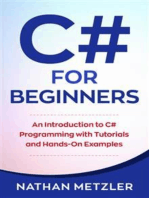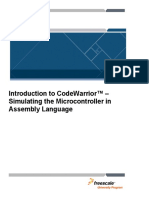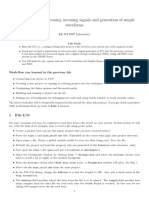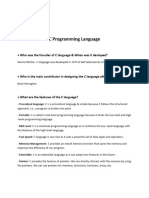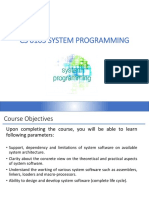Examining Object Code Lab Exercise
Uploaded by
Darsh PatelExamining Object Code Lab Exercise
Uploaded by
Darsh PatelP a g e |1
LAB EXERCISE:
EXAMINING OBJECT CODE
OVERVIEW
In this lab you will examine the object code created by the compiler for an RTOS-based program for the KL25Z Freedom
board and expansion shield which uses many of the system’s components. You will not run the code, so you do not need an
expansion shield to complete this lab.
PROCEDURE
Obtain the project source code and project files from GitHub at agdean/ESO-21/Lab1/. You will use Moodle to submit your
answers to the questions in two ways:
• Submit the plaintext file Lab1_Responses.csv with your numerical and text data added:
o If we can’t load the file into a spreadsheet for analysis, then you may lose points.
o Replace only the “x” cells as needed.
o Do not change the formatting.
o When entering hexadecimal numbers:
▪ Use 0x prefix and uppercase letters (A-F)
▪ Enter the correct number of digits based on the data size. For example, use 0x12 for a byte,
0x1234 for a half-word, and 0x12345678 for a word.
▪ Enter a value for each hex digit, padding with zeros as needed, e.g. word 0x00000088.
• Submit images (scans, diagrams, screenshots) in a single PDF file.
0. Enter your unity id (e.g. agdean) in the row labeled 0.a in Lab1_Responses.csv.
GETTING STARTED
• Open the MDK project Module 1 Lab directory.
• Select Project->Options for Target.
• Choose the Target tab. In the Code Generation section, verify the ARM Compiler selected is “Use default compiler
version 5” and that “Use Microlib” is checked as shown below. Do not use the ARM version 6 compiler (ARM
CLANG) as it does not support the version 5 C language extensions.
NCSU ECE 461/561 – Embedded System Optimization
A.G. Dean agdean@ncsu.edu 2/11/2021
P a g e |2
• Choose the Listing tab to configure the linker to generate a map file. Verify the Linker Listing section has all boxes
checked.
• On the C/C++ tab, make sure the Language / Code Generation options are set as shown here. Then click OK.
• Build the program.
• Open the map file: Select File->Open, then open the Listings directory. To make the map file visible, select “All Files
(*.*)”as shown here.
• Select the file with the .map extension and click Open.
MEMORY REQUIREMENTS
• The map file has the following sections:
o Section Cross References
o Removing Unused input sections from the image.
o Image Symbol Table
▪ Local Symbols
▪ Global Symbols
o Memory Map of the image
NCSU ECE 461/561 – Embedded System Optimization
A.G. Dean agdean@ncsu.edu 2/11/2021
P a g e |3
o Image component sizes
▪ Objects
▪ Library Members
▪ Libraries
o Summary information (not labeled)
1. Scroll down to the last two sections in the map file to determine the following values.
a. What is the Total ROM Size in bytes?
b. What is the Total RW Size in bytes? This is the total RAM required.
c. What is the size of RW Data in RAM in bytes? Note this is uncompressed RW Data (in Grand Totals).
d. What is the size of RW Data in ROM in bytes? Note this is compressed RW Data.
e. How much ROM space in bytes is used for code (and data included in the function, listed as “.inc data”)?
2. Examine the Local Symbols section.
a. Which is the largest symbol of type “Thumb Code”, and how large is it in bytes?
b. Which is the largest symbol of type “Data”, and how large is it in bytes?
3. Examine the Global Symbols section.
a. Which is the largest symbol of type “Thumb Code”, and how large is it in bytes?
b. Which is the largest symbol of type “Data”, and how large is it in bytes?
4. Examine the first part of the Image component sizes section to determine the memory requirements of the program
objects.
a. Which object member has the largest component of type “Code (inc. Data)” (first column), and how large is
that component?
b. Which object member has the largest component of type “RO Data”, and how large is that component?
c. Which object member has the largest component of type “RW Data”, and how large is that component?
d. Which object member has the largest component of type “ZI Data”, and how large is that component?
5. Examine the third part of the Image component sizes section to determine the memory requirements of the library
member objects.
a. Which library member has the largest component of type “Code” (first column), and how large is that
component?
b. Which library member has the largest component of type “RO Data”, and how large is that component?
c. Which library member has the largest component of type “RW Data”, and how large is that component?
d. Which library member has the largest component of type “ZI Data”, and how large is that component?
6. Open the project’s Objects directory, and double-click on the <project_name>.htm file to open it with a web browser.
What is the tool’s estimated maximum stack depth for each listed function or thread? Hint: use your browser’s search
function.
a. main
b. Thread_Slideshow
c. osRtxIdleThread
d. disk_initialize
7. List the names and maximum stack depth estimates of functions ending in Handler (these are exception and
interrupt handlers) with an estimate of maximum stack depth (Max Depth) which is greater than zero. Hint: use your
browser’s search function. Leave any extra spreadsheet rows unchanged.
NCSU ECE 461/561 – Embedded System Optimization
A.G. Dean agdean@ncsu.edu 2/11/2021
P a g e |4
OBJECT CODE VIEW
• Configure MDK-ARM’s target options to use the Debug Simulator rather the actual KL25Z MCU, as shown below.
• Start a debug session (using Control-F5) to examine the dissassembly. Do not start the program running.
• Open the file LCD_JPEG.c in the source code window. Place the cursor on the line status =
jpeg_decode_init(…), which should be at or near line 90. This will bring up the corresponding object code in the
disassembly window. If that window is not visible, open it with View->Disassembly Window.
8. Look in the disassembly window to see the object code which implements the argument preparation and function call.
Copy the assembly instruction(s) (opcode and operands) used to perform each action listed below. Do not copy the
instruction address, machine code or comments. Copy the first instruction into column C and any remaining
instructions for that action into columns E, G, I, etc.
a. Prepare argument 1:
b. Prepare argument 2:
c. Prepare argument 3:
d. Prepare argument 4:
e. Call the function:
• Select the definition of function pjpeg_load_from_file in LCD_JPEG.c and examine the corresponding code in
the disassembly window.
9. Assume that the stack pointer (sp) has a value of 0x20002000 immediately before it executes the first instruction
(PUSH …) of pjpeg_load_from_file.
a. What is the value of sp immediately after executing that instruction?
b. What is the value of sp immediately after executing the instructions implementing if (pScan_type)?
10. What is the address used to store the LSB of each value below? Express it as an offset from the current stack pointer,
e.g. sp+0x00000004.
a. the variable pScan_type?
b. the pointer comps?
NCSU ECE 461/561 – Embedded System Optimization
A.G. Dean agdean@ncsu.edu 2/11/2021
P a g e |5
FUNCTION STRUCTURE – CONTROL FLOW BEHAVIOR
• In the source code window, click on the function LCD_Controller_Init in ST7789.c. This will bring up the object
code in the disassembly window. If that window is not visible, open it with View->Disassembly Window.
11. Identify each basic block in the function, listing them in order of increasing address. You may need to add or remove
rows from the spreadsheet. Describe each basic block with:
• the starting address of its first instruction,
• the starting address of its last instruction,
• whether the last instruction can change the control flow (no, branch, return). Classify subroutine calls with no.
• the addresses of possible successor basic blocks in increasing order (if not a subroutine return).
a. Basic Block 1
b. Basic Block 2
c. (etc.)
12. Draw the control flow graph, labeling each basic block with its number and starting address (from part b.) and marking
the control-flow edges as T, F, or A (for true, false and always). You can draw by hand or use a program (e.g. gvedit in
the graphviz package (https://graphviz.gitlab.io/download/)). Submit this diagram in your PDF.
PROGRAM STRUCTURE – CALLING BEHAVIOR
• Use the IDE’s debugger and disassembler to answer these questions. List the function names in order of appearance in
code, including duplicates. Enter one function name per cell.
13. Which functions can follow_path (in pff.c) call directly according to the C source code?
14. Which functions can follow_path call directly according to the disassembly (object) code?
15. Which functions can transformBlock (in picojpeg.c) call directly according to the C source code?
16. Which functions can transformBlock call directly according to the disassembly (object) code?
• Open the <project_name>.map file in the Listings directory and look for Section Cross References. This section shows
which objects refer to symbols in other files.
17. Which objects refer to __aeabi_dmul (double-precision floating-point multiply)? Enter one name (e.g.
file.o(i.function) per cell, adding cells to the right.
18. Examine the second part of the Image Symbol Table, which is marked Global Symbols (not Local Symbols). How many
global symbols of type “Data” are listed?
• Use a web browser to open the <project_name>.htm file in the Objects directory. This shows a text representation of
the function call graph.
19. Find the entry for the LCD_Start_Rectangle function.
a. Which functions can it call directly?
b. Which functions can call it directly?
20. Draw a call graph to show which functions huffDecode can call either directly or indirectly (through another
function). You can draw by hand or use a program (e.g. gvedit in the graphviz package). Submit this diagram in your
PDF.
NCSU ECE 461/561 – Embedded System Optimization
A.G. Dean agdean@ncsu.edu 2/11/2021
You might also like
- Activity 1: Debug Familiarization 1.1 Program Outcomes (Pos) Addressed by The ActivityNo ratings yetActivity 1: Debug Familiarization 1.1 Program Outcomes (Pos) Addressed by The Activity22 pages
- Scripting Components For AutoCAD Plant 3DNo ratings yetScripting Components For AutoCAD Plant 3D14 pages
- C# For Beginners: An Introduction to C# Programming with Tutorials and Hands-On ExamplesFrom EverandC# For Beginners: An Introduction to C# Programming with Tutorials and Hands-On Examples5/5 (1)
- Design and Implementation of Simple As Possible Computer (SAP-1)No ratings yetDesign and Implementation of Simple As Possible Computer (SAP-1)52 pages
- Introduction To Codewarrior™ - Simulating The Microcontroller in Assembly LanguageNo ratings yetIntroduction To Codewarrior™ - Simulating The Microcontroller in Assembly Language9 pages
- EE204 - Computer Architecture Course ProjectNo ratings yetEE204 - Computer Architecture Course Project7 pages
- Programming Assignment IV Thursday, June 1, 2023 at 11:59pmNo ratings yetProgramming Assignment IV Thursday, June 1, 2023 at 11:59pm4 pages
- CSE_1081 - Problem Solving Using Computers Lab ManualNo ratings yetCSE_1081 - Problem Solving Using Computers Lab Manual222 pages
- Instructions: Xyz - Training Xyz - Training Xyz - Training.calprintNo ratings yetInstructions: Xyz - Training Xyz - Training Xyz - Training.calprint25 pages
- ITECOMPSYSL Activity 1 Debug FamiliarizationNo ratings yetITECOMPSYSL Activity 1 Debug Familiarization11 pages
- Applied Signal Processing Texas Instrument DSP Starter Kit 6711DSK ANo ratings yetApplied Signal Processing Texas Instrument DSP Starter Kit 6711DSK A5 pages
- Activity8: File Handling Services 8.1 Program Outcomes (Pos) Addressed by The ActivityNo ratings yetActivity8: File Handling Services 8.1 Program Outcomes (Pos) Addressed by The Activity7 pages
- Charles Darwin University: HIT332: Embedded and Mobile Systems Casuarina CampusNo ratings yetCharles Darwin University: HIT332: Embedded and Mobile Systems Casuarina Campus9 pages
- Digital Signal Processing G G G: With DSK6713No ratings yetDigital Signal Processing G G G: With DSK671312 pages
- RL78 Project Configuration Tips - LabProcedureNo ratings yetRL78 Project Configuration Tips - LabProcedure26 pages
- CS 211: Computer Architecture, Summer 2021 Programming Assignment 3: Cache Simulator (100 Points)No ratings yetCS 211: Computer Architecture, Summer 2021 Programming Assignment 3: Cache Simulator (100 Points)4 pages
- A Look at Procedure C++ (Object Oriented Program)No ratings yetA Look at Procedure C++ (Object Oriented Program)23 pages
- Microprocessor & Microcontroller Laboratory Manual 4Th Semester Ise Subject Code: 15Csl48No ratings yetMicroprocessor & Microcontroller Laboratory Manual 4Th Semester Ise Subject Code: 15Csl4873 pages
- BS-210 Core Java Programming Lab Manual: C T Group of Institutions JalandharNo ratings yetBS-210 Core Java Programming Lab Manual: C T Group of Institutions Jalandhar48 pages
- Cap318 (System Software) Home Work - Ii: SurendraNo ratings yetCap318 (System Software) Home Work - Ii: Surendra16 pages
- C Programming Wizardry: From Zero to Hero in 10 Days: Programming Prodigy: From Novice to Virtuoso in 10 DaysFrom EverandC Programming Wizardry: From Zero to Hero in 10 Days: Programming Prodigy: From Novice to Virtuoso in 10 DaysNo ratings yet
- Overview of Assembly Language: S. DandamudiNo ratings yetOverview of Assembly Language: S. Dandamudi61 pages
- Chapter 4 Assembly Language and Programming100% (2)Chapter 4 Assembly Language and Programming85 pages
- Types of Computer Languages With Their Advantages and Disadvantages50% (4)Types of Computer Languages With Their Advantages and Disadvantages3 pages
- 13 (C) Table 8.1 Instruction Explanation Label Op Code OperandNo ratings yet13 (C) Table 8.1 Instruction Explanation Label Op Code Operand1 page
- XPEDITER/TSO - Stepping Through Program Execution: General QuestionsNo ratings yetXPEDITER/TSO - Stepping Through Program Execution: General Questions20 pages
- Question # 1. Short Answer Problems (34 Points)100% (1)Question # 1. Short Answer Problems (34 Points)6 pages
- Microprocessor & Assembly Language ProgrammingNo ratings yetMicroprocessor & Assembly Language Programming2 pages
- Microprocessor For Memory Mapping and Instruction Set For GATE 2018 PDFNo ratings yetMicroprocessor For Memory Mapping and Instruction Set For GATE 2018 PDF79 pages
- Difference Between High Level and Low Level LanguagesNo ratings yetDifference Between High Level and Low Level Languages8 pages
- 1.0 Introduction To Programming 2022 2023 A (FINAL)No ratings yet1.0 Introduction To Programming 2022 2023 A (FINAL)24 pages
- Chapter 1 - Intro To Programming Language 20182019No ratings yetChapter 1 - Intro To Programming Language 2018201954 pages
- Compiler Design CS8602 Part A & Part B AnswersNo ratings yetCompiler Design CS8602 Part A & Part B Answers149 pages
- Activity 1: Debug Familiarization 1.1 Program Outcomes (Pos) Addressed by The ActivityActivity 1: Debug Familiarization 1.1 Program Outcomes (Pos) Addressed by The Activity
- C# For Beginners: An Introduction to C# Programming with Tutorials and Hands-On ExamplesFrom EverandC# For Beginners: An Introduction to C# Programming with Tutorials and Hands-On Examples
- Design and Implementation of Simple As Possible Computer (SAP-1)Design and Implementation of Simple As Possible Computer (SAP-1)
- Introduction To Codewarrior™ - Simulating The Microcontroller in Assembly LanguageIntroduction To Codewarrior™ - Simulating The Microcontroller in Assembly Language
- Programming Assignment IV Thursday, June 1, 2023 at 11:59pmProgramming Assignment IV Thursday, June 1, 2023 at 11:59pm
- CSE_1081 - Problem Solving Using Computers Lab ManualCSE_1081 - Problem Solving Using Computers Lab Manual
- Instructions: Xyz - Training Xyz - Training Xyz - Training.calprintInstructions: Xyz - Training Xyz - Training Xyz - Training.calprint
- Applied Signal Processing Texas Instrument DSP Starter Kit 6711DSK AApplied Signal Processing Texas Instrument DSP Starter Kit 6711DSK A
- Activity8: File Handling Services 8.1 Program Outcomes (Pos) Addressed by The ActivityActivity8: File Handling Services 8.1 Program Outcomes (Pos) Addressed by The Activity
- Charles Darwin University: HIT332: Embedded and Mobile Systems Casuarina CampusCharles Darwin University: HIT332: Embedded and Mobile Systems Casuarina Campus
- CS 211: Computer Architecture, Summer 2021 Programming Assignment 3: Cache Simulator (100 Points)CS 211: Computer Architecture, Summer 2021 Programming Assignment 3: Cache Simulator (100 Points)
- Microprocessor & Microcontroller Laboratory Manual 4Th Semester Ise Subject Code: 15Csl48Microprocessor & Microcontroller Laboratory Manual 4Th Semester Ise Subject Code: 15Csl48
- BS-210 Core Java Programming Lab Manual: C T Group of Institutions JalandharBS-210 Core Java Programming Lab Manual: C T Group of Institutions Jalandhar
- C Programming Wizardry: From Zero to Hero in 10 Days: Programming Prodigy: From Novice to Virtuoso in 10 DaysFrom EverandC Programming Wizardry: From Zero to Hero in 10 Days: Programming Prodigy: From Novice to Virtuoso in 10 Days
- Microsoft Visual C++ Windows Applications by ExampleFrom EverandMicrosoft Visual C++ Windows Applications by Example
- Types of Computer Languages With Their Advantages and DisadvantagesTypes of Computer Languages With Their Advantages and Disadvantages
- 13 (C) Table 8.1 Instruction Explanation Label Op Code Operand13 (C) Table 8.1 Instruction Explanation Label Op Code Operand
- XPEDITER/TSO - Stepping Through Program Execution: General QuestionsXPEDITER/TSO - Stepping Through Program Execution: General Questions
- Microprocessor For Memory Mapping and Instruction Set For GATE 2018 PDFMicroprocessor For Memory Mapping and Instruction Set For GATE 2018 PDF
- Difference Between High Level and Low Level LanguagesDifference Between High Level and Low Level Languages
- 1.0 Introduction To Programming 2022 2023 A (FINAL)1.0 Introduction To Programming 2022 2023 A (FINAL)
- Chapter 1 - Intro To Programming Language 20182019Chapter 1 - Intro To Programming Language 20182019