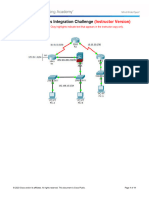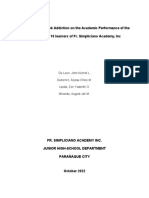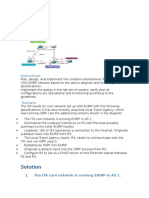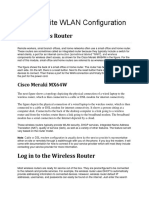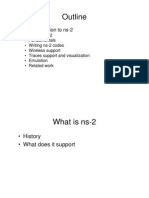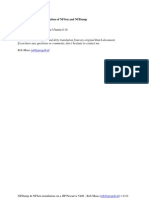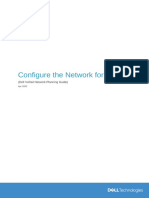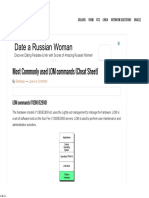Install NTP Server
Uploaded by
Daniel HernándezInstall NTP Server
Uploaded by
Daniel Hernández# By default, NTP package is available in the Ubuntu 18.04 LTS default repository.
You can install it by just running the following command:
sudo apt-get install ntp -y
# Next, you will need to configure NTP to synchronize its time from public NTP
server. You can do this by editing ntp.conf file:
sudo nano /etc/ntp.conf
# Replace the lines:
pool 0.ubuntu.pool.ntp.org iburst
pool 1.ubuntu.pool.ntp.org iburst
pool 2.ubuntu.pool.ntp.org iburst
pool 3.ubuntu.pool.ntp.org iburst
# With ones that match your location. In my case, I will use the following lines:
pool 0.asia.pool.ntp.org iburst
pool 1.asia.pool.ntp.org iburst
pool 2.asia.pool.ntp.org iburst
pool 3.asia.pool.ntp.org iburst
# A list of available NTP Pool time servers can be found here:
http://support.ntp.org/bin/view/Servers/NTPPoolServers
# Save and close the file. Then, restart the NTP service to apply the changes:
sudo systemctl restart ntp
# You can check the status of NTP with the following command:
sudo systemctl status ntp
Output:
? ntp.service - Network Time Service
Loaded: loaded (/lib/systemd/system/ntp.service; enabled; vendor preset:
enabled)
Active: active (running) since Fri 2018-10-05 15:10:14 UTC; 42s ago
Docs: man:ntpd(8)
Main PID: 5587 (ntpd)
Tasks: 2 (limit: 1114)
CGroup: /system.slice/ntp.service
??5587 /usr/sbin/ntpd -p /var/run/ntpd.pid -g -u 113:116
Oct 05 15:10:15 ubuntu1804 ntpd[5587]: Soliciting pool server 123.108.200.124
Oct 05 15:10:16 ubuntu1804 ntpd[5587]: Soliciting pool server 64:ff9b::7b6c:c87c
Oct 05 15:10:16 ubuntu1804 ntpd[5587]: Soliciting pool server 64:ff9b::7b6c:c87c
Oct 05 15:10:18 ubuntu1804 ntpd[5587]: Soliciting pool server
2406:da1a:200:7201:d9ea:9ac5:32e3:339c
Oct 05 15:10:18 ubuntu1804 ntpd[5587]: Soliciting pool server 64:ff9b::7b6c:c87c
Oct 05 15:10:19 ubuntu1804 ntpd[5587]: Soliciting pool server 91.189.91.157
Oct 05 15:10:20 ubuntu1804 ntpd[5587]: Soliciting pool server 91.189.94.4
Oct 05 15:10:21 ubuntu1804 ntpd[5587]: Soliciting pool server 91.189.89.198
Oct 05 15:10:22 ubuntu1804 ntpd[5587]: Soliciting pool server 91.189.89.199
Oct 05 15:10:23 ubuntu1804 ntpd[5587]: Soliciting pool server
2001:67c:1560:8003::c7
# Install and Configure NTP Client
# Now, we will install and configure NTP client to sync time with our NTP server.
# Before starting, you will need to setup /etc/hosts file. So, your NTP server can
be resolved via hostname.
# To do so, open the /etc/hosts file:
sudo nano /etc/hosts
# Add the following lines:
192.168.43.229 ntp-server-host
# Replace the IP address with the IP of your NTP server (the one we installed in
the precious chapter). Save and close the file.
# Next, install NTP and ntpdate with the following command:
sudo apt-get install ntpdate ntp -y
# Now, manually check the time synchronization with your NTP server with the
following command:
sudo ntpdate ntp-server-host
# If everything is fine, you should see the following output:
5 Oct 20:48:49 ntpdate[6067]: adjust time server ntp-server-host offset 0.049526
sec
# Next, you will need to disable the default Ubuntu systemd's timesyncd service.
You can do this with the following command:
sudo timedatectl set-ntp off
# Now, edit /etc/ntp.conf file and set your own configured NTP server as preferred
NTP server for the time synchronization.
sudo nano /etc/ntp.conf
# Add the following lines:
server ntp-server-host prefer iburst
# Save and close the file. Then, restart NTP service to apply the changes:
sudo systemctl restart ntp
# Finally, use the ntpq command to list the NTP time synchronization queue:
ntpq -p
# You should see that ntp-server-host is selected as the current time
synchronization source:
remote refid st t when poll reach delay offset jitter
==============================================================================
fwdns2.vbctv.in 202.73.57.107 4 u 3 64 1 127.437 -142.63 0.000
alphyn.canonica 131.188.3.220 2 u 2 64 1 276.931 -106.99 0.000
ntp-server-host 106.10.186.201 3 u 1 64 1 0.588 161.386 0.000
# To manually force sync
sudo ntpd -q
systemctl restart ntp
You might also like
- 10.8.1.2 Packet Tracer - Skills Integration Challenge - InstructorNo ratings yet10.8.1.2 Packet Tracer - Skills Integration Challenge - Instructor11 pages
- The Effects of Tiktok Addiction On The Academic Performance of The Grades 9 and 10 Learners 2 1 1 1100% (6)The Effects of Tiktok Addiction On The Academic Performance of The Grades 9 and 10 Learners 2 1 1 113 pages
- NetAcad - ENSA - Check Your Understanding (Questions)No ratings yetNetAcad - ENSA - Check Your Understanding (Questions)22 pages
- 1.3.1.3 Packet Tracer - Skills Integration Challenge100% (1)1.3.1.3 Packet Tracer - Skills Integration Challenge3 pages
- 2.3.2.7 Lab - Configuring Basic PPP With Authentication100% (1)2.3.2.7 Lab - Configuring Basic PPP With Authentication17 pages
- Software Defined Network With Ubuntu Mininet and Open Daylight ControllerNo ratings yetSoftware Defined Network With Ubuntu Mininet and Open Daylight Controller20 pages
- 4.1.2.5 Packet Tracer - Configure IP ACLs To Mitigate AttacksNo ratings yet4.1.2.5 Packet Tracer - Configure IP ACLs To Mitigate Attacks7 pages
- 3.4.6 Lab - Configure VLANs and TrunkingNo ratings yet3.4.6 Lab - Configure VLANs and Trunking8 pages
- Activity-6 Routing Informatio Protocol (RIP)No ratings yetActivity-6 Routing Informatio Protocol (RIP)6 pages
- Solution PT Activity 7.6.1: Packet Tracer Skills Integratio..100% (1)Solution PT Activity 7.6.1: Packet Tracer Skills Integratio..13 pages
- 8.2.8 Lab - Using Wireshark To Examine Ethernet Frames (Done)No ratings yet8.2.8 Lab - Using Wireshark To Examine Ethernet Frames (Done)7 pages
- TECHNICIENINFORMATIONFPE QCM Reseaux de Telecommunications 2011No ratings yetTECHNICIENINFORMATIONFPE QCM Reseaux de Telecommunications 201113 pages
- Introducing Internet Control Message Protocol (Icmp) For Ipv4 and Ipv6No ratings yetIntroducing Internet Control Message Protocol (Icmp) For Ipv4 and Ipv619 pages
- CCNA 2 v7 Modules 5 - 6 Full Exam AnswersNo ratings yetCCNA 2 v7 Modules 5 - 6 Full Exam Answers19 pages
- Chapter 9 Lab A: Configuring ASA Basic Settings and Firewall Using CLINo ratings yetChapter 9 Lab A: Configuring ASA Basic Settings and Firewall Using CLI13 pages
- 3.6.1.2 Packet Tracer Configure AAA Authentication On Cisco RoutersNo ratings yet3.6.1.2 Packet Tracer Configure AAA Authentication On Cisco Routers4 pages
- 2.1.1.5 Packet Tracer - Examining A Redundant Design Instructions0% (4)2.1.1.5 Packet Tracer - Examining A Redundant Design Instructions3 pages
- Top 17 Active Directory Interview QuestionsNo ratings yetTop 17 Active Directory Interview Questions6 pages
- 2.2.3.3 Packet Tracer - Troubleshoot VTP and DTP - ILMNo ratings yet2.2.3.3 Packet Tracer - Troubleshoot VTP and DTP - ILM5 pages
- 11.5.1 Packet Tracer - Compare Layer 2 and Layer 3 Devices AnswerNo ratings yet11.5.1 Packet Tracer - Compare Layer 2 and Layer 3 Devices Answer4 pages
- Packet Tracer 6.1 Tutorial - IP Telephony Advanced ConfigurationNo ratings yetPacket Tracer 6.1 Tutorial - IP Telephony Advanced Configuration6 pages
- CCNA 2 Routing and Switching Essentials Final Exam AnswersNo ratings yetCCNA 2 Routing and Switching Essentials Final Exam Answers20 pages
- 6.6.7 Packet Tracer - Configure PAT - ILMNo ratings yet6.6.7 Packet Tracer - Configure PAT - ILM5 pages
- # Yum Install NTP - y Ou: # Apt-Get Install NTP - yNo ratings yet# Yum Install NTP - y Ou: # Apt-Get Install NTP - y7 pages
- NTP (Network Time Protocol) : RPM - Qa - Grep NTP ntp.x.x.x.x86 - 64 Ntpdate.x.x.x86 - 64No ratings yetNTP (Network Time Protocol) : RPM - Qa - Grep NTP ntp.x.x.x.x86 - 64 Ntpdate.x.x.x86 - 641 page
- Configure Postgres Performance Huge PagesNo ratings yetConfigure Postgres Performance Huge Pages1 page
- Configuracion Docker Credencial Helper For Nexus RegistryNo ratings yetConfiguracion Docker Credencial Helper For Nexus Registry2 pages
- Diagnose Running Queries On Postgres DatabaseNo ratings yetDiagnose Running Queries On Postgres Database2 pages
- Suggestion of New Core Point of Attacks On IEEE 802.16e Networks: A SurveyNo ratings yetSuggestion of New Core Point of Attacks On IEEE 802.16e Networks: A Survey6 pages
- (OLE For Process Control) Specification and Its DevelopmentsNo ratings yet(OLE For Process Control) Specification and Its Developments4 pages
- PLTW Engineering 2019-20 Computer SpecificationsNo ratings yetPLTW Engineering 2019-20 Computer Specifications2 pages
- Your TM Bill: Page 1 of 6 Level 51, Menara TM, 50672 Kuala Lumpur GST ID: 000084049920No ratings yetYour TM Bill: Page 1 of 6 Level 51, Menara TM, 50672 Kuala Lumpur GST ID: 0000840499206 pages
- SAP and Oracle - A Comparison On Support StandardsNo ratings yetSAP and Oracle - A Comparison On Support Standards35 pages
- Most Commonly Used LOM Commands (Cheat Sheet)No ratings yetMost Commonly Used LOM Commands (Cheat Sheet)14 pages