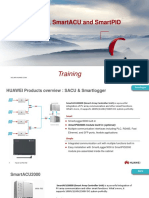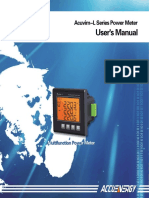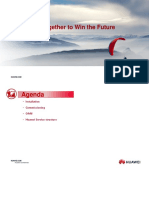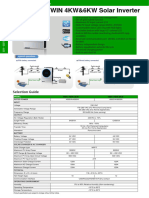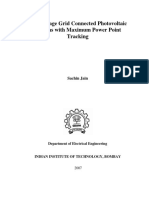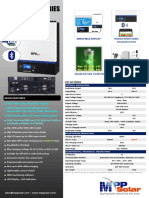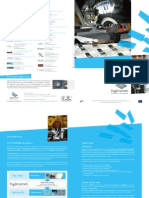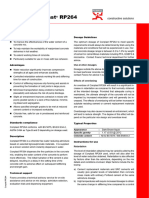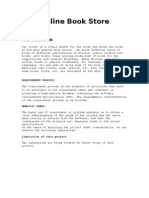SmartACU2000D Smart Array Controller User Manual (With No PID Module)
Uploaded by
Sav SashaSmartACU2000D Smart Array Controller User Manual (With No PID Module)
Uploaded by
Sav SashaSmartACU2000D Smart Array Controller
User Manual (with No PID
Module)
Issue 01
Date 2020-02-14
HUAWEI TECHNOLOGIES CO., LTD.
Copyright © Huawei Technologies Co., Ltd. 2020. All rights reserved.
No part of this document may be reproduced or transmitted in any form or by any means without prior
written consent of Huawei Technologies Co., Ltd.
Trademarks and Permissions
and other Huawei trademarks are trademarks of Huawei Technologies Co., Ltd.
All other trademarks and trade names mentioned in this document are the property of their respective
holders.
Notice
The purchased products, services and features are stipulated by the contract made between Huawei and
the customer. All or part of the products, services and features described in this document may not be
within the purchase scope or the usage scope. Unless otherwise specified in the contract, all statements,
information, and recommendations in this document are provided "AS IS" without warranties, guarantees or
representations of any kind, either express or implied.
The information in this document is subject to change without notice. Every effort has been made in the
preparation of this document to ensure accuracy of the contents, but all statements, information, and
recommendations in this document do not constitute a warranty of any kind, express or implied.
Huawei Technologies Co., Ltd.
Address: Huawei Industrial Base
Bantian, Longgang
Shenzhen 518129
People's Republic of China
Website: https://e.huawei.com
Issue 01 (2020-02-14) Copyright © Huawei Technologies Co., Ltd. i
SmartACU2000D Smart Array Controller
User Manual (with No PID Module) About This Document
About This Document
Purpose
This document describes the SmartACU2000D smart array controller (SACU for short),
which is an outdoor cabinet, in terms of its installation, electrical connections, commissioning,
and maintenance. Before installing and operating an SACU, closely read this manual to get
familiar with the functions and features of the device as well as the precautions.
Figures used in this document are for reference only.
Intended Audience
This document is intended for photovoltaic (PV) plant operators and qualified electricians.
Symbol Conventions
The symbols that may be found in this guide are defined as follows.
Symbol Description
Indicates a hazard with a high level of risk which, if not
avoided, will result in death or serious injury.
Indicates a hazard with a medium level of risk which, if not
avoided, could result in death or serious injury.
Indicates a hazard with a low level of risk which, if not avoided,
could result in minor or moderate injury.
Indicates a potentially hazardous situation which, if not avoided,
could result in equipment damage, data loss, performance
deterioration, or unanticipated results.
NOTICE is used to address practices not related to personal
injury.
Supplements the important information in the main text.
NOTE is used to address information not related to personal
injury, equipment damage, and environment deterioration.
Issue 01 (2020-02-14) Copyright © Huawei Technologies Co., Ltd. ii
SmartACU2000D Smart Array Controller
User Manual (with No PID Module) About This Document
Change History
Updates between document issues are cumulative. The latest document issue contains all the
changes in earlier issues.
Issue 01 (2020-02-14)
This issue is used for first office application (FOA).
Issue 01 (2020-02-14) Copyright © Huawei Technologies Co., Ltd. iii
SmartACU2000D Smart Array Controller
User Manual (with No PID Module) Contents
Contents
About This Document .................................................................................................................... ii
1 Safety Precautions ......................................................................................................................... 1
1.1 General Safety .............................................................................................................................................................. 1
1.2 Personnel Requirements ............................................................................................................................................... 2
1.3 Electrical Safety ............................................................................................................................................................ 3
1.4 Installation Environment Requirements ....................................................................................................................... 4
1.5 Mechanical Safety ........................................................................................................................................................ 4
1.6 Commissioning ............................................................................................................................................................. 5
1.7 Maintenance and Replacement ..................................................................................................................................... 5
2 Overview......................................................................................................................................... 7
2.1 Model ............................................................................................................................................................................ 7
2.2 Product Introduction ..................................................................................................................................................... 8
2.3 Appearance ................................................................................................................................................................. 11
2.3.1 Product Appearance ................................................................................................................................................. 11
2.3.2 Enclosure Signs ....................................................................................................................................................... 13
2.4 Product Composition .................................................................................................................................................. 14
2.5 Working Principles...................................................................................................................................................... 18
2.6 Configuration in Different Scenarios .......................................................................................................................... 21
2.6.1 Fiber Ring Network ................................................................................................................................................. 21
2.6.2 4G LTE .................................................................................................................................................................... 25
2.6.3 4G ............................................................................................................................................................................ 28
3 Storage Requirements ................................................................................................................ 31
4 System Installation ..................................................................................................................... 32
4.1 Checking Before Installation ...................................................................................................................................... 32
4.2 Tools ........................................................................................................................................................................... 32
4.3 Installation Requirements ........................................................................................................................................... 34
4.4 Installing the Cabinet .................................................................................................................................................. 35
4.4.1 Wall-mounted Installation ........................................................................................................................................ 35
4.4.2 Support-mounted Installation .................................................................................................................................. 37
4.4.3 Pole-mounted Installation ........................................................................................................................................ 40
4.5 Installing the Components .......................................................................................................................................... 42
Issue 01 (2020-02-14) Copyright © Huawei Technologies Co., Ltd. iv
SmartACU2000D Smart Array Controller
User Manual (with No PID Module) Contents
4.5.1 Opening the Main Cabinet Door .............................................................................................................................. 42
4.5.2 (Optional) Installing the SmartModule .................................................................................................................... 42
4.5.3 (Optional) Installing the Ethernet Switch ................................................................................................................ 44
4.5.4 (Optional) Installing the 24 V Power Module .......................................................................................................... 45
4.5.5 Installing the PoE Module ....................................................................................................................................... 46
4.5.6 (Optional) Installing the PoE SPD ........................................................................................................................... 47
4.5.7 Installing the SIM Card and 4G Antenna ................................................................................................................. 48
5 Electrical Connections ................................................................................................................ 50
5.1 Selecting a Connection Mode ..................................................................................................................................... 50
5.1.1 Common Connection ............................................................................................................................................... 51
5.1.2 Connection Through a Tube..................................................................................................................................... 51
5.2 Crimping an OT Terminal ........................................................................................................................................... 53
5.3 Connecting the PE Cable ............................................................................................................................................ 53
5.4 Connecting the Communications Cables for the Fiber Ring Network ........................................................................ 54
5.5 Connecting the 4G LTE Cable (with a PoE SPD) ....................................................................................................... 58
5.6 Connecting the 4G LTE Cable (Without a PoE SPD) ................................................................................................. 60
5.7 Connecting the Three-Phase AC Power Cable............................................................................................................ 61
5.8 Connecting the Peripheral RS485 Communications Cables ....................................................................................... 62
5.9 (Optional) Connecting the Peripheral Network Cable ................................................................................................ 64
5.10 (Optional) Connecting the DC Output Power Cable to the 24 V Power Module ..................................................... 65
5.11 Connecting the Single-Phase Power Cable ............................................................................................................... 66
5.12 Connecting DO/DI/AI Cables ................................................................................................................................... 67
6 System Commissioning ............................................................................................................. 69
6.1 Checking Before Power-On ........................................................................................................................................ 69
6.2 Powering On the System............................................................................................................................................. 69
6.3 Closing the Cabinet Door ........................................................................................................................................... 70
6.4 Powering Off the System ............................................................................................................................................ 70
7 System Maintenance................................................................................................................... 72
7.1 Routine Maintenance .................................................................................................................................................. 72
7.2 Troubleshooting .......................................................................................................................................................... 73
7.3 Component Replacement ............................................................................................................................................ 74
7.3.1 Replacing the Single/Three-Phase SPD ................................................................................................................... 75
7.3.2 Replacing the Knife Fuse Switch ............................................................................................................................. 76
7.3.3 Replacing the Fuse of a Knife Fuse Switch ............................................................................................................. 77
7.3.4 Replacing the Single-Phase Input Switch ................................................................................................................ 77
7.3.5 Replacing the SmartMBUS CCO Module ............................................................................................................... 77
7.3.6 Replacing the SmartLogger ..................................................................................................................................... 78
7.3.7 Replacing the Power Adapter .................................................................................................................................. 80
7.3.8 Replacing the Fiber Adapter .................................................................................................................................... 80
7.3.9 Replacing the USB Port ........................................................................................................................................... 81
Issue 01 (2020-02-14) Copyright © Huawei Technologies Co., Ltd. v
SmartACU2000D Smart Array Controller
User Manual (with No PID Module) Contents
8 Technical Specifications ............................................................................................................ 83
A Acronyms and Abbreviations .................................................................................................. 85
Issue 01 (2020-02-14) Copyright © Huawei Technologies Co., Ltd. vi
SmartACU2000D Smart Array Controller
User Manual (with No PID Module) 1 Safety Precautions
1 Safety Precautions
1.1 General Safety
Statement
Before installing, operating, and maintaining the equipment, read this document and observe
all the safety instructions on the equipment and in this document.
The "NOTICE", "CAUTION", "WARNING", and "DANGER" statements in this document
do not cover all the safety instructions. They are only supplements to the safety instructions.
Huawei will not be liable for any consequence caused by the violation of general safety
requirements or design, production, and usage safety standards.
Ensure that the equipment is used in environments that meet its design specifications.
Otherwise, the equipment may become faulty, and the resulting equipment malfunction,
component damage, personal injuries, or property damage are not covered under the warranty.
Follow local laws and regulations when installing, operating, or maintaining the equipment.
The safety instructions in this document are only supplements to local laws and regulations.
Huawei will not be liable for any consequences of the following circumstances:
Operation beyond the conditions specified in this document
Installation or use in environments which are not specified in relevant international or
national standards
Unauthorized modifications to the product or software code or removal of the product
Failure to follow the operation instructions and safety precautions on the product and in
this document
Equipment damage due to force majeure, such as earthquakes, fire, and storms
Damage caused during transportation by the customer
Storage conditions that do not meet the requirements specified in this document
General Requirements
Issue 01 (2020-02-14) Copyright © Huawei Technologies Co., Ltd. 1
SmartACU2000D Smart Array Controller
User Manual (with No PID Module) 1 Safety Precautions
Do not work with power on during installation.
Do not install, use, or operate outdoor equipment and cables (including but not limited to
moving equipment, operating equipment and cables, inserting connectors to or removing
connectors from signal ports connected to outdoor facilities, working at heights, and
performing outdoor installation) in harsh weather conditions such as lightning, rain,
snow, and level 6 or stronger wind.
After installing the equipment, remove idle packing materials such as cartons, foam,
plastics, and cable ties from the equipment area.
In the case of a fire, immediately leave the building or the equipment area, and turn on
the fire alarm bell or make an emergency call. Do not enter the building on fire in any
case.
Do not scrawl, damage, or block any warning label on the equipment.
Tighten the screws using tools when installing the equipment.
Understand the components and functioning of a grid-tied PV power system and relevant
local standards.
Repaint any paint scratches caused during equipment transportation or installation in a
timely manner. Equipment with scratches cannot be exposed to an outdoor environment
for a long period of time.
Personal Safety
If there is a probability of personal injury or equipment damage during operations on the
equipment, immediately stop the operations, report the case to the supervisor, and take
feasible protective measures.
Use tools correctly to avoid hurting people or damaging the equipment.
Do not touch the energized equipment, as the enclosure is hot.
1.2 Personnel Requirements
Personnel who plan to install or maintain Huawei equipment must receive thorough
training, understand all necessary safety precautions, and be able to correctly perform all
operations.
Only qualified professionals or trained personnel are allowed to install, operate, and
maintain the equipment.
Only qualified professionals are allowed to remove safety facilities and inspect the
equipment.
Personnel who will operate the equipment, including operators, trained personnel, and
professionals, should possess the local national required qualifications in special
operations such as high-voltage operations, working at heights, and operations of special
equipment.
Only professionals or authorized personnel are allowed to replace the equipment or
components (including software).
Professionals: personnel who are trained or experienced in equipment operations and are clear of the
sources and degree of various potential hazards in equipment installation, operation, and
maintenance
Issue 01 (2020-02-14) Copyright © Huawei Technologies Co., Ltd. 2
SmartACU2000D Smart Array Controller
User Manual (with No PID Module) 1 Safety Precautions
Trained personnel: personnel who are technically trained, have required experience, are aware of
possible hazards on themselves in certain operations, and are able to take protective measures to
minimize the hazards on themselves and other people
Operators: operation personnel who may come in contact with the equipment, except trained
personnel and professionals
1.3 Electrical Safety
Grounding
For the equipment that needs to be grounded, install the ground cable first when
installing the equipment and remove the ground cable last when removing the
equipment.
Do not damage the ground conductor.
Do not operate the equipment in the absence of a properly installed ground conductor.
Ensure that the equipment is connected permanently to the protective ground. Before
operating the equipment, check its electrical connection to ensure that it is securely
grounded.
General Requirements
Before connecting cables, ensure that the equipment is intact. Otherwise, electric shocks or
fire may occur.
Ensure that all electrical connections comply with local electrical standards.
Ensure that the cables you prepared meet local regulations.
Use dedicated insulated tools when performing high-voltage operations.
AC and DC Power
Do not connect or disconnect power cables with power on. Transient contact between the core
of the power cable and the conductor will generate electric arcs or sparks, which may cause
fire or personal injury.
Before making electrical connections, switch off the disconnector on the upstream device
to cut off the power supply if people may contact energized components.
Before connecting a power cable, check that the label on the power cable is correct.
If the equipment has multiple inputs, disconnect all the inputs before operating the
equipment.
Issue 01 (2020-02-14) Copyright © Huawei Technologies Co., Ltd. 3
SmartACU2000D Smart Array Controller
User Manual (with No PID Module) 1 Safety Precautions
Cabling
When routing cables, ensure that a distance of at least 30 mm exists between the cables
and heat-generating components or areas. This prevents damage to the insulation layer of
the cables.
Bind cables of the same type together. When routing cables of different types, ensure that
they are at least 30 mm away from each other.
Ensure that the cables used in a grid-tied PV power system are properly connected and
insulated and meet specifications.
1.4 Installation Environment Requirements
Ensure that the equipment is installed in a well ventilated environment.
To prevent fire due to high temperature, ensure that the ventilation vents or heat
dissipation system are not blocked when the equipment is running.
Do not expose the equipment to flammable or explosive gas or smoke. Do not perform
any operation on the equipment in such environments.
1.5 Mechanical Safety
Using Ladders
Use wooden or fiberglass ladders when you need to perform live working at heights.
When a step ladder is used, ensure that the pull ropes are secured and the ladder is held
firm.
Before using a ladder, check that it is intact and confirm its load bearing capacity. Do not
overload it.
Ensure that the wider end of the ladder is at the bottom, or protective measures have
been taken at the bottom to prevent the ladder from sliding.
Ensure that the ladder is securely positioned. The recommended angle for a ladder
against the floor is 75 degrees, as shown in the following figure. An angle rule can be
used to measure the angle.
Issue 01 (2020-02-14) Copyright © Huawei Technologies Co., Ltd. 4
SmartACU2000D Smart Array Controller
User Manual (with No PID Module) 1 Safety Precautions
When climbing a ladder, take the following precautions to reduce risks and ensure
safety:
− Keep your body steady.
− Do not climb higher than the fourth rung of the ladder from the top.
− Ensure that your body's center of gravity does not shift outside the legs of the
ladder.
Drilling Holes
When drilling holes into a wall or floor, observe the following safety precautions:
Wear goggles and protective gloves when drilling holes.
When drilling holes, protect the equipment from shavings. After drilling, clean up any
shavings that have accumulated inside or outside the equipment.
Moving Heavy Objects
Be cautious to avoid injury when moving heavy objects.
When moving the equipment by hand, wear protective gloves to prevent injuries.
1.6 Commissioning
When the equipment is powered on for the first time, ensure that professional personnel set
parameters correctly. Incorrect settings may result in inconsistency with local certification and
affect the normal operation of the equipment.
1.7 Maintenance and Replacement
High voltage generated by the equipment during operation may cause an electric shock, which
could result in death, serious injury, or serious property damage. Prior to maintenance, power
off the equipment and strictly comply with the safety precautions in this document and
relevant documents.
Maintain the equipment with sufficient knowledge of this document and using proper
tools and testing equipment.
Prior to maintenance, power off the equipment.
Place temporary warning signs or erect fences to prevent unauthorized access to the
maintenance site.
Issue 01 (2020-02-14) Copyright © Huawei Technologies Co., Ltd. 5
SmartACU2000D Smart Array Controller
User Manual (with No PID Module) 1 Safety Precautions
If the equipment is faulty, contact your dealer.
The equipment can be powered on only after all faults are rectified. Failing to do so may
escalate faults or damage the equipment.
Issue 01 (2020-02-14) Copyright © Huawei Technologies Co., Ltd. 6
SmartACU2000D Smart Array Controller
User Manual (with No PID Module) 2 Overview
2 Overview
2.1 Model
Model Description
This document covers the following product models:
SmartACU2000D-D-00
SmartACU2000D-D-02
SmartACU2000D-D-05CN
Figure 2-1 Model identifiers
Table 2-1 Model description
No. Meaning Description
1 Series SmartACU2000: smart array controller
2 Hardware D: version D
3 Voltage level D: ≤ 800 V three-phase AC input
4 Configuration 00: one MBUS route
02: two MBUS routes
05CN: one MBUS route and 4G antenna
Issue 01 (2020-02-14) Copyright © Huawei Technologies Co., Ltd. 7
SmartACU2000D Smart Array Controller
User Manual (with No PID Module) 2 Overview
Model Identification
You can view the SACU model on its nameplate.
Figure 2-2 Nameplate (SmartACU2000D-D-00 as an example)
(1) Trademark and model (2) Key technical specifications
(3) Compliance symbols (4) Company name and country of origin
The nameplate figure is for reference only.
2.2 Product Introduction
Functions
The SACU is an outdoor cabinet that houses the SmartLogger3000 (SmartLogger for short),
4G antenna, SmartModule1000, Ethernet switch, access terminal box (ATB), and power over
Ethernet (PoE) module.
The SmartLogger monitors and manages PV power systems. It converges ports, converts
protocols, and centrally monitors and maintains the equipment in PV power systems.
The SmartMBUS CCO module connects to the SUN2000 solar inverters that support the
monitoring bus (MBUS) function to transmit data over power cables, implementing
MBUS networking.
Issue 01 (2020-02-14) Copyright © Huawei Technologies Co., Ltd. 8
SmartACU2000D Smart Array Controller
User Manual (with No PID Module) 2 Overview
Features
Intelligent and flexible: Connects to a maximum of 150 solar inverters and supports
one-click commissioning.
Easy to use: Supports wizard-based settings, facilitating parameter settings and device
connection.
Stable and reliable: Has a built-in surge protection module. The industrial application is
secure and reliable.
Networking
Figure 2-3 Networking of the SmartACU2000D-D-00 or SmartACU2000D-D-02
Wired network: fiber ring network solution
Issue 01 (2020-02-14) Copyright © Huawei Technologies Co., Ltd. 9
SmartACU2000D Smart Array Controller
User Manual (with No PID Module) 2 Overview
A maximum of 15 SmartLoggers can be connected to form an optical fiber ring network. Each
SmartLogger can connect to devices such as solar inverters, environmental monitoring instruments
(EMIs), and power meters.
Multiple optical fiber ring networks can be connected to the management system over an Ethernet
switch.
Wireless network: 4G LTE solution
The IP address of the SmartLogger and that of the customer-premises equipment (CPE) must be on the
same network segment.
Figure 2-4 Networking of the SmartACU2000D-D-05CN
Wired network: fiber ring network solution
Issue 01 (2020-02-14) Copyright © Huawei Technologies Co., Ltd. 10
SmartACU2000D Smart Array Controller
User Manual (with No PID Module) 2 Overview
A maximum of 15 SmartLoggers can be connected to form an optical fiber ring network. Each
SmartLogger can connect to devices such as solar inverters, environmental monitoring instruments
(EMIs), and power meters.
Multiple optical fiber ring networks can be connected to the management system over an Ethernet
switch.
Wireless network: 4G solution
2.3 Appearance
2.3.1 Product Appearance
Appearance
Figure 2-5 Appearance
No. Component Description
1 Cabinet door -
2 Mounting plate -
3 Waterproof connector for the Specifications: 3/4 in.
protective earthing cable (PE) Inner diameter: 13–18 mm
(0.51–0.71 in.)
4 Waterproof connectors for the Specifications: 3/4 in.
RS485 communications cable, Inner diameter: 13–18 mm
network cable, or DC input and (0.51–0.71 in.)
output power cable
(RS485/ETH/DC)
Issue 01 (2020-02-14) Copyright © Huawei Technologies Co., Ltd. 11
SmartACU2000D Smart Array Controller
User Manual (with No PID Module) 2 Overview
No. Component Description
5 Waterproof connector for the DO Specifications: 5/4 in.
signal cable (DO) Inner diameter: 20–32 mm
(0.79–1.26 in.)
6 Waterproof connector for the DI Specifications: 3/4 in.
signal cable (DI) Inner diameter: 13–18 mm
(0.51–0.71 in.)
7 Waterproof connector for the AI Specifications: 5/4 in.
signal cable (AI) Inner diameter: 20–32 mm
(0.79–1.26 in.)
8 USB port (USB) The USB port is used only for
maintenance (such as upgrade and
data export). Ensure that the USB
cover is tightened when the port is
idle.
9 Waterproof connectors for the Specifications: 3/4 in.
RS485 communications cable or Inner diameter: 13–18 mm
network cable (RS485/ETH) (0.51–0.71 in.)
10 Ventilation valve -
11 Waterproof connector for the Specifications: 3/4 in.
single-phase AC power cable Inner diameter: 13–18 mm
(AC INPUT) (0.51–0.71 in.)
12 Waterproof connectors for the Specifications: 1 in.
three-phase AC power cable Inner diameter: 18–25 mm
(MBUS01, MBUS02) (0.71–0.98 in.)
13 Waterproof connector for the Specifications: 3/4 in.
optical cable (SFP1) Inner diameter: 13–18 mm
(0.51–0.71 in.)
14 Waterproof connector for the Specifications: 3/4 in.
optical cable, network cable, or Inner diameter: 13–18 mm
4G antenna (SFP2/4G LTE/4G)
Issue 01 (2020-02-14) Copyright © Huawei Technologies Co., Ltd. 12
SmartACU2000D Smart Array Controller
User Manual (with No PID Module) 2 Overview
Dimensions
Figure 2-6 Cabinet dimensions
2.3.2 Enclosure Signs
Symbol Name Meaning
Warning symbol for High voltage exists after the
electric shocks device is powered on. Only
qualified and trained
electrical technicians are
allowed to install and
operate the device.
Warning label for This device has more than
multiple power inputs one power input. Before
maintenance, ensure that the
upstream switch is OFF.
Warning label for cable Do not connect a
connection three-phase input power
cable to a single-phase input
switch. Do not connect a
single-phase input power
cable to a three-phase input
switch. Otherwise, the
device will be damaged.
Warning label for surge Do not remove or install an
protection module energized surge protection
operation module.
Issue 01 (2020-02-14) Copyright © Huawei Technologies Co., Ltd. 13
SmartACU2000D Smart Array Controller
User Manual (with No PID Module) 2 Overview
Symbol Name Meaning
Weight label The SACU is heavy and
needs to be moved with
auxiliary tools or by more
than one person.
2.4 Product Composition
For simplicity purposes, the following figure shows only the components that you need to operate and
reserved installation positions.
Figure 2-7 SmartACU2000D-D-02 Components
Table 2-2 Components and reserved installation positions
No. Name Specifications Quantity
1 Power adapter of the AC input: 100–240 V, 50 Hz/60 Hz 1
SmartLogger (U01) DC output: 12 V/2 A
Issue 01 (2020-02-14) Copyright © Huawei Technologies Co., Ltd. 14
SmartACU2000D Smart Array Controller
User Manual (with No PID Module) 2 Overview
No. Name Specifications Quantity
2 Position for the 24 V DC AC input: 100–240 V, 50 Hz/60 Hz 1
power module (U02) DC output: 12 V DC, 60 W (maximum); 24 V
DC, 30 W (maximum)
NOTE
If an external 24–28 V DC input is used, the DC
output voltage ranges from 21.5 V to 25.2 V.
The 24 V DC power module is optional. Its
installation position is reserved in the cabinet.
3 AC input terminal of the 24 220 V/2P, supports the wires with a 1
V power module (JX02) cross-sectional area ranging from 0.2 mm2 to 10
mm2 (or 24–8 AWG)
4 Single-phase surge protective Uc=385 V AC, 20 kA/40 kA, 8/20 μs, 4P 1
device (SPD) (F03)
5 Three-phase SPD 1 (F01) Uc = 680 V AC; 20 kA/40 kA; 8/20 μs; 1P 4
6 Three-phase SPD 2 (F02) Uc = 680 V AC; 20 kA/40 kA; 8/20 μs; 1P 4
7 Position for the Ethernet - 1
switch (SWITCH)
8 SmartMBUS CCO (MBUS SmartMBUS CCO01A 1
CCO)
9 SmartLogger3000 SmartLogger3000 1
(SmartLogger)
10 Fiber adapter (OFA01: TX1 2LC/PC-2LC/PC-4 2
RX1; OFA02: TX2 RX2)
11 Position for the SPD of the - 1
power over Ethernet (PoE)
module
12 Position for the PoE module - 1
(POE)
13 ATB (Access Terminal Box) - 1
14 Single-phase input switch 32 A/2P 1
(QF03)
15 Three-phase input switch 2 25 A/3P 1
(FU02)
16 Three-phase input switch 1 25 A/3P 1
(FU01)
17 RS485 communications 12P; supports the wires with a cross-sectional area 1
terminal (JX01) ranging from 1 mm2 to 2.5 mm2 (or 18–14 AWG)
18 Position for the - 1
SmartModule1000A01
(SmartModule)
Issue 01 (2020-02-14) Copyright © Huawei Technologies Co., Ltd. 15
SmartACU2000D Smart Array Controller
User Manual (with No PID Module) 2 Overview
No. Name Specifications Quantity
19 Protective earthing (PE) bar - 1
Figure 2-8 SmartACU2000D-D-00 and SmartACU2000D-D-05CN Components
Table 2-3 Components and reserved installation positions
No. Name Specifications Quantity
1 Power adapter of the AC input: 100–240 V, 50 Hz/60 Hz 1
SmartLogger (U01) DC output: 12 V/2 A
2 Position for the 24 V DC AC input: 100–240 V, 50 Hz/60 Hz 1
power module (U02) DC output: 12 V DC, 60 W (maximum); 24 V
DC, 30 W (maximum)
NOTE
If an external 24–28 V DC input is used, the DC
output voltage ranges from 21.5 V to 25.2 V.
The 24 V DC power module is optional. Its
installation position is reserved in the cabinet.
3 AC input terminal of the 24 220 V/2P, supports the wires with a 1
V power module (JX02) cross-sectional area ranging from 0.2 mm2 to 10
mm2 (or 24–8 AWG)
Issue 01 (2020-02-14) Copyright © Huawei Technologies Co., Ltd. 16
SmartACU2000D Smart Array Controller
User Manual (with No PID Module) 2 Overview
No. Name Specifications Quantity
4 Single-phase surge protective Uc = 385 V AC; 20 kA/40 kA; 8/20 μs; 4P 1
device (SPD) (F03)
5 Three-phase SPD (F01) Uc = 680 V AC; 20 kA/40 kA; 8/20 μs; 1P 4
6 Position for the Ethernet - 1
switch (SWITCH)
7 Position for the SmartMBUS - -
CCO (MBUS CCO)
8 SmartLogger3000 SmartLogger3000 1
(SmartLogger)
9 Fiber adapter (OFA01: TX1 2LC/PC-2LC/PC-4 2
RX1; OFA02: TX2 RX2)
10 Position for the SPD of the - 1
power over Ethernet (PoE)
module
11 Position for the PoE module - 1
(POE)
12 ATB (Access Terminal Box) - 1
13 Single-phase input switch 32 A/2P 1
(QF03)
14 Three-phase input switch 25 A/3P 1
(FU01)
15 RS485 communications 12P; supports the wires with a cross-sectional area 1
terminal (JX01) ranging from 1 mm2 to 2.5 mm2 (or 18–14 AWG)
16 Position for the - 1
SmartModule1000A01
(SmartModule)
17 Protective earthing (PE) bar - 1
Issue 01 (2020-02-14) Copyright © Huawei Technologies Co., Ltd. 17
SmartACU2000D Smart Array Controller
User Manual (with No PID Module) 2 Overview
2.5 Working Principles
Figure 2-9 Electrical conceptual diagram
The SACU communicates with devices in a PV array over RS485, MBUS, or Ethernet.
When the SACU communicates with solar inverters over MBUS, log in to the embedded WebUI of the
SmartLogger3000, choose Monitoring > MBUS > Networking Settings, and set Networking to
Enable (default value). When the SACU communicates with the solar inverters over RS485, set
Networking to Disable. For details, see the SmartLogger3000 User Manual.
RS485 communication mode
Issue 01 (2020-02-14) Copyright © Huawei Technologies Co., Ltd. 18
SmartACU2000D Smart Array Controller
User Manual (with No PID Module) 2 Overview
Figure 2-10 RS485 communication mode
− All SACU models support the RS485 communication mode.
− The SmartLogger connects to the transformer station, power meter, solar inverter,
MBUS CCO module, and other devices that support RS485 communication over
COM ports.
The figure displays only major components and cables and is for reference only.
MBUS communication mode
Issue 01 (2020-02-14) Copyright © Huawei Technologies Co., Ltd. 19
SmartACU2000D Smart Array Controller
User Manual (with No PID Module) 2 Overview
Figure 2-11 MBUS communication mode
− If a double-column transformer is used, use the SACU that supports the access of
one MBUS route.
− If a dual-split transformer is used, use the SACU that supports the access of two
MBUS routes.
− The SmartLogger has embedded MBUS. It connects to the solar inverters that
support MBUS communication over the three-phase AC power cable.
− In the SACU that supports the access of two MBUS routes, the MBUS CCO
module connects to the solar inverters that support MBUS communication over the
three-phase AC power cable.
The MBUS CCO module is available only for the SmartACU2000D-D-02.
The figure displays only major components and cables and is for reference only.
Ethernet communication mode
− All SACU models support the Ethernet communication mode. The cabinet reserves
a position for installing an Ethernet switch.
− The SmartLogger has a 10M/100M/1000M Ethernet electrical port (WAN), and the
SmartLogger connecting to an Ethernet switch has five 10M/100M/1000M Ethernet
electrical ports.
Issue 01 (2020-02-14) Copyright © Huawei Technologies Co., Ltd. 20
SmartACU2000D Smart Array Controller
User Manual (with No PID Module) 2 Overview
The SACU communicates with the plant monitoring system over a fiber ring network, 4G
LTE, or 4G network.
Over a fiber ring network
− All SACU models support a fiber ring network.
− The SmartLogger connects to the plant monitoring system by optical fibers through
an ATB.
Over a 4G LTE network
− All SACU models support the 4G LTE communication mode. The cabinet reserves
positions for installing the PoE module and PoE SPD.
− The SmartLogger connects to the plant monitoring system by 4G LTE through CPE.
4G communication mode
The SmartLogger communicates with the cloud server over a 4G wireless network.
2.6 Configuration in Different Scenarios
2.6.1 Fiber Ring Network
Only the SmartACU2000D-D-00 and SmartACU2000D-D-02 are applicable to this scenario.
Issue 01 (2020-02-14) Copyright © Huawei Technologies Co., Ltd. 21
SmartACU2000D Smart Array Controller
User Manual (with No PID Module) 2 Overview
Figure 2-12 Networking diagram
Components in dashed-line boxes are optional. To highlight the involved area, the figure does not show
all factory-installed components and cables.
Table 2-4 Components required in the fiber ring network scenario
Position Component Recommended Model or Componen Quantity
Specifications t Source
SACU (Optional) SmartModule SmartModule1000A01 Purchased 1
from Huawei
(Optional) Ethernet UT-H605 or ES1000 1
switch
(Optional) 24 V power - 1
supply
Fitting bag Optical - 2
for optical module
ring
switchinga Optical - 8
jumper
Issue 01 (2020-02-14) Copyright © Huawei Technologies Co., Ltd. 22
SmartACU2000D Smart Array Controller
User Manual (with No PID Module) 2 Overview
Position Component Recommended Model or Componen Quantity
Specifications t Source
Transformer Miniature circuit breaker Recommended rated current: 32 Prepared by 1
station (MCB) A; number of poles: 2 the customer
Three-phase Knife When the rated AC voltage on Scenario
power fuse the LV side of the transformer with a
switch switch station is less than or equal to double-colu
600 V, the rated voltage of the mn
knife fuse switch should be transformer:
greater than or equal to 600 V. 1
When the rated AC voltage on Scenario
the LV side of the transformer with a
station is greater than 600 V dual-split
and less than or equal to 800 V, transformer:
the rated voltage of the knife 2
fuse switch should be greater
than or equal to 800 V.
Recommended rated current of
the fuse: 32 A; rated current of
the knife fuse switch box: ≥ 32
A; number of poles: 3 (three
fuses for each knife fuse switch
box)
Note a: There are two types of fitting bags for fiber ring switching: with 100M optical modules or with 1000M
optical modules. You can purchase a fitting bag based on the specifications of the optical modules used on the
fiber channel (FC) switch.
Components listed in the table need to be installed onsite.
Models of the components inside the transformer station are specified by the transformer station
vendor.
Issue 01 (2020-02-14) Copyright © Huawei Technologies Co., Ltd. 23
SmartACU2000D Smart Array Controller
User Manual (with No PID Module) 2 Overview
Table 2-5 Cables to be prepared in the fiber ring network scenario
No. Cable Recommended Model or Specifications Cross-sectional Area
Range of the Cable
(Recommended Value)
1 Three-phase AC Three-core (L1, L2, and L3) outdoor armored 8–10 mm2 (10 mm2)
power cable copper cable 8 AWG
When the rated AC voltage on the LV side of
the transformer station is less than or equal to
600 V, the operating voltage between the
three-phase AC power cable and the ground
should be greater than or equal to 600 V.
When the rated AC voltage on the LV side of
the transformer station is greater than 600 V and
less than or equal to 800 V, the operating
voltage between the three-phase AC power
cable and the ground should be greater than or
equal to 1000 V.
2 (Optional) Cat 5e outdoor shielded network cable with an -
Peripheral outer diameter of less than 9 mm (0.35 in.) and
network cable internal resistance of less than or equal to 1.5
ohms/10 m (1.5 ohms/32.81 ft), as well as
shielded RJ45 connectors
3 Peripheral Computer cable (DJYP2VP2-22 2x2x1) or 0.5–1 mm2 (1 mm2)
RS485 armored shielded twisted pair that can be used 20–18 AWG (18 AWG)
communications outdoors, as well as OT-M4 terminals
cable
4 Cabinet PE Outdoor copper cable and OT-M6 terminals 6–16 mm2 (16 mm2)
cable 10–6 AWG (6 AWG)
5 Optical cable Four-core or eight-core single-mode armored -
optical cable with a transmission wavelength of
1310 nm and an outer diameter of less than or
equal to 18 mm (0.71 in.)
6 Single-phase Standard connection: two-core outdoor armored 4–6 mm2 (4 mm2)
AC power cable copper cable 12–10 AWG (12 AWG)
Connection through a tube: single-core outdoor
copper cable
Operating voltage to the ground ≥ 300 V
7 (Optional) 24 V Standard connection: two-core outdoor armored 2.5–4 mm2 (2.5 mm2)
DC output copper cable 14–12 AWG (14 AWG)
power cable Connection through a tube: single-core outdoor
copper cable
Operating voltage to the ground ≥ 300 V
Issue 01 (2020-02-14) Copyright © Huawei Technologies Co., Ltd. 24
SmartACU2000D Smart Array Controller
User Manual (with No PID Module) 2 Overview
2.6.2 4G LTE
Only the SmartACU2000D-D-00 and SmartACU2000D-D-02 are applicable to this scenario.
Figure 2-13 Networking diagram
Components in dashed-line boxes are optional. To highlight the involved area, the figure does not show
all factory-installed components and cables.
Table 2-6 Components required in the 4G LTE network scenario
Position Component Recommended Model or Compo Quantity
Specifications nent
Source
SACU (Optional) SmartModule SmartModule1000A01 Purchas 1
ed from
(Optional) 24 V power - Huawei 1
supply
Fitting bags PoE module - 1
for the PoE
module and PoE SPDa - 1
Issue 01 (2020-02-14) Copyright © Huawei Technologies Co., Ltd. 25
SmartACU2000D Smart Array Controller
User Manual (with No PID Module) 2 Overview
Position Component Recommended Model or Compo Quantity
Specifications nent
Source
Outside the CPE CPE - 1
SACU and
transformer
station
Transforme MCB Recommended rated current: 32 Prepared 1
r station A; number of poles: 2 by the
custome
Three-phase Knife fuse When the rated AC voltage on Scenario
r
power switch switch the LV side of the transformer with a
station is less than or equal to double-colu
600 V, the rated voltage of the mn
knife fuse switch should be transformer:
greater than or equal to 600 V. 1
When the rated AC voltage on Scenario
the LV side of the transformer with a
station is greater than 600 V and dual-split
less than or equal to 800 V, the transformer:
rated voltage of the knife fuse 2
switch should be greater than or
equal to 800 V.
Recommended rated current of
the fuse: 32 A; rated current of
the knife fuse switch box: ≥ 32
A; number of poles: 3 (three
fuses for each knife fuse switch
box)
Note a: If the CPE model is EG860, a PoE SPD is required.
Components listed in the table need to be installed onsite.
Models of the components inside the transformer station are specified by the transformer station
vendor.
Issue 01 (2020-02-14) Copyright © Huawei Technologies Co., Ltd. 26
SmartACU2000D Smart Array Controller
User Manual (with No PID Module) 2 Overview
Table 2-7 Cables to be prepared in the 4G LTE network scenario
No. Cable Recommended Model or Specifications Cross-sectional Area
Range of the Cable
(Recommended Value)
1 Three-phase Three-core (L1, L2, and L3) outdoor 8–10 mm2 (10 mm2)
AC power armored copper cable 8 AWG
cable When the rated AC voltage on the LV side
of the transformer station is less than or
equal to 600 V, the operating voltage
between the three-phase AC power cable
and the ground should be greater than or
equal to 600 V.
When the rated AC voltage on the LV side
of the transformer station is greater than
600 V and less than or equal to 800 V, the
operating voltage between the three-phase
AC power cable and the ground should be
greater than or equal to 1000 V.
2 Peripheral Computer cable (DJYP2VP2-22 2x2x1) or 0.5–1 mm2 (1 mm2)
RS485 armored shielded twisted pair that can be used 20–18 AWG (18 AWG)
communicatio outdoors, as well as OT-M4 terminals
ns cable
3 Cabinet PE Outdoor copper cable and OT-M6 terminals 6–16 mm2 (16 mm2)
cable 10–6 AWG (6 AWG)
4 Network 20 m (65.62 ft) long network cable delivered -
cable from the with the Huawei CPE (If the cable is not long
PoE module enough, prepare a Cat 5e outdoor shielded
or PoE SPD network cable with an outer diameter of less
to the CPE than 9 mm (0.35 in.) and internal resistance of
less than or equal to 1.5 ohms/10 m (1.5
ohms/32.81 ft), as well as shielded RJ45
connectors.)
5 Single-phase Standard connection: two-core outdoor 4–6 mm2 (4 mm2)
AC power armored copper cable 12–10 AWG (12 AWG)
cable Connection through a tube: single-core
outdoor copper cable
Operating voltage to the ground ≥ 300 V
6 (Optional) 24 Standard connection: two-core outdoor 2.5–4 mm2 (2.5 mm2)
V DC output armored copper cable 14–12 AWG (14 AWG)
power cable Connection through a tube: single-core
outdoor copper cable
Operating voltage to the ground ≥ 300 V
Issue 01 (2020-02-14) Copyright © Huawei Technologies Co., Ltd. 27
SmartACU2000D Smart Array Controller
User Manual (with No PID Module) 2 Overview
2.6.3 4G
Only the SmartACU2000D-D-05CN is applicable to this scenario.
Figure 2-14 Networking diagram
Table 2-8 Components required in the 4G network scenario
Position Component Recommended Model or Componen Quantity
Specifications t Source
SACU (Optional) Ethernet UT-H605 or ES1000 Purchased 1
switch from Huawei
(Optional) SmartModule SmartModule1000A01 1
(Optional) 24 V power - 1
supply
SIM Card Standard SIM card of a local Prepared by 1
carrier (size: 25 mm x 15 mm) the customer
Issue 01 (2020-02-14) Copyright © Huawei Technologies Co., Ltd. 28
SmartACU2000D Smart Array Controller
User Manual (with No PID Module) 2 Overview
Position Component Recommended Model or Componen Quantity
Specifications t Source
4G antenna - Delivered 1
with the
product
Transformer MCB Recommended rated current: 32 Prepared by 1
station A; number of poles: 2 the customer
Three-phase Knife When the rated AC voltage on Scenario
power fuse the LV side of the transformer with a
switch switch station is less than or equal to double-colu
600 V, the rated voltage of the mn
knife fuse switch should be transformer:
greater than or equal to 600 V. 1
When the rated AC voltage on Scenario
the LV side of the transformer with a
station is greater than 600 V dual-split
and less than or equal to 800 V, transformer:
the rated voltage of the knife 2
fuse switch should be greater
than or equal to 800 V.
Recommended rated current of
the fuse: 32 A; rated current of
the knife fuse switch box: ≥ 32
A; number of poles: 3 (three
fuses for each knife fuse switch
box)
Components listed in the table need to be installed onsite.
Models of the components inside the transformer station are specified by the transformer station
vendor.
Issue 01 (2020-02-14) Copyright © Huawei Technologies Co., Ltd. 29
SmartACU2000D Smart Array Controller
User Manual (with No PID Module) 2 Overview
Table 2-9 Cables to be prepared in the 4G network scenario
No. Cable Recommended Model or Specifications Cross-sectional Area
Range of the Cable
(Recommended Value)
1 Three-phase AC Three-core (L1, L2, and L3) outdoor armored 8–10 mm2 (10 mm2)
power cable copper cable 8 AWG
When the rated AC voltage on the LV side of
the transformer station is less than or equal to
600 V, the operating voltage between the
three-phase AC power cable and the ground
should be greater than or equal to 600 V.
When the rated AC voltage on the LV side of
the transformer station is greater than 600 V
and less than or equal to 800 V, the operating
voltage between the three-phase AC power
cable and the ground should be greater than or
equal to 1000 V.
2 (Optional) Cat 5e outdoor shielded network cable with an -
Peripheral outer diameter of less than 9 mm (0.35 in.) and
network cable internal resistance of less than or equal to 1.5
ohms/10 m (1.5 ohms/32.81 ft), as well as
shielded RJ45 connectors
3 Peripheral RS485 Computer cable (DJYP2VP2-22 2x2x1) or 0.5–1 mm2 (1 mm2)
communications armored shielded twisted pair that can be used 20–18 AWG (18 AWG)
cable outdoors, as well as OT-M4 terminals
4 Cabinet PE cable Outdoor copper cable and OT-M6 terminals 6–16 mm2 (16 mm2)
10–6 AWG (6 AWG)
5 Single-phase AC Standard connection: two-core outdoor 4–6 mm2 (4 mm2)
power cable armored copper cable 12–10 AWG (12 AWG)
Connection through a tube: single-core outdoor
copper cable
Operating voltage to the ground ≥ 300 V
6 (Optional) 24 V Standard connection: two-core outdoor 2.5–4 mm2 (2.5 mm2)
DC output power armored copper cable 14–12 AWG (14 AWG)
cable Connection through a tube: single-core outdoor
copper cable
Operating voltage to the ground ≥ 300 V
Issue 01 (2020-02-14) Copyright © Huawei Technologies Co., Ltd. 30
SmartACU2000D Smart Array Controller
User Manual (with No PID Module) 3 Storage Requirements
3 Storage Requirements
The following requirements should be met when the SACU needs to be stored prior to
installation:
Do not unpack the SACU. Check the packing materials periodically. If any rodent bites
are found, replace the packing materials immediately.
Store the SACU in a place with appropriate temperature and humidity to protect the
SACU from dust and water vapor corrosion.
To avoid personal injury or device damage, stack SACUs neatly so that they will not fall
over.
If the SACU has been stored for a long time, it needs to be inspected by professionals
before it is put into use.
Huawei shall not be liable for any consequence caused by violation of the storage
requirements specified in this document.
Issue 01 (2020-02-14) Copyright © Huawei Technologies Co., Ltd. 31
SmartACU2000D Smart Array Controller
User Manual (with No PID Module) 4 System Installation
4 System Installation
4.1 Checking Before Installation
Item Acceptance Criteria
Outer package The outer package is intact and tidy. If it is damaged or abnormal, do not unpack
it, and contact your dealer.
Exterior The exterior is intact. If any damage is found, do not use the device, and contact
your dealer as soon as possible.
Deliverables Check the number of deliverables against the packing list in the packing case. If
any deliverables are missing or damaged, contact your dealer.
4.2 Tools
Category Tool
Installation
Hammer drill. Drill Adjustable wrench. Flat-head Torque screwdriver.
bit: Φ14 mm (0.55 Open end: 32 mm screwdriver. Head: (Flat head: M3;
in.) and Φ16 mm (12.59 in.) 3 mm x 150 mm cross-shaped head:
(0.63 in.) (0.12 in. x 5.91 in.) M3, M4, and M6)
Socket wrench set Torque wrench Wire strippers Diagonal pliers
Issue 01 (2020-02-14) Copyright © Huawei Technologies Co., Ltd. 32
SmartACU2000D Smart Array Controller
User Manual (with No PID Module) 4 System Installation
Category Tool
Rubber mallet Crimping tool Cable cutter Utility knife
RJ45 crimping tool Network cable Multimeter SPD extracting tool
tester
Heat shrink tubing Heat gun Vacuum cleaner Marker
-
Measuring tape Level Cable tie
Personal protective
equipment (PPE)
Safety gloves Safety goggles Anti-dust respirator Safety boots
Issue 01 (2020-02-14) Copyright © Huawei Technologies Co., Ltd. 33
SmartACU2000D Smart Array Controller
User Manual (with No PID Module) 4 System Installation
4.3 Installation Requirements
Figure 4-1 Installation requirements
Issue 01 (2020-02-14) Copyright © Huawei Technologies Co., Ltd. 34
SmartACU2000D Smart Array Controller
User Manual (with No PID Module) 4 System Installation
4.4 Installing the Cabinet
Figure 4-2 Marking-off template
4.4.1 Wall-mounted Installation
Step 1 Determine the positions for drilling holes into the wall based on the delivered marking-off
template. For details, see Figure 4-2. Level the marking-off template using a level, and mark
mounting holes using a marker.
Step 2 Drill holes using a hammer drill and install expansion bolts.
Avoid drilling holes into the water pipes and power cables buried in the wall.
Issue 01 (2020-02-14) Copyright © Huawei Technologies Co., Ltd. 35
SmartACU2000D Smart Array Controller
User Manual (with No PID Module) 4 System Installation
To prevent dust inhalation or contact with eyes, wear safety goggles and an anti-dust
respirator when drilling holes.
Wipe away any dust in or around the holes and measure the hole distances. If the holes are
inaccurately positioned, drill holes again.
Level the head of the expansion sleeve with the concrete wall after removing the bolt,
spring washer, and flat washer. Otherwise, the mounting bracket will not be securely
installed on the wall.
Figure 4-3 Drilling holes and installing expansion bolts
Step 3 Assign two persons to lift the cabinet and mount it on the bolts, and assign another person to
assist.
Step 4 Tighten the bolts using a torque wrench with the open end of 18 mm (0.71 in.).
Issue 01 (2020-02-14) Copyright © Huawei Technologies Co., Ltd. 36
SmartACU2000D Smart Array Controller
User Manual (with No PID Module) 4 System Installation
Figure 4-4 Installing a cabinet
----End
4.4.2 Support-mounted Installation
Step 1 Determine the positions for drilling holes into the support based on the delivered marking-off
template. For details, see Figure 4-2. Level the marking-off template using a level, and mark
mounting holes using a marker.
Step 2 Drill holes using a hammer drill.
Issue 01 (2020-02-14) Copyright © Huawei Technologies Co., Ltd. 37
SmartACU2000D Smart Array Controller
User Manual (with No PID Module) 4 System Installation
Figure 4-5 Drilling a hole
Step 3 Insert the M12x40 bolt assemblies delivered with the cabinet into the holes, and secure them
using the supplied nuts and flat washers.
Do not fully tighten the bolts.
Issue 01 (2020-02-14) Copyright © Huawei Technologies Co., Ltd. 38
SmartACU2000D Smart Array Controller
User Manual (with No PID Module) 4 System Installation
Figure 4-6 Fixing bolts
Step 4 Assign two persons to lift the cabinet and mount it on the bolts, and assign another person to
assist.
Step 5 Tighten the bolts using a torque wrench with the open end of 18 mm (0.71 in.).
Issue 01 (2020-02-14) Copyright © Huawei Technologies Co., Ltd. 39
SmartACU2000D Smart Array Controller
User Manual (with No PID Module) 4 System Installation
Figure 4-7 Installing a cabinet
----End
4.4.3 Pole-mounted Installation
If you need to pole-mount the SACU, prepare pole mounting brackets based on the
dimensions of the SACU. For details about the dimensions, see Dimensions.
You are advised to use M12 U-shaped bolts to secure the pole-mounting brackets.
Figures provided in this section are for reference only. The actual poles and pole-mounting brackets
prevail.
Step 1 Secure the pole-mounting brackets to the pole and tighten the U-shaped bolts to a torque of 45
N·m using a torque wrench with the open end of 18 mm (0.71 in.).
Issue 01 (2020-02-14) Copyright © Huawei Technologies Co., Ltd. 40
SmartACU2000D Smart Array Controller
User Manual (with No PID Module) 4 System Installation
Figure 4-8 Securing pole-mounting brackets
Step 2 Secure the SACU to the pole-mounting brackets. For detailed operations, see 4.4.2
Support-mounted Installation.
Figure 4-9 Securing a cabinet
----End
Issue 01 (2020-02-14) Copyright © Huawei Technologies Co., Ltd. 41
SmartACU2000D Smart Array Controller
User Manual (with No PID Module) 4 System Installation
4.5 Installing the Components
Install the components based on 2.6 Configuration in Different Scenarios.
4.5.1 Opening the Main Cabinet Door
Before opening the main cabinet door, turn off all upstream switches for the SACU to
power off the SACU. After that, wait at least 3 minutes and operate the SACU. If you have
to operate an energized SACU, wear insulation gloves and take preventive measures.
If you need to open the main cabinet door on rainy or snowy days, take protective
measures to prevent rain or snow from entering the cabinet. If it is impossible to take
protective measures, do not open the main cabinet door on rainy or snowy days.
Do not leave unused screws in the cabinet.
Loosen the screws on the main cabinet door, open the cabinet door, and adjust the support bar.
Figure 4-10 Opening a cabinet door
To highlight the involved area, the figure does not show certain components. This is applicable to all
other similar figures.
4.5.2 (Optional) Installing the SmartModule
Step 1 Remove the mounting ears and guide rail–mounting kit from the SmartModule.
Step 2 Remove the panel at the position where the SmartModule is to be installed from the cabinet
and take out the mounting kit.
Step 3 Secure the mounting bracket to the SmartModule.
Step 4 Install the SmartModule.
Issue 01 (2020-02-14) Copyright © Huawei Technologies Co., Ltd. 42
SmartACU2000D Smart Array Controller
User Manual (with No PID Module) 4 System Installation
Figure 4-11 Installing a SmartModule
Step 5 Connect the GE4 port on the SmartModule to the LAN port on the SmartLogger using the
network cable delivered with the SmartModule.
Step 6 Connect the preinstalled RS485 cable to the COM port on the SmartLogger based on the
label.
Step 7 Connect the preinstalled power cable to the 12V 1A port on the SmartModule based on the
cable label.
Figure 4-12 Connecting a cable
----End
Issue 01 (2020-02-14) Copyright © Huawei Technologies Co., Ltd. 43
SmartACU2000D Smart Array Controller
User Manual (with No PID Module) 4 System Installation
4.5.3 (Optional) Installing the Ethernet Switch
Step 1 Remove the panel behind which an Ethernet switch will be installed.
Step 2 Secure the Ethernet switch.
Step 3 Connect a PE cable to the Ethernet switch.
Figure 4-13 Installing an Ethernet switch
Step 4 Connect the FE1 port on the Ethernet switch to the WAN port on the SmartLogger using the
network cable delivered with the Ethernet switch.
Step 5 Connect the preinstalled power cable to the power port on the Ethernet switch based on the
label.
Issue 01 (2020-02-14) Copyright © Huawei Technologies Co., Ltd. 44
SmartACU2000D Smart Array Controller
User Manual (with No PID Module) 4 System Installation
Figure 4-14 Connecting an Ethernet switch cable
----End
4.5.4 (Optional) Installing the 24 V Power Module
Step 1 Remove the mounting bracket of the 24 V power module from the cabinet.
Step 2 Install the 24 V power module in the mounting bracket.
Step 3 Secure the 24 V power module to the mounting bracket using the screws (delivered with the
24 V power module).
Step 4 Install the 24 V power module in the cabinet.
Step 5 Connect the AC input power cable (delivered with the SACU) to the 24 V power module
based on the cable label.
Issue 01 (2020-02-14) Copyright © Huawei Technologies Co., Ltd. 45
SmartACU2000D Smart Array Controller
User Manual (with No PID Module) 4 System Installation
Figure 4-15 Installing a 24 V power module
----End
4.5.5 Installing the PoE Module
Step 1 Loosen screws (do not remove the screws) and remove the mounting board.
Step 2 Remove screws from the PoE module installation position.
Step 3 Place the PoE module at the installation position and align the mounting holes. Then secure
the PoE module.
Indicators should be in the lower left corner.
Step 4 Secure the mounting board.
Issue 01 (2020-02-14) Copyright © Huawei Technologies Co., Ltd. 46
SmartACU2000D Smart Array Controller
User Manual (with No PID Module) 4 System Installation
Figure 4-16 Installing a PoE module
----End
4.5.6 (Optional) Installing the PoE SPD
Step 1 Loosen the nuts on the PoE SPD mounting board. (Do not remove the nuts.)
Step 2 Replace and secure the PoE SPD mounting bracket.
Step 3 Connect one end of the ground cable to the PE point on the PoE SPD, and secure the ground
nut.
Step 4 Place the PoE SPD in the mounting bracket. Ensure that the PE point faces upwards and the
surface marked PE faces outwards.
Step 5 Secure the PoE SPD fastener.
Step 6 Connect the other end of the ground cable to the PE bar.
Issue 01 (2020-02-14) Copyright © Huawei Technologies Co., Ltd. 47
SmartACU2000D Smart Array Controller
User Manual (with No PID Module) 4 System Installation
Figure 4-17 Installing a PoE SPD
----End
4.5.7 Installing the SIM Card and 4G Antenna
Installing the SIM Card
Step 1 Remove the cables preinstalled on the SmartLogger and label the cables.
Step 2 Take the SmartLogger out of the installation position.
Step 3 Install the SIM card, reinstall the SmartLogger, and secure the SmartLogger.
Step 4 Reconnect the cables based on the labels.
Issue 01 (2020-02-14) Copyright © Huawei Technologies Co., Ltd. 48
SmartACU2000D Smart Array Controller
User Manual (with No PID Module) 4 System Installation
Figure 4-18 Installing a SIM card
----End
Installing the 4G Antenna
Step 1 Remove the 4G antenna bound inside the cabinet.
Step 2 Install the 4G antenna on the cabinet.
Step 3 Connect the cable to the 4G port on the SmartLogger.
Figure 4-19 Installing a 4G antenna
----End
Issue 01 (2020-02-14) Copyright © Huawei Technologies Co., Ltd. 49
SmartACU2000D Smart Array Controller
User Manual (with No PID Module) 5 Electrical Connections
5 Electrical Connections
Only certified electricians are allowed to connect cables.
Wear proper PPE at all time when connecting cables.
Before connecting cables to ports, leave enough slack to reduce the tension on the cables
and prevent poor cable connections.
Connect cables in strict accordance with the operation description and precautions
provided in the document. Do not connect signal cables, single-phase AC power cables,
and three-phase AC power cables reversely or mix them up. Otherwise, the caused
equipment damage is not covered under any warranty or service agreement.
For simplicity purposes, cables described in this chapter are those to be connected onsite,
rather than factory-installed cables. The cabling routes are for reference only.
The cable colors shown in the electrical connection diagrams provided in this chapter are
for reference only. Select cables in accordance with local cable specifications
(green-and-yellow cables are only used for protective earthing).
5.1 Selecting a Connection Mode
You can connect a peripheral cable to the SACU in common mode or through a tube based on
site requirements.
Issue 01 (2020-02-14) Copyright © Huawei Technologies Co., Ltd. 50
SmartACU2000D Smart Array Controller
User Manual (with No PID Module) 5 Electrical Connections
To prevent poor cable connection due to overstress caused by ground subsidence, you are
advised to bend the cable inside the cabinet for a slack of 20–30 mm (0.79–1.18 in.) before
connecting the cable to the appropriate port.
If a cable has a jacket, ensure that the jacket is in the cabinet.
This section describes how to connect a peripheral cable to the RS485/ETH/DC
waterproof connector in common mode and through a tube, and provides a reference for
connecting peripheral cables to other waterproof connectors.
5.1.1 Common Connection
If you choose common connection, ensure that an appropriate cable is available.
Step 1 Remove the locking cap and plug from the waterproof connector.
Step 2 Route the cable through the locking cap and then the waterproof connector.
Figure 5-1 Routing a cable
Step 3 Connect the cable and tighten the locking cap.
Step 4 Check that the cable is connected correctly and securely. Seal the waterproof connector and
cable hole using the supplied firestop putty.
Step 5 Clear foreign matter from the cabinet.
----End
5.1.2 Connection Through a Tube
If you choose connection through a tube, ensure that an appropriate cable and a tube are
available.
Prepare an appropriate tube based on the diameter of the cable holes at the bottom. It is
recommended that the tube specifications comply with the waterproof connector specifications. For
example, for a 3/4 in. waterproof connector, a 3/4 in. tube is recommended.
The tube appearance is for reference only. The actual tube prevails. This is applicable to all other
similar figures.
Issue 01 (2020-02-14) Copyright © Huawei Technologies Co., Ltd. 51
SmartACU2000D Smart Array Controller
User Manual (with No PID Module) 5 Electrical Connections
Figure 5-2 Tube and the diameter of cable holes at the bottom
(1) Nut (2) Fitting (3) Conduit
Step 1 Remove the locking cap and plug from the waterproof connector, and remove the waterproof
connector.
Step 2 Secure the tube fitting using the nut delivered with the tube.
Figure 5-3 Installing a tube fitting
Step 3 Route the cable through the tube conduit and then the fitting, and connect the cable.
Step 4 Secure the fitting to the conduit.
Step 5 Check that the cable is connected correctly and securely. Then take appropriate measures to
ensure that the tube conduit and fitting are secured reliably, and seal the cable hole using
supplied firestop putty.
Step 6 Clear foreign matter from the cabinet.
----End
Issue 01 (2020-02-14) Copyright © Huawei Technologies Co., Ltd. 52
SmartACU2000D Smart Array Controller
User Manual (with No PID Module) 5 Electrical Connections
5.2 Crimping an OT Terminal
Avoid scratching the core wire when stripping a cable.
The cavity formed after the conductor crimp strip of the OT terminal is crimped must wrap
the core wires completely. The core wires must contact the OT terminal closely.
Wrap the wire crimping area with heat shrinkable tubing or PVC insulation tape. The heat
shrink tubing is used as an example.
When using a heat gun, protect the devices from being scorched.
Figure 5-4 Crimping an OT terminal
5.3 Connecting the PE Cable
Issue 01 (2020-02-14) Copyright © Huawei Technologies Co., Ltd. 53
SmartACU2000D Smart Array Controller
User Manual (with No PID Module) 5 Electrical Connections
Connect a PE cable to the nearest ground point or the ground bar in the transformer
station.
To enhance the corrosion resistance of a ground terminal, you are advised to apply silica
gel or paint on it after connecting the ground cable.
Figure 5-5 Connecting a PE cable
5.4 Connecting the Communications Cables for the Fiber
Ring Network
Connecting the Optical Jumpers
Step 1 Obtain optical modules from the fitting bag for optical ring switching.
Step 2 Insert an optical module into the SFP1 or SFP2 port. If there are two modules, insert one into
each port.
Issue 01 (2020-02-14) Copyright © Huawei Technologies Co., Ltd. 54
SmartACU2000D Smart Array Controller
User Manual (with No PID Module) 5 Electrical Connections
Pay attention to the directions of the optical modules. When inserting an optical module
into the SFP1 port, ensure that the side with a label faces upward. When inserting an
optical module into the SFP2 port, ensure that the side with a label faces downward.
Snap the optical module into place. Then pull it back to ensure that it is secure.
Step 3 Connect the optical jumpers delivered with the optical modules to the ports on the optical
modules.
Figure 5-6 Connecting optical jumpers
(1) Optical module (2) Optical jumper
----End
Connecting the Cables to the ATB
As optical cables are hard, prepare optical cables before routing them into the SACU.
Only professionals are allowed to connect optical cables.
Connect two optical cables in a ring optical network, and connect one optical cable in a star optical
network.
Issue 01 (2020-02-14) Copyright © Huawei Technologies Co., Ltd. 55
SmartACU2000D Smart Array Controller
User Manual (with No PID Module) 5 Electrical Connections
Figure 5-7 ATB interior
(1) Fiber spool (2) Fixing points for internal steel wires of optical cables (3) Cable clip
Step 1 Remove the external mechanical parts from the ATB.
Figure 5-8 Removing external mechanical parts
Step 2 Remove the optical cable fastener.
Issue 01 (2020-02-14) Copyright © Huawei Technologies Co., Ltd. 56
SmartACU2000D Smart Array Controller
User Manual (with No PID Module) 5 Electrical Connections
Figure 5-9 Removing a fastener
Step 3 Connect one end of the optical jumper to the fiber adapter.
Step 4 Route the other end of the optical jumper through the cable hole on the side of the ATB, and
connect the cable to the ATB.
Step 5 Connect the peripheral optical cable to the ATB, splice the optical cable and the optical
jumper, and wind the spliced cable around the fiber spool on the ATB.
Only professionals are allowed to splice fibers.
Figure 5-10 Connecting optical cables
Step 6 Check that the cables are connected correctly and securely. Then reinstall the optical cable
fastener and external mechanical parts.
Issue 01 (2020-02-14) Copyright © Huawei Technologies Co., Ltd. 57
SmartACU2000D Smart Array Controller
User Manual (with No PID Module) 5 Electrical Connections
----End
5.5 Connecting the 4G LTE Cable (with a PoE SPD)
Step 1 Connect the POE port on the PoE module to the PROTECT port on the PoE SPD using the
network cable delivered with the PoE SPD.
Figure 5-11 Connecting a PoE module to a PoE SPD
Step 2 Connect the factory-installed network cable on the SmartLogger to the DATA port on the PoE
module.
Step 3 Connect the factory-installed power cable on the SmartLogger to the PoE module.
Issue 01 (2020-02-14) Copyright © Huawei Technologies Co., Ltd. 58
SmartACU2000D Smart Array Controller
User Manual (with No PID Module) 5 Electrical Connections
Figure 5-12 Connecting cables to the PoE module
Step 4 Connect the network cable delivered with the CPE to the Surge port on the PoE SPD.
Figure 5-13 Connecting a CPE network cable
----End
Issue 01 (2020-02-14) Copyright © Huawei Technologies Co., Ltd. 59
SmartACU2000D Smart Array Controller
User Manual (with No PID Module) 5 Electrical Connections
5.6 Connecting the 4G LTE Cable (Without a PoE SPD)
Step 1 Connect the factory-installed network cable on the SmartLogger to the DATA port on the PoE
module.
Step 2 Connect the factory-installed power cable on the SmartLogger to the PoE module.
Figure 5-14 Connecting cables to the PoE module
Step 3 Connect the network cable delivered with the CPE to the PoE port on the PoE module.
Figure 5-15 Connecting a CPE network cable
----End
Issue 01 (2020-02-14) Copyright © Huawei Technologies Co., Ltd. 60
SmartACU2000D Smart Array Controller
User Manual (with No PID Module) 5 Electrical Connections
5.7 Connecting the Three-Phase AC Power Cable
For the SACU that supports the access of one MBUS route, connect the three-phase AC
power cable to the FU01 switch.
For the SACU that supports the access of two MBUS routes, connect the three-phase AC
power cable of the first route to the FU01 switch. Connect the three-phase AC power
cable of the second route to the FU02 switch.
This section describes how to connect the three-phase AC power cable for the SACU that
supports the access of two MBUS routes. For details about the single MBUS route
situation, refer to the way of connecting the first route of three-phase AC power cable.
Step 1 Prepare a cable.
Figure 5-16 Length for cable stripping
Step 2 Connect the L1, L2, and L3 wires to the three-phase input switch.
Connect the L1-1, L2-1, and L3-1 wires from the FU01 switch respectively to ports A, B,
and C on the transformer station busbar 1 over a three-phase power switch.
Connect the L1-2, L2-2, and L3-2 wires from the FU02 switch respectively to ports A, B,
and C on the transformer station busbar 2 over a three-phase power switch.
Ensure that the L1, L2, and L3 wires are connected in correct phase sequence.
Step 3 Bind the cable.
Issue 01 (2020-02-14) Copyright © Huawei Technologies Co., Ltd. 61
SmartACU2000D Smart Array Controller
User Manual (with No PID Module) 5 Electrical Connections
Figure 5-17 Connecting a cable
----End
5.8 Connecting the Peripheral RS485 Communications
Cables
Connect peripheral RS485 communications cables to the JX01 terminal block. All RS485
communications cables are connected in the same way. This section describes how to connect
two RS485 communications cables.
Table 5-1 Definition of the JX01 terminal block
No. Port on the JX01 Definition
Terminal Block
1 RS485-1 (+) RS485A, RS485 differential signal+
2 RS485-1 (–) RS485B, RS485 differential signal–
3 RS485-2 (+) RS485A, RS485 differential signal+
4 RS485-2 (–) RS485B, RS485 differential signal–
Issue 01 (2020-02-14) Copyright © Huawei Technologies Co., Ltd. 62
SmartACU2000D Smart Array Controller
User Manual (with No PID Module) 5 Electrical Connections
No. Port on the JX01 Definition
Terminal Block
5 RS485-3 (+) RS485A, RS485 differential signal+
6 RS485-3 (–) RS485B, RS485 differential signal–
7 RS485-4 (+) RS485A, RS485 differential signal+
8 RS485-4 (–) RS485B, RS485 differential signal–
9 RS485-5 (+) RS485A, RS485 differential signal+
10 RS485-5 (–) RS485B, RS485 differential signal–
11 RS485-6 (+) RS485A, RS485 differential signal+
12 RS485-6 (–) RS485B, RS485 differential signal–
For the SACU that supports the access of two MBUS routes, do not connect a peripheral
RS485 communications cable to the RS485-3 port (ports 5 and 6 on the JX01 terminal
block) because the communications cable of the MBUS CCO module has been connected
to this port.
JX01 ports 7, 8, 9, 10, 11, and 12 can be connected to the RS485 cable only after the
SmartModule is installed.
Step 1 Prepare the communications cable.
Figure 5-18 Length for cable stripping
Step 2 Connect the communications cable to the JX01 terminal block.
Step 3 Crimp an OT terminal on the shield layer, and connect the shield layer to the cabinet ground
point.
Step 4 Bind the communications cable.
Issue 01 (2020-02-14) Copyright © Huawei Technologies Co., Ltd. 63
SmartACU2000D Smart Array Controller
User Manual (with No PID Module) 5 Electrical Connections
Figure 5-19 Connecting RS485 communications cables
----End
5.9 (Optional) Connecting the Peripheral Network Cable
Connect peripheral network cables to ports FE2 to FE5 on the Ethernet switch. All network
cables can be connected in the same way.
Step 1 Prepare a network cable.
Figure 5-20 Wiring sequence of an RJ45 connector
(1) White-and-orange (2) Orange (3) White-and-green (4) Blue
(5) White-and-blue (6) Green (7) White-and-brown (8) Brown
Verify that the network cable functions properly using a network cable tester.
Step 2 Connect the peripheral network cable to the FE2 port on the Ethernet switch.
Step 3 Bind the network cable.
Issue 01 (2020-02-14) Copyright © Huawei Technologies Co., Ltd. 64
SmartACU2000D Smart Array Controller
User Manual (with No PID Module) 5 Electrical Connections
Figure 5-21 Connecting a network cable
----End
5.10 (Optional) Connecting the DC Output Power Cable to
the 24 V Power Module
Step 1 Prepare a cable.
Figure 5-22 Length for cable stripping
Step 2 Connect the cable to the 24V OUT+ and 24V OUT- ports on the power module.
Step 3 Bind the cable.
Issue 01 (2020-02-14) Copyright © Huawei Technologies Co., Ltd. 65
SmartACU2000D Smart Array Controller
User Manual (with No PID Module) 5 Electrical Connections
Figure 5-23 Connecting a DC output power cable to the 24 V power module
----End
5.11 Connecting the Single-Phase Power Cable
Step 1 Prepare a cable.
Figure 5-24 Length for cable stripping
Step 2 Connect the cable to the single-phase input switch.
Connect the L and N (L) wires to the L and N (L) terminals of the station-service power
source for the transformer station through an MCB.
Step 3 Bind the cable.
Issue 01 (2020-02-14) Copyright © Huawei Technologies Co., Ltd. 66
SmartACU2000D Smart Array Controller
User Manual (with No PID Module) 5 Electrical Connections
Figure 5-25 Connecting a cable
----End
5.12 Connecting DO/DI/AI Cables
The SACU reserves the waterproof connectors for the, DO, DI, and AI cables. Cabling routes
are provided for the signal cables.
For details about how to prepare and connect the cables, see the SmartLogger3000 User
Manual.
Issue 01 (2020-02-14) Copyright © Huawei Technologies Co., Ltd. 67
SmartACU2000D Smart Array Controller
User Manual (with No PID Module) 5 Electrical Connections
Figure 5-26 Cabling routes
Issue 01 (2020-02-14) Copyright © Huawei Technologies Co., Ltd. 68
SmartACU2000D Smart Array Controller
User Manual (with No PID Module) 6 System Commissioning
6 System Commissioning
6.1 Checking Before Power-On
No. Acceptance Criteria
1 The cabinet and all components are installed properly.
2 All upstream switches for the cabinet and all switches inside the cabinet are
OFF.
3 All cables are connected correctly and securely, without exposed metal.
4 Cables are bound neatly, and cable ties are secured evenly and properly in the
same direction.
5 Routing for the power cables and signal cables meets the requirements for
routing strong-current and weak-current cables and complies with the cable
routing plan.
6 The locking caps of the used waterproof connectors are tightened and sealed.
Idle waterproof connectors are plugged and the locking caps are tightened.
7 The cabinet interior is clean, without dust, dirt, or foreign matter.
8 The paint on the cabinet exterior is intact. If paint flakes off, repaint that area to
prevent corrosion.
6.2 Powering On the System
You have completed the power-on check.
You have put on proper PPE.
Ensure that the power voltage of the SACU is within the operating voltage range, and the
three-phase input voltage is within the operating voltage range of the MBUS CCO.
Issue 01 (2020-02-14) Copyright © Huawei Technologies Co., Ltd. 69
SmartACU2000D Smart Array Controller
User Manual (with No PID Module) 6 System Commissioning
Procedure
Step 1 Turn on the single-phase power switch that controls the power supply from the remote
transformer station to the SACU.
Step 2 Turn on the three-phase power switch that controls the power supply from the remote
transformer station to the SACU.
If the SACU supports the access of one MBUS route, turn on the corresponding
three-phase power switch.
If the SACU supports the access of two MBUS routes, turn on the corresponding
three-phase power switches.
Step 3 Check that the input voltages of all switches of the SACU are within appropriate operating
voltage ranges using a multimeter.
Step 4 Turn on the QF03 single-phase input switch in the SACU.
Step 5 Turn on the three-phase input switch in the SACU.
If the SACU supports the access of one MBUS route, turn on the FU01 switch.
If the SACU supports the access of two MBUS routes, turn on the FU01 and FU02
switches.
----End
6.3 Closing the Cabinet Door
Retract the support bar, close the cabinet door, and tighten the screws.
Figure 6-1 Closing the main cabinet door
If a screw used for securing the cabinet door is lost, use the security torx screw in the fitting bag.
6.4 Powering Off the System
Issue 01 (2020-02-14) Copyright © Huawei Technologies Co., Ltd. 70
SmartACU2000D Smart Array Controller
User Manual (with No PID Module) 6 System Commissioning
Put on insulation gloves before powering off the system.
Step 1 Turn off the single-phase power switch that controls the power supply from the remote
transformer station to the SACU.
Step 2 Turn off the three-phase power switch that controls the power supply from the remote
transformer station to the SACU.
If the SACU supports the access of one MBUS route, turn off the corresponding
three-phase power switch.
If the SACU supports the access of two MBUS routes, turn off the corresponding
three-phase power switches.
Step 3 Turn off the QF03 single-phase input switch in the SACU.
Step 4 Turn off the three-phase input switch in the SACU.
If the SACU supports the access of one MBUS route, turn off the FU01 switch.
If the SACU supports the access of two MBUS routes, turn off the FU01 and FU02
switches.
----End
Issue 01 (2020-02-14) Copyright © Huawei Technologies Co., Ltd. 71
SmartACU2000D Smart Array Controller
User Manual (with No PID Module) 7 System Maintenance
7 System Maintenance
7.1 Routine Maintenance
Before cleaning the system, connecting cables, and maintaining the grounding reliability,
power off the system to ensure that the SACU is de-energized and will not cause personal
injury.
If you need to open the cabinet door on rainy or snowy days, take protective measures to
prevent rain or snow from entering the cabinet. If it is impossible to take protective
measures, do not open the cabinet door on rainy or snowy days.
Table 7-1 Maintenance checklist
Check Item Check That Maintenance Interval
Cabinet The SACU exterior is not damaged or deformed. Once every twelve
There is no dust or dirt in the SACU. months
System running All devices in the SACU operate properly. Once every six months
status The SPD works properly.
Electrical Cables are secured. Once every twelve
connections Cables are intact and especially the parts touching the months
metallic surface are not scratched.
Idle waterproof connectors are plugged and the locking
caps are tightened.
The cover on the USB port is tightened.
Grounding All ground cables are reliably connected. Once every twelve
reliability months
Issue 01 (2020-02-14) Copyright © Huawei Technologies Co., Ltd. 72
SmartACU2000D Smart Array Controller
User Manual (with No PID Module) 7 System Maintenance
7.2 Troubleshooting
Symptom Cause Troubleshooting
The three-phase input switch of the 1. The power supply to the 1. Use a multimeter to check
SACU is not powered on. upstream transformer station of whether the power supply to the
the three-phase input switch is upstream transformer station of
abnormal. the three-phase input switch is
2. The three-phase input switch is normal.
faulty. 2. Replace the three-phase input
switch.
The single-phase input switch of 1. The power supply to the 1. Use a multimeter to check
the SACU is not powered on. upstream transformer station of whether the power supply to the
the single-phase input switch is upstream transformer station of
abnormal. the single-phase input switch is
2. The single-phase input switch is normal.
faulty. 2. Replace the single-phase input
switch.
The PoE module is not powered The power cable of the PoE If the cable is loose or
on. module is loose or disconnected. disconnected, secure it.
The power adapter or 24 V DC 1. The input and output power 1. If the cable is loose or
power module fails to supply cables of the 24 V DC power disconnected, secure it.
power. module are loose or 2. Replace the power adapter or
disconnected. 24 V DC power module.
2. The power adapter or 24 V DC
power module is faulty.
The SmartLogger in the SACU is 1. The DC output power cable for 1. Check the power adapter and
not powered on. the power adapter does not connect the DC output power
connect to the 12V IN port on cable for the power adapter to
the SmartLogger. the 12V IN port on the
2. The power cable is not SmartLogger.
connected to the AC power 2. Check whether the power cable
receiving port on the power is connected to the AC power
adapter. receiving port on the power
3. The AC input power cable is adapter.
not connected to the AC socket. 3. Check whether the power cable
4. The power adapter is faulty. is connected to the AC socket.
5. The SmartLogger is faulty. 4. Replace the power adapter.
5. Contact the dealer or Huawei
technical support.
Issue 01 (2020-02-14) Copyright © Huawei Technologies Co., Ltd. 73
SmartACU2000D Smart Array Controller
User Manual (with No PID Module) 7 System Maintenance
Symptom Cause Troubleshooting
No communication between the 1. The network cable between the 1. Check whether the network port
SmartLogger and the Ethernet SmartLogger and the Ethernet indicators on the SmartLogger
switch switch is not properly and Ethernet switch blink
connected. properly. If not, connect the
2. The IP address of the network cable to another FE
SmartLogger is not configured port on the Ethernet switch or
or is not in the LAN. replace the network cable and
try again.
2. On the SUN2000 app, check
whether the IP address of the
SmartLogger is correctly set. If
not, set the IP address again.
3. Log in to the SmartLogger
WebUI over the LAN port
(default IP address of the LAN
port: 192.168.8.10) and check
whether the IP address of the
SmartLogger is correct. If not,
set the IP address again.
4. Connect the PC to the Ethernet
switch and ping the IP address
of the SmartLogger. If the
communication is abnormal,
replace the network cable and
try again.
No communication between the 1. The network cable between the 1. Check whether the network port
SmartLogger and the SmartModule SmartLogger and the indicators on the SmartLogger
SmartModule is not properly and SmartModule blink
connected. properly. If not, connect the
2. The communication certificate network cable to another GE
has expired. port on the SmartModule or
replace the network cable and
try again.
2. Log in to the SmartLogger
WebUI or SUN2000 app and
check whether a
communication certificate
expiration alarm is generated. If
yes, reload the certificate.
3. Contact the dealer or Huawei
technical support.
7.3 Component Replacement
Issue 01 (2020-02-14) Copyright © Huawei Technologies Co., Ltd. 74
SmartACU2000D Smart Array Controller
User Manual (with No PID Module) 7 System Maintenance
Do not perform operations with power on because high voltage exists during the running
of the device.
Before replacing a component, ensure that a spare component of the same model is
available and functional.
Before replacing a component, power off the SACU. Wait at least 3 minutes after the
power-off to ensure that the SACU is de-energized.
After replacing a component, check the SACU before powering it on to ensure that the
new component works properly.
Dispose of faulty components in accordance with the local disposal act for waste electrical
equipment.
7.3.1 Replacing the Single/Three-Phase SPD
An SPD consists of a surge protection module and a base.
If an SPD is damaged or its indication window is displayed in red, the SPD is deemed unavailable
and needs to be replaced.
A single-phase SPD is replaced in the same way as a three-phase SPD. This section describes how to
replace a single-phase SPD.
Step 1 Remove the faulty surge protection module from the SPD.
Figure 7-1 Removing a faulty surge protection module
Step 2 Install a new surge protection module.
Issue 01 (2020-02-14) Copyright © Huawei Technologies Co., Ltd. 75
SmartACU2000D Smart Array Controller
User Manual (with No PID Module) 7 System Maintenance
Figure 7-2 Installing a new surge protection module
----End
7.3.2 Replacing the Knife Fuse Switch
Step 1 Disconnect the cables from the knife fuse switch and label the cables.
Step 2 Remove the faulty knife fuse switch.
Figure 7-3 Removing a faulty knife fuse switch
Step 3 Install a new knife fuse switch.
Step 4 Connect the cables based on their labels.
----End
Issue 01 (2020-02-14) Copyright © Huawei Technologies Co., Ltd. 76
SmartACU2000D Smart Array Controller
User Manual (with No PID Module) 7 System Maintenance
7.3.3 Replacing the Fuse of a Knife Fuse Switch
Step 1 Open the knife fuse switch box and remove the faulty fuse.
Figure 7-4 Removing a faulty fuse
Step 2 Install a new fuse and close the knife fuse switch box.
----End
7.3.4 Replacing the Single-Phase Input Switch
Step 1 Disconnect the cables from the single-phase input switch and label the cables.
Step 2 Remove the faulty single-phase input switch.
Figure 7-5 Removing a faulty single-phase input switch
Step 3 Install a new single-phase input switch.
Step 4 Connect the cables based on their labels.
----End
7.3.5 Replacing the SmartMBUS CCO Module
Step 1 Disconnect the cables from the SmartMBUS CCO module and label the cables.
Step 2 Remove the faulty SmartMBUS CCO module and its mounting ears.
Issue 01 (2020-02-14) Copyright © Huawei Technologies Co., Ltd. 77
SmartACU2000D Smart Array Controller
User Manual (with No PID Module) 7 System Maintenance
Figure 7-6 Replacing a faulty SmartMBUS CCO module
Step 3 Install the mounting ears on a new SmartMBUS CCO module.
Step 4 Installing a new SmartMBUS CCO module
Step 5 Connect the cables based on their labels.
----End
7.3.6 Replacing the SmartLogger
Step 1 Disconnect the cables from the SmartLogger and label the cables.
Step 2 Remove the faulty SmartLogger and its cabinet-mounting kit.
Issue 01 (2020-02-14) Copyright © Huawei Technologies Co., Ltd. 78
SmartACU2000D Smart Array Controller
User Manual (with No PID Module) 7 System Maintenance
Figure 7-7 Removing a faulty SmartLogger
Step 3 Remove the mounting ears and guide rail–mounting kit from a new SmartLogger, and install
the cabinet-mounting kit.
Figure 7-8 Replacing a SmartLogger
Step 4 Install the new SmartLogger in the cabinet.
Step 5 Connect the cables based on their labels.
Issue 01 (2020-02-14) Copyright © Huawei Technologies Co., Ltd. 79
SmartACU2000D Smart Array Controller
User Manual (with No PID Module) 7 System Maintenance
----End
7.3.7 Replacing the Power Adapter
Step 1 Disconnect the cables from the power adapter and label the cables.
Step 2 Remove the faulty power adapter.
Figure 7-9 Removing a faulty power adapter
Step 3 Install a new power adapter.
Step 4 Connect the cables based on their labels.
----End
7.3.8 Replacing the Fiber Adapter
Step 1 Disconnect the cables from the fiber adapter and label the cables.
Step 2 Remove the faulty fiber adapter.
Issue 01 (2020-02-14) Copyright © Huawei Technologies Co., Ltd. 80
SmartACU2000D Smart Array Controller
User Manual (with No PID Module) 7 System Maintenance
Figure 7-10 Removing a fiber adapter
Step 3 Install a new fiber adapter.
Step 4 Connect the cables based on their labels.
----End
7.3.9 Replacing the USB Port
Step 1 Disconnect the cable from the USB port, and label the cable.
Step 2 Remove the faulty USB port.
Figure 7-11 Removing a USB port
Issue 01 (2020-02-14) Copyright © Huawei Technologies Co., Ltd. 81
SmartACU2000D Smart Array Controller
User Manual (with No PID Module) 7 System Maintenance
Step 3 Ensure that the rubber ring is on the inner side of the cabinet when installing a new USB port.
Step 4 Connect the cables based on their labels.
----End
Issue 01 (2020-02-14) Copyright © Huawei Technologies Co., Ltd. 82
SmartACU2000D Smart Array Controller
User Manual (with No PID Module) 8 Technical Specifications
8 Technical Specifications
Item SmartACU2000D SmartACU2000D- SmartACU2000D-
-D-05CN D-00 D-02
Communications ETH/MBUS/RS485 SFP/ETH/RS485/MBUS
mode /4G
Number of MBUS 1 1 2
routes
MBUS input (AC) 380–800 V; three-phase
Three-phase input 5 W (maximum) 5 W (maximum) 2 x 5 W (maximum)
power
Single-phase AC input: 100–240 V
operating voltagea
Single-phase input 110 W (maximum)
power
Frequency 50 Hz/60 Hz
Cable routing Routed in and out from the bottom
mode
Operation and Operated and maintained from the front
maintenance mode
Operating Indoor and outdoor
environment
Maximum 4000 m (13123.36 ft)
operating altitude
Installation mode Installed on a support, pole, or wall
Dimensions (H x 770 mm x 640 mm x 315 mm (30.31 in. x 25.20 in. x 12.40 in.)
W x D, including
the mounting
plate)
Issue 01 (2020-02-14) Copyright © Huawei Technologies Co., Ltd. 83
SmartACU2000D Smart Array Controller
User Manual (with No PID Module) 8 Technical Specifications
Item SmartACU2000D SmartACU2000D- SmartACU2000D-
-D-05CN D-00 D-02
Net weight About 30 kg (66.14 About 29 kg (63.93 About 32 kg (70.55
(including firestop lb) lb) lb)
putty, screws, and
the mounting
plate)
Enclosure ingress IP65 IP65/Type 4X
protection (IP)
rating
Operating 4%–100% RH
humidity
Operating –40°C to +60°C (–40°F to +140°F)
temperature
Storage –40°C to +70°C (–40°F to +158°F)
temperature
Note a: Supports a 24 V power system. DC input and output: 24–28 V DC; 70 W
(maximum)
Issue 01 (2020-02-14) Copyright © Huawei Technologies Co., Ltd. 84
SmartACU2000D Smart Array Controller
User Manual (with No PID Module) A Acronyms and Abbreviations
A Acronyms and Abbreviations
A
AC alternating current
AI analog input
APP application
ATB access terminal box
C
CAT 5E Category 5 enhanced
CCO central controller
CPE customer-premises equipment
D
DC direct current
DI digital input
DO digital output
E
EMI environmental monitoring instrument
ETH Ethernet
L
LTE Long Term Evolution
Issue 01 (2020-02-14) Copyright © Huawei Technologies Co., Ltd. 85
SmartACU2000D Smart Array Controller
User Manual (with No PID Module) A Acronyms and Abbreviations
MBUS monitoring bus
P
PE protective earthing
PoE power over Ethernet
R
RH relative humidity
S
SFP small form-factor pluggable
SPD surge protective device
W
WEEE waste electrical and electronic equipment
Issue 01 (2020-02-14) Copyright © Huawei Technologies Co., Ltd. 86
You might also like
- UNITY REST API Specification For Alarms & Data RetrievalNo ratings yetUNITY REST API Specification For Alarms & Data Retrieval33 pages
- SUN2000-215KTL-H0 Output Characteristics Curve: Huawei Technologies Co., LTD100% (2)SUN2000-215KTL-H0 Output Characteristics Curve: Huawei Technologies Co., LTD6 pages
- 03 - HUAWEI - Training SmartLogger, SmartACU and SmartPID100% (1)03 - HUAWEI - Training SmartLogger, SmartACU and SmartPID22 pages
- Infusion KWL Complete Overview 2021.10.30No ratings yetInfusion KWL Complete Overview 2021.10.3021 pages
- Riello Multiplus Ups Series 30 40 Manual Version 2008 2011No ratings yetRiello Multiplus Ups Series 30 40 Manual Version 2008 201150 pages
- Janitza Manual UMG96S Manual Version With External Power Supply enNo ratings yetJanitza Manual UMG96S Manual Version With External Power Supply en96 pages
- Technical Specification STS-6000K-H1 20kV 50Hz For 185KTL - V6.0 (France Only)No ratings yetTechnical Specification STS-6000K-H1 20kV 50Hz For 185KTL - V6.0 (France Only)19 pages
- SmartACU2000D Smart Array Controller Quick Guide (With No PID Module)No ratings yetSmartACU2000D Smart Array Controller Quick Guide (With No PID Module)32 pages
- Janitza Manual UMG96 All Versions en PDFNo ratings yetJanitza Manual UMG96 All Versions en PDF32 pages
- SmartLogger ModBus Interface DefinitionsNo ratings yetSmartLogger ModBus Interface Definitions50 pages
- Product Description: ELUM - EPC - PPC - Datasheet - EN - 09 - 2020 1No ratings yetProduct Description: ELUM - EPC - PPC - Datasheet - EN - 09 - 2020 12 pages
- Solar Pumping Inverter User Manual: Designed & Manufactured by Shenzhen ADA Power Electronics Co., LTDNo ratings yetSolar Pumping Inverter User Manual: Designed & Manufactured by Shenzhen ADA Power Electronics Co., LTD20 pages
- ABB HighPowerSemiconductorsProductCatalogue2013 PDF100% (1)ABB HighPowerSemiconductorsProductCatalogue2013 PDF36 pages
- Ingecon Sun Smart U Installation Manual PDF100% (1)Ingecon Sun Smart U Installation Manual PDF68 pages
- (Sachin Jain) Single Stage Grid Connected Photovol PDFNo ratings yet(Sachin Jain) Single Stage Grid Connected Photovol PDF199 pages
- APC Symmetra PX Operation Manual 208V (10kW - 80kW)No ratings yetAPC Symmetra PX Operation Manual 208V (10kW - 80kW)42 pages
- User Manual Product Description PVC Charger 2200B: Smarter. Greener. Together100% (1)User Manual Product Description PVC Charger 2200B: Smarter. Greener. Together12 pages
- Max 31.5V at 24V Max 61.0V at 48V: Main FeaturesNo ratings yetMax 31.5V at 24V Max 61.0V at 48V: Main Features1 page
- HUAWEI UPS Practical Operation TrainingNo ratings yetHUAWEI UPS Practical Operation Training88 pages
- MPR52S Network Analyser: Safety PrecautionsNo ratings yetMPR52S Network Analyser: Safety Precautions35 pages
- GUASCOR - Generator Paralleling Controller GPCNo ratings yetGUASCOR - Generator Paralleling Controller GPC113 pages
- Ci Ess Luna2000 200kwh 2h1 Datasheet 20230529No ratings yetCi Ess Luna2000 200kwh 2h1 Datasheet 202305294 pages
- Load Performance Curve of JUPITER-6000K-H1 - Tier 1 A Level For LATAM MEA & APAC - 20230202No ratings yetLoad Performance Curve of JUPITER-6000K-H1 - Tier 1 A Level For LATAM MEA & APAC - 202302025 pages
- SolarPro - 8.5 Performance Modeling Tools OverviewNo ratings yetSolarPro - 8.5 Performance Modeling Tools Overview7 pages
- Design of A Hybrid Power PV - Genset - BSS - MALAYSIA 1No ratings yetDesign of A Hybrid Power PV - Genset - BSS - MALAYSIA 181 pages
- Abb Fimer 1mw 1000kw Pvs 980 Central Inverter Solar String InverterNo ratings yetAbb Fimer 1mw 1000kw Pvs 980 Central Inverter Solar String Inverter2 pages
- PVS-175-TL - Product Manual en-RevA (M0000045AG)100% (1)PVS-175-TL - Product Manual en-RevA (M0000045AG)186 pages
- Samil Power Co., Ltd. Samil Power Co., LTD.: Expert For PV Grid-Tied InvertersNo ratings yetSamil Power Co., Ltd. Samil Power Co., LTD.: Expert For PV Grid-Tied Inverters38 pages
- Coolsure UTW High Efficiency AC-DC Window Airconditioner Presentation PDF100% (2)Coolsure UTW High Efficiency AC-DC Window Airconditioner Presentation PDF24 pages
- Deif Hybrid Controller Compatibility 4189341288 UkNo ratings yetDeif Hybrid Controller Compatibility 4189341288 Uk11 pages
- FIMER - PVS980-58-5000-L - Tech Datasheet - Rev00100% (1)FIMER - PVS980-58-5000-L - Tech Datasheet - Rev006 pages
- SmartACU2000D Smart Array Controller User Manual (With PID Modules)No ratings yetSmartACU2000D Smart Array Controller User Manual (With PID Modules)91 pages
- SUN2000 - (196KTL-H0, 200KTL-H2, 215KTL-H0) User ManualNo ratings yetSUN2000 - (196KTL-H0, 200KTL-H2, 215KTL-H0) User Manual109 pages
- 02 - HUAWEI - Training Smart Transformer Station100% (1)02 - HUAWEI - Training Smart Transformer Station31 pages
- Technical Specification STS-6000K-H1 20kV 50Hz For 200 - 215KTL - V6.0 (France Only)100% (1)Technical Specification STS-6000K-H1 20kV 50Hz For 200 - 215KTL - V6.0 (France Only)19 pages
- SmartACU2000D Smart Array Controller Quick Guide (With PID Modules)No ratings yetSmartACU2000D Smart Array Controller Quick Guide (With PID Modules)30 pages
- 05 - HUAWEI - Training Smart DC Tracking (SDS)No ratings yet05 - HUAWEI - Training Smart DC Tracking (SDS)9 pages
- Smartpid2000 Module Inside Smart Array ControllerNo ratings yetSmartpid2000 Module Inside Smart Array Controller1 page
- Datasheet of STS-3000K-H1 and SUN2000-185KTL-H1 20200706No ratings yetDatasheet of STS-3000K-H1 and SUN2000-185KTL-H1 202007062 pages
- Technical Specification STS-3000K-H1 20kV 50Hz For 185KTL - V6.0 (France ONLY)No ratings yetTechnical Specification STS-3000K-H1 20kV 50Hz For 185KTL - V6.0 (France ONLY)19 pages
- STS - (3000K 6000K) - H1 Smart Transformer Station Installation GuideNo ratings yetSTS - (3000K 6000K) - H1 Smart Transformer Station Installation Guide105 pages
- Technical Specification STS-3000K-H1 20kV 50Hz For 200 - 215KTL - V6.0 (France ONLY)100% (1)Technical Specification STS-3000K-H1 20kV 50Hz For 200 - 215KTL - V6.0 (France ONLY)19 pages
- SUN2000-185KTL-H1 Output Characteristics Curve: Huawei Technologies Co., LTDNo ratings yetSUN2000-185KTL-H1 Output Characteristics Curve: Huawei Technologies Co., LTD6 pages
- National Institute of Technology Warangal: Ph.D. Admissions December 2017 SessionNo ratings yetNational Institute of Technology Warangal: Ph.D. Admissions December 2017 Session12 pages
- Week 2: Mrs. Mirasol Y. Sarmiento TeacherNo ratings yetWeek 2: Mrs. Mirasol Y. Sarmiento Teacher6 pages
- Handbook of Industrial Engineering Technology and Operations Management 3rd Edition Igi Global - Own the complete ebook with all chapters in PDF format100% (1)Handbook of Industrial Engineering Technology and Operations Management 3rd Edition Igi Global - Own the complete ebook with all chapters in PDF format57 pages
- Course Information Sheet: Sir Syed University of Engineering and TechnologyNo ratings yetCourse Information Sheet: Sir Syed University of Engineering and Technology5 pages
- Special Thermal Back Fill Material Surround For Better Performance of Ehv CablesNo ratings yetSpecial Thermal Back Fill Material Surround For Better Performance of Ehv Cables12 pages
- September 3 Grades 6 ADM School Accomplishment ReportNo ratings yetSeptember 3 Grades 6 ADM School Accomplishment Report6 pages
- 4GBF0626rG - Fan Replacement Manual TMdrive-MVe2 PDFNo ratings yet4GBF0626rG - Fan Replacement Manual TMdrive-MVe2 PDF23 pages
- Connecting Healthcare Worker Well Being Patient Safety and Organisational Change The Triple Challenge Aligning Perspectives on Health Safety and Well Being Anthony Montgomery - The ebook is ready for download, no waiting required100% (2)Connecting Healthcare Worker Well Being Patient Safety and Organisational Change The Triple Challenge Aligning Perspectives on Health Safety and Well Being Anthony Montgomery - The ebook is ready for download, no waiting required66 pages
- Ebooks File Music Analysis and The Body Experiments Explorations and Embodiments N Reyland All Chapters100% (5)Ebooks File Music Analysis and The Body Experiments Explorations and Embodiments N Reyland All Chapters52 pages
- What Have The Breasts of A Running Woman Got To Do With Relevance?No ratings yetWhat Have The Breasts of A Running Woman Got To Do With Relevance?10 pages
- WWW - Cbsua.edu - PH: Central Bicol State University of AgricultureNo ratings yetWWW - Cbsua.edu - PH: Central Bicol State University of Agriculture9 pages
- UNITY REST API Specification For Alarms & Data RetrievalUNITY REST API Specification For Alarms & Data Retrieval
- SUN2000-215KTL-H0 Output Characteristics Curve: Huawei Technologies Co., LTDSUN2000-215KTL-H0 Output Characteristics Curve: Huawei Technologies Co., LTD
- 03 - HUAWEI - Training SmartLogger, SmartACU and SmartPID03 - HUAWEI - Training SmartLogger, SmartACU and SmartPID
- Riello Multiplus Ups Series 30 40 Manual Version 2008 2011Riello Multiplus Ups Series 30 40 Manual Version 2008 2011
- Janitza Manual UMG96S Manual Version With External Power Supply enJanitza Manual UMG96S Manual Version With External Power Supply en
- Technical Specification STS-6000K-H1 20kV 50Hz For 185KTL - V6.0 (France Only)Technical Specification STS-6000K-H1 20kV 50Hz For 185KTL - V6.0 (France Only)
- SmartACU2000D Smart Array Controller Quick Guide (With No PID Module)SmartACU2000D Smart Array Controller Quick Guide (With No PID Module)
- Product Description: ELUM - EPC - PPC - Datasheet - EN - 09 - 2020 1Product Description: ELUM - EPC - PPC - Datasheet - EN - 09 - 2020 1
- Solar Pumping Inverter User Manual: Designed & Manufactured by Shenzhen ADA Power Electronics Co., LTDSolar Pumping Inverter User Manual: Designed & Manufactured by Shenzhen ADA Power Electronics Co., LTD
- ABB HighPowerSemiconductorsProductCatalogue2013 PDFABB HighPowerSemiconductorsProductCatalogue2013 PDF
- (Sachin Jain) Single Stage Grid Connected Photovol PDF(Sachin Jain) Single Stage Grid Connected Photovol PDF
- APC Symmetra PX Operation Manual 208V (10kW - 80kW)APC Symmetra PX Operation Manual 208V (10kW - 80kW)
- User Manual Product Description PVC Charger 2200B: Smarter. Greener. TogetherUser Manual Product Description PVC Charger 2200B: Smarter. Greener. Together
- Load Performance Curve of JUPITER-6000K-H1 - Tier 1 A Level For LATAM MEA & APAC - 20230202Load Performance Curve of JUPITER-6000K-H1 - Tier 1 A Level For LATAM MEA & APAC - 20230202
- SolarPro - 8.5 Performance Modeling Tools OverviewSolarPro - 8.5 Performance Modeling Tools Overview
- Design of A Hybrid Power PV - Genset - BSS - MALAYSIA 1Design of A Hybrid Power PV - Genset - BSS - MALAYSIA 1
- Abb Fimer 1mw 1000kw Pvs 980 Central Inverter Solar String InverterAbb Fimer 1mw 1000kw Pvs 980 Central Inverter Solar String Inverter
- Samil Power Co., Ltd. Samil Power Co., LTD.: Expert For PV Grid-Tied InvertersSamil Power Co., Ltd. Samil Power Co., LTD.: Expert For PV Grid-Tied Inverters
- Coolsure UTW High Efficiency AC-DC Window Airconditioner Presentation PDFCoolsure UTW High Efficiency AC-DC Window Airconditioner Presentation PDF
- Deif Hybrid Controller Compatibility 4189341288 UkDeif Hybrid Controller Compatibility 4189341288 Uk
- SmartACU2000D Smart Array Controller User Manual (With PID Modules)SmartACU2000D Smart Array Controller User Manual (With PID Modules)
- SUN2000 - (196KTL-H0, 200KTL-H2, 215KTL-H0) User ManualSUN2000 - (196KTL-H0, 200KTL-H2, 215KTL-H0) User Manual
- Technical Specification STS-6000K-H1 20kV 50Hz For 200 - 215KTL - V6.0 (France Only)Technical Specification STS-6000K-H1 20kV 50Hz For 200 - 215KTL - V6.0 (France Only)
- SmartACU2000D Smart Array Controller Quick Guide (With PID Modules)SmartACU2000D Smart Array Controller Quick Guide (With PID Modules)
- Datasheet of STS-3000K-H1 and SUN2000-185KTL-H1 20200706Datasheet of STS-3000K-H1 and SUN2000-185KTL-H1 20200706
- Technical Specification STS-3000K-H1 20kV 50Hz For 185KTL - V6.0 (France ONLY)Technical Specification STS-3000K-H1 20kV 50Hz For 185KTL - V6.0 (France ONLY)
- STS - (3000K 6000K) - H1 Smart Transformer Station Installation GuideSTS - (3000K 6000K) - H1 Smart Transformer Station Installation Guide
- Technical Specification STS-3000K-H1 20kV 50Hz For 200 - 215KTL - V6.0 (France ONLY)Technical Specification STS-3000K-H1 20kV 50Hz For 200 - 215KTL - V6.0 (France ONLY)
- SUN2000-185KTL-H1 Output Characteristics Curve: Huawei Technologies Co., LTDSUN2000-185KTL-H1 Output Characteristics Curve: Huawei Technologies Co., LTD
- National Institute of Technology Warangal: Ph.D. Admissions December 2017 SessionNational Institute of Technology Warangal: Ph.D. Admissions December 2017 Session
- Handbook of Industrial Engineering Technology and Operations Management 3rd Edition Igi Global - Own the complete ebook with all chapters in PDF formatHandbook of Industrial Engineering Technology and Operations Management 3rd Edition Igi Global - Own the complete ebook with all chapters in PDF format
- Course Information Sheet: Sir Syed University of Engineering and TechnologyCourse Information Sheet: Sir Syed University of Engineering and Technology
- Special Thermal Back Fill Material Surround For Better Performance of Ehv CablesSpecial Thermal Back Fill Material Surround For Better Performance of Ehv Cables
- September 3 Grades 6 ADM School Accomplishment ReportSeptember 3 Grades 6 ADM School Accomplishment Report
- 4GBF0626rG - Fan Replacement Manual TMdrive-MVe2 PDF4GBF0626rG - Fan Replacement Manual TMdrive-MVe2 PDF
- Connecting Healthcare Worker Well Being Patient Safety and Organisational Change The Triple Challenge Aligning Perspectives on Health Safety and Well Being Anthony Montgomery - The ebook is ready for download, no waiting requiredConnecting Healthcare Worker Well Being Patient Safety and Organisational Change The Triple Challenge Aligning Perspectives on Health Safety and Well Being Anthony Montgomery - The ebook is ready for download, no waiting required
- Ebooks File Music Analysis and The Body Experiments Explorations and Embodiments N Reyland All ChaptersEbooks File Music Analysis and The Body Experiments Explorations and Embodiments N Reyland All Chapters
- What Have The Breasts of A Running Woman Got To Do With Relevance?What Have The Breasts of A Running Woman Got To Do With Relevance?
- WWW - Cbsua.edu - PH: Central Bicol State University of AgricultureWWW - Cbsua.edu - PH: Central Bicol State University of Agriculture