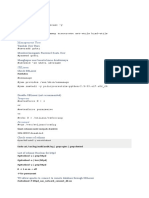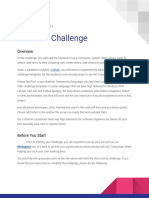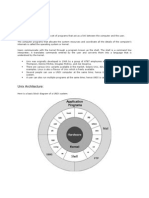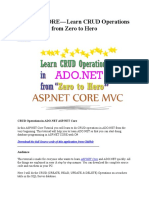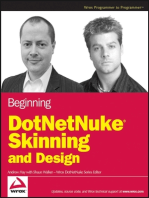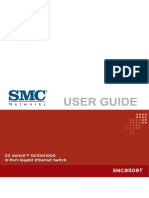Building A Chat Application With Spring Boot and WebSocket
Uploaded by
Isaac GBuilding A Chat Application With Spring Boot and WebSocket
Uploaded by
Isaac GBuilding a chat application with Spring Boot and WebSocket
In this article, you’ll learn how to use WebSocket API with Spring Boot and build a simple group chat application at the end.
You can explore the live demo of the application by clicking this link - https://spring-ws-chat.herokuapp.com/.
You can just type in your name and start chatting with others. If no one is available in the chat room, then you can open the app in two tabs,
login with different usernames and start sending messages.
Following is a screen shot of the chat application that we’ll be building in this tutorial -
WebSocket is a communication protocol that makes it possible to establish a two-way communication channel between a
server and a client.
WebSocket works by first establishing a regular HTTP connection with the server and then upgrading it to a bidirectional
websocket connection by sending an Upgrade header.
WebSocket is supported in most modern web browsers and for browsers that don’t support it, we have libraries that provide
fallbacks to other techniques like comet and long-polling.
Well, now that we know what websocket is and how it works, let’s jump into the implementation of our chat application.
Let’s use Spring Boot CLI to bootstrap our application. Checkout the Official Spring Boot documentation for instructions on how
to install Spring Boot CLI.
Once you have Spring Boot CLI installed, type the following command in your terminal to generate the project -
$ spring init --name=websocket-demo -dependencies=websocket websocket-demo
If you don’t want to install Spring Boot CLI, No worries, You can use Spring Initializer web tool to generate the project.
Follow the steps below to generate the project using Spring Initializer -
1. Go to http://start.spring.io/.
2. Enter Artifact’s value as websocket-demo.
3. Add Websocket in the dependencies section.
4. Click Generate Project to download the project.
5. Extract the downloaded zip file.
After generating the project, import it into your favorite IDE. The project’s directory structure should look like this -
The first step is to configure the websocket endpoint and message broker. Create a new
package config inside com.example.websocketdemopackage, then create a new class WebSocketConfig inside config package
with the following contents -
package com.example.websocketdemo.config;
import org.springframework.context.annotation.Configuration;
import org.springframework.messaging.simp.config.MessageBrokerRegistry;
import org.springframework.web.socket.config.annotation.*;
@Configuration
@EnableWebSocketMessageBroker
public class WebSocketConfig implements WebSocketMessageBrokerConfigurer {
@Override
public void registerStompEndpoints(StompEndpointRegistry registry) {
registry.addEndpoint("/ws").withSockJS();
@Override
public void configureMessageBroker(MessageBrokerRegistry registry) {
registry.setApplicationDestinationPrefixes("/app");
registry.enableSimpleBroker("/topic");
The @EnableWebSocketMessageBroker is used to enable our WebSocket server. We
implement WebSocketMessageBrokerConfigurer interface and provide implementation for some of its methods to configure
the websocket connection.
In the first method, we register a websocket endpoint that the clients will use to connect to our websocket server.
Notice the use of withSockJS() with the endpoint configuration. SockJSis used to enable fallback options for browsers that
don’t support websocket.
You might have noticed the word STOMP in the method name. These methods come from Spring frameworks STOMP
implementation. STOMP stands for Simple Text Oriented Messaging Protocol. It is a messaging protocol that defines the format
and rules for data exchange.
Why do we need STOMP? Well, WebSocket is just a communication protocol. It doesn’t define things like - How to send a
message only to users who are subscribed to a particular topic, or how to send a message to a particular user. We need STOMP
for these functionalities.
In the second method, we’re configuring a message broker that will be used to route messages from one client to another.
The first line defines that the messages whose destination starts with “/app” should be routed to message-handling methods
(we’ll define these methods shortly).
And, the second line defines that the messages whose destination starts with “/topic” should be routed to the message broker.
Message broker broadcasts messages to all the connected clients who are subscribed to a particular topic.
In the above example, We have enabled a simple in-memory message broker. But you’re free to use any other full-featured
message broker like RabbitMQ or ActiveMQ.
ChatMessage model is the message payload that will be exchanged between the clients and the server. Create a new
package model inside com.example.websocketdemo package, and then create the ChatMessage class inside model package with
the following contents -
package com.example.websocketdemo.model;
public class ChatMessage {
private MessageType type;
private String content;
private String sender;
public enum MessageType {
CHAT,
JOIN,
LEAVE
public MessageType getType() {
return type;
public void setType(MessageType type) {
this.type = type;
public String getContent() {
return content;
public void setContent(String content) {
this.content = content;
public String getSender() {
return sender;
public void setSender(String sender) {
this.sender = sender;
We’ll define the message handling methods in our controller. These methods will be responsible for receiving messages from
one client and then broadcasting it to others.
Create a new package controller inside the base package and then create the ChatController class with the following contents
-
package com.example.websocketdemo.controller;
import com.example.websocketdemo.model.ChatMessage;
import org.springframework.messaging.handler.annotation.MessageMapping;
import org.springframework.messaging.handler.annotation.Payload;
import org.springframework.messaging.handler.annotation.SendTo;
import org.springframework.messaging.simp.SimpMessageHeaderAccessor;
import org.springframework.stereotype.Controller;
@Controller
public class ChatController {
@MessageMapping("/chat.sendMessage")
@SendTo("/topic/public")
public ChatMessage sendMessage(@Payload ChatMessage chatMessage) {
return chatMessage;
@MessageMapping("/chat.addUser")
@SendTo("/topic/public")
public ChatMessage addUser(@Payload ChatMessage chatMessage,
SimpMessageHeaderAccessor headerAccessor) {
// Add username in web socket session
headerAccessor.getSessionAttributes().put("username", chatMessage.getSender());
return chatMessage;
If you recall from the websocket configuration, all the messages sent from clients with a destination starting with /app will be
routed to these message handling methods annotated with @MessageMapping.
For example, a message with destination /app/chat.sendMessage will be routed to the sendMessage() method, and a message
with destination /app/chat.addUser will be routed to the addUser() method.
We’ll use event listeners to listen for socket connect and disconnect events so that we can log these events and also broadcast
them when a user joins or leaves the chat room -
package com.example.websocketdemo.controller;
import com.example.websocketdemo.model.ChatMessage;
import org.slf4j.Logger;
import org.slf4j.LoggerFactory;
import org.springframework.beans.factory.annotation.Autowired;
import org.springframework.context.event.EventListener;
import org.springframework.messaging.simp.SimpMessageSendingOperations;
import org.springframework.messaging.simp.stomp.StompHeaderAccessor;
import org.springframework.stereotype.Component;
import org.springframework.web.socket.messaging.SessionConnectedEvent;
import org.springframework.web.socket.messaging.SessionDisconnectEvent;
@Component
public class WebSocketEventListener {
private static final Logger logger = LoggerFactory.getLogger(WebSocketEventListener.class);
@Autowired
private SimpMessageSendingOperations messagingTemplate;
@EventListener
public void handleWebSocketConnectListener(SessionConnectedEvent event) {
logger.info("Received a new web socket connection");
@EventListener
public void handleWebSocketDisconnectListener(SessionDisconnectEvent event) {
StompHeaderAccessor headerAccessor = StompHeaderAccessor.wrap(event.getMessage());
String username = (String) headerAccessor.getSessionAttributes().get("username");
if(username != null) {
logger.info("User Disconnected : " + username);
ChatMessage chatMessage = new ChatMessage();
chatMessage.setType(ChatMessage.MessageType.LEAVE);
chatMessage.setSender(username);
messagingTemplate.convertAndSend("/topic/public", chatMessage);
We’re already broadcasting user join event in the addUser() method defined inside ChatController. So, we don’t need to do
anything in the SessionConnected event.
In the SessionDisconnect event, we’ve written code to extract the user’s name from the websocket session and broadcast a user
leave event to all the connected clients.
Create the following folders and files inside src/main/resourcesdirectory -
static
└── css
└── main.css
└── js
└── main.js
└── index.html
The src/main/resources/static folder is the default location for static files in Spring Boot.
The HTML file contains the user interface for displaying the chat messages. It includes sockjs and stomp javascript libraries.
SockJS is a WebSocket client that tries to use native WebSockets and provides intelligent fallback options for older browsers
that don’t support WebSocket. STOMP JS is the stomp client for javascript.
Following is the complete code for index.html -
<!DOCTYPE html>
<html>
<head>
<meta name="viewport" content="width=device-width, initial-scale=1.0, minimum-scale=1.0">
<title>Spring Boot WebSocket Chat Application</title>
<link rel="stylesheet" href="/css/main.css" />
</head>
<body>
<noscript>
<h2>Sorry! Your browser doesn't support Javascript</h2>
</noscript>
<div id="username-page">
<div class="username-page-container">
<h1 class="title">Type your username</h1>
<form id="usernameForm" name="usernameForm">
<div class="form-group">
<input type="text" id="name" placeholder="Username" autocomplete="off" class="form-control
</div>
<div class="form-group">
<button type="submit" class="accent username-submit">Start Chatting</button>
</div>
</form>
</div>
</div>
<div id="chat-page" class="hidden">
<div class="chat-container">
<div class="chat-header">
<h2>Spring WebSocket Chat Demo</h2>
</div>
<div class="connecting">
Connecting...
</div>
<ul id="messageArea">
</ul>
<form id="messageForm" name="messageForm">
<div class="form-group">
<div class="input-group clearfix">
<input type="text" id="message" placeholder="Type a message..." autocomplete="off" cla
<button type="submit" class="primary">Send</button>
</div>
</div>
</form>
</div>
</div>
<script src="https://cdnjs.cloudflare.com/ajax/libs/sockjs-client/1.1.4/sockjs.min.js"></script>
<script src="https://cdnjs.cloudflare.com/ajax/libs/stomp.js/2.3.3/stomp.min.js"></script>
<script src="/js/main.js"></script>
</body>
</html>
Let’s now add the javascript required for connecting to the websocket endpoint and sending & receiving messages. First, add
the following code to the main.js file, and then we’ll explore some of the important methods in this file -
'use strict';
var usernamePage = document.querySelector('#username-page');
var chatPage = document.querySelector('#chat-page');
var usernameForm = document.querySelector('#usernameForm');
var messageForm = document.querySelector('#messageForm');
var messageInput = document.querySelector('#message');
var messageArea = document.querySelector('#messageArea');
var connectingElement = document.querySelector('.connecting');
var stompClient = null;
var username = null;
var colors = [
'#2196F3', '#32c787', '#00BCD4', '#ff5652',
'#ffc107', '#ff85af', '#FF9800', '#39bbb0'
];
function connect(event) {
username = document.querySelector('#name').value.trim();
if(username) {
usernamePage.classList.add('hidden');
chatPage.classList.remove('hidden');
var socket = new SockJS('/ws');
stompClient = Stomp.over(socket);
stompClient.connect({}, onConnected, onError);
event.preventDefault();
function onConnected() {
// Subscribe to the Public Topic
stompClient.subscribe('/topic/public', onMessageReceived);
// Tell your username to the server
stompClient.send("/app/chat.addUser",
{},
JSON.stringify({sender: username, type: 'JOIN'})
connectingElement.classList.add('hidden');
function onError(error) {
connectingElement.textContent = 'Could not connect to WebSocket server. Please refresh this page to try ag
connectingElement.style.color = 'red';
function sendMessage(event) {
var messageContent = messageInput.value.trim();
if(messageContent && stompClient) {
var chatMessage = {
sender: username,
content: messageInput.value,
type: 'CHAT'
};
stompClient.send("/app/chat.sendMessage", {}, JSON.stringify(chatMessage));
messageInput.value = '';
event.preventDefault();
function onMessageReceived(payload) {
var message = JSON.parse(payload.body);
var messageElement = document.createElement('li');
if(message.type === 'JOIN') {
messageElement.classList.add('event-message');
message.content = message.sender + ' joined!';
} else if (message.type === 'LEAVE') {
messageElement.classList.add('event-message');
message.content = message.sender + ' left!';
} else {
messageElement.classList.add('chat-message');
var avatarElement = document.createElement('i');
var avatarText = document.createTextNode(message.sender[0]);
avatarElement.appendChild(avatarText);
avatarElement.style['background-color'] = getAvatarColor(message.sender);
messageElement.appendChild(avatarElement);
var usernameElement = document.createElement('span');
var usernameText = document.createTextNode(message.sender);
usernameElement.appendChild(usernameText);
messageElement.appendChild(usernameElement);
var textElement = document.createElement('p');
var messageText = document.createTextNode(message.content);
textElement.appendChild(messageText);
messageElement.appendChild(textElement);
messageArea.appendChild(messageElement);
messageArea.scrollTop = messageArea.scrollHeight;
function getAvatarColor(messageSender) {
var hash = 0;
for (var i = 0; i < messageSender.length; i++) {
hash = 31 * hash + messageSender.charCodeAt(i);
var index = Math.abs(hash % colors.length);
return colors[index];
usernameForm.addEventListener('submit', connect, true)
messageForm.addEventListener('submit', sendMessage, true)
The connect() function uses SockJS and stomp client to connect to the /wsendpoint that we configured in Spring Boot.
Upon successful connection, the client subscribes to /topic/publicdestination and tells the user’s name to the server by
sending a message to the /app/chat.addUser destination.
The stompClient.subscribe() function takes a callback method which is called whenever a message arrives on the subscribed
topic.
Rest of the code is used to display and format the messages on the screen.
Finally, Add the following styles to the main.css file -
* {
-webkit-box-sizing: border-box;
-moz-box-sizing: border-box;
box-sizing: border-box;
html,body {
height: 100%;
overflow: hidden;
body {
margin: 0;
padding: 0;
font-weight: 400;
font-family: "Helvetica Neue", Helvetica, Arial, sans-serif;
font-size: 1rem;
line-height: 1.58;
color: #333;
background-color: #f4f4f4;
height: 100%;
body:before {
height: 50%;
width: 100%;
position: absolute;
top: 0;
left: 0;
background: #128ff2;
content: "";
z-index: 0;
.clearfix:after {
display: block;
content: "";
clear: both;
.hidden {
display: none;
.form-control {
width: 100%;
min-height: 38px;
font-size: 15px;
border: 1px solid #c8c8c8;
.form-group {
margin-bottom: 15px;
input {
padding-left: 10px;
outline: none;
h1, h2, h3, h4, h5, h6 {
margin-top: 20px;
margin-bottom: 20px;
h1 {
font-size: 1.7em;
a {
color: #128ff2;
button {
box-shadow: none;
border: 1px solid transparent;
font-size: 14px;
outline: none;
line-height: 100%;
white-space: nowrap;
vertical-align: middle;
padding: 0.6rem 1rem;
border-radius: 2px;
transition: all 0.2s ease-in-out;
cursor: pointer;
min-height: 38px;
button.default {
background-color: #e8e8e8;
color: #333;
box-shadow: 0 2px 2px 0 rgba(0, 0, 0, 0.12);
button.primary {
background-color: #128ff2;
box-shadow: 0 2px 2px 0 rgba(0, 0, 0, 0.12);
color: #fff;
button.accent {
background-color: #ff4743;
box-shadow: 0 2px 2px 0 rgba(0, 0, 0, 0.12);
color: #fff;
#username-page {
text-align: center;
.username-page-container {
background: #fff;
box-shadow: 0 1px 11px rgba(0, 0, 0, 0.27);
border-radius: 2px;
width: 100%;
max-width: 500px;
display: inline-block;
margin-top: 42px;
vertical-align: middle;
position: relative;
padding: 35px 55px 35px;
min-height: 250px;
position: absolute;
top: 50%;
left: 0;
right: 0;
margin: 0 auto;
margin-top: -160px;
.username-page-container .username-submit {
margin-top: 10px;
#chat-page {
position: relative;
height: 100%;
.chat-container {
max-width: 700px;
margin-left: auto;
margin-right: auto;
background-color: #fff;
box-shadow: 0 1px 11px rgba(0, 0, 0, 0.27);
margin-top: 30px;
height: calc(100% - 60px);
max-height: 600px;
position: relative;
#chat-page ul {
list-style-type: none;
background-color: #FFF;
margin: 0;
overflow: auto;
overflow-y: scroll;
padding: 0 20px 0px 20px;
height: calc(100% - 150px);
#chat-page #messageForm {
padding: 20px;
#chat-page ul li {
line-height: 1.5rem;
padding: 10px 20px;
margin: 0;
border-bottom: 1px solid #f4f4f4;
}
#chat-page ul li p {
margin: 0;
#chat-page .event-message {
width: 100%;
text-align: center;
clear: both;
#chat-page .event-message p {
color: #777;
font-size: 14px;
word-wrap: break-word;
#chat-page .chat-message {
padding-left: 68px;
position: relative;
#chat-page .chat-message i {
position: absolute;
width: 42px;
height: 42px;
overflow: hidden;
left: 10px;
display: inline-block;
vertical-align: middle;
font-size: 18px;
line-height: 42px;
color: #fff;
text-align: center;
border-radius: 50%;
font-style: normal;
text-transform: uppercase;
#chat-page .chat-message span {
color: #333;
font-weight: 600;
#chat-page .chat-message p {
color: #43464b;
#messageForm .input-group input {
float: left;
width: calc(100% - 85px);
#messageForm .input-group button {
float: left;
width: 80px;
height: 38px;
margin-left: 5px;
.chat-header {
text-align: center;
padding: 15px;
border-bottom: 1px solid #ececec;
}
.chat-header h2 {
margin: 0;
font-weight: 500;
.connecting {
padding-top: 5px;
text-align: center;
color: #777;
position: absolute;
top: 65px;
width: 100%;
@media screen and (max-width: 730px) {
.chat-container {
margin-left: 10px;
margin-right: 10px;
margin-top: 10px;
@media screen and (max-width: 480px) {
.chat-container {
height: calc(100% - 30px);
.username-page-container {
width: auto;
margin-left: 15px;
margin-right: 15px;
padding: 25px;
#chat-page ul {
height: calc(100% - 120px);
#messageForm .input-group button {
width: 65px;
#messageForm .input-group input {
width: calc(100% - 70px);
.chat-header {
padding: 10px;
.connecting {
top: 60px;
.chat-header h2 {
font-size: 1.1em;
You can run the Spring Boot application by typing the following command in your terminal -
$ mvn spring-boot:run
The application starts on Spring Boot’s default port 8080. You can browse the application at http://localhost:8080.
If you want to use a full featured message broker like RabbitMQ instead of the simple in-memory message broker then just add
the following dependencies in your pom.xml file -
<!-- RabbitMQ Starter Dependency -->
<dependency>
<groupId>org.springframework.boot</groupId>
<artifactId>spring-boot-starter-amqp</artifactId>
</dependency>
<!-- Following additional dependency is required for Full Featured STOMP Broker Relay -->
<dependency>
<groupId>org.springframework.boot</groupId>
<artifactId>spring-boot-starter-reactor-netty</artifactId>
</dependency>
Once you’ve added the above dependencies, you can enable RabbitMQ message broker in the WebSocketConfig.java file like
this -
public void configureMessageBroker(MessageBrokerRegistry registry) {
registry.setApplicationDestinationPrefixes("/app");
// Use this for enabling a Full featured broker like RabbitMQ
registry.enableStompBrokerRelay("/topic")
.setRelayHost("localhost")
.setRelayPort(61613)
.setClientLogin("guest")
.setClientPasscode("guest");
Congratulations folks! In this tutorial, we built a fully-fledged chat application from scratch using Spring Boot and WebSocket.
You can find the entire code for this application in my github repository. If you liked what you read then give me a star
on githuband share this article with your friends and colleagues.
You might also like
- 3.4.4 Lab - Research Networking StandardsNo ratings yet3.4.4 Lab - Research Networking Standards3 pages
- Serving Media With Nginx Plus: Published June 11, 2015 © NGINX, Inc100% (1)Serving Media With Nginx Plus: Published June 11, 2015 © NGINX, Inc12 pages
- Get Ubuntu Linux Bible 10th Edition Christopher Negus And David Clinton free all chapters100% (2)Get Ubuntu Linux Bible 10th Edition Christopher Negus And David Clinton free all chapters51 pages
- Simple Create, Update, Delete (CRUD) Operation Using Servlet & JSP100% (1)Simple Create, Update, Delete (CRUD) Operation Using Servlet & JSP10 pages
- Rest Servers in Delphi Xe Using DatasnapNo ratings yetRest Servers in Delphi Xe Using Datasnap66 pages
- Custom Providers - NestJS - A Progressive Node - Js FrameworkNo ratings yetCustom Providers - NestJS - A Progressive Node - Js Framework10 pages
- Java Interview Q&A: Hashset Hashmap Arraylist Linkedlist Treeset Treemap Collection Set List MapNo ratings yetJava Interview Q&A: Hashset Hashmap Arraylist Linkedlist Treeset Treemap Collection Set List Map15 pages
- The Node - Js Developer Roadmap For 2021No ratings yetThe Node - Js Developer Roadmap For 20216 pages
- Getting Started With NestJS - Better Programming - Medium0% (1)Getting Started With NestJS - Better Programming - Medium5 pages
- Javascript Mobile Application Development: Chapter No. 1 "An Introduction To Apache Cordova"No ratings yetJavascript Mobile Application Development: Chapter No. 1 "An Introduction To Apache Cordova"29 pages
- 4.6.5 Packet Tracer - Connect A Wired and Wireless LAN - 1207050038 - Faza Mohamad FarsyafatNo ratings yet4.6.5 Packet Tracer - Connect A Wired and Wireless LAN - 1207050038 - Faza Mohamad Farsyafat4 pages
- MERN Projects for Beginners: Create Five Social Web Apps Using MongoDB, Express.js, React, and Node 1st Edition Nabendu Biswas all chapter instant download100% (1)MERN Projects for Beginners: Create Five Social Web Apps Using MongoDB, Express.js, React, and Node 1st Edition Nabendu Biswas all chapter instant download40 pages
- Mastering Ext JS - Second Edition - Sample ChapterNo ratings yetMastering Ext JS - Second Edition - Sample Chapter20 pages
- 183 Basic Linux Commands For Beginners: Maczen TechnologiesNo ratings yet183 Basic Linux Commands For Beginners: Maczen Technologies7 pages
- Cheat Sheet CSS Flex & Grid - Tailwind CSS by AbubakarNo ratings yetCheat Sheet CSS Flex & Grid - Tailwind CSS by Abubakar32 pages
- Subscribe To Deepl Pro To Edit This Document.: Visit For More InformationNo ratings yetSubscribe To Deepl Pro To Edit This Document.: Visit For More Information35 pages
- Tweet This: Download The Full Source Code of This Application From GithubNo ratings yetTweet This: Download The Full Source Code of This Application From Github31 pages
- Typescript Practice - Exercises 1. Enumerator: Pricelist (No ratings yetTypescript Practice - Exercises 1. Enumerator: Pricelist (4 pages
- Beginner's Guide To Delphi Database ProgrammingNo ratings yetBeginner's Guide To Delphi Database Programming27 pages
- The Process of Web Application DevelopmentNo ratings yetThe Process of Web Application Development5 pages
- An Introduction To Developing Java Web ApplicationsNo ratings yetAn Introduction To Developing Java Web Applications15 pages
- A Complete Guide To Web Development in PythonNo ratings yetA Complete Guide To Web Development in Python3 pages
- Unit 2 Knowledge Representation and ReasoningNo ratings yetUnit 2 Knowledge Representation and Reasoning68 pages
- Start Time End Time Session Volume (KB) Session Volume (MB)No ratings yetStart Time End Time Session Volume (KB) Session Volume (MB)12 pages
- Basic of Computer Engineering (Final - English Medium)0% (1)Basic of Computer Engineering (Final - English Medium)208 pages
- ART Q3 Elements and Principles of Photography100% (1)ART Q3 Elements and Principles of Photography33 pages
- EKOFLUID PRODUCT SHEET FILOIL 9000 210x297 EN WEBNo ratings yetEKOFLUID PRODUCT SHEET FILOIL 9000 210x297 EN WEB4 pages
- Aa - Req - 000131 - Quality Requirements Third Party Design VerificationNo ratings yetAa - Req - 000131 - Quality Requirements Third Party Design Verification11 pages
- Hot-Indian-Telugu-Stories-01: Contributed by0% (1)Hot-Indian-Telugu-Stories-01: Contributed by40 pages
- Submitted To Bharathiar University in Partial Fulfillment of The Requirements For The Award of The Degree ofNo ratings yetSubmitted To Bharathiar University in Partial Fulfillment of The Requirements For The Award of The Degree of63 pages
- GlobalData_TunisiaTelecomOperatorsCountryIntelligenceReport_080425No ratings yetGlobalData_TunisiaTelecomOperatorsCountryIntelligenceReport_08042542 pages
- discrete structures-assignment-2352821-DặngDuyNguyênNo ratings yetdiscrete structures-assignment-2352821-DặngDuyNguyên6 pages
- Serving Media With Nginx Plus: Published June 11, 2015 © NGINX, IncServing Media With Nginx Plus: Published June 11, 2015 © NGINX, Inc
- Get Ubuntu Linux Bible 10th Edition Christopher Negus And David Clinton free all chaptersGet Ubuntu Linux Bible 10th Edition Christopher Negus And David Clinton free all chapters
- Simple Create, Update, Delete (CRUD) Operation Using Servlet & JSPSimple Create, Update, Delete (CRUD) Operation Using Servlet & JSP
- Custom Providers - NestJS - A Progressive Node - Js FrameworkCustom Providers - NestJS - A Progressive Node - Js Framework
- Java Interview Q&A: Hashset Hashmap Arraylist Linkedlist Treeset Treemap Collection Set List MapJava Interview Q&A: Hashset Hashmap Arraylist Linkedlist Treeset Treemap Collection Set List Map
- Getting Started With NestJS - Better Programming - MediumGetting Started With NestJS - Better Programming - Medium
- Javascript Mobile Application Development: Chapter No. 1 "An Introduction To Apache Cordova"Javascript Mobile Application Development: Chapter No. 1 "An Introduction To Apache Cordova"
- 4.6.5 Packet Tracer - Connect A Wired and Wireless LAN - 1207050038 - Faza Mohamad Farsyafat4.6.5 Packet Tracer - Connect A Wired and Wireless LAN - 1207050038 - Faza Mohamad Farsyafat
- MERN Projects for Beginners: Create Five Social Web Apps Using MongoDB, Express.js, React, and Node 1st Edition Nabendu Biswas all chapter instant downloadMERN Projects for Beginners: Create Five Social Web Apps Using MongoDB, Express.js, React, and Node 1st Edition Nabendu Biswas all chapter instant download
- Mastering Ext JS - Second Edition - Sample ChapterMastering Ext JS - Second Edition - Sample Chapter
- 183 Basic Linux Commands For Beginners: Maczen Technologies183 Basic Linux Commands For Beginners: Maczen Technologies
- Cheat Sheet CSS Flex & Grid - Tailwind CSS by AbubakarCheat Sheet CSS Flex & Grid - Tailwind CSS by Abubakar
- Subscribe To Deepl Pro To Edit This Document.: Visit For More InformationSubscribe To Deepl Pro To Edit This Document.: Visit For More Information
- Tweet This: Download The Full Source Code of This Application From GithubTweet This: Download The Full Source Code of This Application From Github
- Typescript Practice - Exercises 1. Enumerator: Pricelist (Typescript Practice - Exercises 1. Enumerator: Pricelist (
- An Introduction To Developing Java Web ApplicationsAn Introduction To Developing Java Web Applications
- Start Time End Time Session Volume (KB) Session Volume (MB)Start Time End Time Session Volume (KB) Session Volume (MB)
- Basic of Computer Engineering (Final - English Medium)Basic of Computer Engineering (Final - English Medium)
- Aa - Req - 000131 - Quality Requirements Third Party Design VerificationAa - Req - 000131 - Quality Requirements Third Party Design Verification
- Submitted To Bharathiar University in Partial Fulfillment of The Requirements For The Award of The Degree ofSubmitted To Bharathiar University in Partial Fulfillment of The Requirements For The Award of The Degree of
- GlobalData_TunisiaTelecomOperatorsCountryIntelligenceReport_080425GlobalData_TunisiaTelecomOperatorsCountryIntelligenceReport_080425
- discrete structures-assignment-2352821-DặngDuyNguyêndiscrete structures-assignment-2352821-DặngDuyNguyên