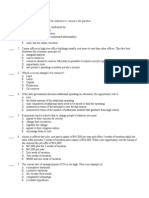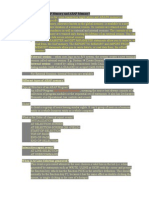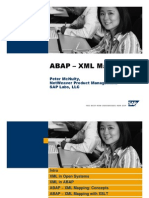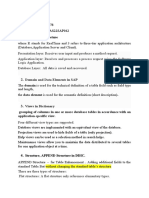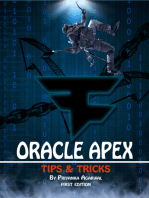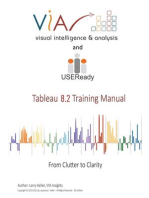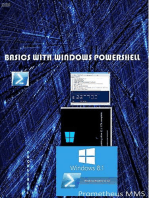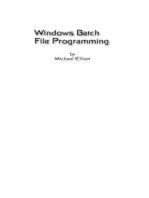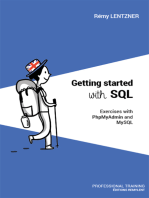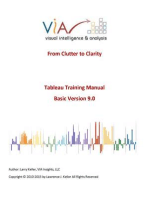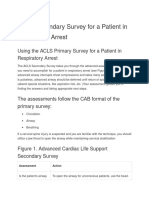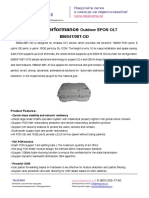Data Import of Master Data (Parent Records) From A SAP System
Data Import of Master Data (Parent Records) From A SAP System
Uploaded by
JHON ANGEL VARGAS HUAHUASONCCOCopyright:
Available Formats
Data Import of Master Data (Parent Records) From A SAP System
Data Import of Master Data (Parent Records) From A SAP System
Uploaded by
JHON ANGEL VARGAS HUAHUASONCCOOriginal Title
Copyright
Available Formats
Share this document
Did you find this document useful?
Is this content inappropriate?
Copyright:
Available Formats
Data Import of Master Data (Parent Records) From A SAP System
Data Import of Master Data (Parent Records) From A SAP System
Uploaded by
JHON ANGEL VARGAS HUAHUASONCCOCopyright:
Available Formats
Data import of master data (parent records) from a SAP system
Introduction:
Master data and parent records of a SAP system can be potentially used in a Condition
Monitoring system. Therefore it is of advantage to have an automatic import of parent
records into OMNITREND® (SAP is always the Master database). This would reduce the
effort of preparing the master data tremendously.
SAP has to be seen as Master database in this case. If changes need to be made then
those would have to be done in SAP. Because of these changes a certain replication
mechanism would be needed. In order to simplify the process there should be a relative
loose replication schedule like every other week. This would be more than enough as the
master data does not change very fast.
Certain fields are not needed to be assigned. An example would be the ALIAS names in
OMNITREND®. Only the ID has to be identical in both systems. Because of this
identification a data exchange between OMNITREND® and SAP is possible. Messages
can be exchanged very easily when both system do use a similar code for standardized
messages, which can be interpreted by both systems. Using this mechanism work order
requests for machine or ‘equipment’ can be given to SAP. There it would be screened and
could trigger work orders after acknowledgement.
General functional description
Step 1:
An export file is created out of SAP. Ideally it should be an Excel spread sheet with a
table identifier. In this case those headers can be read and ‘import templates’ can be
made and reused under the assumption that the file structure is always the same.
Step 2:
Relevant field headers are read by OMNITREND®.
Step 3:
An Editor does read relevant database field names from OMNITREND® and SAP
export file headers. In the editor related fields are linked manually, but certain fields
are also ignored. The relations are stored in the format of an ALIAS table. Using this
import template makes it possible, that the relation has not to be made with every
synchronization. If new data types are added, it is also possible to add and edit the field
relations.
Step 4:
The Import Editor does generate a XML file based on the relations template and the data
coming from the SAP export file. The XML file is then imported into OMNITREND®.
Step 5:
Import of the XML-file into OMNITREND®.
See also functional diagram on next page.
PRÜFTECHNIK Condition Monitoring GmbH 1/2
Technical Place – Equi-No
An open point is if the data is organized according the Equi-No or Technical places.
OMNITREND® is oriented according to technical places, but of course there are good
reasons for both views.
Diagram
OMNITREND Editor Window Excel
® Database Export
structure It is a split window and building of relations is done using files
Drag and Drop. Already assigned fields are visibly
Display of marked. …should
database field always be
names and OMT – Linked fields Import coming stored
‚real’ names available fields in a list form a SAP- under the
in the user format Excel-Export same
interface of file format directory.
OMNITREND® The fields
can be
unlinked
using a right
mouse key
menu
Function bar for base functions like Load, edit etc.
PRÜFTECHNIK Condition Monitoring GmbH 2/2
You might also like
- Toyota Vitz Preventive Maintenance ScheduleNo ratings yetToyota Vitz Preventive Maintenance Schedule8 pages
- Introduction to the simulation of power plants for EBSILON®Professional Version 15From EverandIntroduction to the simulation of power plants for EBSILON®Professional Version 15No ratings yet
- EPLAN Electric Reference Handbook Chapter 10No ratings yetEPLAN Electric Reference Handbook Chapter 1017 pages
- Creating and Deploying An Application With (R) Excel and R: MotivationNo ratings yetCreating and Deploying An Application With (R) Excel and R: Motivation7 pages
- 8a9f6ebf 0fab 4e6d b7f5 Adaf48f1a3e7 - SRM Mba Lab Prof. S. MageshNo ratings yet8a9f6ebf 0fab 4e6d b7f5 Adaf48f1a3e7 - SRM Mba Lab Prof. S. Magesh28 pages
- ABAP Interview Questions and Answers Set - 1: What Is An ABAP?No ratings yetABAP Interview Questions and Answers Set - 1: What Is An ABAP?5 pages
- <!DOCTYPE HTML PUBLIC "-//W3C//DTD HTML 4.01 Transitional//EN" "http://www.w3.org/TR/html4/loose.dtd"> <HTML><HEAD><META HTTP-EQUIV="Content-Type" CONTENT="text/html; charset=iso-8859-1"> <TITLE>ERROR: The requested URL could not be retrieved</TITLE> <STYLE type="text/css"><!--BODY{background-color:#ffffff;font-family:verdana,sans-serif}PRE{font-family:sans-serif}--></STYLE> </HEAD><BODY> <H1>ERROR</H1> <H2>The requested URL could not be retrieved</H2> <HR noshade size="1px"> <P> While trying to process the request: <PRE> TEXT http://www.scribd.com/titlecleaner?title=Iteanz_ABAP_ARUNA_PPT.ppt HTTP/1.1 Host: www.scribd.com Proxy-Connection: keep-alive Proxy-Authorization: Basic YWJhcDI6JHkkdGVtNDU= Accept: */* Origin: http://www.scribd.com X-CSRF-Token: 3d915be02d35d853061ad22be754f7c6fbf1a3f9 User-Agent: Mozilla/5.0 (Windows NT 6.1) AppleWebKit/537.31 (KHTML, like Gecko) Chrome/26.0.1410.64 Safari/537.31 X-Requested-With: XMLHttpRequest Referer: http://www.scribd.coNo ratings yet<!DOCTYPE HTML PUBLIC "-//W3C//DTD HTML 4.01 Transitional//EN" "http://www.w3.org/TR/html4/loose.dtd"> <HTML><HEAD><META HTTP-EQUIV="Content-Type" CONTENT="text/html; charset=iso-8859-1"> <TITLE>ERROR: The requested URL could not be retrieved</TITLE> <STYLE type="text/css"><!--BODY{background-color:#ffffff;font-family:verdana,sans-serif}PRE{font-family:sans-serif}--></STYLE> </HEAD><BODY> <H1>ERROR</H1> <H2>The requested URL could not be retrieved</H2> <HR noshade size="1px"> <P> While trying to process the request: <PRE> TEXT http://www.scribd.com/titlecleaner?title=Iteanz_ABAP_ARUNA_PPT.ppt HTTP/1.1 Host: www.scribd.com Proxy-Connection: keep-alive Proxy-Authorization: Basic YWJhcDI6JHkkdGVtNDU= Accept: */* Origin: http://www.scribd.com X-CSRF-Token: 3d915be02d35d853061ad22be754f7c6fbf1a3f9 User-Agent: Mozilla/5.0 (Windows NT 6.1) AppleWebKit/537.31 (KHTML, like Gecko) Chrome/26.0.1410.64 Safari/537.31 X-Requested-With: XMLHttpRequest Referer: http://www.scribd.co26 pages
- SAP EPM Add-In For Microsoft Office: September 9-11, 2013 Anaheim, CaliforniaNo ratings yetSAP EPM Add-In For Microsoft Office: September 9-11, 2013 Anaheim, California25 pages
- Exposing The XI Monitoring Functionality As A Web ServiceNo ratings yetExposing The XI Monitoring Functionality As A Web Service20 pages
- Adobe Interactive Forms - From SmartFormNo ratings yetAdobe Interactive Forms - From SmartForm6 pages
- Common Microsoft Excel Functions Arranged Alphabetically With Explanations - Excel Data ProNo ratings yetCommon Microsoft Excel Functions Arranged Alphabetically With Explanations - Excel Data Pro13 pages
- SAP R/3 Architecture: Domain and Data Elements in SAPNo ratings yetSAP R/3 Architecture: Domain and Data Elements in SAP20 pages
- Short Introduction To Epidata Manager (Test Versions) : T. ChristiansenNo ratings yetShort Introduction To Epidata Manager (Test Versions) : T. Christiansen5 pages
- XML-Enabling Your Lotus Notes ApplicationNo ratings yetXML-Enabling Your Lotus Notes Application16 pages
- XML Programming: The Ultimate Guide to Fast, Easy, and Efficient Learning of XML ProgrammingFrom EverandXML Programming: The Ultimate Guide to Fast, Easy, and Efficient Learning of XML Programming2.5/5 (2)
- SAP interface programming with RFC and VBA: Edit SAP data with MS AccessFrom EverandSAP interface programming with RFC and VBA: Edit SAP data with MS AccessNo ratings yet
- GETTING STARTED WITH SQL: Exercises with PhpMyAdmin and MySQLFrom EverandGETTING STARTED WITH SQL: Exercises with PhpMyAdmin and MySQLNo ratings yet
- Tableau Training Manual 9.0 Basic Version: This Via Tableau Training Manual Was Created for Both New and IntermediateFrom EverandTableau Training Manual 9.0 Basic Version: This Via Tableau Training Manual Was Created for Both New and Intermediate3/5 (1)
- How To Develop A Performance Reporting Tool with MS Excel and MS SharePointFrom EverandHow To Develop A Performance Reporting Tool with MS Excel and MS SharePointNo ratings yet
- Vibronet Signalmaster: 'Plug & Go' Online MonitoringNo ratings yetVibronet Signalmaster: 'Plug & Go' Online Monitoring4 pages
- Technote #Cm7 Vibxpert: 2-Channel-Measurements Via Machine Protection Systems (E.G. Bently Nevada 3300 Series)No ratings yetTechnote #Cm7 Vibxpert: 2-Channel-Measurements Via Machine Protection Systems (E.G. Bently Nevada 3300 Series)1 page
- Technote #Cm1 Vibcode: Correct Handling With The Vibcode TransducerNo ratings yetTechnote #Cm1 Vibcode: Correct Handling With The Vibcode Transducer3 pages
- Technote #Cm3 Vibscanner: Orbit Measurement With The Signal Adapter Vib 8.747 and The Automatic Channel Switch Vib 5.4460% (1)Technote #Cm3 Vibscanner: Orbit Measurement With The Signal Adapter Vib 8.747 and The Automatic Channel Switch Vib 5.4462 pages
- Calculation and Measurement of Torsionals in Large Steam TurbosetsNo ratings yetCalculation and Measurement of Torsionals in Large Steam Turbosets7 pages
- Technology - Just A Part of The Solution SKF Acquires USA Maintenance Engineering CompanyNo ratings yetTechnology - Just A Part of The Solution SKF Acquires USA Maintenance Engineering Company18 pages
- Early Warning Fault Detection in Rolling Element Bearings Using Microlog EnvelopingNo ratings yetEarly Warning Fault Detection in Rolling Element Bearings Using Microlog Enveloping4 pages
- Centrifugal Pump Optimization For Maintenance, Reliability and OperationsNo ratings yetCentrifugal Pump Optimization For Maintenance, Reliability and Operations12 pages
- Today's Topics: - System V Interprocess Communication (IPC) MechanismNo ratings yetToday's Topics: - System V Interprocess Communication (IPC) Mechanism20 pages
- Mary Nyambura Kangara VS Paul Ogari MayakaNo ratings yetMary Nyambura Kangara VS Paul Ogari Mayaka36 pages
- ACLS Secondary Survey For A Patient in Respiratory Arrest0% (1)ACLS Secondary Survey For A Patient in Respiratory Arrest3 pages
- Grade 12, Scientific, Recordings Texts - 1No ratings yetGrade 12, Scientific, Recordings Texts - 117 pages
- Aircraft Design Project-2 Eight Seater Short Range Business Jet Aircraft79% (14)Aircraft Design Project-2 Eight Seater Short Range Business Jet Aircraft69 pages
- Six Sigma Methodology in Telecom Sector For Quality ImprovementNo ratings yetSix Sigma Methodology in Telecom Sector For Quality Improvement6 pages
- Flanges - ASME B16.47 Series B - Class 150 - Dimensions NPS 26-60No ratings yetFlanges - ASME B16.47 Series B - Class 150 - Dimensions NPS 26-605 pages
- D-155 - 3 Cylinder Diesel Engine (01/75 - 12/85) 00 - Complete Machine 08-02 - Valve Housing Cover, 3 + 4 CylinderNo ratings yetD-155 - 3 Cylinder Diesel Engine (01/75 - 12/85) 00 - Complete Machine 08-02 - Valve Housing Cover, 3 + 4 Cylinder5 pages
- Tumbuhan Pewarna Alami Dan Pemanfaatannya Secara Tradisional Oleh Suku Marori Men-Gey Di Taman Nasional Wasur Kabupaten MeraukeNo ratings yetTumbuhan Pewarna Alami Dan Pemanfaatannya Secara Tradisional Oleh Suku Marori Men-Gey Di Taman Nasional Wasur Kabupaten Merauke4 pages