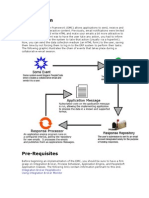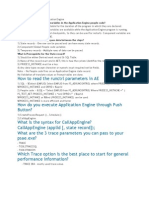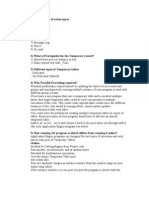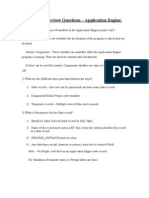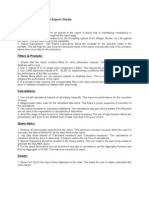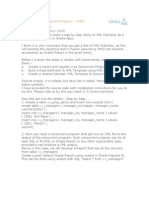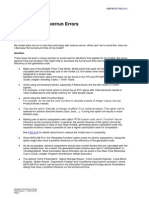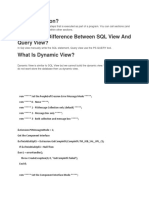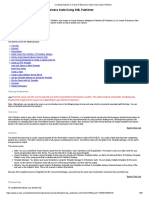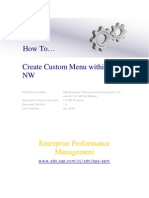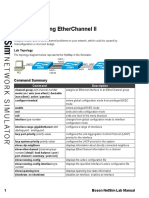Functions & Formulas
Functions & Formulas
Uploaded by
AmineBekkalCopyright:
Available Formats
Functions & Formulas
Functions & Formulas
Uploaded by
AmineBekkalOriginal Title
Copyright
Available Formats
Share this document
Did you find this document useful?
Is this content inappropriate?
Copyright:
Available Formats
Functions & Formulas
Functions & Formulas
Uploaded by
AmineBekkalCopyright:
Available Formats
FUNCTIONS & FORMULAS
EPMInsertCellBeforeAfterBlock and EPMCopyRange – big impact on the writing
time.
Use EPMDimensionOverride instead of manually changing the EPMOlapMemberO
function for very large EPM reports.
Try to avoid mixing EPM Report, EPMRetrieveData, and EPMCommentFull/Partial
since the EPM Add-in does a separate call to the database for each type of function
(EPMOlapMemberO, EPMRetrieveData, EPMCommentFull/Partial). And all those
queries are not parallelized.
Functions DimensionOverride and AxisOverride are costly on loading, especially
when a report is huge and have lots of formulas to evaluate.
Enter the connection name in all EPM formulas (EPMModelCubeID or a static text
cell can be used as reference somwhere in a hidden place of your report).
Avoid volatile Excel functions like Row(), Column(), and Offset(), as well as cascade
references between cells.
REPORT OPTIONS
Create EPM Reports instead of using EPMRetrieveData function.
Parallelization is activated by default with the Axis Sharing feature, and on the same
data source/connection. Caution: the Axis Sharing feature is a bit heavy in terms of
performance.
Try not to use custom Measures such as MTD or WTD (process not optimized).
EPM reports will outperform EVDRE reports. EVDRE does have some performance
optimization but EPM10 report have 2-3 times better performance for the same
layout/behavior.
If different member ID’s have the same descriptions, ensure “Use EPMMemberID in
EPM formulas” is checked in User Options. Caution: It also has an impact on
performance as the EPMemberID formula is automatically inserted for each
dimension member. A better option would be to manually create a local member
mentionning the EPMMemberID function only where it is necessary (without
checking the User Option).
In case of input, consider using Calculate Parents in Hierarchies (Sheet Options) for
on-the-fly calculation on Parent Node members. But be aware that, even it's a very
useful feature, the rendering time is bigger as the EPM Add-in has to insert the SUM
function based on the hierarchy definition.
Multi selection in Page Axis: the SUM is performed on the client side. Cartesian
product is returned from the server and summed up on the front-end.
Exclude functionality changes your report from symmetric mode to asymmetric mode.
But depending the number of tuples you decide to exclude, performance could be
worse.
Avoid using complex formulas mixing EPM and Microsoft Excel functions, such as
functions that create a dependence (a formula references another formula; a formula
creates a dependence between two reports), or functions that include a condition (IF).
By default, the EPM Add-in uses the "Insert Method" to write reports. To get around
this, enable "Keep Formulas Static that Reference Report Cells" option in the Sheet
Options to clear the entire report and re-write it entirely on a refresh.
In case of drill-down, check option to "Refresh only Expanded and Inserted Members"
in the User Options instead of refreshing the entire report.
In case of using the "Collapse" feature, there is a new tag in the FPMClient config file
in EPM add-in SP15: "Collapsewithoutqueryingserver". Its default value is set to
"FALSE", but it can be turned to "TRUE" for better performance.
FORMATTING
Limit the number of formatting rules and make sure those rules don’t overlap each
other.
Avoid using Microsoft Excel conditional formatting within an EPM add-in dynamic
formatting sheet due to the evaluation of each cell.
Avoid overriding rules because the Add-in is formatting the cell multiple times
(Pattern for example).
Avoid using the CONTENT override because the EPM Add-in is retrieving data twice
(writing + calculation).
Create several EPM add-in dynamic formatting sheets instead of only one, if possible.
For example, Report 1 displays only properties A and B, and Report 2 displays only
properties C and D, you should create two different dynamic formatting sheets for
better performance.
LOCAL vs CUSTOM MEMBERS
Local Members
Created for the purpose of containing a dynamic formula. An editor screen assists with
the creation of the Excel-based formula
A local member is specific to a single report
Local Members can be made context-sensitive. This is in the options for Local
Members
Custom Member
Custom members are created for the purpose of containing an MDX formula
An editor screen is presented to help create the formula
Customer members can be used throughout a worksheet
Only available for ODBO type connections
General note: When data is existing on the spread sheet, choose Local Members. Local
Members is native Excel functionality and will always perform better.
VBA
Look for existing API before creating custom code
Avoid Loop (Do, While...)
VBA Best practice “acceleration” function: the initial variables (“screen updating”,
“calculations”, “events”…) must be deactivated and then reactivated to their initial
status in the exit of the macro.
ANALYZING & DEBUGGING
Review the How to Debug the EPM Add-in document (https://scn.sap.com/docs/DOC-
38755)
Determine the source of the issue (client vs. server)
Fiddler (3rd party software) measures the network traffic
EPM Add-in logs to measure the client traffic
ST12 (NetWeaver) – Single Transaction Trace to measure the server traffic. UJSTAT
can also be used for analyzing queries on the server.
Not sure where an issue occurs?
The Development Team may ask for a trace from the customer. To obtain one, here is the
recommended process using Fiddler:
In Excel, click ‘More’ ► ‘Clear Metadata Cache’ from the EPM toolbar.
Log off from the EPM Add-In.
Add the “TRACE” flag to the FPMXLClient.dll-ExcelLogConfig.xml file against the
Trace logger.
Start the Fiddler tool running to capture web events (“Capture Events [F12]”).
Log into the EPM Add-In opening the necessary Connection and Model.
Recreate the issue or refresh the report.
Stop the capture and save the resulting trace log that it has produced (.SAZ file) and
send it to development.
Doing this gives Development all of the data and metadata needed to reproduce an issue
without the actual data and metadata files from the customer.
You might also like
- Application Interface Framework - A Functional Consultant's GuideDocument11 pagesApplication Interface Framework - A Functional Consultant's GuideSOUMEN DASNo ratings yet
- Cyber Security Incident Response TemplateDocument12 pagesCyber Security Incident Response TemplateDonald100% (1)
- Introduction to the simulation of power plants for EBSILON®Professional Version 15From EverandIntroduction to the simulation of power plants for EBSILON®Professional Version 15No ratings yet
- Abinitio NewtopicsDocument5 pagesAbinitio Newtopicsachuu1987No ratings yet
- MapForce TrainingDocument44 pagesMapForce TrainingDSunte WilsonNo ratings yet
- InstructionsDocument14 pagesInstructionsMilan MacuraNo ratings yet
- Private Equity Case Study 2Document10 pagesPrivate Equity Case Study 2AmineBekkalNo ratings yet
- Private Equity Case StudyDocument11 pagesPrivate Equity Case StudyAmineBekkalNo ratings yet
- SAP EPM Add-In For Microsoft Office: September 9-11, 2013 Anaheim, CaliforniaDocument25 pagesSAP EPM Add-In For Microsoft Office: September 9-11, 2013 Anaheim, CaliforniaAlan ChengNo ratings yet
- BPC EPM FunctionsDocument19 pagesBPC EPM FunctionsZachary50% (4)
- Integration Broker Peoplebooks Using Integration Broker MonitorDocument13 pagesIntegration Broker Peoplebooks Using Integration Broker MonitorSapna YadavNo ratings yet
- Unit 8 DashboardDocument6 pagesUnit 8 DashboardcsikkahajniNo ratings yet
- Xmlptem Platesbyexample yDocument15 pagesXmlptem Platesbyexample yMudit MishraNo ratings yet
- How To Include Watermark in All SmartformDocument9 pagesHow To Include Watermark in All SmartformMarcos AbeNo ratings yet
- Performance Analysis and Optimization For BPC 10Document8 pagesPerformance Analysis and Optimization For BPC 10KalyanNo ratings yet
- Application EngineDocument33 pagesApplication EngineBijay Bhushan SinghNo ratings yet
- How To Debug The EPM Add-InDocument15 pagesHow To Debug The EPM Add-IngiofwNo ratings yet
- EPM FunctionsDocument3 pagesEPM Functionsvarshanalkur0% (1)
- 1) Order and Flow of Action TypesDocument29 pages1) Order and Flow of Action TypesSameer KumarNo ratings yet
- Peoplesoft Application Engine Interview QuestionsDocument12 pagesPeoplesoft Application Engine Interview QuestionsGanesh.am100% (11)
- Best Practices Report Studio GeneralDocument16 pagesBest Practices Report Studio Generalsubhabratapati_238No ratings yet
- Latest Features in Ab Initio - 2.14Document3 pagesLatest Features in Ab Initio - 2.14ahm117No ratings yet
- Differential EvolutionDocument11 pagesDifferential EvolutionDuško TovilovićNo ratings yet
- XML PublisherDocument8 pagesXML PublisheranupsunderNo ratings yet
- App Engine 1Document31 pagesApp Engine 1vhemant7No ratings yet
- XML Publisher TutorialDocument23 pagesXML Publisher TutorialPritesh Mogane100% (1)
- Faq 211Document3 pagesFaq 211Seema P DiwanNo ratings yet
- Understanding Calculation ScriptsDocument17 pagesUnderstanding Calculation ScriptsKrishna TilakNo ratings yet
- Proces Wp007 en PDocument16 pagesProces Wp007 en PIkhtiander IkhtianderNo ratings yet
- SQL Server Performance Tuning Interview QuestionsDocument12 pagesSQL Server Performance Tuning Interview Questionsmahesh100% (1)
- Interview QuestionsDocument68 pagesInterview QuestionsManoPmNo ratings yet
- Ibm Infosphere Datastage Performance Tuning: MenuDocument9 pagesIbm Infosphere Datastage Performance Tuning: MenuNisar HussainNo ratings yet
- Using DmeeDocument24 pagesUsing Dmeesf69v100% (2)
- XML Publisher Questions With AnswersDocument21 pagesXML Publisher Questions With AnswersSumit KNo ratings yet
- An Insider Guide To XML PublisherDocument17 pagesAn Insider Guide To XML PublisherMiguel AngelloNo ratings yet
- Integration of Oracle Apps and XML Publisher: Tim Dexter S PostDocument4 pagesIntegration of Oracle Apps and XML Publisher: Tim Dexter S PostAvishek BoseNo ratings yet
- Working With S/4 HANA Migration Cockpit (LTMC) - Some Sticky NotesDocument3 pagesWorking With S/4 HANA Migration Cockpit (LTMC) - Some Sticky NotesSohail HamidNo ratings yet
- My QuesDocument21 pagesMy QuesSandeepNo ratings yet
- EPLAN Electric Reference Handbook Chapter 10Document17 pagesEPLAN Electric Reference Handbook Chapter 10Pelmus LiviuNo ratings yet
- d2k Report LayoutDocument9 pagesd2k Report Layoutrpb_8338No ratings yet
- Flexcel Reports Developers Guide: Tms SoftwareDocument19 pagesFlexcel Reports Developers Guide: Tms SoftwareWilliam SodréNo ratings yet
- 04 - Logics ScriptsDocument69 pages04 - Logics ScriptsGiorgio Jacchini100% (1)
- ABAP Interview QuestionsDocument5 pagesABAP Interview QuestionsShivani DeshmukhNo ratings yet
- How To Design ABAP Proxies Without ESR Using MDRDocument5 pagesHow To Design ABAP Proxies Without ESR Using MDRVISHNUNo ratings yet
- Getting Started With S AsDocument6 pagesGetting Started With S AsCATIA BACKUPNo ratings yet
- Data Import of Master Data (Parent Records) From A SAP SystemDocument2 pagesData Import of Master Data (Parent Records) From A SAP SystemJHON ANGEL VARGAS HUAHUASONCCONo ratings yet
- Datapump With ExamplesDocument34 pagesDatapump With Examplesraaji100% (2)
- Creating Reports in Oracle E-Business Suite Using XML PublisherDocument36 pagesCreating Reports in Oracle E-Business Suite Using XML Publisherngole ngoleNo ratings yet
- How To Create Create Custom Menu Within BPC NWDocument55 pagesHow To Create Create Custom Menu Within BPC NWaamer KaleemNo ratings yet
- Difference Between Party and CustomerDocument28 pagesDifference Between Party and CustomerNagarajuNo ratings yet
- Oracle Applications - BI - XML Publisher Interview QuestionsDocument5 pagesOracle Applications - BI - XML Publisher Interview QuestionsNavya Sai Krishna B100% (1)
- PI-PO Usage in AEIDocument5 pagesPI-PO Usage in AEIfzankNo ratings yet
- Aimms To Excel GuideDocument41 pagesAimms To Excel GuideAishatu Musa AbbaNo ratings yet
- Creating Reports in Oracle BIPDocument51 pagesCreating Reports in Oracle BIPRoel Antonio PascualNo ratings yet
- Custom Bapi CreationDocument15 pagesCustom Bapi CreationvenkatpullurisNo ratings yet
- App EngineDocument31 pagesApp EnginenagasankarNo ratings yet
- SAP interface programming with RFC and VBA: Edit SAP data with MS AccessFrom EverandSAP interface programming with RFC and VBA: Edit SAP data with MS AccessNo ratings yet
- The iSeries and AS/400 Programmer's Guide to Cool ThingsFrom EverandThe iSeries and AS/400 Programmer's Guide to Cool ThingsRating: 2.5 out of 5 stars2.5/5 (2)
- Stances, Expectations & Criteria For Responsible InvestingDocument2 pagesStances, Expectations & Criteria For Responsible InvestingAmineBekkalNo ratings yet
- Financial SWOT Analysis of AmazonDocument12 pagesFinancial SWOT Analysis of AmazonAmineBekkalNo ratings yet
- Strategy Food BeverageDocument20 pagesStrategy Food BeverageAmineBekkal0% (1)
- Deluxe Corporation: Adil Bouzoubaa Med Amine Bekkal Hafida Hannaoui Zineb AbdouDocument18 pagesDeluxe Corporation: Adil Bouzoubaa Med Amine Bekkal Hafida Hannaoui Zineb AbdouAmineBekkalNo ratings yet
- Cover Letter Med Amine BekkalDocument1 pageCover Letter Med Amine BekkalAmineBekkalNo ratings yet
- Victoria Chemicals - Student TemplateDocument1 pageVictoria Chemicals - Student TemplateBobYuNo ratings yet
- The 7E7 Project: Adil Bouzouba Mohammed Amine Bekkal Abdou Zainab Hannaoui HafidaDocument17 pagesThe 7E7 Project: Adil Bouzouba Mohammed Amine Bekkal Abdou Zainab Hannaoui HafidaAmineBekkalNo ratings yet
- Revisiting The Belmont Reports Ethical PrinciplesDocument14 pagesRevisiting The Belmont Reports Ethical PrinciplesNaseer UmaarNo ratings yet
- 酷炫的powerpoint网站Document6 pages酷炫的powerpoint网站afmoiwxkfNo ratings yet
- 06 - StarPhone V3 QuickReference enDocument1 page06 - StarPhone V3 QuickReference enPepeNo ratings yet
- Unit-2 - JQuary PracticalDocument5 pagesUnit-2 - JQuary PracticaljloNo ratings yet
- Red Hat Satellite-6.3-Upgrading and Updating Red Hat Satellite-en-US PDFDocument43 pagesRed Hat Satellite-6.3-Upgrading and Updating Red Hat Satellite-en-US PDFjimalifNo ratings yet
- E MAIL WRITING Class 10Document4 pagesE MAIL WRITING Class 10Akkshat Mohapatra80% (5)
- Class 6 Chapter 6 Introduction To HTMLDocument6 pagesClass 6 Chapter 6 Introduction To HTMLvaishnavimadan67% (3)
- 0020 7063 PDFDocument12 pages0020 7063 PDFCynthia AryaNo ratings yet
- Aws SignatureDocument16 pagesAws SignatureChris BertNo ratings yet
- CC and WS Practical JournalDocument65 pagesCC and WS Practical JournalRavishankar GautamNo ratings yet
- Final Exam (5 Pages)Document5 pagesFinal Exam (5 Pages)Nada FSNo ratings yet
- Devmehta325: Dev Singh Mehta (Software Test Engineer) Wittybrains Software Technology Pvt. LTD., Noida 7417603686Document3 pagesDevmehta325: Dev Singh Mehta (Software Test Engineer) Wittybrains Software Technology Pvt. LTD., Noida 7417603686Dev MehtaNo ratings yet
- Northeastern Cover LetterDocument7 pagesNortheastern Cover Letterfasofumidel3100% (1)
- T4S/Catena: Agil Modular Ups VersionDocument2 pagesT4S/Catena: Agil Modular Ups Versionluis fernando garciaNo ratings yet
- ALF Trainer Client Portal ScopeDocument2 pagesALF Trainer Client Portal ScopeNishad AhamedNo ratings yet
- Portfolio GuideDocument18 pagesPortfolio GuideRoman CornierNo ratings yet
- ATT Onboarding User GuideDocument2 pagesATT Onboarding User Guidekrasimir atanasovNo ratings yet
- Harmony Controller - PDFDocument568 pagesHarmony Controller - PDFcristhiannarvaez23No ratings yet
- Digital Twins: State of The Art Theory and Practice, Challenges, and Open Research QuestionsDocument19 pagesDigital Twins: State of The Art Theory and Practice, Challenges, and Open Research QuestionsSerge BNo ratings yet
- RajaSoftware Drive 7 LPA VibrantMindsDocument3 pagesRajaSoftware Drive 7 LPA VibrantMindssankeths2610No ratings yet
- Department of Computer Science: Mid Term Project Proposal, Summer 18-19Document3 pagesDepartment of Computer Science: Mid Term Project Proposal, Summer 18-19Ahmed Raasidun Bari DipNo ratings yet
- Problemas Repositorios o Claves GPG Solve Keyring Related Issues in ManjaroDocument4 pagesProblemas Repositorios o Claves GPG Solve Keyring Related Issues in Manjarofaloy33696No ratings yet
- Freight Mark Web API Technical Documentation v2.51 18dec18Document11 pagesFreight Mark Web API Technical Documentation v2.51 18dec18Amirul Amin IVNo ratings yet
- User Manual of Interim Administrative Transfer PostingDocument28 pagesUser Manual of Interim Administrative Transfer Postingsai_gowtamNo ratings yet
- Visual FoxPro ODBC DriverDocument488 pagesVisual FoxPro ODBC Driversirajul islamNo ratings yet
- SELLER - ERD Page 1Document1 pageSELLER - ERD Page 1gellert grindelwaldNo ratings yet
- 17-Troubleshooting EtherChannel IIDocument12 pages17-Troubleshooting EtherChannel IImansoorali_afNo ratings yet
- Ricardo Ribeiro CVDocument2 pagesRicardo Ribeiro CVrickribeiro99intercambioNo ratings yet
- DGTL Brkewn 3013Document175 pagesDGTL Brkewn 3013dinouNo ratings yet